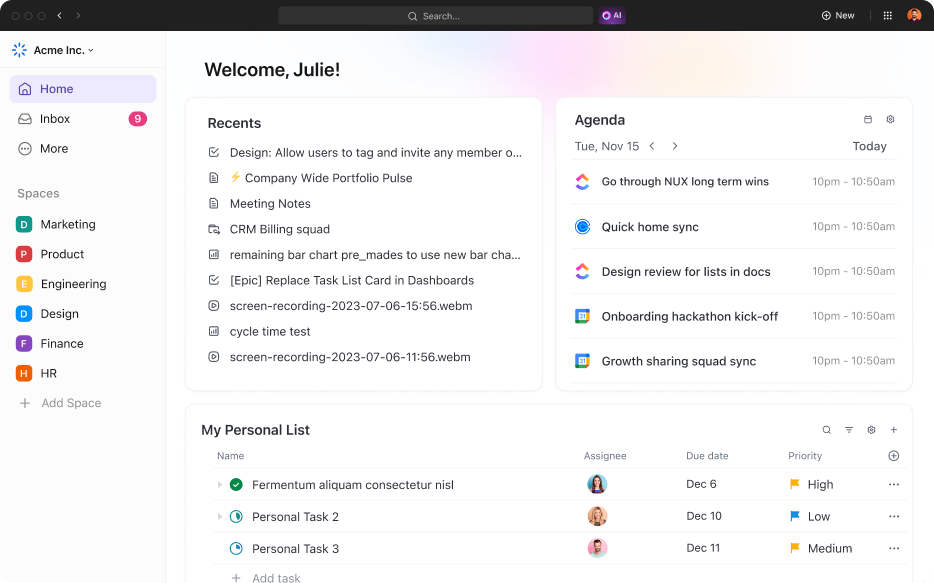كمدير مشروع، تعلمت شيئاً واحداً مؤكداً، وهو أن هذه الوظيفة ليست لضعاف القلوب.
اليوم المعتاد في حياتي هو زوبعة مستمرة من التسابق وراء المواعيد النهائية، والتوفيق بين الموارد، وإشراك أصحاب المصلحة - كل هذه الأمور تعتبر صعوداً شاقاً (خاصةً الأخير عندما يكون لديك عملاء صعبون).
في السنوات الأولى من حياتي المهنية، عانيت حتى في الأساسيات. فبين السعي الحثيث لتلبية طلبات العملاء وأصحاب المصلحة والبحث في التقارير والتحليلات، كان ينتهي بي الأمر بفقدان مهمة أو اثنتين مهمتين. أو ثلاثة. لقد فهمت ما أقوم به.
لحسن الحظ، اكتشفتُ في النهاية كيفية جعل العمل (والحياة) أسهل باستخدام برامج إدارة المشاريع. لديّ الآن عمليات وأنظمة قوية في مكانها الصحيح، وأستخدم الأدوات والأتمتة للقيام بالكثير من الأعمال الشاقة لمشاريعي.
في هذه المدونة، نتعمق في هذه المدونة في 25 أداة مجانية لإدارة المشاريع مصممة لتعزيز سير عملك. من تعقب المهام إلى التواصل مع أصحاب المصلحة، ستجدها متوفرة لك، وأفضل ما في الأمر؟ لن تكلفك سنتًا واحدًا. هيا بنا نتعمق!
ما هو برنامج إدارة المشاريع؟
تم تصميم برنامج إدارة المشاريع للمساعدة في إدارة الأنشطة والموارد والمعلومات والمهام المتعلقة بالمشروع. وهو يوفر الهيكلية والتنظيم للمشاريع مهما كان حجمها بحيث تراقب فرق العمل تقدم المشروع من البداية إلى النهاية.
تتضمن معظم أدوات إدارة المشاريع عادةً ميزات متخصصة لتبسيط دورة حياة إدارة المشروع:
- يتيح تخصيص الموارد لمديري المشاريع مطابقة الموارد المناسبة مع ما تحتاجه المهمة المحددة
- تتيح قوائم المهام واللوحات البيضاء وقنوات الدردشة للفرق العمل معاً في الوقت الفعلي أو بشكل غير متزامن
- توفر إمكانات إعداد التقارير للقادة رؤى حول تقدم المشروع
لدى الفرق المزيد من المشاريع التي تستغرق وقت عملهم. من الاجتماعات إلى العمل المتعمق والمشاريع غير الرسمية إلى تتبع الأهداف، تتحرك العديد من الأشياء في وقت واحد في فترة زمنية قصيرة.
فبدون برنامج إدارة المشاريع المناسب، فإننا نخلق بشكل أساسي المزيد من المهام وعدم الكفاءة والقرارات القائمة على الخوف.
أفضل برامج إدارة المشاريع في عام 2025 في لمحة سريعة
| برامج إدارة المشاريع | الميزة الرئيسية | خطة مجانية |
|---|---|---|
| ClickUp | إدارة المشاريع المدعومة بالذكاء الاصطناعي | عدد غير محدود من أعضاء الخطة المجانية والمهام والمستندات والدردشة ومساحة تخزين 100 ميغابايت |
| نوتيون | المستندات | كتل غير محدودة للأفراد |
| monday.com | مهام سير عمل قابلة للتخصيص، وأتمتة، وتكامل | ما يصل إلى 2 مستخدمين، ميزات محدودة |
| Trello | لوحات كانبان القابلة للتخصيص | بطاقات وأعضاء غير محدودين |
| Wrike | مراقبة المشروع والتعاون في الوقت الفعلي | عدد غير محدود من المشاريع والمستخدمين |
| ميرو | السبورات البيضاء | 3 لوحات قابلة للتحرير |
| Hive | بطاقات المهام | مهام غير محدودة وما يصل إلى 2 مستخدمين |
| nTask | تتبع الأهداف | مهام ومشاريع غير محدودة |
| أسانا | يدعم منهجيات متعددة للمشاريع مع طرق عرض الجدول الزمني واللوحة | مشاريع ومهام غير محدودة، 15 مستخدماً |
| Todoist | تحديد أولويات المهام | 5 مشاريع نشطة |
| Airtable | قاعدة بيانات مرنة مع قوالب قابلة للتخصيص | قواعد غير محدودة مع 1,000 سجل |
| TeamGantt | مخططات جانت | 1 مشروع لما يصل إلى 3 مستخدمين |
| فريق العمل الجماعي | إدارة المراحل الرئيسية والتعاون في المشاريع القائمة على العميل | 2 مشاريع بميزات محدودة |
| Freedcamp | إدارة علاقات العملاء والفواتير | عدد غير محدود من المستخدمين والمشاريع |
| Smartsheet | أتمتة سير العمل باستخدام نماذج وتقارير متقدمة | عدد محدود من المستخدمين والأوراق |
| المعسكر الأساسي | إدارة الفريق | 3 مشاريع و20 مستخدمًا |
| أكتيف كولاب | تتبع الوقت والفواتير | مشاريع ومهام غير محدودة، 3 أعضاء |
| بايمو | جدولة الموارد والفواتير | 1 مستخدم، مشاريع غير محدودة |
| بوديو | ميزات مراسلة مدمجة | 5 موظفين |
| ميستر تاسك | لوحات مشروع كانبان مع الأتمتة | 3 مشاريع، عدد غير محدود من المستخدمين |
| زينكيت | تخطيط متعدد المشاهدات | مجموعات وأعضاء غير محدودين |
| خطة توجل بلان | جداول زمنية مرئية للمهام | ما يصل إلى 5 مستخدمين، 1 جدول زمني |
| زوهو بروجكتس | التعاون في المهام والمستندات | 2 مشروع و3 مستخدمين |
| أنيق | خرائط الطريق والجداول الزمنية | مهام غير محدودة، 2 مشروع |
| جيرا | دعم المشاريع الرشيقة | مشاريع غير محدودة حتى 10 مستخدمين |
أفضل 25 برنامج مجاني لإدارة المشاريع في 2025
تعتمد أفضل برامج إدارة المشاريع المجانية على حجم فريقك ومجال عملك واحتياجاتك. فيما يلي بعض أفضل الخيارات المجانية:
1. ClickUp - أفضل أداة مجانية لإدارة المشاريع مع الذكاء الاصطناعي
لقد عثرت على حل إدارة المشاريع من ClickUp بالصدفة. كان ذلك في حوالي عام 2020 عندما كان الجميع يبحث عن أدوات إدارة المشروعات عن بُعد لإنجاز العمل، حتى في خضم الجائحة العالمية. كنت أقيِّم خياراتي في ذلك الوقت تقريباً، وكان ClickUp يبحث عن حلول لإدارة المشاريع عن بُعد.
على الرغم من ترددي في البداية، أبهرني ClickUp ببعض ميزات إدارة المشاريع والمهام الأنيقة، وتنظيم المستندات، وتتبع التقدم المحرز، وما إلى ذلك. أعجبني أنه يمكنني القيام بالكثير حتى مع الحساب المجاني - يمكنك إضافة عدد غير محدود من المستخدمين والمهام إلى باقة مجانية للأبد.
ومع ذلك، فإن أكثر ما أقدره في ClickUp هو كيفية تطوره على مر السنين. سرعة التحديثات والإصدارات الجديدة في ClickUp مذهلة. لقد شاهدت الميزات التي تتم إضافتها وتجربة المستخدم التي أصبحت أكثر سهولة في الاستخدام، والآن أضافوا الذكاء الاصطناعي أيضاً. يبدو أن الإصدار 3. 0 هو الأفضل حتى الآن.
ومع ذلك، هناك شيئان متميزان حقًا هما أداة الذكاء الاصطناعي، ClickUp Brain، ومنصة التواصل المدمجة، ClickUp Chat.
إدارة المشاريع المدعومة بالذكاء الاصطناعي
في حين أن بعض برامج إدارة المشاريع الأخرى التي سنناقشها لاحقًا تحتوي على ذكاء اصطناعي مدمج فيها، فإن ClickUp Brain، مساعد الذكاء الاصطناعي، هو برنامج مستقل بذاته.
شاهد هذا الفيديو لمعرفة المزيد عن إدارة المشاريع المدعومة بالذكاء الاصطناعي وكيف يمكن لبرنامج ClickUp مساعدتك!
يربط ClickUp Brain البنية التحتية الرقمية بالكامل - من الأشخاص إلى المهام إلى المستندات داخل ClickUp وحتى جميع التطبيقات المتصلة:
- يمكن أن يقدم لنا مدير المعرفة AI Knowledge Manager إجابات سياقية وفورية حول أي شيء داخل ClickUp ومتصل به
- باعتباره مدير مشروع يعمل بالذكاء الاصطناعي، يقوم ClickUp Brain بأتمتة المهام ومشاركة تحديثات التقدم وتعبئة البيانات في الجداول وإنشاء الملخصات والوقوف بنقرة واحدة
- لقد جعل برنامج AI Writer for Work عملي أسهل 10 مرات من خلال كتابة وتدقيق وتحرير جميع أنواع المحتوى من أجلي - من الردود السريعة عبر البريد الإلكتروني إلى النصوص الصوتية ومنشورات المدونات الكاملة

العمل التعاوني
📮ClickUp Insight: 60٪ من العاملين يستجيبون للرسائل الفورية في غضون 10 دقائق ، ولكن كل مقاطعة تكلف ما يصل إلى 23 دقيقة من وقت التركيز، مما يخلق مفارقة في الإنتاجية.
وفقًا لبحث أجراه ClickUp، في حين أن الردود السريعة تحافظ على سير العمل، فإن التكلفة الخفية للمقاطعات المستمرة تقلل من التركيز والكفاءة. ولجمع رسائلك وعملك معًا على منصة واحدة للحصول على تركيز أعمق، جرّب ClickUp، تطبيق كل شيء للعمل.
لقد أحدثت ClickUp Chat ثورة في تعاون فريق العمل لدينا من خلال دمج التواصل وإدارة المشاريع، مما يلغي الحاجة إلى أدوات متعددة.

استخدم الدردشة لـ
- اربط المحادثات تلقائيًا بالمهام والمستندات الصحيحة في ClickUp للحصول على سياق كامل
- قم بإنشاء المهام مباشرةً من رسائل الدردشة بنقرة واحدة وقم بتعيينها لأعضاء الفريق المعنيين باستخدام ميزة المتابعة™
- يمكنك إجراء مكالمات صوتية ومرئية مرتجلة ومشاركة شاشتك مع فريقك باستخدام ميزة SyncUps لتوضيح الأسئلة والاستفسارات في الوقت الفعلي
بالإضافة إلى ذلك، تساعد ClickUp Docs فرق العمل على إنشاء الوثائق وتحريرها ومشاركتها مع بعضها البعض ومع أصحاب المصلحة الخارجيين. يمكنك إضافة تعليقات، وإجراء تعديلات غنية، وربط المستندات بالمهام لسهولة مشاركة المعرفة.
إدارة فعالة للمهام
يتيح لك ClickUp تنظيم تفاصيل مشروعك بتنسيق هرمي عبر المساحة والمجلد والقوائم والمهام والمهام الفرعية. كما يتيح لك أيضًا إضافة قوائم تدقيق ومهام فرعية وحقول مخصصة إلى المهام من أجل تتبع دقيق.
أحب أن أكون قادراً على تحديد العلاقات والترابطات على مستوى المهام حتى لا يفوتني أي مهمة أساسية. تساعد إشارات الأولوية أيضًا فريقي في تحديد المهام التي يجب إنجازها أولاً.
والأكثر من ذلك، يساعدك ClickUp على تسريع العمليات اليومية. فهو يوفر أكثر من 50 وصفة أتمتة قابلة للتخصيص يمكنك ربطها بإجراءات أو مشغلات أو شروط. يمكنك أيضًا تخصيص تجربة المستخدم من خلال أكثر من 35 تطبيقًا قابلًا للتخصيص من ClickApps التي تضيف قدرات إلى برنامج إدارة المشاريع.
إدارة الموارد
تتبع التقدم المحرز سهل في ClickUp؛ قم بإعداد أهدافك داخل ClickUp Goals، وقم بتعيين كل منها إلى المالكين المعنيين، وقم ببناء لوحة معلومات ClickUp المخصصة للتتبع في الوقت الفعلي. أضف الأدوات كما تراه مناسبًا وشارك لوحة التحكم مع أصحاب المصلحة المعنيين.
أحب أيضاً أن أكون قادراً على التبديل بين أنواع العرض المختلفة في مشاريع متعددة؛ طريقة عرض مخطط جانت تعطيني نظرة عامة عالية المستوى للمشاريع، بينما طريقة عرض القائمة تظهر لي كل مهمة مع حالتها ومالكها وأولويتها وما إلى ذلك. وتسمح لي طريقة عرض اللوحة بسحب وإسقاط المهام إلى "قيد التنفيذ" و"منجزة" و"للبدء"، إلخ. أسلوب كانبان.
النماذج
كما يتوفر أكثر من 1000 قالب مختلف في ClickUp، والتي يمكن أن تساعدك على الانطلاق في العمل.
أحد البرامج التي أجدها مفيدة للغاية هو قالب ClickUp لإدارة المشاريع. فهو يمنحك السبق في مشاريعك. فهو يتضمن ميزات متقدمة لاحتياجات المشاريع المعقدة وسيقوم بإعداد مساحة عمل منظمة لك ببضع نقرات. يتم تضمين طرق العرض الأساسية مثل القائمة وكانبان والنموذج وما إلى ذلك.
يجعل القالب من السهل تنظيم المهام من خلال حقول محددة مسبقًا مثل الأولوية وتقدير الوقت ومقاييس النجاح وما إلى ذلك. استخدمه لـ تجنب التخطيط من الصفر ونفذ مشاريعك بكفاءة.
ClickUp يجعل الحياة أسهل كل يوم.
ولست الوحيد الذي يشعر بهذا الشعور - تقول مراجعة G2,
" أنا مهووس بكل شيء. أداة الذكاء الاصطناعي هي قيمة مضافة مذهلة. أحب خيارات العرض المتنوعة تحت كل مساحة. أحب الخيارات الشاملة للمهام المتكررة. أحب ميزات التعليق السهلة والواضحة، فهي تجعل من السهل جدًا على فريقي البقاء جميعًا على اطلاع أثناء العمل الجماعي على المهام المختلفة. إنه بشكل عام أفضل برنامج لإدارة المهام في السوق، وقد جربته جميعًا!"
أفضل ميزات ClickUp*
- قم بإدارة سير عمل المشروع وتنظيم عملك بفعالية باستخدام مهام ClickUp Tasks
- تصور مهامك وتتبعها وإدارتها مع أكثر من 15+ طريقة عرض من طرق عرض ClickUp بدءًا من مخططات جانت إلى القوائم إلى لوحات كانبان والمزيد
- ابحث عن أي شيء داخل التطبيق ومتصل به باستخدام خاصية البحث الشامل من ClickUp
- قم ببناء مهام سير العمل بصريًا ودمج جميع مدخلات أصحاب المصلحة في نطاق المشروع باستخدام اللوحات البيضاء في ClickUp
- يمكنك تخطيط الجداول الزمنية وإدارتها بدقة مع تطبيق ClickUp الأصلي لتتبع الوقت الذي يمكنك استخدامه حتى من امتداد Chrome
- تتبع حالة المشروع وقياسها من خلال لوحات معلومات ClickUp Dashboards الغنية والتفاعلية التي يمكنك تخصيصها حسب حاجتك ومشاركتها مع أصحاب المصلحة
- ربط وتتبع أهداف الشركة والفريق والأهداف الفردية باستخدام ClickUp Goals
قيود النقر فوق القيود
- لا يحتوي تطبيق الهاتف المحمول على جميع ميزات تطبيق سطح المكتب حتى الآن
- قد يجد المستخدمون الجدد قائمة شاملة من الميزات مربكة للغاية
*التسعير
تقييمات ومراجعات ClickUp*
- G2: 4. 7/5. 0 (أكثر من 9,400 تقييم)
- Capterra: 4. 7/5. 0 (أكثر من 4,000 تقييم)
ما يقوله المستخدمون عن ClickUp
*مكان واحد لإدارة المشاريع لجميع مهامي المرتبطة بعملي وعملائي. لقد قلل ClickUp من الضوضاء في صندوق الوارد الخاص بي من خلال السماح لي بالحصول على بوابات العملاء حيث توجد 95% من اتصالات العملاء. لقد قمتُ أنا ومساعدي الافتراضي بتبسيط إجراءات التشغيل الموحدة الخاصة بنا في ClickUp أيضًا!
*مكان واحد لإدارة المشاريع لجميع مهامي المرتبطة بعملي وعملائي. لقد قلل ClickUp من الضوضاء في صندوق الوارد الخاص بي من خلال السماح لي بالحصول على بوابات العملاء حيث توجد 95% من اتصالات العملاء. لقد قمتُ أنا ومساعدي الافتراضي بتبسيط إجراءات التشغيل الموحدة الخاصة بنا في ClickUp أيضًا!
2. Notion - جيد لإعداد التقارير والتحليلات وواجهات برمجة التطبيقات

Notion هو أداة مجانية شاملة لإدارة المشاريع تقدم برنامجاً شام لاً متعدد الاستخدامات للفرق للتعاون وإدارة المشاريع بفعالية. فهو يوفر ميزات مثل إدارة المهام، وتعاون الفريق، وإدارة المعرفة في منصة واحدة، مما يسمح للمستخدمين بإنشاء قواعد بيانات مخصصة، ولوحات كانبان، والتقويمات. تُسهِّل واجهة Notion سهلة الاستخدام والقوالب القابلة للتخصيص على الفرق تنظيم المهام ومشاركة الأفكار وتتبع التقدم المحرز في الوقت الفعلي.
أفضل ميزات إدارة المشاريع
- لوحات معلومات المشروع القابلة للتخصيص لإلقاء نظرة عامة على المشروع في لمحة سريعة
- أدوات تعاون الفريق مثل التعليقات و@التعليقات و@الإشارات للتواصل السلس
- إمكانية الوصول عبر الأنظمة الأساسية لسهولة الوصول إليها على أجهزة سطح المكتب والأجهزة المحمولة
- التكامل مع الأدوات الشائعة مثل Google Drive وSlack وTrickllo
- قوالب لتخطيط المشاريع وملاحظات الاجتماعات وتتبع الأهداف
- مفهوم الذكاء الاصطناعي للكتابة في المستندات
إليك ما تحصل عليه في الإصدار المجاني من Notion:
- صفحات وكتل غير محدودة
- مزامنة عبر الأجهزة لما يصل إلى 1,000 كتلة شهرياً
- تعاون مع ما يصل إلى 5 ضيوف
ما رأي الناس في برنامج Notion:
"برنامج Notion قابل للتخصيص بدرجة كبيرة وميزاته الرائعة هي كل ما أحتاجه عندما يتعلق الأمر بتنظيم الحياة. سهولة المشاركة والمزامنة وقاعدة البيانات وإدارة المشاريع هي بعض ميزاته الرائعة بالنسبة لي. " - G2Crowd
"على الرغم من أن برنامج Notion رائع للتنظيم، إلا أنه من السهل إضاعة الكثير من الوقت في "التحسين". " في بعض الأحيان، تكون الملاحظة اللاصقة أسرع، ومن السهل الإفراط في التخصيص وبناء أشياء لا تحتاج إليها بالفعل. إنه ذكي وقادر، وهو أمر رائع، ولكن من السهل إنشاء "مدير المهام لإنهاء جميع مديري المهام" وإنشاء شيء معقد للغاية لا تحتاج إليه بالفعل. القوالب هي نفس القصة. " - G2Crowd
3. كوم - جيد للأمان والعصف الذهني وأتمتة سير العمل

سواء كنت شركة ناشئة عالية النمو أو شركة ناشئة ذات إمكانات عالية أو شركة راسخة، فإن برنامج Monday. com يمكن أن يناسب احتياجاتك المتغيرة. لقد اكتشفنا أن واجهة المستخدم البديهية لبرنامج إدارة المشاريع تتسع بشكل جيد ، مما يسمح للفرق من مختلف الأحجام بأداء مجموعة من الوظائف.
فسواء كنت تدير قائمة مهام بسيطة أو تنشئ هيكلاً تفصيلياً لمشروع معقد، يتيح لك Monday. com القيام بذلك بسهولة نسبية. كما يتيح لك التبديل من طريقة عرض مخطط جانت إلى طرق عرض التقويم إلى لوحات كانبان، حسب المشروع.
لسوء الحظ، ستحتاج إلى إحدى الباقات المدفوعة الأعلى سعراً للوصول إلى الميزات المهمة مثل التكامل والأتمتة. كوم أيضًا لا يقدم ميزة التقاط الشاشة الضرورية للفرق البعيدة.
كوم أفضل الميزات
- احصل على المساعدة من مساعد الذكاء الاصطناعي الاثنين لأتمتة العمل وإنشاء المحتوى
- اتخذ قرارات أكثر ذكاءً مع لوحات معلومات قابلة للتخصيص مع أكثر من 30 أداة
- اعرض مشروعك بالطريقة التي تريدها من خلال أكثر من 10 طرق عرض للمشروع مثل مخططات جانت، ولوحة كانبان، وما إلى ذلك.
- استفد من البناء بدون تعليمات برمجية لتخصيص وأتمتة مهام سير العمل في الأعمال
- تنفيذ إدارة المهام من البداية إلى النهاية لتتناسب مع مشاريعك وأهدافك وسير عملك
- تعاون بسلاسة باستخدام السبورة البيضاء، والمستندات المضمنة، وقسم التحديث، وما إلى ذلك.
الاثنين. كوم القيود
- وقد أشار بعض المستخدمين إلى أن برامج إدارة المشاريع المجانية مخففة إلى حد كبير، مما يجعلها تبدو وكأنها برنامج Excel ملون
- منحنى التعلم الحاد المقترن بالأسعار الباهظة أمر محبط
- يستهلك كميات كبيرة من البيانات، مما يؤثر على الأداء ويجعل النظام الأساسي بطيئًا
الاثنين. كوم التسعير
لـ 3 إلى 49 مقعداً
- مجاني
- الأساسي: 12 دولار/شهرًا لكل مقعد
- المعيار: 14$/شهرًا لكل مقعد
- الإيجابيات: 24 دولارًا شهريًا لكل مقعد
- المؤسسات: تسعير مخصص
كوم التقييمات والمراجعات
- G2: 4. 7/5. 0 (أكثر من 10,600 تقييم)
- Capterra: 4. 6/5. 0 (أكثر من 4,700 تقييم)
ما يقوله المستخدمون عن Monday. com
بشكل عام الاثنين أداة جيدة لإدارة المشاريع. أوصي به بشدة لمن يعملون في الشركات الناشئة أو الشركات ذات الحجم الكبير.
بشكل عام الاثنين أداة جيدة لإدارة المشاريع. أوصي به بشدة لمن يعملون في الشركات الناشئة أو الشركات ذات الحجم الكبير.
هل تعاني من كآبة يوم الاثنين؟ لدينا بدائل يوم الاثنين من أجلك 🙌 🙌
4. Trello - جيد للبساطة ولوحات كانبان

سوف يناسبك Trello تمامًا إذا كنت مفكرًا بصريًا مثلي تستمتع بإدارة المشاريع باستخدام لوحات كانبان. تُعد Trello أداة غير معقدة تتيح لك تحويل المشاريع المعقدة إلى لوحات كانبان بسيطة وتسهيل تصور سير العمل. تساعدك لوحة كانبان الرقمية التفاعلية على تحديث حالة المشروع والمهام بسرعة من خلال نقل البطاقات بين مراحل مثل "المهام" و"الأعمال المتراكمة" و"قيد التنفيذ" و"تم". '
هذه طريقة سهلة لمعرفة التقدم والمشاكل وقيود الموارد. كما وجدنا أيضاً أنه يمكننا استخدام أدوات التشغيل لإضافة ميزات متقدمة لإدارة المشروع دون تشويش الواجهة.
يمكنك استخدام حقول مخصصة لتخصيص وتسميات لتحديد أولويات المهام.
الأداة بسيطة، ولكنها قد تكون بسيطة للغاية. مع عدم وجود حالات مخصصة وعدم القدرة على إنشاء الأهداف وتتبعها، قد لا يناسب Trello المشاريع المعقدة.
أفضل ميزات تريلو*
- احصل على نظرة عامة سريعة على المشروع مع تخطيط بسيط على غرار كانبان
- تصوَّر تفاصيل مشروعك على شكل لوحات وقوائم وبطاقات
- نظّم بيانات المشروع، مثل تفاصيل الأعضاء، وتواريخ الاستحقاق، والمرفقات، وما إلى ذلك. في مكان واحد
- خصص بطاقات Trello لتلبية متطلبات العمل المحددة باستخدام حقول مخصصة
- ضع قواعد تلقائية لإجراءات مختلفة لأتمتة مهام سير العمل باستخدام مساعد الذكاء الاصطناعي الأنيق المسمى Butler
قيود تريلو
- لا يقدم دردشة في الوقت الفعلي أو إشعارات ذكية
- قد لا يصلح نظام البطاقات البسيطة للمشاريع الكبيرة والأكثر تعقيداً
- أدوات التعاون والعروض الأخرى غير اللوحة خلف جدران الحماية المدفوعة
- لا يحتوي على دعم 24/7
تسعير تريلو
- مجاناً: $0
- معتاد: 6 دولارات شهرياً لكل مستخدم
- قسط: 12. 50 دولارًا شهريًا لكل مستخدم
- المؤسسة: 17. 50 دولارًا شهريًا لكل مستخدم ل 50 مستخدمًا
تقييمات ومراجعات تريلو
- G2: 4. 4/5. 0 (أكثر من 13,500 تقييم)
- Capterra: 4. 5/5. 0 (أكثر من 23,100 تقييم)
ما يقوله المستخدمون عن Trello
إنه تطبيق استثنائي مع لوحة كانبان. رائع مع استخدام السحب والإفلات لتحديثات المهام. موسع مع جدولة المهام. موثوق مع تصور المشاريع باستخدام الرسوم البيانية.
إنه تطبيق استثنائي مع لوحة كانبان. رائع مع استخدام السحب والإفلات لتحديثات المهام. موسع مع جدولة المهام. موثوق مع تصور المشاريع باستخدام الرسوم البيانية.
5. Wrike - جيد للتخطيط الاستراتيجي والميزات الشبيهة بجداول البيانات

لقد وجدنا أن Wrike برنامج ممتاز لإدارة المشاريع من أجل إدارة أصحاب المصلحة وإبقائهم على اطلاع دائم. سواء كنت تتعاون مع فرق داخلية أو عملاء خارجيين، فإن Wrike يبقي الجميع على اطلاع وسعادة، حتى لو لم يكن لديهم حساب مدفوع بأنفسهم.
لقد وجدت هذا مفيدًا بشكل خاص أثناء تعاملي مع عميل لم يرغب في إنشاء حساب على أداة إدارة المشروع الخاصة بنا للحصول على تحديثات الحالة.
لقد استخدمته لإنشاء لوحات معلومات تفاعلية بمستويات أذونات مختلفة لمشاركة المعلومات دون المساس بخصوصية البيانات وأمانها. أثناء اختبار الأداة، أحببنا القدرة على إنشاء تقارير مخصصة وأنواع مختلفة من طرق عرض المشاريع.
ما يميزنا أيضًا هو كيف يقضي Wrike على صوامع التواصل. فمن خلال التحديثات في الوقت الفعلي وأدوات التدقيق، يمكنك إبقاء الجميع على اطلاع دائم وتعزيز الشفافية.
ومع ذلك، أتمنى أن يضيفوا أيضًا طريقة عرض "كل شيء" وطريقة لتدوين ملاحظات سريعة مثل المفكرة.
أفضل ميزات Wrike*
- أنجز عملك بشكل أسرع وأكثر سلاسة مع برنامج Wrike's Work Intelligence، وهو أداة ذكاء اصطناعي لإدارة المشاريع
- ابدأ المهام أو المشاريع باستخدام نموذج طلب بسيط
- تنظيم المشاريع في مساحات مخصصة وفهرسة البيانات في المشاريع والمجلدات والمهام والمهام الفرعية
- تصور العمل في تخطيطات مختلفة مثل عرض التقويم، ولوحة كانبان، وعرض الجدول، ومخططات جانت، ومخططات عبء العمل
- قم بتبسيط إدارة أصحاب المصلحة باستخدام ميزات مثل وضع العلامات التبادلية والتحرير المباشر للمستندات والتدقيق والمعاونين الخارجيين وما إلى ذلك.
قيود برنامج Wrike
- يفتقر الإصدار المجاني من برنامج إدارة المشاريع إلى ميزات مثل مخططات جانت، ولوحات المعلومات، والأتمتة
- سيجد المستخدمون الجدد صعوبة في التعلم والاستخدام في البداية
- وقد وجد بعض المستخدمين أن الواجهة غير متقنة، مما يعيق العمل
تسعير Wrike*
- مجاني
- الفريق: 9.80 دولار شهرياً لكل مستخدم
- الشركات: 24. 80 دولارًا أمريكيًا/شهريًا لكل مستخدم
- المؤسسات: تسعير مخصص
- Pinnacle: تسعير مخصص
تقييمات ومراجعات Wrike*
- G2: 4. 2/5. 0 (أكثر من 3,600 تقييم)
- Capterra: 4. 4/5. 0 (2,600+ تقييم)
ما يقوله المستخدمون عن Wrike
يعجبني أنه يمكنني التواصل مع فريقي والاطلاع بسهولة على النظرة العامة لمشروع أكبر. بمجرد فهمك لهيكل Wrike، يصبح من السهل التواصل مع أصحاب المصلحة وزملائك في الفريق.
يعجبني أنه يمكنني التواصل مع فريقي والاطلاع بسهولة على النظرة العامة لمشروع أكبر. بمجرد فهمك لهيكل Wrike، يصبح من السهل التواصل مع أصحاب المصلحة وزملائك في الفريق.
6. ميرو - أفضل منصة لإدارة المشاريع للتفكير القائم على السبورة البيضاء

يدور برنامج Miro حول حل المشكلات بطريقة إبداعية. غالبًا ما ساعدتني السبورة التفاعلية الخاصة به على التفكير خارج الصندوق من خلال إتاحة جلسات العصف الذهني عبر الإنترنت . يتعاون فريقي في الوقت الفعلي، ويُنشئ خرائط ذهنية ورسومات رقمية وملاحظات لاصقة - وهو ما يجعلهم فريقًا في الأساس. لقد وجدت أن أداة العصف الذهني عبر الإنترنت يمكن أن تشجع على المشاركة، حتى من الانطوائيين في الفريق.
يساعد Miro أيضًا في تخزين وتنظيم مخرجات تبادل الأفكار للرجوع إليها لاحقًا. سواء كنت تستكشف تصميم UX لتطبيق ما أو تعقد اجتماعًا تعاونيًا، يمكن لـ Miro إعداده ببضع نقرات فقط.
على الرغم من أنه يجعل السبورة البيضاء ورسم الخرائط الذهنية أمرًا بسيطًا، إلا أننا وجدنا أن Miro لا يمكنه المساعدة في الأبعاد الأخرى المهمة لإدارة المشروع. إنها سبورة بيضاء فاخرة (ولكن لطيفة للغاية)، والتي قد تضغط على جيوبك عندما تفكر في أن هذا هو كل ما تفعله!
أفضل ميزات ميرو
- قم بإنشاء إطارات سلكية، وتقديرات المشاريع، وخطط المنتجات، وخرائط التبعية، وخرائط الرحلة، ومخططات انسيابية مبسطة
- تسخير Talktrack، أداة تيسير متقدمة للتعاون غير المتزامن
- استخدم برنامج Miro Assist لإنشاء الرسوم البيانية والخرائط الذهنية والرموز والملخصات تلقائياً
- حسِّن تعاون الفريق مع ميزات ملائمة للعمل عن بُعد
قيود ميرو
- يعد التنقل إلى منطقة معينة أمرًا صعبًا، حيث سيتعين عليك التمرير عبر جميع المحتويات الموجودة على السبورة البيضاء
- تميل الواجهة إلى التباطؤ أثناء تضمين المحتوى والروابط والمستندات وما إلى ذلك أو التعاون على السبورة البيضاء
- لديه تحكم ضعيف في الوصول مع القليل من الشفافية أو عدم وجود شفافية حول من لديه حق الوصول إلى السبورة البيضاء
تسعير ميرو
- مجاني
- البداية: 10 دولارات شهرياً لكل مستخدم
- الشركات: 20 دولارًا شهريًا لكل مستخدم
- المؤسسات: تسعير مخصص
تقييمات ومراجعات ميرو
- G2: 4. 8/5. 0 (أكثر من 5,500 تقييم)
- Capterra: 4. 7/5. 0 (أكثر من 1,500 تقييم)
ما يقوله المستخدمون عن Miro
لقد جربت كل أدوات السبورة البيضاء تقريبًا التي ظهرت في السوق على مر السنين، و"ميرو" هو المفضل لدي إلى حد بعيد. أنا أستخدمه لأكثر من مجرد وضع الملاحظات اللاصقة، فقد أصبح في الواقع أداة التصميم المفضلة لدي للخرائط المرئية مثل خرائط الرحلات وما شابه ذلك.
لقد جربت كل أدوات السبورة البيضاء تقريبًا التي ظهرت في السوق على مر السنين، و"ميرو" هو المفضل لدي إلى حد بعيد. أنا أستخدمه لأكثر من مجرد وضع الملاحظات اللاصقة، فقد أصبح في الواقع أداة التصميم المفضلة لدي للخرائط المرئية مثل خرائط الرحلات وما شابه ذلك.
7. Hive - جيد لإدارة المهام
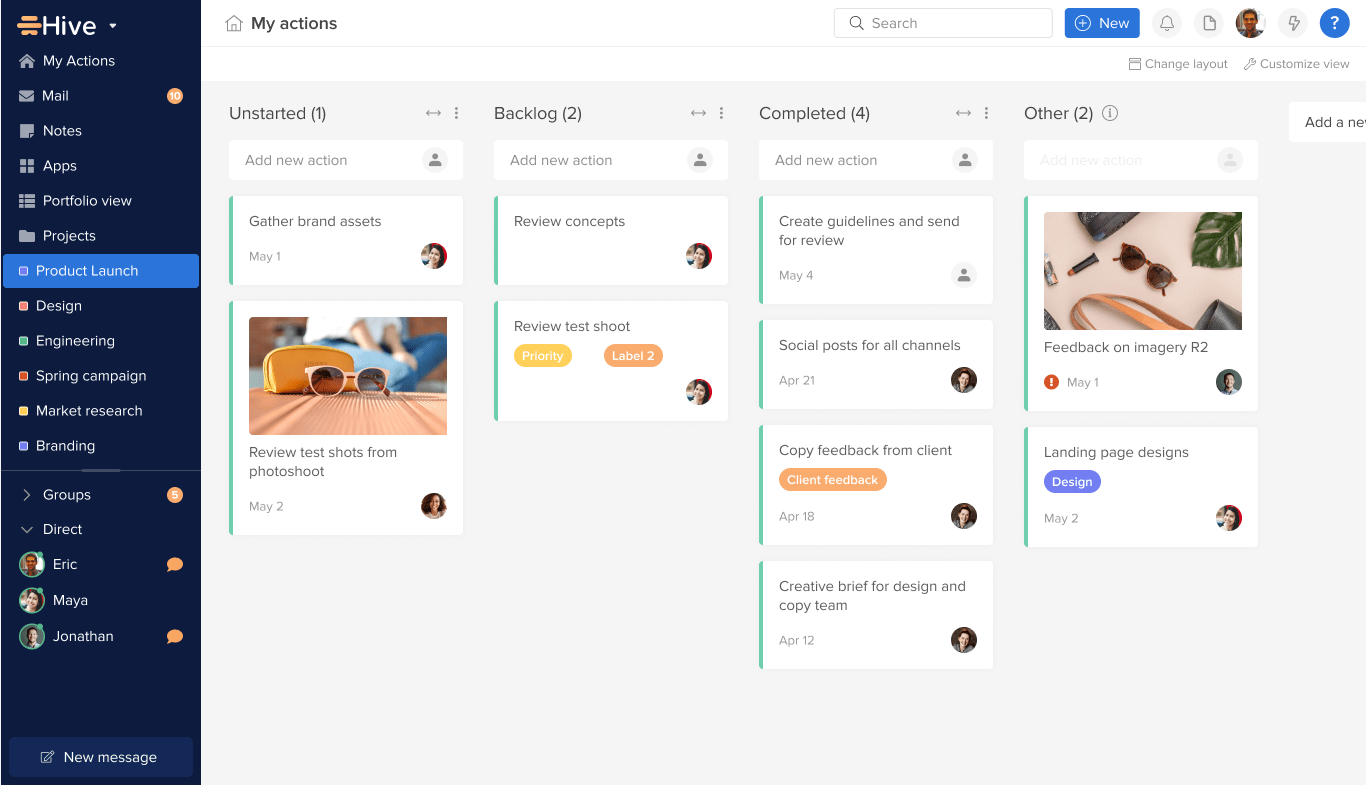
Hive عبارة عن منصة لإدارة المشاريع تساعد الفرق على العمل معًا عبر الإنترنت، سواء كانوا في المكتب، أو عن بُعد بالكامل، أو يمزجون بين الاثنين بنموذج هجين. تقدم Hive Solo، خطة المنصة المجانية للأبد، وظائف إدارة المشاريع الكاملة للفرق المكونة من 1 أو 2. وهذا يجعله أحد أفضل برامج إدارة المشاريع المجانية للفرق الصغيرة والمستقلين ورواد الأعمال.
بفضل واجهة المستخدم البسيطة الخاصة به، يجعل Hive من السهل حقًا البدء في العمل مباشرةً من خارج الصندوق. ومع جميع ميزات إدارة المهام والتعاون القياسية، هناك الكثير من الأدوات المفيدة للحفاظ على تنظيم فريقك، بغض النظر عن مكان عملك.
Hive أفضل ميزات إدارة المشاريع:
- بطاقات عمل المشروع لإدارة المهام التفصيلية
- عرض مخطط جانت البياني لتتبع التقدم المحرز
- قدرات التكامل مع العديد من التطبيقات
- أدوات التعاون بما في ذلك الدردشة والبريد الإلكتروني
- لوحة معلومات تحليلية لإلقاء نظرة عامة على المشروع
ما تحصل عليه في الإصدار المجاني من Hive:
- تخزين غير محدود
- مشاريع ومهام غير محدودة
- ملاحظات تعاونية غير محدودة
- عروض جانت، وكانبان، والتقويم والجدول
- البريد الإلكتروني في Hive
- رسائل الدردشة الأصلية
ما رأي الناس في إدارة المشاريع في Hive:
"نوصي باستخدام برنامج Hive لإدارة المشاريع للشركات من جميع الأحجام وجميع الطبائع. يمكن لـ Hive التكيف مع طبيعة العمل الذي تقوم به ويمكن تعديله بسهولة حسب أسلوب عملك. لذا، لماذا لا تحصل على منصة جيدة تعرف عمل إدارة المشاريع وستسهل عليك حياتك على المدى الطويل. " - جيمس كوبر، مراجعات G2
"لست بحاجة إلى أن تكون مدير مشروع مؤهلاً للحصول على الفوائد الفورية لاستخدام Hive. الواجهة بديهية للغاية ومن السهل أن ترى كيف يبدو مشروعك في غضون 10-15 دقيقة. " - غاري برايت، مراجعات G2
8. nTask - جيد لتتبع الأهداف
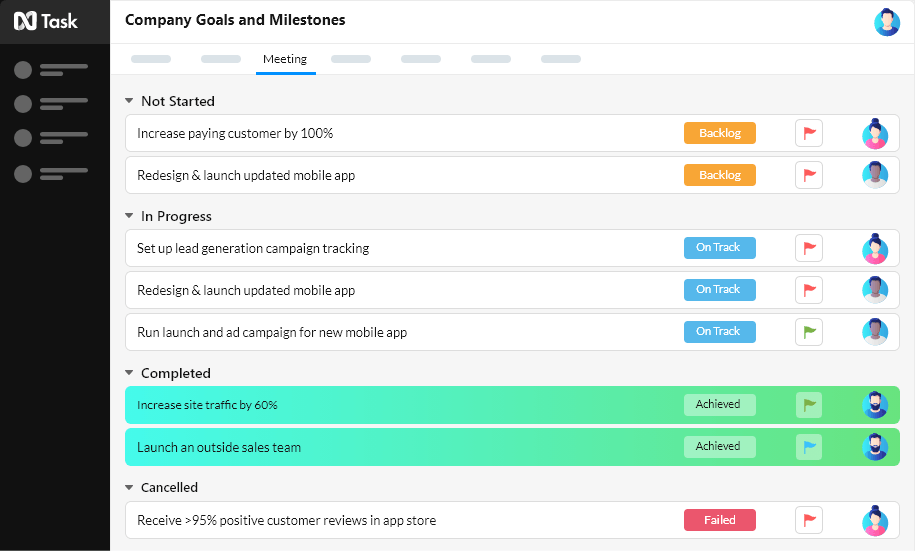
nTask هو حل بسيط ولكنه قوي لإدارة المشاريع يجعل من السهل إدارة مهام سير العمل المعقدة.
صُمم لجمع فرق المشاريع في مكان واحد، والتعاون لتحقيق أهداف العمل. هيكل المنصة البسيط، والقدرة على إنشاء مساحات عمل غير محدودة محبوب من قبل المستخدمين. فهي توفر نظرة شاملة لتقدم المشروع لمساعدة المديرين على اتخاذ قرارات فعالة.
ومع ذلك، لا تحتوي الخطة المجانية الأساسية على أدوات إعداد التقارير وميزة مخططات جانت.
إنه أداة مفيدة لإدارة ميزانية المشروع، وتخطيط المشاريع، وإدارة المهام، وتتبع الوقت، وإدارة المخاطر.
تساعدك الأداة على إنشاء حقول وحالات مخصصة للمشروع. نتمنى أن نرى ميزة تواصل أفضل لفريق العمل في المشاريع، بدلاً من مجرد تعليقات المهام.
nTask أفضل ميزات إدارة المشاريع:
- إدارة مهام شاملة مع مهام فرعية
- جدولة الاجتماعات والمتابعة
- أدوات إدارة المخاطر لمخاطر المشاريع
- إدارة الميزانية والتكاليف
- مخططات جانت للحصول على جدول زمني مرئي للمشروع
إليك ما تحصل عليه في الإصدار المجاني من nTask:
- مساحات عمل غير محدودة
- خمسة أعضاء الفريق
- الجداول الزمنية
- تتبع المشكلات
- مهام غير محدودة
- إدارة الاجتماعات
ما رأي الناس في إدارة المشاريع في nTask:
"إن الشيء الجيد في هذا النوع من الأدوات هو أنه يركز كل شيء في مكان واحد، ويتم العمل بطريقة منظمة وبتخطيط مناسب وبأقل عدد من الأخطاء، ومن عرض مخطط جانت يمكنك تصور التقدم المحرز وتحديد الخط الاستراتيجي لمشاريعك، كما أنه ممتع للنظر. " - مراجعة تم التحقق منها من Capterra
"nTask بشكل عام منتج رائع ولكن هناك بعض العوائق. فهو يقدم عمليات تكامل محدودة ومنحنى تعليمي حاد. يمكن للمرء أن يواجه بعض المشاكل عند استخدامه لأول مرة. يجب أن تكون وظيفة عرض التقويم أكثر تفصيلاً. " - G2Crowd
9. أسانا - جيد لتعاون الفريق
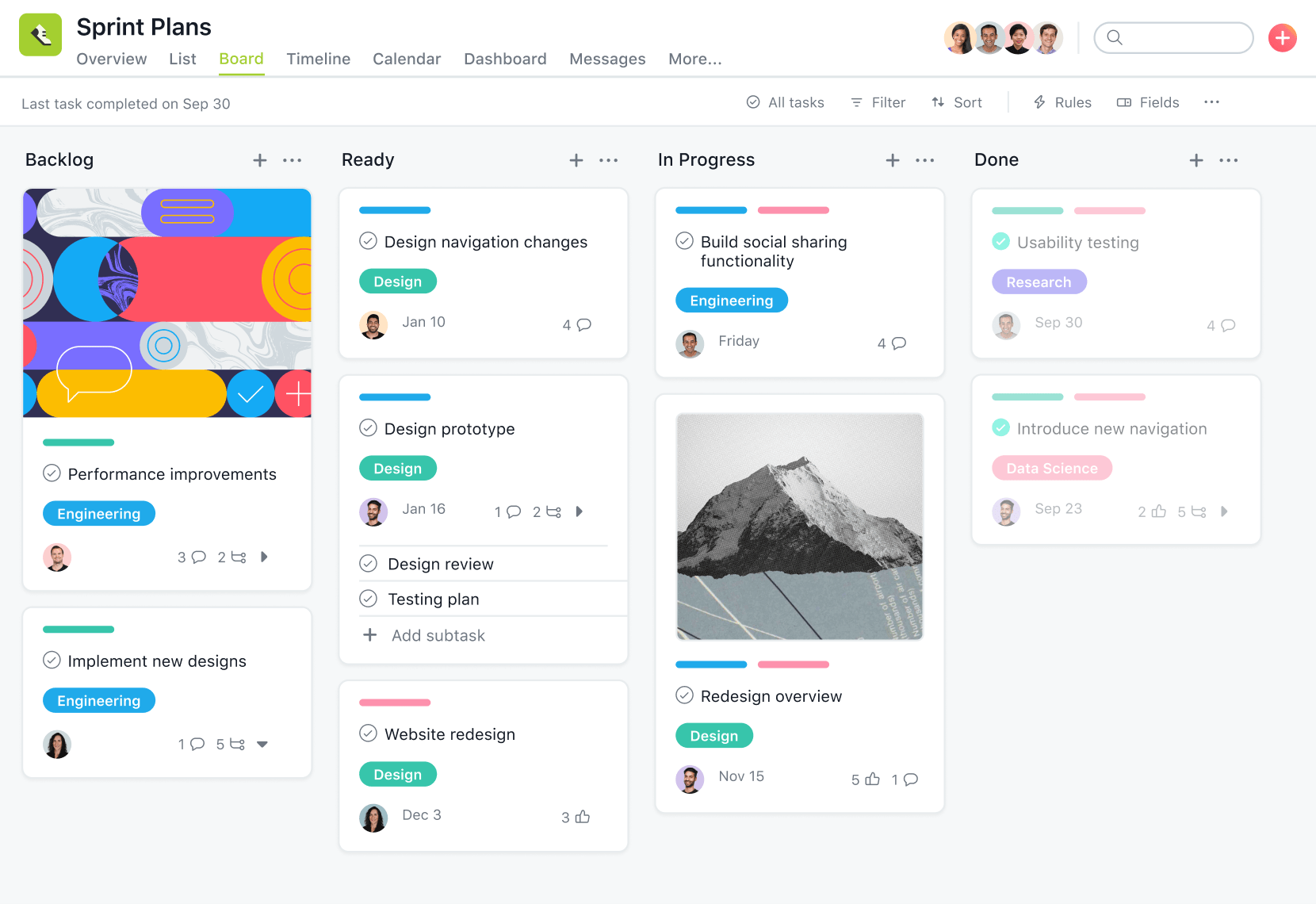
مع Asana، ما يميزه حقًا هو واجهة المستخدم سهلة الاستخدام والمزخرفة. لستُ مضطرًا للتنقل بين القوائم المعقدة أو لوحات التحكم المربكة، وهو ما أقدره. إنها موفرة للوقت في الواقع. تنقسم واجهة المستخدم إلى خمسة أجزاء، الشريط الجانبي، والرأس، والشريط العلوي، والجزء الرئيسي، وجزء تفاصيل المهام.
أعجبني كيف أن كل عنصر من عناصر التخطيط مقصود وبديهي، مما يتيح لك القفز مباشرةً والبدء في إدارة المشروع. يمكنك إضافة مفضلاتك إلى الشريط الجانبي في Asana للتنقل السريع.
لقد أعجبنا أن Asana يساعدك على بدء مشروعك بسرعة من خلال قوالب المشاريع المبنية مسبقًا ومنشئ سيرة العمل سهل الاستخدام. كما أن إدارة المشاريع سهلة للغاية مع ميزات مثل تتبع التقدم وتواريخ الاستحقاق. وستجعلك الرسوم المتحركة المرحة عند وضع علامة على إنجاز مهمة ما تبتسم.
يمكنك بسهولة إضافة فريقك إلى المهام والتواصل معهم باستخدام التعليقات. سيقضي Asana على الفوضى ويحافظ على تركيزك أنت وفريقك على ما هو أكثر أهمية - إنجاز المهام!
ومع ذلك، أدركت أن Asana لا يمنحك حالات أو أدوار مهام مخصصة. لا يمكنك أيضًا إنشاء قوائم مراجعة للمهام أو أن يكون لديك عدة مكلفين بمهمة ما، وهو ما وجدناه مقيدًا.
أفضل ميزات أسانا
- احصل على رؤية شاملة لمشروعك في شكل لوحات وقوائم وجداول زمنية وتقويمات ومخططات جانت
- قم بإعداد أتمتة سير العمل باستخدام النماذج والقواعد والحزم والقوالب
- إدارة الموارد بفعالية من خلال ميزات مثل إدارة عبء العمل وتتبع الوقت
- استفد من الذكاء الاصطناعي في إدارة المشاريع مع برنامج Asana Intelligence للحقول الذكية والملخصات والتحرير والحالات والإجابات والملخصات
- اجعل إدارة المشاريع مركزية من خلال ربط Asana بأكثر من 200 تطبيق (بما في ذلك ClickUp) مع الاستمتاع بمشاريع غير محدودة وتخزين الملفات
قيود أسانا
- إن بناء وإدارة قاعدة معرفية، على الرغم من إمكانية تنفيذها، إلا أنه أمر صعب
- يفتقر إلى مجموعة شاملة من قوالب إدارة المشاريع
- لا يتوفر برنامج Asana Intelligence في خطة برامج إدارة المشاريع المجانية
تسعير أسانا
- شخصي: $0
- مبتدئ 13. 49 دولارًا شهريًا لكل مستخدم
- متقدم: $30. 49 دولاراً شهرياً لكل مستخدم
- المؤسسات: تسعير مخصص
- المؤسسة+: أسعار مخصصة
تقييمات ومراجعات أسانا
- G2: 4. 3/5. 0 (أكثر من 9,900 تقييم)
- Capterra: 4. 5/5. 0 (أكثر من 12,500 تقييم)
ما يقوله المستخدمون عن Asana
الأداة بديهية للغاية ويسهل الرجوع إليها. الواجهة رائعة ومتماشية جداً مع الأدوات الأخرى مما يساعدك إذا كنت تنتقل من أداة مختلفة. ميزة كبيرة هي الرسوم المتحركة المتعددة عند إكمال المهام، والتي تكسر رتابة يوم العمل.
الأداة بديهية للغاية ويسهل الرجوع إليها. الواجهة رائعة ومتماشية جداً مع الأدوات الأخرى مما يساعدك إذا كنت تنتقل من أداة مختلفة. ميزة كبيرة هي الرسوم المتحركة المتعددة عند إكمال المهام، والتي تكسر رتابة يوم العمل.
10. Todoist - جيد للإنتاجية الشخصية
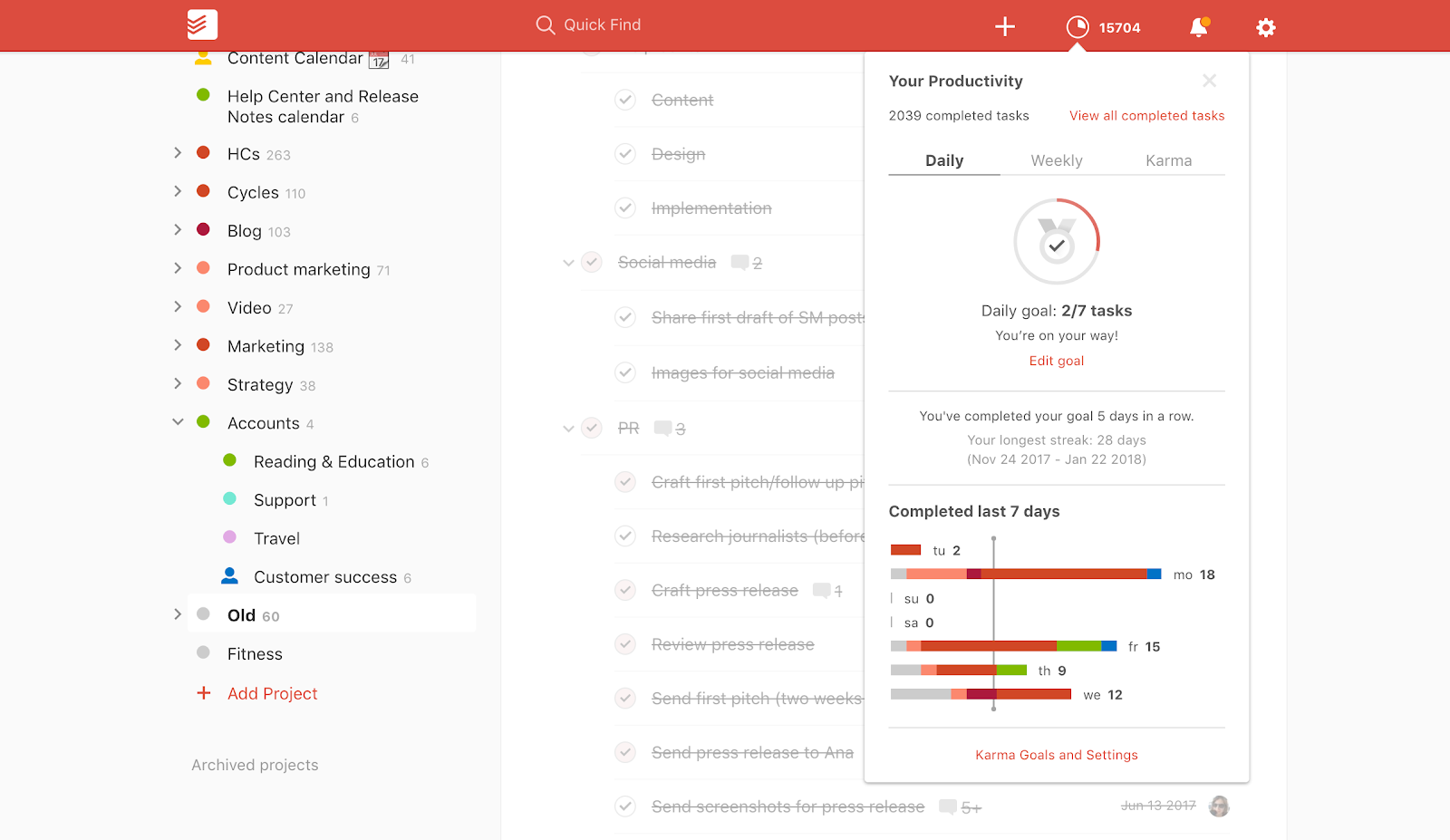
في Todoist، من السهل تسجيل الأفكار والأفكار بسرعة على هاتفك ثم تذكيرك بها لاحقًا.
يمكنك توصيل المواعيد النهائية، مثل دفع الفواتير خلال ثلاثة أيام، وسيقوم تطبيق إدارة المشاريع بتذكيرك تلقائياً.
ومع ذلك، لن تحصل على أي ميزات تعاون في الوقت الفعلي في الإصدار المجاني الأساسي.
أيضًا، هل تعلم أن Todoist صُمم كتطبيق لإدارة المهام الشخصية وليس كتطبيق لإدارة المشاريع للشركات وفرق العمل التعاونية؟ لذا لإدارة فرقك ومهامهم بسهولة، سيتعين عليك اختيار الباقة المدفوعة أو إصدار مختلف من فئة أخرى.
اقرأ تقريرنا عن Todoist مقابل ClickUp وتعرف على أفضل البدائل الأخرى لبرنامج Todoist.
Todoist أفضل ميزات إدارة المشاريع:
- قوائم المهام مع مستويات الأولوية وتواريخ الاستحقاق
- تتبع المشروع من خلال الرسوم البيانية المرمزة بالألوان
- ميزات التعاون لمهام الفريق
- قدرات التكامل مع مختلف التطبيقات
- تذكير بالمهام عبر البريد الإلكتروني أو الرسائل النصية القصيرة أو الإشعارات الفورية
إليك ما تحصل عليه في الإصدار المجاني من تطبيق Todoist:
- الوصول على أكثر من 10 منصات
- تواريخ الاستحقاق المتكررة
- اتصال SSL آمن
- المهام الفرعية والمشاريع الفرعية
- أولويات المهام (أربعة مستويات)
- 80 مشروعاً نشطاً
- خمسة أشخاص لكل مشروع
ما رأي الناس في إدارة المشاريع في Todoist:
"لم أجد طريقة للتكامل مع تقويم Google بطريقة تناسبني. فهو يقوم بمزامنة المهام، ولكن الطريقة التي يقوم بها لا تتماشى مع الطريقة التي أعمل بها، لذا من المحتمل أن يكون ذلك بسبب خطأ المستخدم أو تفضيلي الشخصي وليس على الأرجح انعكاسًا للبرنامج. " - G2Crowd
"أستخدم ToDoist لتتبع المهام التي يرسلها لي العملاء. لا أستخدمه لإدارة المشاريع أو الملاحظات الشاملة أو سير العمل بقدر ما أستخدمه كقائمة مهام بسيطة للمشاريع التي يجب إكمالها. في بعض الأحيان لا تحتاج إلى كتابة الكثير من التفاصيل - كل ما تحتاجه هو التأكد من إنجاز المهمة و todoist هو أفضل برنامج وجدته لهذا الغرض. " - مراجعة تم التحقق منها من Capterra
11. Airtable - جيد للمشاريع القائمة على جداول البيانات
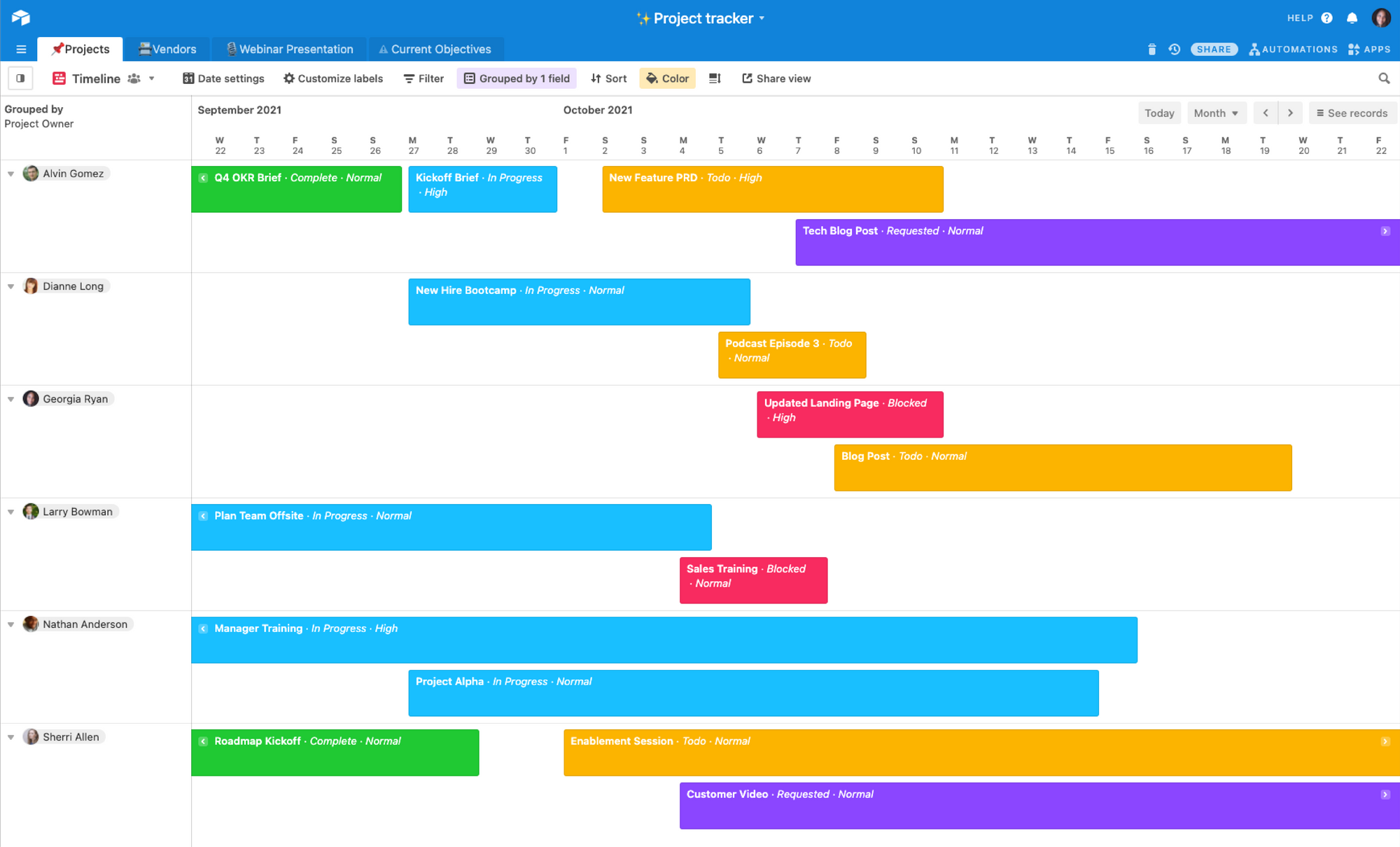
Airtable هو حل مصمم بشكل جميل يجمع بين الجدول وقاعدة البيانات. فهو يأخذ ما تحبه في Excel وجداول بيانات Google ويضع مشروعًا عصريًا قائمًا على الويب.
فكّر في Airtable كجدول بيانات فاخر يساعدك على تتبع المخزون أو قوائم العناصر المرجعية أو كبرنامج CRM تمهيدي لإدارة علاقات العملاء.
بشكل أساسي، Airtable هو قاعدة بيانات سهلة الاستخدام وغير مخيفة للقرن الحادي والعشرين، حيث أنه يعطل أنظمة إدارة قواعد البيانات التقليدية التي تعتمد على لغة SQL أو لغات معقدة أخرى.
إذا كنت قد استخدمت برنامج Excel كأداة لإدارة المشاريع في الماضي، فقد ترغب في إلقاء نظرة على Airtable. ومع ذلك، لا ننصح باستخدام جداول البيانات لإدارة المشاريع.
*لماذا؟
لأن أفضل أدوات إدارة المشاريع المجانية المخصصة تقوم بالمهمة بشكل أفضل!
مكافأة: اقرأ عن أفضل بدائل Airtable.
Airtable أفضل ميزات إدارة المشاريع:
- التكامل مع Box وSalesforce وتقويم Google لسحب البيانات الأخرى
- أداة مصمم الواجهة لإنشاء واجهات مخصصة ومشاركتها
- نماذج قابلة للمشاركة لتعبئة السجلات في قاعدة Airtable
- أدوات تطوير البرمجيات لبناء أنظمة قوية لإعداد التقارير
- الأتمتة مع وظائف جافا سكريبت
إليك ما تحصل عليه في الإصدار المجاني من Airtable:
- قواعد غير محدودة
- طرق عرض غير محدودة للجدولة
- سجلات ميدانية غنية
- التعليق
- سعة تخزين 2 جيجابايت
- أسبوعان من البيانات التاريخية
ما رأي الناس في إدارة المشاريع في Airtable:
"أنا أحب Airtable لأنني قادر على إنشاء برامج وقواعد بيانات مخصصة بسيطة ومفيدة في الوقت الذي لا أعرف فيه أي كود برمجي. على الرغم من أن هناك ميزات رئيسية حقًا توقف Airtable عن الكمال، إلا أنه لا يزال أفضل بكثير من جدول البيانات العادي بالتأكيد. " - مراجعة تم التحقق منها من Capterra
"أكره أن البرنامج لا يحتوي على إمكانيات التذكير/المتابعة، خاصةً مع العلم أنه يُعلن عن أنه أداة تعاون جماعي تُستخدم لخدمة العملاء. " - G2Crowd
* قارن بين Airtable وClickUp لإدارة المشاريع.
12. TeamGantt - جيد للجداول الزمنية المرئية للمشاريع
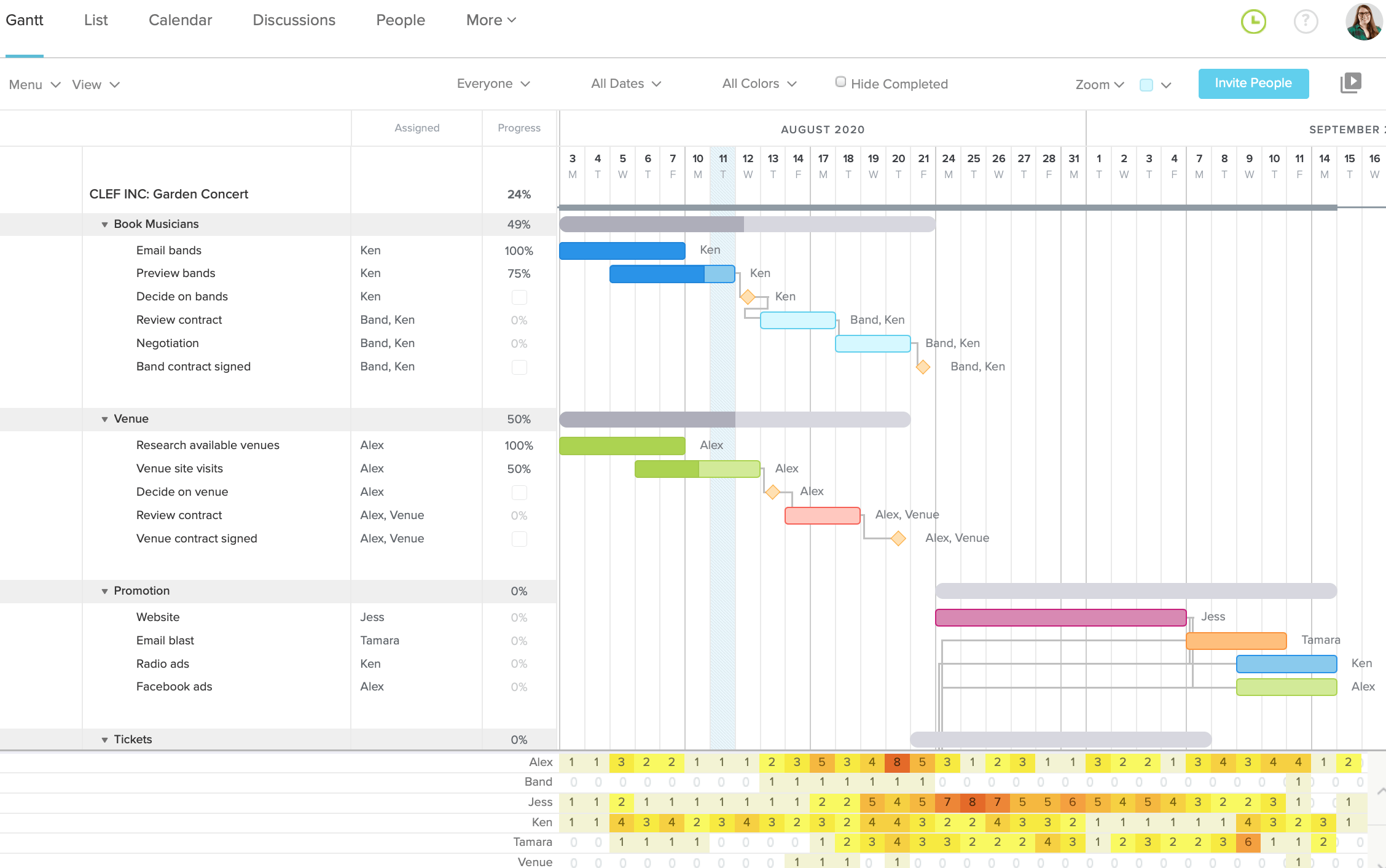
*هل يعجبك كيف تجعل مخططات جانت كل شيء واضحًا كالنهار؟
إذًا فإن برنامج TeamGantt مصمم خصيصًا لك.
إنه برنامج مجاني لإدارة المشاريع مع التركيز فقط على مخططات جانت.
هذه الأداة البرمجية رائعة في بناء وتصور مخططات جانت حتى تتمكن من رؤية المهام التي قد تتداخل ومن المسؤول عن ماذا.
إنه أيضاً أداة رائعة لقياس التقدم الذي يحرزه الفريق والأفراد مقابل مراحل المشروع الرئيسية.
الأمر المضحك هو أنه بالنسبة لبرنامج يفخر بمخططات جانت، فإنك تحصل على مخطط جانت واحد فقط في الخطة المجانية. يا للقرف!
TeamGantt أفضل ميزات إدارة المشاريع:
- مخططات جانت سهلة القراءة للجدولة الزمنية
- تعيين المهام مع التبعيات والمعالم الرئيسية
- إدارة توافر الفريق
- تتبع الوقت لتحليل الإنتاجية بشكل أفضل
إليك ما تحصل عليه في الإصدار المجاني من TeamGantt:
- مشروع واحد
- تخطيط المشاريع الأساسية والتعاون
- ثلاثة مستخدمين
- توافر الفريق وعبء العمل
ما رأي مديري المشاريع في TeamGantt:
"الإصدار المجاني يسمح بمشروع واحد فقط. ولكن الخطوة التالية ليست باهظة الثمن. " - G2 Crowd
"أحب تعدد الاستخدامات والسهولة عند استخدام هذا البرنامج وإدارة المهام. " - مراجعة تم التحقق منها من Capterra
هل تبحث عن برنامج رائع لمخطط جانت البياني؟ اقرأ مقالتنا عن أفضل برامج مخططات جانت المجانية، وإذا كنت شركة إنشاءات، فاقرأ مقالتنا عن أفضل برامج إدارة مشاريع الإنشاءات.
تحقق من بدائل TeamGantt هذه!
13. مشاريع فريق العمل الجماعي - جيد لإدارة العملاء والمعالم الرئيسية
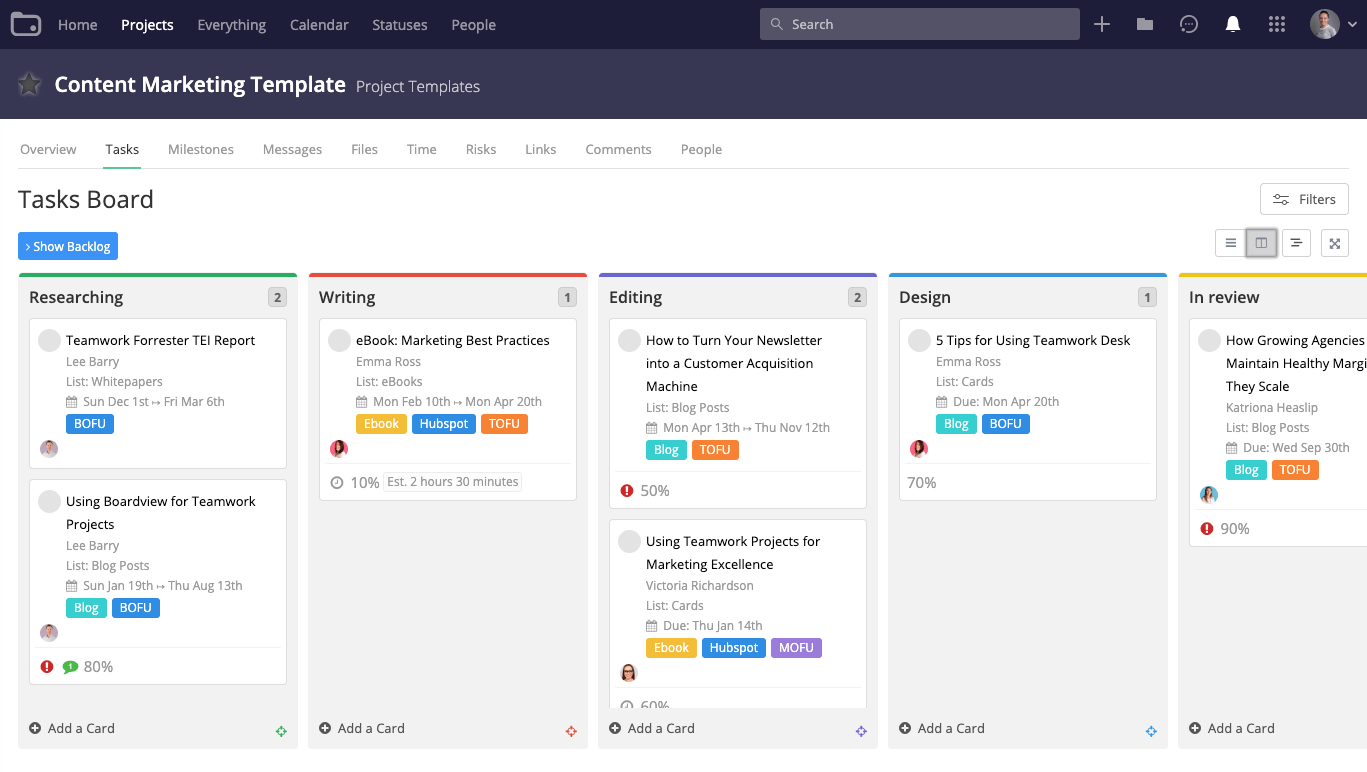
Teamwork Projects هو نظام أو برنامج معروف جداً لإدارة المشاريع موجه أكثر للجماهير التي تحتاج إلى إدارة المؤسسات مع تسجيل دخول واحد، والامتثال لقانون HIPAA، والدعم المتميز.
تحتوي خططهم المدفوعة على العديد من خيارات الميزات للفرق وتقدم مجموعة من الأدوات مثل الفوترة والفواتير.
ومع ذلك، فإن فئتها المجانية محدودة للغاية.
سيشتري العديد من العملاء والفرق هذه الميزات المتقدمة، ولكنها مخاطرة إذا كنت لا تريد أن تكون مقيدًا بخطة تسعير طويلة الأجل. على سبيل المثال، في الباقة الاحترافية، تحصل في الباقة الاحترافية على الكثير من عمليات التكامل مثل Dropbox وSlack، ومساحة تخزين أكبر بكثير، وما يصل إلى 50 مستخدمًا.
مشاريع العمل الجماعي أفضل ميزات إدارة المشاريع:
- إنشاء المهام والمهام الفرعية وإسنادها
- مخطط جانت لتصور الجدول الزمني للمشروع
- ميزات تتبع الوقت والفوترة
- تخزين الملفات وإصدارها لإدارة المستندات بفعالية
- أدوات تواصل الفريق المدمجة
ما تحصل عليه في الإصدار المجاني من مشاريع العمل الجماعي:
- مشروعان نشطان
- لوحات مهام محدودة
- المهام الفرعية
- سمات الألوان
ما رأي الناس في برنامج Teamwork Projects:
"يبدو أن البرنامج يبدو أنه شائع في أوروبا فقط، لذلك هناك عدد قليل من تطبيقات الطرف الثالث التي طورت شيئًا متصلًا بـ Teamwork، ولكن لديها إمكانية الوصول إلى واجهة برمجة التطبيقات وخطافات الويب للتعويض. " - G2Crowd
"العمل الجماعي" يتفوق في المهام وإدارة المشاريع الأساسية، ولكن لا تعتمد عليه في أي رؤى للشركة أو المحفظة و/أو رؤى الصورة الكبيرة. هذه أداة جيدة للفرق الصغيرة التي تقلق بشأن خط الأنابيب والتحكم في حركة المرور ولكن ليس للفرق الكبيرة المترابطة التي تتطلب إدارة الحساب أو تقييم الكفاءة أو الإشراف على الميزانية. " - مراجعة تم التحقق منها من Capterra
جرب بدائل العمل الجماعي هذه!
14. Freedcamp - جيد لإدارة علاقات العملاء

يمنحك Freedcamp طرق عرض متعددة، بما في ذلك عرض القائمة ولوحة كانبان ومخطط جانت.
كما أنه يحتوي على جدار للتواصل الاجتماعي والمهام الخاصة، إلى جانب وضع العلامات البيضاء لمساحات العملاء، والفواتير، وإمكانيات إدارة علاقات العملاء.
ولكن إليك الأمر، الباقة المجانية محدودة جداً، والخطط المدفوعة تبدأ من 1.49 دولار لكل مستخدم شهرياً.
وبكلماتهم الخاصة، إنها خطة "بسيطة"!
ولكننا نتمنى أن تكون الباقة المجانية أكثر بساطة.
Freedcamp أفضل ميزات إدارة المشاريع:
- قوائم مهام مع ملاحظات لاصقة لالتقاط المعلومات بشكل فوري
- عرض التقويم لجدولة المهام ومراقبتها بسهولة
- لوحات مناقشة مخصصة لتعاون الفريق
- أداة تعقب المشكلات لإدارة المشاكل بكفاءة
- تخزين الملفات السحابية لإدارة مستندات خالية من المتاعب
إليك ما تحصل عليه في الإصدار المجاني من Freedcamp:
- عدد غير محدود من المستخدمين والمهام
- تتبع الوقت
- لوحات المناقشة
- مدير كلمات المرور
- مدير المهام الشخصية
- المهام الفرعية
ما رأي الناس في Freedcamp:
"لا يتم تحديث Freedcamp بالقدر الذي أرغب فيه. يجب أن تتغير البرامج باستمرار لتظل مواكبة للاتجاهات واحتياجات الصناعة. " - مراجعة تم التحقق منها من Capterra
"لا يعجبني عدم وجود تطبيق للهاتف المحمول. سيكون من الرائع التواصل وإدارة المهام مباشرةً من الهاتف المحمول. " - G2Crowd
15. Smartsheet - جيد لدعم العملاء وأتمتة سير العمل
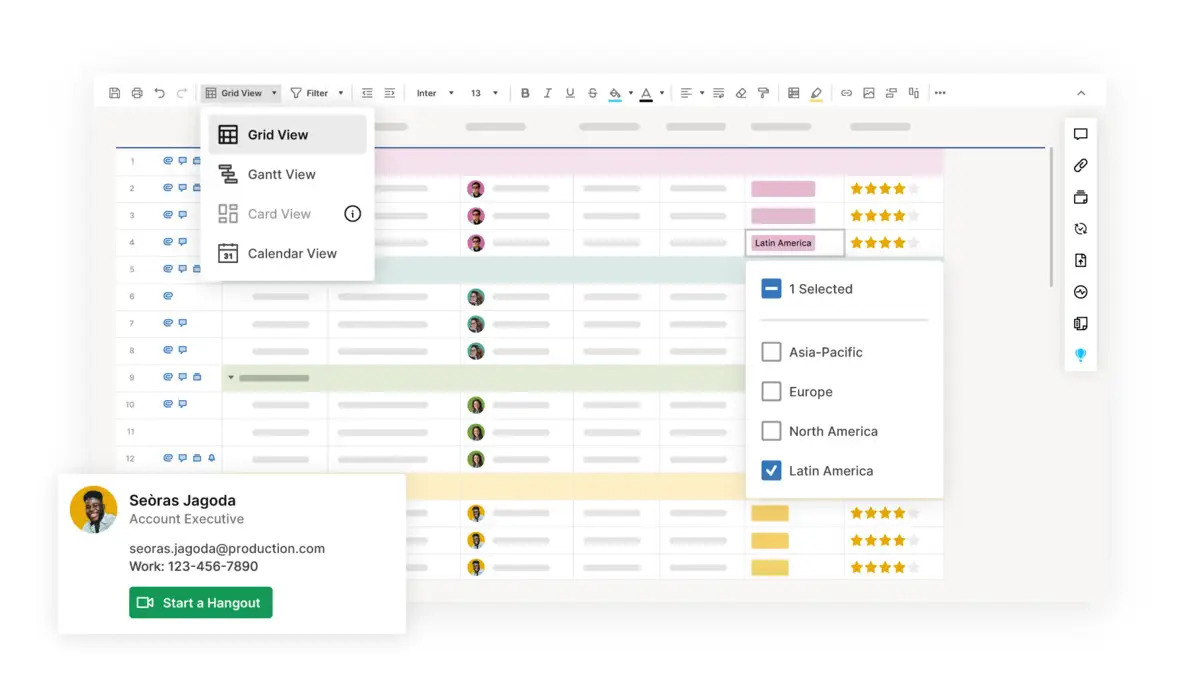
Smartsheet هو أداة ديناميكية لإدارة المشاريع توفر واجهة شبيهة بجداول البيانات لتنظيم وتتبع المهام والمشاريع والتعاون بين الفريق. وبفضل ميزات مثل مخططات جانت، وإدارة الموارد، وسير العمل التلقائي، تُمكِّن Smartsheet المستخدمين من تبسيط العمليات وتحديد الأولويات والوفاء بالمواعيد النهائية بفعالية.
Smartsheet أفضل ميزات إدارة المشاريع:
- تنبيهات وتذكيرات تلقائية لإبقاء الفرق على المسار الصحيح
- مشاركة الملفات المستندة إلى السحابة لتعاون سلس
- التنسيق الشرطي لإبراز البيانات المهمة بصرياً
- تحديثات في الوقت الفعلي ورؤية حالة المشروع
- التكامل مع الأدوات الشائعة مثل Google Drive وSalesforce
إليك ما تحصل عليه في الإصدار المجاني من Smartsheet:
- 10 خطط مشاريع
- عدد غير محدود من المتعاونين
- 5 لوحات معلومات لعرض المشاريع عالية المستوى
ما رأي الناس في إدارة المشاريع باستخدام Smartsheet:
"يتمتع Smartsheet بالكثير من الإمكانات. لقد جعل أتمتة العديد من عملياتنا اليدوية الداخلية سهلة وفعالة. لقد وفر الوقت الذي كنا نقضيه في التواصل مع الأشخاص للحصول على الموافقات. يقوم Smartsheet الآن بذلك نيابةً عنا. نحن نستخدمه كل يوم، طوال اليوم لأشياء بسيطة مثل إبقاء كل شيء على اطلاع دائم بما نقوم به جميعًا لإدارة جميع طلبات التدريب لدينا ونقل العناصر عبر خط الأنابيب تلقائيًا. لقد نجحنا في دمجها في معظم عملياتنا. " - G2Crowd
"هناك القليل من منحنى التعلم لأولئك الذين يرغبون في التعمق أكثر. يستغرق الأمر بعض الوقت لتعلم الصيغ التي تشبه برنامج Excel ولكنها "مختلفة بما فيه الكفاية" بحيث يمكن أن تجعلك تشعر بالارتباك. اقتراحنا هو أن تختار شخصًا أو شخصين في فريقك ليصبحوا خبراء في Smartsheet يمكنهم توجيه الفريق خلال عملية الانتقال. " - G2Crowd
تحقق من كيفية مقارنة ClickUp ببرنامج Redbooth . *
16. Basecamp - جيد للمستخدمين المبتدئين
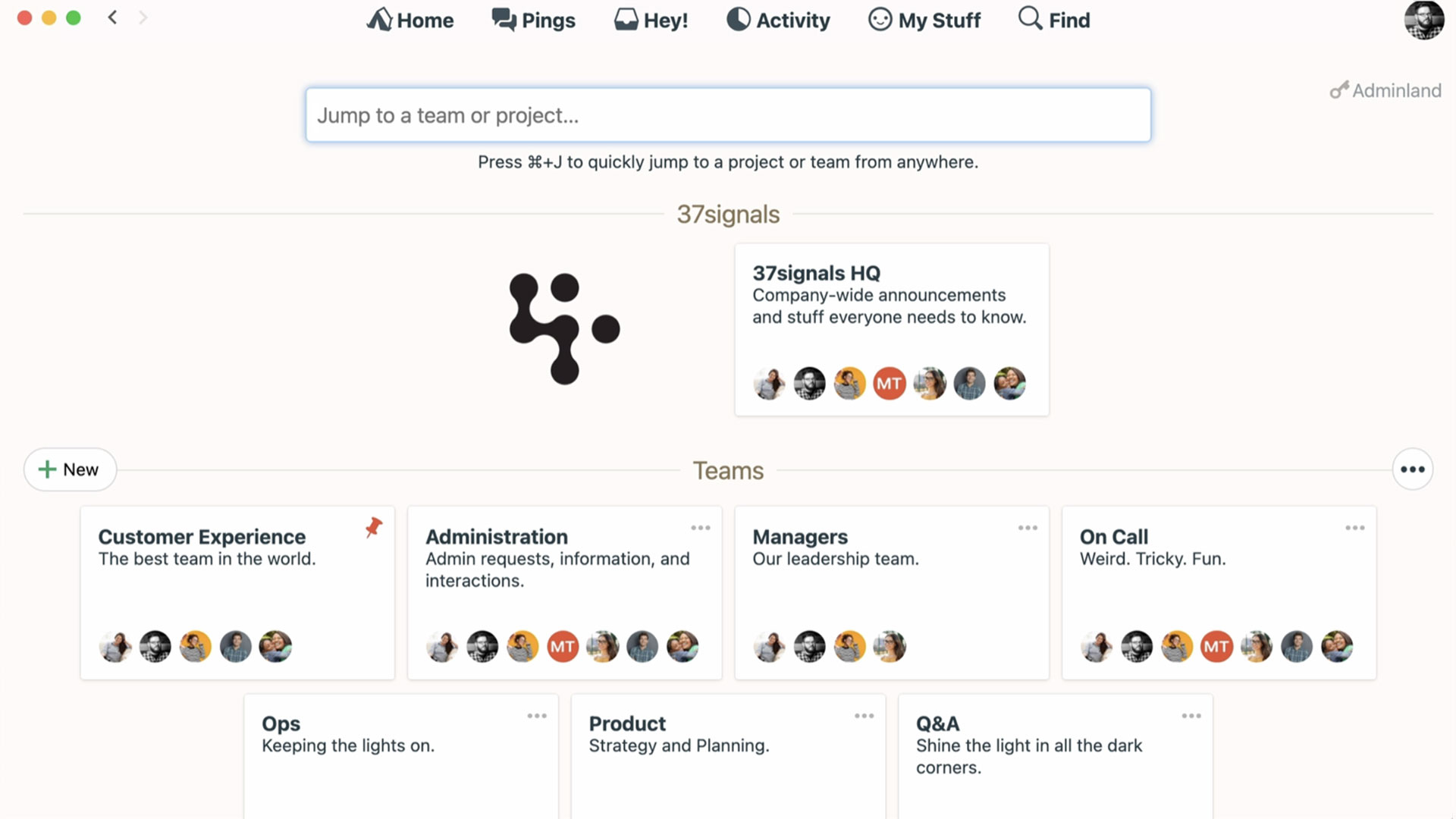
برنامج Basecamp هو برنامج شائع لإدارة المشاريع والتواصل الجماعي لسهولة التعاون بين أعضاء الفريق.
أحد السلبيات الرئيسية لبرنامج Basecamp هو أنه لا يوفر نفس المستوى من التخصيص والمرونة الذي توفره بعض برامج إدارة المشاريع الأخرى. ففي حين أن برنامج Basecamp مصمم ليكون منصة سهلة الاستخدام، إلا أن صلابته قد تجعل من الصعب تخصيص البرنامج لمشاريع أو فرق عمل محددة.
إذا كنت تبحث عن مدير مهام بسيط مع ميزات اتصال في الوقت الفعلي لأعضاء فريقك، فإن Basecamp يمكن أن يكون اختيارًا رائعًا.
Basecamp أفضل ميزات إدارة المشاريع:
- جدول زمني لإدارة المشروع لعرض كل شيء من البداية إلى النهاية
- مخططات التل لرؤية التقدم بصرياً صعوداً أو هبوطاً بمرور الوقت
- تعمل قائمة Hey! على تبسيط الإشعارات في قائمة واحدة
- تسجيل الدخول مع استطلاع تلقائي لفريق العمل
- نظام الدردشة والمراسلة
إليك ما تحصل عليه في الإصدار المجاني من Basecamp:
- 20 مستخدماً
- ثلاثة مشاريع
- مساحة تخزين 1 جيجابايت
ما رأي الناس في إدارة المشاريع باستخدام Basecamp:
"عندما كنت أستخدمه لفريق صغير للتعاون، كان رائعاً. عندما بدأت استخدامه للتواصل مع العملاء والتسليمات الخاصة بالعملاء، أحبطني وأحبط فريقي. " - مراجعة تم التحقق منها من Capterra
"بشكل عام، يعد Basecamp منتجًا قويًا أستخدمه يوميًا تقريبًا لإدارة المشاريع. لم أواجه أي مشاكل كبيرة مع البرنامج، لكنني أود أن أكون قادرًا على الرجوع بسهولة إلى النصائح والحيل لتحسين سير العمل. " - مراجعة تم التحقق منها من Capterra
17. ActiveCollab - جيد لأصحاب الأعمال الحرة والوكالات الصغيرة
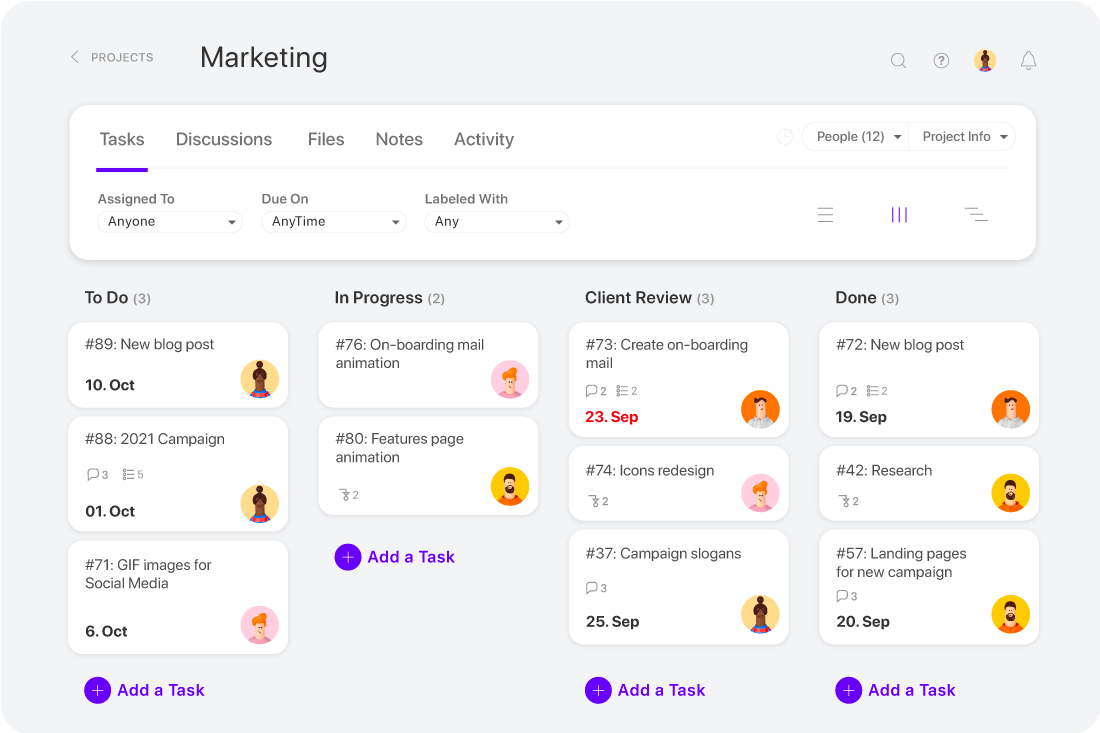
إذا كنت من محبي التصميم البسيط ولوحات كانبان وتجربة المستخدم الأنيقة، ألقِ نظرة على ActiveCollab. أداة سهلة الاستخدام تسمح لك بتبسيط المشاريع والتواصل مع فريقك والتعاون مع العملاء.
قسّم المشاريع إلى مهام ذات تواريخ بدء مرنة ومواعيد نهائية مرنة يمكنك تعيينها للفريق أو دعوة العملاء للاطلاع عليها حسب الحاجة.
يمكن تصور ActiveCollab كقائمة أو في عرض كانبان، ويحتوي على ساعة توقيت مدمجة لتتبع الوقت المستغرق في المهام، كما يحتوي على تطبيق مدمج للدردشة أو مشاركة الملفات.
ActiveCollab أفضل ميزات إدارة المشاريع:
- وظيفة ضبط الوقت مع مخطط جانت التفاعلي
- أدوات التواصل داخل التطبيق ومشاركة الملفات
- تبعيات المهام وإعادة الجدولة التلقائية
- تتبع الميزانية لمراقبة الشؤون المالية للمشروع
ما تحصل عليه في الإصدار المجاني من ActiveCollab:
- ما يصل إلى ثلاثة أعضاء
- مشاريع وعملاء غير محدودين
- تبعيات المهام والجدولة التلقائية
- تطبيق الهاتف المحمول وسطح المكتب
ما رأي الناس في إدارة المشاريع باستخدام ActiveCollab:
يدير فريقنا جميع مشاريعنا من خلال ActiveCollab، ويشمل ذلك وضع الميزانية والمهام وإدارة الوقت. بدونه، كنا سنضيع في بحر من رسائل البريد الإلكتروني ورسائل Slack. " - مراجعة تم التحقق منها من كابيترا
"أتمنى أن يتصل هذا البرنامج بأدوات إدارة المشاريع الأخرى مثل basecamp و asana وغيرها. أنا أعمل مع العديد من المقاولين والبائعين وإذا كان بإمكاني القيام بكل شيء في Collab النشط، ثم إنشاء تذكرة في منصاتهم، فسيكون ذلك رائعًا. " - مراجعة تم التحقق منها من Capterra
18. Paymo - جيد لإدارة الموارد
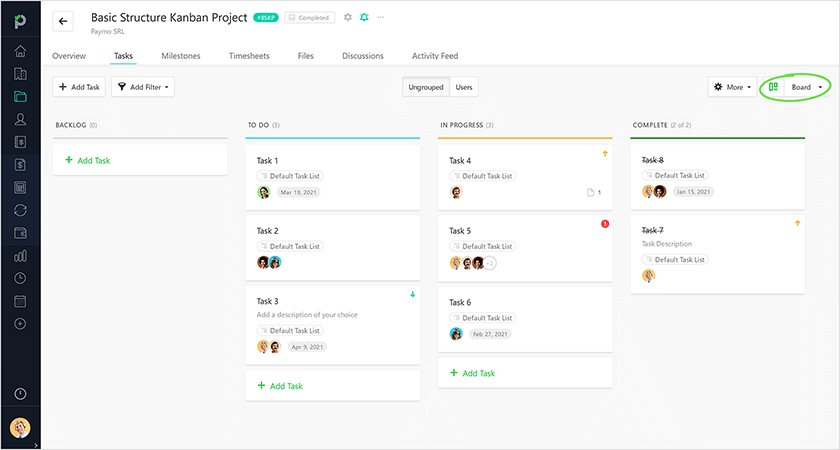
Paymo هو برنامج مجاني لإدارة المشاريع للمستخدمين الفرديين ومديري الفرق الذين يبحثون عن إدارة الموارد. كما أنه يوفر لوحات كانبان وتتبع الوقت الذي يسمح للعاملين لحسابهم الخاص بتتبع الوقت المتتبع لكل عميل بسهولة.
بايمو أفضل ميزات إدارة المشاريع:
- تعليقات المهام في الوقت الفعلي للتواصل الفعال مع الفريق
- جدول زمني مرئي للمشروع مع مخططات جانت
- إدارة المهام المتقدمة مع عدة مستخدمين
- أداة تعقب الوقت لإدارة الوقت بشكل أفضل
- إنشاء الفواتير لإدارة الشؤون المالية للمشروع
إليك ما تحصل عليه في الإصدار المجاني من Paymo:
- مستخدم واحد
- 1 جيجابايت من المساحة
- إعداد التقارير
- تتبع الوقت
- واجهة برمجة التطبيقات
ما رأي الناس في Paymo:
"أحببت تمامًا التحكم الدقيق في التقارير والقدرة على إدارة المستخدمين والمشاريع والمهام وغيرها. " - مراجعة تم التحقق منها من Capterra
"أوصي بهذه الخدمة لكل شركة متوسطة الحجم، والتي تبحث عن برنامج قوي جيد لتتبع المشاريع. " - مراجعة تم التحقق منها من Capterra
19. بوديو - جيد للرسائل
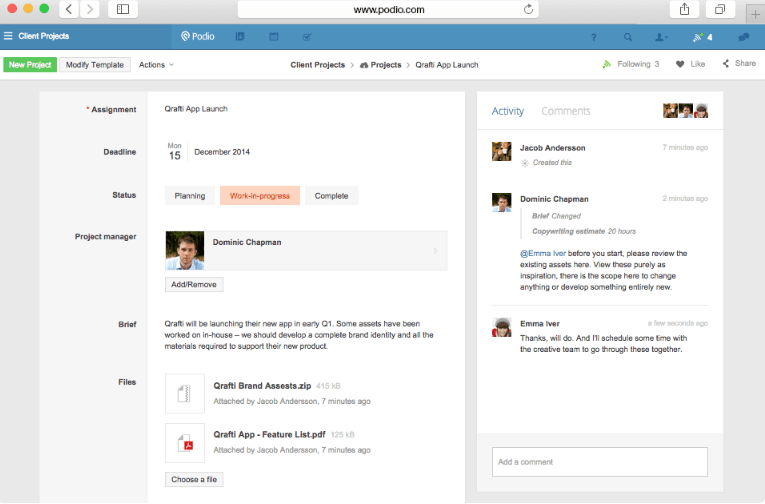
يشبه Podio تقريباً مزيجاً من برامج إدارة المشاريع المجانية وأدوات المراسلة. فهو يقدم محادثات في التطبيق، وتحصل على نظرة عامة على جميع مهامك.
فهو يدعم العديد من عمليات التكامل مع البرامج الشهيرة مثل ZenDesk وEvernote وGoogle Drive.
بوديو أفضل ميزات إدارة المشاريع:
- أدوات تعاون الفريق المتكاملة مع مشاركة الملفات
- إمكانيات إعداد التقارير مع لوحات معلومات مرئية للمشروعات
- تكامل التطبيقات للحصول على وظائف موسعة
- سير العمل الآلي لتبسيط المهام
إليك ما تحصل عليه في الإصدار المجاني من Podio:
- خمسة مستخدمين
- التكامل
- مساحات عمل غير محدودة
- إمكانيات الدردشة
ما رأي الناس في إدارة المشاريع باستخدام Podio:
"تواصل موثوق مع الفريق من خلال وظيفة الدردشة. إدارة المهام الشخصية الجيدة وكذلك إدارة المعرفة. على الرغم من أننا قمنا بتخزين ملفاتنا في خدمة سحابية، إلا أننا قمنا "بفهرسة" وفرز معرفتنا من خلال Podio. " - مراجعة تم التحقق منها في Capterra
"نظام Podio CRM قابل للتخصيص حسب احتياجاتك الشخصية. يمكنك بسهولة إنشاء مساحات عمل منفصلة وإضافة التطبيقات اللازمة لسهولة الوصول والاحتياجات التنظيمية. " - G2Crowd
20. مايستر تاسك - جيد لإدارة المشاريع المستندة إلى السحابة

هل هناك أي متعصبين للوحة كانبان في المنزل؟ برنامج MeisterTask هو الحل الأمثل لكم يا رفاق. تحاول أداة برنامج إدارة المشاريع هذه جعل لوحات كانبان أكثر عملية.
يتم إعداد جميع مهامك وتعليقاتك وملاحظاتك وتواريخ الاستحقاق وما إلى ذلك مثل لوحات كانبان في مكان واحد. إنها لوحة مشاريع مرنة وأداة إدارة مشاريع قائمة على السحابة.
MeisterTask أفضل ميزات إدارة المشاريع:
- تعيين المهام وتتبع التقدم المحرز
- لوحات كانبان لإدارة المهام
- أتمتة غير محدودة
- جداول زمنية بنمط جانت لجدولة وتعيين المهام
ما تحصل عليه في الإصدار المجاني من MeisterTask:
- مشاريع غير محدودة ومستخدمين غير محدودين
- تكاملان (Slack أو Zendesk)
- قوائم التدقيق والتعليقات والعلامات وميزات تتبع المهام والوقت
- واجهة سهلة الاستخدام
- مشاركة الملفات والمرفقات (حتى 20 ميغابايت)
ما رأي الناس في إدارة المشاريع في MeisterTask:
"الشيء الوحيد الذي لست سعيدًا به حقًا هو عدم القدرة على نقل المهام دفعة واحدة من قسم إلى آخر. لا أعرف لماذا يمكننا فعل ذلك! يمكنك نقل مهمة واحدة فقط في كل مرة. أيضًا، شريط التمرير صغير جدًا ويصعب النقر عليه لأنه نحيف جدًا. لا يدعم الإصدار المجاني المهام المتكررة، لذا هذا شيء يجب أن تكون على دراية به إذا كنت لن تدفع مقابل ذلك. " - مراجعة تم التحقق منها من Capterra
"أتمنى لو أن الإصدار المجاني يحتوي على المزيد من المشاريع - شيء مثل 4 إلى 6 مشاريع سيكون رائعاً. قد تسمح لي ميزانيتي بشراء الإصدار الكامل (أعتقد أنه احترافي). أنا أستخدم هذا لنفسي فقط في الوقت الحالي، ولكن يمكنني أن أرى كيف يمكن للشركات الاستفادة منه. مثل معظم تطبيقات المهام، هناك نقص في ميزة الغفوة اللائقة. في بعض الأحيان أكون في منتصف العمل على مهمة ما وأحتاج إلى بضع دقائق أخرى للانتهاء منها - من المفيد دائمًا غفوة عنصر قادم. " - مراجعة تم التحقق منها من Capterra
21. Zenkit - جيد للتخطيط متعدد العروض
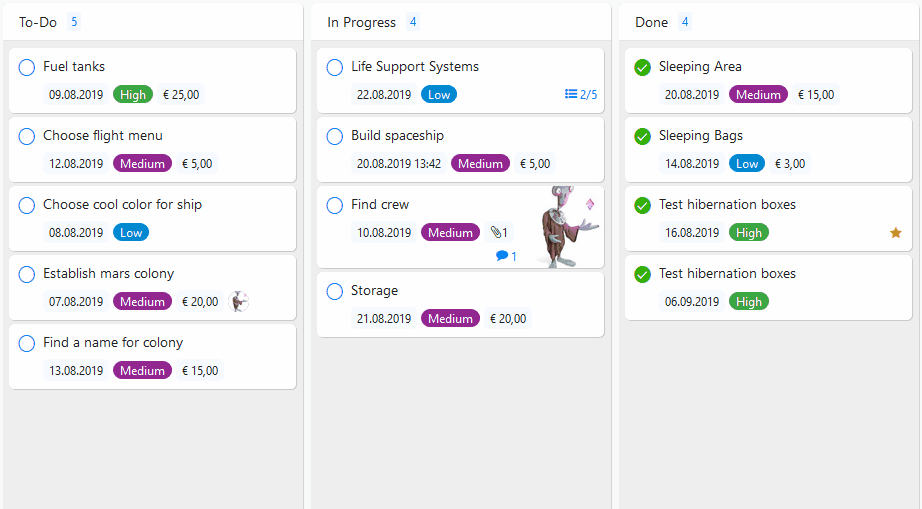
عندما تبحث عن أفضل برامج إدارة المشاريع، فكر في Zenkit. مع Zenkit، ستحصل على مجموعة جيدة من الميزات والقوالب لإعداد مساحة عمل سهلة.
على الرغم من أنها تجعل الإعداد سهلاً، إلا أن حد 5000 عنصر يمكن أن يكون عائقاً أمام معظم الفرق المشغولة.
Zenkit أفضل ميزات إدارة المشاريع:
- تخطيط متعدد العروض مع كانبان، أو جدول، أو قائمة، أو تقويم
- التسلسل الهرمي للمهام وإعداد التبعيات
- أدوات تعاونية مع تعيينات وإشارات الفريق
- تتبع الوقت لتحسين إدارة الإنتاجية
- إمكانيات التكامل لإدارة المشاريع
ما تحصل عليه في الإصدار المجاني من Zenkit:
- مجموعات غير محدودة
- 3 غيغابايت من السعة التخزينية
- ما يصل إلى خمسة أعضاء
- ما يصل إلى خمسة فرق
ما رأي الناس في إدارة المشاريع باستخدام Zenkit:
"إنه سهل الاستخدام من اليوم الأول حيث أن معظم أدواته منظمة وسهلة الاستخدام للغاية. تعجبني الكفاءة التي يوفرها لمشاركة المعلومات والمهام مع فريقي. " - مراجعة تم التحقق منها من Capterra
"بالنسبة للمستخدمين المجانيين، فإن تخزين البيانات منخفض جدًا، وهذا هو الشيء الوحيد الذي لا يعجبني في Zenkit. كما أن واجهة المستخدم تصبح مزدحمة للغاية في بعض المراحل، وهناك مجال كبير لتحسين الواجهة. " - G2Crowd
22. Toggl Plan - جيد لإدارة الوقت
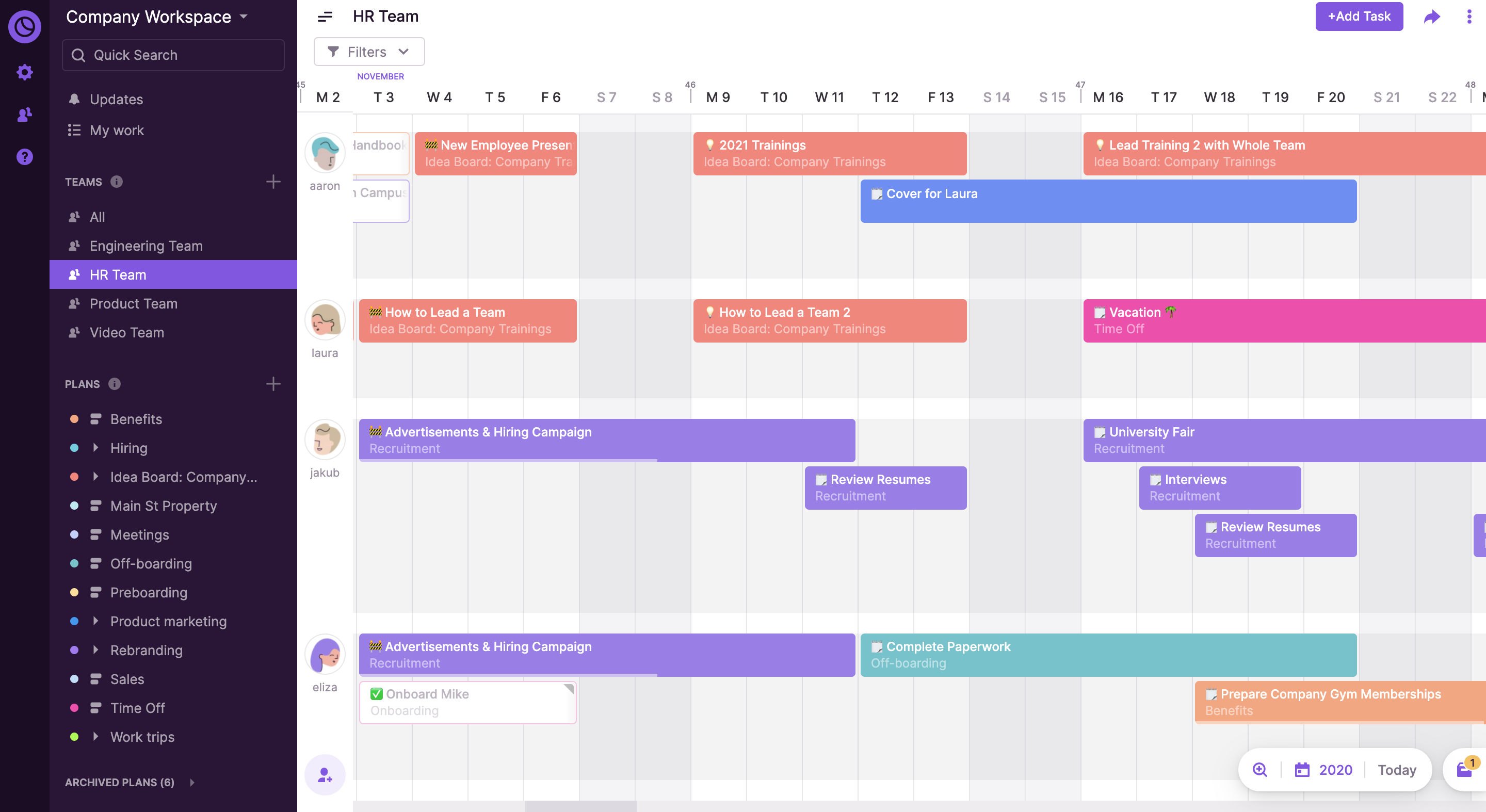
Toggl Plan هو أحد أفضل أدوات إدارة المشاريع لتخطيط الفريق وإدارة المهام بفعالية.
البرنامج سهل الاستخدام للغاية، ويناسب مديري المشاريع الذين يديرون فرق عمل صغيرة.
تبديل تتبع أفضل ميزات إدارة المشاريع:
- عرض الجدول الزمني للتخطيط المبسط للمشروع
- لوحة المهام لإدارة أعباء عمل الفريق
- واجهة سهلة السحب والإفلات لتعديل المهام
- جداول زمنية مشتركة ولوحات مهام مشتركة لتعاون الفريق
- مهام مرمزة بالألوان لتصنيف المهام بشكل أفضل
ما تحصل عليه في الإصدار المجاني من Toggl Plan:
- ما يصل إلى خمسة مستخدمين
- مهام غير محدودة
- معالم مشروع غير محدودة
- الجداول الزمنية المشتركة
ما رأي الناس في إدارة المشاريع باستخدام Toggl Plan:
"شعرت أن تجربة الهاتف المحمول كانت ناقصة. إنه رائع للتخطيط على المدى الطويل، وحتى التخطيط الأسبوعي، لكنه يصبح محرجاً عندما يتعلق الأمر بالتخطيط اليومي أو التخطيط بتفاصيل دقيقة لوضع الجداول الزمنية. إنه رائع للترتيبات العادية، ولكنه يصبح فوضويًا عندما يتعلق الأمر بالأحداث غير العادية. "- مراجعة تم التحقق منها من Capterra
"لقد أجرى Toggl بعض التغييرات الرائعة في واجهة المستخدم في السنوات الأخيرة، ولكن وجود طريقة أكثر قوة لتخصيص الواجهة وطرق العرض سيكون بمثابة مكافأة، خاصة وأن هذا البرنامج أستخدمه طوال اليوم تقريبًا وأتفقده بشكل متكرر. بعض طرق العرض الإضافية للمؤقت أو حتى سمات الألوان ستكون ممتعة. " - G2Crowd
23. Zoho Projects - جيد لإدارة المستندات
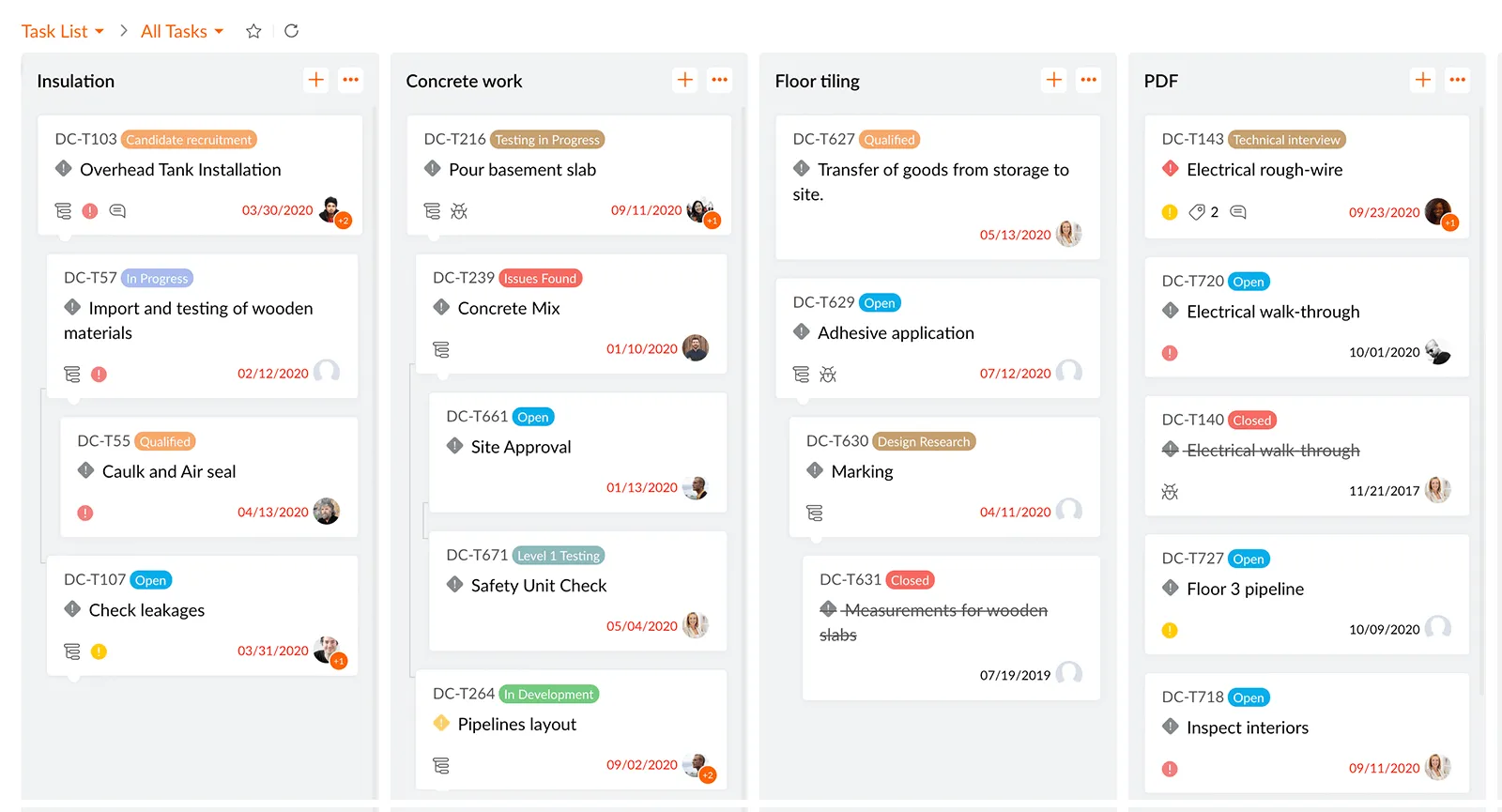
Zoho project هو برنامج آخر فعال لإدارة المشاريع. سواء كنت بحاجة إلى إدارة المستندات، أو التعاون مع فريقك بسهولة، أو إصلاح الأخطاء باستخدام أداة تعقب المشكلات، فإن Zoho يمكنه التعامل مع كل ذلك.
Zoho Projects أفضل ميزات إدارة المشاريع:
- إدارة مهام شاملة مع حقول مخصصة
- عرض مخطط جانت لجدولة المشاريع
- أدوات تتبع الوقت وعملية الموافقة على الجداول الزمنية
- تحليلات متعمقة مع تقارير قابلة للتخصيص
- أنظمة إدارة المستندات المتكاملة
ما تحصل عليه في الإصدار المجاني من Zoho Projects:
- تخزين ملفات بسعة 10 ميغابايت
- مشروعان
- عارض لمخطط جانت
- التقويم والمنتديات
- 10 مستخدمين
ما رأي الناس في إدارة المشاريع باستخدام Zoho Projects:
"قد تكون واجهة المستخدم مربكة بعض الشيء (صعبة على المبتدئين). "- مراجعة تم التحقق منها من Capterra
"الشيء الذي يعجبني في برنامج Zoho Projects هو أنه يساعدني في الحفاظ على كفاءتي في إنجاز المهمة في إطار زمني محدد من خلال ميزة تتبع الوقت. هذا البرنامج سهل التكامل مع برامج Zoho الأخرى ويساعدنا في تتبع التقدم والحفاظ على إنتاجية فريقنا. " - G2Crowd
جرّب بدائل Zoho هذه!
24. Nifty - جيد لتتبع مراحل المشروع الرئيسية
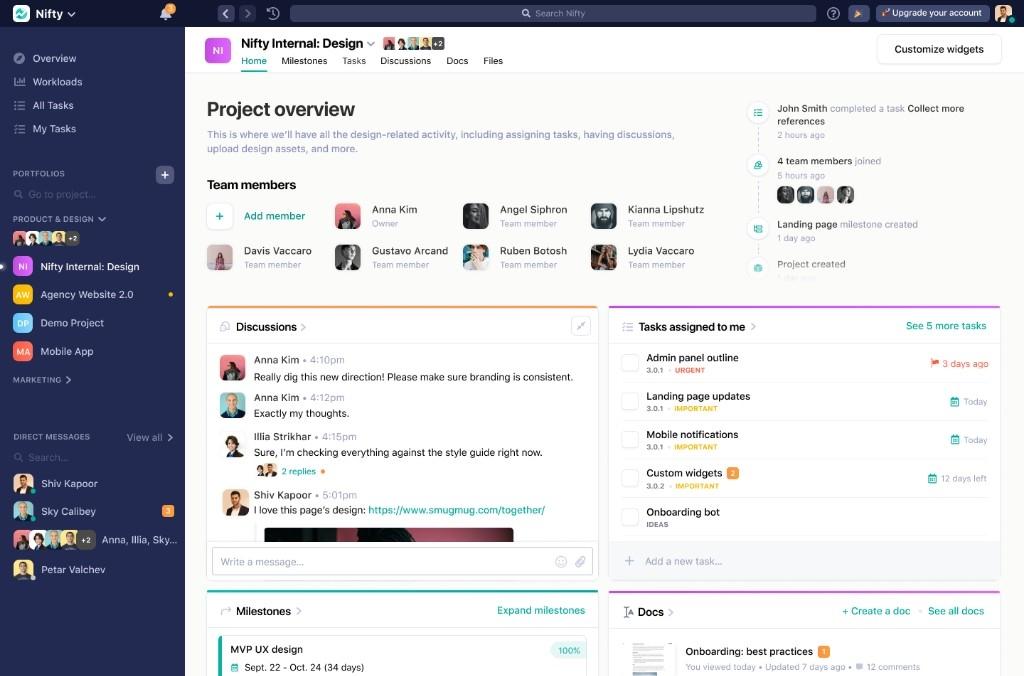
Nifty هو أداة لإدارة المشاريع تهدف إلى الحفاظ على تركيزك على إدارة عملك وليس على الأداة. تعاون مع فريقك وعملائك في تطبيق واحد مع مجموعة متنوعة من الميزات مثل الدردشة والمهام والمستندات والتقويم. أنشئ مقترحًا لمشاريعك وأتمتة تتبع تقدمك في العمل.
حدِّد الأهداف والجداول الزمنية، وتعاون في المهام، وأنشئ مركزاً للمعرفة، وأنشئ المستندات ومواقع الويكي ووازِن بين أعباء العمل.
تصوَّر مشروعك في Nifty كمعالم رئيسية (على غرار طريقة عرض Gantt)، أو اختر من بين طرق العرض الثلاثة الأخرى بما في ذلك الجدول الزمني، أو طريقة عرض Swimlane التي تشبه اللوحة، أو من نظرة شاملة مع نظرة عامة رئيسية.
أفضل ميزات إدارة المشاريع الأنيقة
- تتبع المراحل الرئيسية والجداول الزمنية للمشروع
- إدارة المهام مع تحديثات التقدم التلقائية
- أدوات تعاون الفريق
- تعيين المهام وتحديد الأولويات
- قنوات اتصال متكاملة
ما تحصل عليه في النسخة المجانية من Nifty:
- عدد غير محدود من أعضاء الفريق والضيوف والعملاء
- مساحة تخزين 100 ميغابايت
- 2 مشاريع
- المهام والمعالم الرئيسية والمناقشات والمستندات
- أتمتة سير العمل والأدوار والأذونات المخصصة
ما رأي الناس في إدارة المشاريع في Nifty:
"Nifty هو منتج يتفوق في العديد من بيئات العملاء. سهولة استخدامه تجعله أداة قوية لإدارة محفظة عملائنا. " - ستيفان شميدت، الشريك التنفيذي، شركة Hemmersbach
"لا يزال Nifty في أيامه الأولى، قد تجد بعض الأخطاء هنا وهناك، ولكن فريق العمل سريع جدًا في الرد دائمًا عند الإبلاغ عن شيء ما أو إذا أرسلت طلبًا للحصول على ميزة. فيما يتعلق بواجهته، لا يوجد شيء لا يعجبك. أعتقد أن Nifty يسير في الاتجاه الصحيح، فهو يحتاج فقط إلى بعض الوقت لينضج، ولكن في الوقت الحالي، فهو يعمل بشكل مثالي ويؤدي ما يقوله، مما يجعل إدارة المشروع سهلة. " - G2Crowd
25. Jira - جيد لفرق التطوير والتكاملات
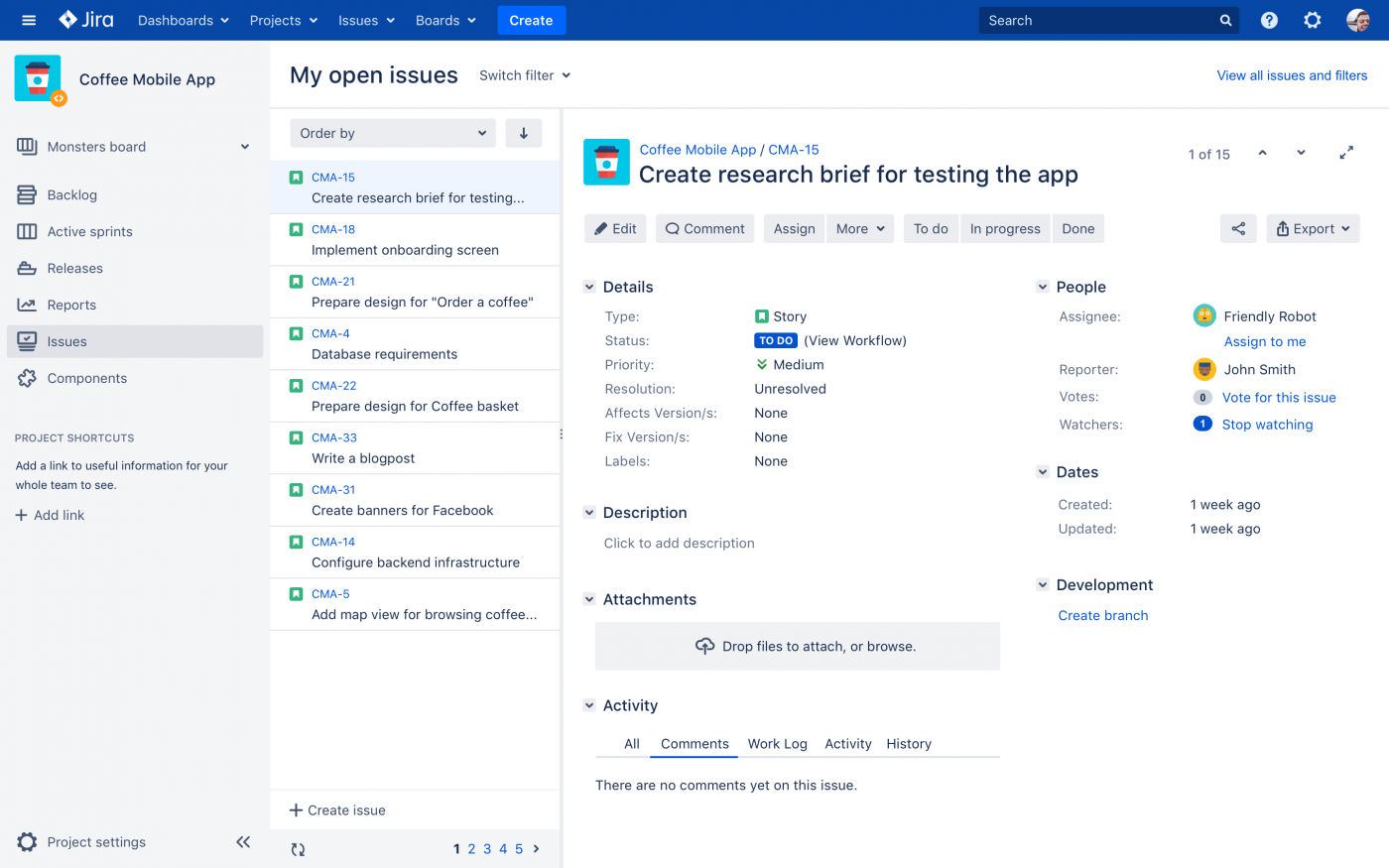
Jira هي أداة مجانية لإدارة المشاريع تُستخدم لتتبع الأخطاء وإدارة المشكلات. وهي توفر ميزات تطوير البرمجيات مثل خيارات إعداد التقارير المتقدمة، بما في ذلك عبء عمل المستخدم، ومتوسط عمر المشكلة، والمشكلات التي تم إنشاؤها مؤخرًا. وهذا يسمح لمديري المشاريع بتحليل أداء المشروع وإدارة المشكلات المتراكمة واتخاذ قرارات مستندة إلى البيانات لتخطيط سباقات السرعة الفعالة.
جيرا أفضل ميزات إدارة المشاريع:
- لوحة معلومات التحقيق في الحوادث لحل مشكلات نشر التعليمات البرمجية بشكل أسرع
- تعيين المهام أو إنشاء مشكلات Jira مباشرةً من طلب السحب الخاص بك
- تتبع الوقت مع مؤشر لوني لإدارة المشاريع المرئية
- لوحات سكروم لتقسيم المهام المعقدة
- قوالب تتبع المشاريع
ما تحصل عليه في الإصدار المجاني من Jira:
- عملاء غير محدودين
- 100 إشعار بالبريد الإلكتروني يومياً
ما رأي الناس في إدارة المشاريع باستخدام Jira:
"بشكل عام، يعد Jira أداة رائعة مع واجهة رائعة سهلة الاستخدام، والتي توفر بشكل عام تجربة مستخدم رائعة. " - مراجعة تم التحقق منها من Capterra
"باعتراف الجميع، قد يكون برنامج Jira مربكًا بعض الشيء في البداية، خاصةً للمستخدمين الجدد. قد يستغرق عدد لا يحصى من الميزات بعض الوقت لاستكشافها وفهمها بالكامل. ولكن بمجرد أن تعتاد عليها، فإنها أداة قوية في متناول يدك. " - G2Crowd
تحقق من بدائل Jira هذه!
فوائد برامج إدارة المشاريع
تقدم برامج إدارة المشاريع العديد من المزايا التي يمكن أن تبسط سير عمل فريقك وتعزز الإنتاجية. من خلال هذه الأدوات، يمكن للفرق تنظيم المهام بفعالية وتتبع تقدم المشروع وتعزيز بيئة تعاونية.
يأتي برنامج إدارة المشاريع مزوداً بميزات مثل المهام، والتقويمات المشتركة، وإدارة المستندات، والدردشة الجماعية، والتقارير الشاملة للمشروع. لا تساعد هذه الوظائف في تنظيم مهام المشروع فحسب، بل تساعد أيضًا في مراقبة عبء العمل لكل عضو من أعضاء الفريق، مما يضمن توزيع جميع المهام بكفاءة.
تشمل مزايا أفضل برامج إدارة المشاريع ما يلي:
- انخفاض تكاليف العمالة: سيؤدي التخلص من التكرار وأتمتة المهام المتكررة إلى تقليل الوقت والجهد اللازمين لإكمال المهام. ونتيجة لذلك، يتطلب الأمر ساعات أقل لإكمال نفس القدر من العمل
- تعزيز المساءلة والملكية: توثيق التوقعات الواضحة وأهداف المهام في أداة إدارة المشروع يجعل أعضاء الفريق مسؤولين عن عملهم
- وقت أسرع للوصول إلى السوق: ستساعد مواءمة الاتصالات وسير العمل متعدد الوظائف تحت منصة واحدة الفرق على إدارة المشاريع وتسليمها بشكل أسرع
- تحسين إدارة الوقت: جدولة وتحديد أولويات المهام ذات القيمة الأعلى، مما يوفر لك مساحة من الوقت لتوجيه طاقتك إلى الأعمال الأكثر أهمية وتخصيصها للمهام الإدارية
- تخصيص أفضل للموارد: إسناد المهام إلى الأشخاص المناسبين يوزع المهارات والخبرات على المشاريع ويقلل من التأخير الناجم عن عبء العمل الزائد
- زيادة التعاون: يمنح التعليق والمناقشات داخل تطبيق إدارة المشروع الفرق وأصحاب المصلحة مساحة مخصصة لطرح الأسئلة وتقديم الملاحظات والمواءمة على قرارات المشروع الحاسمة
- مركزية المعلومات: تخزين المعلومات ومشاركتها يقلل من احتمالية ضياع البيانات أو سوء التواصل. كما تستفيد الفرق أيضًا من وجود سجلات المشروع والأفكار الموضوعة في الجيب والوثائق في متناول اليد تحت منصة واحدة
أفضل الميزات التي يجب البحث عنها في إدارة المشاريع البرمجيات
ليست كل أدوات إدارة المشاريع متشابهة.
يمكن لمديري المشاريع استخدام أدوات إدارة المشاريع المجانية للمشاريع البسيطة أو أدوات إدارة الموارد على مستوى المؤسسة للمتطلبات المعقدة. وقد يستخدمونها لتتبع الوقت أو تخطيط المشاريع. الاحتمالات لا حصر لها.
لهذا السبب، يجب عليك اختيار مجموعة مناسبة من الميزات. لتبسيط هذا الاختيار، قمتُ بتصنيف أهم الميزات التي يجب البحث عنها في أداة إدارة المشاريع إلى ثلاثة محاور: الوظائف الأساسية، والميزات المتقدمة، والاعتبارات الإضافية.
الوظائف الأساسية

تشمل الوظائف الأساسية لهذه الأداة ما يلي:
- إدارة المهام: نستخدم ميزات إدارة المهام لإنشاء المهام وتعيينها وإدارتها، وتحديد تواريخ الاستحقاق، وتحديد الأولويات، وإبراز التبعيات. يساعد تقسيم المشاريع الكبيرة إلى مهام أصغر في إدارة المهام بفعالية
- ميزات التعاون: عندما تصبح المشاريع أكثر تشاركية، فأنت تريد برنامجاً لإدارة المشاريع مزوداً بأدوات التعاون. يجب على المنصة أن تجمع الفرق معًا على نفس الصفحة الافتراضية، وتشارك المستندات وتتحاور. اختر شيئًا يساعد الفرق على أن تكون فرقًا. في الواقع، أنصحك بأن تجعل بعض أعضاء الفريق يقومون بتجربة المنتج معك قبل وضع اللمسات الأخيرة على الأداة
- إدارة المعرفة: يجب أن توفر أي أداة لإدارة المشاريع تتنافس على المركز الأول طرقاً بديهية وقابلة للتخصيص لإنشاء وإدارة ومشاركة الوثائق. غالبًا ما وجدتُ أن ملخصات المشاريع وإجراءات التشغيل الموحدة والقوالب ومواقع الويكي القابلة للبحث والتعديل والمشاركة. أن تكون عاملًا مغيرًا لقواعد اللعبة في نجاح المشروع
- التخطيط والجدولة: هل تتذكر ما قلته عن أن أدوات إدارة المشاريع هي عينيك وأذنيك؟ في هذا السياق، أنت تريد ميزات تخطيط المشروع وجدولته حتى تتمكن من رؤية جميع المهام في مختلف المراحل. على أقل تقدير، يجب أن يكون لديك مخططات جانت، وقوائم مهام يمكنك ترجمة هيكل تقسيم العمل إليها، وتتبع الوقت، والميزانية، وتحليل عبء العمل، والقدرة على إضافة مراحل رئيسية وتبعيات
- الذكاء الاصطناعي: كانت أدوات الذكاء الاصطناعي في السابق ميزة لطيفة لمدير المشروع ولكنها أصبحت الآن من أساسيات العمل. تأتي جميع برامج إدارة المشاريع الرائدة اليوم مزودة بقدرات الذكاء الاصطناعي لمساعدتك في الحصول على المزيد من البيانات والموارد المتاحة. من اتخاذ قرارات مستنيرة إلى أتمتة و تسريع سير العمل - الذكاء الاصطناعي في إدارة المشاريع هو عامل تغيير مطلق في اللعبة
إمكانيات متقدمة
تتكفل الميزات المتقدمة بتغطية تعقيدات المشروع لتغطية:
- إدارة الموارد: يجب على مديري المشاريع تخصيص الموارد ونقلها بناءً على متطلبات المشروع المتغيرة. سواء كانت الموارد المشتركة مثل الأدوات والمنصات أو الموارد المحدودة مثل المواهب أو الميزانية، فإن ميزات إدارة الموارد ضرورية في أداة للإنتاجية والأداء. ويشمل ذلك أيضًا تتبع الوقت وتتبع الأهداف من بين أمور أخرى
- الإبلاغ والتحليلات: يساعد تحليل البيانات والتقارير في تتبع وإدارة سلامة المشروع والأداء مقابل الأهداف. من المفيد أن يكون لديك تقارير مدعومة بالبيانات في الوقت الفعلي ولوحات معلومات تحسب الوقت المستغرق والتكلفة المتكبدة والقيمة المكتسبة وما إلى ذلك. تعمل التدخلات المدعومة بهذه البيانات على إبقاء كل شيء على المسار الصحيح
- الأتمتة: "أحب قضاء ساعات في الأعمال الروتينية"، لم يقلها أي مدير مشروع حتى الآن! نحن نحب أدوات الإنتاجية التي تساعدنا على أتمتة المهام الروتينية والمتكررة. التحديثات الآلية وسير العمل الآلي تقلل من العمل اليدوي دون المساس بالسرعة أو الدقة
- التخصيص: سيتيح لك برنامج إدارة المشاريع المثالي تخصيص تدفقات العمل ولوحات المعلومات وطرق عرض المشروع لتناسب تفضيلات فريقك أو احتياجاته الخاصة. على سبيل المثال، نستخدم الحقول المخصصة لالتقاط المعلومات الخاصة بالمشروع وتحديد التحكم في الوصول لإدارة تفاصيل المشروع
اعتبارات إضافية
سيكون لمديري المشاريع الذين يبحثون عن أفضل الحلول اعتبارات إضافية مثل:
- التكاملات: العمل مع الأدوات التي تتصل بسهولة مع بعضها البعض هو مستوى آخر من السلام. تحقق مما إذا كان برنامج إدارة المشاريع يتكامل مع التطبيقات والأنظمة الأساسية والأنظمة الأخرى مثل CRM وبرامج المحاسبة وما إلى ذلك. تحقق أيضًا مما إذا كانت هذه عمليات تكامل أصلية أو ستحتاج إلى أداة خارجية
- أمان البيانات والخصوصية: إذا كنت متأخرًا في هذا الأمر، ففكر في هذا الأمر: 7 من كل 10 مستهلكين عالميين قلقون بشأن خصوصية بياناتهم. لذا، تأكد من أن المنصة توفر لك ضوابط كافية لأمن البيانات والخصوصية لتتمتع بملكية مطلقة لبياناتك
- قابلية التوسع: لقد تطرقت إلى هذا في وقت سابق. فسواء كنت تعمل على منتج أو ميزة، فأنت تريد شيئًا ينمو مع مشروعك - والعكس صحيح. لذا، قم بتقييم ما إذا كانت أداة إدارة المشروع يمكن أن تتوسع أو تنخفض استجابةً لاحتياجاتك المتغيرة. أيضًا، يمكن أن تكون قابلية التوسع أفقياً وعمودياً؛ راجع البرنامج على كلا الخطين للحصول على المزيد من الفائدة مقابل أموالك
- سهولة الاستخدام: قد تكون من الأشخاص الذين يستخدمون التكنولوجيا وأدوات إدارة المشاريع. ومع ذلك، ستعمل أيضًا مع أصحاب المصلحة الذين قد لا يكونون بارعين في استخدام التكنولوجيا. اختبر أدوات إدارة المشاريع المفضلة لديك للتحقق من سهولة الاستخدام وسهولة الاستخدام (لضمان اعتمادها) وسهولة التصفح (لزيادة سهولة الاستخدام)
- التسعير: سواء اخترت نموذج اشتراك الدفع حسب الاستخدام أو رسوم الترخيص، فإن حساب القيمة الاسمية للاستثمار سيكون خطأ مبتدئاً. احسب التكلفة الشاملة - بما في ذلك التكاليف لمرة واحدة والنفقات المتكررة وحتى الإضافات - وتحقق مما إذا كانت تناسب ميزانيتك وحجم فريقك
اقرأ المزيد: الأنواع المختلفة لبرامج إدارة المشاريع
اعثر على أفضل برامج إدارة المشاريع لفريقك
يجب أن يكون برنامج إدارة المشاريع الذي اخترته قادراً على القيام بالمهمة. وفي الوقت نفسه يجب أن يكون فريقك بأكمله قادرًا على المشاركة واستخدام مزاياه دون التفكير في اختيار الخطة المدفوعة.
أسوأ موقف هو عندما تشرع بحماس في استخدام أداة جديدة للمشروع، لتجد نفسك محبطاً بسبب افتقارها إلى الميزات والوظائف، مما يدفعك إلى استخدام الخطة المدفوعة للحل.
فلماذا لا تجرب ClickUp؟
فهو يحتوي على ميزات مجانية أكثر من أي من أفضل أدوات إدارة المشاريع الأخرى التي أدرجناها هنا.
سواء كنت ترغب في تعيين المهام، وإنشاء الأهداف، وتتبع الوقت، واستخدام الأتمتة، فإن الاحتمالات لا حصر لها.
لذا جرب برنامج ClickUp مجاناً اليوم لأنك تستحق إدارة مشاريع فعالة وسهلة لا تكلفك الكثير.