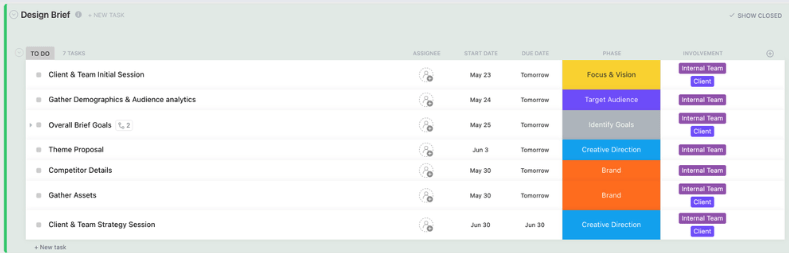بغض النظر عن عدد الساعات التي نقضيها في التحديق في عيون كلابنا، فلا أحد منا قارئ للأفكار. 🔮 🐶
لحسن الحظ، هناك طرق لمكافحة افتقارنا للتخاطر في مكان العمل - خاصة عندما يتعلق الأمر بمفاهيم التصميم التي نتخيلها بوضوح في رؤوسنا، ولكن ليس لدينا أي فكرة عن كيفية إعادة إنشائها في الواقع الفعلي.
ما الحل؟ كتابة ملخصات تصميم مفصلة وعملية، بالطبع!
مثل تقديم طلب في مطعم، ملخصات التصميم تخبر المصمم بما تريده من طلبك. إنها الطريقة التي يفهمون بها ماهية المشروع، وما تتطلبه المهمة، ومن أين يبدأون.
إن مفتاح موجز التصميم الفعال للغاية هو أن يكون واضحًا وموجزًا - وهو أمر صعب عندما تتعامل مع مهام معقدة أو عدة مهام غير قابلة للتفاوض متطلبات المشروع . ولكننا هنا لمساعدتك في تقديم النصائح والأمثلة للارتقاء بموجزات التصميم الخاصة بك إلى المستوى التالي. 💜
سواءً كان فريق التصميم الخاص بك يتطلع إلى توحيد ملخصات وطلبات التصميم الخاصة بك، أو كنت جزءًا من وكالة تصميم تكلف بمشروع شركة، فإن هذه المقالة ستساعدك في ذلك. تابع القراءة للحصول على نظرة جديدة حول كتابة ملخصات تصميم فعالة بما في ذلك العناصر الأساسية، والتفاصيل الإرشادية، ونموذج قابل للتخصيص، والمزيد!
ما هو موجز التصميم؟
موجز التصميم هو مستند مكتوب لإدارة المشروع يضع الخطوط العريضة لموجز التصميم، وهو عبارة عن التفكير التصميمي لمشروع تصميم مع الأهداف المحددة ونطاق المشروع ونهج الطلب. على غرار خارطة طريق المشروع ، فإن موجز التصميم هو الضوء الذي يسترشد به المصمم عندما يتعلق الأمر ب أين و ماذا و متى و لماذا لطلب معين.
وعادةً ما يمر موجز التصميم المكتوب بشكل جيد على العديد من الأيدي قبل أن يصل إلى قائمة مهام المصمم. مع الحصول على الموافقات من جميع مديري المشروع وأصحاب المصلحة ، يجب أن يكون الموجز شاملاً ولكن في صلب الموضوع، مع تحديد الجدول الزمني المعتمد، والمنتج النهائي، و الميزانية (إن وجدت).
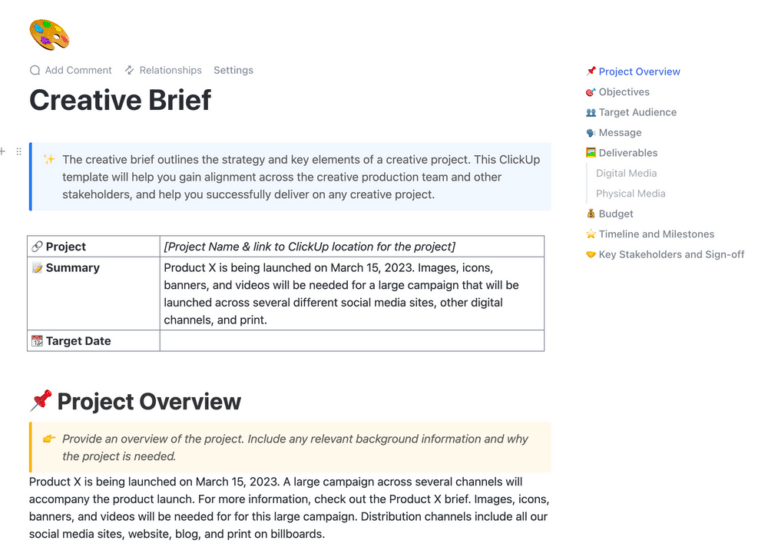
قم بإنشاء ويكي وموجزات وموارد منسقة بشكل جميل لجميع أنواع مشاريع التصميم في ClickUp Docs
على مستوى أعمق، تعد الملخصات أيضًا وسيلة للمصمم للتواصل والتوافق مع الشخص الذي يقدم الطلب. بهذا المعنى، حاول استخدام ملخص المشروع كأداة تعاونية للتخلص من الارتباك العام الذي يأتي مع المكالمات الهاتفية والرسائل والرسائل الإلكترونية الإضافية ذهاباً وإياباً.
لكن على الرغم من أهمية تضمين التفاصيل الأساسية والسياق الأساسي لطلباتك، إلا أن موجز التصميم الخاص بك يجب أن يظل _موجزاً. فأنت تريده أن يكون طويلاً بما يكفي لوصف المشروع وتوصيل طلبك دون أن ترهق المصمم بكتيب متعدد الصفحات يمتد من الهامش إلى الهامش. 🥵
كيف تجتمع هذه الأفكار في موجز التصميم؟ سنوضح لك!
موجز التصميم مقابل الموجز الإبداعي
الفرق الرئيسي بين موجز التصميم و الموجز الإبداعي هو الجمهور المستهدف. يتم توجيه موجز التصميم إلى المصممين، بينما يركز الموجز الإبداعي على فرق التسويق أو الأفراد الآخرين المشاركين في العملية الإبداعية.
يتضمن موجز التصميم المزيد من التفاصيل الفنية مثل الجداول الزمنية وقيود الميزانية والمتطلبات المحددة للمشروع. من ناحية أخرى موجز إبداعي قد يركز أكثر على رسائل العلامة التجارية ونبرة الصوت والجمهور المستهدف للمشروع.
يخدم كلا النوعين من الملخصات غرضاً في عملية التصميم ويجب أن تعمل معًا لتوفير فهم كامل لأهداف المشروع وغاياته.
كيفية كتابة موجز تصميم في 8 خطوات
في تحول مثير للأحداث، لا يوجد تنسيق ثابت يجب عليك الالتزام به عند كتابة موجز تصميم فعال. 🤩
سوف يجد فريقك نوع الموجز الذي يخدم إدارة مشروع التصميم الأسلوب الأفضل من حيث الطول والتفاصيل وأسلوب العمل. قد لا تتطلب الطلبات الصغيرة أو المشاريع الأصغر حجماً موجزاً ضخماً، ولكن لا تزال هناك عناصر أساسية تشترك فيها جميع الموجزات.
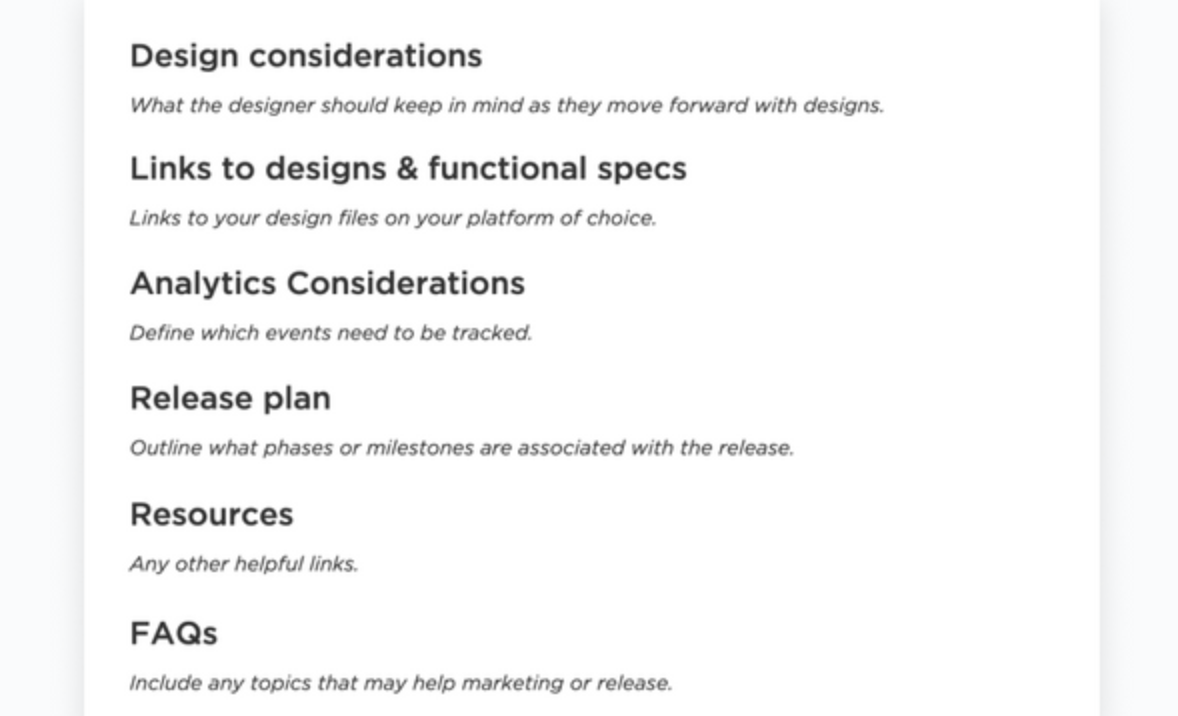
أضف خيارات التنسيق والتصميم لجعل ملخصاتك مفصلة أو مرئية حسب احتياجات مشروعك في ClickUp Docs
إن الاعتماد على قالب، أو طلب على غرار الاستبيان، أو بنية وثيقة موحدة كلها طرق رائعة لجمع المعلومات اللازمة لبناء موجز تصميم. المفتاح هو الحفاظ على اتساقها! إليك دليلنا المفصّل خطوة بخطوة لكتابة ملخصات تصميم فعّالة مع أمثلة واقعية. ✏️
اتبع هذه الخطوات الثماني من الأعلى إلى الأسفل - أو انتقل إلى القسم التالي للحصول على قالب مجاني قابل للتخصيص لجعل عملية التصميم أسهل! 🤓
الخطوة 1: اختر برنامج إدارة مشروع موجز التصميم الخاص بك تصميم المشاريع هي مشاريع تعاونية بطبيعتها ومثالية
برنامج إدارة مشاريع التصميم سيكون لديه الميزات التي تدعم ذلك! قوي أدوات التصميم ستخفف من بعض الضغط وتبسيط العمليات اليومية التي تنطوي عليها سير عمل التصميم مع القدرة على تنظيم المشاريع من أي حجم وتحريرها ومشاركتها وإدارتها.
وبما أن ملخصات التصميم عادةً ما يتم تنسيقها في مستند، فإن أداة إدارة المشروع من المحتمل أن تتضمن محرر مستندات مدمج أو عمليات التكامل لجمع كل المعلومات الصحيحة معًا عبر التطبيقات.
مثال:
فكّر في موجز التصميم الخاص بك كمصدر موثوق للحقيقة - وهو مستند يمكنك الرجوع إليه في أي وقت للحصول على أدق المعلومات وتحديثات التقدم. أفضل مثال على ذلك؟ مستندات ClickUp . 📃

يتيح ClickUp Docs التنسيق المنسق و أوامر الشرطة المائلة للعمل بكفاءة أكبر
ClickUp Docs هي وجهتك لكل ما يتعلق بالنصوص في مساحة العمل الخاصة بك. وبطريقة ClickUp الحقيقية، تقدم المستندات الكثير من الميزات مثل الذكاء الاصطناعي والصفحات المتداخلة, أوامر القطع وخيارات التصميم والتضمين والإعدادات المتقدمة لتخصيص شكل المستند ووظائفه. ClickUp AI أداة قوية لموجزات التصميم. يمكنك استخدام الذكاء الاصطناعي لتوليد الأفكار بسرعة، مما يتيح لك العصف الذهني وتنقيح المفاهيم بأقل جهد ممكن. ببضع نقرات بسيطة، يمكن للذكاء الاصطناعي ClickUp AI توليد مئات الأفكار في وقت قصير. من هناك، يمكنك تصفية المحتوى غير ذي الصلة، أو العثور على أفضل ما يناسب موجز التصميم الخاص بك، أو تضييق نطاق الاختيار لإنشاء موجز متماسك.
ستحب أيضًا مدى قدرتك على الارتقاء بموجز التصميم الخاص بك من خلال التحرير في الوقت الفعلي, @التعليقات في التعليقات والمشاركة الآمنة والأذونات عبر رابط بسيط. بالإضافة إلى ذلك، يمكن ربط المستندات بسير العمل الخاص بك بحيث تنعكس أي تحديثات تحدث في المستند تلقائيًا في المهام ذات الصلة والمناطق الأخرى في مساحة العمل الخاصة بك.
الخطوة 2: وصف مشروع موجز التصميم
السياق هو كل شيء وهذا القسم من موجز التصميم الخاص بك يجب أن يعطي ذلك بالضبط!
قدِّم قسمًا موجزًا ولكن وصفيًا لماهية مشروعك وما سيتم استخدامه من أجله. ليس من الضروري أن يتعمق هذا الأمر كثيراً، ولكن جملة أو جملتين توضح طلبك وما ستستخدمه من أجله هي نقطة انطلاق رائعة للمصمم.
قد يتضمن هذا القسم أيضاً بعض المعلومات عن الشركة أو العميل المكلف بالتصميم. ما الذي تقوم به الشركة، وخدماتها الأساسية، وقيمها، و هوية العلامة التجارية هي تفاصيل شائعة يمكن العثور عليها في هذا القسم.
مثال:
لدينا وسائل التواصل الاجتماعي تقوم وكالة تسويق بإعادة تصميم موقعنا الإلكتروني ليضم صفحة رئيسية جديدة وقسم مدونة ومحفظة أعمال جديدة. نحن فريق صغير مكون من ثمانية أعضاء نعمل مع 50 شركة في منطقتنا، وجميع أعمالنا مجمعة حاليًا على صفحة الويب القديمة الخاصة بنا. لقد نضجنا كعلامة تجارية منذ أن أنشأنا موقعنا الإلكتروني الأول ونضجنا كشركة، ونريد أن يعكس موقعنا الإلكتروني الجديد ذلك.
الخطوة 3: هدف موجز التصميم والأهداف الذكية
صف المشكلة التي سيعالجها هذا المشروع والفكرة الكبيرة التي تأمل في تحقيقها من خلاله. كن مباشراً مع الغرض الذي تريد أن يخدمه المشروع واستخدم هذا القسم لمواءمة فريق التصميم مع رؤية العميل وهدفه العام من خلال الأهداف الذكية .
ملاحظة، SMART تعني محددة، قابلة للقياس، قابلة للتحقيق، ذات صلة، محددة زمنيًا.
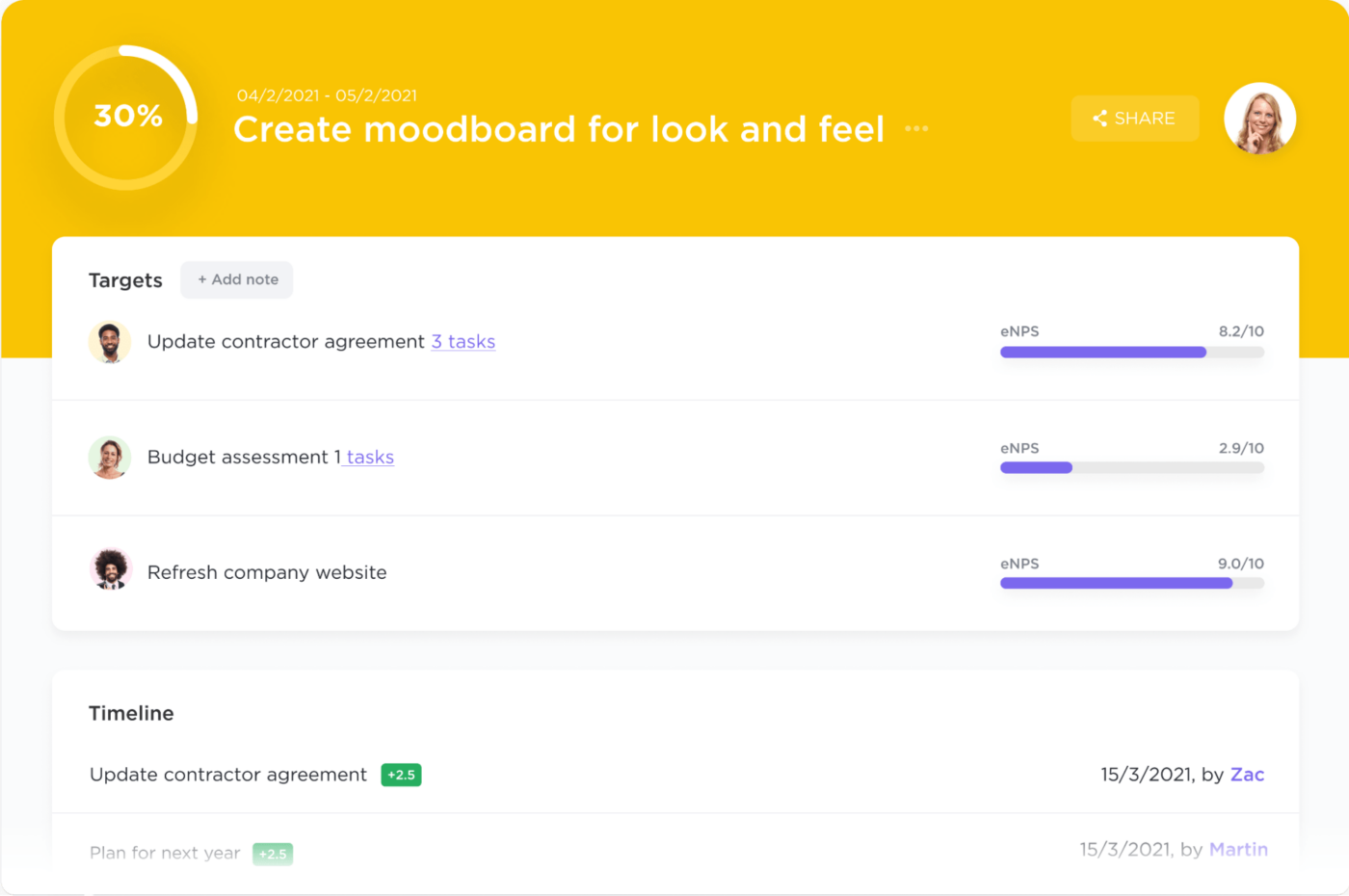
أنشئ أهدافًا ذكية في ClickUp بطرق متعددة لتتبع التقدم المحرز وتحقيق أهدافك
هل تريد معرفة المزيد عن أهداف SMART ولماذا هي مهمة جدًا؟ اطلع على موارد الأهداف لكتابة الأهداف وتنفيذها عبر الأقسام
مثال:
نريد أن يعكس موقعنا الإلكتروني المعاد تصميمه هوية علامتنا التجارية بشكل أفضل، وأن يجذب المزيد من الزيارات إلى خدماتنا، و زيادة الاشتراك في الرسائل الإخبارية عبر البريد الإلكتروني بنسبة 25% بحلول نهاية الربع المالي القادم.
الخطوة 4: الجمهور المستهدف لموجز التصميم
يغطي القسم التالي من الموجز الخاص بك من هو من كل شيء. لا يتعلق الأمر كثيرًا بهويتك كشركة تطلب تصميمًا، ولكن بمن يستهدفه المشروع.
هذا هو المكان الذي سيصف فيه العميل المكلف بالمشروع عميله المثالي أو جمهوره, شخصيات المستخدمين و حالات الاستخدام . هذا التصميم هو بمثابة انطباعك الأول - طريقة لتظهر للعملاء أن لديك حلًا لمشكلة معينة يواجهونها وأن مشروعك يلبي احتياجاتهم.
من المهم للمصمم أن يفهم الجمهور المستهدف لعملائه من خلال هذا الطلب للتواصل بشكل هادف مع احتياجات هؤلاء العملاء.
مثال:
جمهور السوق المستهدف هم من رائدات الأعمال في منطقة سان دييغو في الفئة العمرية 25-34 و35-44 عاماً. هؤلاء العملاء يرغبون في تنمية أعمالهم من خلال الاستثمار في الإعلانات المدفوعة على منصات التواصل الاجتماعي ويريدون موارد لتحسين وزيادة حضورهم على الإنترنت.
الخطوة 5: ميزانيتك وجدولك الزمني
نبدأ الآن في الانتقال إلى التفاصيل والأقسام اللوجستية لموجز التصميم الخاص بك. ⏰💸
تأكد من أن الجدول الزمني المقدم واقعي وقابل للتنفيذ بالنسبة لما يطلبه الموجز. إذا كانت هناك أي قيود على الميزانية أو الموارد، فهذا هو الوقت المناسب لوضعها.
يحتاج المصممون إلى معرفة موعد الجولة الأولى من التعديلات على المشروع، ومتى يمكنهم توقع الحصول على تعليقات من العميل، وأي المعالم الرئيسية , تبعيات المهام أو المواعيد النهائية المرتبطة بالطلب. هذا سيساعد إنشاء اتصال واضح بين المصمم والعميل حتى يتم تلبية جميع توقعاتهم وتجنب الاختناقات المحتملة أثناء تقدم المشروع.

إظهار العلاقات بين المهام والمهام المتطلبة في طريقة عرض جانت في ClickUp
نصيحة احترافية: لاحظ أيضًا ما إذا كان هناك أي مرونة في الميزانية المتوقعة والجدول الزمني.
مثال:
جدولنا الزمني المثالي من البداية إلى النهاية هو ستة أشهر. سنعلن عن موقعنا الإلكتروني الجديد في فعالية في شهر مارس ولكننا نريد إطلاق الموقع بهدوء قبل شهر من ذلك. سيمنحنا هذا الشهر الإضافي بعض المساحة للمناورة في حالة حدوث أي انتكاسات. نود أن نوافق على النماذج والإطارات السلكية ونخضع لجولتين من التعديلات قبل الإطلاق.
الخطوة 6: مخرجات المشروع المتوقعة
يتعلق هذا القسم بتفاصيل الملف والتنسيق الذي تريد استلام المشروع به. إذا كان ذلك ضرورياً أو قابلاً للتطبيق، حدد الحجم ونوع الملف وعملية التسمية وتسليمات المشروع التي تتوقعها. أي ما هو نوع الفيديو أو الصورة أو البرنامج المفضل لديك للعمل به وكيف يجب أن يشاركوه معك؟
مثال:
سنوافق على الأفكار والتصاميم الأولية من برنامج السبورة الرقمية ومراجعة جميع الإطارات السلكية في فيجما.
الخطوة 7: أي شيء آخر تراه مهمًا!
للتأكّد من أن جميع النقاط منقّطة ومكتملة، أضف أي معلومات أخرى ذات صلة في النهاية. قد يتضمن ذلك جهات الاتصال الرئيسية التي يجب التواصل معها إذا كان لدى المصمم أي أسئلة طارئة، وتفاصيل عملية تصميم الموافقة، والتواريخ الرئيسية، ونماذج العميل بالحجم الطبيعي، والمزيد!
هذا وقت رائع لتحديد أي شيء لا تريد أن تراه من هذا المشروع وصور ملهمة لإعطاء المصمم فكرة واضحة عما سيعمل عليه.
مثال:
تحقق من السبورة الافتراضية للأعمال الأخيرة التي قمنا بها مع عملائنا، ومخططات تقريبية لما نتخيله لموقعنا الجديد، وبعض الأبحاث والوسائط والمزيد!
اقتراحنا؟ ClickUp Whiteboards ! 🎨

ارسم بسهولة رسومات بالحجم الطبيعي وأفكار الإطار السلكي على لوحات ClickUp Whiteboards
تتميز لوحات ClickUp Whiteboards بأنها مرئية وتعاونية ومنتجة للغاية! والأكثر من ذلك، فهي أيضًا هي الوحيدة برنامج السبورة البيضاء في السوق التي يمكنها تحويل أي كائن على لوحتك إلى مهمة قابلة للتخصيص وربطها بسير عملك.
مع أدوات للرسم، وتحميل الوسائط، والتضمين، والتصميم، والتحرير في الوقت الفعلي، صُممت سبورة ClickUp Whiteboards لالتقاط أفكارك لحظة حدوثها حتى تتمكن من التصرف بناءً عليها على الفور. بجدية، اللوحات البيضاء هي حلم كل مصمم. ✨
بالإضافة إلى ذلك، تبقى السبورة البيضاء محدثة في جميع الأوقات، مما يلغي الحاجة إلى علامات تبويب متعددة، والتحديث المستمر، والارتباك الناجم عن الأوصاف النصية الطويلة.
الخطوة 8: شاركها مع الفريق
RE: الخطوة 1-موجزات التصميم تعاونية!
أنت بحاجة إلى القدرة على مشاركة ملخصات التصميم وتعديلها وتحديثها بسرعة عبر أذونات مخصصة وخيارات مشاركة مريحة مثل رابط بسيط. سيؤدي ذلك إلى جعل الفريق بأكمله على نفس الصفحة بسرعة (حرفيًا) والبقاء على الهدف. 🎯
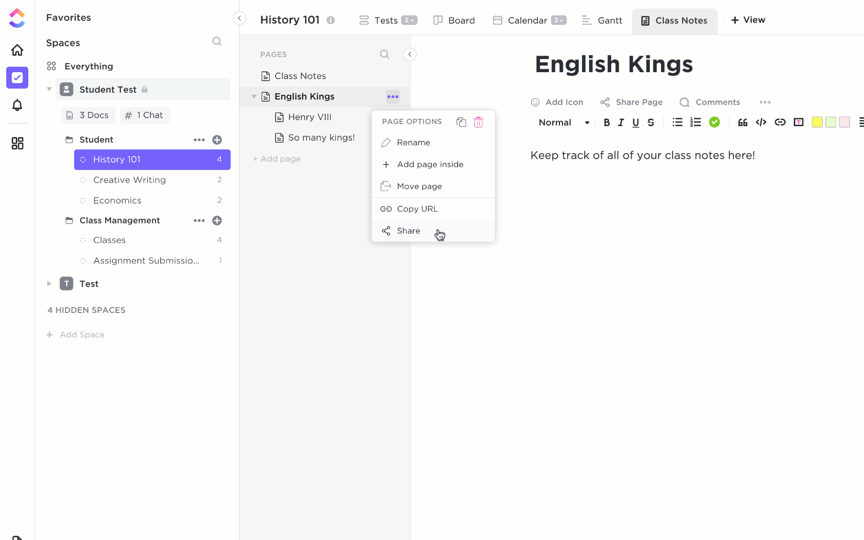
شارك موجز التصميم الخاص بك بشكل عام أو خاص عبر رابط بسيط في ClickUp Docs
أمثلة على موجز التصميم
مثال موجز التصميم 1: تغيير العلامة التجارية لمقهى محلي
الخلفية:
يسعى أحد المقاهي المحلية إلى تغيير علامته التجارية لجذب قاعدة أوسع من العملاء مع الحفاظ على زبائنه المخلصين. ويرغب المقهى في التأكيد على التزامه بالاستدامة والمشاركة المجتمعية والمنتجات عالية الجودة ذات المصادر المحلية.
الهدف والأهداف الذكية:
هدفنا هو تحديث هوية العلامة التجارية للمقهى لتعكس قيم الاستدامة والمشاركة المجتمعية. نهدف إلى زيادة عدد زوار المقهى بنسبة 30% وزيادة التفاعل على وسائل التواصل الاجتماعي بنسبة 50% في غضون ستة أشهر بعد إطلاق العلامة التجارية الجديدة.
الجمهور المستهدف:
يشمل جمهورنا الأساسي الأفراد المهتمين بالبيئة الذين تتراوح أعمارهم بين 20 و35 عاماً ويعيشون في المنطقة الحضرية بالقرب من المقهى. يقدر هؤلاء العملاء الاستدامة والمجتمع والجودة في تجربة القهوة والمقهى.
الميزانية والجدول الزمني:
لقد خصصنا 10,000 دولار أمريكي لمشروع تغيير العلامة التجارية، على أمل إكماله خلال الأشهر الأربعة القادمة. يتضمن الجدول الزمني تطوير المفهوم الأولي، وتكرار التصميم، والتنفيذ النهائي عبر جميع المنصات.
المنجزات المتوقعة:
- شعار جديد يعكس التزام المقهى بالاستدامة والمجتمع
- تصميمات عبوات محدثة لمنتجاتنا الجاهزة، مع التركيز على المواد الصديقة للبيئة
- تصميم جديد لقائمة الطعام يسلط الضوء على مكوناتنا ذات المصادر المحلية
- رسومات رقمية لحملات وسائل التواصل الاجتماعي التي تروج لتجديد العلامة التجارية
جهات الاتصال الرئيسية والقيود:
يرجى الرجوع إلى السبورة الافتراضية للحصول على الإلهام وأصول العلامة التجارية وتفاصيل الاتصال بمدير المشروع. لا نريد أن تبتعد العلامة التجارية الجديدة كثيراً عن نظام الألوان الأصلي لضمان التعرف على علامتنا التجارية بين عملائنا الحاليين.
مثال موجز التصميم 2: تصميم تطبيق الهاتف المحمول لإدارة المهام
الخلفية:
شركة ناشئة تركز على أدوات الإنتاجية، وتسعى إلى تصميم تطبيق جوال مبتكر وسهل الاستخدام. يهدف التطبيق إلى مساعدة المهنيين على إدارة مهامهم ومشاريعهم بكفاءة، مع ميزات فريدة تتيح التعاون وتحديد الأولويات.
الهدف والأهداف الذكية:
الهدف هو تصميم تطبيق جوال يبرز في سوق الإنتاجية المزدحم من خلال التركيز على سهولة الاستخدام والتعاون والتخصيص. نهدف إلى اكتساب 10,000 مستخدم نشط خلال الأشهر الثلاثة الأولى بعد الإطلاق.
الجمهور المستهدف:
المستخدمون المستهدفون هم المحترفون الذين تتراوح أعمارهم بين 25 و45 عامًا والذين يقومون بمهام ومشاريع متعددة. وهم يبحثون عن حل شامل ومباشر لتحسين إنتاجيتهم اليومية وتعاونهم في العمل.
الميزانية والجدول الزمني:
تبلغ ميزانيتنا لمشروع تصميم التطبيق 15000 دولار أمريكي، مع جدول زمني مدته خمسة أشهر من الفكرة إلى تسليم التصميم النهائي. ويشمل ذلك مراحل تصميم واجهة المستخدم ومراحل تصميم التجربة، مع دورات التغذية الراجعة بعد كل مرحلة رئيسية.
التسليمات المتوقعة:
- تصميمات كاملة لواجهة المستخدم/تجربة المستخدم لتطبيق الهاتف المحمول، بما في ذلك جميع الشاشات والعناصر التفاعلية
- دليل أسلوب يحدد الطباعة ومخططات الألوان ومكونات واجهة المستخدم
- نموذج أولي يوضح الوظائف الرئيسية وتدفق المستخدم
- حزمة أصول جاهزة للتطوير
جهات الاتصال الرئيسية والقيود:
لمزيد من التفاصيل حول ميزات التطبيق ووظائفه، يرجى زيارة قسم السبورة الرقمية. نحن منفتحون على الأفكار المبتكرة ولكن يجب أن نضمن أن يظل التطبيق بديهيًا للمستخدمين الجدد.
نموذج موجز التصميم
كما في لعبة الهاتف السيئة، تصميم غير متناسق ملخصات المشروع قد يؤدي ذلك إلى التعتيم على الأفكار الرئيسية وفي النهاية فقدان الهدف الرئيسي للمشروع بالكامل. لكن القوالب القابلة للتخصيص هي طريقة مؤكدة لضمان ذكر كل التفاصيل بوضوح.
فكر في القوالب المعدة مسبقًا كنقطة انطلاق لتوحيد طريقة كتابة ملخصات التصميم الخاصة بك. لقد تم إنشاؤها لتبسيط وتبسيط عملية ملخص التصميم حتى يتمكن جميع المعنيين من التركيز على ما هو أكثر أهمية، وهو المشروع نفسه.
إن نموذج موجز التصميم من ClickUp هو الحل المتكامل لكتابة ملخص شامل وقيم لكتابة ملخصات التصميم ملخصات إبداعية . هذا القالب يطبق قالبًا معينًا قائمة إلى مساحة العمل الخاصة بك مع طرق عرض منفصلة لإدارة المهام والجداول الزمنية واتجاهك العام.
قالب ملخص التصميم من ClickUp هو الحل لكتابة ملخصات تصميم شاملة
في موجز التصميم الخاص بك عرض القائمة ، ستجد مهام قابلة للتخصيص مسبقًا لكل شيء بدءًا من جلسات العميل إلى جمع الأصول، وسبع حالات مخصصة لتحقيق الشفافية الكاملة. لكن أروع ميزة في هذا القالب هي بالتأكيد الموجز الإبداعي لوحة بيضاء مع أقسام ملونة وملاحظات لاصقة ومخططات بيانية لترسيخ رؤية مشروعك وعلامتك التجارية ومواردك وملاحظاتك والمزيد.

قم بتخصيص السبورة البيضاء المبنية مسبقًا باستخدام قالب موجز التصميم من ClickUp
يأتي هذا القالب أيضًا مع مستند إرشادي شامل من ClickUp لتوجيهك خلال كل ميزة لضمان استخدامك لها على أكمل وجه.
تنزيل قالب موجز التصميم
نصيحة احترافية: يُظهر مستند المساعدة في قالب موجز التصميم الكثير من ميزات التصميم والتنسيق لاستخدامها كمصدر إلهام عند كتابة مستندات موجز التصميم في ClickUp. قم بتعيين لافتات في أعلى المستند وفي جميع أنحاء الصفحة للحصول على مخطط واضح للمعلومات، وتضمين مقاطع فيديو، وإضافة جدول محتويات، والمزيد. أو ضع طبقة أخرى من قوالب ClickUp المبنية مسبقًا من ClickUp فوق مستندك للحفاظ على سير العملية.
إدارة مشروع تصميمك القادم
ها أنت ذا! أنت لست مستعدًا للنجاح فقط من خلال الخطوات الثماني الأساسية لكتابة ملخصات التصميم، ولكن لديك قالب مرن مجاني وقابل للتخصيص لتخفيف العبء.
لكن الفكرة الأساسية ليست فقط كيفية كتابة موجز وظيفي، بل كيفية تحقيق أقصى استفادة منه. وهنا يمكن أن يساعدك ClickUp في الارتقاء بعملياتك إلى آفاق جديدة. ✅
راقب تحديثات المشروع، وأنشئ ملخصات التصميم، واعمل مع الفريق، كل ذلك من مساحة عمل ClickUp الخاصة بك ClickUp هو منصة الإنتاجية المثالية للفرق لتجميع كل أعمالهم في مساحة تعاونية واحدة، بغض النظر عن حالة الاستخدام أو أسلوب العمل. إنها قائمة الميزات مليء بمئات الأدوات الموفرة للوقت لجعل إدارة العمل أسهل وأكثر ملاءمة من أي وقت مضى - مع 15 طريقة لتصور مشاريعك، وأكثر من 1,000 تكامل والدردشة داخل التطبيق والمزيد!
يمكنك الوصول إلى كل ما تحتاجه لكتابة ملخصات تصميم فعالة بما في ذلك مستندات ClickUp، ولوحات بيضاء، و 100 ميغابايت من السعة التخزينية، ومهام غير محدودة، والمزيد بدون أي تكلفة على الإطلاق عند اشترك في باقة ClickUp المجانية للأبد .
وعندما تكون جاهزًا لزيادة إنتاجيتك بشكل أكبر، افتح المزيد من ميزات متقدمة مقابل أقل من 7 دولارات .