10 Excel Automation Tools to Save Hours of Manual Work
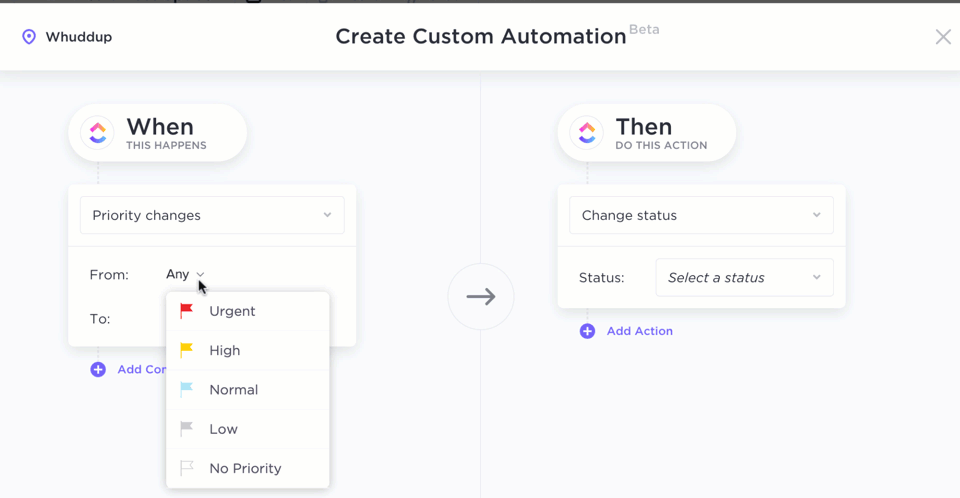
Sorry, there were no results found for “”
Sorry, there were no results found for “”
Sorry, there were no results found for “”
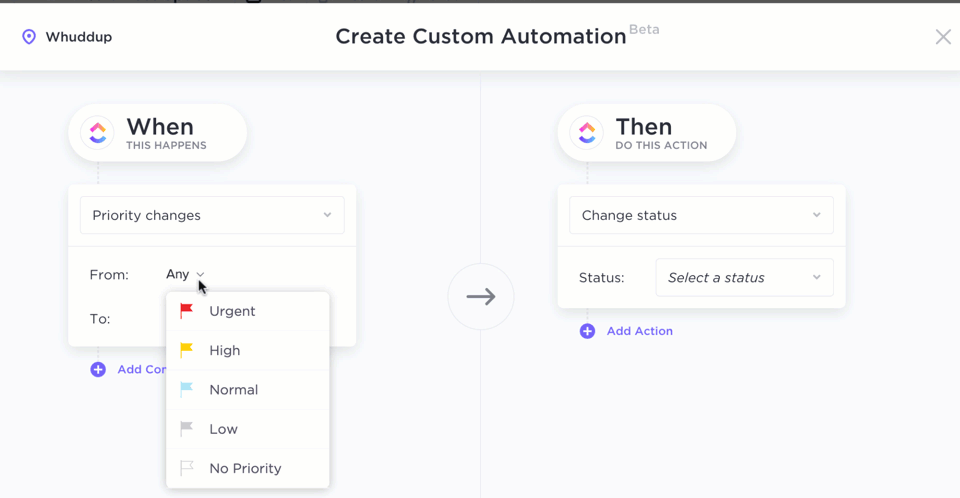
Excel is everywhere—whether you’re tracking budgets, building models, or setting up dashboards, chances are you’ve opened a spreadsheet today. However, tasks that need to be done repeatedly, like updating values, transferring data, or formatting cells, can become a time sink.
That’s why many professionals turn to automation tools that handle the grunt work and reduce manual effort.
In this guide, we’ll cover some of the most useful Excel automation tools to save time and reduce manual work.
| Tool | Key features | Best for | *Pricing |
| ClickUp | Streamlining spreadsheet-based project execution | All team sizes (individual, small businesses, mid-market companies, enterprises) | Free plan; Customization available for enterprises |
| Microsoft Power Automate | Process automation across Microsoft apps | Enterprise and Microsoft-centric organizations automating workflows | Free plan available; Paid plans start at $15/month |
| Zapier | Cross-app Excel automation | Mid-size teams | Free plan available; Paid plans start at $29.99/month |
| SheetFlash | Bulk Excel automation | Small teams with no-code batch automation | Free plan available; Paid plans start at $4.99/month |
| Numerous.ai | AI-powered Excel automation | Small teams and individuals | Custom pricing |
| Power Query | Data cleansing without manual labor | Analysts combining data from different sources | Free plan available; Paid Power BI integrations start at $14/month |
| Visual Basic for Applications (VBA) | Interactive forms and custom dialog boxes | Excel power users | Free plan available with Excel; No external cost |
| UiPath | End-to-end Excel automation with RPA | Small to mid-size teams | Free trial available; Paid plans start at $25/month |
| Microsoft 365 Copilot | Natural language automation across MS apps | Enterprises and power users | Free plan available; Paid Copilot Pro plan available |
| Appy Pie Automate | Schedule backups and trigger-based Excel actions | Small to mid-size teams | Free trial available; Paid plans start at $12/month |
Our editorial team follows a transparent, research-backed, and vendor-neutral process, so you can trust that our recommendations are based on real product value.
Here’s a detailed rundown of how we review software at ClickUp.
Choosing the right Microsoft Excel automation tool for complex tasks depends on your workflow, team size, and task complexity. Here are the key features your next tool should have to automate manual processes in an Excel workbook:
These Microsoft Excel automation tools help you move faster, stay accurate, and focus on work by eliminating tedious spreadsheet tasks. Pick one that meets your goals!

ClickUp is the world’s first Converged AI Workspace that combines project management, knowledge management, and chat—all powered by AI that helps you work faster and smarter.
The platform turns spreadsheet-heavy workflows into collaborative, automated task systems.
How? The ClickUp Table View manages budgets, inventories, and timelines with added structure, accountability, automation, and data extraction capabilities. Where Excel stops at rows and formulas, ClickUp introduces relational databases, task linking, and powerful views to help your team act on data rather than just store it.
Once your data is structured, you can set up ClickUp Automations to auto-assign tasks, trigger notifications when a campaign moves to ‘Ready to Launch,’ or auto-update a Custom Field when tasks are marked complete.
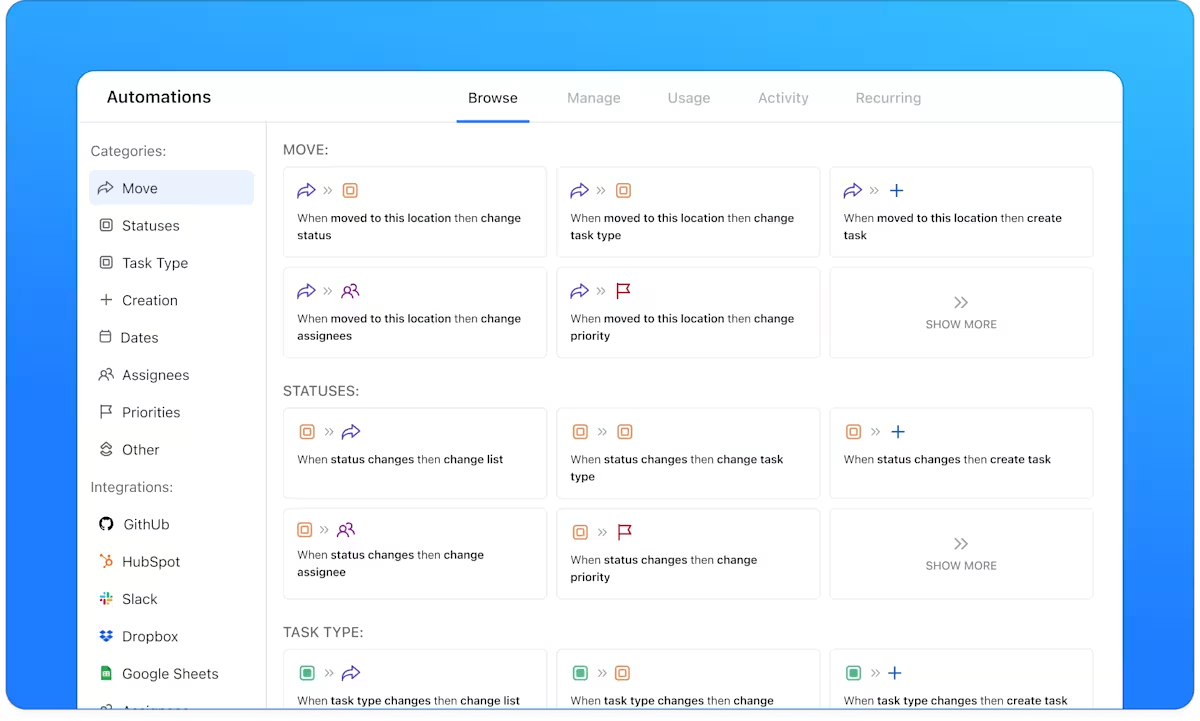
Let’s say you’re managing a product launch. When a new task is tagged as ‘Launch Asset,’ a ClickUp Automation can assign it to the design team, set a due date three days later, and notify the stakeholders instantly.
This work is reflected in ClickUp Dashboards, which provide a real-time, visual, and dynamic report of everything happening across your ClickUp Table View. Instead of manually exporting Excel charts or pivot tables, you can visually create widgets that track campaign performance, project completion rates, or budget consumption.
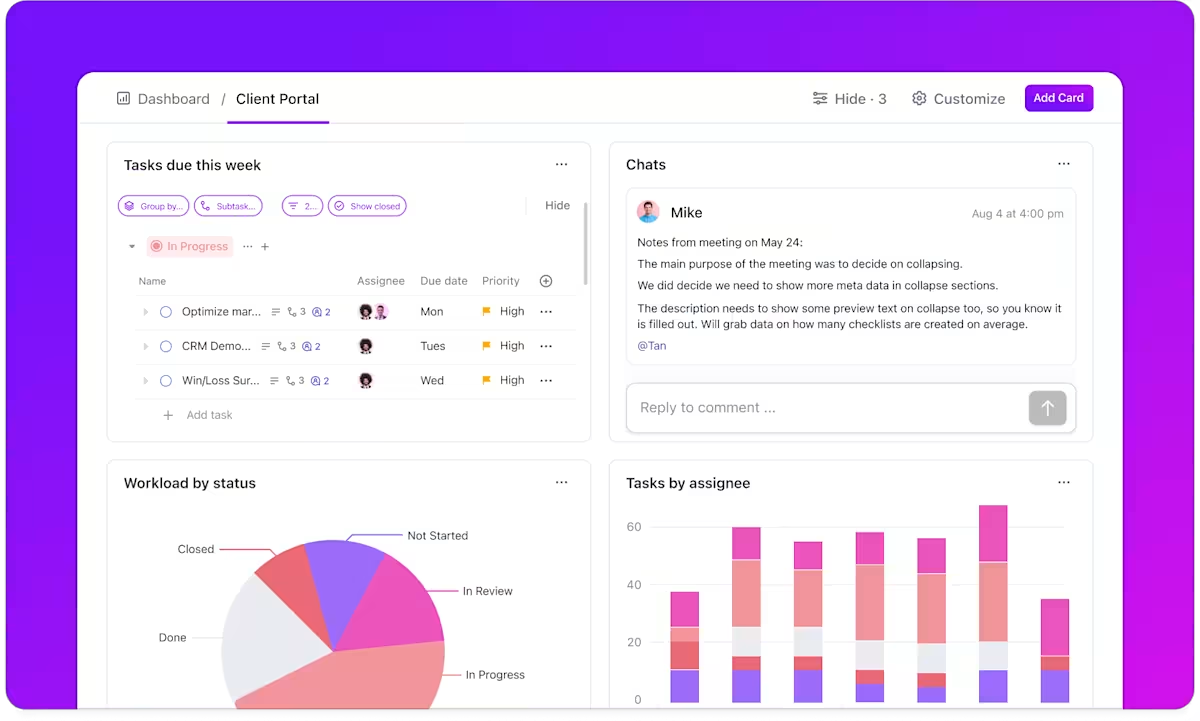
Want to know how many client requests are overdue or how much time your team spent on each campaign? Generate a ClickUp Dashboard that updates automatically as your team works in the Table View and your automation runs in the background.
Check out this video on setting up ClickUp Dashboards 👇
If your work is in Excel, CSV, TSV, or JSON files, use the Spreadsheet Importer to transfer data into ClickUp. You can import directly into existing Lists or Spaces, reuse field mappings across teams, and link your data to existing statuses, priorities, and subtasks.
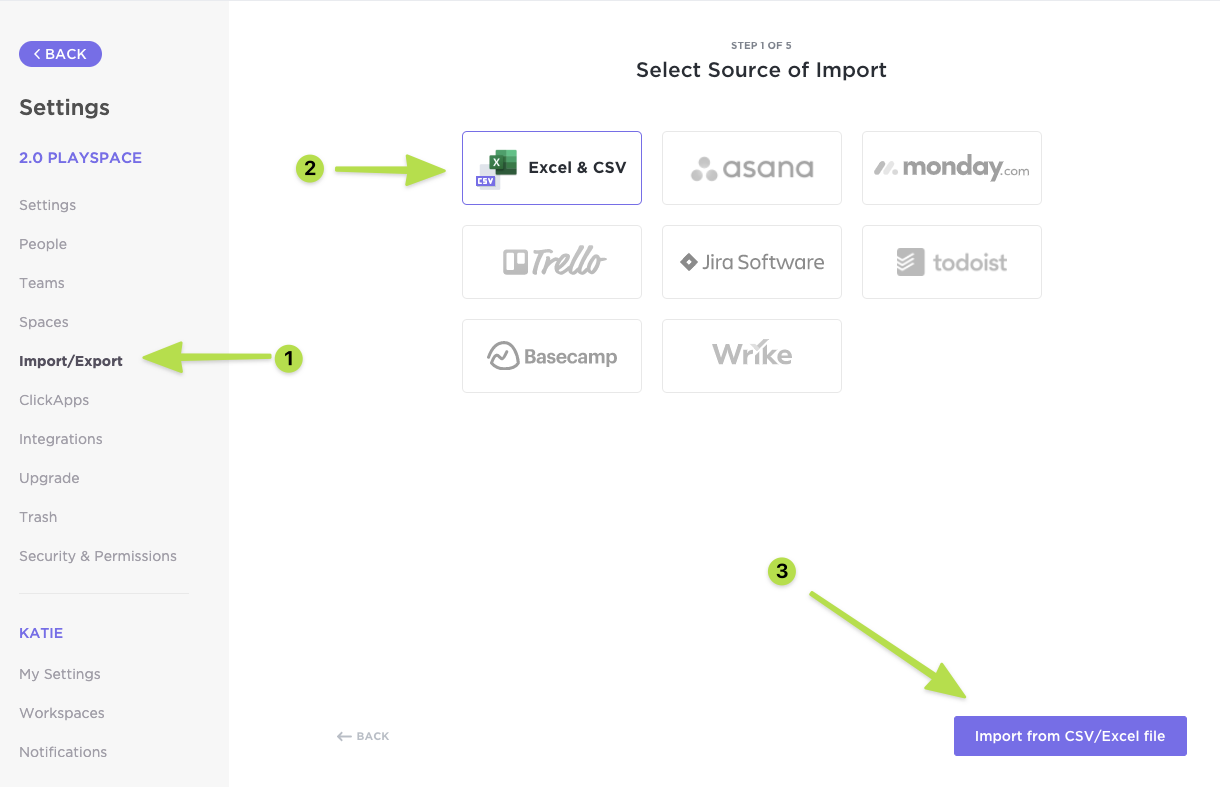
A TrustRadius review reads:
We use one tool for tracking work now. That’s it. No more juggling two or three tools and Excel sheets.
⭐️ Bonus: How Clickup AI Agents can save hours of manual work
Manual data management can be tedious and time-consuming. AI Agents automate repetitive tasks, making your workflow faster and more efficient.

Power Automate is Microsoft’s low-code, cloud-based automation platform that lets you design, build, and scale workflows across desktop apps, cloud services, and websites without heavy IT involvement.
It empowers you to identify automation opportunities through task and process mining, and it streamlines repetitive work—whether you’re triggering actions when Excel values change, managing approval flows, or syncing data between apps.
Advanced AI capabilities are built into the platform: natural language flow authoring (powered by Copilot), AI-suggested automations, and integrated models for processing documents, images, and generating content. All this is wrapped in enterprise-grade governance, security, and monitoring tools to ensure your automation efforts scale safely and effectively.
A G2 reviewer says:
What I love about Power Automate is how easy it is to set up flows between apps I use daily like Outlook, Teams, and SharePoint. I was able to create an approval flow for document submissions at work without needing any programming skills.
🧠 Fun fact: Reports suggest more than 90% of employees experience increased productivity and lowered stress levels due to work automation.
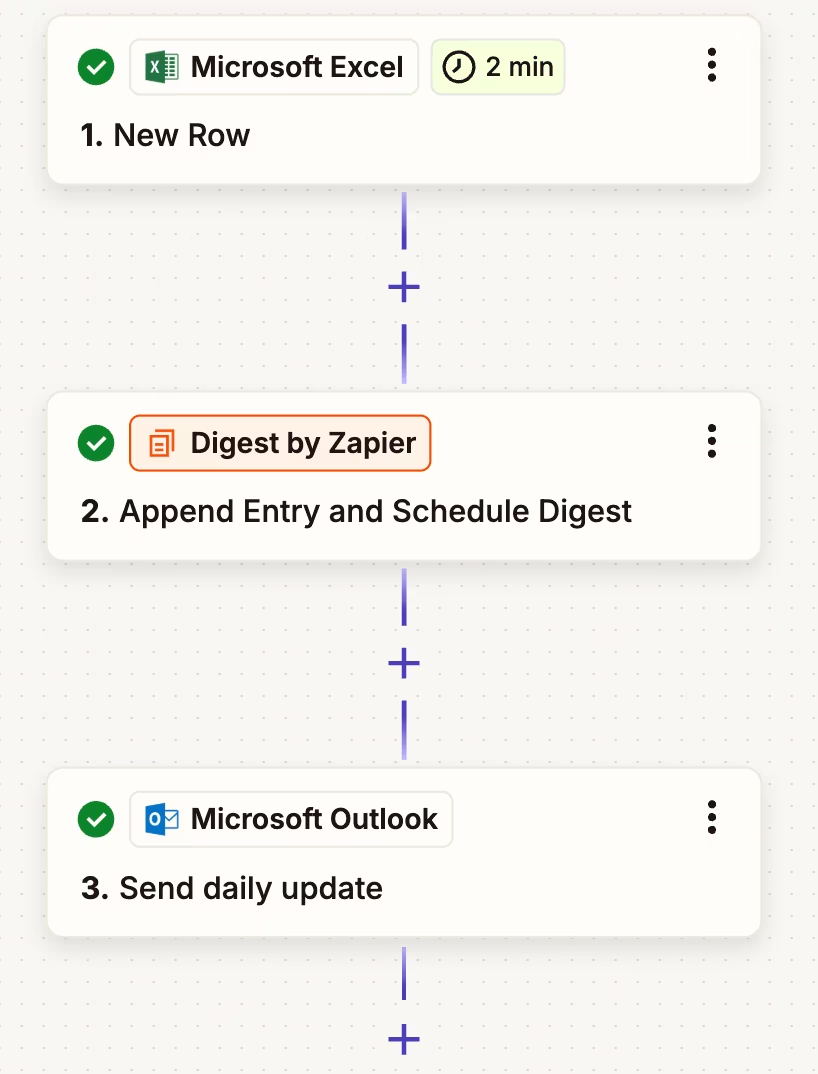
With Zapier, you can build Zaps—automated workflows that link Excel with thousands of other apps. These Zaps let you set triggers and actions so routine updates, notifications, or data transfers happen automatically, without manual effort.
For instance, you might create a multi-step workflow where new customer feedback from a Google Form instantly adds a row in your Excel sheet. That same Zap can then update related cells with calculated values and trigger a follow-up task in your project management spreadsheet tool.
By chaining multiple apps and actions, Zapier helps teams move data seamlessly across systems and keep spreadsheets up to date without copy-pasting.
A G2 reviewer shares:
The most helpful and upsides of Zapier is how it eliminates manual work by automating repetitive tasks between different apps with good numbers of features.
📮 ClickUp Insight: 21% of people say more than 80% of their workday is spent on repetitive tasks. And another 20% say repetitive tasks consume at least 40% of their day.That’s nearly half of the workweek (41%) devoted to tasks that don’t require much strategic thinking or creativity (like follow-up emails 👀).
ClickUp AI Agents help eliminate this grind. Think task creation, reminders, updates, meeting notes, drafting emails, and even creating end-to-end workflows! All of that (and more) can be automated in a jiffy with ClickUp, your everything app for work.
💫 Real Results: Lulu Press saves 1 hour per day, per employee using ClickUp Automations—leading to a 12% increase in work efficiency.
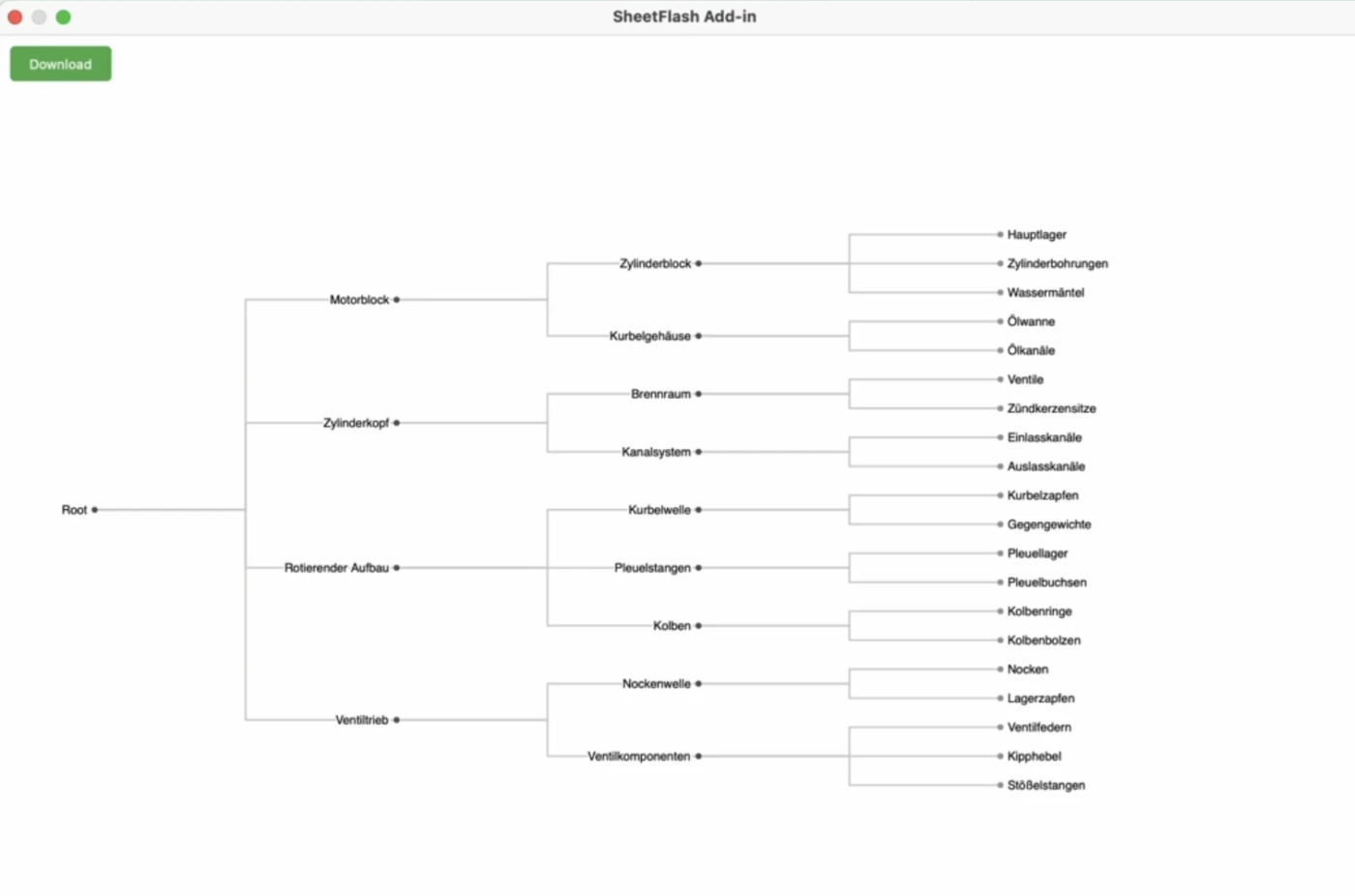
SheetFlash is a no-code Excel add-in that brings workflow automation directly into your spreadsheet. It replaces complex macros and VBA scripts with a visual card-based system—each Action Card represents a step in your automation sequence.
SheetFlash allows you to record and document multi-step workflows in a human-readable format, making repeated tasks transparent and transferable.
Because it operates entirely within Excel, installation is seamless via the Add-in menu, with no external setup required. It’s designed to accelerate complex data transformations, so tasks that might otherwise take hours can be completed in minutes—streamlining operations for users of all technical backgrounds.
A Reddit user writes:
…Tools like SheetFlash already automate most Excel tasks without needing any coding…
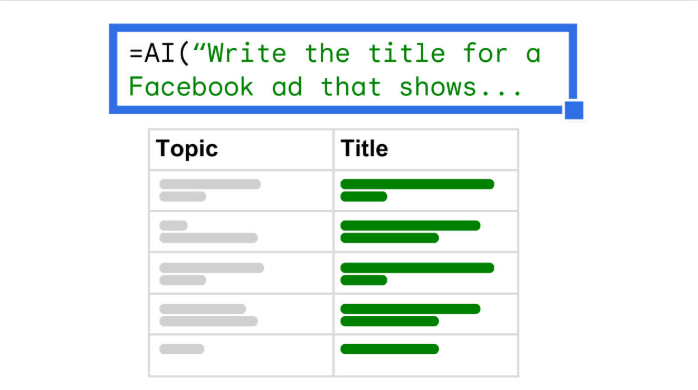
Numerous.ai makes Excel think like ChatGPT. It integrates generative AI directly into Excel and Google Sheets with the simple =AI() (or =NUM.AI) function.
You can prompt ChatGPT inside your spreadsheet for tasks like summarizing text, cleaning data, categorizing items, or generating copy—no API, coding, or setup needed. This tool empowers individuals and teams to automate bulk tasks, use spreadsheets like power users, and prototype AI workflows efficiently.
A user says:
I use this tool on the daily and it has made so much of my busywork easy to get over with so I can focus on the important stuff.
👀 Did you know? 96% of organizations find it challenging to modify or rebuild automations.
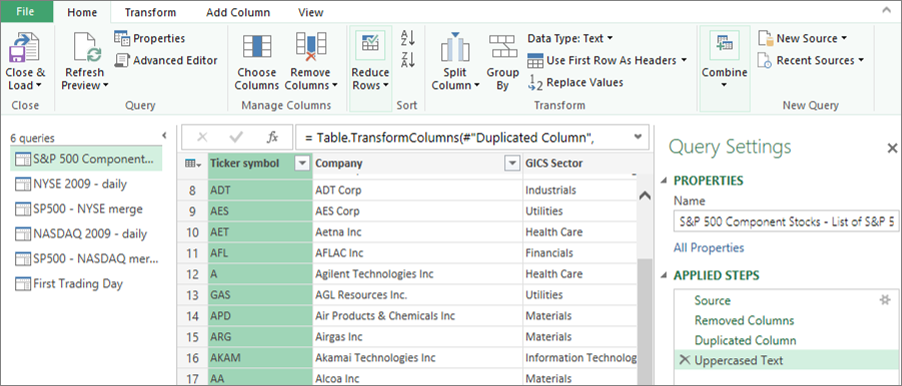
If you’ve ever opened Excel, imported a messy CSV, and spent half an hour cleaning it, you know the pain of repetitive data prep. Power Query eliminates that burden. It lets analysts connect to, transform, and combine data from multiple sources through a step-by-step, visual interface—no coding required.
You can shape, filter, and restructure data once and save those steps so they run automatically the next time. Whether merging multiple spreadsheets, pulling from databases, or transforming raw files into clean tables, Power Query turns repetitive cleanup into a repeatable workflow. For business users, that means less time wrangling and more time analyzing.
Power Query is part of the Power BI ecosystem
A Reddit user says:
Power Query has its advantages. It takes a bit of different thinking. In Excel we think in rows and columns and how they relate. In power query we think much more in tables and how they relate. But as a rule of thumb: if one can understand Excel, they can understand Power Query.
📖 Also read: How to Use Excel for Project Management
Visual Basic for Applications (VBA) is Microsoft’s built-in scripting language for Excel and other Office apps. Accessible from the Developer tab, it allows you to automate repetitive tasks, customize spreadsheets, and even build cross-application workflows.
VBA can record macros that replay your actions, or let you write code to create entirely new functions tailored to your business rules. It can respond to events—like data entry, workbook opening, or sheet updates—making automation dynamic and context-aware. Beyond Excel, VBA can link across Word, Outlook, and Access, turning the Office suite into a programmable environment for end-to-end automation.
A Reddit user says:
VBA is currently the only language that natively binds and integrates all of the Microsoft Office suite of applications. As long as Office continues to be widely used in business settings, VBA will be there.
📖 Also read: Best Airtable Alternatives & Competitors
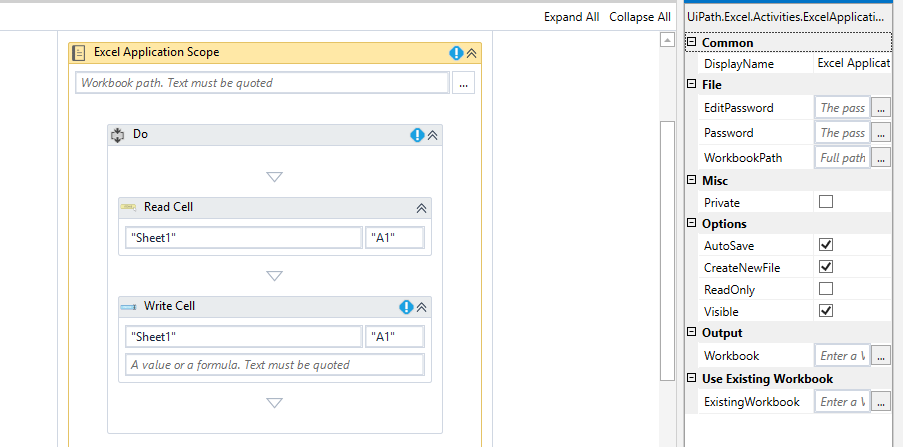
UiPath offers a powerful suite of Excel automation activities built specifically for handling complex tasks across spreadsheets. Whether you need to update hundreds of cells, manage data across multiple worksheets, or execute calculations across workbooks, these pre-built activities streamline the process.
A seamless Excel add-in lets you use point-and-click selection of cells, tables, and ranges—no need to manually input cell references or formulas. This tight integration makes building workflows much more intuitive, allowing you to visually configure Excel operations without coding any of the low-level details.
A G2 user writes:
I appreciate how UiPath simplifies automation with an intuitive interface that’s accessible for both beginners and experts.
👀 Did you know? 78% of companies already use AI in at least one business function.
Say you ask Excel, “Summarize revenue trends over the last quarter,” and instantly receive charts, insights, and recommendations. Microsoft 365 Copilot makes that possible.
Built directly into Microsoft 365 apps—including Excel, Word, Outlook, and Teams—Copilot uses natural language prompts to create, analyze, and visualize data in context. In Excel, it doesn’t just generate formulas or charts; it can highlight key drivers, identify outliers, and suggest scenarios based on your actual business data.
Because it’s grounded in your organization’s documents, emails, calendars, chats, and spreadsheets, Copilot provides contextual responses instead of generic outputs. The result is a more natural way to think, analyze, and work—helping you move from raw data to insights faster than ever.
A Reddit user shares:
To me, Copilot has been the most help in Excel. The fact that I don’t even have to think much about how to visualize data alone is amazing.
Need to update inventory sheets based on sales data?
Appy Pie Automate makes it effortless to connect Excel with your favorite apps—like e-commerce platforms, CRMs, or marketing tools—without any coding.
Whenever a new event occurs (such as a sale or a new contact), you can automatically add or update rows in Excel tables. This removes the need for manual copying, pasting, or formula transfers, and lets your team focus on insights instead of repetitive tasks.
A G2 reviewer writes:
Even if you don’t know how to code, you can create a product you have planned without spending too much time on your own. You don’t need to make a big effort to learn coding and details. You can get one-on-one help and solve problems when you get stuck.
👀 Did you know? 41% of salespeople believe that a complete integration of AI in their organization would encourage unprecedented growth.
Automating Excel tasks saves time but often requires significant manual effort, leaving you struggling with disconnected files, limited collaboration, and manual oversight. If your team is growing or your business processes are becoming more complex, consider upgrading to an integrated platform.
With ClickUp, you can manage your data with Table View, eliminate busywork with 100+ Automations, build real-time Dashboards, and import your existing Excel sheets in minutes.
Ready to upgrade your automation experience? Sign up for ClickUp for free and avoid spreadsheet sprawl!
© 2025 ClickUp