هل سبق لك أن وجدت نفسك تبحث في سلسلة لا نهائية من رسائل البريد الإلكتروني بحثًا عن مرفق أو تحاول جاهدًا معرفة سبب عدم الالتزام بموعد نهائي؟
إنها معركة حقيقية.
وتطبيقات سير العمل هي الحل. فهي تحول الفوضى في مكان العمل إلى مهام مبسطة ومسؤوليات واضحة وتعاون أفضل. هذه الأدوات أكثر ذكاءً وسرعة وسهولة في الاستخدام من أي وقت مضى، وتلبي احتياجات المحترفين والفرق والأفراد على حد سواء.
في هذا المنشور على المدونة، سنتعرف على أفضل 15 تطبيقًا لسير العمل لمساعدتك على تبسيط الاتصالات وأتمتة المهام المتكررة والحفاظ على سير المشاريع بسلاسة. 🎯
⏰ ملخص في 60 ثانية
- ClickUp: الأفضل لإنشاء سير عمل قابل للتخصيص وإدارة المشاريع التعاونية
- Trello: الأفضل لتنظيم المهام المرئية باستخدام اللوحات
- Monday. com: الأفضل لتعاون الفريق الجذاب بصريًا
- Wrike: الأفضل لتتبع المشاريع المتقدمة للفرق الكبيرة
- Miro: الأفضل للتفكير الجماعي التفاعلي والتخطيط
- Airtable: الأفضل لقاعدة البيانات المرنة وتتبع المشاريع
- Todoist: الأفضل لإدارة المهام البسيطة والإنتاجية
- Nifty: الأفضل للمهام المتكاملة والتعاون
- Lucidchart: الأفضل لإنشاء مخططات ومخططات انسيابية تعاونية
- Teamwork. com: الأفضل لأدوات إدارة المشاريع الشاملة
- Kintone: الأفضل لسير العمل المخصص والمصمم خصيصًا لتلبية احتياجات الأعمال
- ProofHub: الأفضل لإدارة المشاريع والتعاون
- Slack: الأفضل للتواصل الفوري بين أعضاء الفريق
- Smartsheet: الأفضل لإدارة المشاريع المعقدة في شكل جدول بيانات
- Workflowy: الأفضل لتدوين الملاحظات وتلخيصها بشكل بسيط
ما هي تطبيقات سير العمل؟
تطبيقات سير العمل هي أدوات برمجية مصممة لأتمتة وإدارة وتحسين العمليات التجارية. تعمل هذه التطبيقات على تبسيط العمليات من خلال توجيه المهام عبر مسارات محددة مسبقًا، مما يضمن تنسيق المهام وإنجازها في الوقت المحدد.
توفر تطبيقات سير العمل للمؤسسات إطارًا منظمًا لتخطيط العمليات بصريًا وتعيين المهام وتتبع التقدم وأتمتة الأنشطة المتكررة، مما يؤدي في النهاية إلى زيادة الإنتاجية. كما توفر ميزات لإنشاء تمثيلات مرئية لسير العمل، مما يتيح للفرق تحديد التبعيات ومعالجة الاختناقات بشكل فعال.
📖 اقرأ أيضًا: أمثلة على أتمتة سير العمل وحالات الاستخدام
ما الذي يجب أن تبحث عنه في تطبيقات سير العمل
عند اختيار تطبيق لسير العمل، من المهم مراعاة العوامل الرئيسية التي تعزز الإنتاجية وتبسط التعاون.
إليك ما تبحث عنه:
- تصميم سير العمل بدون كود: اختر أداة مزودة بمحرر سير عمل مرئي يتيح للمستخدمين غير التقنيين إنشاء سير عمل معقد دون معرفة مسبقة بالبرمجة
- أداة شاملة لإنشاء النماذج: اختر تطبيقًا مزودًا بأداة قابلة للتخصيص لإنشاء النماذج لجمع المعلومات الضرورية للسياق وقابلية التنفيذ
- ميزات التعاون: تأكد من أن الأداة تدعم سير عمل إدارة المشاريع التعاونية، بما في ذلك ميزات تخصيص المهام وتتبع التقدم المحرز
- التقارير والتحليلات: استثمر في أداة توفر تحليلات متقدمة لتحديد الاتجاهات وتحسين العمليات استنادًا إلى البيانات التاريخية وإنشاء تقارير مفصلة عن معدلات إنجاز المهام وأداء الفريق
- نظام إعلام ديناميكي: اختر أداة مزودة بنظام إعلام قوي لتنبيه أعضاء الفريق بشأن التحديثات المهمة والمواعيد النهائية القادمة
أفضل 15 تطبيقًا لسير العمل
الآن بعد أن عرفت الميزات الأساسية التي لا غنى عنها في تطبيق سير العمل، إليك أهم توصياتنا التي تفي بمعظم هذه المتطلبات، إن لم تكن جميعها.
1. ClickUp (الأفضل لإنشاء سير عمل قابل للتخصيص وإدارة المشاريع التعاونية)
يأتي في مقدمة القائمة تطبيق ClickUp، التطبيق الشامل للعمل.
لماذا تطبيق كل شيء، كما تسأل؟ لأنه يجمع بين إدارة المشاريع وإدارة المعرفة والدردشة، وكل ذلك مدعوم بالذكاء الاصطناعي الذي يساعدك على العمل بشكل أسرع وأكثر ذكاءً.
تجعله قدراته القوية في أتمتة المهام وإدارة المشاريع الخيار الأمثل لتعزيز كفاءة سير العمل والإنتاجية.
📮 ClickUp Insight: الفرق ذات الأداء المنخفض أكثر عرضة بأربع مرات لاستخدام أكثر من 15 أداة، بينما تحافظ الفرق عالية الأداء على كفاءتها من خلال قصر أدواتها على 9 منصات أو أقل. ولكن ماذا عن استخدام منصة واحدة؟
باعتباره التطبيق الشامل للعمل، يجمع ClickUp مهامك ومشاريعك ووثائقك ومواقع الويكي والدردشة والمكالمات في منصة واحدة، مع سير عمل مدعوم بالذكاء الاصطناعي. هل أنت مستعد للعمل بشكل أكثر ذكاءً؟ يعمل ClickUp مع كل فريق، ويجعل العمل مرئيًا، ويسمح لك بالتركيز على ما يهم بينما يتولى الذكاء الاصطناعي الباقي.
تعد خرائط ClickUp Mind Maps الأداة المثالية في مساحة عمل ClickUp لتخطيط المشاريع المعقدة وتنظيمها. من وضع استراتيجية لإطلاق منتج إلى تحديد الأهداف طويلة المدى، تساعدك خرائط Mind Maps على رسم المهام والمهام الفرعية المترابطة وتصورها لإدارة المشاريع بسلاسة.
على سبيل المثال، يمكن لفريق التسويق الذي يخطط لحملة ما استخدام خريطة ذهنية لتقسيمها إلى مراحل، مثل توليد الأفكار وإنشاء المحتوى والتوزيع. يمكن بعد ذلك ربط كل مرحلة مباشرة بالمهام القابلة للتنفيذ. قم بتكبير الخريطة الذهنية للحصول على تفاصيل دقيقة مثل ترابط المهام والمواعيد النهائية.

يمكنك أيضًا تصور سير العمل الخاص بك بتنسيقات مختلفة باستخدام أكثر من 15 عرضًا من ClickUp.
في حين أن عرض مخطط جانت في ClickUp مثالي لتتبع الجداول الزمنية، فإن لوحات Kanban في ClickUp تسهل مراقبة تقدم المهام من خلال مراحل مخصصة مثل "المهام المطلوب إنجازها" و"قيد التنفيذ" و"تم الإنجاز".
كل عرض قابل للتخصيص بالكامل — يمكن فرز المهام أو تصفيتها أو تجميعها حسب تاريخ الاستحقاق أو الأولوية أو عضو الفريق.
على سبيل المثال، قد يستخدم فريق مطوري البرامج لوحات Kanban لتتبع تقدم الميزات، بينما يمكن لمديري المشاريع الاعتماد على مخططات Gantt لضمان تسليم المشاريع في الوقت المحدد.

عندما تبحث عن مساحة رقمية تعاونية، تجمع لوحات ClickUp Whiteboards الفرق معًا للمناقشة وتبادل الأفكار وتخطيط المشاريع. تعمل هذه اللوحات كقماش رقمي، وتتيح لك تصور الأفكار ووضع الاستراتيجيات وتحويل المناقشات إلى مهام ClickUp، كل ذلك ضمن نظام ClickUp البيئي.
شاهد هذا الفيديو للحصول على شرح سريع حول تخطيط تدفقات المشاريع باستخدام Whiteboards في ClickUp:
يمكن لأعضاء الفريق إضافة ملاحظات لاصقة ورسم روابط بين الأفكار وحتى ربط المهام مباشرة باللوحة، مما يجعلها مثالية للتخطيط الاستراتيجي.

أفضل ميزات ClickUp
- بسّط المهام المتكررة باستخدام مشغلات وإجراءات مخصصة لمساحة العمل الخاصة بك مع ClickUp Automations
- استخدم شبكة ClickUp العصبية المدمجة التي تعمل بالذكاء الاصطناعي، ClickUp Brain، لاسترداد رؤى واقتراحات مستندة إلى السياق من الأنشطة والمناقشات السابقة لتسهيل إدارة المشاريع
- صمم سير عمل مخصصًا بسهولة باستخدام أكثر من 1000 قالب ClickUp
- تعاون ونظم وشارك الأفكار والمستندات بسلاسة مع ClickUp Docs
قيود ClickUp
- قد تتطلب مجموعة الميزات الشاملة فترة تعلم للمستخدمين الجدد
أسعار ClickUp
- مجاني إلى الأبد
- غير محدود: 7 دولارات شهريًا لكل مستخدم
- الأعمال: 12 دولارًا أمريكيًا شهريًا لكل مستخدم
- المؤسسات: اتصل للحصول على الأسعار
- ClickUp Brain: أضف إلى أي خطة مدفوعة مقابل 7 دولارات شهريًا لكل عضو
تقييمات ومراجعات ClickUp
- G2: 4. 7/5 (أكثر من 10,000 تقييم)
- Capterra: 4. 6/5 (أكثر من 4000 تقييم)
ماذا يقول المستخدمون الحقيقيون عن ClickUp؟
يحتوي هذا التطبيق على جميع الميزات في تطبيق واحد. يمكنك تسجيل مقاطع صوتية، وتتبع الوقت، ومشاريع الخدمات، أو تطوير المنتجات. عثرت عليه بالصدفة، وأنا سعيد جدًا لأنني فعلت ذلك... لقد استخدمت تطبيقات trello و monday.com و bitrix وجميع التطبيقات الأخرى المماثلة لهذا الغرض في 10 مؤسسات مختلفة. لا يوجد شيء يقترب من هذا التطبيق.
يحتوي هذا التطبيق على جميع الميزات في تطبيق واحد. يمكنك تسجيل مقاطع، وتتبع الوقت، ومشاريع الخدمة، أو تطوير المنتجات. عثرت عليه بالصدفة، وأنا سعيد جدًا لأنني فعلت ذلك... لقد استخدمت trello و monday.com و bitrix وجميع التطبيقات الأخرى المماثلة لهذا الغرض في 10 مؤسسات مختلفة. لا يوجد شيء يقترب من هذا التطبيق.
2. Trello (الأفضل لتنظيم المهام المرئية باستخدام اللوحات)
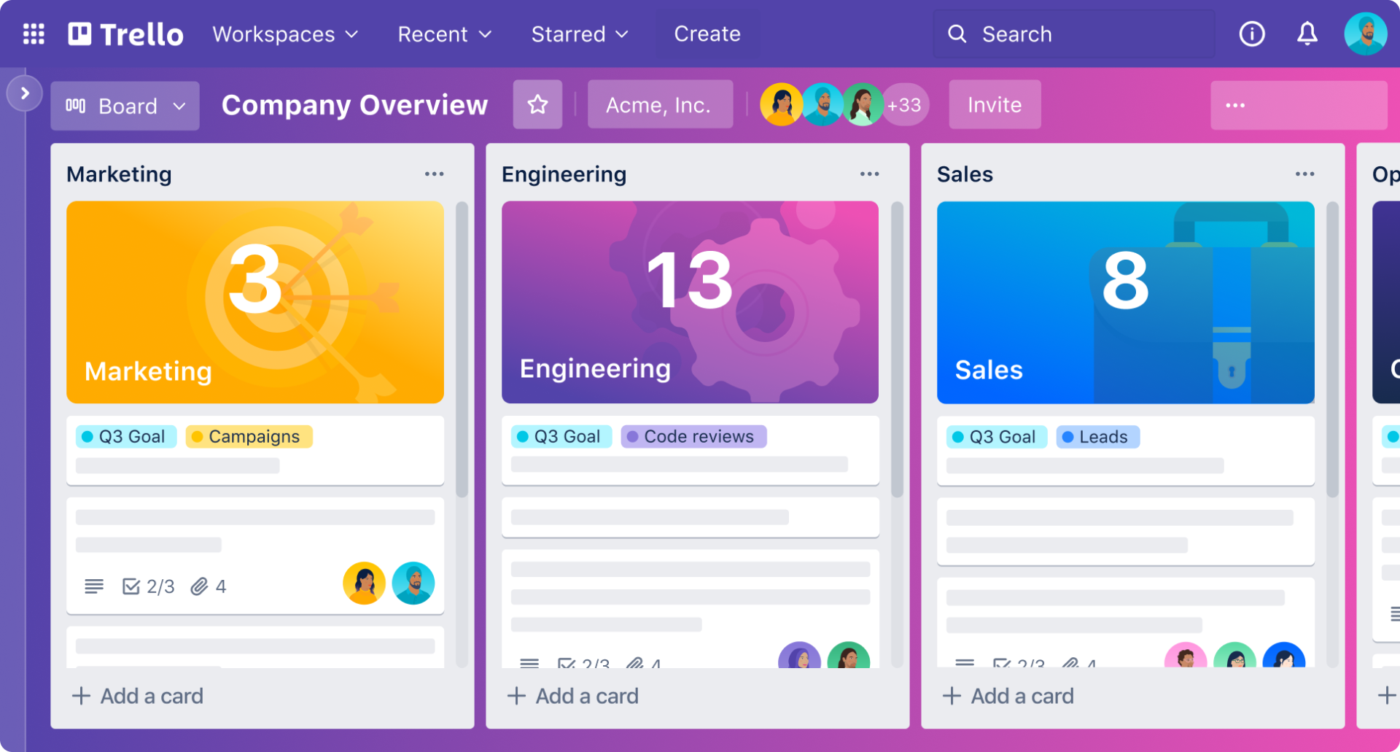
يعد Trello أحد أشهر أدوات برامج إدارة المشاريع، ويستخدم نهجًا على غرار Kanban مع لوحات وقوائم وبطاقات لتصور تقدم المشروع وحالة المهام. يمكنك تخصيص اللوحات بخلفيات وتسميات وحقول مخصصة وطرق عرض محددة مثل التقويم والجدول الزمني لتناسب احتياجات المشروع المحددة.
تسهل وظيفة السحب والإفلات إضافة الملفات مباشرة إلى البطاقات. بالإضافة إلى ذلك، يوفر التطبيق إمكانية التحرير في الوقت الفعلي، مما يتيح لأعضاء الفريق العمل في وقت واحد على نفس اللوحة للحصول على تحديثات مباشرة وإضافة تعليقات ومشاركة الملفات ووضع علامات.
أفضل ميزات Trello
- أتمتة المهام المتكررة مثل نقل البطاقات إلى "تم" باستخدام *Butler، أداة أتمتة سير العمل بالذكاء الاصطناعي بدون كود من Trello
- قسّم المهام إلى مهام فرعية باستخدام قوائم مرجعية تتضمن تواريخ الاستحقاق والمسؤولين عن تنفيذها لتتبعها بدقة
- قم بتوسيع وظائفه باستخدام Power-Ups للتكامل مع تطبيقات مثل Slack و Jira و Salesforce والمزيد. يمكنك أيضًا تخصيص اللوحات لتعمل كنظام CRM أو أنظمة تذاكر أو تقاويم تحريرية.
قيود Trello
- يعمل Trello بشكل جيد للمشاريع البسيطة، ولكن بساطته قد تشكل عائقًا للمشاريع المعقدة أو الفرق الكبيرة التي تدير مهام متعددة
- تتطلب ميزات مثل إعداد التقارير التفصيلية وتتبع الوقت والتحليلات تكاملًا مع تطبيقات خارجية
أسعار Trello
- مجاني لـ 10 مستخدمين
- قياسي: 6 دولارات شهريًا لكل مستخدم
- Premium: 12.50 دولارًا أمريكيًا شهريًا لكل مستخدم
- المؤسسات: 17.50 دولارًا أمريكيًا شهريًا لكل مستخدم
تقييمات وتقييمات Trello
- G2: 4. 4/5 (أكثر من 13,000 تقييم)
- Capterra: 4. 5/5 (أكثر من 23,000 تقييم)
ماذا يقول المستخدمون الحقيقيون عن Trello؟
أكثر ما يعجبني في Trello هو بساطته المرئية ومرونته. من السهل تنظيم المهام ونقلها بين المراحل والتعاون مع فريقي. سواء كنت أعمل على محتوى مدونة أو مقاطع فيديو على YouTube أو مشاريع تسويقية أخرى، تتيح واجهة Trello البديهية التي تعمل بالسحب والإفلات إدارة سلسة.
أكثر ما يعجبني في Trello هو بساطته البصرية ومرونته. من السهل تنظيم المهام ونقلها بين المراحل والتعاون مع فريقي. سواء كنت أعمل على محتوى مدونة أو مقاطع فيديو على YouTube أو مشاريع تسويقية أخرى، تتيح واجهة Trello البديهية التي تعمل بالسحب والإفلات إدارة سلسة.
3. Monday.com (الأفضل للتعاون الجماعي الجذاب بصريًا)
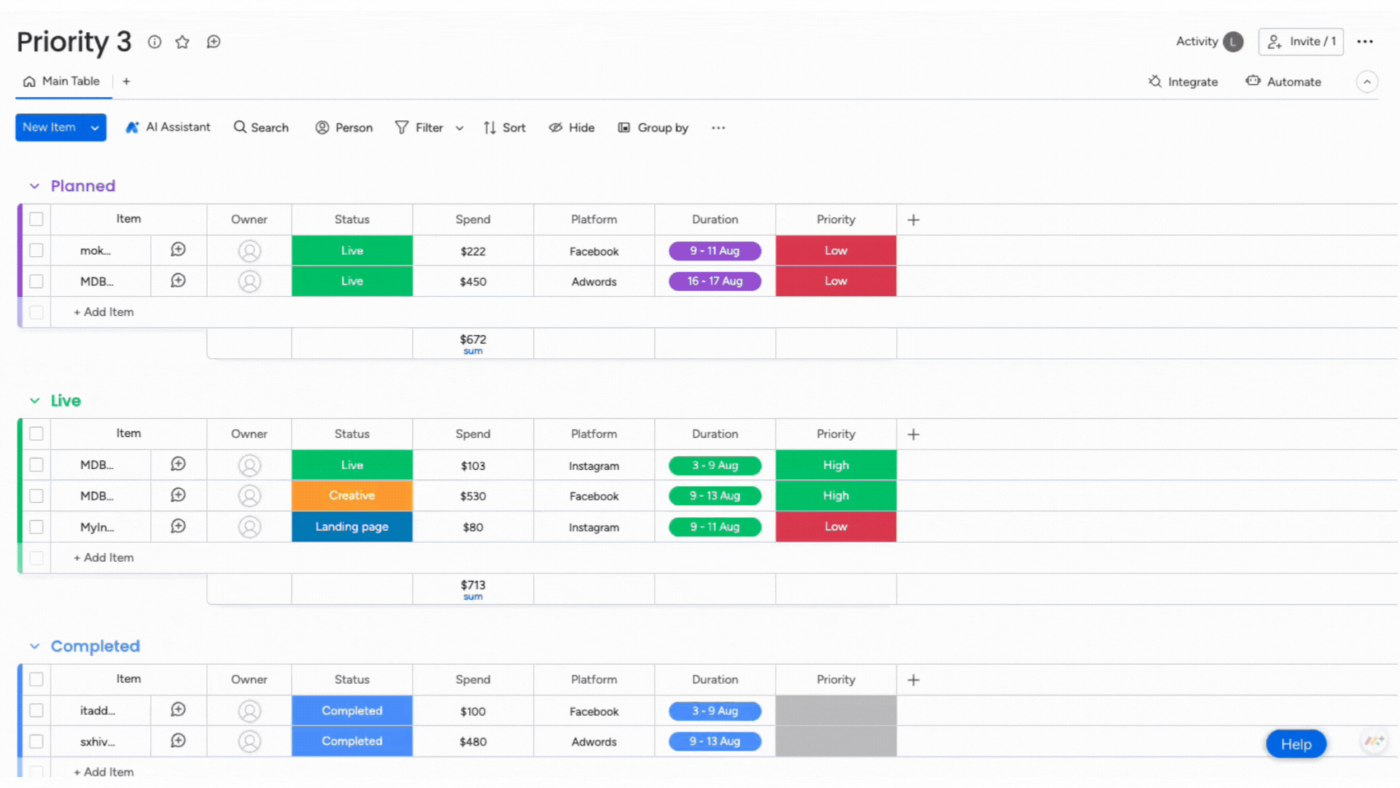
تعمل واجهة Monday.com البديهية على تعزيز التعاون بين أعضاء الفريق وتبسيط العمليات التجارية. تتيح لك إنشاء لوحات قابلة للتخصيص وتنظيم الجدول الزمني لمشروعك في أعمدة وعناصر ومجموعات.
للحصول على سياق مركزي، يمكنك التواصل مباشرةً داخل المهام من خلال التعليقات و@mentions ومرفقات الملفات. يوفر نماذج "إنشاء عنصر" قابلة للتخصيص لجمع المدخلات المنظمة من الفرق أو العملاء. بالإضافة إلى ذلك، تعرض أداة "مخطط مسار" تقدمًا الصفقات عبر المراحل بشكل مرئي، مما يساعد الفرق على تحليل مسارات المبيعات.
أفضل ميزات Monday.com
- خصص لوحة التحكم الخاصة بك باستخدام أكثر من 30 نوعًا من الأعمدة و25 عنصرًا واجهة مستخدم لضمان عرض البيانات بدقة من أجل إدارة مشاريع فعالة
- تتبع حالة المشروع في طرق العرض Kanban و Gantt والتقويم
- اختر من بين مجموعة واسعة من وصفات الأتمتة المعدة مسبقًا أو أنشئ عمليات أتمتة مخصصة بناءً على المشغلات والإجراءات التي تناسب سير عملك
قيود Monday.com
- قد تكون قابلية التوسع صعبة، لا سيما فيما يتعلق بحدود العناصر (10,000 عنصر لكل لوحة) وقيود الأداء عند إدارة المشاريع الكبيرة
- تعيق الإشعارات المفرطة والتدخلية، التي لا تتوفر لها خيارات التخصيص، تجربة المستخدم
أسعار Monday.com
- مجاني إلى الأبد لمستخدمين اثنين
- الأساسي: 9 دولارات شهريًا لكل مستخدم
- قياسي: 12 دولارًا أمريكيًا شهريًا لكل مستخدم
- المحترف: 19 دولارًا أمريكيًا شهريًا لكل مستخدم
- المؤسسات: أسعار مخصصة
تقييمات ومراجعات Monday.com
- G2: 4. 7/5 (أكثر من 12,800 تقييم)
- Capterra: 4. 6/5 (أكثر من 5000 تقييم)
ماذا يقول المستخدمون الحقيقيون عن Monday.com؟
يوفر Monday.com لوحات تحكم مرئية توفر نظرة عامة واضحة على المهام والمواعيد النهائية والتقدم المحرز، مما يضمن توافق الجميع. يمكنني بسهولة التحقق من التقدم المحرز في مشروع ما دون الحاجة إلى انتظار تحديث من مدير المشروع.
يوفر Monday.com لوحات تحكم مرئية توفر نظرة عامة واضحة على المهام والمواعيد النهائية والتقدم المحرز، مما يضمن تماشي الجميع مع بعضهم البعض. يمكنني بسهولة التحقق من التقدم المحرز في مشروع ما دون الحاجة إلى انتظار تحديث من مدير المشروع.
4. Wrike (الأفضل لتتبع المشاريع المتقدمة للفرق الكبيرة)

من خلال إعداده الذي لا يتطلب كتابة أي أكواد برمجية، يتيح لك Wrike تصميم مساحة العمل الخاصة بك باستخدام أنواع عناصر مخصصة وقواعد أتمتة لأحداث محددة.
بالإضافة إلى ذلك، توفر الأداة تتبعًا متقدمًا للوقت وتقارير في الوقت الفعلي عن الأداء والالتزام بالميزانية ومقاييس الإنتاجية ولوحات معلومات قابلة للتخصيص. كما توفر قوالب سير العمل للمشاريع المتكررة، مثل الحملات التسويقية والمهام التي يتم إنشاؤها تلقائيًا والجداول الزمنية والمهام.
أفضل ميزات Wrike
- استخدم "Wrike Work Intelligence" للحصول على اقتراحات ذكية، وتوقع المخاطر، وتحديد أولويات المهام، ووصف المهام تلقائيًا، وملخصات التعليقات من أجل سير عمل محسّن
- احصل على نماذج طلبات ديناميكية لجمع تفاصيل المشروع، مما يساعدك على بناء سير العمل من البداية، وإنشاء المهام والمواعيد النهائية والمهام المخصصة
- قم بإعداد تنبيهات للمهام المتأخرة أو المعالم المهمة أو تغييرات الحالة لإبقاء فريقك على اطلاع وتجنب التأخير
قيود Wrike
- أبلغ المستخدمون عن مخاوف بشأن أداء المنصة، لا سيما عند إدارة مشاريع كبيرة تحتوي على العديد من الملفات، بما في ذلك حدوث أعطال أو فقدان الوظائف من حين لآخر
- قد تشكل الواجهة المعقدة وعملية التسجيل تحديًا للمستخدمين الجدد، خاصةً أولئك الذين ليس لديهم خبرة في استخدام تطبيقات إدارة المهام
أسعار Wrike
- مجاني
- الفريق: 10 دولارات شهريًا لكل مستخدم
- الأعمال: 24.80 دولارًا أمريكيًا شهريًا لكل مستخدم
- المؤسسات: أسعار مخصصة
- Pinnacle: أسعار مخصصة
تقييمات وريك وتعليقات
- G2: 4. 2/5 (3,000+ تقييم)
- Capterra: 4. 3/5 (أكثر من 2500 تقييم)
ماذا يقول المستخدمون الحقيقيون عن Wrike؟
Wrike هي أداة تتيح لك تلبية معظم احتياجات العمل في مكان واحد. يحافظ هذا البرنامج على تنظيم مساحتك، ويتيح لك إنشاء سير العمل وطلب النماذج وسد فجوة الاتصال.
Wrike هي أداة تتيح لك تلبية معظم احتياجات العمل في مكان واحد. يحافظ هذا البرنامج على تنظيم مساحتك، ويتيح لك إنشاء سير العمل وطلب النماذج وسد فجوة الاتصال.
🔍 هل تعلم؟ من المتوقع أن يسجل حجم سوق أنظمة إدارة سير العمل معدل نمو سنوي مركب يبلغ 33.33٪ في السنوات القليلة المقبلة. وهذا يعني أنه سيصل إلى إيرادات متوقعة تبلغ 86.631.2 دولارًا.
5. Miro (الأفضل للتفكير الجماعي التفاعلي والتخطيط)

تقدم Miro، وهي أداة إدارة مشاريع مرنة، تخطيط السباقات القصيرة والاستعراضات. يمكنك تعيين المهام وتقدير نقاط القصة وتتبع التقدم دون مغادرة المنصة. بالإضافة إلى ذلك، تتيح لك أداة الجدول الزمني الجديدة ضبط نطاق المشاريع في الوقت الفعلي مباشرةً داخل "Miro Canvas".
توفر المنصة "Miro AI" لإنشاء مخططات من وصف باللغة الطبيعية بسرعة. تعمل هذه التقنية على تبسيط عملية إنشاء المخططات وإنشاء مسودات بناءً على مدخلات المستخدم لتحسين سير العمل.
أفضل ميزات Miro
- ابدأ المشاريع وحافظ على الاتساق باستخدام القوالب المعدة مسبقًا للعمليات المرنة وتصميم تجربة المستخدم
- أنشئ مخططات تفصيلية ومعقدة باستخدام أدوات الرسم المتقدمة مثل الحاويات الذكية والتخطيط التلقائي والأشكال القابلة للتخصيص
قيود Miro
- يمكن أن تصبح اللوحات الكبيرة التي تحتوي على العديد من العناصر مربكة، مما يجعل من الصعب الحفاظ على التركيز والتنقل بكفاءة
- قد تتسبب اللوحات التي تحتوي على عدد كبير من العناصر، مثل الصور والملاحظات اللاصقة، في إبطاء الأداء، مما يؤثر على تجربة المستخدم
أسعار Miro
- مجاني
- المبتدئين: 10 دولارات شهريًا لكل مستخدم
- الأعمال: 20 دولارًا أمريكيًا شهريًا لكل مستخدم
- المؤسسات: أسعار مخصصة
تقييمات ومراجعات Miro
- G2: 4. 7/5 (أكثر من 7000 تقييم)
- Capterra: 4. 7/5 (أكثر من 1500 تقييم)
💡نصيحة احترافية: صمم سير العمل كعمليات غير خطية يمكنها استيعاب التغييرات أو التصحيحات في أي مرحلة. تساعد هذه المرونة على التكيف مع الظروف غير المتوقعة دون تعطيل سير العمل بأكمله.
6. Airtable (الأفضل لقاعدة البيانات المرنة وتتبع المشاريع)
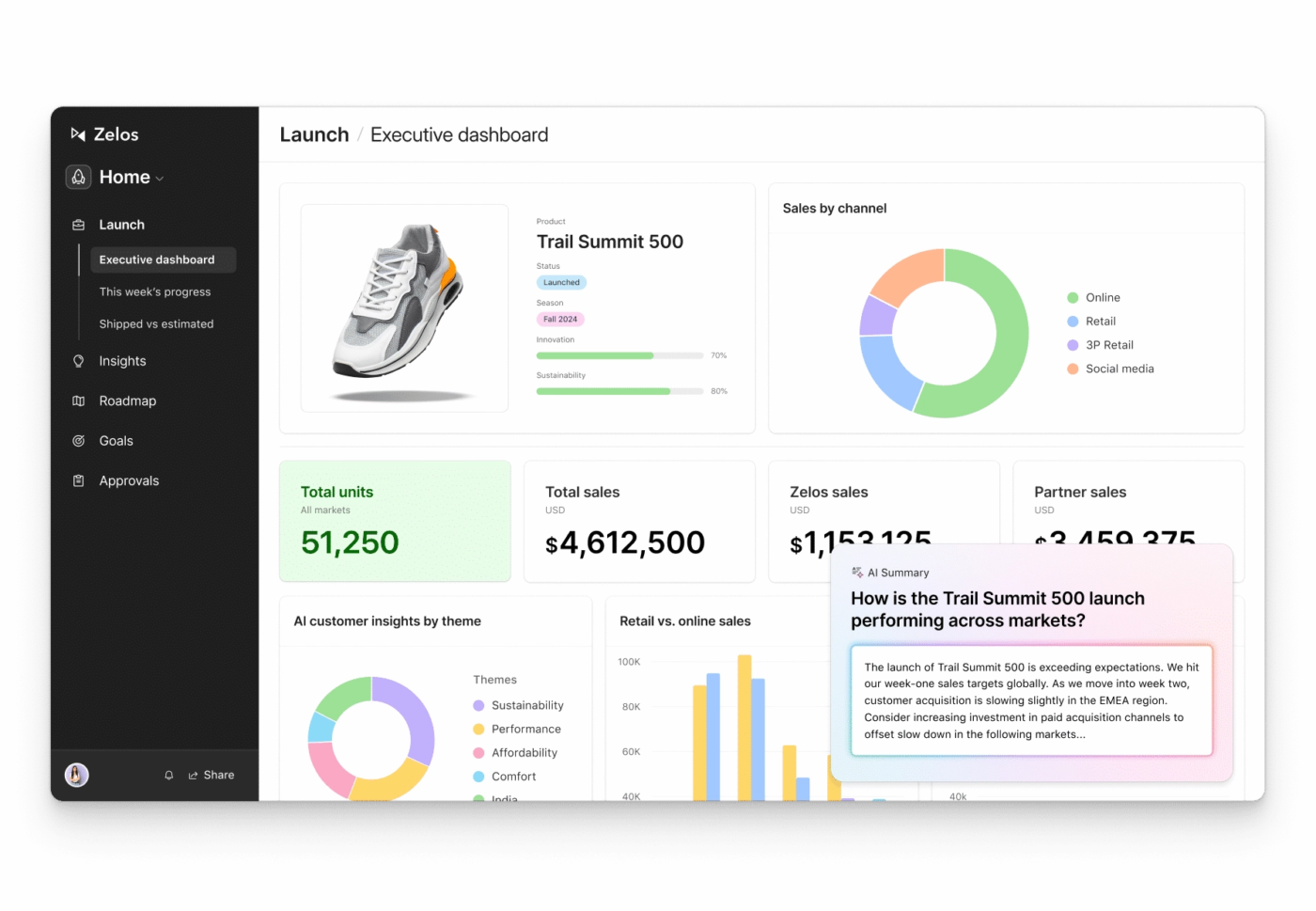
Airtable هي أداة لإدارة سير العمل تجمع بين واجهة بسيطة تشبه جدول البيانات وإمكانيات متقدمة لقواعد البيانات العلائقية. بفضل طرق العرض Grid و Calendar و Gallery و Kanban و Gantt، يمكنك تصور بياناتك بالطريقة التي تريدها. واجهة المستخدم البديهية والملونة وميزات السحب والإفلات تجعلها سهلة الاستخدام للمستخدمين الذين لا يمتلكون خبرة تقنية.
تدعم المنصة التعاون في الوقت الفعلي، مما يتيح للعديد من المستخدمين العمل والتعليق ووضع علامات على العناصر في نفس قاعدة البيانات في وقت واحد. بالإضافة إلى ذلك، تتكامل مع أكثر من 1000 منصة من خلال واجهات برمجة التطبيقات (API)، بما في ذلك Google Drive وSlack وAsana.
أفضل ميزات Airtable
- استخدم إمكانات قاعدة البيانات العلائقية لربط الجداول المختلفة ونقاط البيانات ذات الصلة دون تكرار المعلومات
- أنشئ حقولًا مخصصة لإضافة النصوص والأرقام والمرفقات ومربعات الاختيار والقوائم المنسدلة لإدارة البيانات بشكل مخصص
- قم بإنشاء واجهات مخصصة بدون الحاجة إلى كتابة أي أكواد برمجية ومشاركتها باستخدام Interface Designer
قيود Airtable
- تفتقر إلى قابلية التوسع؛ حيث يصبح زيادة عدد المستخدمين وإضافة ميزات إدارية وميزات متقدمة مثل البوابات أمرًا باهظ التكلفة
- تفتقر إلى خيارات التنسيق المتقدمة داخل الحقول والجداول، مثل إضافة الألوان
أسعار Airtable
- مجاني
- الفريق: 20 دولارًا أمريكيًا شهريًا لكل مستخدم (تُفوتر سنويًا)
- الأعمال: 45 دولارًا أمريكيًا شهريًا لكل مستخدم (تُفوتر سنويًا)
- على نطاق المؤسسة: أسعار مخصصة
- Airtable AI: 6 دولارات شهريًا لكل مستخدم
تقييمات ومراجعات Airtable
- G2: 4. 6/5 (أكثر من 2000 تقييم)
- Capterra: 4. 7/5 (أكثر من 2000 تقييم)
7. Todoist (الأفضل لإدارة المهام البسيطة والإنتاجية)
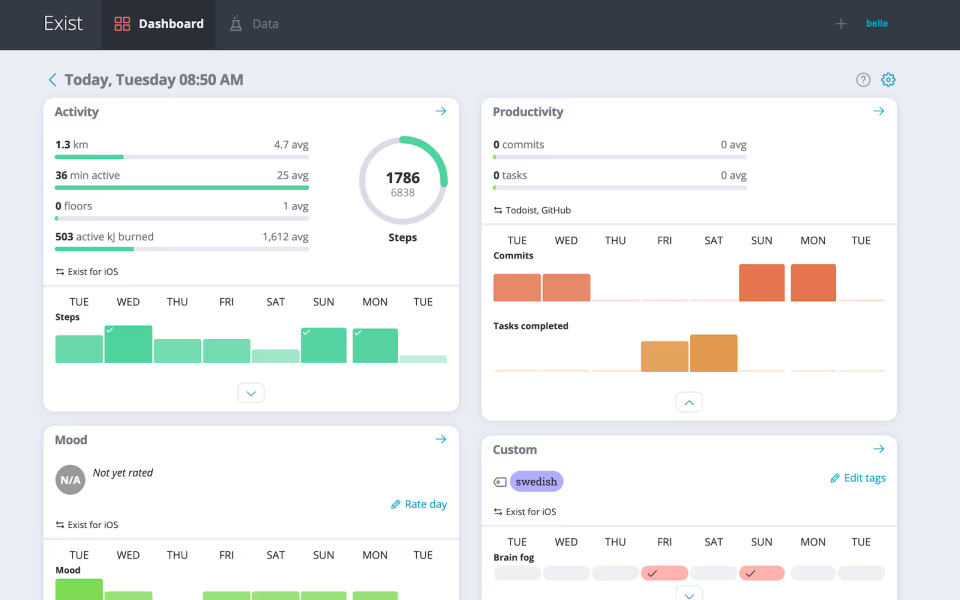
لأولئك الذين يتطلعون إلى تحسين الإنتاجية الشخصية والمهنية، يمكن أن يكون Todoist خيارًا جيدًا. تتيح لك ميزة "الإضافة السريعة" إدخال المهام بسرعة بينما يقدم المساعد الذكي اقتراحات ذكية لإدارة المهام.
بالإضافة إلى ذلك، تتيح لك ميزة "المهام المتكررة" تعيين مهام لتكرارها على فترات مخصصة — يوميًا أو أسبوعيًا أو شهريًا — مما يضمن عدم إغفال المسؤوليات الروتينية. يمكنك أيضًا استخدام قوالب خطط العمل لإعداد المشاريع بكفاءة من أجل جدول الأعمال والمهام المحاسبية وتخطيط الأحداث.
أفضل ميزات Todoist
- أنشئ المهام عن طريق كتابة عبارات باللغة الطبيعية مثل "إرسال تقرير بحلول يوم الجمعة". سيقوم التطبيق تلقائيًا بتعيين تواريخ الاستحقاق والمشاريع لأعضاء الفريق المحددين
- نظم المهام باستخدام علامات وفلاتر قابلة للتخصيص لتحديد الأولويات وتصنيفها بفعالية
- تتبع الإنتاجية باستخدام *Todoist Karma، وهو نظام قائم على الألعاب يكافئك على إنجاز المهام ويحفزك على تحقيق تقدم مستمر
قيود Todoist
- على الرغم من أن Todoist يدعم التعاون، إلا أنه لا يوفر نفس مستوى التواصل بين أعضاء الفريق وميزات إدارة المشاريع مثل الأدوات الأخرى، مما يجعله أقل ملاءمة للفرق الكبيرة أو احتياجات إدارة المشاريع المعقدة
- يشعر بعض المستخدمين أن الأداة تفتقر إلى بعض الميزات المتقدمة، مثل التقارير التفصيلية عن المشاريع والتكامل مع أدوات طرف ثالث محددة، مما قد يعيق سير العمل الأكثر تعقيدًا
أسعار Todoist
- مجاني
- المحترف: 2 دولار شهريًا لكل مستخدم
- الأعمال: 6 دولارات شهريًا لكل مستخدم
تقييمات ومراجعات Todoist
- G2: 4. 4/5 (أكثر من 800 تقييم)
- Capterra: 4. 6/5 (أكثر من 2500 تقييم)
ماذا يقول المستخدمون الحقيقيون عن Todoist؟
مرونة في إدارة المواعيد النهائية، حتى تلك التي لها ساعات محددة. سهولة مشاركة قوائم المهام وإضافة التعليقات وتحديث الحالة في الوقت الفعلي... تختلف جودة الملخصات التي يتم إنشاؤها؛ لذلك، يتعين علينا التحقق منها يدويًا ومراجعتها مرة أخرى للتأكد من دقة النص.
مرونة في إدارة المواعيد النهائية، حتى تلك التي لها ساعات محددة. سهولة مشاركة قوائم المهام وإضافة التعليقات وتحديث الحالة في الوقت الفعلي... تختلف جودة الملخصات التي يتم إنشاؤها؛ لذلك، يتعين علينا التحقق منها يدويًا ومراجعتها مرة أخرى للتأكد من دقة النص.
💡نصيحة للمحترفين: أنشئ سير عمل بمكونات رئيسية وفرعية لتقسيم العمليات المعقدة إلى أجزاء يسهل إدارتها. على سبيل المثال، يمكن أن يكون سير العمل الرئيسي "إطلاق حملة تسويقية" بينما تكون سير العمل الفرعية "إنشاء المحتوى" و"جدولة وسائل التواصل الاجتماعي" و"تتبع أداء الإعلانات". تذكر أن سير العمل الفرعية تعمل بشكل مستقل، مع معرف المثيل الخاص بها وسجلها وحالتها.
8. Nifty (الأفضل للمهام المتكاملة والتعاون)
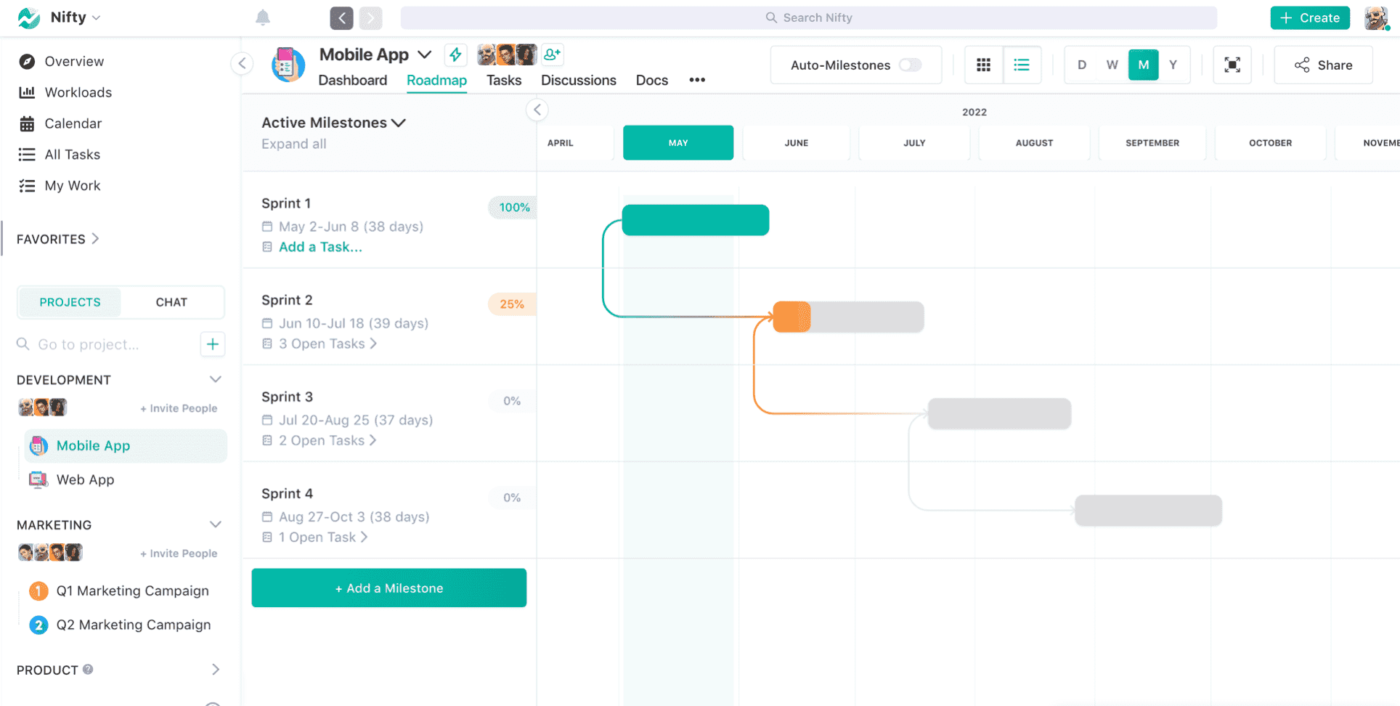
يوفر Nifty إدارة مهام مرنة من خلال عرض Kanban وعرض القائمة، مما يتيح لك تحديد أولويات المهام بسهولة. يمكنك أيضًا تعيين تبعيات المهام لضمان التزام فريقك بالجداول الزمنية للمشروع وإنجاز المهام بالترتيب الصحيح.
لتكملة إدارة المهام، تتيح ميزة "Milestone" من Nifty للفرق تحديد أهداف المشروع وتتبع إنجازها من خلال تحديثات التقدم التلقائية. كما أن قدراتها المتقدمة في إعداد التقارير مفيدة في توليد رؤى حول أداء المشروع وإنتاجية الفريق دون تدخل يدوي.
أفضل الميزات الرائعة
- سجل الساعات التي تقضيها في المهام مباشرةً داخل المهام لتحسين تخصيص الموارد وتحليل الإنتاجية بفضل ميزات تتبع الوقت المدمجة
- تواصل بكفاءة من خلال المناقشات الجماعية أو الرسائل الفردية بفضل إمكانات الدردشة في الوقت الفعلي. يمكنك أيضًا تحويل رسائل الدردشة إلى مهام باستخدام "Nifty Orbit AI"
- احصل على عرض شامل في الوقت الفعلي لجميع المشاريع والجداول الزمنية باستخدام "Nifty Overview"
قيود بسيطة
- تكامل مباشر/أصلي محدود واعتماد كبير على Zapier للاتصال بتطبيقات الطرف الثالث. على الرغم من أن Zapier يوسع نطاق الاتصال، إلا أنه يضيف تكاليف وتعقيدات للفرق التي تدير تكاملات متعددة
- ميزات وضع العلامات محدودة للتواصل مع أعضاء الفريق، ولا يوفر تذكيرات متكررة أو خيارات لتاريخ الاستحقاق
- قد يجد المستخدمون الذين يديرون عدة مشاريع أن حجم الإشعارات كبير للغاية وأن التنقل بينها داخل المنصة أمر صعب
أسعار رائعة
- مجاني
- المبتدئين: 49 دولارًا شهريًا لـ 10 مستخدمين
- المحترف: 99 دولارًا شهريًا لـ 20 مستخدمًا
- الأعمال: 149 دولارًا شهريًا لـ 50 مستخدمًا
- غير محدود: 499 دولارًا أمريكيًا في الشهر
تقييمات ومراجعات رائعة
- G2: 4. 7/5 (أكثر من 400 تقييم)
- Capterra: 4. 6/5 (أكثر من 400 تقييم)
9. Lucidchart (الأفضل لإنشاء المخططات التوضيحية والمخططات الانسيابية التعاونية)
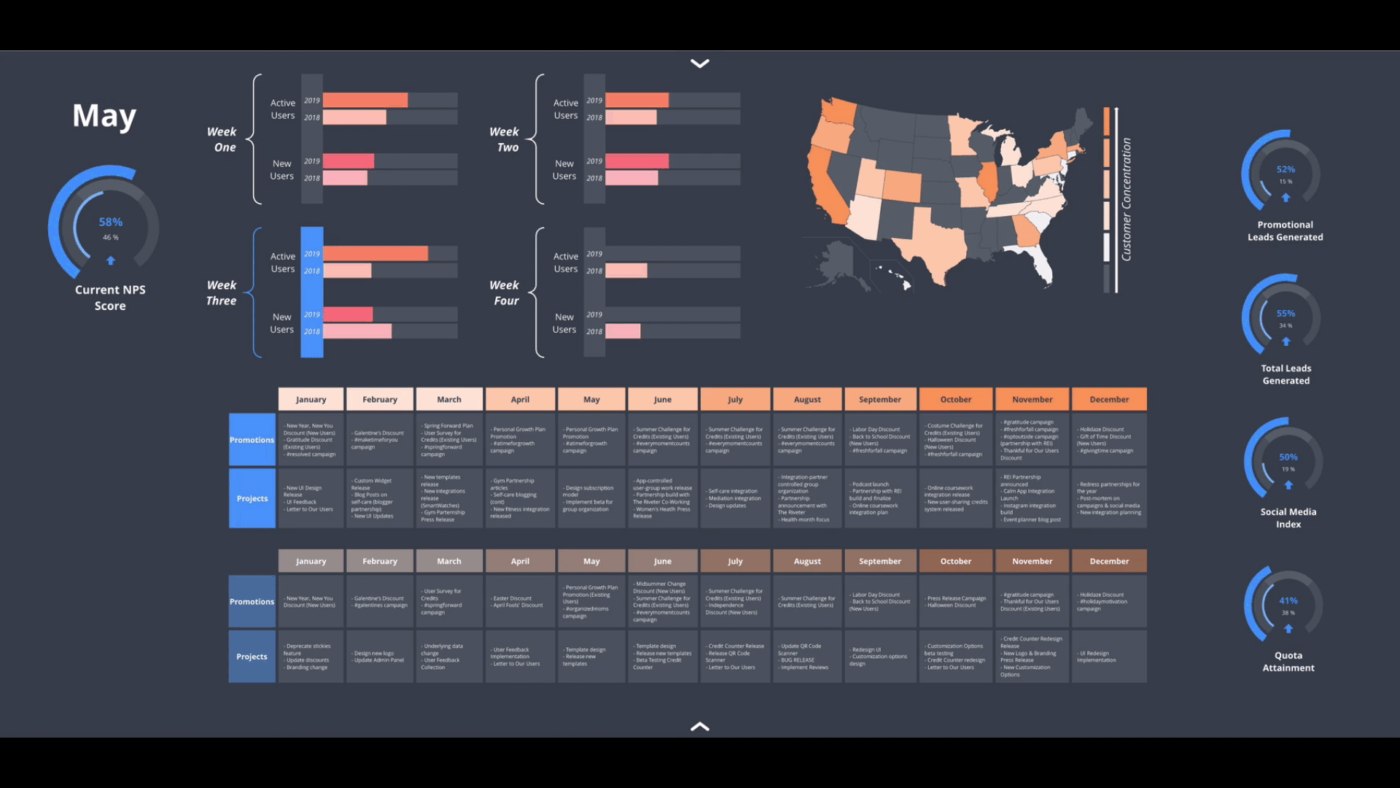
Lucidchart هي أداة لإدارة المشاريع ورسم مخططات سير العمل تعمل على تبسيط سير العمل المعقد وتوفر رؤى قابلة للتنفيذ. تتيح لك مرونتها إنشاء مخططات انسيابية ومخططات شبكية ولوحات معلومات للمشاريع لمتابعة التقدم والأهداف بوضوح.
بفضل ميزات التنسيق الشرطي، يمكنك تمييز النقاط أو الاتجاهات المهمة في المخططات للحصول على أنماط ورؤى يمكن تحديدها. بالنسبة للمطورين والفرق الفنية، يتيح Lucidchart إنشاء المخططات من خلال الكود، وتحديدًا كود Mermaid.
أفضل ميزات Lucidchart
- أنشئ مخططات انسيابية ومخططات سير العمل باستخدام الذكاء الاصطناعي ومطالبات نصية بسيطة لتسريع عملية الإنشاء
- قم بتراكب المقاييس المهمة على المخططات الحالية من خلال ربط البيانات أو استخدام التصور التلقائي لإنشاء مخططات تنظيمية ومخططات ERD والمزيد
- تتبع التغييرات التي تم إجراؤها على المخططات باستخدام ميزة سجل المراجعات الشامل؛ يمكنك حتى الرجوع إلى الإصدار السابق إذا لزم الأمر
قيود Lucidchart
- وظائف محدودة في وضع عدم الاتصال بالإنترنت
- قدرات تخزين الملفات محدودة في الإصدار المجاني
أسعار Lucidchart
- مجاني
- فرد: 9 دولارات شهريًا لكل مستخدم
- الفريق: 10 دولارات شهريًا لكل مستخدم
- المؤسسات: أسعار مخصصة
تقييمات ومراجعات Lucidchart
- G2: لا توجد تقييمات كافية
- Capterra: 4. 5/5 (أكثر من 2000 تقييم)
ماذا يقول المستخدمون الحقيقيون عن Lucidchart؟
استخدمنا هذا في builder.ai لتطوير سير العمل في الوقت الفعلي للعميل والفريق. إنه مفيد جدًا في تحديد العمل الفعلي الذي يتعين القيام به، ومفيد في تحديد المعالم الرئيسية. استخدمناه في مكالمات سكرم الخاصة بنا
استخدمنا هذا في builder.ai لتطوير سير العمل في الوقت الفعلي للعميل والفريق. إنه مفيد جدًا في تحديد العمل الفعلي الذي يتعين القيام به، ومفيد في تحديد المعالم. استخدمناه في مكالمات سكرم الخاصة بنا
10. Teamwork.com (الأفضل لأدوات إدارة المشاريع الشاملة)
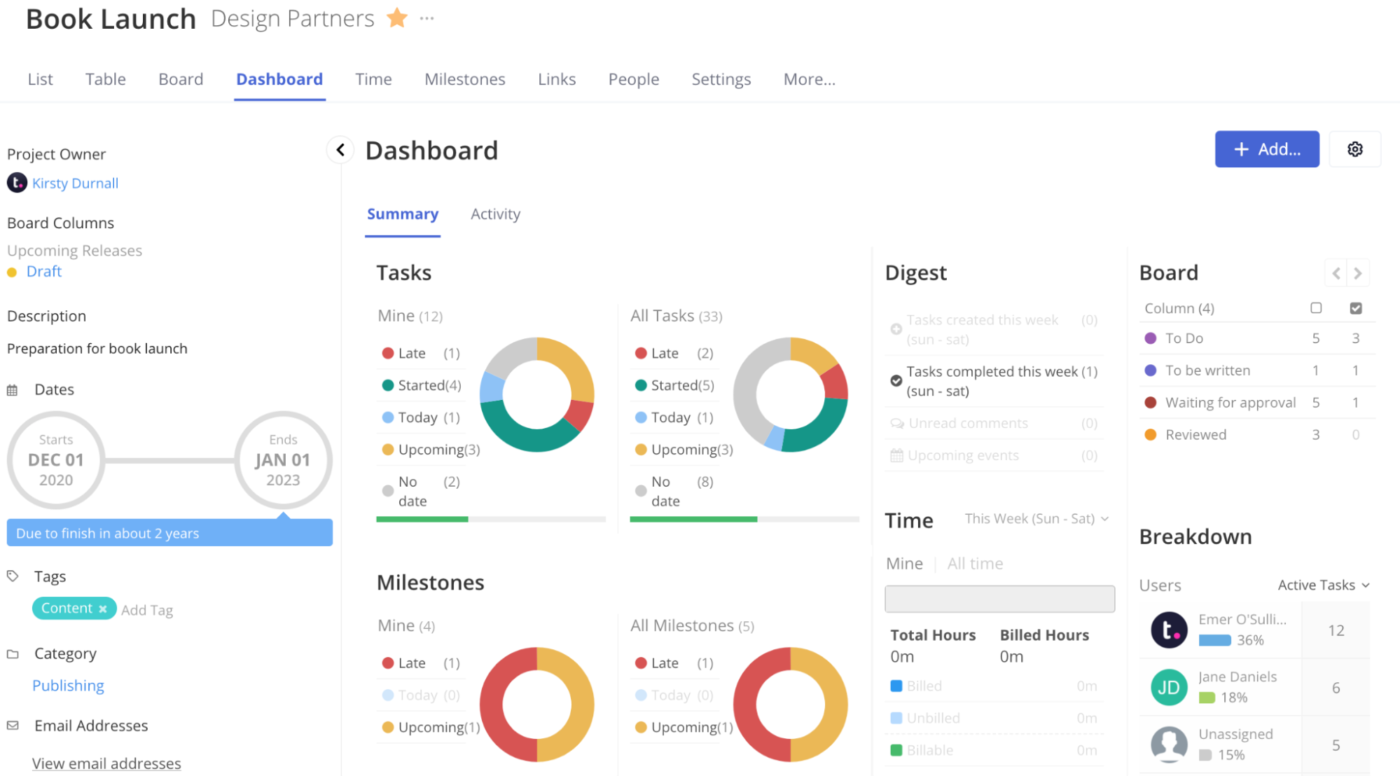
Teamwork.com هو الأنسب للشركات التي تدير أعمال العملاء بفضل ميزاته التي تساعد على تسريع تسليم المشاريع. تعمل "المعالم" كنقاط تفتيش مهمة ضمن الجدول الزمني للمشروع وتساعدك على تحديد أهداف واضحة ومراقبة التقدم المحرز والحفاظ على التوافق مع توقعات العملاء.
توفر المنصة أيضًا ميزة "الميزانية" لإنشاء ميزانيات مخصصة لكل مشروع، وتتبع النفقات في الوقت الفعلي، وتلقي إشعارات عند اقتراب الإنفاق من الحدود المحددة مسبقًا.
أفضل ميزات Teamwork.com
- قم بتركيز عملية استقبال العملاء الجدد من خلال نظام جاهز ومنظم
- نظم وثائق سير العمل وتعاون عليها في مكان مركزي واحد لتسهيل مشاركتها وتحريرها داخليًا وخارجيًا
- قم بإدارة القدرات اليومية لفريقك أو تخطيط الموارد وتوقعها للمشاريع المستقبلية بفضل إمكانات تخصيص الموارد
قيود Teamwork.com
- مع نمو الفرق والمشاريع، يبلغ بعض المستخدمين عن تأخر في الأداء، لا سيما في المشاريع الكبيرة أو المهام المعقدة
- خيارات تحرير محدودة؛ عند تحرير مجموعات كبيرة من المهام، يجب تحميل جميع المهام على الشاشة أولاً
أسعار Teamwork.com
- التسليم: 13.99 دولارًا أمريكيًا شهريًا لكل مستخدم
- Grow: 25.99 دولارًا أمريكيًا شهريًا لكل مستخدم
- الحجم: 69.99 دولارًا أمريكيًا شهريًا لكل مستخدم
- المؤسسات: أسعار مخصصة
تقييمات ومراجعات Teamwork.com
- G2: 4. 4/5 (أكثر من 1000 تقييم)
- Capterra: 4. 5/5 (900+ تقييم)
ماذا يقول المستخدمون الحقيقيون عن Teamwork.com؟
في Teamwork، لا شيء ثابت، يمكنك إعداد المشاريع والمهام وتتبعها بالطريقة التي تريدها تمامًا. هذا المستوى من التخصيص يعني أن Teamwork يمكن أن يتكيف بسهولة مع سير العمل الحالي للفريق.
في Teamwork، لا شيء ثابت، يمكنك إعداد المشاريع والمهام وتتبعها بالطريقة التي تريدها بالضبط. هذا المستوى من التخصيص يعني أن Teamwork يمكن أن يتكيف بسهولة مع سير العمل الحالي للفريق.
11. Kintone (الأفضل لسير العمل المخصص والمصمم خصيصًا لتلبية احتياجات الأعمال)
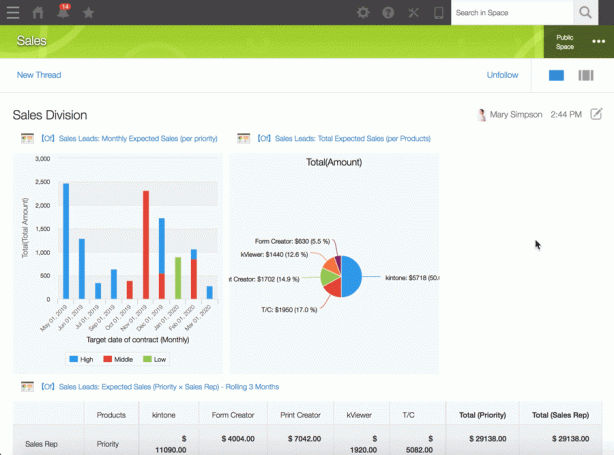
يبسط Kintone التعاون بين أعضاء الفريق ويبسط العمليات في مختلف القطاعات من خلال تمكينك من إنشاء تطبيقات مخصصة لإدارة المهام وسير العمل مع الاعتماد على قاعدة بيانات مركزية لتخزين البيانات وتنظيمها.
كما يوفر مرشحات بحث متقدمة وتقارير ديناميكية وتصورات في الوقت الفعلي من خلال رسوم بيانية ومخططات قابلة للتخصيص لتسهيل تحليل البيانات. بالإضافة إلى ذلك، تتيح لك واجهة Kintone التي لا تحتاج إلى كتابة أكواد برمجية تكييفها مع احتياجات العمل المتغيرة.
أفضل ميزات Kintone
- قم بتخصيص تطبيقات Kintone لمهام مختلفة من خلال تكوين الإعدادات من شاشة المتصفح باستخدام "Kintone Custom"
- تتبع بيانات العملاء والعملاء المحتملين للحصول على صورة واضحة عن دورة المبيعات؛ وقم بتعيين عوامل تصفية لعرض أعضاء الفريق المعينين ومتوسط أوقات إغلاق الصفقات وعمليات التسليم بين الأقسام بعد البيع والمزيد بفضل ميزات إدارة فرص المبيعات الميزات
- تتبع الاستفسارات الجديدة والمفتوحة، واحصل على المعلومات المهمة، وعيّن أعضاء الفريق للمتابعة، وراقب تحديثات الحالة لحل المشكلات بشكل أسرع بفضل ميزة إدارة الاستفسارات
قيود Kintone
- لاحظ بعض المستخدمين أن إنشاء التقارير أو لوحات المعلومات قد يكون أمرًا صعبًا
- تتسم Kintone بقيود في خيارات التنسيق المتقدمة، بما في ذلك التخصيص المحدود للعروض والتقارير وعمليات التصدير، فضلاً عن عدم المرونة في تعديلات تخطيط الحقول
أسعار Kintone
- للمحترفين: 16 دولارًا أمريكيًا شهريًا لكل مستخدم
- مخصص: 20 دولارًا أمريكيًا شهريًا لكل مستخدم
تقييمات ومراجعات Kintone
- G2: 4. 6/5 (أكثر من 200 تقييم)
- Capterra: 4. 7/5 (أكثر من 150 تقييمًا)
12. ProofHub (الأفضل لإدارة المشاريع والتعاون)
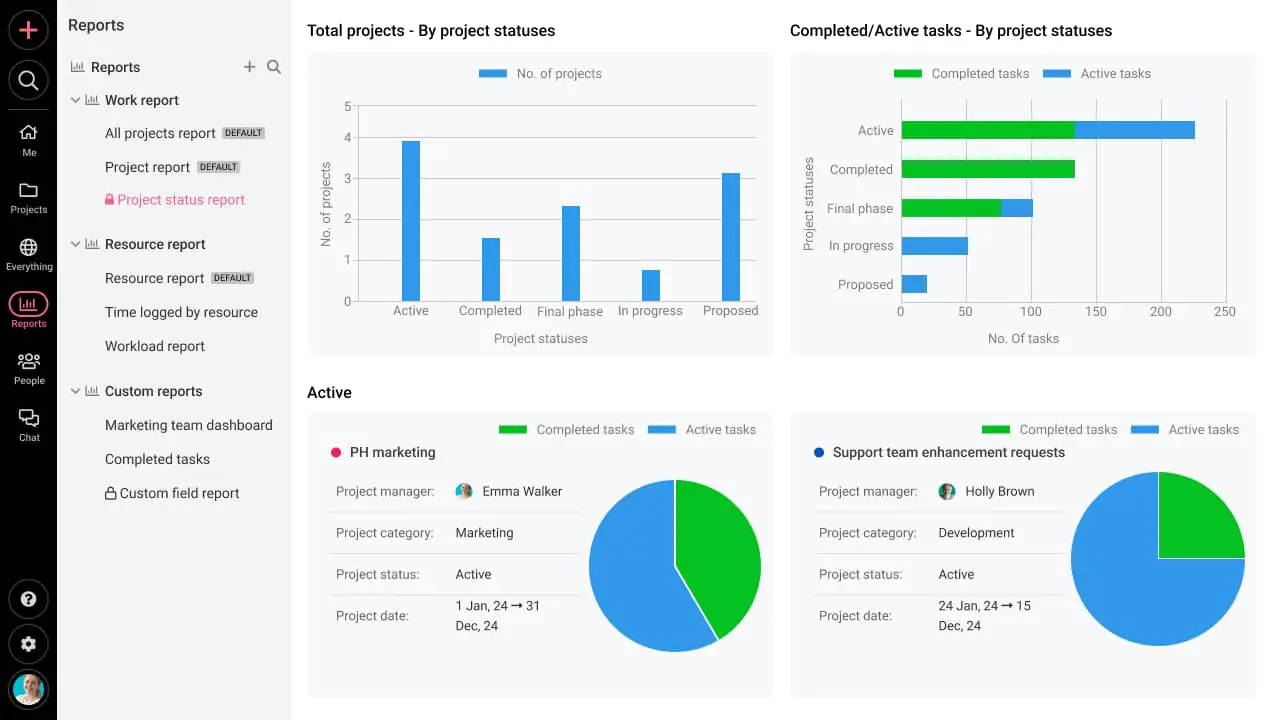
ProofHub هي منصة مخصصة لإدارة المشاريع والمهام حيث يمكنك تقسيم المهام إلى مهام فرعية أصغر، وإضافة أشخاص مكلفين، وتحديد مواعيد نهائية واضحة. وهي تدعم المهام المتكررة، مما يتيح للفرق أتمتة سير العمل، بما في ذلك العمليات المتكررة، والحفاظ على الاتساق.
بالإضافة إلى ذلك، يوفر تقارير تقدم رؤى حول معدلات إنجاز المهام وتتبع الوقت والحالة العامة للمشروع، مما يتيح للمديرين اتخاذ قرارات مستنيرة. تتيح لك المنصة متعددة اللغات اختيار واجهة بأي لغة، بما في ذلك الفرنسية والإسبانية والبولندية وغيرها.
أفضل ميزات ProofHub
- شارك التصميمات وقدم ملاحظات باستخدام أدوات الترميز واعتمد الملفات داخل المنصة باستخدام أداة التدقيق
- استخدم ميزة "الأجندة اليومية" لتحديد أولويات المهام والحفاظ على التنظيم
- سهّل التعاون الفعال من خلال الإعلانات الموجهة إلى أعضاء الفريق المشتركين في الخدمة، والإشارات @mentions، والتعليقات، ومشاركة الملفات والمستندات
قيود ProofHub
- خيارات تخصيص محدودة لبعض الميزات، لا سيما في إعداد التقارير
- تفتقر إلى وظيفة إصدار الفواتير؛ يجب دمجها مع منصة أخرى مثل QuickBooks لتلبية احتياجات الفوترة
- لا يسمح لك بتصفية الإشعارات لسهولة الوصول إليها
أسعار ProofHub
- أساسي: 50 دولارًا شهريًا
- تحكم مطلق: 99 دولارًا شهريًا
تقييمات ProofHub وتعليقات المستخدمين
- G2: 4. 6/5 (أكثر من 100 تقييم)
- Capterra: 4. 6/5 (أكثر من 100 تقييم)
🧠 حقيقة ممتعة: هنري لورانس جانت، مهندس أمريكي، هو مبتكر مخططات جانت. بدأ باستخدام طريقة "هارمونوغرام"، وهي شكل مبكر من مخططات جانت، لتصور الجداول الزمنية لعملية التصنيع.
13. Slack (الأفضل للتواصل الفوري بين أعضاء الفريق)
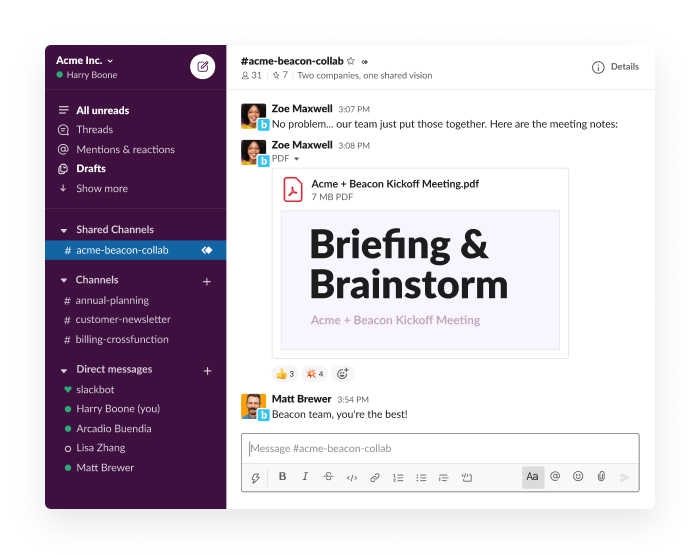
يتيح Workflow Builder من Slack للشركات أتمتة سير العمل المعقدة باستخدام وظائف السحب والإفلات البسيطة. يتكامل Slack مع أدوات خارجية، مثل JIRA وSalesforce وGoogle Sheets، مما يتيح تدفق المعلومات بسلاسة عبر منصات متنوعة.
بالإضافة إلى ذلك، يتيح لك إنشاء قوائم المهام مع تواريخ الاستحقاق والعلامات والحقول الأخرى القابلة للتخصيص لتحسين إدارة المهام. كما يتيح لك إصدار إعلانات لإبلاغ أعضاء الفريق بتحديثات المشروع وأخبار الشركة. *
أفضل ميزات Slack
- قم بمركزية المحادثات حول مواضيع أو مشاريع أو فرق محددة من خلال القنوات العامة والخاصة
- لخص المواضيع والقنوات والملفات المشتركة للحاق بالمعلومات المهمة بفضل قدرات الذكاء الاصطناعي
- قم بتخصيص إعدادات الإشعارات لترتيب الرسائل حسب الأولوية وإرسال إشعارات موجهة إلى أشخاص محددين باستخدام وظيفة مجموعات المستخدمين ؛ يمكنك أيضًا استخدام وضع عدم الإزعاج للتركيز دون انقطاع
قيود Slack
- يتطلب تسجيل الدخول يوميًا إذا تم إيقاف تشغيل الكمبيوتر المحمول، مما يمثل إزعاجًا
- لا يوفر إمكانيات العمل دون اتصال بالإنترنت ولا يسمح بإضافة جداول بيانات إلى الرسائل
أسعار Slack
- مجاني
- المحترف: 8.75 دولار شهريًا لكل مستخدم
- Business+Pro: 15 دولارًا أمريكيًا شهريًا لكل مستخدم
- خطة Enterprise Grid: أسعار مخصصة
تقييمات ومراجعات Slack
- G2: 4. 5/5 (أكثر من 33,000 تقييم)
- Capterra: 4. 7/5 (أكثر من 23,000 تقييم)
14. Smartsheet (الأفضل لإدارة المشاريع المعقدة في شكل جدول بيانات)
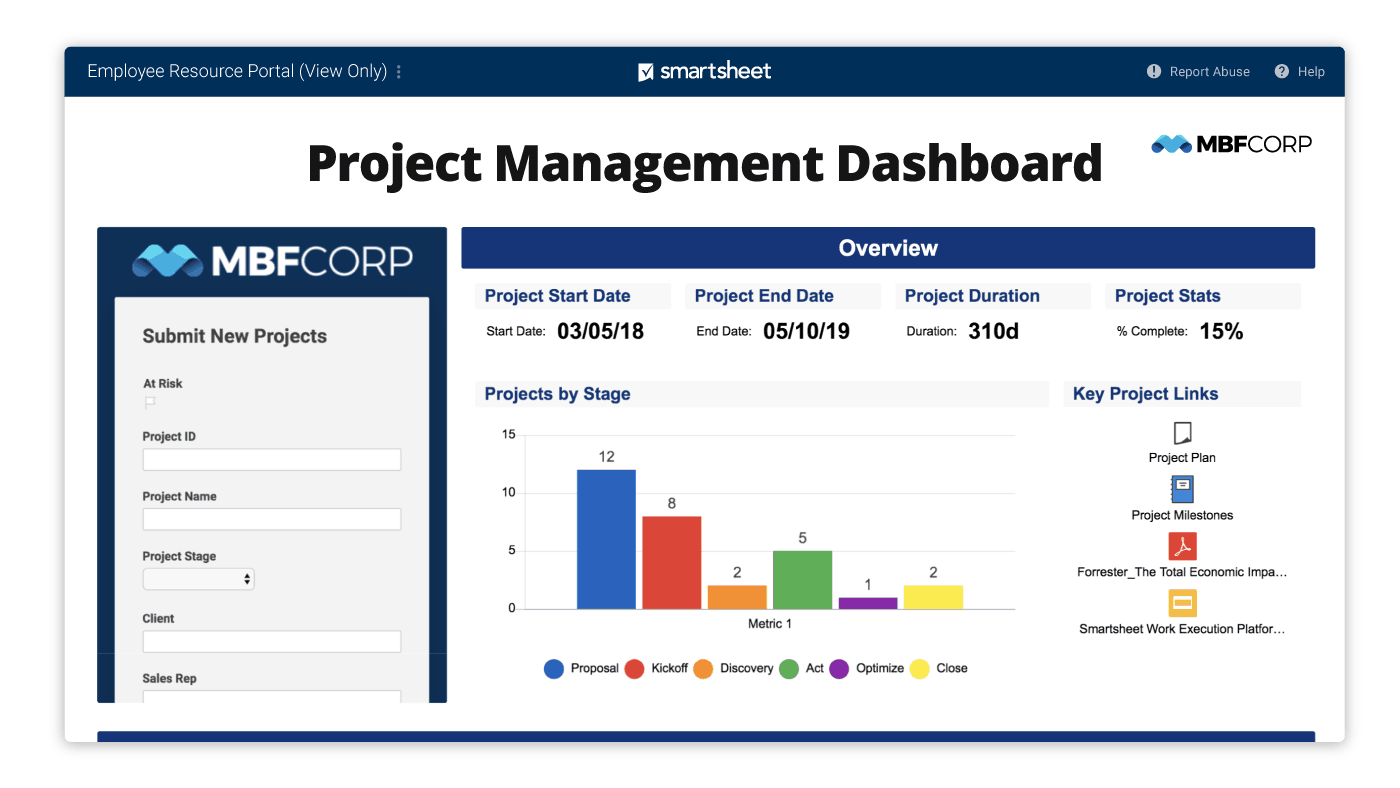
يجمع Smartsheet بين الهيكل المألوف لجداول البيانات ووظائف إدارة المشاريع. ومن أهم ميزاته "WorkApps"، وهي منصة تتيح لك إنشاء تطبيقات بدون كود لعمليات سير العمل الخاصة بشركتك.
علاوة على ذلك، توفر المنصة خيارات قوية لإعداد التقارير ولوحات معلومات قابلة للتخصيص، مما يمنح الفرق رؤى في الوقت الفعلي حول حالة المشاريع والمقاييس الرئيسية والأداء العام. تتكامل المنصة مع العديد من الأدوات الخارجية مثل Microsoft Office وGoogle Workspace وSlack، مما يسهل ربط سير العمل الحالي.
أفضل ميزات Smartsheet
- أتمتة التنبيهات والإشعارات للتحديثات الهامة أو المواعيد النهائية
- قم بإدارة عمليات الموافقة عن طريق توجيه المستندات والطلبات إلى الجهات المعنية المناسبة مع إرسال تذكيرات لاتخاذ الإجراءات اللازمة على الفور
- أنشئ الصيغ والنصوص باستخدام مطالبات اللغة الطبيعية لتبسيط المهام المعقدة بفضل قدرات الذكاء الاصطناعي التوليدي
قيود Smartsheet
- إعداد سير العمل معقد ويتطلب منحنى تعليمي حاد، مما يجعل من الصعب على المستخدمين غير التقنيين تكوينه
- يوفر Smartsheet ميزات أساسية لإعداد التقارير والإشعارات مع قابلية توسع ورؤية محدودة للفرق الكبيرة التي تدير سير عمل معقد
أسعار Smartsheet
- المحترف: 9 دولارات شهريًا لكل مستخدم
- الأعمال: 19 دولارًا أمريكيًا شهريًا لكل مستخدم
- المؤسسات: أسعار مخصصة
- إدارة العمل المتقدمة: أسعار مخصصة
تقييمات وتقييمات Smartsheet
- G2: 4. 4/5 (أكثر من 18,000 تقييم)
- Capterra: 4. 5/5 (أكثر من 3000 تقييم)
ماذا يقول المستخدمون الحقيقيون عن Smartsheet؟
Smartsheet سهل الاستخدام للمبتدئين وسهل الإعداد لإنشاء شبكة أساسية وتقارير وحتى لوحات معلومات عالية المستوى. على الرغم من وجود بعض الأجزاء التي قد تصبح معقدة إذا أردت ذلك، إلا أنك لا تحتاج إلى خبرة في البرمجة لتتمكن من استخدام Smartsheet.
Smartsheet سهل الاستخدام للمبتدئين وسهل الإعداد لإنشاء شبكة أساسية وتقارير وحتى لوحات معلومات عالية المستوى. على الرغم من وجود بعض الأجزاء التي قد تصبح معقدة إذا أردت ذلك، إلا أنك لا تحتاج إلى خبرة في البرمجة لتتمكن من استخدام Smartsheet.
15. Workflowy (الأفضل لتدوين الملاحظات البسيطة ووضع المخططات)
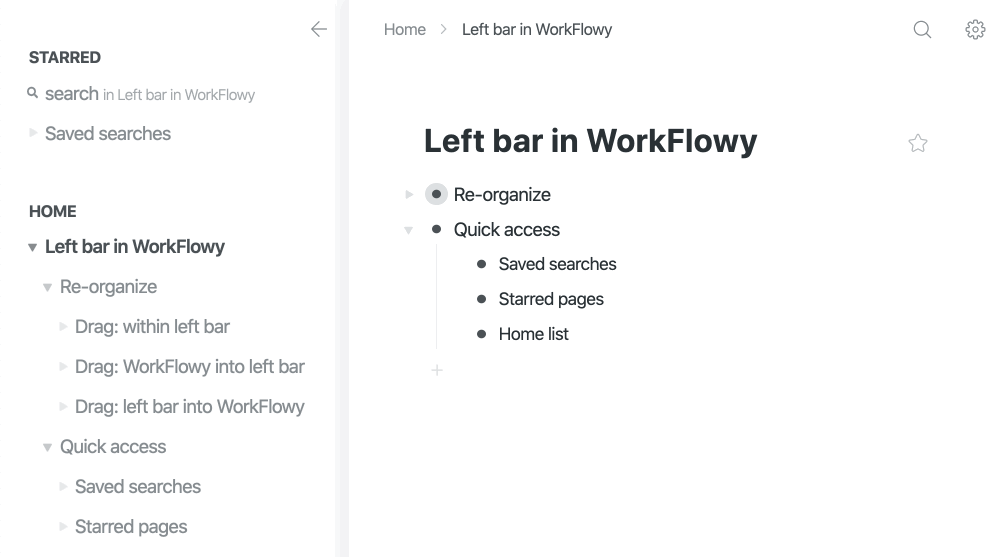
Workflowy هي أداة متعددة الاستخدامات لتدوين الملاحظات والتنظيم تساعد الفرق على إدارة المهام والملاحظات والمشاريع بكفاءة. تعتمد بنيتها الأساسية على نظام قوائم متداخلة بشكل لا نهائي يتيح لك تطوير الأفكار المعقدة دون فقدان السياق.
يمكنك إضافة الملفات والصور مباشرة إلى القوائم من خلال واجهة سهلة الاستخدام تعمل بالسحب والإفلات، مما يتيح تدوين ملاحظات أكثر ثراءً.
أفضل ميزات Workflowy
- أنشئ نسخًا حية من أي نقطة مهمة يتم تحديثها تلقائيًا عبر جميع الحالات، مما يتيح الرجوع إليها وتحريرها بسلاسة دون تكرار، باستخدام وظيفة Mirrors
- أنشئ قوائم متداخلة غير محدودة للتنظيم الهرمي؛ يمكنك أيضًا إنشاء روابط خلفية بين أجزاء مختلفة من قوائمك لربط الأفكار والمهام من أجل أداء تفاعلي لسير العمل
- استخدم العلامات لتصنيف المهام والعناصر ذات الصلة وتصفيتها وتحديد موقعها داخل المستندات الضخمة
قيود Workflowy
- تم تصميم Workflowy في المقام الأول للاستخدام الشخصي، لذا فهو يفتقر إلى أدوات تعاون قوية بين أعضاء الفريق مثل التحرير في الوقت الفعلي أو تخصيص المهام المتقدمة أو الوصول القائم على الأدوار، مما يجعل من الصعب على الفرق الكبيرة إدارة سير العمل بفعالية
- على عكس تطبيقات سير العمل الأكثر تقدمًا، لا يوفر Workflowy ميزات الأتمتة أو التكامل مع أدوات أخرى (مثل Slack أو Google Workspace أو منصات إدارة المشاريع)
أسعار Workflowy
- مجاني
- المحترف: 8.99 دولار شهريًا لكل مستخدم
تقييمات ومراجعات Workflowy
- G2: 4. 5/5 (20+ تقييم)
- Capterra: عدد التقييمات غير كافٍ
ماذا يقول المستخدمون الحقيقيون عن Workflowy؟
التصميم البسيط يعني أن الموقع يتم تحميله بسرعة على أجهزة الكمبيوتر المكتبية أو الأجهزة المحمولة ويتم مزامنته دون أي مشاكل. لا يوجد ما يشتت انتباهك في التطبيق، فقط ملاحظاتك وأفكارك وطرق متنوعة لتقسيم العروض وتصفيتها.
التصميم البسيط يعني أن الموقع يتم تحميله بسرعة على أجهزة الكمبيوتر المكتبية أو الأجهزة المحمولة ويتم مزامنته دون أي مشاكل. لا يوجد ما يشتت انتباهك في التطبيق، فقط ملاحظاتك وأفكارك وطرق متنوعة لتقسيم العروض وتصفيتها.
🤝 تذكير ودي: قم بجدولة تقييمات دورية لسير العمل لتحديد الاختناقات أو التكرار أو المجالات التي تحتاج إلى تحسين. كن منفتحًا على تعليقات أعضاء الفريق لتحسين العمليات باستمرار.
اجعل سير عملك يسير بسلاسة مع ClickUp
الآن بعد أن استكشفنا أفضل 15 تطبيقًا لسير العمل، أصبح من الواضح أن الأداة المناسبة يمكنها تغيير الطريقة التي تدير بها أنت وفريقك المهام والمشاريع. في حين أن كل تطبيق في هذه القائمة يقدم شيئًا فريدًا، فإن ClickUp، التطبيق الشامل للعمل، يبرز كحل متكامل للفرق الحديثة.
تعده ميزاته القابلة للتخصيص بدرجة عالية، وعمليات التكامل القوية، وقدرات أتمتة سير العمل، والقدرة على تجميع كل شيء في منصة واحدة، الخيار الأمثل للمهنيين في مختلف القطاعات.
تخلص من الإزعاج وعدم الكفاءة الناتجة عن استخدام أدوات متفرقة. اشترك في ClickUp مجانًا اليوم! ✅

