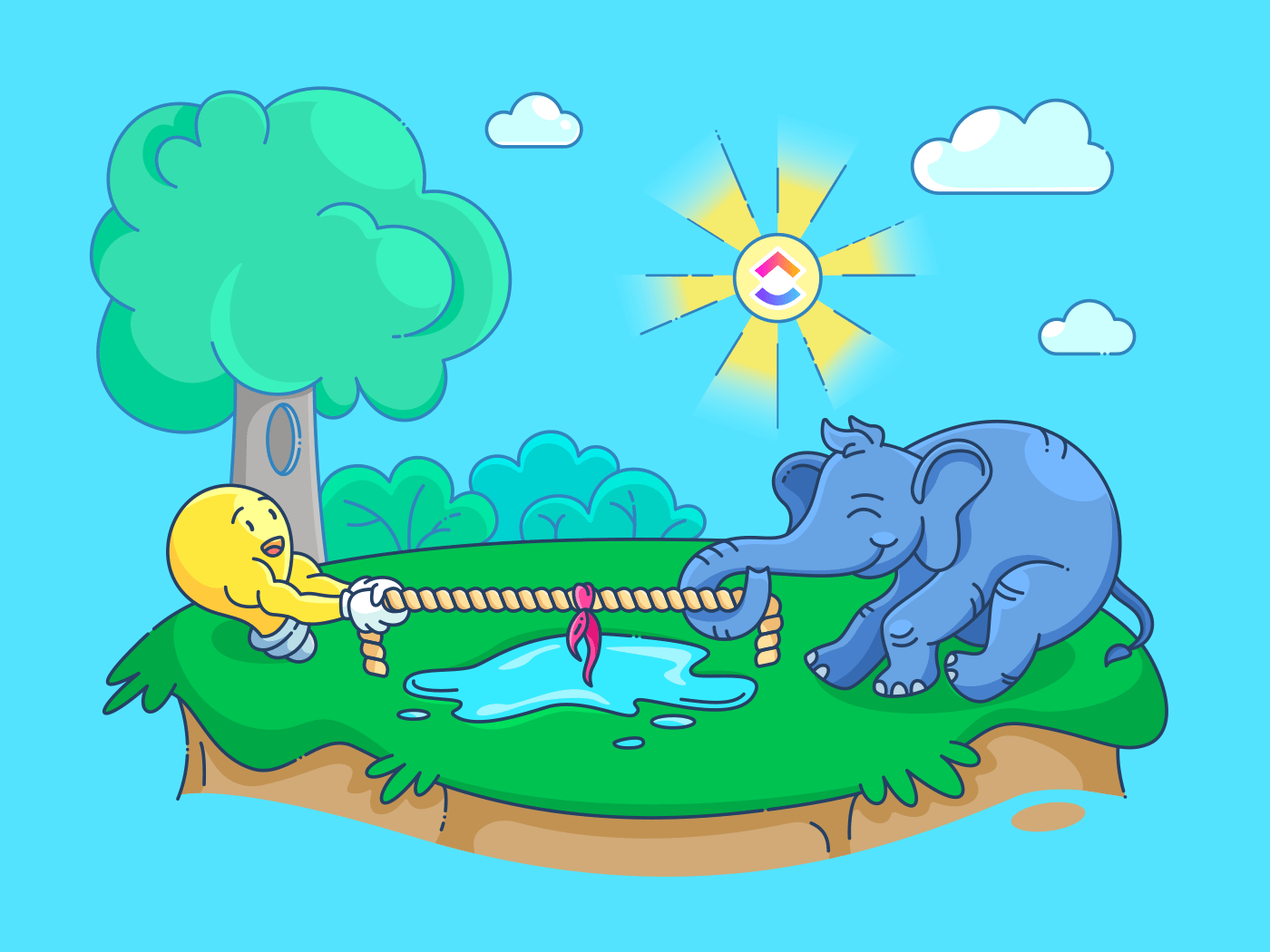لنواجه الأمر. جميعنا بحاجة إلى الملاحظات. 📝
سواء أكان مشروعًا لدينا، أو قائمة بقالة أعددناها، أو قائمة بمسلسلات نتفليكس التي نريد أن نشاهدها بنهم، فنحن جميعًا نحب الملاحظات ونجدها مفيدة.
ومع ذلك، كيف وأين من المفترض أن نتتبعهم جميعًا؟
يقول البعض أن Google Keep هو لوحة الإعلانات الرقمية المثالية لتدوين الملاحظات. بينما يصر آخرون على أن إيفرنوت هو تطبيق أكثر شمولاً لتدوين الملاحظات مع ميزات بسيطة لإدارة المهام.
ولكن عند إجراء مقارنة مفصلة بين تطبيق Evernote و Google Keep، ستجد أن كلا التطبيقين لتدوين الملاحظات يتنافسان بشدة.
ما هو الاختيار الأمثل إذن؟
ففي نهاية المطاف، قد يكون اختيار التطبيق المناسب صعباً مثل صعوبة الاختيار بين الرجل الحديدي وكابتن أمريكا. 🙆
في هذه المقالة، سنقدم لك مقارنة مفصلة بين Google Keep و Evernote، ونقترح بديلاً رائعًا لكليهما.
دعنا نرى أي من التطبيقين سيساعدك في الوصول إلى الملاحظة الصحيحة!
ما هو Google Keep؟
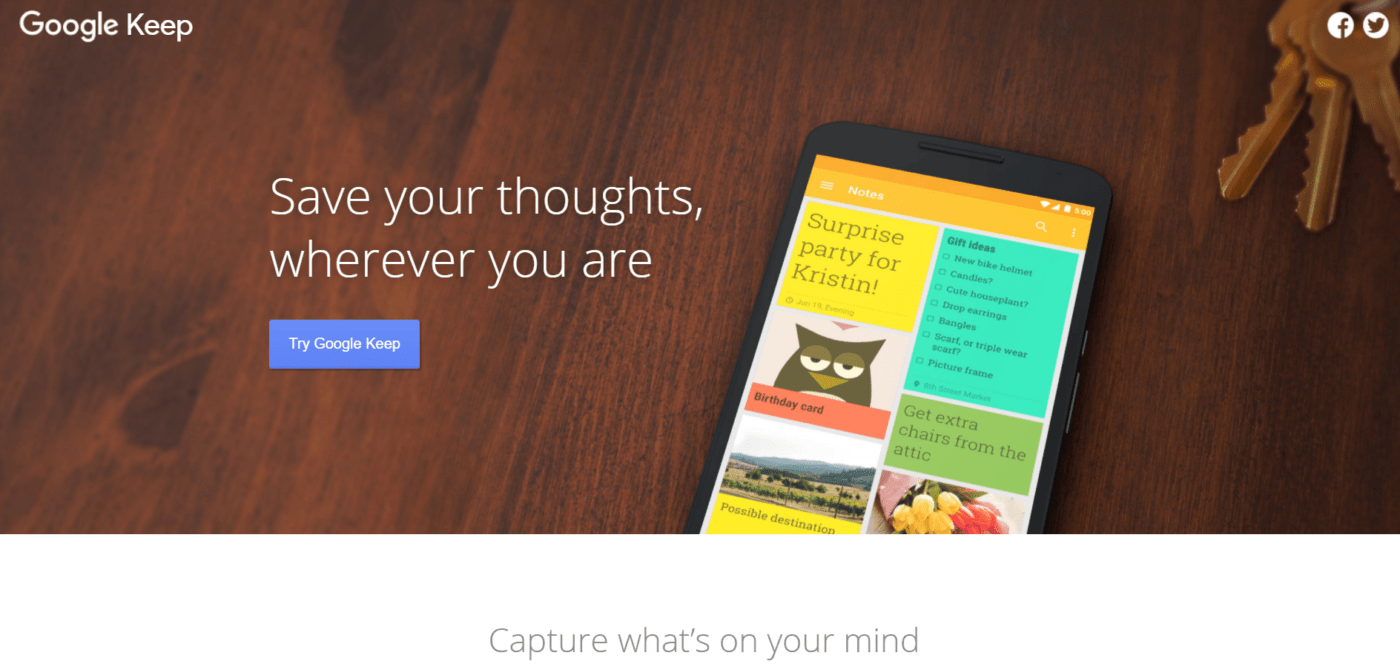
يؤمن تطبيق Google Keep بإبقاء الأمور بسيطة ومباشرة وبسيطة مثل الملاحظات اللاصقة. فهو يتيح لك التقاط ملاحظة نصية على الفور، والتي يمكنك الوصول إليها على الشاشة الرئيسية لهاتفك عن طريق إضافة أداة.
هل سبق أن أذهلتك فكرة عبقرية تتلاشى بحلول الوقت الذي تصل فيه إلى سطح المكتب؟
باستخدام Google Keep، يمكنك التقاط ملاحظة صوتية على تطبيق Android أو تطبيق iOS والوصول لاحقًا إلى الملاحظة المكتوبة على سطح المكتب لتعديلها.
1. ملاحظات مرمزة بالألوان
باستخدام واجهة مستخدم Keep، يمكنك تجنب الفوضى والاحتفاظ بالألوان!
تضيف ملاحظات Google Keep المرمزة بالألوان مزيدًا من الوضوح لمهامك. على سبيل المثال، يمكنك ترميز خطط يوم الأحد باللون الأحمر ومهام يوم الاثنين باللون الأزرق. #الاثنين_الأزرق.
2. التذكيرات
يتيح لك Google Keep أيضًا إضافة تذكيرات على هاتفك الذي يعمل بنظام iOS أو Android حتى لا تفسد يومك بذاكرة ذهبية.
يوفر أيضًا تذكيرات تستند إلى الموقع الجغرافي، حيث يرسل لك إشعارًا عند وصولك أو مغادرتك لمكان معين.
على سبيل المثال، يمكنك تعيين إشعارات مثل "ابحث عن اجتماعك في العاشرة صباحًا" أثناء وصولك إلى المكتب و"التقط طعام الكلاب" في طريق عودتك إلى المنزل.
3. سهولة الاستخدام
إذا كنت تبحث عن تطبيق سهل الاستخدام لتدوين الملاحظات مع ميزات إدارة المهام الأساسية، فإن تطبيق Keep هو التطبيق المناسب لك.
أي ملاحظة يتم تدوينها على تطبيق الهاتف (أجهزة أندرويد وأبل) يتم تحديثها على الفور على تطبيق سطح المكتب (ويندوز، لينوس، ماك) أيضًا. وبما أن Google Keep يتكامل مع جميع منتجات Google الأخرى، يمكنك عرض ملاحظاتك على Google Keep دون مغادرة Gmail.
4. خيارات متعددة لتدوين الملاحظات
هل تحب العبث والرسم أثناء اجتماع طويل مؤلم؟
يمكن أن يحول Google Keep شغفك إلى شيء أكثر إنتاجية.
يمكن أن يساعد الذكاء الاصطناعي في جعل رسوماتك قابلة للبحث. على سبيل المثال، إذا قمت برسم ملعب كرة الريشة والريشة، يمكنك العثور على رسوماتك عن طريق كتابة هذه المصطلحات في شريط البحث.
يمكنه أيضًا نسخ ملاحظاتك المادية إلى ملاحظات رقمية. ما عليك سوى التقاط صورة للملاحظة المكتوبة بخط اليد وانتظار برنامج Keep للتعرف الضوئي على الحروف (OCR) لمسح الصورة ضوئيًا بحثًا عن الكلمات.
ما هو إيفرنوت؟

Evernote يتيح لك كتابة ملاحظات مفصلة وحفظ عدة أنواع من الوسائط المتعددة.
من ملفات PDF إلى العروض التقديمية عبر الإنترنت إلى أوراق متعددة من المتطلبات لمهمة واحدة، يمكن لتطبيق Evernote على الويب ترويض أي شيء تقريبًا يلقي عليك عملك!
لا عجب في مقارنته بأمثال Apple Pages و Microsoft Word.
وإذا لم يكن جهازك المحمول بحوزتك، يمكن الوصول إلى Evernote أيضًا كتطبيق كروم أو عبر جهاز iPad.
بالإضافة إلى ذلك، يتيح لك التطبيق توفير تكاليف التصوير من خلال ميزة الماسح الضوئي. وبهذه الطريقة، يمكنك التحرك في صمت مثل حرف "G" في اللازانيا والتقاط وصفة اللازانيا السرية لزميلك التي لا يريد مشاركتها مع الآخرين.
1. تنسيق لا نهائي
ألا نحب جميعًا تزيين مستندنا بالألوان (خاصةً عندما يفتقر إلى السياق)؟
مع Evernote، يمكنك القيام بذلك.
يتيح لك محرر النصوص القوي في Evernote إبراز النقاط الرئيسية التي من المفترض أن تثير إعجاب جمهورك، ويمكنك استخدام خطوط فاخرة لإبراز خطوطك.
بالإضافة إلى ذلك، يمكنك إضافة جداول والحصول على خيارات فائقة ومنخفضة. في الواقع، هذه الميزة تجعل من Evernote منافسًا رائعًا لـ Apple Notes.
2. قصاصة الويب
أداة امتداد أداة قص الويب في Evernote تجعل حياتك العملية مريحة للغاية وتتيح لك حفظ النصوص والصور وملفات PDF كاملةً بنقرة واحدة.
إنه رائع لأخذ لقطات شاشة من أعمدة الأعمال حتى تتمكن من الرجوع إليها لاحقًا وتضمينها كقطع فكرية في السطور الافتتاحية لعرضك التقديمي أو عند فوزك بجائزة "موظف الشهر".
Psst.... هذه القصاصات الرقمية أفضل بكثير من تقليب صفحات مفكرتك للعثور على كلمة تعلمتها يوم الاثنين الماضي.
3. وظيفة بحث قوية
يتم ترتيب Evernote مثل مجلد الملاحظات. يمكنك تصفية جميع ملاحظاتك حسب علامات محددة لتضييق نطاق البحث.
بالإضافة إلى ذلك، يمكنك فرز ملاحظاتك حسب تاريخ البدء أو حسب الترتيب الأبجدي.
4. اختصارات لوحة المفاتيح
يمكن أن تساعد اختصارات لوحة مفاتيح Evernote في تعزيز كفاءة عملك. كما أنه يوفر على فأرتك الوخز المتواصل الذي تتعرض له في كل مرة تحتاج فيها إلى الوصول إلى بعض المعلومات. 😅
باستخدام اختصارات لوحة المفاتيح، يمكنك الوصول إلى كل أنواع الملاحظات والدفاتر في ثوانٍ معدودة. وهذا أيضًا يفرغ ذهنك لمهام أخرى مثل التحقق من آخر تحديثات العمل (أو تحديثات قصة إنستجرام).
هل تتساءل عما إذا كان Evernote لا يزال الخيار المناسب لفريقك؟
تحقق من مراجعة Evernote هذه مع البدائل بما في ذلك OneNote وDropbox والمزيد!
جوجل كيب مقابل إيفرنوت
يعد كل من Google Keep و Evernote تطبيقين شهيرين لتدوين الملاحظات يمكن أن يجعلا حياتك أكثر تنظيماً.
بدءًا من السماح لك بالتقاط صفحات ويب محددة باستخدام أدوات قص الويب إلى تقديم ملحقات المتصفح لحفظ الصور أو المقالات، فكلاهما يشتركان في الكثير من أوجه التشابه!
ولكن ما الذي يميزهما عن بعضهما البعض؟
سترى. 👀
إليك مقارنة متعمقة بين Evernote و Google Keep مع التركيز على الاختلافات الرئيسية بينهما.
1. تدوين الملاحظات
بدءًا من تجميع ملاحظات اجتماعات العملاء إلى سرد مشتريات البقالة، فإن تدوين الملاحظات هو بالفعل عمل روتيني لا ينتهي.
لكن تطبيقات قوائم المهام هذه يمكن أن توفر وقتك (وعقلك). وإليك الطريقة:
جوجل كيب
باستخدام Google Keep، يمكنك بدء قائمة جديدة وإضافة صور جديدة وحتى تسجيل ملاحظة صوتية (عندما تكون كسولًا جدًا على الكتابة).
يمكنك أيضًا إضافة علامات مخصصة إلى ملاحظاتك وأرشفة الملاحظات السابقة أو حذفها.
ويتقدم البرنامج خطوة أخرى إلى الأمام من خلال السماح لك بتصنيف مهامك إلى فئتين: الملاحظات والتذكيرات.
ومع ذلك، لا يدعم التطبيق تنسيق النصوص، مما يعني أنه سيتعين عليك الالتزام بالخطوط الافتراضية.
ما المشكلة؟
حتى أفضل أفكارك قد لا يلاحظها أحد لأنك تقتصر على الخطوط المملة والتنسيق الأساسي. 😑
مكافأة: تطبيقات قائمة المهام ل Apple
إيفرنوت
يقدم Evernote المزيد من الخيارات من حيث تدوين الملاحظات: التعليق التوضيحي على ملفات PDF، وإرفاق فيديو يوتيوب أو مذكرة صوتية، وتخصيص ملاحظاتك بتنسيق نصي غني.
بالإضافة إلى ذلك، يتم تخزين كل شيء بدقة داخل دفاتر الملاحظات، ويمكنك حتى دمج الملاحظات ذات الصلة معًا. كما يتيح لك التطبيق تنظيم ملاحظاتك حسب التاريخ أو العنوان أو العلامات.
ومع ذلك، فإن المزيد من الميزات تعني أحيانًا المزيد من التعقيد.
ماذا نعني؟
في بعض الأحيان، لا يتطلب إعداد قائمة مهام أو إضافة ملاحظة سريعة دفاتر ملاحظات ومجموعات ملاحظات وعلامات. قد يؤدي وجود الكثير من الميزات إلى إرباك أي مستخدم جديد، وقد يضطر إلى إضافة ملاحظة "تعلم كيفية استخدام Evernote" إلى قائمة المهام.
2. التعاون
يمكن أن يساعد تطبيق تدوين الملاحظات التعاوني فريقك على التواصل بسرعة وتحرير المستندات في الوقت الفعلي.
وبهذه الطريقة، إذا كانت هناك حاجة لإجراء أي تغييرات، يمكن لفريقك بأكمله أن يلاحظها في نفس الوقت.
جوجل كيب
من السهل مشاركة الملاحظات في Google Keep.
يمكنك مشاركة ملاحظة جديدة مع أي شخص بمجرد إدخال عنوان بريده الإلكتروني. ومع ذلك، فإنه يفتقر إلى إعدادات الأذونات الدقيقة، مما يعني أنه يمكن لأي شخص تعديل ملاحظاتك أو حذفها.
ومع ذلك، هناك طريقة للتغلب على هذه المشكلة.
لإضافة عناصر التحكم في الأذونات، ستحتاج أولاً إلى نسخ ملاحظاتك ولصقها في مستند Google ثم مشاركة مستند Google باستخدام عناصر التحكم في أذونات مستندات Google.
إيفرنوت
يتيح لك Evernote التعاون مع أعضاء الفريق من خلال إنشاء روابط قابلة للمشاركة.
بهذه الطريقة، يمكن للمتعاونين عرض الملاحظات وتحريرها.
قبل أن تمضي قدمًا وتنشئ حسابًا على Evernote، يجب أن تعرف أنه لا يمكنك تتبع سجل الإصدارات أو استعادة الملاحظات إلى إصدار أقدم في خطتهم المجانية.
هذا يعني أنك إذا اخترت هذه الخطة، فلن يكون هناك أي سجل لتلك الأفكار الرائعة التي قمت بتدوينها ذات مرة. 😭
3. التكامل
التكاملات مثل وعاء جيد من المعكرونة بالجبن؛ كلما حصلت على المزيد، كان ذلك أفضل!
لماذا؟
إن الوصول إلى العديد من عمليات التكامل يعني أنه يمكنك تبسيط المزيد من العمليات التجارية، بدءًا من التواصل الجماعي إلى إدارة المشاريع.
بالإضافة إلى ذلك، يمكن أن تساعدك أدوات إدارة المشاريع على معالجة مهامك بالترتيب الصحيح من خلال ميزات تحديد أولويات المهام، ويمكنك تبسيط العمليات المتكررة باستخدام المهام المتكررة.
دعنا نرى ما إذا كان بإمكان Google Keep و Evernote أن يجعلك تشعر بالسعادة كما تشعر بالسعادة التي تشعر بها معكرونة الجبن.
جوجل كيب
نظرًا لكونه أحد منتجات Google، يتكامل Keep مع منظومة تطبيقات Google بأكملها، بما في ذلك مستندات Google وDrive والتقويم وغيرها.
ومع ذلك، تقتصر عمليات تكامل Keep على جميع تطبيقات Google فقط.
أعتقد أنك ستضطر إلى توديع جميع تطبيقاتك المفضلة غير التابعة لـ Google.
هل ما زلت تشعر أن هذا هو الأفضل؟
إيفرنوت
يتمثل الفرق الرئيسي بين Google Keep و Evernote في أن Evernote يقدم تكاملًا واسعًا مع تطبيقات الطرف الثالث مثل Google Drive و Slack و Microsoft Teams و Outlook، بينما يتكامل Google Keep مع تطبيقات Google فقط.
بالإضافة إلى ذلك، يمكن توصيله بآلاف التطبيقات الأخرى من خلال Zapier.
4. الأسعار
على الرغم من أنه من الرائع أن يكون لديك تطبيق لتدوين الملاحظات مع إمكانية الوصول إلى الكثير من الميزات، إلا أنه ليس من الرائع أن تضطر إلى بذل جهد إضافي فقط لتحمل تكاليف تلك الميزات!
الأمر أشبه بالعثور على أفضل محل آيس كريم في المدينة، ولكنك تكتشف أنه بعيد جدًا عن منطقتك.
دعنا نرى ما إذا كان Google Keep و Evernote يناسبان خطط ميزانيتك:
جوجل كيب
إذا كان لديك حساب Google، فإن استخدام Google Keep مجاني تمامًا. الوقت الوحيد الذي قد يُطلب منك الشراء هو عندما تنفد سعة التخزين لديك. تقتصر سعة التخزين على 15 جيجابايت.
إيفرنوت
خطة Evernote المجانية مكتوب عليها "الكثير من القيود".
على سبيل المثال، هناك حد للتخزين يبلغ 60 ميجابايت/شهرًا، ويقتصر على جهازين فقط.
بالإضافة إلى ذلك، لا تقدم الباقة المجانية قوالب مخصصة، وإدارة المهام، والوصول دون اتصال بالإنترنت على الجهاز المحمول أو تطبيق سطح المكتب.
فيما يلي خيارات التسعير الثلاثة التي يقدمها Evernote:
- إيفرنوت مجانًا: العلامات قصاصة الويب مزامنة ما يصل إلى جهازين
- الوسوم
- قصاصة الويب
- المزامنة حتى جهازين
- إيفرنوت شخصي (8. 99 دولارًا شهريًا): التعليقات التوضيحية بصيغة PDF الملاحظات دون اتصال بالإنترنت إنشاء قوالب مخصصة لإيفرنوت
- شروح PDF
- الملاحظات غير المتصلة بالإنترنت
- إنشاء قوالب مخصصة لـ Evernote
- إيفرنوت بروفيشنال (10. 99 دولارًا أمريكيًا للمستخدم شهريًا): 20 جيجابايت شهريًا إدارة المهام إدارة المهام تصدير دفاتر الملاحظات كملفات PDF
- 20 جيجابايت تحميل شهري
- إدارة المهام
- تصدير دفاتر الملاحظات كملفات PDF
- الوسوم
- قصاصة الويب
- المزامنة حتى جهازين
- شروح PDF
- الملاحظات غير المتصلة بالإنترنت
- إنشاء قوالب مخصصة لـ Evernote
- 20 جيجابايت تحميل شهري
- إدارة المهام
- تصدير دفاتر الملاحظات كملفات PDF
انظر، لقد فهمنا الأمر. من الصعب اختيار جانب عندما يتعلق الأمر بـ Google Keep و Evernote.
لكن لا تقلق. دعنا نستعرض أهم ميزاتهما لمساعدتك في اتخاذ القرار.
* قارن بين Google Keep وOneNote!
جوجل كيب مقابل إيفرنوت على ريديت
لقد انتقلنا إلى موقع Reddit لنرى أين وصل الناس في النقاش بين Google Keep و Evernote. عندما تبحث عن Google Keep مقابل Evernote على موقع Reddit، يتفق العديد من المستخدمين على أن هاتين الأداتين مفيدتين لأسباب مختلفة:
"كما قال آخرون، إنهما مختلفان تمامًا. Evernote هو أقرب للمقارنة مع OneNote و Keep هو شكل من أشكال الملاحظات اللاصقة. "
عدنا إلى المربع الأول، أليس كذلك؟
لكن انتظر! لدينا حل.
لا يمكنك الاختيار بين جوجل كيب وإيفرنوت؟ تعرّف على ClickUp
يساعدك التطبيق المثالي لتدوين الملاحظات على تدوين المهام اليومية وإدارتها بكفاءة.
وإذا كان تدوين الملاحظات قوة خارقة، فإن ClickUp هو سلاحك السري.
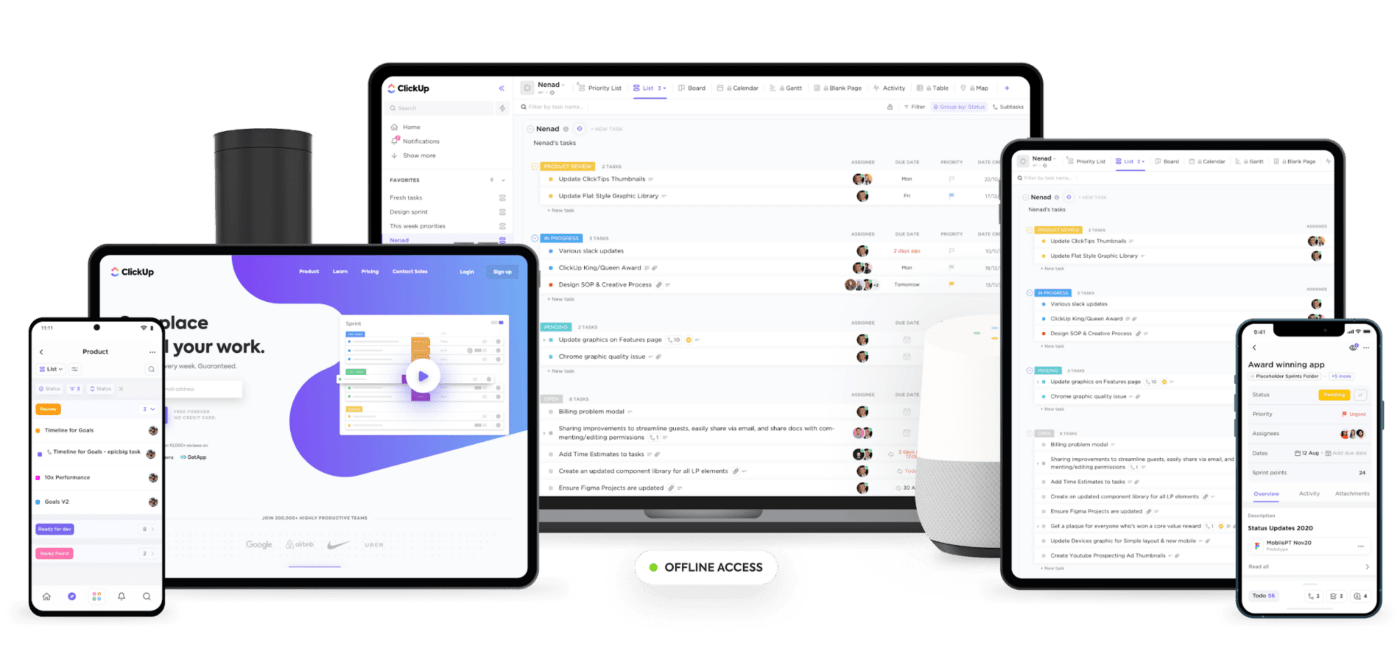
ClickUp هي واحدة من أعلى أدوات الإنتاجية وتدوين الملاحظات التي تستخدمها فرق العمل المنتجة في الشركات الصغيرة والكبيرة.
من طباعة قوائم المهام كاملةً إلى تتبع الوقت المستغرق في أداء المهام، تتفوق ميزات ClickUp المليئة بالطاقة على Google Keep و Evernote.
إليك السبب في أن ClickUp هو التطبيق المثالي لتدوين الملاحظات والإنتاجية:
1. خربشة الأفكار على المفكرة عبر الإنترنت
استخدم ClickUp's Notepad لكتابة أفكار جديدة، وسرد أعمالك المنزلية، وإضافة تذكيرات، وإنشاء قوائم مراجعة، وغير ذلك الكثير.
إنها أيضًا مفكرة رقمية مجانية تمامًا حيث يمكنك تخزين عدد غير محدود من الأفكار واستخدام تنسيق النص الغني لإبراز المهام المهمة.
علاوة على ذلك، يتيح لك ملحق Google Chrome الخاص بـ Google Chrome التقاط الملاحظات داخل متصفح Chrome. ستظهر المفكرة الخاصة بك في زاوية شاشتك في كل موقع إلكتروني تزوره. ويمكنك تعطيلها بنقرة واحدة فقط!
ولتحويل ملاحظاتك إلى مهام قابلة للتنفيذ، كل ما عليك فعله هو:
- انقر على + داخل الملاحظة أو على خيارات الملاحظة
- اختر قائمة لإجراء التعديلات
تحويل الملاحظات إلى مهام في ClickUp
وفويلا! تم تحويل ملاحظتك الآن إلى مهمة لتعمل عليها.
2. ClickUp Docs
استخدم ClickUp Docs لتدوين الملاحظات دون القلق بشأن سعة التخزين أو حدود الصفحات. أنشئ صفحات متداخلة في المستند للتنظيم ولا تضع ملاحظاتك في غير محلها مرة أخرى
مع تطبيق ClickUp Docs ستحصل على جميع وظائف تطبيق المستندات المخصص مع راحة المفكرة:
- استخدم خيارات تنسيق النص المنسق لإنشاء مستندات مفصلة
- تداخل الصفحات داخل المستندات لإنشاء ملف شامل بأقسام مختلفة
- قم بإنشاء علاقات في مستندك لربط المهام والمشاريع والمستندات الأخرى معًا لتبسيط تحديثات المشروع والاحتفاظ بجميع أعمالك في مكان واحد
- تصدير الملاحظات عن طريق تنزيل المستندات بتنسيق PDF أو HTML
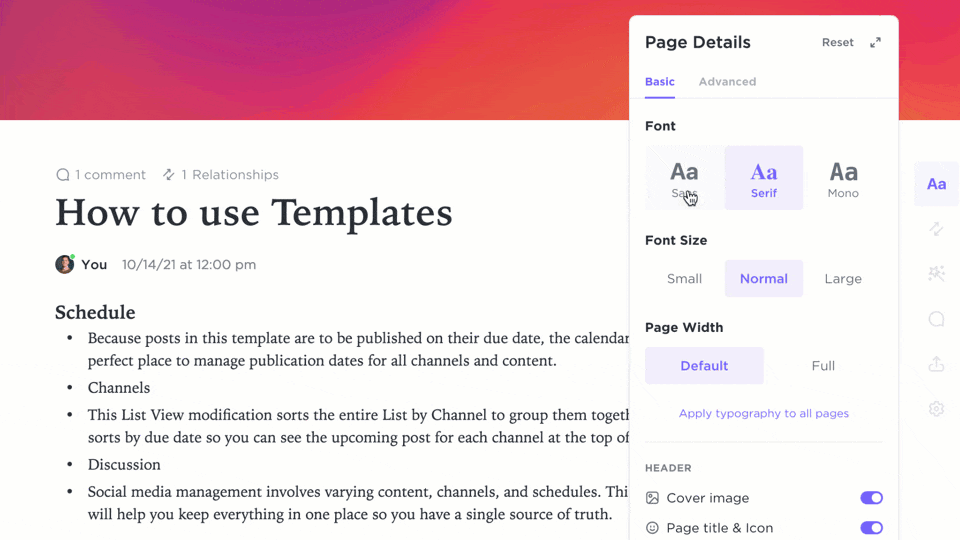
تدوين الملاحظات والاختيار من بين خيارات الخط في ClickUp Docs
ابدأ يوم عملك بشكل صحيح!
يعد كل من Google Keep و Evernote أداتين رائعتين لتدوين الملاحظات.
ومع ذلك، فإنهما يأتيان مع قيودهما الخاصة، والتي قد تقلل من زخم عملك.
من ناحية، لا يتيح لك تطبيق Google Keep تنظيم الملاحظات في هياكل مجلدات هرمية ولا تحصل على خيارات تنسيق نصية غنية. ومن ناحية أخرى، يقدم Evernote الكثير من ميزات تدوين الملاحظات وتنسيقها، ولكن بسعر أعلى.
يبدو أنك ستخسر المال أو الميزات من خلال الذهاب في أي من الاتجاهين. 🤷♂️
إلا إذا اخترت بالطبع ClickUp الذي يوفر لك أفضل ما في العالمين!
إنها الأداة المثلى لتدوين الملاحظات التي يمكن أن تساعدك في تدوين الملاحظات، وتتبع المهام، وإدارة المستندات، والتذكير الرقمي، وغير ذلك الكثير.
انتقل إلى ClickUp مجانًا اليوم لمنح فريقك بعض القوى الخارقة الحقيقية لتدوين الملاحظات. ⚡️