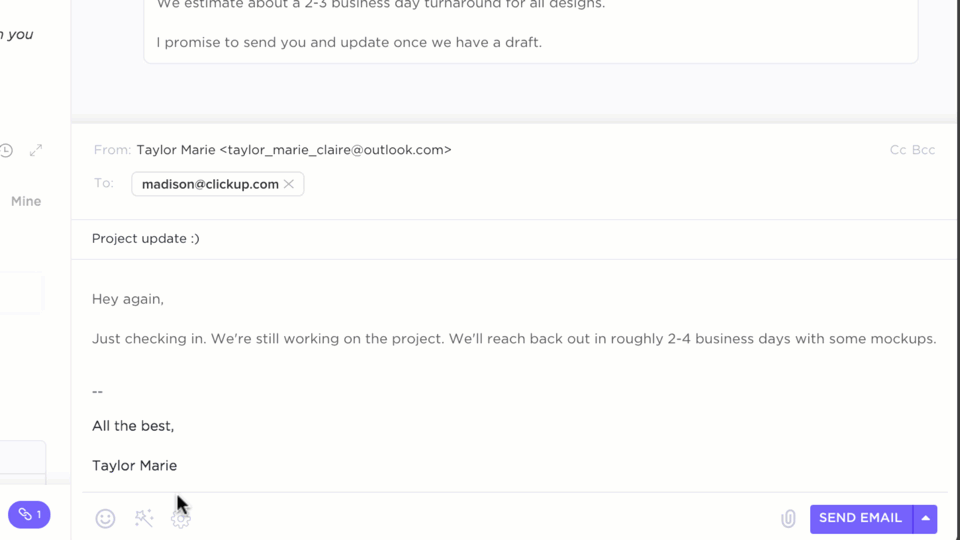هل سبق أن صدم زميل لك عندما رأى عدد رسائل البريد الإلكتروني غير المقروءة التي تصل إلى ثلاث أرقام؟
صندوق البريد الوارد المزدحم ليس مجرد فوضى؛ إنه طريق سريع إلى التوتر وتفويت المواعيد النهائية. إذا سبق لك أن راودتك فكرة حذف كل شيء والبدء من جديد، فتوقف لحظة. هناك طريقة أكثر ذكاءً: Inbox Zero.
لا تهدف هذه الطريقة إلى الهوس بتفريغ صندوق الوارد، بل إلى استعادة السيطرة عليه. يمكنك تنظيم صندوق الوارد في خمس خطوات وفي أقل من 20 دقيقة لتبقى على اطلاع على رسائل البريد الإلكتروني الواردة دون أن تشعر بالارتباك.
يشرح هذا الدليل نهج "Inbox Zero" وكيف يجعل ClickUp، التطبيق الشامل للعمل، إدارة البريد الإلكتروني أمراً سهلاً.
⏰ ملخص في 60 ثانية
- Inbox Zero هي طريقة منظمة لإدارة البريد الإلكتروني بكفاءة. تركز على تقليل الضغط والاهتمام اللازمين للتعامل مع الاتصالات عبر البريد الإلكتروني
- عند تطبيقها بفعالية، تعمل هذه الطريقة على تحسين جودة ردودك وإدارة مهامك على الفور. فيما يلي الخطوات الخمس التي تتضمنها: حذف: قم بإلغاء الاشتراك وحذف الرسائل غير المرغوب فيها وأرشفة الرسائل القديمة لتنظيف البريد الإلكتروني تفويض: قم بإعادة توجيه الرسائل الإلكترونية مع السياق، وتمكين فريقك، واستخدم الأتمتة لتحقيق الكفاءة الرد: قم بالرد فورًا حيثما أمكن، واجعل إجاباتك موجزة، واستخدم القوالب للاستفسارات المتكررة تأجيل: قم بجدولة المتابعة لوقت لاحق في حالة وجود رسائل إلكترونية أكثر كثافة تنفيذ: إذا كان هناك مجال لإغلاق بنود العمل في البريد الإلكتروني، فقم بذلك. راقب حجم العمل الحالي والرسائل الإلكترونية المؤجلة
- حذف: قم بإلغاء الاشتراك وحذف الرسائل غير المرغوب فيها وأرشفة الرسائل القديمة لتنظيف البريد الإلكتروني من الفوضى
- التفويض: أعد توجيه رسائل البريد الإلكتروني مع السياق، وامنح فريقك المزيد من الصلاحيات، واستخدم الأتمتة لتحقيق الكفاءة
- الرد: رد فورًا قدر الإمكان، واجعل إجاباتك موجزة، واستخدم قوالب للأسئلة المتكررة
- تأجيل: جدولة المتابعة لوقت لاحق في حالة وجود رسائل بريد إلكتروني أكثر كثافة
- افعل: إذا كان هناك مجال لإغلاق عناصر العمل في البريد الإلكتروني، فقم بذلك. راقب حجم العمل الحالي والبريد الإلكتروني المؤجل
- استخدم ClickUp لتحسين إدارة المهام، والحصول على ردود سريعة مدعومة بالذكاء الاصطناعي، وتجميع البريد والمهام تلقائيًا
- حذف: قم بإلغاء الاشتراك وحذف الرسائل غير المرغوب فيها وأرشفة الرسائل القديمة لتنظيف البريد الإلكتروني من الفوضى
- التفويض: أعد توجيه رسائل البريد الإلكتروني مع السياق، وامنح فريقك المزيد من الصلاحيات، واستخدم الأتمتة لتحقيق الكفاءة
- الرد: رد فورًا قدر الإمكان، واجعل إجاباتك موجزة، واستخدم قوالب للأسئلة المتكررة
- تأجيل: جدولة المتابعة لوقت لاحق في حالة وجود رسائل بريد إلكتروني أكثر كثافة
- افعل: إذا كان هناك مجال لإغلاق عناصر العمل في البريد الإلكتروني، فقم بذلك. راقب حجم العمل الحالي والبريد الإلكتروني المؤجل
ما هو Inbox Zero؟
أولاً، دعنا نحطم أسطورة شائعة: إن Inbox Zero لا تعني صندوق بريد فارغ خالٍ من أي رسائل بريد إلكتروني. 📩
إنها طريقة منظمة لإدارة البريد الإلكتروني مصممة لمساعدتك في التحكم في صندوق الوارد ومنع رسائل البريد الإلكتروني الواردة من استنزاف وقتك وتركيزك. بدلاً من الهوس بتفريغ صندوق الوارد، الهدف هو الرد بسرعة وفرز الرسائل وتحديد أولويات المهام المهمة حتى يعمل صندوق الوارد لصالحك وليس ضدك.
كيف يعمل Inbox Zero؟
يعتمد Inbox Zero على مبادئ أساسية تجمع بين تحديد الأولويات واتخاذ الإجراءات. يساعدك على الحفاظ على بريدك الوارد منظمًا دون قضاء اليوم بأكمله في قراءة البريد الإلكتروني.
قبل أن نبدأ في خطوات تنظيم صندوق الوارد الخاص بك، إليك نظرة سريعة على الأفكار الأساسية وراء Inbox Zero:
- تخلص من الشعور بالذنب: توقف عن القلق بشأن صندوق الوارد المليء بالرسائل. ركز على بناء عادات أفضل في استخدام البريد الإلكتروني لتحسين الإنتاجية والتواصل
- حدد أولويات وقتك: أدرك أن ليس كل بريد إلكتروني يحتاج إلى رد فوري. ركز على ما يحدث فرقًا، وليس على ما يزدحم صندوق الوارد الخاص بك
- فرز رسائل البريد الإلكتروني حسب المحتوى: حدد الرسائل التي تتطلب اتخاذ إجراء أو تفويض أو أرشفة. تعامل مع كل رسالة على حدة بدلاً من التعامل معها جميعًا بنفس الطريقة
لماذا من المهم تحقيق صندوق بريد فارغ
صندوق الوارد المزدحم يبطئك ويشتت انتباهك ويخفي المعلومات المهمة. طريقة Inbox Zero تقلب الوضع رأسًا على عقب وتساعدك على التحكم في الأمر على الفور. وإليك كيف:
- وفر وقتًا للعمل: اقضِ وقتًا أقل في البحث عن رسائل البريد الإلكتروني ووقتًا أطول في إنجاز المهام. بدلاً من البحث في صندوق الوارد المليء بالرسائل، انتقل مباشرة إلى ما يهمك
- تبسيط تتبع المشاريع: حافظ على المواعيد النهائية والموافقات والمتابعات تحت السيطرة من خلال صندوق بريد منظم. غالبًا ما تعني رسائل البريد الإلكتروني الفائتة فرصًا ضائعة — يضمن Inbox Zero عدم تفويت أي شيء
- قلل من الحمل المعرفي: بسّط إدارة صندوق الوارد، وحسّن ردودك، وعزز كفاءة مكان العمل. عندما يكون صندوق الوارد منظمًا، يكون ذهنك منظمًا أيضًا، مما يؤدي إلى اتخاذ قرارات أفضل وتعاون أكثر سلاسة
📮 ClickUp Insight: 83% من العاملين في مجال المعرفة يعتمدون بشكل أساسي على البريد الإلكتروني والدردشة للتواصل مع فريق العمل. ومع ذلك، فإن ما يقرب من 60% من يوم عملهم يضيع في التبديل بين هذه الأدوات والبحث عن المعلومات.
مع تطبيق شامل للعمل مثل ClickUp، تتجمع إدارة المشاريع والرسائل والبريد الإلكتروني والدردشات في مكان واحد! حان الوقت للتركيز وتنشيط العمل!
كيف تحقق صندوق بريد فارغ؟
الآن، دعنا نستكشف كيفية تحقيق صندوق الوارد الفارغ خطوة بخطوة ونطلع على النصائح الأساسية لإدارة البريد الإلكتروني للحفاظ على صندوق الوارد تحت السيطرة.
الخطوة 1: حذف
صندوق الوارد الخاص بك ليس مخزنًا رقميًا، إنه مركز التحكم الخاص بك. قم بإزالة الفوضى وافسح المجال لما يهم حقًا. الخطوة الأولى لتحقيق صندوق الوارد الفارغ هي إزالة رسائل البريد الإلكتروني غير الضرورية بسرعة. هذا يؤدي إلى تحسين التخزين السحابي، وتقليل عوامل التشتيت، وزيادة تركيزك.
- قم بإلغاء الاشتراكات بلا تردد: قلل من فوضى صندوق الوارد عن طريق حذف الاشتراكات في النشرات الإخبارية غير المرغوب فيها ورسائل البريد الإلكتروني التسويقية التي لا تحتاج إليها. النقر على "إلغاء الاشتراك" يشبه الزفير الذي لم تكن تدرك أنك كنت تحبسه في رئتيك
- حذف الرسائل غير المرغوب فيها على الفور: تخلص من عوامل التشتيت في مهدها. استخدم مرشح الرسائل غير المرغوب فيها في برنامج البريد الإلكتروني لحظر الرسائل المماثلة والتعامل فقط مع الرسائل المهمة
- أرشفة الرسائل الإلكترونية القديمة: احتفظ بالرسائل الإلكترونية الضرورية فقط في صندوق الوارد. انقل المحادثات المنتهية إلى مجلد الأرشيف بحيث يمكن الوصول إليها ولكنها بعيدة عن الأنظار
الخطوة 2: تفويض المهام
ليست كل رسالة بريد إلكتروني من مسؤوليتك. إعادة توجيه الرسائل إلى الشخص المناسب يوفر الوقت ويضمن إنجاز المهام بكفاءة.
الخطوة الثانية لتحسين صندوق الوارد الخاص بك هي الوثوق بفريقك وتوزيع عبء العمل بذكاء. إليك كيفية تفويض المهام كالمحترفين:
- إعادة التوجيه مع السياق: تجنب سوء الفهم عن طريق إضافة ملاحظة موجزة عند إعادة التوجيه. اشرح سبب تفويض المهمة والإجراء المطلوب
- قم بتمكين فريقك: اكسب الثقة من خلال السماح لزملائك بالتعامل مع رسائل البريد الإلكتروني ضمن نطاق اختصاصهم. حدد الأدوار بوضوح وامنح أعضاء الفريق المسؤولية
- استخدم قواعد البريد الإلكتروني: أتمتة عملية التفويض عن طريق إعداد عوامل تصفية البريد الإلكتروني. قم بتكوين قاعدة صندوق وارد واضحة لإعادة توجيه رسائل البريد الإلكتروني المحددة إلى الشخص المناسب تلقائيًا
📮 ClickUp Insight: يرسل العاملون في مجال المعرفة ما معدله 25 رسالة يوميًا، بحثًا عن المعلومات والسياق. وهذا يشير إلى إهدار قدر كبير من الوقت في التمرير والبحث وفك رموز المحادثات المجزأة عبر البريد الإلكتروني والدردشة. 😱
لو كان لديك منصة ذكية تربط المهام والمشاريع والدردشة والبريد الإلكتروني (بالإضافة إلى الذكاء الاصطناعي!) في مكان واحد. لكنك تمتلكها بالفعل!
أصبح تفويض المهام أسهل بفضل نظام إدارة المهام الذي يتيح لك تعيين المهام للأشخاص وتحديد المواعيد النهائية ومراقبة التقدم المحرز.
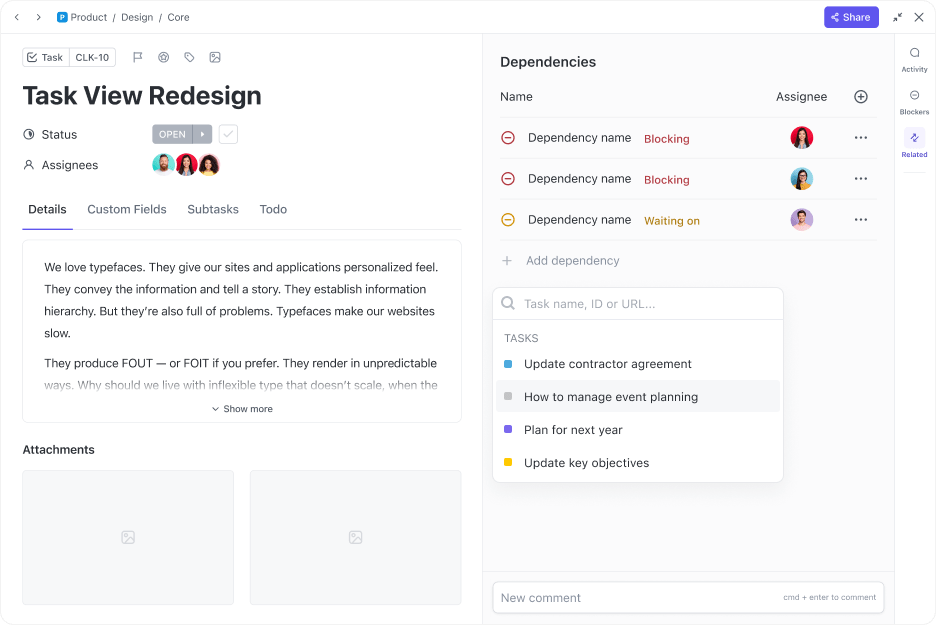
سواء كنت تريد البقاء على اطلاع على مهامك أو تعزيز المساءلة، فإن ClickUp Tasks توفر لك كل ما تحتاجه! أنشئ المهام بنقرة واحدة مع تفاصيل شاملة، مثل الأوصاف والمكلفين وتتبع الحالة للحفاظ على الرؤية الكاملة عبر صناديق البريد الوارد المتعددة.
تحتوي كل قائمة مهام في ClickUp على عنوان بريد إلكتروني فريد يتيح لك إنشاء المهام مباشرة من رسائل البريد الإلكتروني. إليك كيفية عمل ذلك:
- حدد القائمة المطلوبة في مساحة العمل الخاصة بك وقم بالمرور فوق اسمها
- انقر على علامة الحذف (ثلاث نقاط) بجوار اسم القائمة وحدد "إرسال بريد إلكتروني إلى القائمة"
- انسخ عنوان البريد الإلكتروني الخاص بالقائمة
- أرسل أو أعد توجيه بريد إلكتروني إلى هذا العنوان. سيصبح سطر الموضوع في البريد الإلكتروني اسم المهمة، وسيصبح نص البريد الإلكتروني وصف المهمة. سيتم أيضًا إضافة أي مرفقات إلى المهمة
يمكنك أيضًا مشاهدة هذا الفيديو التوضيحي للحصول على فكرة أوضح عن العملية 👇🏽
💡 نصيحة احترافية: هل تحتاج إلى توفير سياق إضافي عند تفويض المهام؟ توفر ClickUp Tasks مساحة مخصصة للتعليقات والمهام الفرعية والحقول المخصصة لتوضيح المتطلبات بوضوح.
بالنسبة للمشاريع المعقدة التي تتطلب عملاً متسلسلاً، تضمن تبعيات المهام في ClickUp أن فريقك يكمل الخطوات الأولية قبل المضي قدماً.
الخطوة 3: الرد
تؤدي الردود المتأخرة إلى تراكم الأعمال المتأخرة. إذا كانت المعلومات متوفرة لديك، فرد على الفور لمواصلة المحادثات وتجنب المتابعة غير الضرورية.
كما أن إرسال ردود سريعة برسائل قصيرة وواضحة يقلل من الضغط الناتج عن السعي إلى إتقان الصياغة والنبرة. إليك كيفية الاستجابة بسرعة دون الشعور بالإرهاق:
- احتفظ بالوضوح: وفر الوقت عن طريق إجابات موجزة. التزم بالتفاصيل الأساسية وتجنب الرسائل الإلكترونية غير الضرورية أو المجاملات المفرطة
- إقرار الاستلام: قلل من المتابعة عن طريق تأكيد استلامك للرسائل الإلكترونية المهمة. عبارة سريعة مثل "حسناً، سأعاود الاتصال بك" تطمئن المرسلين وتضمن سير العمل
- استخدم القوالب: سرع الردود على الاستفسارات الشائعة. تتيح لك معظم برامج البريد الإلكتروني إنشاء ردود جاهزة للطلبات المتكررة — ما عليك سوى تعديلها حسب الحاجة والضغط على إرسال
🧠 حقيقة ممتعة: أرسل المبرمج الأمريكي راي توملينسون أول بريد إلكتروني في العالم، حيث أدخل رمز "@" الذي يربط المستخدمين عبر الأجهزة المختلفة على الإنترنت.
عندما تحتاج إلى الرد بسرعة على رسالة بريد إلكتروني ولكن لا تجد الكلمات المناسبة، يعمل ClickUp Brain كمساعد الذكاء الاصطناعي المفضل لديك.
كأداة محادثة، يمكن لـ Brain تحليل محتوى ونبرة البريد الإلكتروني الوارد وصياغة رد ملائم ومهني بناءً على سياق البريد الإلكتروني. يمكنك توجيهه للحفاظ على النبرة والرسمية المناسبة للاتصالات التجارية.
نظرًا لأن Brain مدمج في مساحة عمل ClickUp الخاصة بك، فإنه يدرك السياق تمامًا ويمكنه تضمين التفاصيل الضرورية من المحادثات أو المهام السابقة في مسودة البريد الإلكتروني.
📮 ClickUp Insight: 7% فقط من المهنيين يعتمدون بشكل أساسي على الذكاء الاصطناعي لإدارة المهام والتنظيم. قد يكون ذلك بسبب أن الأدوات مقيدة بتطبيقات محددة مثل التقويمات وقوائم المهام أو تطبيقات البريد الإلكتروني.
مع ClickUp، تعمل نفس تقنية الذكاء الاصطناعي على تشغيل البريد الإلكتروني أو سير عمل الاتصالات الأخرى والتقويم والمهام والوثائق. ما عليك سوى أن تسأل: "ما هي أولوياتي اليوم؟".
سيبحث ClickUp Brain في مساحة عملك ويخبرك بالضبط بما عليك القيام به بناءً على مدى إلحاحية وأهمية المهام. بهذه البساطة، يدمج ClickUp أكثر من 5 تطبيقات في تطبيق واحد فائق!
سواء كنت بحاجة إلى جعل التواصل أكثر تأثيرًا أو تحسين نبرة الصوت أو تقليل عدد الكلمات، يساعدك ClickUp Brain في صياغة الرد المثالي دون التفكير المفرط في كل كلمة.
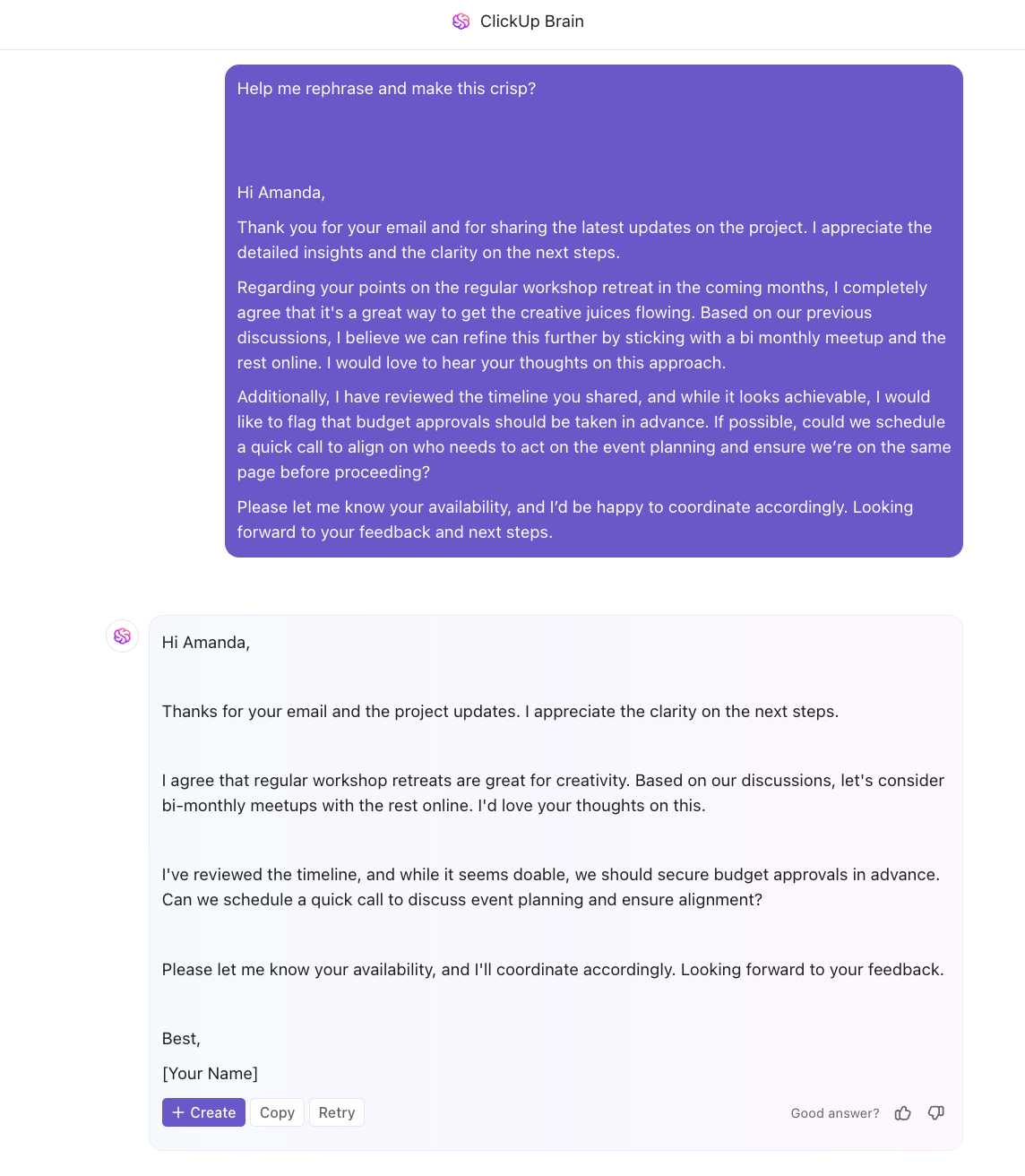
💡 نصيحة احترافية: ClickUp Brain يتجاوز مجرد الرد على رسائل البريد الإلكتروني بمساعدتك في:
- قم بصياغة مرفقات البريد الإلكتروني الكاملة مثل التقارير والمقترحات والملخصات
- أنشئ صورًا باستخدام الذكاء الاصطناعي في ClickUp Whiteboards
- أنشئ قوالب بريد إلكتروني مخصصة للاتصالات المتكررة
- فكر في استراتيجيات فعالة لإدارة البريد الإلكتروني لتنظيم صندوق الوارد الخاص بك
تعلم كيفية كتابة وثائق أفضل باستخدام الذكاء الاصطناعي من خلال هذا الشرح المفيد 👇🏽
الخطوة 4: التأجيل
تتطلب بعض رسائل البريد الإلكتروني مزيدًا من التفكير أو اتخاذ إجراءات. يؤدي جدولتها لوقت لاحق إلى ضمان تركيزك على الأولويات الفورية دون فقدان تتبع المتابعات المهمة.
هل تشعر بالقلق من أن تختفي إلى الأبد في أعماق البريد الإلكتروني؟ جرب هذه الاستراتيجيات لإدارة البريد الإلكتروني لتبقى على اطلاع على كل شيء، حتى عند التعامل مع عدة حسابات بريد إلكتروني:
- تأجيل رسائل البريد الإلكتروني: حافظ على تنظيم صندوق الوارد الخاص بك عن طريق إخفاء رسائل البريد الإلكتروني حتى تكون جاهزًا للتعامل معها. استخدم وظيفة التأجيل لإعادة ظهور الرسائل في الوقت المناسب
- تعيين التذكيرات: تجنب تفويت المواعيد النهائية عن طريق إضافة تنبيهات المتابعة. استخدم أدوات إدارة مهام البريد الإلكتروني أو قم بتعيين إشعارات التقويم للردود المعلقة
- معالجة رسائل البريد الإلكتروني دفعة واحدة: حسّن تركيزك من خلال معالجة الرسائل المتشابهة معًا. خصص وقتًا لمراجعة الرسائل المعقدة بدلاً من التبديل المستمر بين السياقات المختلفة
تعد إحدى أذكى الطرق لإدارة تدفق رسائل البريد الإلكتروني الواردة هي أتمتة ما يحدث عند وصولها. قد يبدو ذلك تقنيًا، لكن ClickUp يجعله بسيطًا للغاية بحيث لا يتطلب أي خبرة.
بفضل ميزات الأتمتة البديهية، يمكنك فرز الرسائل وتعيين المهام وتبسيط استراتيجيات إدارة البريد الإلكتروني، كل ذلك دون بذل أي جهد.
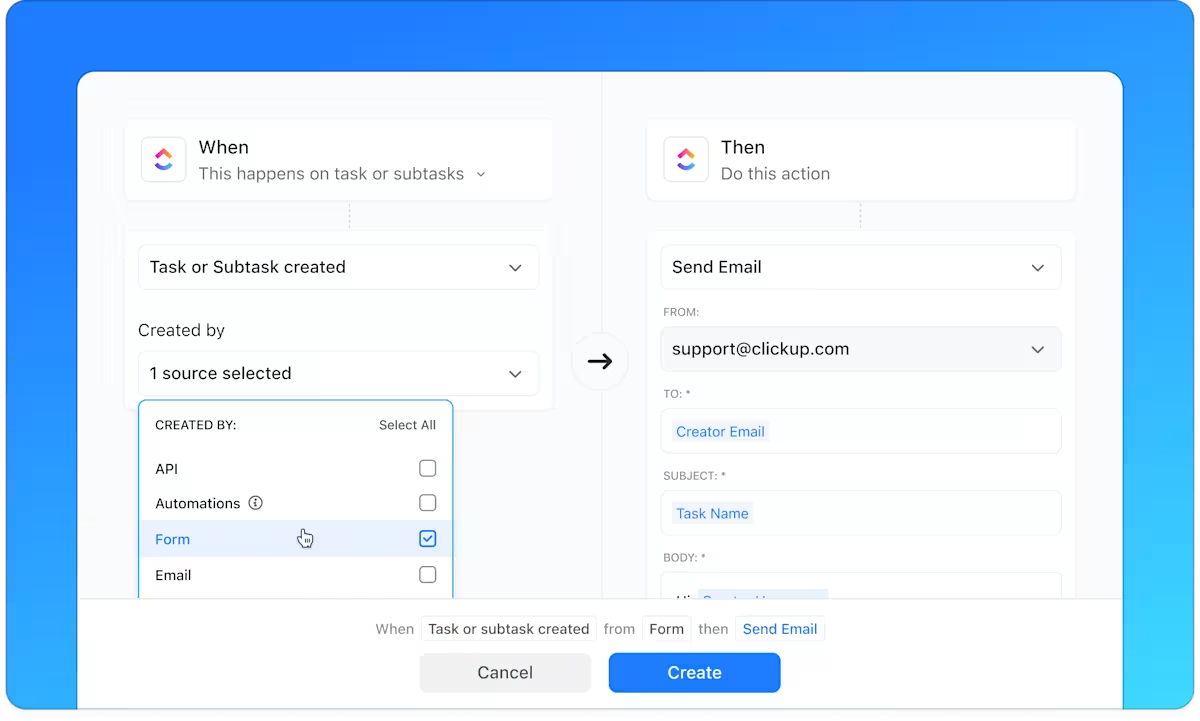
تجمع ClickUp Automations بين التعليمات باللغة الطبيعية والمنطق الشرطي لتحسين سير عملك. باستخدام القوائم المنسدلة البديهية وشروط "عندما-ثم"، يمكنك تعيين قواعد لأتمتة إدارة صندوق الوارد وتعيين المهام والمتابعة دون الحاجة إلى البرمجة.
ClickUp Brain يجعل الأتمتة سهلة أيضًا. ما عليك سوى وصف ما تحتاج إليه بلغة بسيطة، وسيقوم البرنامج بإنشاء سير العمل المناسب لك.

والمستخدمون يحبونها!
بفضل الأتمتة، أصبح لدينا أداة تحل محل عدد من التطبيقات الأخرى، ونحن نعمل باستمرار على خفض تكاليف البرامج.
بفضل الأتمتة، أصبح لدينا أداة تحل محل عدد من التطبيقات الأخرى، ونحن نعمل باستمرار على خفض تكاليف البرامج.
📖 اقرأ أيضًا: كيفية تنظيم صندوق البريد الإلكتروني الوارد
الخطوة 5: نفذ
يجب أن يكون الجدولة لوقت لاحق هو الملاذ الأخير، ويجب أن يقتصر على رسائل البريد الإلكتروني المعقدة أو التي تستغرق وقتًا طويلاً. إذا كان جدولك الزمني يسمح بذلك، فإن التعامل مع رسائل البريد الإلكتروني على الفور يساعد في منع التسويف وتراكم الأعمال المتأخرة.
ومع ذلك، فإن تحقيق التوازن بين تحديد الأولويات بذكاء واتخاذ إجراءات سريعة ليس دائمًا أمرًا سهلاً. استخدم هذه الاستراتيجيات لتحديد الوقت المناسب لاتخاذ الإجراءات:
- تنفيذ المهام السريعة: تعامل فورًا مع رسائل البريد الإلكتروني التي تتطلب أقل من دقيقتين من العمل. إن الإنجازات الصغيرة تمنع تراكم الرسائل في صندوق الوارد
- حدد أولويات المهام: حدد الاتصالات التي تتطلب اهتمامًا عاجلاً. قم بالفرز حسب الأولوية وتناول الأكثر أهمية أولاً
- حدد عدد مرات التحقق من البريد الإلكتروني: تجنب المقاطعات المستمرة عن طريق تحديد أوقات محددة لمراجعة صندوق الوارد أو برامج البريد الإلكتروني. التزم بالأوقات المحددة للحفاظ على الإنتاجية ومواءمة التوقعات مع أصحاب المصلحة
👀 هل تعلم؟ قدم خبير الإنتاجية ميرلين مان مفهوم "Inbox Zero " لمساعدتك في إدارة انتباهك، وليس فقط رسائل البريد الإلكتروني. لذا، فإن مسح صندوق الوارد بشكل هوسية للوصول إلى صندوق فارغ من الرسائل يتعارض في الواقع مع الفكرة الأصلية.
لإتقان فن الإنجاز، من الضروري أن يكون لديك نظرة عامة سريعة على الأعمال المتراكمة. وهنا تلعب مساحات العمل التي تسلط الضوء على حجم العمل والمهام القادمة دورًا مهمًا.

مع وجود العديد من المشاريع قيد التنفيذ، قد يبدو الحفاظ على صندوق الوارد فارغًا بمثابة عمل شاق، ما لم تكن لديك أداة تساعدك على تنظيم كل شيء. ClickUp Inbox هو الحل الأمثل، حيث يوفر للفرق مساحة مركزية لتتبع رسائلهم، والمهام المعلقة، والأنشطة الحديثة، وحتى الموضوعات المؤجلة.
وبالنسبة لأولئك الذين يتطلعون إلى تبسيط إدارة البريد الإلكتروني، يقدم ClickUp حلاً للبريد الإلكتروني أكثر كفاءة من التبديل المستمر بين أدوات متعددة.
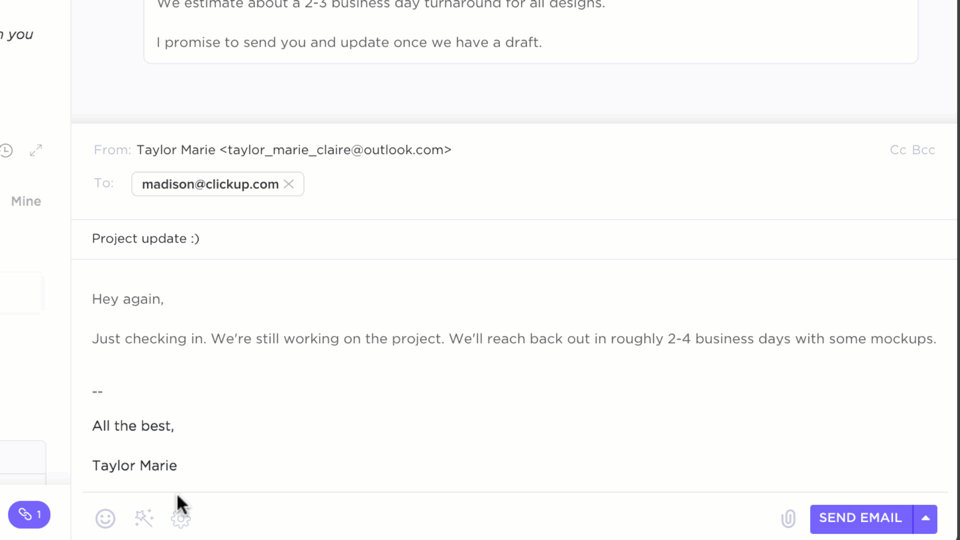
إذا كنت تريد تطبيقًا شاملاً يتولى كل شيء بدءًا من إرسال رسائل البريد الإلكتروني إلى إدارة المشاريع، فستحب ClickUp Email Project Management. بفضل تكامله مع Microsoft Outlook و Gmail، يمكنك إرسال واستقبال رسائل البريد الإلكتروني — الداخلية والخاصة بالعملاء — دون مغادرة ClickUp.
بالإضافة إلى واجهة البريد الإلكتروني سهلة الاستخدام، يجعل ClickUp التعاون أسهل. يمكنك إرفاق الملفات وتضمين رسائل البريد الإلكتروني في المهام ووضع علامات على أعضاء الفريق، مما يضمن أن تظل المحادثات قابلة للتنفيذ ومتوافقة مع أهداف واضحة.
هل تريد تحسين كفاءة البريد الإلكتروني؟ يتيح لك برنامج إدارة البريد الإلكتروني هذا جدولة البريد الإلكتروني وأتمتته استنادًا إلى الحقول المخصصة أو إرسال النماذج أو الأحداث. وعند الحاجة إلى المتابعة، يمكنك بسهولة تحويل رسائل البريد الإلكتروني للعملاء وتذاكر الدعم وتقارير الأخطاء إلى مهام.
📖 اقرأ أيضًا: الدليل الشامل لإدارة مشاريع البريد الإلكتروني
التحديات الشائعة عند الوصول إلى صندوق الوارد الفارغ وكيفية التغلب عليها
حتى مع وجود نظام Inbox Zero قوي، قد تواجه عقبات. تستمر رسائل البريد الإلكتروني في الوصول، وتتغير الأولويات، وتجد نفسك فجأة غارقًا في الرسائل غير المقروءة — مرة أخرى.
دعنا نحلل أكبر التحديات وكيفية التغلب عليها:
خلط أولوياتك
هل سبق لك أن فتحت صندوق الوارد ووجدت أن كل شيء يبدو مهمًا؟ عندما يبدو كل شيء عاجلاً، من السهل أن تضيع ساعات في التفكير فيما يجب القيام به أولاً. بدون نظام واضح، تضيع الرسائل الإلكترونية المهمة، ويستحوذ عليك إرهاق اتخاذ القرار.
هل تشعر وكأنك على وشك انفجار قنبلة موقوتة؟ حدد أولويات بريدك الإلكتروني باستخدام هذه النصائح السريعة:
- وضع علامة على رسائل البريد الإلكتروني العاجلة: ضع علامة على رسائل البريد الإلكتروني ذات الأولوية العالية وتعامل معها قبل أي شيء آخر
- حدد أوقات محددة للتحقق من البريد الإلكتروني: قم بمعالجة رسائل البريد الإلكتروني على فترات زمنية محددة بدلاً من الرد على كل رسالة جديدة
📮 ClickUp Insight: هل تعتقد أن قائمة المهام الخاصة بك فعالة؟ فكر مرة أخرى. تظهر دراستنا أن 76% من المهنيين يستخدمون نظامهم الخاص لتحديد أولويات إدارة المهام. ومع ذلك، تؤكد الأبحاث الحديثة أن 65% من الموظفين يميلون إلى التركيز على المهام السهلة بدلاً من المهام عالية القيمة دون تحديد أولويات فعالة.
تغير أولويات المهام في ClickUp طريقة تصورك للمشاريع المعقدة والتعامل معها، وتسلط الضوء على المهام المهمة بسهولة. بفضل سير العمل المدعوم بالذكاء الاصطناعي وعلامات الأولوية المخصصة في ClickUp، ستعرف دائمًا ما يجب عليك القيام به أولاً.
🧠 حقيقة ممتعة: كان لدى AOL في السابق صوت "لديك بريد" حقيقي! في التسعينيات، كان سماع "لديك بريد" أمرًا مثيرًا! الآن، يخشى معظم الناس رؤية صندوق بريد مليء بالرسائل غير المقروءة.
تلقي عدد كبير جدًا من رسائل البريد الإلكتروني
فقط عندما تعتقد أنك تحرز تقدمًا، تغمر صندوق الوارد الخاص بك موجة جديدة من الرسائل الإخبارية و"الأسئلة السريعة" وسلسلة الرسائل المرسلة إلى عدة أشخاص وإشعارات البريد الإلكتروني. مع تدفق الرسائل الإلكترونية دون توقف، قد يبدو الوصول إلى صندوق الوارد الفارغ بمثابة معركة خاسرة
تحكم في بريدك الإلكتروني باستخدام هذه الاستراتيجيات المبتكرة لإدارة البريد الإلكتروني:
- إعداد الفلاتر والقواعد: أتمتة إدارة رسائل البريد الإلكتروني الواردة عن طريق فرز الرسائل الترويجية والرسائل المرسلة إلى نسخة CC والرسائل ذات الأولوية المنخفضة إلى مجلدات منفصلة. أنشئ فلاتر للبريد الإلكتروني لتخفيف الضغط عنك والحفاظ على ترتيب أولوياتك
- استخدم قوالب للردود الشائعة: وفر الوقت عن طريق إنشاء ردود جاهزة للطلبات المتكررة
صعوبة التخلي عن الرسائل
هل تعرف تلك الرسائل الإلكترونية التي تحتفظ بها "للاحتياط"؟ إنها تتراكم بسرعة. وفي غضون وقت قصير، يفيض صندوق الوارد الخاص بك بسلسلة الرسائل القديمة والمرفقات القديمة التي لن تحتاجها على الأرجح أبدًا.
تذكر أن البيانات المفيدة فقط هي التي لها قوة. حافظ على صندوق الوارد الخاص بك ملائمًا باستخدام هذه الحيل البريدية:
- تعيين قاعدة أرشفة تلقائية: انقل رسائل البريد الإلكتروني التي يزيد عمرها عن 90 يومًا من صندوق الوارد تلقائيًا للحفاظ على تنظيم البريد
- أنشئ مجلد "آخر نداء": ضع رسائل البريد الإلكتروني غير المؤكدة هنا — إذا لم تكن بحاجة إليها بعد شهر، احذفها
تخلص من فوضى البريد الوارد وحقق كفاءة البريد الإلكتروني باستخدام ClickUp
تنظيف صندوق الوارد الفوضوي على الفور يجدد مساحة العمل الرقمية ويزيد من كفاءتك.
لا يهدف Inbox Zero إلى التباهي بخزانة بريد فارغة، بل إلى التخلص من الفوضى وتكوين عادات مستدامة للعمل بشكل أكثر ذكاءً. على الرغم من أننا تناولنا الاستراتيجيات الرئيسية لإدارة البريد الإلكتروني بالتفصيل، فإن الأداة المناسبة هي التي تحدد مقدار الجهد الذي ستحتاج إليه بالفعل.
بفضل تكامل البريد الإلكتروني، والتحويل السلس من البريد الإلكتروني إلى المهام، وإدارة المهام القوية، وإنشاء المحتوى المدعوم بالذكاء الاصطناعي، والأتمتة الذكية، يعيد ClickUp تشكيل طريقة إدارة البريد الإلكتروني.
هل أنت مستعد للتحكم في صندوق الوارد الخاص بك؟ اشترك في ClickUp اليوم!