قبل بضع سنوات فقط، كنت عالقًا دائمًا في دوامة من الإحباط ولوم الذات - كل ذلك بسبب عبء العمل المهني كان يخرج عن السيطرة . كنتُ أضع خططًا طموحة لي ولفريقي وأراقب في عذاب وأنا أشاهدها تفشل. أصبحت الأمور سيئة للغاية لدرجة أنني اعتدت على القلق الذي رافق مهامي المليون التي لم تتم مراقبتها. ما تبع ذلك كان إرهاقًا مستمرًا، و انعدام الحافز ، وحتى التداعيات الصحية الخفية. 😔
في نهاية المطاف، أفضيت إلى بعض أقراني وأدركت أنني بالتأكيد لست وحدي. في الواقع، هناك بحث يكشف أن هناك ما يصل إلى 41% من العاملين يعانون من الإجهاد بسبب أعباء العمل الثقيلة.
لقد تمكنت من الخروج من هذا الوضع الصعب بمرور الوقت، ولا يمكنني التأكيد بما فيه الكفاية على مدى التغيير الذي أحدثه في حياتي عندما وجدت برنامج إدارة المهام المناسب. كما ترى، ليس حجم العمل هو ما يخلق الفوضى أبدًا، بل سوء إدارة المهام.
في حالتي، على سبيل المثال، تسببتُ ذات مرة دون أن أدري في إرهاق فريق العمل لأنني اعتدتُ على تحديد مواعيد نهائية مفرطة الحماس (اقرأ: غير معقولة) وتفويض المهام دون اعتبارات واقعية لعبء العمل. ولم يكن لدي المعرفة والرؤية اللازمة لاتخاذ المزيد من الخيارات العملية إلا بعد أن وجدت الأداة المثالية لإدارة المهام.
أعتبر نفسي الآن مدير مهام أكثر تعقلاً بكثير، وآمل أن يوافقني فريقي هنا في ClickUp على ذلك. لقد عملنا معًا لنقدم لك هذه المقالة التي تستكشف أفضل 20 برنامجًا لإدارة المهام، مع التركيز بشكل خاص على الأدوات التي يمكن أن تساعدك في تعيين المهام وتحسين الأولويات بفعالية في 2024. يمكنك التعرف على ميزاتها الرئيسية وقيودها وأسعارها قبل تحديد أداة إدارة المهام المثالية لك. 🌻
ما الذي يجب أن تبحث عنه في أداة إدارة المهام؟
بالنسبة لفرق العمل التعاونية مثل فريقي، فإن برنامج إدارة المهام لا يساعد فقط في تحديد المهام ومراقبتها وإدارتها. إنه يتجاوز دعم قائمة مهام بسيطة ويوفر ميزات للتعاون بكفاءة في مهام سير العمل المفصلة من أجل إنجاز الأهداف بفعالية .
أفضل برنامج لإدارة المهام يسمح لفريقي بتحديد المواعيد النهائية, تحديد أولويات المهام وتتبع التقدم المحرز وتعديل الجداول الزمنية بسهولة، مما يؤدي إلى اتخاذ قرارات أكثر سلاسة. تشمل الوظائف المفيدة الأخرى التي نعطيها الأولوية ما يلي:
- المرونة: من واقع خبرتي، فإن برنامج إدارة المهام الجيد هو البرنامج الذي يتمتع بواجهة سهلة الاستخدام. نقاط المكافأة إذا كان يعمل بسلاسة على جميع أنظمة التشغيل الرئيسية عبر الأجهزة، مما يمنح فريقي مزيدًا من التحكم في العمل اليومي
- تتبع الوقت: نجد أنه من الأفضل اختيار حل إدارة المهام الذي يتيح لناتحسين إدارة الوقت لدينا من خلال تتبع الوقت بسلاسة
- أتمتة المهام: مع نمو أعمالك، تلعب الأتمتة دورًا رئيسيًا في توسيع قاعدة مهامك بشكل مستدام. تتيح لنا أفضل برامج إدارة المهام أتمتة المهام الإدارية المتكررة، مما يتيح للجميع مزيدًا من الوقت للتركيز على المهام عالية المستوى التي تتطلب جهدًا معرفيًا
- دعم التواصل: نظرًا لأنني أدير فريق عمل مشغول وموزّع، فإنني أقدّر الأدوات التي تدعم المناقشات المثمرة المتعلقة بالمهام ومشاركة الملفات والإعلانات الفورية
- التقارير والتحليلات: لاحظنا أن برامج إدارة المهام عالية الجودة توفر ميزات إعداد التقارير لتسجيل المعلومات وتحليلها (مثل بيانات تسجيل الدخول والخروج والغياب وساعات العمل الإضافي) لتحليل الإنتاجية والفواتير وإدارة الرواتب
- التكامل مع الأدوات الأخرى: قد يكون هذا تفضيلًا شخصيًا، لكنني أحب أن يتكامل نظام إدارة المهام مع البرامج الأخرى التي نستخدمها، مثلتطبيقات المراسلة,أدوات إدارة المشاريعومساعدو الكتابة، لأن هذا ببساطة يلغي تبديل السياق ويجعل تعاون الفريق ومراقبة المهام أسهل بكثير 😇
أفضل 20 برنامج لإدارة المهام لتخطيط وتنفيذ المهام بشكل متوازن
عندما بدأنا في اختبار الكثير من تطبيقات إدارة المهام المتوفرة في السوق، كان هناك جانب واحد واضح، وهو أنها ليست كلها من نفس القماش. على سبيل المثال، بعضها أدوات متعددة الاستخدامات، بينما يركز البعض الآخر على تحديد وظائف محددة مثل تبعيات المهام.
قمنا في نهاية المطاف بتضييق نطاق البحث إلى أفضل 20 برنامجًا لإدارة المهام التي كان يجب أن تكون على قائمتنا. لقد اخترناهم بعناية بعد النظر في معايير متنوعة مثل مجموعة الميزات والقدرة على تحمل التكاليف، لذلك من المؤكد أنك ستجد شيئًا يلبي احتياجاتك الفورية. 🧐
إليك لمحة سريعة عن قائمتنا، والتي ستتبعها مراجعات مفصلة وصادقة لكل برنامج:
| البرامج | الأفضل لـ | ميزات مميزة | مستوى مجاني |
|---|---|---|---|
| ClickUp | إدارة المشاريع والمهام بشكل عام | إدارة المهام متعددة الاستخدامات والمدعومة بالذكاء الاصطناعي مع نسبة سعر إلى ميزات ممتازة | متاح |
| Asana | فرق العمل عن بُعد | منشئ سير العمل الخالي من الرموز وتتبع المهام بين الفرق | متاح |
| Jira | محترفو تكنولوجيا المعلومات ذوو الخبرة | تتبع المهام الرشيق والتخصيصات المتعددة | متاح |
| Monday.com | فرق التسويق ومكتب إدارة المشاريع | إدارة مهام التسويق مع مراقبة OKR محددة | متاح (بعد تجربة مجانية) |
| Trello | فرق العمل الصغيرة | واجهة بسيطة ووظائف أتمتة المهام | متاح |
| Hive | تعاون الفريق متعدد الطبقات | لوحات معلومات المهام المخصصة وأدوات التواصل المتعددة في الوقت الفعلي | متوفر |
| مايستر تاسك | إدارة مهام كانبان | لوحات كانبان وجداول زمنية منظمة منطقياً | متوفر |
| nTask | جدولة مرئية | منشئ مهام موحد وأوراق جدولة | لا |
| ZenHub | فرق البرمجيات | ربط مهام المشروع مع GitHub | لا |
| مشاريع زوهو | إدارة المشاريع المعقدة | الوصول إلى المهام من تطبيقات زوهو المختلفة | متاح |
| ActiveCollab | إدارة مهام مخصصة لسير العمل المستند إلى العميل | تتبع المهام والوقت على مستوى المشروع ومدير مهام شخصي | لا |
| Wrike | إدارة سير العمل القابلة للتطوير | تخطيط التسلسل الهرمي للمهام وإعداد التقارير المتقدمة | متوفر |
| Todoist | فرق العمل بميزانية محدودة | يدعم اللغة الطبيعية لالتقاط المهام | متاح |
| ProofHub | تتبع المهام الدقيقة | يقدم تقارير غنية بالبيانات عن إنجاز المهام | لا |
| SmartTask | إدارة مشاريع متعددة | ميزة محافظ المشاريع المخصصة مع لوحات تحكم بديهية | متوفر |
| HubSpot | مهام إدارة علاقات العملاء | توليد المهام من صندوق البريد الإلكتروني | متاح |
| Paymo | مهام العميل وحجوزاته | جدولة حجوزات ومهام ذات صلة منظمة بشكل جيد | متاح |
| TimeCamp | تتبع الوقت ومهام الفوترة | إدخالات الوقت بنقرة واحدة وميزانية المهام والوقت | لا |
| Any.do | إنشاء قوائم مهام بسيطة ومخططات يومية | قوائم مشتركة لتتبع المساءلة الواضحة | متاح |
| Smartsheet | إدارة المهام على غرار جداول البيانات | يسمح بدمج عدة أوراق للحصول على نظرة عامة موحدة للمهام | متاح |
1. ClickUp - أفضل برنامج لإدارة المشاريع والمهام بشكل عام
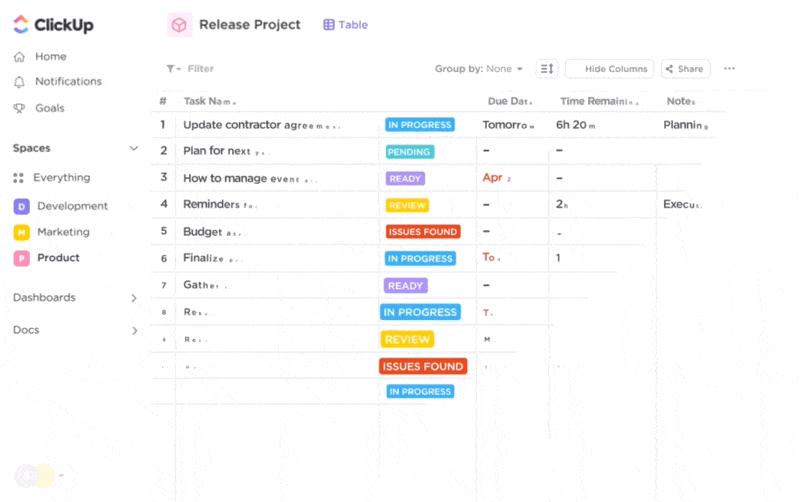
توفر طرق عرض ClickUp التي يزيد عددها عن 15 طريقة عرض للمؤسسات حلاً شاملاً لكل فريق
لماذا ننتهي بضربة واحدة بينما يمكننا أن نبدأ بواحدة؟ 💥
قد نكون متحيزين بعض الشيء هنا، ولكن ClickUp أثبت مرارًا وتكرارًا أنه أفضل حل لإدارة المهام للأفراد والمحترفين والفرق على حد سواء. لسنا نحن فقط؛ بل حتى G2 يعتبره G2 هو أفضل تصنيف لإدارة المهام و برنامج إدارة مهام الفريق وترتيبها #رقم 1 في أكثر من 15 فئة تنافسية في عام 2024
ما يجعل ClickUp ينقر هو دعمه المدعوم بالذكاء الاصطناعي الشامل لإدارة المهام والأولويات، ومراقبة التقدم المحرز، والحفاظ على الإنتاجية.
كيف نستخدم ClickUp لإدارة المهام بشكل عملي
إن الطريقة التي نستفيد بها من ClickUp لفريقي واضحة ومباشرة - في البداية، نذهب إلى مهام ClickUp لكل شيء، من التخطيط المركزي للمهام وجدولتها إلى تتبع المهام الفردية.
أحب الطريقة التي تجعل بها المنصة عملية إدارة المهام لدينا بديهية للغاية وغنية بالبيانات. ويمكننا تصنيف مهام الفريق حسب النوع وتعيين حالة المهمة المخصصة من مطلوب القيام به إلى مهمل لجعل التتبع سهلاً. يمكننا استخدام أكبر عدد ممكن من الحقول المخصصة حيث أننا نريد تعيين المواعيد النهائية وإضافة المكلفين وتحديد المزيد من التفاصيل التي نريد تتبعها أو تصفيتها. لكل مهمة مهمة، يمكن لفريقنا أيضًا:
- إضافة روابط وتعليقات لتركيز المعرفة السياقية والمناقشات
- تحديد تبعيات المهام لتوفير رؤية واضحة لإدارة الجدول الزمني
- تحديد المهام الفرعية وقوائم المراجعة لدعم التسليمات الشاملة
- استخدام @إشارات وعناصر الإجراءات لتفويض المهام ومشاركة التحديثات
تكون طريقة عرض المهام لدينا افتراضيًا نافذة منبثقة، ولكن يمكننا أيضًا تصغيرها إلى شريط جانبي أو علبة المهام إذا أردنا الاحتفاظ بقوائم المهام الفردية الخاصة بنا أو تتبع الوقت أثناء التنقل.
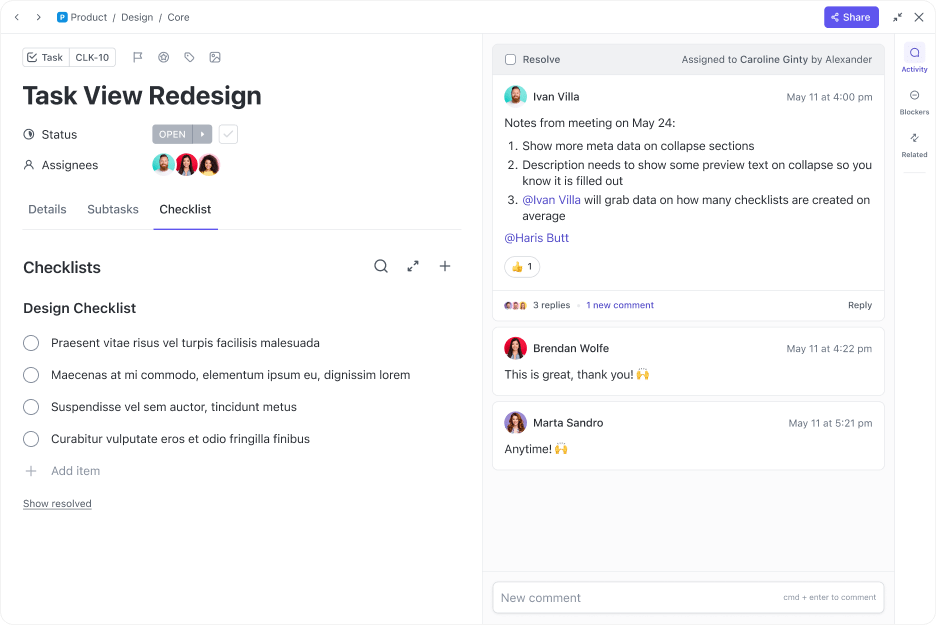
ضمن مهمة ClickUp، يمكنك بسهولة إنشاء قوائم تدقيق مفصلة وتنظيمها مع مجموعات من عناصر المهام التي يمكن تعيينها لمستخدمين آخرين
إذا كنت مدير مهام مرئي مثلي، فهناك أخبار جيدة! كثيرًا ما أستخدم أكثر من 15 عرضًا للمشروع من برنامج إدارة المهام هذا للحصول على رؤية شاملة لسير العمل بأكمله - أقوم بإدارة المهام على لوحات كانبان، وفرزها في طريقة عرض القائمة، وتصور الجداول الزمنية باستخدام مخططات جانت الملونة. 🌈
يأتي ClickUp مع خاصية السحب والإفلات عرض التقويم التي تساعدنا في التخطيط الدقيق للمهام. نستفيد أيضًا من المهام المتكررة ميزة لجدولة الأمور الروتينية، مثل الاجتماعات واستعراضات العدو السريع، وتصور أو تعديل مهامنا اليومية مباشرةً على التقويم.
في أي يوم من الأيام، يكون لدينا أكثر من 100 مهمة نشطة في مختلف الأقسام، ومن شبه المستحيل متابعة كل مهمة منها. لحسن الحظ، يمكننا البقاء على رأس قوائم مهامنا من خلال تذكيرات ClickUp . نقوم بإنشائها من أي تعليق أو إشعار بالمهام، مما يمنحنا المزيد من المرونة لإدارة مهام الفريق بسلاسة من أي جهاز نستخدمه دون إغفال التبعيات بين الأقسام.
وإذا كنا نتعامل مع عبء عمل مرهق، فإننا نحدد ما يجب تحديد الأولويات وإلغاء الأولوية باستخدام أولويات مهمة ClickUp وعلاماته المرمزة بالألوان. نخفف أيضًا من أعباء عمل الفريق باستخدام النقر الآلي التي تتيح لنا أتمتة المهام التي تستغرق وقتاً طويلاً مثل التحقق من رسائل البريد الإلكتروني أو تنظيم المستندات.
مكافأة! سر إنتاجيتنا الخالية من الإجهاد؟ ClickUp Brain والقوالب المعدة مسبقًا
بالإضافة إلى تتبع المهام وترتيب أولوياتها، يساعدنا ClickUp أيضًا في إدارة المشاريع . على سبيل المثال، نوظف ClickUp Brain ، مساعد الذكاء الاصطناعي الخاص بالمنصة، لأتمتة ملخصات المشروع وتخطيط المهام، وعمليات إعداد المهام وتحديثها.
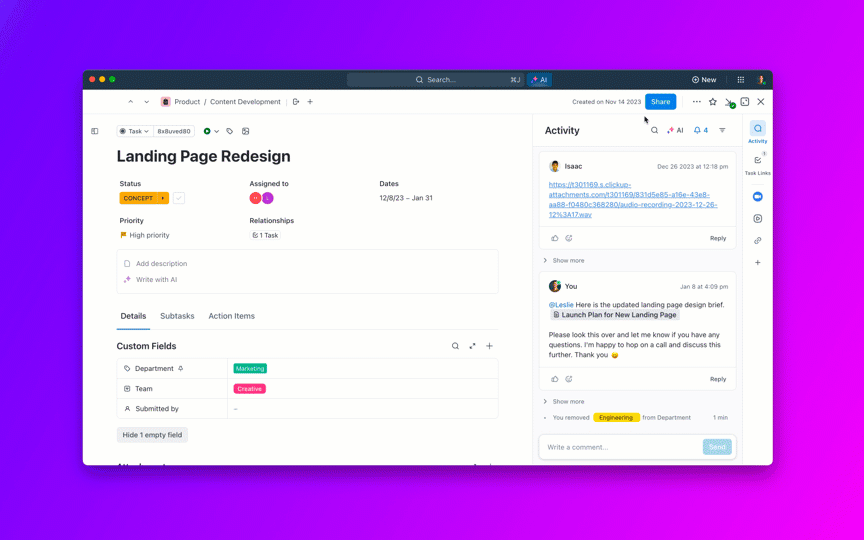
أتمتة تعاون INTJ-ISTP مع ClickUp Brain
ClickUp Brain عبارة عن شبكة عصبية تربط بين مهام الفريق والوثائق والمناقشات التي يعيشها الفريق على المنصة، فهي تساعدنا على استخراج المعلومات وعناصر العمل وتلخيصها من خلال مطالبات وأسئلة بسيطة.
كما أننا نرتقي بإنتاجيتنا إلى آفاق جديدة من خلال العديد من قوالب ClickUp القابلة للتخصيص التي تساعدنا على توحيد مهام المهام على الفور! إذا كنت جديدًا على المنصة، فإن قالب إدارة مهام ClickUp يمكن أن يكون نقطة انطلاق رائعة. بواسطة تنزيل هذا القالب المجاني ، يمكنك تنظيم مهامك في قوائم مثل عناصر العمل و الأفكار و التسجيل لتسهيل التنقل. افتح طرق عرض منفصلة لتتبع المهام حسب القسم أو تسمية الأولوية. 🚩
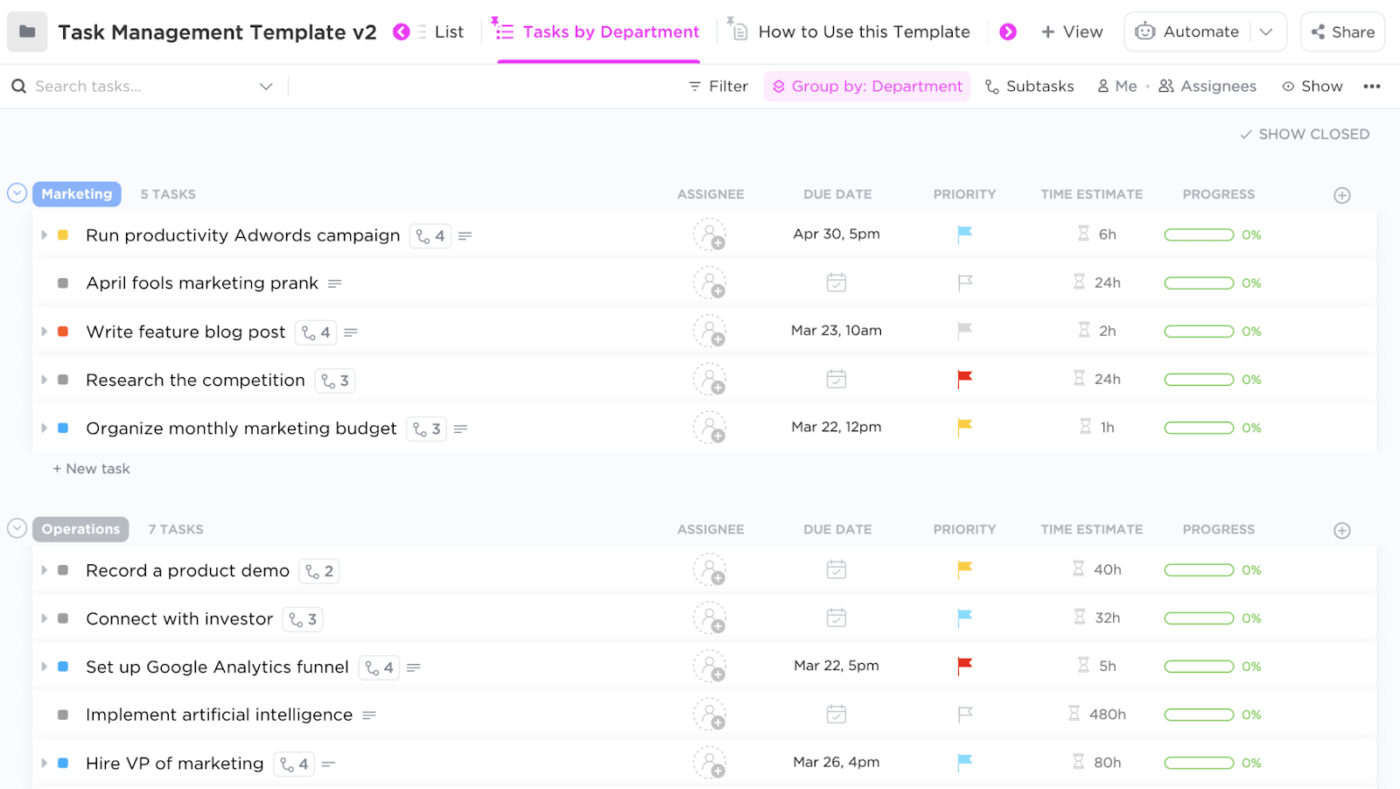
نظّم مهامك وحقق نتائج سريعة باستخدام قالب إدارة المهام من ClickUp
أفضل ميزات ClickUp ClickUp
- أكثر من 1,000 قالب
لبدء التشغيلإدارة المهام بمهارة
- بديهيةمنصة جدولة المهام مع تتبع الوقت
- لوحات معلومات ClickUp للوقت الحقيقيتتبع المهام ومقاييس الإنتاجية
- أهداف ClickUp لتعيين مؤشرات الأداء الرئيسية للمهام القابلة للقياس
- قائمة مراجعة المهام
ميزة لإنشاء قائمة مهام سهلة
- طرق عرض متعددة للمشروع مثل القائمة والجدول والجدول الزمني
- حالات المهام المخصصة لاستكمال سير عملك
- Aشريط أدوات الإجراءات المجمعة لتحرير مهام متعددة في وقت واحد
- أتمتة المهام المتكررة والمعرضة للأخطاء
- مدمج فيمستويات تحديد أولويات المهام
- البحث الشامل والعلامات للوصول إلى المهام بسرعة
- يدعم إنشاء المهام مباشرة منمستندات ClickUp واللوحات البيضاء
- تتكامل مع أكثر من 1,000 تطبيق مثل Slack وGmail وZoom وOutlook وHubSpot
- تطبيق مخصص للأجهزة المحمولة لنظامي iOS وأندرويد
- متوافق مع أنظمة ماك وويندوز ولينكس
- خيارات دردشة مدمجة وخيارات مشاركة الملفات للتعاون في المهام
- واجهة سهلة الاستخدام بدون تعليمات برمجية
قيود ClickUp
- يستغرق الأمر وقتًا لاستكشاف جميع ميزات إدارة المهام (يمكنك الاستفادة منمركز مساعدة ClickUp لتسهيل منحنى التعلم)
- ستكون ميزة الإبلاغ عن المهام الفرعية المخصصة إضافة رائعة
تسعير #### ClickUp
يمكن الوصول إلى معظم ميزات إدارة المهام في ClickUp على الباقة المجانية. نسبة السعر إلى الميزات في الخيارات المدفوعة هي واحدة من أفضل النسب في هذا المجال.
- مجانية للأبد (تدعم عددًا غير محدود من المهام والأعضاء)
- غير محدود: 7$/شهرًا لكل مستخدم
- الشركات: 12 دولارًا/شهرًا لكل مستخدم
- المؤسسات: اتصل لمعرفة الأسعار
- ClickUp AI: أضف إلى أي خطة مدفوعة مقابل 5 دولارات لكل عضو شهريًا
*جميع الأسعار المدرجة تشير إلى نموذج الفوترة السنوي
تقييمات ومراجعات ClickUp
- G2: 4.7/5 (أكثر من 9,000 تقييم)
- Capterra: 4.7/5 (أكثر من 4,000 تقييم)
حصلت المنصة على تقييمات إيجابية إلى حد كبير كحل لإدارة المهام. إليك كيف يصف أحد المستخدمين تجربته :
الميزة المفضلة لدي هي وظيفة "إضافة إلى" للمهام، والتي تمكنني من الحصول على موقع مركزي لجميع المشاريع الرئيسية. داخل المشروع/المشروع، يمكن تعيين المهام الفرعية إلى المساحة/القائمة الصحيحة ليعمل عليها من يحتاج إليها. إن وجود عرض من الأعلى إلى الأسفل لموقع وحالة كل مهمة فرعية لا يقدر بثمن لتتبع ما تم إنجازه وما لم يكتمل. كما أن إضافة حقول مخصصة حيثما احتجت إليها أمر رائع أيضًا.
2. أسانا-الأفضل للفرق البعيدة
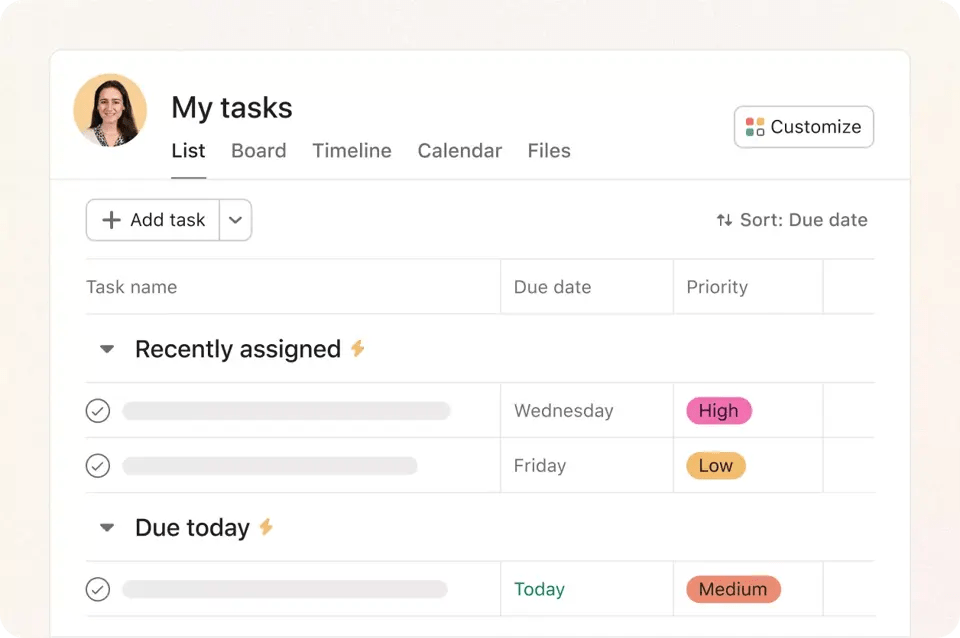
عبر: أسانا لا توجد طريقة أكثر اعتدالاً لوصف ذلك - نحن نحب Asana كبرنامج لإدارة المهام عبر الإنترنت للفرق البعيدة! بالنسبة للمبتدئين، يمكننا استخدام قوالب معدة مسبقًا لتنظيم مشاريعنا عن بُعد والتنسيق بشأن المهام والتحديثات باستخدام ميزة الصندوق المركزي.
وبينما كنا نختبر الأداة بشكل أكبر، لاحظنا أنه من السهل للغاية إضافة وتتبع المهام المشتركة بين الفرق عبر مشاريع متعددة. وبشكل أساسي، يمكنني التأكد من عدم تكرار نفس المهمة في قسم آخر، وهي نقطة ألم شائعة للفرق البعيدة!
اتساع نطاق ميزاته مشابه تماماً لبرنامج ClickUp (يمكنك الاطلاع على مقارنة بين ClickUp و Asana هنا ). على سبيل المثال، يمكنني إضافة أوصاف المهام في شكل قوائم نقطية، وتضمين الملفات لإضافة السياق، وتعيين تواريخ الاستحقاق، وإضافة المكلفين ببضع نقرات. كما أنه من السهل أيضًا إنشاء مهام فرعية، وتحديد العوائق، وتبسيط الموافقات على تغييرات المهام.
ما الذي يجعل أسانا تبرز من بين بدائلها بالنسبة لي هي ميزة منشئ سير العمل - فهي تمنحنا واجهة سلسة لإنشاء مهام سير العمل دون الحاجة إلى الترميز، مما يساعدنا على أتمتة المهام الروتينية وتسريع المشاريع. كما يتميز برنامج إدارة المهام عالي الجودة هذا أيضًا بـ قائمة مهامي، والتي تساعد في تحديد أولويات العمل من خلال الترقية التلقائية للمهام بناءً على تواريخ الاستحقاق.
بشكل عام، أسانا هو أداة تعاونية لإدارة المهام لأي شخص يعمل عن بُعد - موزعة تمكن الفريق الموزع من التواصل مباشرة داخل التطبيق، مما شجع التعاون متعدد الوظائف بأقل قدر من الاحتكاك. لمزيد من الشفافية، نوصي بإضافة المتعاونين ذوي الصلة إلى مهام فريقك لإبقائهم على اطلاع دائم بالتقدم المحرز بشكل غير متزامن.
أفضل ميزات Asana
- قوالب لإدارة المهام
- أدوات تعاون سهلة الاستخدام عن بُعد
- منشئ سير العمل بدون رموز
- خيارات البحث والتصفية لتصفح أبسط
- يتكامل مع تطبيقات مثل Slack و Dropbox,بالإضافة إلى ClickUp
- تطبيق جوال لنظامي Android وiOS
قيود أسانا
- قد يكون من الصعب تنفيذه للفرق الكبيرة
- يمكن تحسين ميزات التخزين والتعاون
تسعير #### تسعير أسانا
- شخصي: مجاني للأبد (لما يصل إلى 10 مستخدمين)
- المبتدئ: 10.99 دولارًا شهريًا لكل مستخدم
- متقدم: 24.99 دولارًا أمريكيًا/شهريًا لكل مستخدم
*جميع الأسعار المدرجة تشير إلى نموذج الفوترة السنوي
تقييمات ومراجعات أسانا
- G2: 4.3/5 (أكثر من 9,000+ تقييم)
- Capterra: 4.5/5 (أكثر من 12,000 تقييم)
قام العديد من المستخدمين بمراجعة ميزة التذكير التلقائي في Asana بشكل إيجابي, مثل هذا :
_أحب الطريقة التي تساعدنا بها Asana في إنشاء المهام وتعيينها للموظفين في فريقنا، كما أنها تعطيهم تذكيرات تلقائية لإكمال المهام في الوقت المحدد. رسائل البريد الإلكتروني التذكيرية مفيدة جدًا، وبهذه الطريقة يكون لدى زملائنا في العمل قائمة بالمهام الجاهزة دون التحقق من منصات المراسلة ورسائل البريد الإلكتروني المتعددة
3. جيرا-الأفضل لمحترفي تكنولوجيا المعلومات ذوي الخبرة
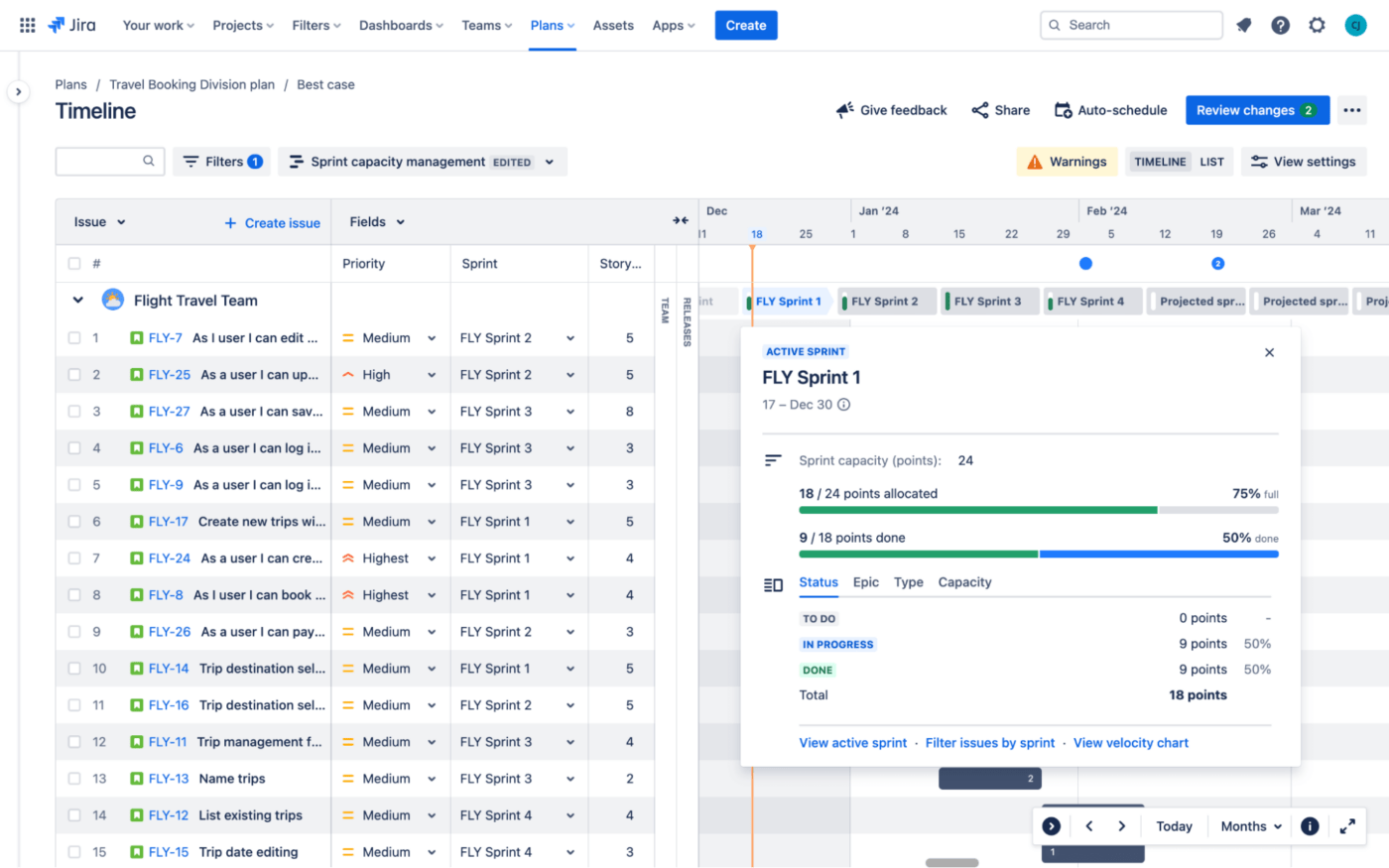
عن طريق: جيرا عندما بدأتُ في استكشاف Jira لأول مرة، كان من الواضح لي أنه لم يكن مناسبًا للمبتدئين مثل البدائل الأخرى بسبب مجموعة الميزات المعقدة إلى حد ما. ولكن بعد ذلك، يعد Jira خيارًا شائعًا لبرنامج إدارة المهام بين المحترفين المتمرسين في مجالات مثل تكنولوجيا المعلومات والتمويل والتسويق والموارد البشرية، لذا كان الأمر يستحق التجربة.
ولإعطائك بعض السياق، تم إطلاق Jira لأول مرة من قبل Atlassian كبرنامج أداة لتتبع المشكلات لمطوري البرمجيات - ولكنها تفرعت الآن لتصبح أداة مفيدة لمديري المشاريع ومديري المهام على حد سواء. من خلال تجربتي، وجدتُ أنها أداة مفيدة للغاية من أجل إدارة المشاريع الرشيقة .
حاول فريقي إعداد نموذج لسير العمل لمشروع رشيق معقد، وتمكنا من تقسيم كل شيء إلى سباقات سريعة يمكن إدارتها . لدينا خيار إعداد المهام تحت:
- المشاريع المدارة من قبل الشركة: سير عمل قياسي يتحكم فيه المسؤول
- المشاريع المدارة من قبل فريق العمل: مساحة عمل أكثر استقلالية للفرق المستقلة
تجعل طرق العرض المتعددة في Jira، مثل اللوحات والجداول الزمنية، من السهل تتبع مهام العدو السريع وتحديد العوائق لضمان التحسين المستمر . تدعم الأداة أيضًا تعاون الفريق من خلال السماح للأعضاء بالعصف الذهني وتبادل معلومات المهام بين الأقسام من خلال عمليات سير العمل المشتركة.
بالانتقال إلى الإنتاجية، تجدر الإشارة إلى أن Jira، مثل ClickUp يتيح لنا تحديث حالات المهام المخصصة في الوقت الفعلي، بينما تتيح ميزة أتمتة تشغيل الإجراءات اليدوية في الخلفية. وبالإضافة إلى ذلك، يمكن لمديري المشاريع أتمتة العمل باستخدام ميزة قوالب إدارة المهام . 😀
نصيحة: استكشف تكامل Jira-ClickUp لإدارة سير عملك الرشيق بشكل أفضل!
أفضل ميزات جيرا
- دعم أتمتة سير العمل
- طرق عرض مهام متعددة لفرق العمل الرشيقة
- قوالب لمنافذ مثلالموارد البشريةوالتسويق وتكنولوجيا المعلومات
- يتكامل مع أطلاسيان لإدارة العمل والتطبيقات الشائعة الأخرى
- تطبيقات فعالة لإدارة المهام لنظامي Android و iOS
قيود Jira
- قد يكون النظام بطيئًا في بعض الأحيان
- يمكن تحسين واجهة المستخدم وتصميم لوحة القيادة
تسعير جيرا
- مجاني: حتى 10 مستخدمين
- قياسي: 8.15 دولار شهريًا لكل مستخدم
- القسط: 16 دولارًا شهريًا لكل مستخدم
- المؤسسات: اتصل بالمبيعات لمعرفة الأسعار
لا يتوفر دعم Jira للأعمال إلا على المستويات المدفوعة. ومع ذلك، يمكن لمستخدمي الخطة المجانية البحث عن دعم المجتمع .
تقييمات ومراجعات جيرا
- G2: 4.3/5 (أكثر من 5000 تقييم)
- Capterra: 4.5/5 (أكثر من 13,000 تقييم)
قراءة إضافية: تحقق من هذه بدائل جيرا !
4. الاثنين.كوم-الأفضل لفرق التسويق ومكتب إدارة المشاريع

عبر: Monday.com هل يمكن أن يؤدي استخدام Monday.com لإدارة المهام إلى جعل أيام الاثنين أقل رعبًا؟ نعتقد نعم! هذا البرنامج البسيط لإدارة المهام يوفر جميع الميزات الرئيسية، من طرق عرض المهام المتعددة إلى قوالب المهام، التي تجدها في معظم بدائل الاثنين .
ومع ذلك، فإن أكثر ما يحبه فريق البحث لدينا هو ميزات إدارة المهام الخاصة بالبرنامج لـ التسويق و فرق مكتب إدارة المشاريع . على سبيل المثال، يمكن لفرق التسويق الاستفادة من ميزات رئيسية مثل إدارة أصول العلامة التجارية ومخططات جانت القوية (لبناء الجداول الزمنية للمهام)، و تتبع الحملات . وفي الوقت نفسه، تعتمد فرق مكتب إدارة المشاريع على ميزات مراقبة OKRs وتحديد التبعيات وتتبع الوقت اللازم لتخطيط المهام المستقبلية.
أعتقد أن Monday.com يتميز أيضًا بواجهته السلسة. تتيح لك ميزة إدارة العمل الخاصة به إنشاء مهام سير عمل تسويقية بدون تعليمات برمجية لوظائف محددة مثل إنشاء المحتوى، والوسائط الاجتماعية، وتخطيط الأحداث.
لقد استشرت بعض مديري المشاريع الذين يستخدمون هذه الأداة، وقد أعربوا عن تقديرهم لتصميمها البديهي. على سبيل المثال، تسمح لهم المنصة باتخاذ قرارات مستنيرة من خلال الوصول إلى لمحات عامة سريعة عن تقدم المهام على لوحة التحكم. 📈
بالإضافة إلى ذلك، يتيح لك موقع Monday.com تنظيم مساحات العمل في مشاريع ذات مهام فردية ومهام فرعية، مع خيارات ترميز لوني لمساعدتك على تتبع أولويات المهام وحالاتها بسهولة.
بشكل عام، إنها أداة قوية لإدارة المهام - تماماً مثل مشابهة ل ClickUp و Asana من حيث التصميم ومجموعة الميزات. بالإضافة إلى ذلك، تتكامل المنصة مع أفضل أدوات التسويق بالإضافة إلى منصات تعاونية أخرى ( بما في ذلك ClickUp ).
Monday.com أفضل الميزات
- يتضمن أكثر من 200 خيار أتمتة
- حالات المهام المخصصة المرمزة بالألوان ومستويات الأولوية
- قوالب مشاريع سهلة الاستخدام
- إعداد سير عمل بدون رموز
- يوفر تطبيق جوال لنظامي iOS و Android
- يتكامل مع أكثر من 200 تطبيق
قيود موقع Monday.com
- يميل الإعداد الأولي إلى أن يكون مربكاً
- يعاني بعض المستخدمين من صعوبة في التذكيرات المخصصة ويواجهون تأخيرات في الإشعارات
تسعير موقع Monday.com
يمكنك الوصول إلى الخطط التالية بالتسجيل أولاً للحصول على نسخة تجريبية مجانية لمدة 14 يوماً:
- مجانية: حتى مستخدمين اثنين
- الأساسية: 9 دولارات شهريًا لكل مستخدم
- قياسي: 12 دولارًا شهريًا لكل مستخدم
- المحترف: 19 دولارًا شهريًا لكل مستخدم
- المؤسسات: اتصل بالمبيعات لمعرفة الأسعار
*جميع الأسعار المدرجة تشير إلى نموذج الفوترة السنوي
Monday.com التقييمات والمراجعات
- G2: 4.7/5 (أكثر من 10000 تقييم)
- Capterra: 4.6/5 (أكثر من 4,000 تقييم)
5. Trello-الأفضل للفرق الصغيرة

عبر: تريلو أنا من المعجبين المتدينين بلوحات كانبان، وهذا هو السبب الذي يجعلني أستمتع دائماً باستخدام Trello. أحد الأسباب الرئيسية التي تجعلني أضعه في أعلى القائمة هو البساطة - فمعظم برامج إدارة المشاريع ليست سهلة التعلم مثل Trello، مما يجعله مثاليًا لإدارة المهام الخطية على نطاق أصغر.
يتمحور هذا البرنامج الجيد لإدارة المهام حول نقل المهام مثل الملاحظات اللاصقة على لوحة كانبان للسحب والإفلات لتسهيل تتبع الحالة. يمكن للأفراد استخدامه لإنشاء قوائم مهام مخصصة، بينما يمكن لأعضاء الفريق الاعتماد على قوائم التدقيق المتقدمة لإضافة سياق إلى المهام عن طريق إضافة تواريخ الاستحقاق والمكلفين.
فيما يتعلق بإدارة المهام الأساسية، يدعم هذا البرنامج تحديد أولويات المهام من خلال تسميات مثل أولوية عالية أو متوسطة أو منخفضة. لنفترض أنني أريد الوصول إلى مجموعة من المهام وإعداد تقرير حالة سريع - كل ما عليّ فعله هو تصفية هذه التسميات.
كما أن أداة Trello للتشغيل الآلي التي لا تحتوي على رموز (ولطيفة!) والتي تُدعى بتلر مريحة للغاية في الاستخدام. حتى أعضاء فريقي الأقل خبرة بالتكنولوجيا يمكنهم أتمتة المهام المتكررة من خلال إنشاء قواعد وأزرار وأوامر بسيطة.
يتيح لنا Trello عرض المهام على التقويمات والجداول الزمنية والجداول المنظمة بدقة، وهو ما يكفي في كثير من الأحيان لـ إدارة أعباء العمل في الفرق الأصغر. ومع ذلك، إذا كنت تدير فريقًا أكبر أو مشروعًا أكثر تعقيدًا يتطلب مرونة وتنوعًا أكبر في طرق عرض المشروع, بدائل Trello مع ميزات المؤسسة قد يكون خيارًا أفضل.
أفضل ميزات Trello
- بتلر-أداة أتمتة بدون تعليمات برمجية
- برنامج تتبع المهام القائم على كانبان
- يتضمن قوائم تدقيق وتقويمات وجداول زمنية
- يساعد الترميز اللوني في تحديد أولويات المهام
- تطبيقات أندرويد و iOS للأجهزة المحمولة
- يتكامل مع أنظمة إدارة المهام الأخرىمثل ClickUp و Jira
قيود #### قيود Trello
- يصبح مكلفًا مع زيادة عدد المستخدمين
- قد لا يدعم إدارة المشاريع المعقدة
تسعير #### تسعير Trello
خطة Trello المجانية سخية جدًا وتدعم ما يصل إلى 10 لوحات. تحتاج إلى الحصول على فئة Premium للوصول إلى المزيد من المشاهدات والميزات التي تعتمد على الذكاء الاصطناعي، وهي ضرورية لإدارة المهام بفعالية في مساحات العمل الحديثة.
- مجاني
- الفئة القياسية: 5 دولارات شهريًا لكل مستخدم
- القسط: 10 دولارات شهريًا لكل مستخدم
- المؤسسة: 17.5 دولارًا شهريًا لكل مستخدم
*جميع الأسعار المدرجة تشير إلى نموذج الفوترة السنوي
تقييمات ومراجعات Trello
- G2: 4.4/5 (أكثر من 13,000 تقييم)
- Capterra: 4.6/5 (أكثر من 23,000 تقييم)
إليك ما يلي المستخدم حول إكمال المهام والمشاريع باستخدام Trello:
_Trello يوفر لمشاريع تطوير البرمجيات منصة سلسة لإدارة سير عمل Agile و Kanban. يمكن إنشاء المهام وتنظيمها بسهولة بفضل واجهته سهلة الاستخدام واللوحات والقوائم والبطاقات القابلة للتخصيص. وعلى الرغم من أن سهولة استخدام Trello هي إحدى مزاياه الرئيسية، إلا أنه قد لا يتمتع بجميع إمكانيات إدارة المشاريع المعقدة التي تتمتع بها التطبيقات الأكثر شمولاً
6. Hive-أفضل برنامج لإدارة المهام لتعاون الفريق متعدد الطبقات
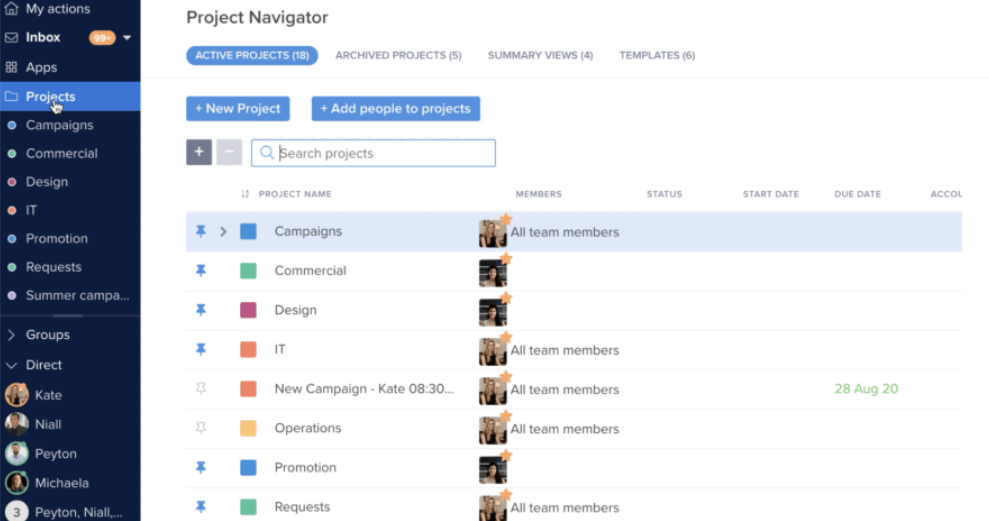
عبر: خلية النحل لم يكن لدي فكرة عن ماهية Hive عندما بدأت اختباره لأول مرة. تعلن المنصة عن نفسها كبرنامج شامل لإدارة المشاريع مع حالات استخدام تتراوح من إدارة المشاريع والموارد إلى مشاركة العملاء. على الرغم من أنني استكشفت في الغالب ميزات إدارة المهام، يمكنني القول بثقة أن هذه الأداة تفوز عندما يتعلق الأمر بتسهيل تعاون الفريق.
يوفر Hive لأي فريق مختلط منصة لإدارة المهام من أجل:
- تعيين المهام وتتبعها وتنفيذها معًا، بغض النظر عن الموقع
- مراقبة المهام القادمة عبر الأقسام
- تبسيط بيانات استلام المهام باستخدام النماذج
- التعاون غير المتزامن أو المباشر مع ملاحظات هايف و المحادثة النصية والصوتية
مثل ClickUp، يدعم Hive التعاون في المشروع من خلال السماح لزملاء الفريق بالتواصل عبر المشاريع من خلال ترك تعليقات على بطاقات العمل أو وضع علامات على أعضاء الفريق.
التعاون هنا أكثر سلاسة لأنه يمكنك مشاهدة مهامك من زوايا فريدة. على سبيل المثال، يمكننا استخدام طريقة عرض المحفظة للحصول على نظرة عامة مفصلة للمهام عبر المشاريع أو طريقة عرض التسمية لتصنيف المهام الفرعية. اعتقدت أنه يمكنني التركيز بشكل أفضل من خلال تفعيل طريقة عرض "أفعالي" لعرض مهامي بطريقة مركزة.
ويمكننا أيضًا الاعتماد على ميزات رئيسية مثل حالة المهمة لتتبع التقدم المحرز بسهولة، و القوالب لتخصيص تخطيطات المشروع وعمليات الأعمال، و الإشعارات لعدم تفويت أي شيء. بالإضافة إلى ذلك، يقدم Hive تطبيق سير العمل- وهو تطبيق لا يحتاج إلى تعليمات برمجية أداة أتمتة المهام لمساعدتك في تقليل العمل اليدوي وتصميم مهام سير العمل الآلية المخصصة.
Hive أفضل الميزات
- أداة إدارة المهام التعاونية
- تدعم المناقشات الفردية أو الجماعية أو المشاريع
- مساعد الذكاء الاصطناعي (HiveMind) وقوالب لدعم المهام القياسية
- عرض "أفعالي" يتتبع جميع المهام الموكلة إليك
- يتضمن أداة أتمتة المهام بدون تعليمات برمجية
- يتكامل مع Dropbox وGoogle Drive
قيود #### قيود Hive
- تطبيق الهاتف المحمول له وظائف محدودة
- قد تتعرض تجربة المستخدم للخطر مع وجود العديد من المتعاونين
تسعير #### Hive
تدعم خطة Hive المجانية بدقة إدارة المهام الأساسية لجميع مشاريعك، ولكن سيتعين عليك الترقية إلى الخطط المدفوعة للحصول على ميزات مثل الحقول المخصصة وتسميات المهام والتقويم داخل التطبيق.
- مجانًا
- المبتدئين: 5 دولارات شهريًا لكل مستخدم
- الفرق: 12 دولارًا شهريًا لكل مستخدم
- المؤسسات: اتصل بالمبيعات لمعرفة الأسعار
*جميع الأسعار المدرجة تشير إلى نموذج الفوترة السنوي
Hive التقييمات والمراجعات
- G2: 4.6/5 (أكثر من 500 تقييم)
- Capterra: 4.5/5 (أكثر من 100 تقييم)
مكافأة: تحقق من هذه بدائل الخلية !
7. مايستر-تاسك-الأفضل لإدارة مهام كانبان
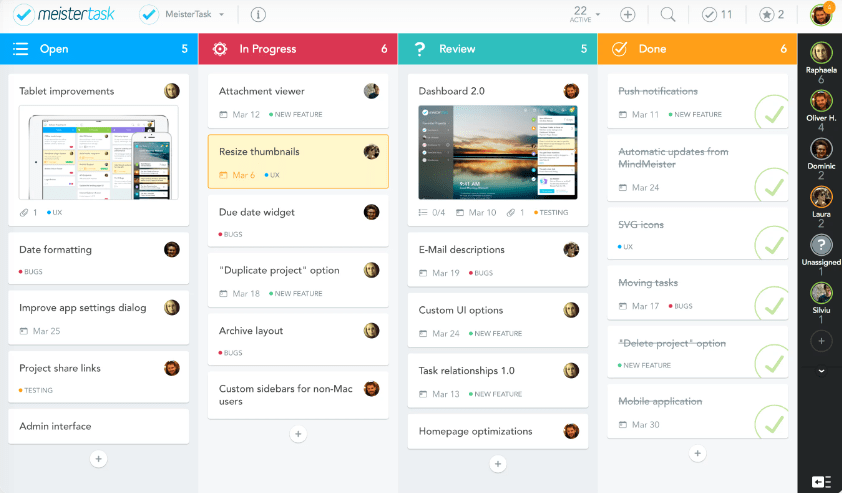
عن طريق: ميستر تاسك الأكثر بدائل ل MeisterTask تتضمن لوحات كانبان كإحدى ميزاتها الرئيسية. ومع ذلك، أود أن أؤكد أن MeisterTask يتفوق كبرنامج لإدارة المهام المستندة إلى كانبان بسبب سهولة استخدامه وبديهيته. 😻
الأداة مصممة بشكل جميل وتوفر لوحات قابلة للتخصيص على غرار لوحات كانبان التي تتيح لنا تنظيم بطاقات المهام ومراقبتها. يمكننا تحديد ما إذا كانت المهام قيد التنفيذ أو مهملة أو في قائمة المهام (أو إنشاء أقسام مخصصة). الأمر الرائع هو أنه يمكننا أيضًا التبديل إلى عرض جدول زمني يشبه Gantt للوصول إلى جدولة أكثر خطية.
تحافظ هذه اللوحات على مركزية جميع الأعمال وتتيح لنا التواصل بفعالية من خلال تعليقات المهام. يمكننا ذكر زملاء الفريق في التعليقات وإضافتهم كمراقبين للمشروع وتعيين المهام لهم مباشرةً من اللوحة. عندما تدير مشاريع معرضة للتغييرات، ما عليك سوى تفعيل الإشعارات في الوقت الفعلي لإبقاء الجميع على اطلاع على آخر التحديثات.
وإلى جانب اللوحات التعاونية، يقدم البرنامج لوحات كانبان الشخصية لوحات كانبان الدبوسية التي تسمى أجندات، حيث يمكننا تنظيم جميع المهام الموكلة إلينا، بالإضافة إلى الوصول إلى تواريخ الاستحقاق والملفات المهمة بشكل أسرع.
العديد من مراجعات المستخدمين لبرنامج MeisterTask أثنى على واجهة الأداة الجميلة -هذا ما شاركه مستخدم تم التحقق منه:
_الواجهة الملونة من نوع كانبان، وقوائم المشاريع المتعددة التي يمكنك الحصول عليها، والعلامات، والتكامل من MindMeister، والتكامل السهل من مواقع الويب الأخرى لتوليد المهام. أستخدمه على هاتفي وجهازي اللوحي والآيباد
مايستر تاسك أفضل الميزات
- لوحات كانبان سهلة الاستخدام لتتبع تقدم المشروع
- يمكن استخدامه كبرنامج شخصي لإدارة المهام
- التعاون المتعلق بالمهام من خلال التعليقات
- لوحات المعلومات لتتبع المهام وبيانات تتبع الوقت والإشعارات
- يتيح لك أتمتة المهام المتكررة
- تطبيقات الجوال لنظامي iOS وأندرويد
قيود MeisterTask
- يمكن أن يستفيد البرنامج من إضافة تقويم سير العمل إلى ميزاته
- قد تتأخر الإشعارات على الأجهزة المحمولة
تسعير برنامج MeisterTask
- الأساسي: مجاني (لا يسمح بالتكامل مع التطبيقات الأخرى)
- المحترف: 6.50 دولار شهرياً لكل مستخدم
- الشركات: 12 دولارًا شهريًا لكل مستخدم
- المؤسسات: اتصل بالمبيعات لمعرفة الأسعار
*تشير جميع الأسعار المدرجة إلى نموذج الفوترة السنوي
مايسترالتقييمات والمراجعات
- G2: 4.6/5 (أكثر من 100 تقييم)
- Capterra: 4.7/5 (أكثر من 1,000 تقييم)
8 . nTask-أفضل برنامج لإدارة المهام للجدولة
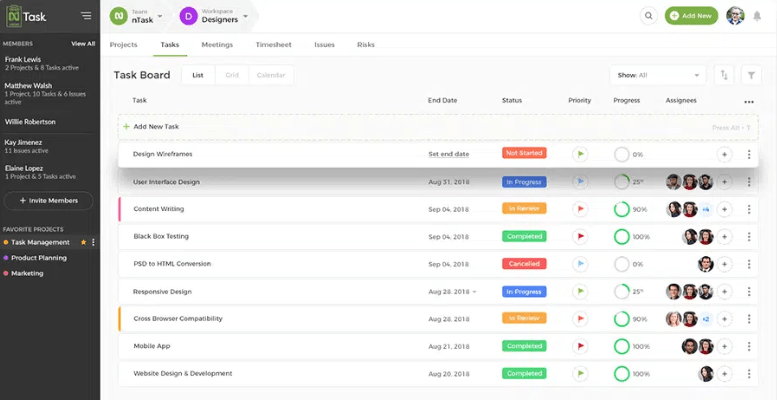
عن طريق: ن مهمة يعمل nTask كمحور يركز على الشركات الصغيرة والمتوسطة لتتبع المهام وجدولتها تحت ثلاثة أقسام: المهام، وسير العمل و المشاريع. تكمن الفكرة في إنشاء قوائم مهام شخصية ومهنية على حد سواء، بالإضافة إلى تحديد مهام سير العمل لوظائف محددة مثل التصميم وإدارة الأموال والعمل الحر.
في رأيي، تحتوي علامة التبويب المشاريع على واجهة خالية من الفوضى لتصميم جداول زمنية دقيقة وتعيين المهام أو قوائم مهام كاملة لزملائك في الفريق. إذا كنت جديدًا على المنصة، يمكنك البدء بورقة جدولة أسبوعية لإنشاء خط أساسي للمهام، بالإضافة إلى الأوصاف والمكلفين بالمهام. بعد ذلك، يمكنك استخدام أداة إنشاء المهام لإضافة المهام حسب الحاجة.
كأداة لإدارة المهام المرئية ، تمكن فريقي من استخدام nTask لتخطيط المهام وترتيب أولوياتها على مخطط كانبان، وإدارة الجداول الزمنية المترابطة للتسليم، و تصور المشاريع باستخدام مخططات جانت المرمزة بالألوان.
على سبيل المثال، قمنا بجدولة المهام من خلال تحديد تواريخ الاستحقاق المخططة والفعلية وإنشاء تبعيات المهام والمعالم لضمان إنجازها في الوقت المناسب. بعد ذلك، قمنا بتعيين الأولويات والحالات المخصصة والإشعارات في الوقت الفعلي لضمان عدم إغفال أي إجراء.
تساعدنا قدرات nTask القوية لتتبع الوقت في البقاء ضمن الأطر الزمنية الواقعية. يمكنني مراقبة الوقت المستغرق في المهام وتقدير الوقت الذي سيحتاجه فريقي للمهام المستقبلية، مما يجعل الجدولة (والفوترة) أسهل بمرور الوقت.
nTask أفضل الميزات
- يوفر طرق عرض متعددة للمشروع (اللوحة والشبكة والقائمة والتقويم)
- تتبع شامل للمهام
- إدارة مرئية للمهام وجدولة المهام من خلال مخططات جانت
- ميزة المهام المتكررة مع التكرارات اليومية أو الأسبوعية أو الشهرية
- يتكامل مع أكثر من 1,000 أداة مثل تقويم آبل وزووم ومايكروسوفت تيمز
- دعم نظامي Android وiOS
قيود nTask
- قد يكون إرفاق المستندات والصور بالمهام أمرًا صعبًا
- يمكن أن تكون واجهة المستخدم أكثر سهولة
ن تسعير المهام
يمكنك الوصول إلى فترة تجريبية مدتها 7 أيام لجميع الخطط. قد تتمكن المنظمات غير الحكومية من الحصول على خصم يصل إلى 50% عند الاتصال بالمبيعات.
- القسط: 3 دولارات/شهرًا لكل مستخدم
- الشركات: 8 دولارات شهريًا لكل مستخدم
- المؤسسات: اتصل بالمبيعات لمعرفة الأسعار
*جميع الأسعار المدرجة تشير إلى نموذج الفوترة السنوي
تقييمات ومراجعات nTask
- G2: 4.4/5 (أكثر من 10 تقييمات)
- Capterra: 4.2/5 (أكثر من 100 تقييم)
9. ZenHub-الأفضل لفرق البرمجيات
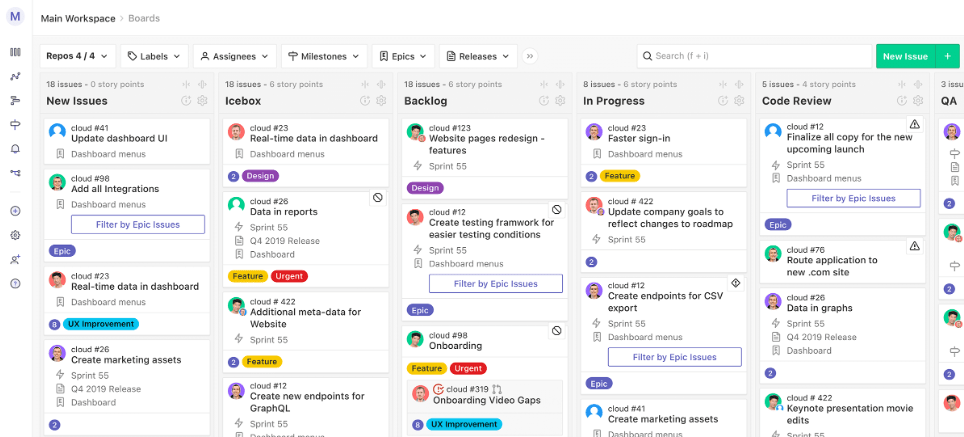
عبر زين هب ZenHub هو حل لإدارة المشاريع يلبي احتياجات فرق تطوير البرمجيات في المقام الأول. وهو يوفر تكامل GitHub أصلي عبر إضافة متصفح ل Google Chrome أو Mozilla Firefox. يساعد ذلك في تقليل التبديل بين السياقات من خلال إبقاء مهام المشروع متصلة برمز GitHub.
بالإضافة إلى ذلك، يوفر ZenHub تحديثات تلقائية للمهام عندما يكمل المستخدمون المشكلات في GitHub، مما يسهل إكمال المهام عن طريق التخلص من عمليات التحقق اليدوي من قائمة مهام فريقك. هناك أيضًا عمليات تسليم تلقائية لتحديث جميع مساحات العمل المتصلة.
هذا البرنامج لإدارة المهام عبر الإنترنت و أداة تطوير البرمجيات تجمع المهام معًا على لوحات كانبان سهلة الاستخدام، تقوم بسحب وإسقاط لوحات كانبان، مما يسمح للفرق بعرض جميع المهام الحالية وحالاتها.
استخدم هذه اللوحات لتحديد أولويات المهام، وتتبع المشاريع، وإرفاق طلبات السحب بالمشكلات المقابلة. يمكنك تجميع المشكلات ذات الصلة في ملاحم أو ربط العديد من مستودعات GitHub الخاصة والعامة بلوحة واحدة. 👨🏫
بالإضافة إلى ذلك، يوفر ZenHub ميزات التخطيط السريع، مما يجعله أداة مفيدة ل فرق العمل الرشيقة . وهو يتيح لنا تعيين دورات سباقات السرعة الآلية، وإنشاء سباقات سرعة جديدة تلقائيًا مع المهام ذات الأولوية والمهام غير المنجزة، وتلقي تقارير دورية عن التقدم المحرز.
لقد سمعت أيضًا أشياء مثيرة جدًا عن ZenHub AI (التصنيف التلقائي للمشكلات، ومراجعات السبرنت، وما إلى ذلك). ومع ذلك، لم أتمكن من تجاوز قائمة الانتظار لتجربة برنامجه التجريبي.
أفضل ميزات ZenHub ZenHub
- ميزات رئيسية متنوعة للفرق الرشيقة
- تكامل GitHub الأصلي
- يوفر التخطيط والتتبع الربيعي
- لوحات مع إمكانيات إدارة مهام بديهية
- أتمتة المهام المتكررة وعمليات التسليم والتسليم
- يعمل كأداة مرئية لإدارة المهام مع خرائط الطريق والجداول الزمنية
- يتكامل مع فيجما وميرو ولوم
قيود ZenHub
- منحنى تعليمي حاد
- قد يكون من الصعب التنقل في الواجهة
تسعير ZenHub
- للفرق: 8.33 دولار شهريًا لكل مستخدم (فواتير سنوية بعد فترة تجريبية مجانية مدتها 14 يومًا)
- للمؤسسات: اتصل بالمبيعات لمعرفة الأسعار
تقييمات ومراجعات ZenHub
- G2: 4.3/5 (أكثر من 30 تقييم)
- Capterra: 4.4/5 (أكثر من 30 تقييم)
10. زوهو بروجكتس-الأفضل لإدارة المشاريع المعقدة
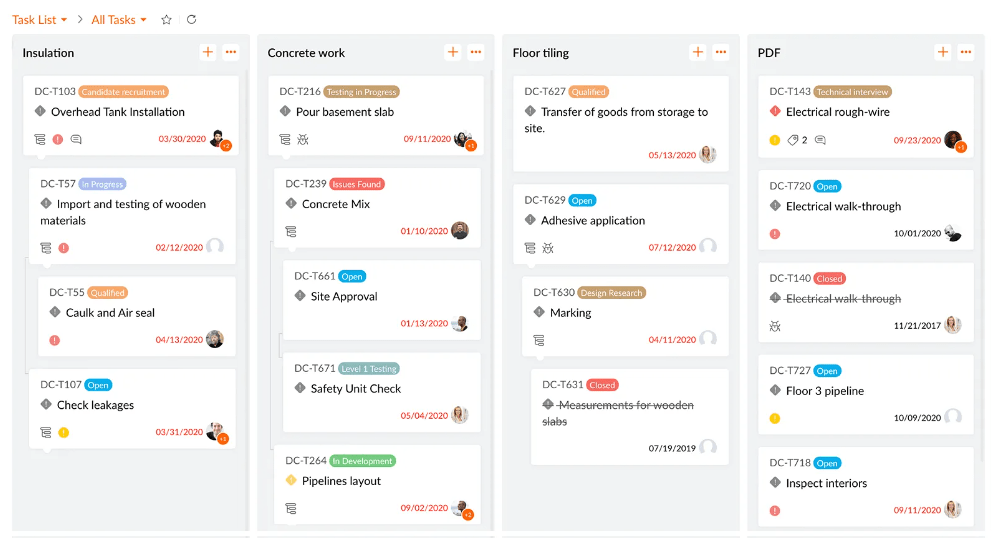
عبر مشاريع زوهو Zoho Projects هو برنامج موثوق لإدارة المشاريع مع ميزات مثل تتبع المشكلات, مراقبة الفريق والجداول الزمنية للمشروع، و استخدام الموارد الرسوم البيانية. من خلال مجموعة من حالات الاستخدام التي استكشفناها، يمكن أن تكون هذه المنصة ممتازة لإدارة المشاريع المعقدة في صناعات مثل التسويق والبناء وتكنولوجيا المعلومات والاستشارات.
تقدم Zoho Projects مجموعة أدوات شاملة لإدارة المهام تساعدنا في تقسيم المشاريع إلى مراحل وقوائم مهام ومهام فرعية لتبسيط عملية التتبع. تتمحور منصة إدارة المهام هذه حول التفاصيل، حيث يمكن أن تحتوي كل مهمة على سمات مثل المكلفين وساعات العمل والأولويات والتذكيرات. بالإضافة إلى ذلك، يمكننا استخدام الجداول الزمنية والمؤقتات لتسجيل الوقت المستغرق في كل مهمة.
لقد تمكنا من جدولة المهام في التقويم والحصول على نظرة عامة على قدرة أعضاء الفريق في وقت واحد. وأعتقد أن هذا أمر بالغ الأهمية للتخطيط المتوازن للمهام وتجنب خطر إرهاق الفريق.
مثل العديد من بدائل Zoho ، تعمل هذه الأداة على تبسيط تنظيم المهام من خلال توفير لوحات على غرار كانبان مع بطاقات مهام بالسحب والإفلات وحالات مرنة. أما بالنسبة لتخطيط وتتبع مهام سير العمل المعقدة، فيمكننا استخدام مخططات جانت لتحديد مهام الفريق الدقيقة، وتعيين التبعيات، ومراقبة المواعيد النهائية لضمان إنجاز كل شيء في الوقت المحدد. ⌛
أعتقد أن استخدام Zoho Projects رائع لدمج منظومة مهامك عند استخدام تطبيقات Zoho الأخرى، مثل Zoho Mail أو Zoho CRM، حيث تمنحك الأداة عرضًا موحدًا لمهامك عبر المنصات الشقيقة.
أفضل ميزات Zoho Projects
- مخططات جانت سريعة الوصول
- تدعم حالات استخدام متعددة لإدارة المهام
- سير عمل قابل للتخصيص بدرجة كبيرة مع قوالب المشروع
- سهولة جدولة المهام على التقويمات
- يتكامل مع تطبيقات Zoho وGoogle وMicrosoft المختلفة
- تطبيقات إدارة المهام (iOS 9.0+ وAndroid 4.1+)
قيود Zoho Projects
- قد يكون الإعداد الأولي صعبًا
- يمكن أن يستغرق تخصيص البرنامج وقتاً طويلاً
تسعير Zoho Projects
- مجانًا: حتى ثلاثة مستخدمين
- القسط: 4 دولارات شهريًا لكل مستخدم (فترة تجريبية مدتها 10 أيام)
- المؤسسة: 9 دولارات شهريًا لكل مستخدم (فترة تجريبية مدتها 10 أيام)
*جميع الأسعار المدرجة تشير إلى نموذج الفوترة السنوي
تقييمات ومراجعات مشاريع زوهو
- G2: 4.3/5 (أكثر من 300 تقييم)
- Capterra: 4.4/5 (أكثر من 400 تقييم)
تشير المراجعات في الغالب إلى أن المنتج مفيد، وإن كان مربكًا في بعض الأحيان. إليك مقتطفات :
_مشاريع زوهو مفيدة عند استخدامها لتعيين المهام، وإنجاز مشاريع متعددة، والحاجة إلى معرفة من سيقوم بها في الوقت المحدد. فهو يسمح للأشخاص بالدخول وتحديد الوقت بأنفسهم لتتبع المدة التي استغرقها إنجازها. قد يكون إنشاء المهام مربكًا حقًا في بعض الأحيان بسبب الاحتياجات الكثيرة المملة التي يمكن أن يساء فهمها أثناء محاولة تعيين (المهام)
11. أكتيف كولاب-الأفضل لتجربة إدارة المهام المخصصة لسير العمل المستند إلى العميل
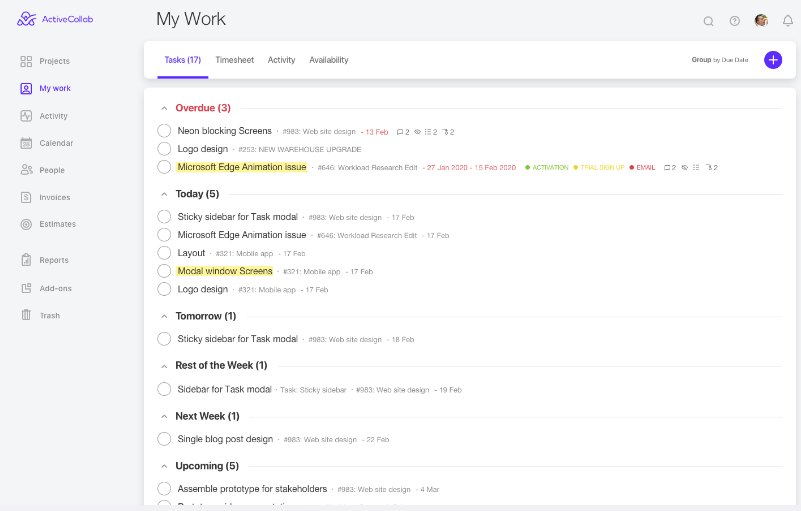
عن طريق: أكتيف كولlأب يتمحور ActiveCollab حول زيادة الإنتاجية والوفاء بالمواعيد النهائية بسهولة في سير العمل القائم على العميل. وسواء كنت شركة ناشئة أو فريقاً إبداعياً صغيراً، تتيح لك الأداة دعوة عدد غير محدود من العملاء إلى المنصة لتحسين التعاون وحلقات التغذية الراجعة. في رأيي أن هذا وحده يمكن أن يساعد في التخلص من اجتماعات العملاء التي يصعب تتبعها وسلاسل البريد الإلكتروني للمتابعة.
تجربتي؟ إلى جانب إضافة المهام لفريقي، تمكنت أيضاً من تقسيم الإجراءات المعقدة إلى مهام فرعية لعملائي، مما يضمن إنجاز جميع المهام المعينة كما هو مخطط لها. بالإضافة إلى ذلك، رأينا وظائف لـ
- إضافة تواريخ الاستحقاق والمكلفين بالمهام وأوصاف المهام التفصيلية
- تجميع المهام بناءً على معايير مختلفة
- تكرار المهام المتكررة
يقدم هذا البرنامج لإدارة المهام عبر الإنترنت ثلاث طرق عرض فقط للمشروع للاختيار من بينها، وهو أقل من بدائل ActiveCollab عادةً. ومع ذلك، فهي تتضمن طرق العرض المستخدمة بشكل متكرر - لوحة كانبان، ومخطط جانت، وطريقة عرض القائمة. 📝
أعلم أن الأتمتة موضوع متكرر في هذه المرحلة، ولكن لا يزال يستحق الذكر - يمكن لـ ActiveCollab تقليل العمل اليدوي من خلال أتمتة المهام المتكررة مثل صياغة التقارير الأسبوعية. وإذا كنت بحاجة إلى ضمان إكمال الإجراءات بترتيب ثابت، فما عليك سوى إنشاء تبعيات بين مهام متعددة.
يشدّد ActiveCollab على أهمية مدير المهام الشخصية، وهو ما قد يجده العاملون المستقلون مفيدًا. فهو يوفر صفحة عملي حيث يمكنك العثور على مهامك وتنظيمها حسب المشروع أو العميل أو تاريخ الاستحقاق.
كما أن الجداول الزمنية الخاصة بـ ActiveCollab تثير إعجابي قليلاً. فإلى جانب الحصول على نظرة عامة على جميع سجلات وقتي، يمكنني الوصول إلى تتبع الوقت على مستوى المشروع لتسهيل الفوترة. يمكنني حتى مراجعة إنتاجيتي من حيث التعليقات المنشورة أو المهام التي تم إنشاؤها أو إغلاقها أو تواريخ الاستحقاق التي تم تعديلها.
ActiveCollab أفضل الميزات
- برنامج ممتاز لإدارة المهام الشخصية
- أدوات لأتمتة المهام المتكررة
- التبعيات لإكمال المهام بترتيب معين
- تطبيقات الهواتف الذكية لنظامي أندرويد وiOS
- يتكامل مع أدوات إدارة المهام الأخرى مثل Asana و Trello
قيود ActiveCollab
- يمكن أن تكون ميزة مشاركة الملفات في برنامج إدارة المهام هذا أبسط في الاستخدام
- قد تكون إضافة المزيد من خيارات التخصيص مفيدة
تسعير ActiveCollab
تأتي جميع الخطط مع نسخة تجريبية مجانية لمدة 14 يوماً. ومع ذلك، يجب عليك الاشتراك في الخطة الأغلى ثمناً للحصول على ميزات مثل إدارة عبء العمل وتخطيط أيام الإجازة.
- الإضافة: 9.5 دولار/شهريًا لكل 3 مستخدمين/شهريًا
- الإيجابي: 8 دولارات شهريًا لكل مستخدم/شهريًا
- الإيجابي + الدفع: 11.75 دولارًا/شهريًا لكل مستخدم
*جميع الأسعار المدرجة تشير إلى نموذج الفوترة السنوي
تقييمات ومراجعات ActiveCollab
- G2: 4.2/5 (أكثر من 90 تقييم)
- Capterra: 4.5/5 (أكثر من 300 تقييم)
12. Wrike-الأفضل لإدارة سير العمل القابلة للتطوير

عبر وريك يشتهر Wrike بمهمته القوية و إدارة سير العمل الميزات. ولكن ما يفوت العديد من المستخدمين هو مدى قابليته للتطوير بشكل جميل! على سبيل المثال، تتيح لي المنصة إنشاء مكتبة من المهام المخصصة التي تحاكي عملياتنا الأساسية - يمكننا استخدامها كخط أساس لجميع مهام سير العمل المستقبلية. وأفضل ما في الأمر هو أنه يمكننا توسيع هذه المكتبة لبناء مساحة عمل مصممة خصيصًا لدور أو قسم أو حتى مجال عمل.
خلال الوقت الذي اختبرنا فيه هذه الأداة، أنشأنا قوائم مهام متعددة المستويات عبر مستويات مثل المجلدات والمراحل والمراحل والمشاريع. حتى أن بعضنا أنشأ لوحات معلومات مخصصة من خلال تثبيت المهام المهمة من قائمة المهام، وكلها مرتبة تلقائيًا حسب الأولوية وتاريخ الاستحقاق.
مثل معظم منافسو Wrike فإن المنصة تدعم العمل الجماعي القوي - يمكننا التعاون في خطط المشاريع في الوقت الحقيقي، وتعيين المهام، و صنع القرار داخل المنصة. بالإضافة إلى ذلك، يشتمل البرنامج على أدوات التدقيق للحصول على ملاحظات سريعة ومفصلة للمهام وأتمتة المهام لتوفير الوقت وزيادة كفاءة العمل.
بالإضافة إلى ذلك، يتيح Wrike لمديري المشاريع إنشاء تقارير قابلة للتخصيص حول أداء المهام وأداء الفريق. فقد تمكنت، على سبيل المثال، من تحسين سير العمل بشكل أكبر من خلال تحليل مؤشرات الأداء الرئيسية ذات الصلة على لوحات المعلومات.
أفضل ميزات Wrike
- لوحات معلومات شاملة للمشروع مع تقارير مخصصة
- يدعم تعاون فريق العمل مع فريق العمل
- طرق عرض متعددة للمشروع
- تصور المهام في طرق عرض مثل مخطط جانت، وكانبان، والتقويم
- أكثر من 400 تكامل مع جهات خارجية
- أتمتة المهام
قيود Wrike
- يمكن استخدام المزيد من خيارات العرض المخصصة
- يواجه بعض المستخدمين مشاكل في مزامنة المهام
تسعير Wrike
يقدم Wrike عمليات تكامل وميزات أمان سحابية إضافية مقابل رسوم إضافية، ولكن جميع الخطط التالية تحتوي على ميزات إدارة المهام:
- مجاني
- الفريق: 9.80 دولار شهريًا لكل مستخدم
- الشركات: 24.80 دولارًا شهريًا لكل مستخدم
- المؤسسات و بيناكل: اتصل بالمبيعات
*جميع الأسعار المدرجة تشير إلى نموذج الفوترة السنوي
تقييمات ومراجعات Wrike
- G2: 4.2/5 (أكثر من 3000 تقييم)
- Capterra: 4.3/5 (أكثر من 2,000 تقييم)
13. تودويست-الأفضل للفرق ذات الميزانية المحدودة
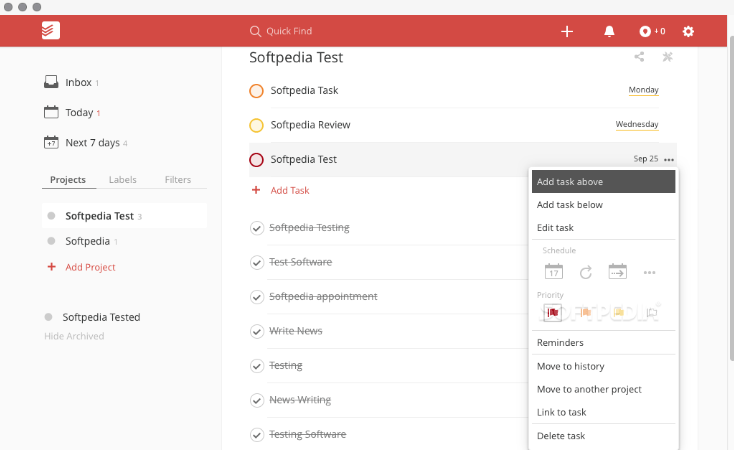
عبر: تودويست في حين أن العديد من بدائل تودويست الموجود في قائمتنا يقدم ميزات إضافية لإدارة المشاريع، يركز هذا التطبيق المخضرم على إدارة المهام فقط. أعتقد أن Todoist هو أحد التطبيقات القليلة التي تعمل باستمرار على ترقية نفسها في مجالها المتخصص. على سبيل المثال، يمكننا الآن إنشاء قوائم مهام يومية مفصلة وتعيين المهام المتكررة باستخدام اللغة الطبيعية.
تفي الأداة بجميع المربعات لتخطيط المهام الأساسية وإدارتها - يمكننا إنشاء المهام والمهام الفرعية، وتحديد الأولويات، وإضافة تواريخ الاستحقاق، و تعيين تذكيرات لضمان عدم إغفال أي شيء. 👀
على الرغم من أنه تطبيق لإدارة المهام في المقام الأول، إلا أن Todoist يمكن أن يساعدك في إدارة المشاريع الصغيرة حيث يتضمن ميزات تحديد الأهداف وتسميات لتصنيف المهام، وأوصاف المهام للحفاظ على مركزية المعلومات.
أنا شخصياً أحببت عرض التقويم المستقبل، فهو يعرض المهام التي حان موعد استحقاقها بشكل عاجل، وإذا كان هناك أي شيء مطلوب جداً، يمكنني استخدام وظيفة السحب والإفلات لإعادة جدولة المهام. وإذا كنت بحاجة إلى التركيز على مهام الفريق التي حان موعد استحقاقها حاليًا، فما عليّ سوى الانتقال إلى عرض اليوم_.
بينما يجعل التنقل البسيط في Todoist وسعره المنخفض منه أداة مفيدة لإدارة المهام الشخصية، فهو أيضًا تطبيق جيد لقائمة المهام للفرق ذات الميزانية المحدودة. ميزات إدارة المشروع ليست شاملة للغاية، ولكن لا يزال بإمكانك تعيين المهام والاستفادة من التعليقات لتحسين العمل الجماعي والشفافية. إليك ما قاله أحد أصحاب الشركات الصغيرة بعد استخدام الأداة :
_سهل الاستخدام للغاية لجميع مستويات الفهم التكنولوجي. أستخدم Todoist عدة مرات في اليوم وقد قمنا بدمجه في فريقنا بأكمله. لقد شهدنا فرصًا أقل بكثير لضياع المهام أو نسيانها، كما أن الأشخاص يظلون مسؤولين بسبب الإشعارات التي تصلنا عند الانتهاء
نصيحة: يحتوي ClickUp على الاستيراد من Todoist بالإضافة إلى كونه أداة جيدة لإدارة المهام، فإن ProofHub هو برنامج تتبع المهام الذي يتيح لك بسهولة إنشاء قوائم مهام ومهام فردية، وإسنادها إلى أكثر من عضو في الفريق، و متابعة تواريخ الاستحقاق والأولويات عن كثب عبر فئات المهام. أنا مندهش بشكل خاص من طريقة عرض الجدول في المنصة لتتبع المهام - حيث يمكنني مراقبة النسب المئوية للتقدم المحرز في الإجراءات في الفئات المختلفة (دون أن أكون مديرًا دقيقًا مزعجًا). 😁
مشابه لـ بدائل ProofHub البرنامج قابل للتخصيص بشكل كامل-يمكننا إنشاء سير عمل مخصص واستخدام حقول مخصصة لالتقاط أي بيانات متعلقة بالمهام يراها فريقي مهمة. تعزز الحقول المخصصة تتبع المهام-لأننا نقوم بتخصيصها لتتبع أي تفاصيل تقريبًا، سواء كانت مواعيد نهائية أو مخرجات.
بالحديث عن التتبع، يحتوي ProofHub على واجهة سهلة الاستخدام لإنشاء تبعيات المهام لضمان إكمال المهام بترتيب محدد مسبقًا. إذا كنت ترغب في تقديم المزيد من الوضوح للمكلفين بالمهام، اترك تعليقات على المهام أو استخدم الإشارات لتوجيههم.
بالإضافة إلى ذلك، يوفر ProofHub خيارات متنوعة لإعداد التقارير للمساعدة في الحصول على نظرة ثاقبة لتقدم المشروع. يمكنك تحسين تخصيص الموارد من خلال تحليل تقارير استخدام الموارد أو تتبع التقدم المحرز في المشروع من خلال تقارير إنجاز المهام.
بروفهاب أفضل الميزات
- برنامج متعدد الأوجه لتتبع المهام
- تدفقات عمل قابلة للتخصيص
- يدعم المناقشات المتعلقة بالمهام من خلال التعليقات والإشارات
- تقارير لقياس تقدم المهام
- طرق عرض مختلفة للمشروع مثل الكانبات والجداول
- متوافق مع الأجهزة المحمولة
قيود ProofHub
- قد يصعب إدارة الإشعارات
- يجد بعض المستخدمين أن ميزات التخصيص معقدة
تسعير بروفهاب #### تسعير بروفهاب
لاحظ أن ProofHub يتجنب حاليًا تنسيق الفوترة لكل مستخدم، مما قد يجعله جذابًا لبعض الفرق.
- أساسي: 45 دولارًا شهريًا لمستخدمين غير محدودين
- التحكم المطلق: 150 دولارًا شهريًا (أو 89 دولارًا شهريًا لعرض لفترة محدودة)
*تشير جميع الأسعار المدرجة إلى نموذج الفوترة السنوي
تقييمات ومراجعات ProofHub
- G2: 4.5/5 (أكثر من 80 تقييم)
- Capterra: 4.6/5 (أكثر من 90 تقييم)
15. SmartTask-الأفضل لإدارة مشاريع متعددة
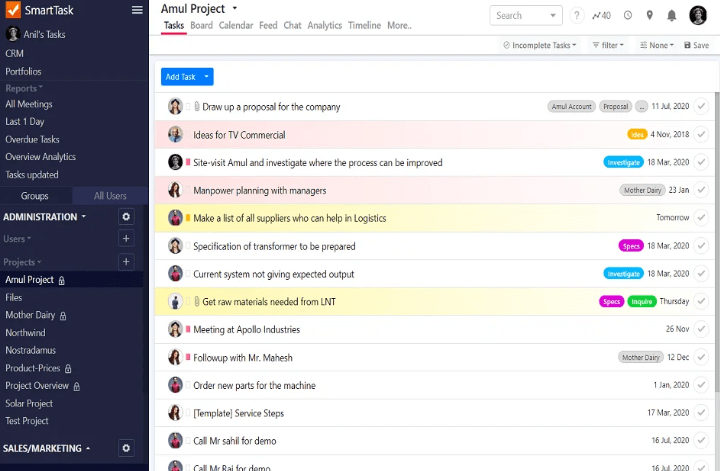
عبر: مهمة ذكية يتضمن SmartTask جميع الميزات الرئيسية التي تجدها عادةً في أداة إدارة المهام. يمكنك تعيين المواعيد النهائية وإضافة التبعيات وإدارة المهام في طرق عرض مثل التقويم والقائمة واللوحة. أود أن أسلط الضوء على أنه يمكنك إنشاء سير عمل واقعي هنا من خلال تحسين المهام التابعة والمتداخلة والمتجاهلة - وهذا هو نوع الرؤية التي تحتاجها عندما يقوم فريقك بالتوفيق بين أكثر من 5 مشاريع في وقت واحد.
يبرز هذا البرنامج بالنسبة لي بشكل خاص بسبب أدواته لإدارة مشاريع متعددة في وقت واحد في إعداد متعدد الوظائف. تتيح لك ميزة محافظ المشاريع الخاصة به إنشاء لوحات متعددة لتتبع أهداف منفصلة، ومواءمة فرق التسويق والمبيعات والتصميم لديك. ولتشغيلها بأمان أكثر، يمكنك حتى مشاركة قوائم المهام عبر الفرق لمنع الإجراءات اليتيمة.
يدعم SmartTask يدعم تعاون الفريق من خلال السماح لنا بالتعليق على المهام وإنشاء إشعارات في الوقت الفعلي للتحديثات. يمكننا أيضًا دعوة العملاء والموردين وأصحاب المصلحة الخارجيين للتعاون في أي مهمة أو مشروع عن طريق إرسال دعوة لهم.
بالإضافة إلى ذلك، يوفر التطبيق تقارير لوحة المعلومات عن كل من مهام المشروع والمبيعات التي يمكنك العثور عليها بسهولة من خلال شريط البحث المتقدم. 🔎
أفضل ميزات SmartTask
- التواصل الداخلي والخارجي للفريق
- تعيين مهام متكررة (يومية أو أسبوعية أو شهرية)
- تقارير المهام والمبيعات
- يدعم إدارة المهام عبر المشاريع
- تتبع الوقت للمهام الفردية
- أدوات إدارة المهام لنظامي iOS وAndroid
قيود SmartTask
- قد تحتاج واجهة المستخدم وتجربة المستخدم إلى بعض التحسينات
- سيكون من المفيد إضافة المزيد من عمليات التكامل
تسعير #### تسعير SmartTask
قد تقدم SmartTask أسعارًا مخفضة للمنظمات غير الحكومية عند الاتصال بها. يمكن للشركات الناشئة المؤهلة أيضًا التقدم بطلب للحصول على رصيد بقيمة 1,000 دولار أمريكي.
- مجاني للأبد
- القسط: 7.99 دولارًا شهريًا لكل مستخدم
- الشركات: 10.99 دولارًا شهريًا لكل مستخدم
- المؤسسات: اتصل بالمبيعات لمعرفة الأسعار
*جميع الأسعار المدرجة تشير إلى نموذج الفوترة السنوي
تقييمات ومراجعات SmartTask
- G2: 4.5/5 (أكثر من 60 تقييم)
- Capterra: 4.6/5 (أكثر من 30 تقييم)
16. HubSpot (إدارة مهام HubSpot)-الأفضل لمهام إدارة علاقات العملاء
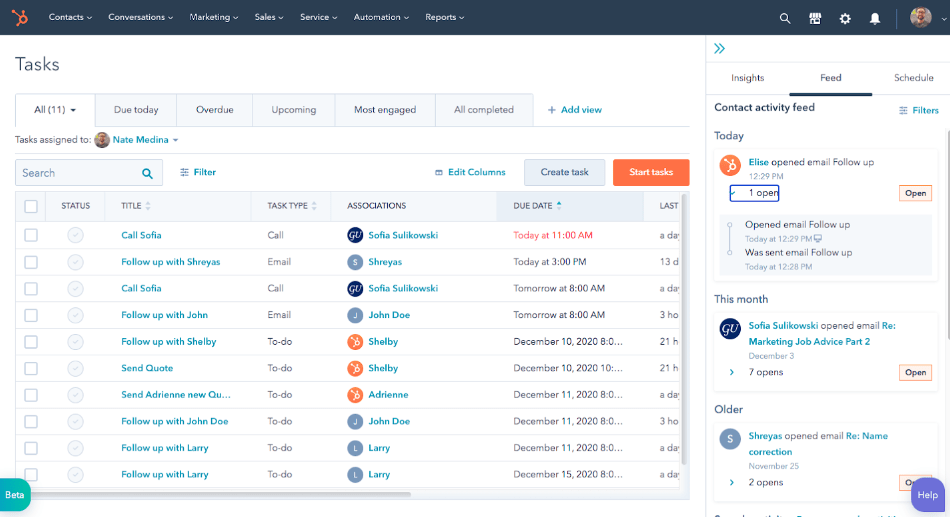
عبر هبسبوت سأعترف أن HubSpot Task Management بعيدة كل البعد عن كونها مدير مهام تقليدي - إنها مجموعة مصممة لمساعدة المسوقين على تبسيط عمليات إدارة علاقات العملاء (CRM). الآن، نحن نعلم أن إدارة علاقات العملاء الفعالة يعتمد على تخزين الأنشطة القائمة على العملاء المحتملين والعملاء وتتبعها وإدارتها بشكل صحيح. يساعدك HubSpot على تبسيط هذه المهام المبعثرة لزيادة الإيرادات.
لقد استكشفنا هذا البرنامج على نطاق واسع ويمكننا أن نؤكد أنه يقلل من الحاجة إلى التبديل بين علامات تبويب متعددة عند التحدث إلى العملاء المحتملين، كل ذلك بفضل لوحات المعلومات التي تجعل جميع أعمال إدارة علاقات العملاء مركزية. فيما يتعلق بحالات الاستخدام، استخدم لوحات المعلومات لتتبع عناصر قائمة المهام، وعرض تفاصيل العملاء المحتملين، والبقاء على رأس الاجتماعات.
هل تحتاج إلى إنشاء مهام جديدة؟ قم بذلك مباشرةً من مهام سير العمل أو صندوق البريد الإلكتروني أو قائمة المهام. وإذا كنت بحاجة إلى رؤى من أداء المهام السابقة، مثل الصفقات التي تم إجراؤها والأنشطة المنجزة، استفد من أدوات إعداد التقارير في HubSpot. تعمل هذه المنصة على تبسيط التواصل من خلال قوالب البريد الإلكتروني (لإرسال الرسائل بشكل مجمّع) والدردشة الجماعية في الوقت الفعلي.
بينما قد تستمتع فرق المبيعات والتسويق بأسلوب إدارة المهام في HubSpot، فإن بعض بدائل HubSpot يمكن أن يكون خيارًا أفضل للشركات في مجال تكنولوجيا المعلومات أو المالية. يمكنك حتى التفكير في تكامل HubSpot-ClickUp إذا كنت ترغب في تنظيم عملياتك التي تواجه العملاء بشكل أكثر جدية.
أفضل ميزات HubSpot
- مجموعة واسعة من وظائف إدارة علاقات العملاء
- محادثات الفريق المباشرة
- لوحات معلومات لتركيز العمل المتعلق بالعملاء المحتملين
- التكامل مع تطبيقات مثل WordPress وGmail وZapier
- تطبيق HubSpot CRM للأجهزة المحمولة لنظامي iOS وAndroid
قيود HubSpot
- خيار محدود لتحديد أولويات المهام
- أتمتة سير العمل محدودة في الخطة المجانية
تسعير #### HubSpot
للأفراد والفرق الصغيرة:
- مجاناً
- للمبتدئين: 15 دولارًا شهريًا
- المحترفين: 800 دولار شهرياً
HubSpot (CRM) التقييمات والمراجعات
- G2: 4.4/5 (أكثر من 11,000 تقييم)
- Capterra: 4.5/5 (أكثر من 4,000 تقييم)
17. Paymo-الأفضل لمهام وحجوزات العملاء

عن طريق: بايمو Paymo هو برنامج بسيط لإدارة المهام وتطبيق للفواتير مدمج في تطبيق واحد، لذا يمكنني أن أرى كيف أنه يحمل جاذبية هائلة للمحترفين والمستقلين الذين يرغبون في إدارة عمل العميل وبيانات تتبع الوقت والموارد ضمن منصة واحدة. يتيح لك إعداد حجوزات الأشباح تلقائيًا استنادًا إلى تفاصيل المهام التي أدخلتها في الماضي، بالإضافة إلى تلقي نظرة عامة مرئية لجميع الحجوزات للفريق المباشر على شاشة واحدة. 🖥️
بايمو أيضاً يبسط إدارة الموارد من خلال السماح لمديرين متعددين بالعمل على الجدولة لتجنب الحجز الزائد أو الناقص. يمكننا ذلك:
- حجز الوقت للمهام الحساسة للوقت بالساعة
- استيعاب المهام غير المجدولة بوظيفة السحب والإفلات البسيطة
- تصور مدى توفر فريقنا في الجداول الزمنية
- إرسال إشعارات الحجز إلى أعضاء الفريق المعنيين فقط
تتيح المنصة لموظفينا عرض مهامهم في طريقة عرض واحدة، بينما يقوم مديرو المهام لدينا بمراقبة مهامهم الشخصية وعمل الفريق في طرق عرض منفصلة. كما هو الحال مع معظم بدائل Paymo ، نحصل على طرق عرض المشروع مثل مخططات جانت والجداول والتقويمات لتصور المهام.
كما يشجع Paymo أيضًا على تعاون الفريق، ويقدم عرضًا تفصيليًا للمهام للدردشة في الوقت الفعلي حول آخر تحديثات المهام. وأخيراً، يوفر Paymo مستويات أولوية للمهام مثل المهام الحرجة أو العالية أو العادية أو المنخفضة عبر الفرق، والتي يمكننا تعديلها بناءً على التزامنا بالتسليم للعملاء.
أفضل ميزات بايمو #### أفضل ميزات بايمو
- جداول زمنية لتقييم مدى توافر الموظفين
- السماح بحجز الوقت لمهام العميل بالساعة
- الدردشة في الوقت الفعلي
- طرق عرض المشروع مثل مخطط جانت ولوحة كانبان
- يتكامل مع تطبيقات مثل Slack، وتقويم Google، وJotForm
- دعم تطبيق الهاتف المحمول لنظامي iOS وAndroid
قيود #### قيود بايمو
- قد يكون من الصعب التنقل في تطبيق الهاتف المحمول
- يستغرق وقتاً لتدريب الموظفين على استخدام المنصة
تسعير #### تسعير Paymo
- مجاناً (لما يصل إلى خمسة عملاء)
- البداية: 5.9 دولار/شهرًا لكل مستخدم
- المكتب الصغير: 10.9$/شهرياً لكل مستخدم
- الشركات: 16.9 دولارًا أمريكيًا/شهريًا لكل مستخدم
*جميع الأسعار المدرجة تشير إلى نموذج الفوترة السنوي
تقييمات ومراجعات بايمو
- G2: 4.6/5 (أكثر من 500 تقييم)
- Capterra: 4.8/5 (أكثر من 400 تقييم)
18. تايم كامب-الأفضل لتتبع الوقت ومهام الفوترة
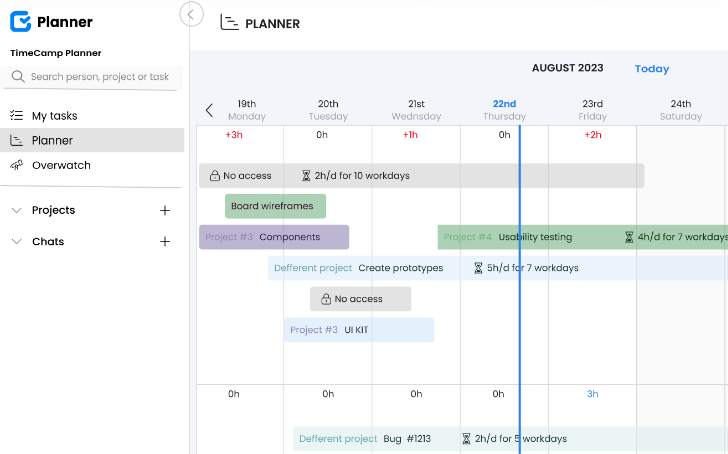
عبر تايم كامب لقد تحدثت مع العديد من العاملين المستقلين حول إجراءات إدارة مهامهم، وأعتقد أن إحدى مشاكلهم الرئيسية هي ربط المهام بالساعات المتتابعة، وفي النهاية الفواتير. لهذا السبب بالتحديد حرصت على أن تكون هذه الأداة المفيدة الشاملة على قائمتنا.
في حين أن معظم بدائل TimeCamp في هذه القائمة تتضمن ميزات إدارة المهام والمشروعات النموذجية، يحول TimeCamp تركيزه إلى وضع ميزانية للمهام الزمنية بدلاً من ذلك.
من خلال إمكانيات تتبع الوقت بنقرة واحدة، يمكنك تتبع ساعات العمل الخاصة بك أو بفريقك دون عناء. يمكنك استخدام هذه البيانات لتوحيد أوقات العمل لوظائف محددة، وتخطيط وإنشاء مهام المهام وتقدير الفواتير، ومراقبة إنتاجية كل عضو من أعضاء الفريق.
يوفر TimeCamp أيضًا ميزات لقياس ربحية مشاريعك وتتبع الساعات القابلة للفوترة، وتبسيط الفواتير وإدارة الموارد. بشكل أساسي، المهام التي كان عليك القيام بها يدويًا، مثل إنشاء الفواتير والموافقة على الجداول الزمنية، تتم بشكل آلي على هذه المنصة.
على الرغم من أن هذا البرنامج يسلط الضوء على تتبع الوقت، إلا أنه لا يزال أداة لإدارة المهام، حيث يساعدك منتج TimeCamp Planner على تنظيم المهام ومراقبة تقدمها على لوحات على غرار كانبان.
إذا كنت تتعامل مع مهام قابلة للتكرار، يمكنك أتمتتها من خلال تحديد معلومات مثل تواريخ الاستحقاق والمكلفين بالمهام وحالات التقدم. بالإضافة إلى ذلك، يمكنك التبديل من نظرة عامة على مهام الفريق إلى مهامك الخاصة باستخدام ميزة مهامي، التي تعرض مهامك المعينة في قائمة أو تقويم أو عرض الجدول الزمني.
لاحظ أن ميزات تتبع الوقت وإدارة المهام في TimeCamp متوفرة في خطط تسعير منفصلة.
أفضل ميزات TimeCamp
- أدوات شاملة لتتبع الوقت
- لوحة كانبان لسهولة تتبع المهام
- قوائم مهام شخصية
- إمكانية أتمتة المهام القابلة للتكرار
- يتضمن تطبيقات لنظامي Android وiOS
- يتكامل TimeCamp (وليس مخطط TimeCamp) مع أدوات مثل:
- ClickUp (يمكنك استخدام هذا التكامل لتوقيت مهام ClickUp والاستمتاع بدقة الفوترة)
- تقويم جوجل
- سلاك
قيود مخيم الوقت
- يمكن تحسين واجهة المستخدم ووقت تحميل الخادم
- قد تكون الأداة مليئة بالأخطاء في بعض الأحيان
تسعير TimeCamp (لمخطط TimeCamp)
- المبتدئين: 2.99 دولار شهريًا لكل مستخدم (مثالي للمستخدمين المستقلين)
- القسط: 4.99 دولار شهريًا لكل مستخدم (مثالي للشركات التي تتبع الربحية)
- الأعلى: 7.99 دولارًا شهريًا لكل مستخدم (لإعداد تقارير تحليلية أفضل)
- المؤسسة: 11.99 دولارًا شهريًا لكل مستخدم (لأمان أعلى وتكاملات مخصصة)
تقييمات ومراجعات تايم كامب
- G2: 4.7/5 (أكثر من 100 تقييم)
- Capterra: 4.7/5 (أكثر من 500 تقييم)
19. Any.do-best لإنشاء قوائم المهام

عبر Any.do Any.do متخصص في توفير قوائم مهام سهلة الاستخدام لمساعدتك على تحقيق كل من المهام الشخصية أو الأهداف المهنية بكفاءة. يلبي البرنامج احتياجات الأفراد والعائلات والفرق، وهو متاح عبر أكثر من 10 منصات، بما في ذلك Mac و Safari و iPad.
خلال فترة استخدامي لهذه الأداة، تمكنت من تنظيم مهامي في قوائم ومشاريع منفصلة، وكلها مرمزة بالألوان لتعيين أولويات واضحة وتحديد فئات المهام. يمكننا تحسين قوائم مهامنا باستخدام:
- المهام الفرعية والمرفقات لإضافة المزيد من الوعي بالمهام
- المواعيد النهائية والتذكيرات
مشاركة المسؤوليات أمر بسيط أيضاً - ما عليك سوى مشاركة قائمة المهام مع زملائك في الفريق أو العائلة لـ التعاون في إنجاز المهام. على سبيل المثال، يمكنك تعيين عناصر مختلفة في قائمة البقالة لأفراد العائلة وتتبع القائمة للتأكد من إكمال المهمة بنجاح. إذا كانت هناك مسألة عاجلة ترغب في مناقشتها، استخدم وظيفة الدردشة للتواصل في الوقت الفعلي.
بالنسبة للشركات التي تبحث عن أداة لإدارة المهام مع إمكانات إدارة المشاريع، يُعد Any.do خياراً قوياً لأنه يوفر أيضاً ميزات مثل سير العمل القابل للتخصيص، وطرق العرض، والقوالب المعدة مسبقاً، والتكاملات القوية مع أدوات العمل الأخرى.
أما إذا كنت تريد ميزات أكثر شمولاً لسير العمل، فيمكنك استكشاف بعض الميزات الأكثر تقدماً بدائل Any.do .
Any.do أفضل الميزات
- يوفر قوائم مهام بسيطة
- رائع كمدير مهام يومي
- يتيح لك مشاركة القوائم مع الفرق والعائلة والأصدقاء
- تذكيرات لإنجاز المهام في الوقت المناسب
- يحتوي على تطبيقات لنظامي iOS وأندرويد
- يتكامل مع أدوات إدارة المهام الأخرىمثل ClickUp و Asana (عبر Zapier)
قيود Any.do
- يرغب بعض المستخدمين في المزيد من عمليات التكامل (مثل التكامل مع تقويم مايكروسوفت)
- ميزات متقدمة محدودة لهذا النطاق السعري
تسعير Any.do
تذكر أن تحصل على خطة العائلة أو الفرق للوصول إلى القوائم المشتركة.
- مجاناً
- القسط: 2.99 دولار شهريًا لكل مستخدم
- العائلة: 8.33$/شهرًا لكل أربعة مستخدمين
- الفرق: 4.99$/شهرًا لكل مستخدم
_*جميع الأسعار المدرجة تشير إلى القيم التقريبية التي يتم دفعها سنويًا
Any.do التقييمات والمراجعات
- G2: 4.2/5 (أكثر من 100 تقييم)
- Capterra: 4.4/5 (أكثر من 100 تقييم)
في وقت مراجعة هذه الأداة، لاحظنا بعض المراجعات الأقل من الإيجابية من قبل مستخدمي Android و iOS، معظمها حول بعض عناصر تجربة المستخدم. ومع ذلك، فإن المراجعات الخاصة بالوظائف العامة إيجابية للغاية. إليك ما قاله أحد مديري المبيعات الذي يستخدم المنتج :
مع تطبيق Any.do، أصبح تنظيم مهامي بسيطًا وسريعًا. يعمل التطبيق بشكل جيد، ويقوم بالمهمة التي من المفترض أن يقوم بها، حيث يضع تذكيرات يومية وجدولة لإبقائي على اطلاع على ما يجري. أحب التطبيقات التي تقدم تصميمًا احترافيًا بسيطًا وبسيطًا.
20. Smartsheet-الأفضل لإدارة المهام على غرار جداول البيانات
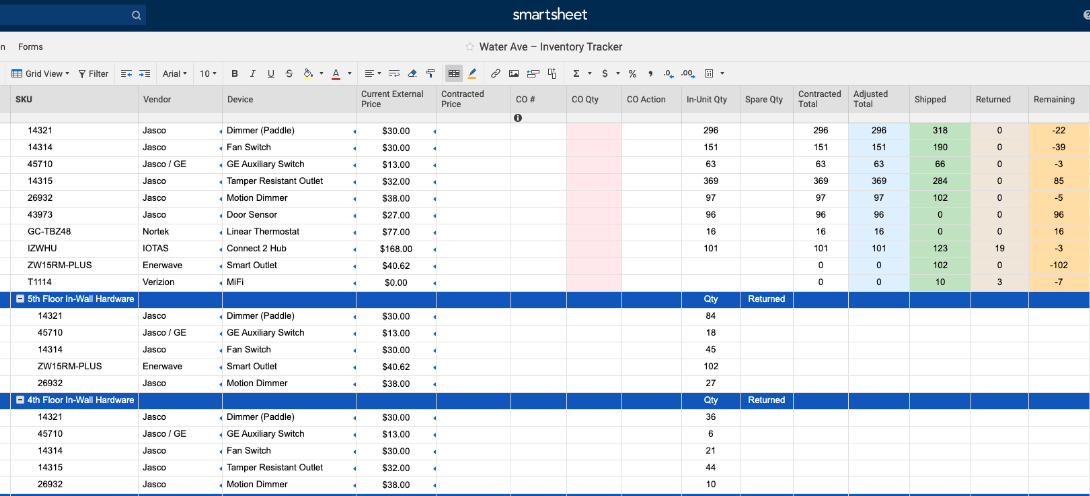
عن طريق: ورقة ذكية Smartsheet عبارة عن أداة لإدارة المهام تشبه جداول البيانات. إنها أداة رائعة لأولئك الذين يشعرون بالراحة في تتبع المهام في Excel ولكنهم منفتحون على التحول إلى أداة ذات أعمال حسابية أقل تعقيدًا. تحظى هذه الأداة بشعبية في مجالات البناء والرعاية الصحية والتعليم حيث تتمحور إدارة المهام حول العمل مع البيانات المبعثرة.
وعلى غرار ClickUp، يقدم Smartsheet أدوات شاملة لإدارة المشاريع والمهام للتعامل مع مهام سير العمل المختلفة. على سبيل المثال، يتيح لك جدولة المهام، وإنشاء مهام فرعية، وتخصيص الموارد، وتتبع المهام بكفاءة من منصة واحدة. ✅
هنا، المهام ممثلة في جداول البيانات للمشاريع الفردية. مثل معظم بدائل جداول البيانات يمكننا إضافة معلومات المهام الأساسية، مثل تواريخ الاستحقاق والمكلفين، في حقول وأعمدة واضحة. يمكننا أيضًا دمج العديد من جداول البيانات للحصول على عرض موحد لمهامنا عبر الفئات.
ومع ذلك، هذه ليست جداول بيانات تقليدية - فهي توفر أيضًا الميزات المتقدمة لأداة إدارة المهام الحديثة. على سبيل المثال، يمكننا استخدام مربعات الاختيار والقوائم المنسدلة والتعليقات للتفاعل مع المهام على Smartsheet.
هذا برنامج رائع لإدارة المهام للفرق التي تعمل على مشاريع واسعة النطاق حيث يتضمن قوالب لإدارة المشاريع الرشيقة، وتتبع OKR، والميزانية، وإدارة الموارد.
كما أنه يدعم أتمتة المهام, التعاون في الوقت الفعلي والتحليلات المتقدمة. بالإضافة إلى أنه يتكامل مع الخدمات التي قد نستخدمها بالفعل، مثل Google Workspace وMicrosoft Teams.
قراءة إضافية: استكشف ClickUp مقابل Smartsheet !
أفضل ميزات Smartsheet
- أداة إدارة المشاريع القائمة على جداول البيانات
- وظائف متقدمة لمراقبة المشاريع المعقدة
- تدعم تواصل الفريق في الوقت الفعلي
- قوالب لإدارة المشاريع الرشيقة
- تتكامل مع العديد من تطبيقات التواصل وتصور البيانات وتسليم المشاريع
- متوفر كتطبيق جوال يعمل بنظامي iOS أو Android
قيود تطبيق Smartsheet
- قد يكون هناك منحنى تعليمي حاد للمستخدمين الذين يكتشفون الميزات المتقدمة
- يمكن أن يستفيد من إضافة المزيد من خيارات القوالب
تسعير #### سمارتشيت
- مجانياً (لما يصل إلى محرري مهام اثنين)
- المحترف: 7 دولارات شهرياً لكل مستخدم
- الشركات: 25 دولارًا شهريًا لكل مستخدم
- المؤسسات: اتصل بالمبيعات لمعرفة الأسعار
*جميع الأسعار المدرجة تشير إلى نموذج الفوترة السنوي
تقييمات ومراجعات Smartsheet
- G2: 4.4/5 (أكثر من 14,000 تقييم)
- Capterra: 4.5/5 (أكثر من 3000 تقييم)
الاستفادة من أفضل أدوات إدارة المهام: أيهما تختار
لقد كانت تجربتنا المباشرة مع هذه الأدوات مغامرة ومفيدة في نفس الوقت. نحن نعتقد أن كل خيار من هذه الخيارات يفهم مستخدميه المستهدفين ويسعى جاهدًا لتقديم أفضل ما لديه. ومع ذلك، إذا كنت لا تزال تكافح من أجل العثور على "الأداة المناسبة"، فقم بإعداد قائمة بما تفضله حقًا في منصة إدارة المهام.
عادة، يوفر برنامج إدارة المهام الرائع ميزات تساعدك على تخطيط المهام وتنظيمها وتتبعها وتعيينها، ولكن لا يجب أن تدفع ثروة مقابل هذه الوظائف. بعض الميزات، مثل التذكيرات والأتمتة وعروض المهام، هي الحد الأدنى، ونراها في كل أداة ناقشناها تقريبًا.
ما يمكنك استكشافه هو الوظائف الإجمالية التي تحصل عليها مقابل سعر معين. لنفترض أن الأداة (أ) تمنحك 30 خاصية متقدمة والأداة (ب) الأكثر شعبية تمنحك 25 خاصية متقدمة بنفس السعر - أنت تعرف ما تختاره!
أخيرًا، من المفترض أن تجعل أفضل أدوات إدارة المهام حياتك أسهل، وليس العكس، لذا تأكد من أن الأداة التي اخترتها سهلة التنفيذ وممتعة في العمل بها! 🥳
إذا كنت لا تستطيع الاختيار على الإطلاق، فسنكون صفيقًا ونقنعك بتجربة ClickUp! فهو يحتوي على جميع الميزات التي ستحتاجها لتبسيط إدارة المهام بأقل جهد ممكن. سواء كنت ترغب في تحديد الأهداف، أو تتبع المهام وتعيينها، أو إدارة الوقت، أو تقليل العمل اليدوي، أو التواصل مع فريقك، فإن الاحتمالات لا حصر لها. اشترك في ClickUp اليوم واستمتع بأفضل مجموعة أدوات يقدمها برنامج مجاني لإدارة المهام! 💖
