هل شعرت يومًا أن قائمة مهام فريقك للعميل عبارة عن كومة من دبابيس البولينج المشتعلة التي تحاول التوفيق بينها؟
إلا أنك لا تملك أي موهبة في قذف الدبابيس على الإطلاق، وقد قمت بالفعل بحرق أحد حاجبيك؟ إذا كان هذا السيناريو قابلاً للتطبيق، فأنت بحاجة إلى استراتيجية جديدة لإدارة عبء العمل.
إدارة عبء العمل هي الغراء الفائق الذي يربط عمليات عملك معًا.
فبدونها، ستبدو كومة الأعمال الورقية لديك بطول جبل إيفرست. إن جداول المشروع ستكون غير منظمة مثل غرفة نوم ابنك المراهق. وستكون قائمة مهام موظفيك لا نهاية لها مثل قائمة مهام موظفيك على وسائل التواصل الاجتماعي!
ولكن ما هي إدارة عبء العمل بالضبط؟ وكيف يمكنك البدء في تطبيقها في شركتك؟
في هذا المقال، سنناقش في هذا المقال ما هي هذه الإدارة، وكيف تعمل، وأفضل أداة إدارة عبء العمل لمساعدتك في تنفيذها. أحضر مطفأة الحريق وأسقط دبابيس البولينغ - لنبدأ!
ما هي إدارة عبء العمل؟
إدارة عبء العمل هي عملية توزيع وإدارة عمل فريقك بكفاءة من أجل زيادة الإنتاجية إلى أقصى حد. قد تكون فكرة بسيطة، ولكن لا تنخدع. إذا أهملت، فقد تؤدي في الواقع إلى زيادة عبء العمل الحالي.
في الواقع، فإن 2021 المكتبة الوطنية للطب أظهرت دراسة أن الموظفين يشعرون برضا أقل عندما يعتقدون أن لديهم عبء عمل مرهق. ويؤدي ذلك إلى انخفاض الإنتاجية وارتفاع معدلات الإرهاق ودوران الموظفين.
الخلاصة؟
الإدارة الفعالة لعبء العمل هي صفقة كبيرة!
لماذا تعتبر إدارة عبء العمل مهمة؟
عندما تتعامل مع إدارة عبء عمل الفريق بشكل صحيح، تحدث بعض الأشياء الرائعة:
- سترى زيادةالعمل الجماعي والتعاون داخل مؤسستك
- سوف يقدم أعضاء فريقك عملاً عالي الجودة مع الالتزام بالمواعيد النهائية
- سيكون الموظف منتجاً وراضياً في الوقت نفسه عن عمله ومسؤولياته
يبدو وكأنه حلم، أليس كذلك؟ والآن، دعنا نلقي نظرة على كيفية تحقيق الإدارة الفعالة لأعباء العمل على أرض الواقع.
7 خطوات لإدارة أعباء العمل بفعالية ## 7 خطوات لإدارة أعباء العمل بفعالية
يشبه تخطيط عبء العمل إلى حد ما زراعة "الفاصوليا السحرية" داخل مؤسستك.
في البداية، قد تقابل في البداية ببعض المقاومة. ولكن بمرور الوقت، سيتمكن أعضاء فريقك (وبالتالي عملاؤك) من جني فوائد هائلة من "شجرة الفاصوليا" لإدارة عبء العمل.
إليك دليل خطوة بخطوة لتبسيط عملية تخصيص عبء العمل.
1. استخدم أداة إدارة عبء العمل
قد تستخدم فرق مختلفة داخل وكالتك مجموعات مختلفة تمامًا من أدوات العمل. وهذا يجعل إسناد مهمة أو مشروع معين لأعضاء الفريق أصعب مما ينبغي.
بالإضافة إلى ذلك، ستكون جميع بيانات شركتك مبعثرة عبر الكثير من التطبيقات، أو ما هو أسوأ من ذلك: تضيع في بحر من سلاسل البريد الإلكتروني. وهذا يؤدي إلى إهدار فريقك وقتاً ثميناً في تعقب البيانات الضرورية أو طلبات العملاء، مما يعني أن كل مشروع سيستغرق وقتاً أطول مما ينبغي إنجازه.

اطلع على أكثر من 15 طريقة عرض في ClickUp لتخصيص سير عملك وفقًا لاحتياجاتك
الحل؟ قبل أن تبدأ، قم بتضمين جميع فرقك في نظام تشغيل العمل (نظام التشغيل). سيعمل كمركز بيانات لجميع عملياتك التجارية، وكأداة شاملة لإدارة عبء العمل على موظفيك.
أولاً، دعنا نتحدث عن النقطة المهمة: قد نكون متحيزين، ولكننا نعتقد أنه من الأسهل بشكل كبير إدارة عبء العمل باستخدام التطبيق المناسب، مثل ClickUp . وإذا كنت تستخدم بالفعل شخصًا آخر، فستندهش من مدى سهولة استيراد جميع مهام مشروعك الحالي إلى منصتنا.
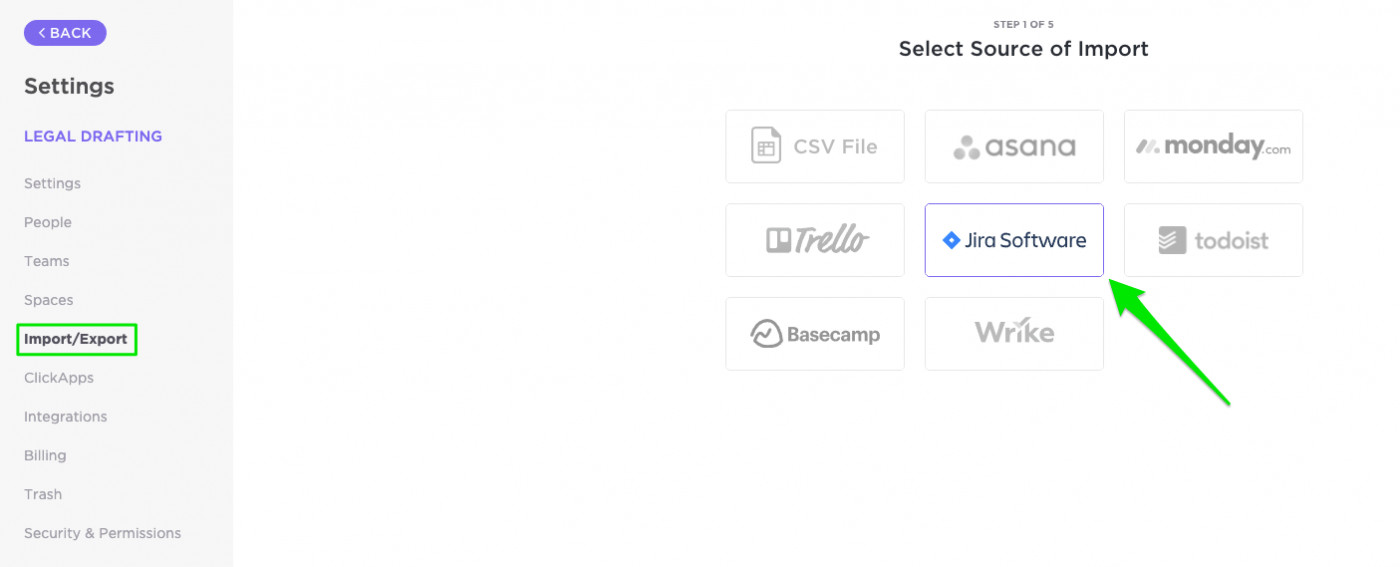
استيراد عملك بسهولة من المنصات السابقة أدوات إدارة المشاريع مباشرة في ClickUp
تعال إلى هنا مكافأة ClickUp: يجعل ClickUp من السهل جدًا التنقل بين مهام المشروع المتعددة والمهام الفرعية عبر عدة عملاء. تحقق من دليل البدء السريع لإدارة عبء عمل فريقك في وقت قصير! بالإضافة إلى ذلك، إذا كنت تستخدم بالفعل أدوات إدارة المشاريع الحالية مثل المخيم الأساسي , تريلو أو أسانا ، يتيح لك ClickUp استيراد البيانات من أي أداة في دقيقة واحدة فقط!
2. قم بتقييم مهام فريقك وقدراته تخطيط القدرات هو أساس الإدارة الفعالة لعبء العمل. إنها عملية تحديد الوقت والموارد التي ستستغرقها لإكمال مشروع ما، وللقيام بذلك بشكل صحيح، عليك مواءمة متطلبات المهام مع قدرة فريقك.
تحقق من هذه
_/مرجع/ مدونة؟ ص=12466 أدوات تخطيط القدرات **%& سجل هذه الدرجة "3" إذا كانت قيادة تنفيذية
- إذا كانت المهمة تحتاج إلى إكمالها قبل أن يتمكن أعضاء الفريق الآخرون من إنجاز الجزء الخاص بهم من المشروع، فيجب أن تحصل على أولوية أعلى لأنها تؤثر على أشخاص آخرين.
- سجل هذه الدرجة "1" إذا كان مشروعاً منفرداً مستقلاً عن مهامك الأخرى
- قم بتسجيل هذا "2" إذا كان جزءًا من مشروع تابع، ولكن المشروع ككل لا يركز على الموعد النهائي
- ضع هذه الدرجة "3" إذا كان جزءًا من مشروع تابع، والمشروع ككل له موعد نهائي محدد
- هل يرتبط المشروع باستراتيجية أو مبادرة أكبر للشركة؟ يجب إعطاء الأولوية للمشاريع التي ترتبط بأهداف الشركة الأكبر على تلك التي تحتاجها المبادرات الأصغر حجماً.
- ضع علامة "1" إذا كان مشروعًا متضمنًا لا يرتبط باستراتيجية أكبر
- ضع علامة "2" إذا كان مرتبطًا بشكل فضفاض بمبادرات استراتيجية أكبر
- ضع علامة "3" إذا كان جزءًا لا يتجزأ من مبادرة أكبر للشركة
استخدم هذه المصفوفة لوضع درجة موضوعية لأولوية كل مشروع - وتأكد من أن أعضاء الفريق يعرفون ما إذا كانت المهمة مرنة في الموعد النهائي.
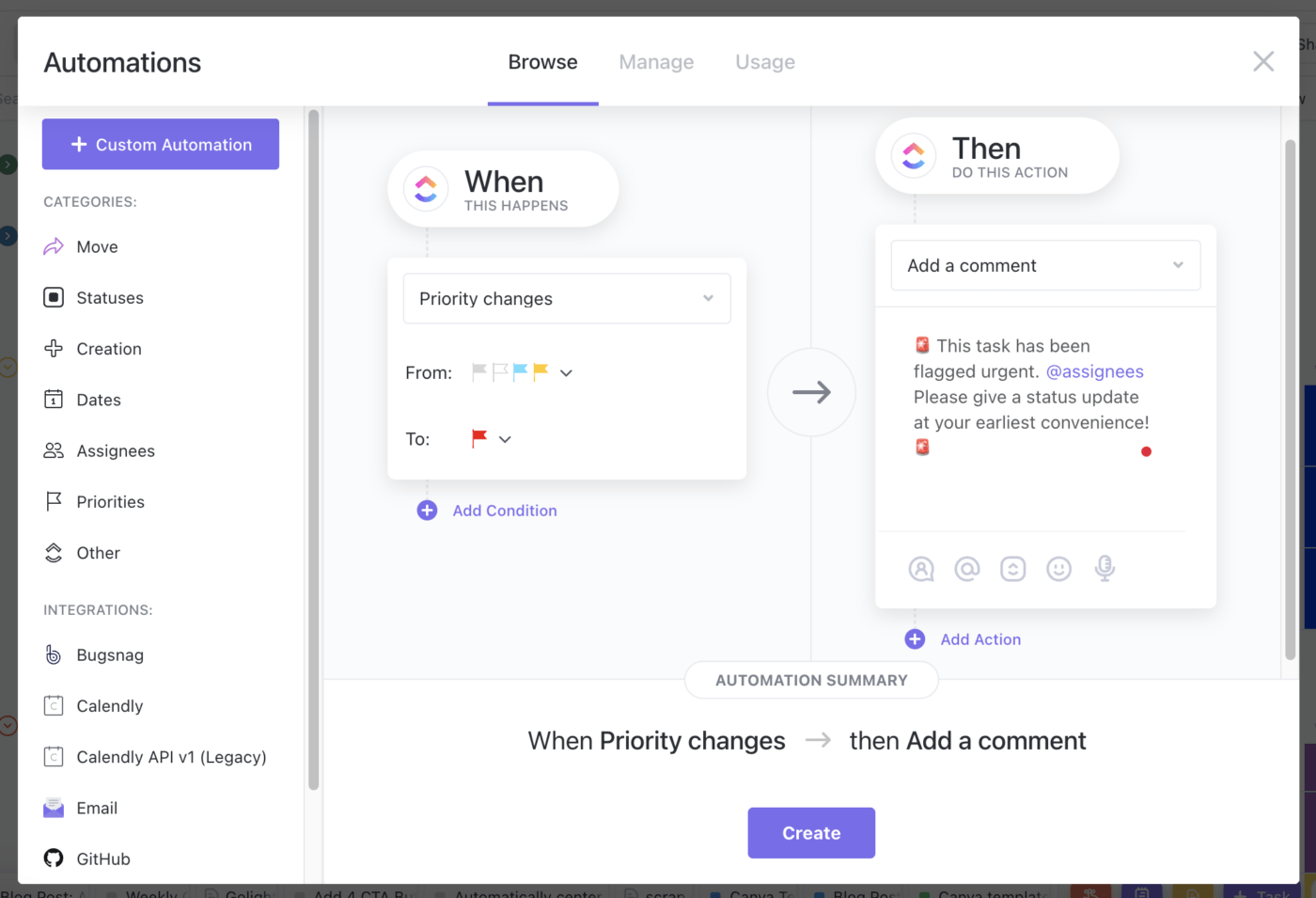
قم بإنشاء عمليات أتمتة بسيطة على مهامك لتعيين الأولوية أو تغييرها عند اتخاذ إجراء معين
الأولويات أولاً مكافأة النقر أولاً بأول: أدوات بسيطة لإدارة عبء عمل الفريق تجعل من السهل تعيين الأولوية لكل مهمة مهمة، بدءًا من "منخفضة" إلى "عاجلة" يساعد الفرز حسب الاستعجال فريقك على تصور مهامهم ذات الأولوية القصوى. يمكنك حتى إنشاء عمليات تلقائية بسيطة في ClickUp لتعيين مستوى الأولوية عندما يتم تعيين مهمة لشخص معين أو عندما تصل المهمة إلى تاريخ استحقاق معين.
3. استخدم تخصيص الموارد لمهارات إدارة عبء العمل الجماعي
بعد الانتهاء من تقييم مهام فريقك وقدراته، حان الوقت لتوزيع العمل، أليس كذلك؟ لكن انتظر... ليس بهذه السرعة.
لا يمكنك اختيار أي شخص لأي مشروع قديم. حسنًا، ربما يمكنك ذلك. لكن ذلك سيكون بنفس فعالية طلبك من هالك أن يصنع بجعات الأوريغامي.
مكافأة:
_/href/ مدونة؟ ص=9560_ تسويةالموارد_ *%/href/_
تكليف الأشخاص المناسبين بالمهام المناسبة
إن مفتاح الإدارة الذكية لأعباء العمل هو تعيين الأشخاص المناسبين للمهام الصحيحة نطاق العمل الصحيح للشخص المناسب تأكد من معرفتك أو معرفة مدير مشروعك بمجموعة مهارات كل عضو من أعضاء الفريق ومزاجه وتوافره ونقاط قوته قبل بدء جدولة العمل.
على سبيل المثال، إذا كان أحد موظفيك بارعًا في التفاصيل الدقيقة ولكنه يكافح مع المواعيد النهائية عالية الضغط، فربما لا يكون الخيار الأفضل لمشروع الحفر في الحرائق. ولكن بالمثل، قد لا يكون مفكرك المبدع صاحب الصورة الكبيرة هو أفضل محرر نسخ.
ضع نقاط القوة الفريدة لكل فرد في الاعتبار، ثم قم بتعيين المهام ذات الأولوية القصوى أولاً. وبمجرد الانتهاء من ذلك، يمكنك تعيين البقية (لا تقلق، ستتمكن من الذهاب إلى ستاربكس... في النهاية).
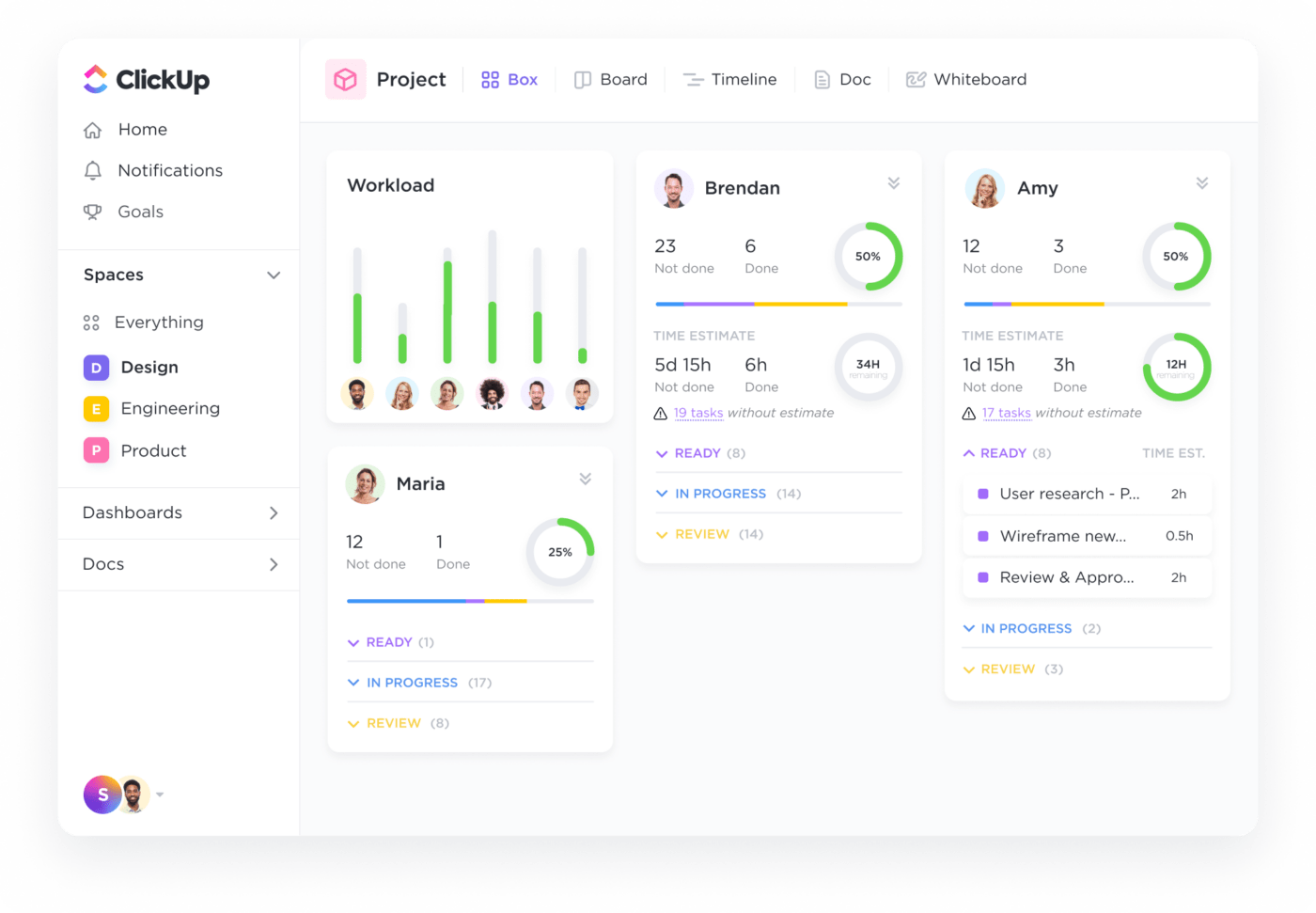
توفر طريقة عرض عبء العمل ClickUp Workload View رؤى حول مقاييس مشروعك لتكون متقدمًا بخطوة إلى الأمام
هل تريد الحصول على نقاط إضافية للمدير؟ أثناء إسناد العمل إلى أحد أعضاء الفريق، دعهم يعرفون لماذا اخترتهم لهذه المهمة. هذا يجعل عملهم أكثر جدوى وجاذبية.
كلما زادت ثقة موظفيك بمهامهم، زادت إنتاجيتهم. الأمر بهذه البساطة!
ضع مواعيد نهائية واقعية
بمجرد أن تقوم بتعيين جميع مهامك، عليك إنشاء مواعيد نهائية لها. عندما تبدأ في تخطيط عبء العمل لأول مرة، ركز على جعل هذه المواعيد النهائية قابلة للتحقيق
حتى مع التطبيقات الأكثر بديهية مثل ClickUp، يجب أن تتوقع فترة تعارف بسيطة بينما يتعود فريقك على سير العمل الجديد. اجعل مواعيدك النهائية للجولة الأولى متسامحة قدر الإمكان.
استخدم المعلومات التي جمعتها عن تقديرات وقت المهام السابقة، وقدرات الموظفين، ومجموعات المهارات المعروفة لتضع أفضل تقدير للمدة التي يجب أن تستغرقها كل مهمة. ثم أضف المزيد من الوقت لمراعاة الظروف غير المتوقعة.
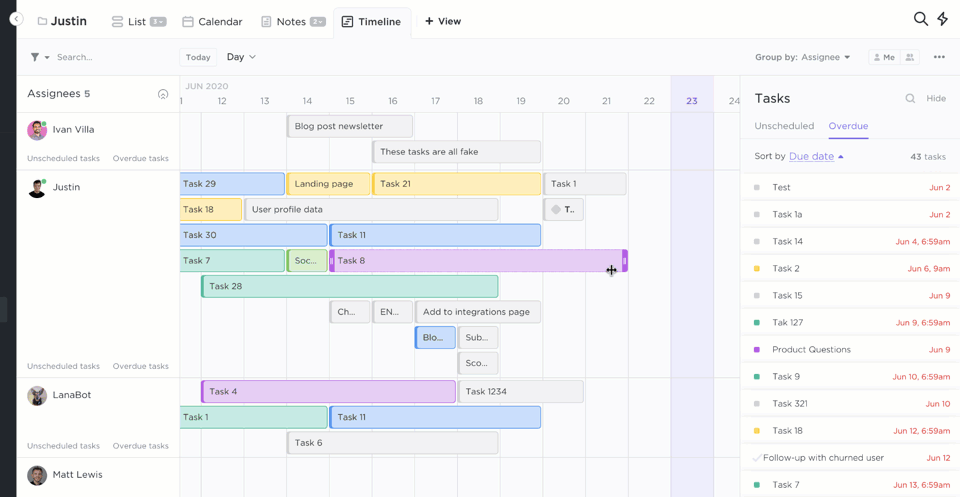
استخدم عرض المخطط الزمني في ClickUp لتعيين المهام وتغيير تواريخ الاستحقاق وعرض أعباء العمل
عندما يسحق الموظفون هذه المواعيد النهائية، سيؤدي ذلك إلى بناء الثقة: في أنفسهم، وفي نظامك الجديد الرائع. إن امتلاك الأداة المناسبة لتعديل أعباء العمل - والقيام بذلك بسرعة - أمر ضروري للإنتاجية لأي قائد فريق.
العمل الجماعي > الموهبة مكافأة كليك أب: تعيين المهام في ClickUp بسيط! ما عليك سوى إنشاء مهمة وتعيينها إلى واحد أو عدة موظفين أو الفرق . بعد توزيع المهام، حدد تواريخ البدء وتواريخ الاستحقاق لكل عضو من أعضاء الفريق. هل أنت قلق بشأن إدارة المواعيد النهائية المتضاربة؟ قم بتصور مهام فريقك من خلال عرض الجدول الزمني لتحقيق التوازن بين تواريخ البدء والاستحقاق لكل فرد، وكل ذلك من خلال الجدول الزمني للمشروع .
4. ساعد موظفيك في التخطيط باستخدام نماذج إدارة عبء العمل
حسنًا، لقد حددت مهامك والمدة التي ستستغرقها، وتعرف الموظفين المسؤولين عن ماذا. الطيار الآلي من الآن فصاعداً، أليس كذلك؟
ليس بهذه السرعة!
إذا كان هذا النموذج من تخطيط سير العمل جديدًا على فريقك، فقد يحتاجون (وأنت!) إلى القليل من الدعم الإضافي للتنظيم. وحتى إذا لم يكن سير العمل جديدًا، فكلما أصبح نموذج إدارة عبء العمل لديك أكثر نضجًا، كلما أصبحت العملية لديك نموذجية.
تقوم القوالب بشيئين لإدارة عبء العمل: فهي تساعد الفرق الجديدة في العملية على الوصول إلى السرعة بشكل أسرع، وتساعد الفرق الناضجة على أتمتة المزيد من الأشياء الجيدة التي تعرف أنها تعمل.
إليك خمسة نماذج لأعباء العمل لتبدأ بها:
1. قالب عبء عمل الموظف ClickUp
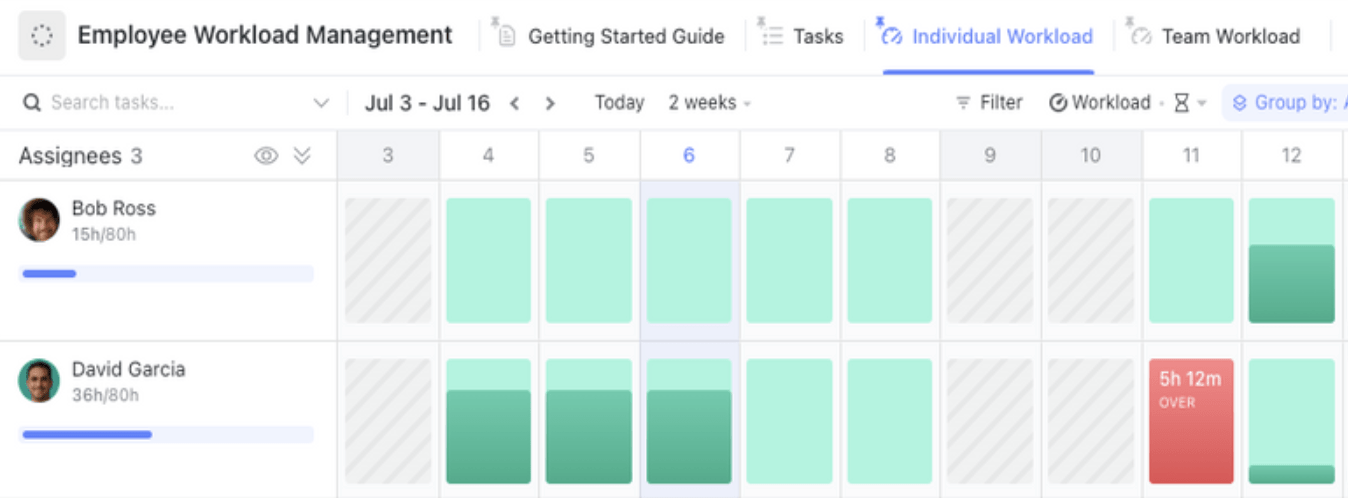
قم بالإشراف بسهولة على القدرات الأسبوعية لأعضاء الفريق باستخدام قالب إدارة عبء العمل للموظفين من ClickUp
قالب إدارة عبء العمل نموذج عبء عمل الموظف ClickUp يسمح لأعضاء الفريق والمديرين بتحديد سعة عبء العمل اليومي والأسبوعي، ومعرفة حجم العمل المخصص لكل موظف.
2. انقر فوق قالب حظر الجدول الزمني

استخدم الحقول المخصصة لتخصيص جدولك الزمني في ClickUp وتحديد أولويات عملك
الحقل قالب حظر الجدول الزمني ClickUp يتيح لأعضاء الفريق مراقبة وتصور أنشطة أعباء العمل السابقة والحالية والقادمة باستخدام تقنية تحديد الوقت .
3. قالب إدارة المهام البسيطة لـ ClickUp
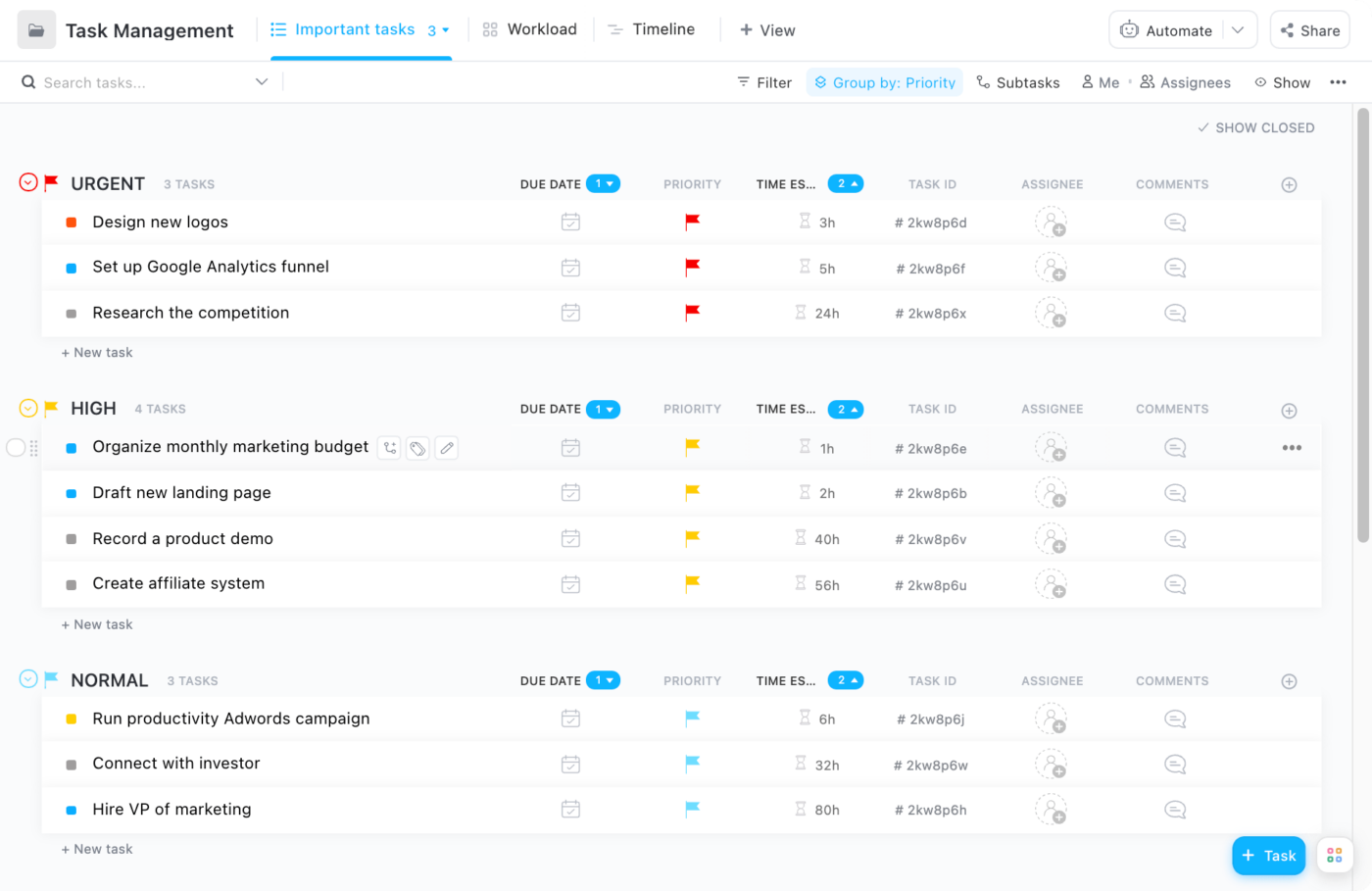
استخدم قالب إدارة المهام البسيط لتنظيم عمل فريقك وترتيب أولوياته بشكل أفضل
هل تريد تبسيط قوائم مهام الفرق ? جرب قالب إدارة المهام البسيطة ClickUp لمنح موظفيك الفرصة للحصول على قائمة مهام يومية مخصّصة لموظفيك، بما في ذلك العمل والمشاريع الشخصية وإجازات العمل الإضافية وما إلى ذلك.
4. قالب كليك أب موظف ومدير 1 على 1
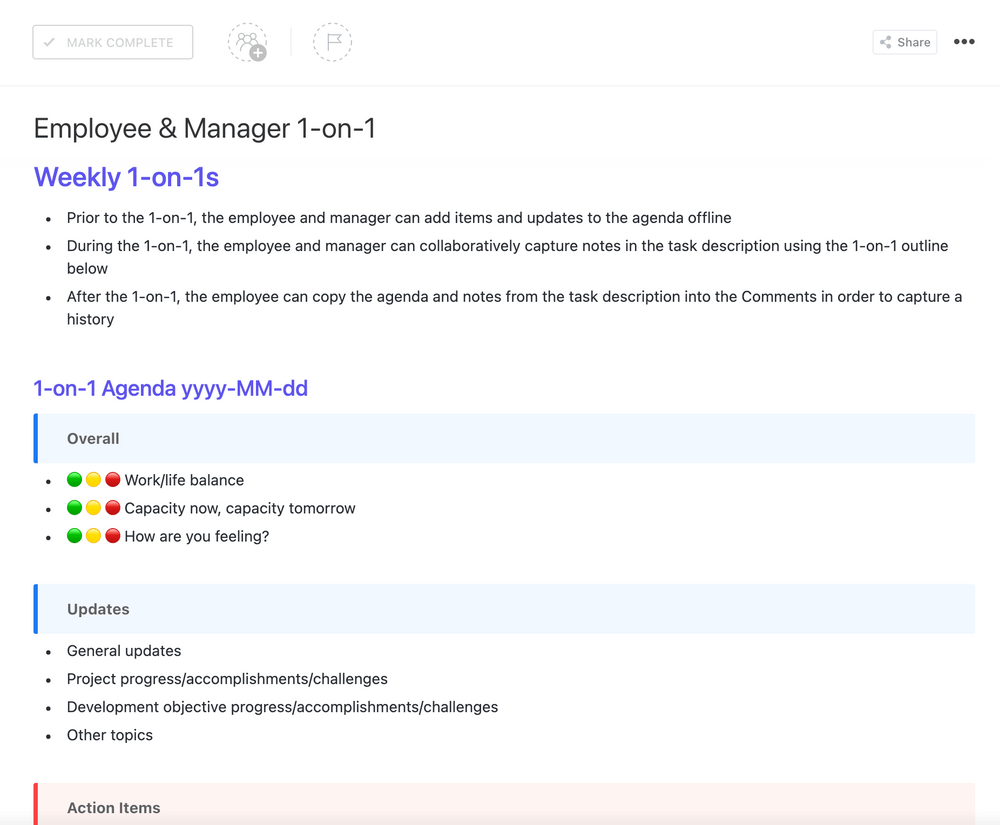
قم بتوثيق كل شيء بوضوح في اجتماعاتك الفردية مع هذا القالب البسيط
تبدأ إدارة عبء العمل بفهم الموظفين لما هو متوقع منهم. وهذا يعني أنك، بصفتك قائد الفريق، تحتاج إلى تحديد أهداف الإنتاج بوضوح, إدارة الوقت وتحديد أولويات المشروع. إن أفضل طريقة لجعل المساهمين الأفراد لديك على نفس الصفحة هي من خلال وثيقة مفصلة لكل واحد على حدة تتعقب كل هذه الجوانب.
5. قالب تعقب الاجتماعات ClickUp
![]()
استخدم نموذج ClickUp Meeting Tracker Template للحصول على عرض سريع لاجتماعاتك القادمة في عرض التقويم
يبدأ عبء العمل الفعال بتنظيم مهام عملك اليومي. لهذا السبب من المهم جداً استخدام قالب لتتبع اجتماعاتك حتى تعرف أين يذهب وقتك وما يمكنك القيام به للمساعدة في عبء العمل.
النماذج، القوالب، القوالب، القوالب! مكافأة النقر فوق المكافأة: نحن من أشد المعجبين بالقوالب لإبقاء فريقك على المسار الصحيح ومنظمًا. هل تريد رؤية المزيد؟ اطلع على مجموعة قوالب إدارة المشاريع أو قم بزيارة مركز قوالب ClickUp لمئات الطرق للبدء بشكل أسرع!
5. إعطاء الأولوية للتواصل والتعاون
في حين أننا قد نكون نسينا كيفية حل أوراق حساب التفاضل والتكامل الخاصة بالصف الثامن، إليك معادلة واحدة يجب أن تحفظها في ذاكرتك:
إدارة عبء العمل = إدارة الإجهاد
كلما قل الإجهاد الذي نواجهه، أصبح عبء العمل أكثر قابلية للتحكم فيه. فما هو أكبر مصدر للإجهاد في مكان العمل؟
دراسة استقصائية من وريك وجدت أنها تنشئ كلمات مرور مكونة من ثمانية أحرف برقم واحد وحرف كبير ورمز. هذا بالإضافة إلى عدم التواصل والتعاون.
حتى التغييرات الجيدة يمكن أن تسبب التوتر عندما تكون جديدة تمامًا. بعد تنفيذ نظامك الجديد لإدارة المهام، احرص على التواصل مع فريقك بانتظام للتأكد من شعورهم بالدعم.
قم بتأسيس عمليات تحقق منتظمة للفريق
خاصة عندما تكون هذه العملية لا تزال جديدة، ابذل جهداً واعياً لتحديد مواعيد اجتماعات فردية مع أعضاء فريقك. التواصل هو مفتاح إدارة التغيير وجعل موظفيك يتبنون العمليات الجديدة. بالنسبة لـ عملية إدارة التغيير الناجحة استخدم الأسئلة أدناه للحصول على تعليقات صادقة من فرقك:
- هل عبء عملك الحالي واقعي، وإذا لم يكن كذلك، كيف يمكن تغييره؟
- هل هناك عوائق تمنعك من إكمال المشاريع الحالية؟
- ما مدى ثقتك في الوفاء بالمواعيد النهائية القادمة؟
- ما هي أكبر التحديات التي تواجهك مع النظام الجديد؟
- هل لديك أي اقتراحات أو أفكار حولكيفية تحسين العمليات?
جرب هذه
_/href/ /مدونة؟ p=64555 أدوات إدارة التغيير *%/href/_
!
الاستعداد للتغيير باستخدام نماذج تخطيط التعاقب الوظيفي !
لاحظ أن إضافة المزيد من الاجتماعات إلى جداول أعمالك وجداول موظفيك قد يؤدي إلى إبطاء الإنتاجية - وهو عكس ما تسعى إليه بالضبط! لذا فكر في طرق لجعل هذه الاجتماعات مريحة وفعالة قدر الإمكان.
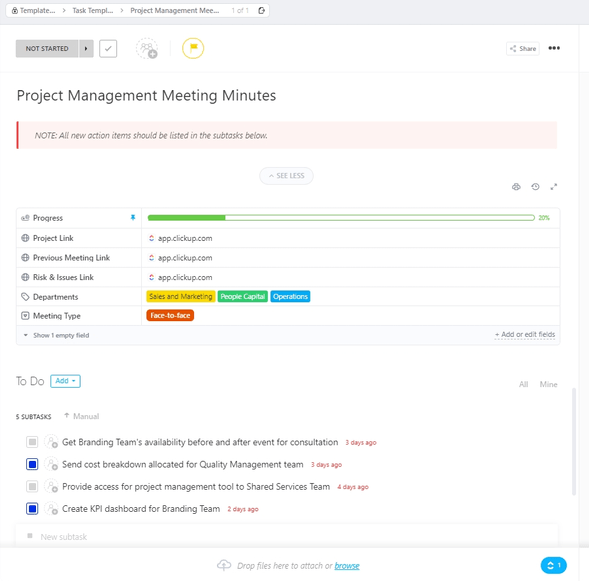
استخدم قالب محضر اجتماع المشروع في ClickUp وتجنب ضياع المعلومات أو المناقشات
فكر في القيام بها عبر Slack، على سبيل المثال، حتى يتمكن أعضاء الفريق من تحديثك عندما يكون ذلك مناسبًا لهم مع مقاطعة محدودة لسير عملهم. بعض الموظفين لن يشعروا بالراحة التامة للتنفيس عن مشاكلهم لمديرهم - ولا بأس بذلك!
احرص على عقد اجتماع أسبوعي للفريق حيث يمكن للجميع أن يجتمعوا معاً لمشاركة الاستراتيجيات والتنفيس عن شكاواهم. وفكر في استخدام تطبيق مشاركة مجهول الهوية مثل ScatterSpoke حتى يتمكن الجميع من مشاركة مشاعرهم بطريقة منخفضة الضغط.
التأكيد على التعاون وليس المقاطعة
لا يوجد شيء مزعج أكثر من إرسال رسالة مهمة إلى موظفك ولا تسمع منه لساعات، أليس كذلك؟ أي جزء من "أين قهوتي بالحليب" لم يفهموه؟
وبغض النظر عن المزاح، فإن الرسائل غير المرسلة تبطئ من تقدمك، مما يجعل من الصعب عليك إدارة عبء العمل. عند تصميم عملية إدارة عبء العمل الخاص بك، احرص على أن يبقى التركيز على تحطيم الصوامع وليس بناء صوامع جديدة.
قم بإنشاء مهام الفريق بحيث يكون لدى الجميع رؤية لما يقوم به أعضاء الفريق الآخرون. إذا كان بإمكانهم الاطلاع على الحالات دون الحاجة إلى مقاطعة سير عمل شخص آخر؟ بل أفضل من ذلك.
حوّل التعليقات إلى مهام ClickUp أو قم بتعيينها لتحويل الأفكار إلى عناصر عمل على الفور
يمكنك تعيين التعليقات! مكافأة النقر فوق فوق: استخدم ClickUp لترك تعليق على كل مهمة. يتم إشعار الموظفين على الفور، لذلك لا يمكنهم اختلاق أي أعذار لعدم رؤية طلبك. وإذا كنت تريد من الشخص القيام بشيء ما بشكل عاجل، قم بتحويل تعليقك إلى مهمة و قم بتعيينها لهم. سيتم إعلام الموظفين وسيظهر التعليق في قائمة المهام الخاصة بهم. بمجرد انتهائهم، يمكنهم النقر فوق خانة الاختيار حل لإظهار أنهم أكملوا المهمة. هكذا.
6. تتبع أداء عبء العمل باستخدام لوحات المعلومات إدارة سير العمل هي دورة مستمرة. ستحتاج إلى تكرار كل خطوة من هذه الخطوات من أجل التحسين المستمر. ولكن كيف يمكنك قياس ما إذا كانت تعمل؟
حسنًا، هناك دائمًا الطريقة الصعبة. يمكنك بإمكانك الاحتفاظ بجداول بيانات دقيقة لكل شكوى ولخبطة وموعد نهائي تم الوفاء به (أو فاته). خلال كل دورة مهام جديدة، يمكنك البحث عن الأنماط والنقاط الشائعة الشائعة الشائكة، وتجربة التخمين والتحقق من نهج تغيير الأشياء لمعرفة ما إذا كان ذلك يساعد.
هل أنت مستعد للطريقة السهلة؟

اجمع كل أعمالك معًا في نظرة عامة عالية المستوى باستخدام لوحات المعلومات لوحة معلومات ClickUp يمكن أن تكون بمثابة مركز التحكم في مهمتك، حيث يمكنك مراقبة وتتبع مدى كفاءة فريقك في إدارة عبء العمل. يمكنك ملء كل لوحة معلومات بأطنان من أدوات مخصصة مثل الرسوم البيانية والحسابات والكتل النصية والمزيد، مع كل واحدة منها تسحب بيانات محددة من فريقك!
ومع ذلك، هذا ليس كل شيء. يمكنك أيضًا الوصول إلى الكثير من أدوات إعداد تقارير المهام للحصول على رؤى تفصيلية حول كيفية تعامل فريقك مع إدارة المهام. على سبيل المثال، يمكنك استخدام:
- مخططات السرعة : تحديد معدل الإنجاز لمجموعة من المهام وتقدير أفضل لسعة عبء العمل الفعلية لفريقك
- مخططات التدفق التراكمي : تحقق من مدى تقدم مشروعك وحدد الاختناقات التي يمكن أن تكون ناتجة عن سوء توزيع عبء العمل
- الأهداف: تحديد وتتبع أهداف العمل وغاياته وOKRs مكافأة النقر فوق المكافأة: هناك طريقة أخرى رائعة لمراقبة تخصيص عبء العمل لفريقك باستخدام عرض الصندوق. تصور ما يعمل عليه الموظف بالإضافة إلى قدرته الحالية على العمل. يمكنك بسهولة تحديد من لديه عبء عمل زائد وإعادة تعيين المهام لمن يستطيع القيام بالمزيد.
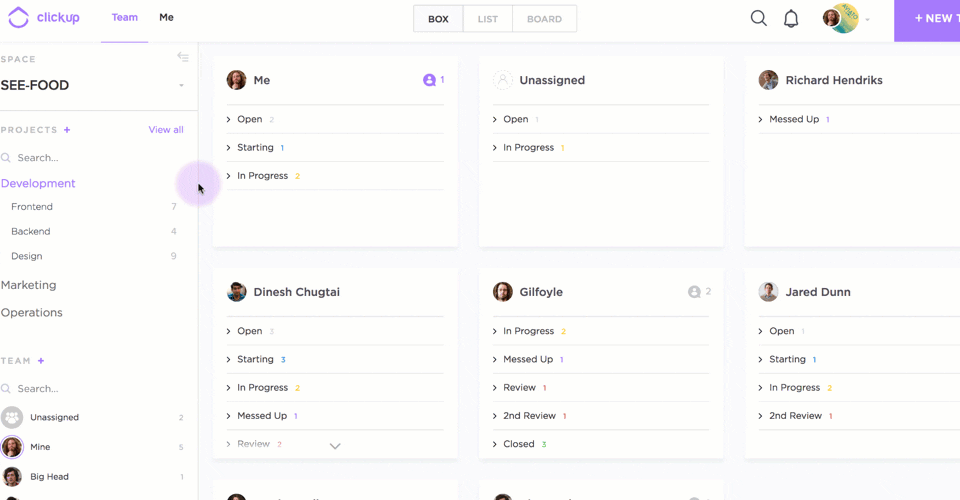
طريقة عرض الصندوق هي أسرع طريقة للاطلاع على جميع مهام فريقك
عرض الصندوق مكافأة النقر فوق المكافأة: طريقة أخرى رائعة لمراقبة توزيع عبء العمل لفريقك باستخدام طريقة عرض الصندوق. فهو يصور ما يعمل عليه الموظف بالإضافة إلى قدرته الحالية على العمل. يمكنك بسهولة تحديد من لديه عبء عمل زائد وإعادة تعيين المهام لأولئك الذين يمكنهم تحمل المزيد.
7. أتمتة العمل ومركزية الرؤية
بعد أن تعمل على حل أي مكامن خلل في سير العمل في الدورات القليلة الأولى، ابحث عن المزيد من الفرص لزيادة تحسين كفاءتك.
لا تتخطى هذه الخطوة!
سيأتي وقت خلال دورة حياة المشروع عندما يتعين على فريقك التعامل مع عبء العمل الثقيل. تساعدك إدارة عبء العمل على أن تكون استباقيًا من خلال هذه الاستراتيجيات الموفرة للوقت الآن، حتى توفر على نفسك الضغط لاحقًا.
أتمتة المهام المتكررة
أسهل طريقة لتخفيف عبء العمل الفعلي هي تحديد المهام الدنيوية التي يمكن القيام بها أوتوماتيكيًا 2 ساعة في اليوم من خلال أتمتة إدارة عبء العمل! يمكن لهذه الأدوات أتمتة الجزء الأكبر من عمليات إدارة المهام.
بالتأكيد، يمكنك دائمًا انتقاء واختيار أدوات الأتمتة من على الرف. ولكن لماذا تزدحم تطبيقات فريقك بينما يمكنك الاستثمار في برنامج شامل لإدارة أعباء العمل يكون مليئاً بالأتمتة؟
لنفترض أنك تريد إنشاء أتمتة تتيح للموظف أن يعرف على الفور عندما يكون لديه مهمة جديدة عاجلة لإكمالها. لحسن الحظ، أنت صانع قرار عبقري وقررت استخدام ClickUp لإدارة عبء العمل!
كل ما عليك فعله هو استخدام الأتمتة، "_عندما يتم إعطاء مهمة ما أولوية "عاجلة"، تتغير المهمة إلى "مفتوحة" تلقائيًا. بمجرد أن يتم وضع علامة "عاجل" على مهمة ما، سيعلم موظفك بذلك.

استخدم وصفات الأتمتة المبنية مسبقًا أو خصصها بناءً على احتياجاتك، حتى يتمكن فريقك من التركيز على ما هو أكثر أهمية
اختر من قائمة تضم أكثر من 50 وصفة مضمنة الأتمتة أو قم بإنشاء خاص بك!
استخدم لوحة كانبان للحصول على منظور مختلف
A لوحة كانبان هي أداة صغيرة الحجم لكنها قوية لضمان سير عملياتك التجارية بسلاسة. كيف تعمل؟
يصور مشروعك سير العمل ويظهر لك حالة كل مهمة في شكل مادي أنيق أو لوحة مهام افتراضية . يمكن لفريقك بعد ذلك سحب المهام وإفلاتها في أعمدة الحالة ذات الصلة أثناء تقدمها، مثل هذا:

قم بتجميع المهام في لوحة كانبان حسب الحالة والحقول المخصصة والأولوية والمزيد في عرض لوحة ClickUp
بهذه الطريقة يمكن لفريقك بأكمله رؤية تقدم المشروع في الوقت الفعلي. تمنح عملية إدارة عبء العمل هذه جميع المعنيين فكرة أفضل عن المدة التي يستغرقها المشروع، ومن المسؤول عن كل جزء منه.
يجب على مدير المشروع أيضًا تحديد المهام الراكدة على لوحة كانبان، مما يشير إلى الاختناقات في العملية. ويمكنهم بعد ذلك تخصيص مورد (أو أحد أعضاء الفريق) لمساعدتهم في حل المهمة.
قم بتخصيص طريقة العرض بالطريقة التي تريدها مكافأة النقر فوق المكافأة: نحن نقدم لوحة كانبان من أجل إدارة المشروع ، مخططات جانت لتصور التبعيات وغيرها من طرق العرض حتى تتمكن من اختيار المنظور الذي يناسب فريقك. استخدم طرق العرض المرنة لتصور المهام في قائمة المهام أو لوحة كانبان أو عرض الجدول الزمني.
الأسئلة الشائعة حول إدارة عبء العمل
ما هي التحديات الشائعة لإدارة عبء العمل؟
يمكن أن تختلف تحديات إدارة عبء العمل باختلاف المجال وحجم الشركة والمسؤوليات الفردية. ومع ذلك، تتضمن بعض التحديات الشائعة ما يلي:
- عبء العمل المرهق: قد يكون من الصعب إدارة عبء العمل الثقيل جدًا أو المتطلب، مما يؤدي إلى الإجهاد والإرهاق وانخفاض الإنتاجية.
- عدم تحديد الأولويات: بدون أولويات واضحة، قد يكون من الصعب تحديد المهام الأكثر أهمية وكيفية تخصيص الموارد بفعالية.
- سوء إدارة الوقت: تقنيات إدارة الوقت ضرورية لإدارة عبء العمل، لكن العديد من الأفراد يعانون من المماطلة والتشتت وغيرها من فخاخ الإنتاجية.
- عدم كفاية الموارد: يمكن أن يؤدي نقص الموارد، مثل التوظيف أو التكنولوجيا أو الميزانية، إلى إعاقة قدرة الفرد على إدارة عبء العمل بفعالية.
- زحف النطاق: يمكن أن تتغير التوقعات أو تتوسع بما يتجاوز ما تم الاتفاق عليه في البداية، مما يؤدي إلى زيادة عبء العمل دون زيادة مقابلة في الموارد.
من الذي يجب أن يدير تخطيط عبء العمل؟
اعتمادًا على كيفية هيكلة مؤسستك، قد تكون إدارة عبء العمل منفردة أو في مجموعة.
إذا كانت شركتك شديدة الانعزال ويبدو أن الأقسام تعمل كشركات صغيرة خاصة بها، فربما يكون من المنطقي أن تكون منفردًا في التخطيط الخاص بك. ومع ذلك، فإن الفرق التي تكون على درجة عالية من متعاونة وتعمل بشكل متكرر مع الآخرين لإكمال المشاريع ربما يحتاجون إلى أن يضع الجميع رؤوسهم معًا.
ما هي فوائد الإدارة الفعالة لعبء العمل؟
تساعدك أدوات إدارة عبء العمل على رؤية كل ما يجري داخل الشركة. وتمنح فريقك نفس الرؤية!
يمكن أن تؤدي رؤية مكان المشاريع إلى القضاء على مشاكل التواصل وصوامع المشاريع. والأهم من ذلك؟ أنها تساعد على إبقاء فريقك على نفس الصفحة والعمل بكفاءة. وهذا يعني المزيد من العملاء السعداء الذين يتلقون مشاريعهم في الوقت المحدد.
أنظمة إدارة عبء العمل أيضًا:
- التأكد من عدم إهدار أي مورد من موارد المشروع (البرامج والوقت ومهارات الموظفين)
- تعطيك رؤية واضحة تمامًا عن كيفية تقدم مشروعك
- إظهار العملية التجارية التي تبطئ عملك
- إعلامك بتواريخ الاستحقاق وميزانيات المشروع
- سد فجوات التواصل بين الأقسام المختلفة
تنفيذ إدارة فعالة لأعباء العمل باستخدام ClickUp
تشبه إدارة عبء العمل مجموعة الإسعافات الأولية لمؤسستك. إنها طريقة رائعة لحماية رفاهية فريقك عندما يتعاملون مع عبء العمل الثقيل. ليس هذا فحسب، بل إنها تمنحهم دفعة إنتاجية فورية أيضًا!
ومع ذلك، فإن إدارة أعباء العمل يدويًا أمر يصعب ابتلاعه. أنت بحاجة إلى أداة مخصصة لإدارة المشاريع - ليست ملائمة لمديري المشاريع المهرة فقط - للقيام بجميع المهام الثقيلة مثل توزيع أعباء العمل وتتبع تقدم الفريق وإنشاء التقارير وغير ذلك.
لحسن الحظ، فإن أدوات مثل ClickUp لديها الكثير من الميزات، بما في ذلك عرض الجدول الزمني وعرض عبء العمل وعرض الصندوق التي تجعل هذه العملية تسير بسلاسة.
مع خطة ClickUp المجانية تحصل على عدد غير محدود من المستخدمين ومشاريع غير محدودة. مع الباقة المدفوعة تحصل على مساحة تخزين غير محدودة وتكامل غير محدود لمساعدتك في عبء العمل في فريقك.
لذا التسجيل في ClickUp وقم بتشخيص مشاكل الإنتاجية لديك وإصلاحها اليوم!

