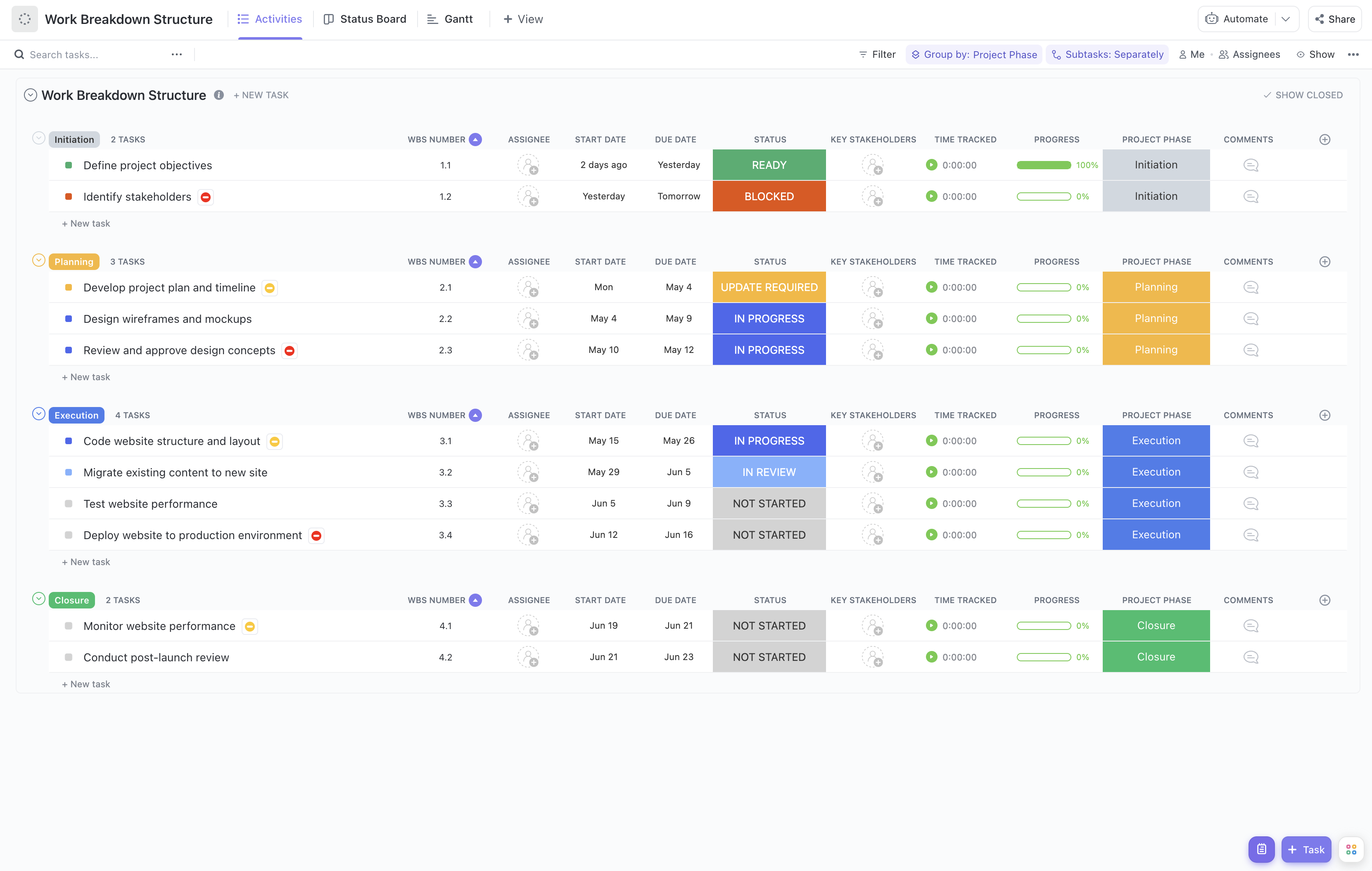Breaking down a complex project into manageable pieces is the key to success. But juggling multiple tasks and teams can be a challenge. That's where ClickUp's Work Breakdown Structure Template comes in!
This innovative template helps you:
- Organize tasks into manageable sections for better visibility
- Align team members to the right tasks quickly and efficiently
- Track progress and goals with real-time updates
The best part? You don't need any coding knowledge or special software to get started with this template. All you need is ClickUp—and you're ready to break down your projects into success!
Benefits of a Work Breakdown Structure Template
A work breakdown structure (WBS) template is a powerful tool for any project manager. It provides a visual representation of how the project will be completed, which can help ensure that tasks are completed on time and within budget. Other benefits of using a WBS template include:
- Helps to define and organize the project's deliverables and goals
- Provides clarity for team members on their roles and responsibilities
- Enhances communication between team members and stakeholders
- Improves the overall efficiency of the project
Main Elements of a Work Breakdown Structure Template
ClickUp's Work Breakdown Structure Template is designed to help you break down complex projects into manageable tasks and track progress. This List template includes:
- Custom Statuses: Create tasks with various custom statuses such as Open, Cancelled, Complete, Delayed, and In Progress to keep track of the progress of each task
- Custom Fields: Categorize and add attributes to manage tasks such as Project Phase, Allocated Budget, Consulted, Progress, and Remaining Effort Hours
- Custom Views: Open 5 different views in different ClickUp configurations, such as Activities, Status, Gantt, Getting Started Guide, and Timeline so that all the information is easy to access and organized
- Project Management: Improve WBS tracking with tagging, automation, time tracking, comments, and more
How to Use a Work Breakdown Structure Template
The Work Breakdown Structure (WBS) template is a powerful tool for breaking down large projects into manageable chunks. With this template, you can easily allocate tasks to the right people, track progress, and keep the project on track.
1. Establish the project scope
Before you can start creating the WBS, you need to have a clear understanding of the project scope. This means taking the time to brainstorm and list out all the tasks, activities, and objectives that need to be accomplished to reach your goal.
Use a Doc in ClickUp to brainstorm and list out all the tasks and objectives.
2. Break down the project into phases
Once you’ve established the project scope, it’s time to break it down into smaller, more manageable parts. This is where the WBS template comes in. It allows you to break the project down into phases, tasks, and subtasks that can be completed in a logical sequence.
Use the Board view in ClickUp to break down each task into subtasks and prioritize them in order of importance.
3. Assign tasks
Now that you have a clear view of the project, you can assign tasks to the right people. Assign tasks to the appropriate team members and make sure they have the resources they need to complete them.
Use Automations in ClickUp to assign tasks to the right people and make sure they have the resources they need.
4. Monitor progress
Finally, you’ll need to keep an eye on your progress and adjust as needed. Use the WBS template to monitor progress and adjust deadlines if needed.
Use the Gantt chart in ClickUp to track progress and adjust deadlines if needed.
Get Started with ClickUp's Work Breakdown Structure Template
Project managers can use this Work Breakdown Structure Template to help everyone stay on the same page when it comes to defining tasks, assigning responsibility, and managing timelines.
First, hit “Add Template” to sign up for ClickUp and add the template to your Workspace. Make sure you designate which Space or location in your Workspace you’d like this template applied.
Next, invite relevant members or guests to your Workspace to start collaborating.

Now you can take advantage of the full potential of this template to create a work breakdown structure:
- Use the Activities View to organize tasks into categories and assign them to team members
- The Status View will help you keep track of progress on individual tasks and the overall project
- The Gantt View will give you an overview of the project timeline and deadlines
- The Getting Started Guide View will provide helpful tips on how to create a work breakdown structure
- The Timeline View will help you plan out tasks and make sure you stay on schedule
- Organize tasks into six different statuses: Open, Cancelled, Complete, Delayed, In Progress, to keep track of progress
- Update statuses as you progress through tasks to keep stakeholders informed of progress
- Monitor and analyze tasks to ensure maximum productivity
Get Started with Our Work Breakdown Structure Template Today