Are you looking for a way to make sure all meeting minutes are accurate and comprehensive? Look no further than ClickUp's ChatGPT Prompts for Meeting Minutes! Our template can help you generate ideas and content tailored to the specific needs of the meeting.
With this template, you'll be able to:
- Create meeting minutes that are comprehensive, accurate, and organized
- Generate ideas for better meetings and better outcomes
- Reduce the amount of time spent on preparing meeting minutes
Make sure your meeting minutes are up to date and comprehensive with ClickUp's Meeting Minutes Prompts!
5 ChatGPT Prompts For Meeting Minutes (and How to Use Them)
To give you an idea, here are 5 examples of ChatGPT prompts for meeting minutes and how to use them.
1. I need to create meeting minutes that accurately capture the key points discussed in a
[type of meeting].
This prompt is an effective way to create meeting minutes that accurately capture the key points discussed in a meeting.
To use this prompt, fill in the variables with the relevant information:
- the type of meeting the minutes need to reflect, such as a board meeting, staff meeting, or team meeting.
For example, a completed prompt could look like: 'I need to create meeting minutes that accurately capture the key points discussed in a board meeting.'
Using this prompt ensures that you are capturing all of the important information discussed in the meeting and creating a document that is accurate and organized. This will help ensure that everyone involved in the meeting has a clear understanding of what was discussed.
2. I'm looking for a way to summarize the decisions made during a
[type of meeting] and document who is responsible for each action item.
This prompt is an effective way to make sure important decisions are documented and action items are tracked.
To use this prompt, fill in the variables with the relevant information:
- the type of meeting you need to summarize, such as a board meeting, staff meeting, or team meeting.
For example, a completed prompt could look like: 'I'm looking for a way to summarize the decisions made during a board meeting and document who is responsible for each action item.'
Using this prompt ensures that all decisions made during a meeting are accurately summarized and action items are assigned to the appropriate people. This will help you ensure that all tasks are completed in a timely and efficient manner.
3. I'm looking for strategies to keep meeting minutes concise yet informative
, so that all participants can easily refer back to them.
This prompt is an effective way to ensure that meeting minutes are both concise and informative enough for all participants to refer back to them.
To use this prompt, consider the following strategies:
- Create a clear agenda prior to the meeting that outlines what topics will be discussed. This will help keep the meeting focused and make it easier to create concise minutes.
- Take notes throughout the meeting, including action items, decisions, and any other relevant points. This will help you capture important information without going into too much detail.
- Review your notes after the meeting and add any important details that may have been missed. This will ensure that all participants have a comprehensive record of the meeting.
- Use bullet points when writing the meeting minutes, as this will make them easier to read and understand.
Using these strategies will help you create concise yet informative meeting minutes that all participants can easily refer back to.
4. I need to create meeting minutes that can be used as a reference for future discussions and progress tracking on
[topic].
This prompt is an effective way to create meeting minutes that can be used to track progress and refer back to during future discussions.
To use this prompt, fill in the variable with the relevant information:
- the topic of the meeting, such as a new project or initiative.
For example, a completed prompt could look like: 'I need to create meeting minutes that can be used as a reference for future discussions and progress tracking on our new website launch project.'
Using this prompt ensures that you are creating effective meeting minutes that provide a thorough overview of the topic discussed and any action items assigned. This will help ensure that everyone is on the same page and can easily refer back to the meeting minutes for future reference.
5. I'm looking for ways to create meeting minutes that are clear and readable
, so that they can be easily understood by all attendees.
This prompt is helpful in creating meeting minutes that are clear and concise.
To use this prompt, keep the following tips in mind:
- Record the key points of the discussion, including decisions made and actions taken.
- Include relevant details, such as names of attendees and topics discussed, but avoid getting into too much detail.
- Summarize the main points of the meeting to provide a clear overview.
- Organize the minutes in a logical order that is easy to follow.
- Use simple language that is easy to understand.
- Include a summary at the end of the minutes for quick reference.
Using these tips can help ensure that your meeting minutes are clear and readable, so that they can be easily understood by all attendees.
Download Additional ChatGPT Prompts For Meeting Minutes Today
Use ClickUp AI to Uplevel Your Project Management Processes and Improve Productivity
ClickUp is a productivity platform where teams come together to plan, organize, and collaborate on work in one place. With the addition of ClickUp AI, teams can complete Project Management tasks with lightning speed.
ClickUp AI will assist you in brainstorming ideas, writing blog posts, or overcoming writer's block. What once took hours can now be accomplished in mere seconds, thanks to the platform's advanced technology.
Here’s how to get started.
First, hit “Add Template” to sign up for ClickUp and add the template to your Workspace. Make sure you designate which Space or location in your Workspace you’d like this template applied.
Next, invite your team to your Workspace to start collaborating.
Navigate to the Doc template where you will find all the template name.
You can either copy and paste these finalized templates into ChatGPT, or utilize ClickUp AI within the same document.
To use ClickUp AI:
- Type / to open the /Slash Commands AI modal, then select an option.
- Or write some text, highlight it, and select AI from the Docs toolbar.
- Then from the AI modal, select an option.
- After the content is generated, you can insert it into your Doc or copy it.
- You can also ask the assistant to try again or discard the content.
You can now take advantage of content creation and task management, all within one place.
Main Elements of This ClickUp Template
ClickUp’s ChatGPT Prompts for Meeting Minutes template is designed to help you create meeting notes for your projects. Here are the main elements of this template:
- Prompts: Access 5 prompts for meeting minutes and 190 prompts for project management in general in a nested ClickUp Doc
- Custom Views: After creating your notes, access different project views in ClickUp configurations, such as Table or Tree view to organize and easily access your documents
- Project Management: Improve your meetings with time tracking capabilities, tags, relationships and time estimates
ClickUp AI: Bypass ChatGPT and save your notes directly in ClickUp, starting from scratch or using one of the preset AI tools
Frequently Asked Questions
How Can I Use ChatGPT Effectively?
To use ChatGPT effectively, provide clear and specific information about the meeting you attended, such as the topics discussed, key decisions made, and any action items assigned. Include details such as the length of the meeting, any attendees present, and any deadlines for tasks in our prompt templates. By refining and personalizing these prompts, you'll be able to create detailed meeting minutes quickly and accurately.
How Can I Improve the Quality of AI-generated Content?
To enhance the quality of AI-generated content for meeting minutes, it's important to provide detailed and accurate prompts that include information about the topics discussed, decisions made, and action items. Experiment with different prompt structures and phrasing to achieve more accurate and helpful meeting minutes. Additionally, provide examples of well-structured meeting minutes or desired outcomes to help guide the model towards producing more relevant results.
How Can ClickUp AI Help Me with Meeting Minutes
ClickUp AI can help you streamline the meeting minutes process by providing intelligent output to your prompts. It can automatically generate summaries and action items based on the conversation, saving you time from having to manually take notes and create a report. Additionally, ClickUp's project management tool can help in organizing the meeting minutes so that you can easily access them for future reference.
Download Additional ChatGPT Prompts For Meeting Minutes Today








