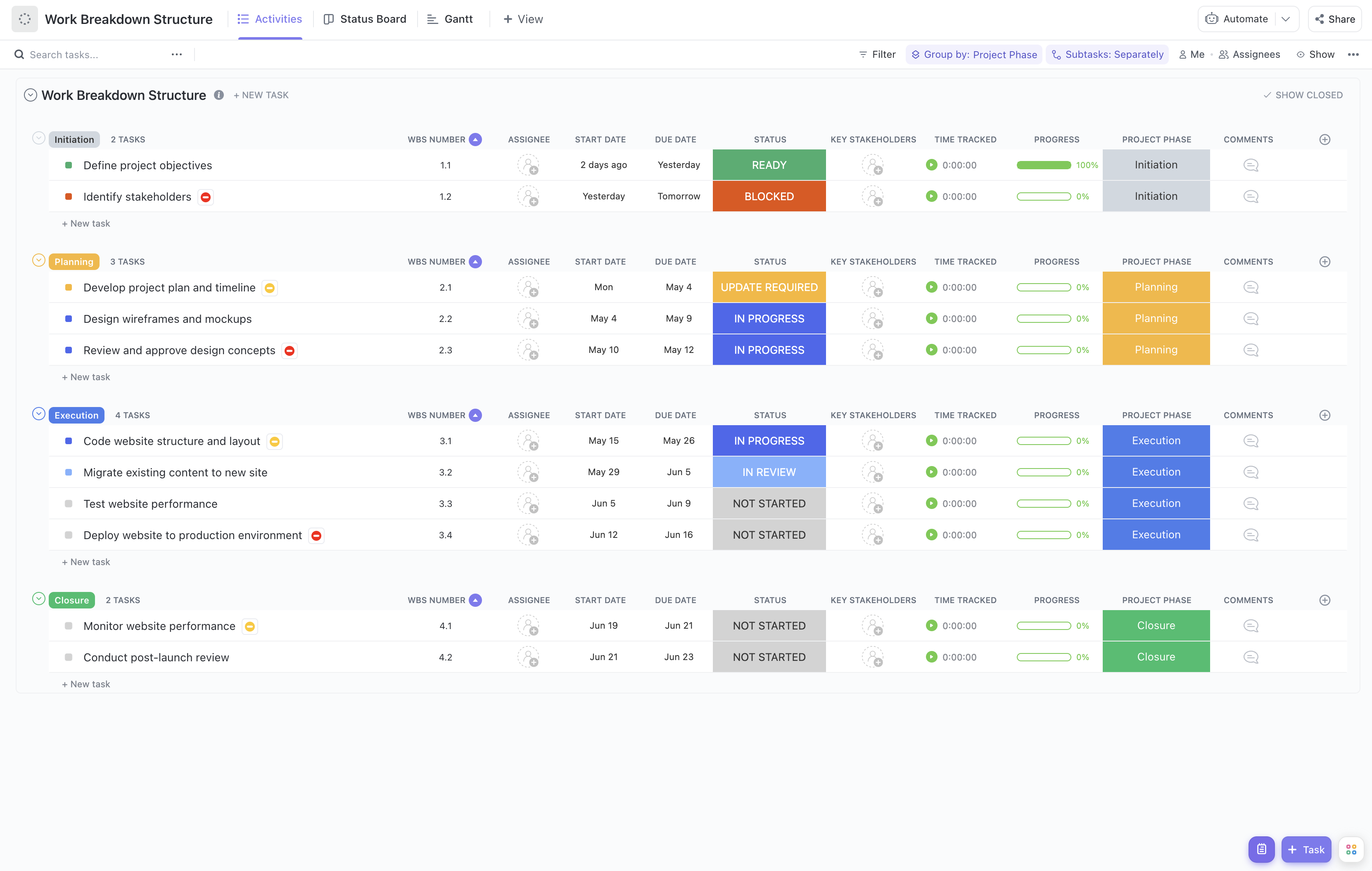As a graphic designer, staying organized and breaking down your projects into manageable tasks is essential for success. That's where ClickUp's Graphic Designer Work Breakdown Structure (WBS) Template comes in handy!
The Graphic Designer WBS Template helps you streamline your design projects by:
- Breaking down complex projects into smaller, actionable tasks
- Mapping out the entire project scope, from concept to delivery
- Assigning tasks to team members and tracking progress in real-time
Whether you're designing a logo, creating a website, or working on a branding campaign, this template will keep you on track and ensure that every aspect of your project is accounted for. Level up your design workflow with ClickUp's Graphic Designer WBS Template today!
Benefits of Graphic Designer Work Breakdown Structure Template
The Graphic Designer Work Breakdown Structure Template is a valuable tool for graphic designers to effectively plan and manage their projects. Here are some of the benefits it offers:
- Streamlines project planning by breaking down complex design projects into smaller, manageable tasks
- Helps allocate resources and set realistic timelines for each task
- Improves communication and collaboration among team members by providing a clear overview of project milestones and deliverables
- Ensures project efficiency by identifying dependencies and potential bottlenecks
- Enables better project tracking and progress monitoring, ensuring projects stay on schedule and within budget.
Main Elements of Graphic Designer Work Breakdown Structure Template
ClickUp's Graphic Designer Work Breakdown Structure template is designed to help graphic designers effectively manage their projects and tasks. Here are the main elements of this template:
- Custom Statuses: Keep track of the progress of your tasks with 6 different statuses, including Open, Cancelled, Complete, Delayed, In Progress, and Needs Input.
- Custom Fields: Utilize 9 custom fields such as Project Phase, Allocated Budget, Consulted, Progress, Remaining Effort Hours, Responsible, Accountable, Cost Type, and Informed to capture and organize important information about each task.
- Custom Views: Access 5 different views to visualize and manage your work, including Activities List View, Status List View, Gantt Chart View, Getting Started Guide, and Timeline View.
- Task Management: Use ClickUp's powerful task management features like dependencies, time tracking, and task assignments to streamline your graphic design projects.
How to Use Work Breakdown Structure for Graphic Designer
If you're a graphic designer looking to effectively plan and organize your projects, using a Work Breakdown Structure (WBS) template can be a game-changer. Here are five simple steps to help you make the most out of the Graphic Designer WBS Template in ClickUp:
1. Define the project scope and deliverables
Start by clearly defining the scope of your project and the specific deliverables you need to create. This could include designing a logo, creating social media graphics, or developing a website layout. By breaking down your project into smaller, manageable tasks, you'll have a clear roadmap for success.
Use tasks in ClickUp to outline the specific deliverables and subtasks required for each project.
2. Identify the necessary design elements
Next, identify all the design elements required for each deliverable. This could include selecting color schemes, typography, images, and illustrations. By identifying these elements upfront, you can ensure consistency across your designs and save time during the creation process.
Utilize custom fields in ClickUp to track and organize design elements for each deliverable.
3. Assign responsibilities and set deadlines
Determine who will be responsible for each task and assign team members accordingly. Clearly defining roles and responsibilities will ensure accountability and help streamline the design process. Additionally, setting realistic deadlines for each task will help you stay on track and meet project milestones.
Use the Gantt chart in ClickUp to visualize task dependencies, assign team members, and set deadlines.
4. Break down tasks into manageable subtasks
Break down each design deliverable into smaller subtasks. For example, if you're designing a website layout, subtasks could include wireframing, creating mockups, and finalizing the design. Breaking tasks into smaller pieces will make them more manageable and allow you to track progress more effectively.
Create subtasks in ClickUp to break down larger tasks into smaller, actionable steps.
5. Collaborate and track progress
Collaboration is key in graphic design projects. Use ClickUp's collaboration features to share designs, gather feedback, and make revisions. By keeping all project-related communication and files in one place, you can streamline collaboration and ensure everyone is on the same page.
Utilize ClickUp's Docs and Comments features to collaborate with team members and track progress on each task.
By following these steps and utilizing the Graphic Designer WBS Template in ClickUp, you can streamline your design projects, improve collaboration, and deliver high-quality designs on time.

Get Started with ClickUp's Graphic Designer Work Breakdown Structure Template
Graphic designers can use this Graphic Designer Work Breakdown Structure Template to help them efficiently manage and organize their design projects.
First, hit “Get Free Solution” to sign up for ClickUp and add the template to your Workspace. Make sure you designate which Space or location in your Workspace you’d like this template applied.
Next, invite relevant team members or guests to your Workspace to start collaborating.
Now you can take advantage of the full potential of this template to create stunning designs:
- Use the Activities View to create a comprehensive overview of all design tasks and deliverables
- The Status View will allow you to easily track the progress of individual design tasks and see what needs attention
- Utilize the Gantt View to visualize the timeline and dependencies of design projects, ensuring everything stays on track
- Refer to the Getting Started Guide View to get a quick overview of how to use the template and best practices for project management
- The Timeline View will help you plan deadlines and milestones for each design project
- Organize tasks into six different statuses: Open, Cancelled, Complete, Delayed, In Progress, Needs Input, to provide clarity on the status of each task
- Update statuses regularly to keep team members informed of progress and any roadblocks
- Monitor and analyze tasks to ensure maximum productivity and on-time delivery of design projects