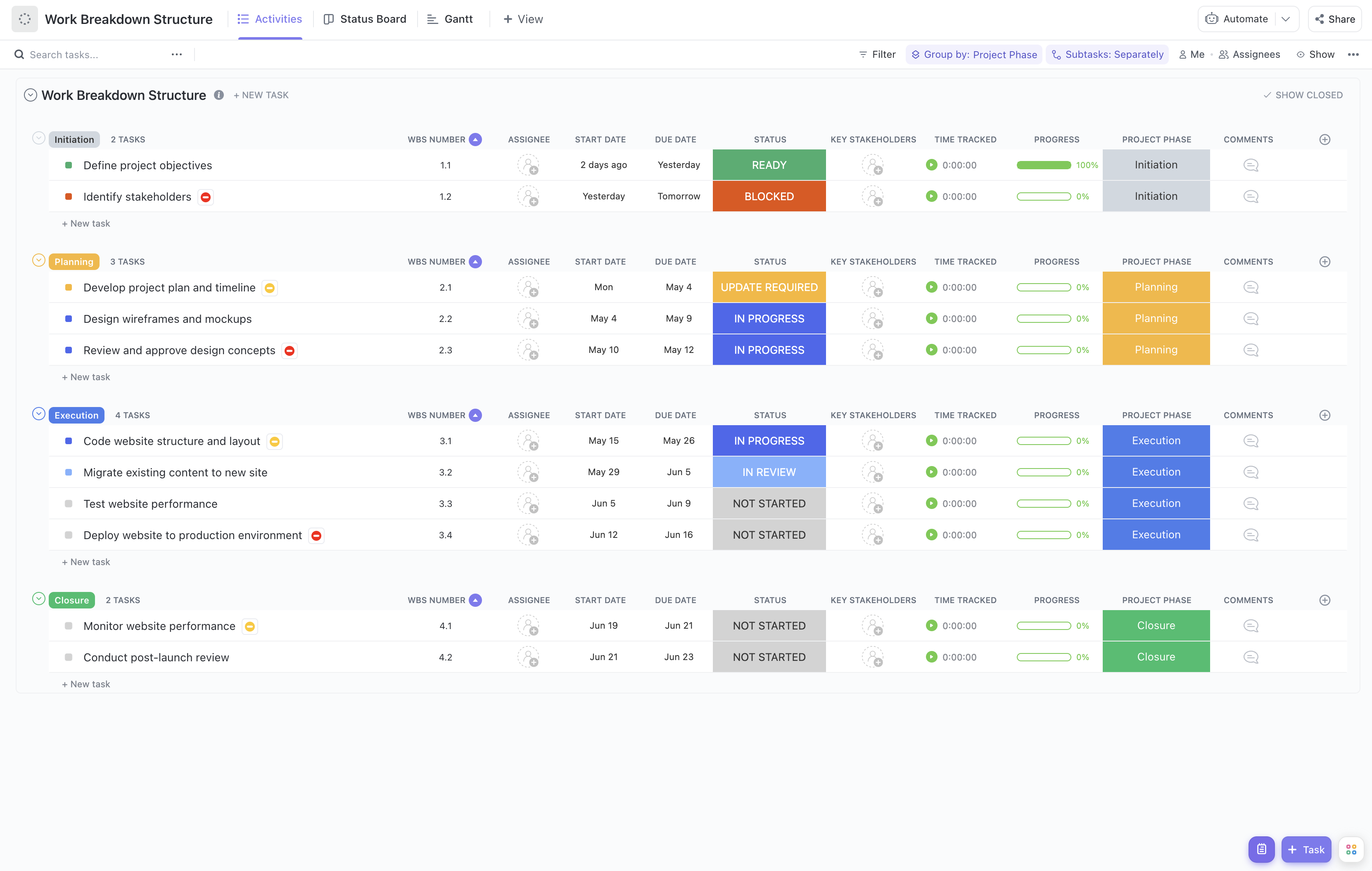Managing a store requires juggling multiple tasks and responsibilities, from inventory management to staff scheduling and customer service. To help you stay organized and efficient, ClickUp presents the Store Work Breakdown Structure Template!
With this template, you can:
- Break down your store operations into manageable tasks and subtasks
- Delegate responsibilities to your team members with clear assignments and due dates
- Track progress and ensure that every aspect of your store is running smoothly
- Streamline communication and collaboration with your team, all within one platform
Whether you're opening a new store or looking to optimize your current operations, this template will be your ultimate tool for success. Get started now and take your store management to the next level!
Benefits of Store Work Breakdown Structure Template
The Store Work Breakdown Structure Template in ClickUp offers a range of benefits for managing and organizing your store projects:
- Provides a clear and structured breakdown of tasks and subtasks for each project
- Helps you allocate resources effectively and ensure tasks are completed on time
- Enables you to track progress and identify any bottlenecks or delays in the project
- Facilitates collaboration and communication among team members, ensuring everyone is on the same page
- Streamlines project management by providing a centralized location for all project-related information
- Increases efficiency and productivity by eliminating guesswork and providing a roadmap for success.
Main Elements of Store Work Breakdown Structure Template
ClickUp's Store Work Breakdown Structure template is designed to help you efficiently manage your store projects and tasks. Here are the main elements of this List template:
- Custom Statuses: Keep track of the progress of your store projects with 6 different statuses, including Open, Cancelled, Complete, Delayed, In Progress, and Needs Input.
- Custom Fields: Utilize 9 custom fields such as Project Phase, Allocated Budget, Consulted, Progress, Remaining Effort Hours, Responsible, Accountable, Cost Type, and Informed to capture and organize important information about your store tasks and projects.
- Custom Views: Access 5 different views to visualize and manage your store work effectively. These include Activities, Status, Gantt, Getting Started Guide, and Timeline, allowing you to track progress, timelines, and dependencies.
- Project Management: Leverage ClickUp's powerful project management features, including task dependencies, time tracking, collaboration tools, and integrations, to streamline your store projects and ensure successful execution.
How to Use Work Breakdown Structure for Store
If you're looking to effectively manage and organize your store project, follow these six steps to use the Store Work Breakdown Structure (WBS) template in ClickUp:
1. Define the project scope
Start by clearly defining the scope of your store project. Determine the specific goals, deliverables, and outcomes you want to achieve. This could include tasks like setting up the store layout, stocking inventory, hiring staff, and implementing point-of-sale systems.
Use the Goals feature in ClickUp to outline and track your project's scope.
2. Break down the project into major phases
Divide your store project into major phases to make it more manageable. This could include phases like Planning, Design, Construction, Staffing, and Launch. Breaking down your project into smaller, more achievable phases will help you stay organized and focused.
Create tasks in ClickUp to represent each major phase of your store project.
3. Break down each phase into tasks
Within each major phase, break down the tasks required to complete that phase. For example, under the Design phase, you might have tasks like creating a floor plan, selecting fixtures, and choosing color schemes. Breaking down tasks in this way allows you to assign responsibilities and track progress more effectively.
Use the Gantt chart view in ClickUp to visualize and manage the timeline of your store project tasks.
4. Assign resources and deadlines
Assign team members and allocate resources to each task within the WBS. Determine who is responsible for completing each task and set realistic deadlines. This will help ensure that everyone is clear on their responsibilities and that tasks are completed on time.
Utilize the Workload view in ClickUp to balance resources and manage team capacity effectively.
5. Monitor progress and track milestones
Regularly monitor the progress of your store project and track important milestones. Milestones can be significant events or accomplishments that mark the completion of a phase or the achievement of a key objective. Tracking milestones will help you stay on track and celebrate progress along the way.
Use Milestones in ClickUp to mark important milestones and keep your team motivated.
6. Review and adjust as needed
Regularly review your store project's WBS to ensure that it aligns with your goals and objectives. As your project progresses, you may need to make adjustments to tasks, deadlines, or resources. Being flexible and adaptable will help you overcome challenges and keep your store project on track.
Set up Automations in ClickUp to automate repetitive tasks and streamline your project management process.

Get Started with ClickUp's Store Work Breakdown Structure Template
Retail managers and store owners can use the Store Work Breakdown Structure Template to effectively plan and manage store-related tasks and projects.
First, hit “Get Free Solution” to sign up for ClickUp and add the template to your Workspace. Make sure you designate which Space or location in your Workspace you’d like this template applied.
Next, invite relevant members or guests to your Workspace to start collaborating.
Now you can take advantage of the full potential of this template to organize and track store tasks:
- Use the Activities View to see a comprehensive list of all store-related activities in one place
- The Status View will help you track the progress of each task and quickly identify any delays or bottlenecks
- Utilize the Gantt View to visualize the timeline and dependencies of your store projects
- Access the Getting Started Guide View to familiarize yourself with the template and its functionalities
- Use the Timeline View to get a high-level overview of all store tasks and their deadlines
- Organize tasks into six different statuses: Open, Cancelled, Complete, Delayed, In Progress, Needs Input, to categorize and manage them effectively
- Update statuses as tasks progress to keep all team members informed
- Analyze and monitor tasks to ensure smooth store operations and maximum productivity.