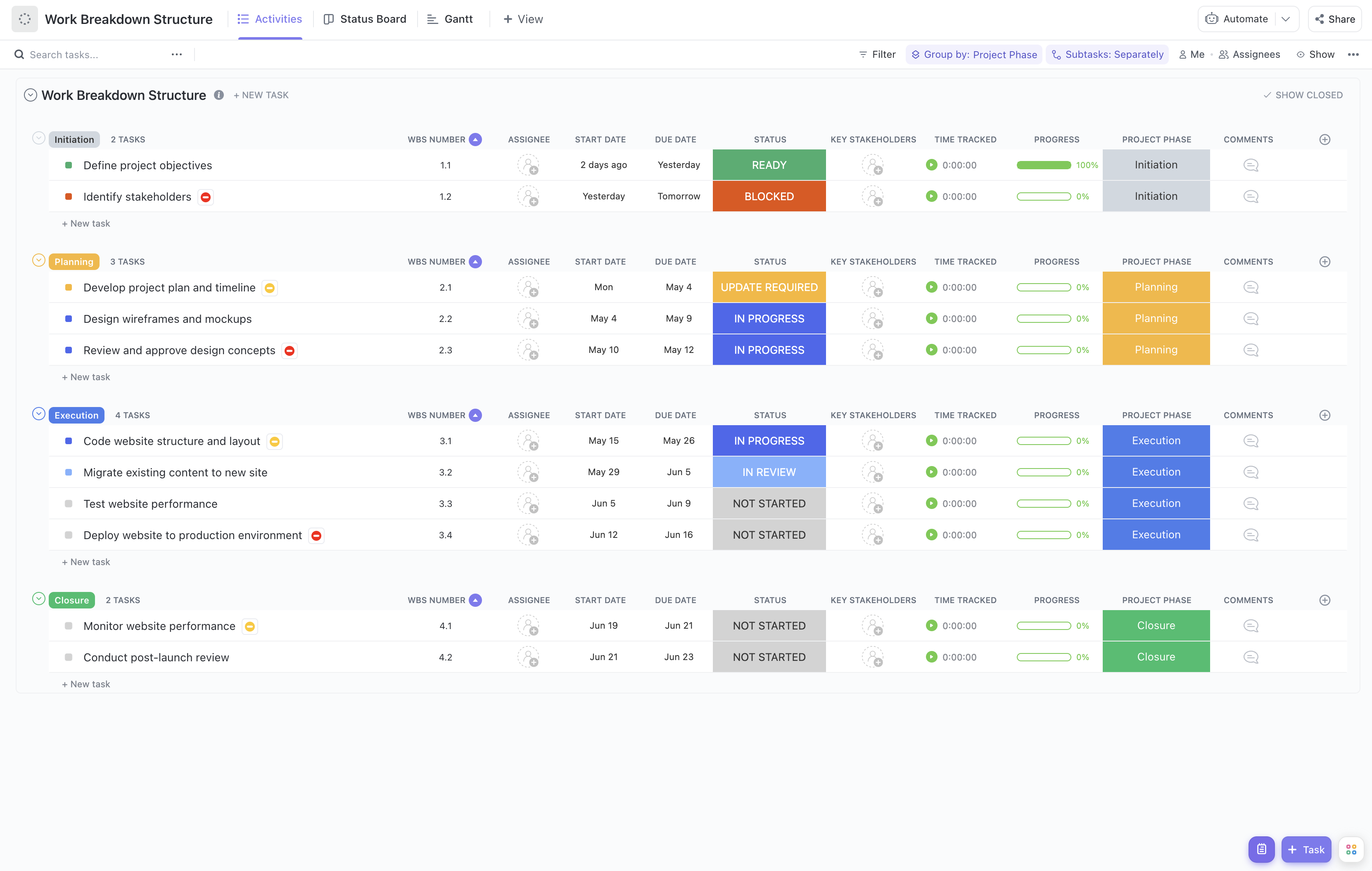Creating a solid project management plan is essential for the success of any project. And when it comes to breaking down the work involved, you need a reliable tool to help you stay organized and efficient. That's where ClickUp's Project Management Plan Work Breakdown Structure (WBS) Template comes in!
With ClickUp's WBS template, you can easily:
- Break down your project into manageable tasks and subtasks
- Assign responsibilities to team members for each task
- Visualize the hierarchy of your project's deliverables
- Track progress and ensure everything stays on schedule
Whether you're managing a small project or a complex one, ClickUp's WBS template will empower you to plan, execute, and deliver with confidence—all in one place!
Ready to take your project management skills to the next level? Try ClickUp's Project Management Plan WBS Template today!
Benefits of Project Management Plan Work Breakdown Structure Template
The Project Management Plan Work Breakdown Structure (WBS) template is an essential tool for effective project management. Here are some of the benefits it provides:
- Streamlines project planning by breaking down complex tasks into manageable components
- Helps identify project dependencies and critical path activities
- Facilitates resource allocation and task assignment
- Enhances communication and collaboration among team members
- Enables accurate project tracking and progress monitoring
- Improves project risk management by identifying potential bottlenecks and areas of concern
- Provides a clear roadmap for project execution and ensures project deliverables are met on time and within budget.
Main Elements of Project Management Plan Work Breakdown Structure Template
ClickUp's Project Management Plan Work Breakdown Structure template is designed to help you effectively plan and manage your projects. Here are the main elements of this template:
- Custom Statuses: Keep track of the progress of your project tasks with 6 different statuses, including Open, Cancelled, Complete, Delayed, In Progress, and Needs Input.
- Custom Fields: Utilize 9 custom fields such as Project Phase, Allocated Budget, Consulted, Progress, Remaining Effort Hours, Responsible, Accountable, Cost Type, and Informed to capture important project details and track project metrics.
- Custom Views: Access 5 different views to visualize your project data, including Activities List View, Status List View, Gantt Chart View, Getting Started Guide, and Timeline View, allowing you to easily monitor project progress, track dependencies, and plan your project timeline effectively.
- Collaboration Tools: Collaborate seamlessly with your team using features like task comments, file attachments, and real-time notifications to ensure everyone is on the same page.
- Automation: Automate repetitive tasks and streamline your project management process with ClickUp's Automations feature, saving you time and effort.
- Integrations: Connect ClickUp with your favorite tools and apps using ClickUp's wide range of integrations, such as Google Drive, Slack, and more, to centralize your project management workflow.
How to Use Work Breakdown Structure for Project Management Plan
When it comes to managing complex projects, having a clear and organized plan is essential. Follow these steps to effectively use the Project Management Plan Work Breakdown Structure (WBS) template in ClickUp:
1. Define project objectives
Start by clearly defining the objectives and scope of your project. What are you trying to achieve? What are the specific deliverables and outcomes? This step is crucial for creating a comprehensive WBS that encompasses all the necessary tasks and activities.
Use the Goals feature in ClickUp to define and track your project objectives.
2. Break down the project
Next, break down the project into smaller, manageable tasks. The WBS template provides a hierarchical structure that allows you to divide the project into phases, sub-phases, and individual tasks. This breakdown helps you visualize the project's complexity and ensures that no tasks are overlooked.
Utilize the Board view in ClickUp to create cards for each task and easily move them across different phases or sub-phases.
3. Assign responsibilities
Once you have identified all the tasks, assign responsibilities to team members. Clearly define who is responsible for each task and ensure that everyone understands their roles and responsibilities. This step promotes accountability and helps keep the project on track.
Use the Assignee feature in ClickUp to assign tasks to specific team members and track their progress.
4. Establish timelines and milestones
To keep your project on schedule, establish realistic timelines for each task and set important milestones. This will help you track progress and ensure that the project is moving forward according to plan. Additionally, setting milestones allows you to celebrate achievements and keep motivation high.
Utilize the Gantt chart feature in ClickUp to create a visual timeline and set milestones for your project.
By following these steps and using the Project Management Plan Work Breakdown Structure template in ClickUp, you can effectively manage your project, ensure that tasks are completed on time, and keep everyone on the same page.

Get Started with ClickUp's Project Management Plan Work Breakdown Structure Template
Project Managers can use this Project Management Plan Work Breakdown Structure Template to help effectively plan and manage their projects.
First, hit “Get Free Solution” to sign up for ClickUp and add the template to your Workspace. Make sure you designate which Space or location in your Workspace you’d like this template applied.
Next, invite relevant members or guests to your Workspace to start collaborating.
Now you can take advantage of the full potential of this template to successfully manage your project:
- Use the Activities View to break down your project into smaller tasks and assign them to team members
- The Status View will help you track the progress of each task and manage their statuses
- Utilize the Gantt View to visualize your project timeline and dependencies
- The Getting Started Guide is available to help you familiarize yourself with the template and its features
- The Timeline View will allow you to view your project's timeline in a linear format
- Organize tasks into six different statuses: Open, Cancelled, Complete, Delayed, In Progress, Needs Input, to keep track of progress
- Update statuses as tasks progress to keep team members informed of their status
- Monitor and analyze tasks to ensure timely completion of your project