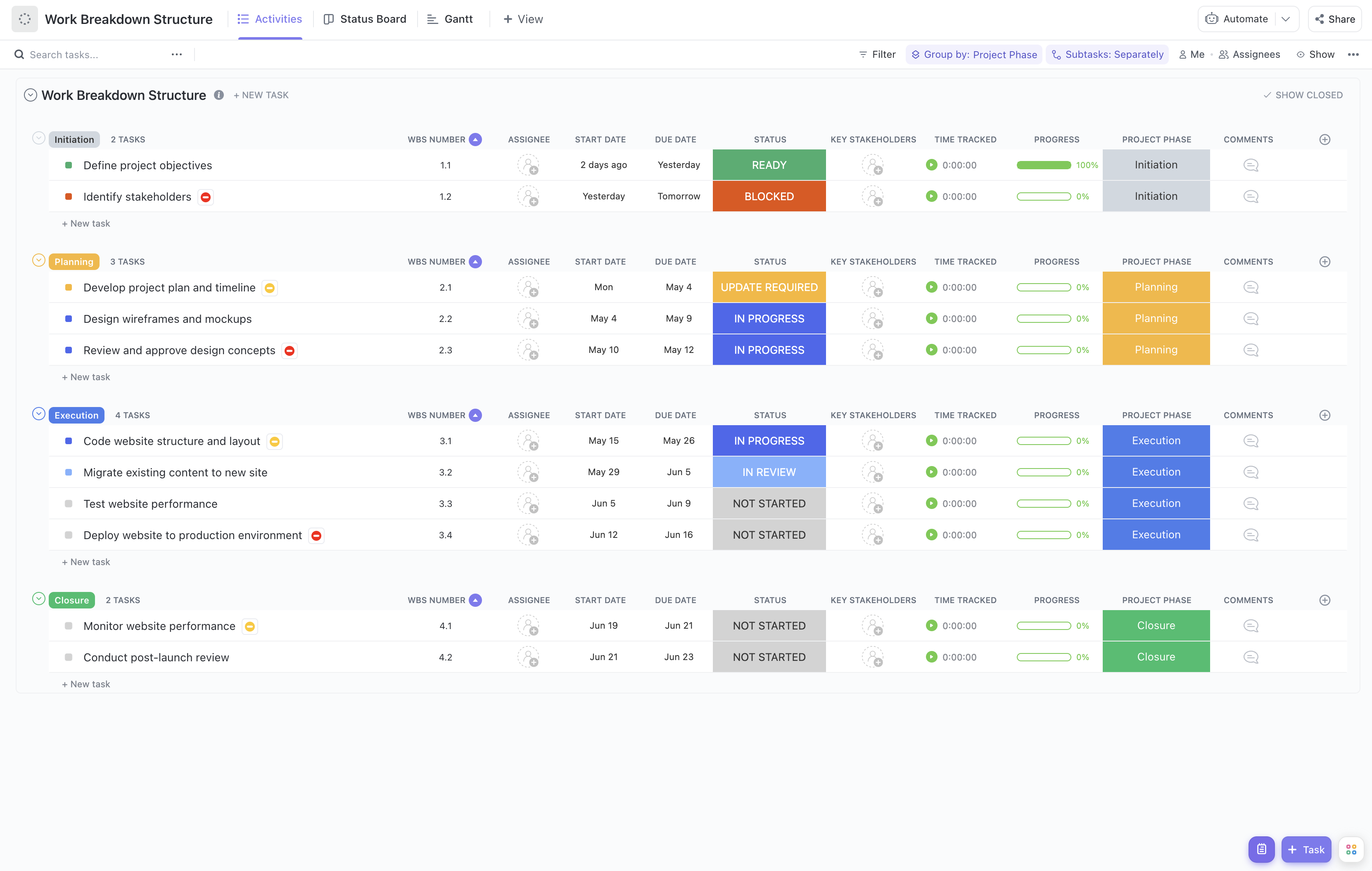Providing exceptional customer support is essential for any business, but it can also be a complex and time-consuming task. That's where ClickUp's Customer Support Work Breakdown Structure (WBS) Template comes in handy!
With the Customer Support WBS Template, you can break down your customer support process into manageable tasks, ensuring that nothing falls through the cracks. This template allows you to:
- Organize and assign support tickets to the right team members
- Set clear deadlines and track progress to ensure timely resolutions
- Streamline communication between support agents and customers
- Analyze key metrics to identify areas for improvement and optimize customer satisfaction.
Say goodbye to chaos and hello to efficient customer support with ClickUp's Customer Support WBS Template. Start providing exceptional service today!
Benefits of Customer Support Work Breakdown Structure Template
When it comes to providing exceptional customer support, organization is key. The Customer Support Work Breakdown Structure Template can help you streamline your processes and improve customer satisfaction by:
- Breaking down complex projects into manageable tasks, ensuring nothing falls through the cracks
- Assigning clear responsibilities to team members, promoting accountability and efficiency
- Setting realistic timelines and deadlines, preventing delays and ensuring timely customer support
- Providing a visual overview of the entire support process, allowing for easy tracking and monitoring
- Improving communication and collaboration among team members, leading to faster issue resolution and happier customers.
Main Elements of Customer Support Work Breakdown Structure Template
ClickUp's Customer Support Work Breakdown Structure template is designed to help you effectively manage and track your customer support projects. Here are the main elements of this List template:
- Custom Statuses: Keep track of the progress of your customer support tasks with 6 different statuses, including Open, Cancelled, Complete, Delayed, In Progress, and Needs Input.
- Custom Fields: Utilize 9 custom fields such as Project Phase, Allocated Budget, Consulted, Progress, Remaining Effort Hours, Responsible, Accountable, Cost Type, and Informed to capture important information about each task and ensure all necessary details are accounted for.
- Custom Views: Access 5 different views to visualize and manage your customer support projects, including Activities, Status, Gantt, Getting Started Guide, and Timeline. These views provide different perspectives and allow you to track progress, plan timelines, and allocate resources effectively.
- Project Management: Leverage ClickUp's project management features such as Gantt charts, task dependencies, and time tracking to streamline your customer support workflow and ensure efficient collaboration within your team.
How to Use Work Breakdown Structure for Customer Support
When it comes to providing top-notch customer support, organization is key. By using the Customer Support Work Breakdown Structure Template in ClickUp and following the steps outlined below, you can ensure that your team stays on track and delivers exceptional service to your customers.
1. Define your support tasks
Begin by identifying all the tasks that need to be completed in order to provide effective customer support. This includes activities such as answering customer inquiries, resolving technical issues, and providing product demonstrations.
Use tasks in ClickUp to create a comprehensive list of support tasks that need to be completed.
2. Assign responsibilities
Once you have identified all the support tasks, it's important to assign responsibilities to individual team members. Determine who will be responsible for each task and make sure that everyone is clear on their roles and expectations.
Use the Workload view in ClickUp to assign tasks to team members based on their availability and workload.
3. Set deadlines
In order to keep your support team on track, it's essential to set deadlines for each task. This will help ensure that customer inquiries are addressed in a timely manner and that any technical issues are resolved promptly.
Use the Calendar view in ClickUp to set due dates for each support task and keep your team on schedule.
4. Track progress
As your team works through the support tasks, it's important to track their progress to ensure that everything is being completed as planned. This will help you identify any bottlenecks or areas where additional resources may be needed.
Use the Board view in ClickUp to create columns for different stages of the support process (e.g., “In Progress,“ “Waiting for Customer Response,“ “Resolved“) and move tasks between columns as they progress.
5. Review and improve
Once you have completed a round of customer support using the Work Breakdown Structure Template, take the time to review the process and identify any areas for improvement. This could include streamlining certain tasks, providing additional training to team members, or implementing new tools or technologies.
Use the Dashboards in ClickUp to gather feedback from your team and track key support metrics, such as average response time and customer satisfaction scores.
By following these steps and utilizing the Customer Support Work Breakdown Structure Template in ClickUp, you can ensure that your customer support team is organized, efficient, and consistently delivering exceptional service to your customers.

Get Started with ClickUp's Customer Support Work Breakdown Structure Template
Customer support teams can use this Customer Support Work Breakdown Structure Template to efficiently manage and track customer support tasks and projects.
First, hit “Get Free Solution” to sign up for ClickUp and add the template to your Workspace. Make sure you designate which Space or location in your Workspace you’d like this template applied.
Next, invite relevant members or guests to your Workspace to start collaborating.
Now you can take advantage of the full potential of this template to prioritize customer support activities:
- Use the Activities View to view and manage all customer support tasks
- The Status View will help you track the progress and status of each task
- Utilize the Gantt View to visualize the timeline and dependencies of customer support projects
- Refer to the Getting Started Guide to understand how to best utilize the template for your team's needs
- Use the Timeline View to view all your customer support tasks and when they are due
- Organize tasks into six different statuses: Open, Cancelled, Complete, Delayed, In Progress, and Needs Input, to effectively manage and track progress
- Update statuses as tasks progress to keep stakeholders informed of progress
- Monitor and analyze tasks to ensure maximum productivity in delivering top-notch customer support.