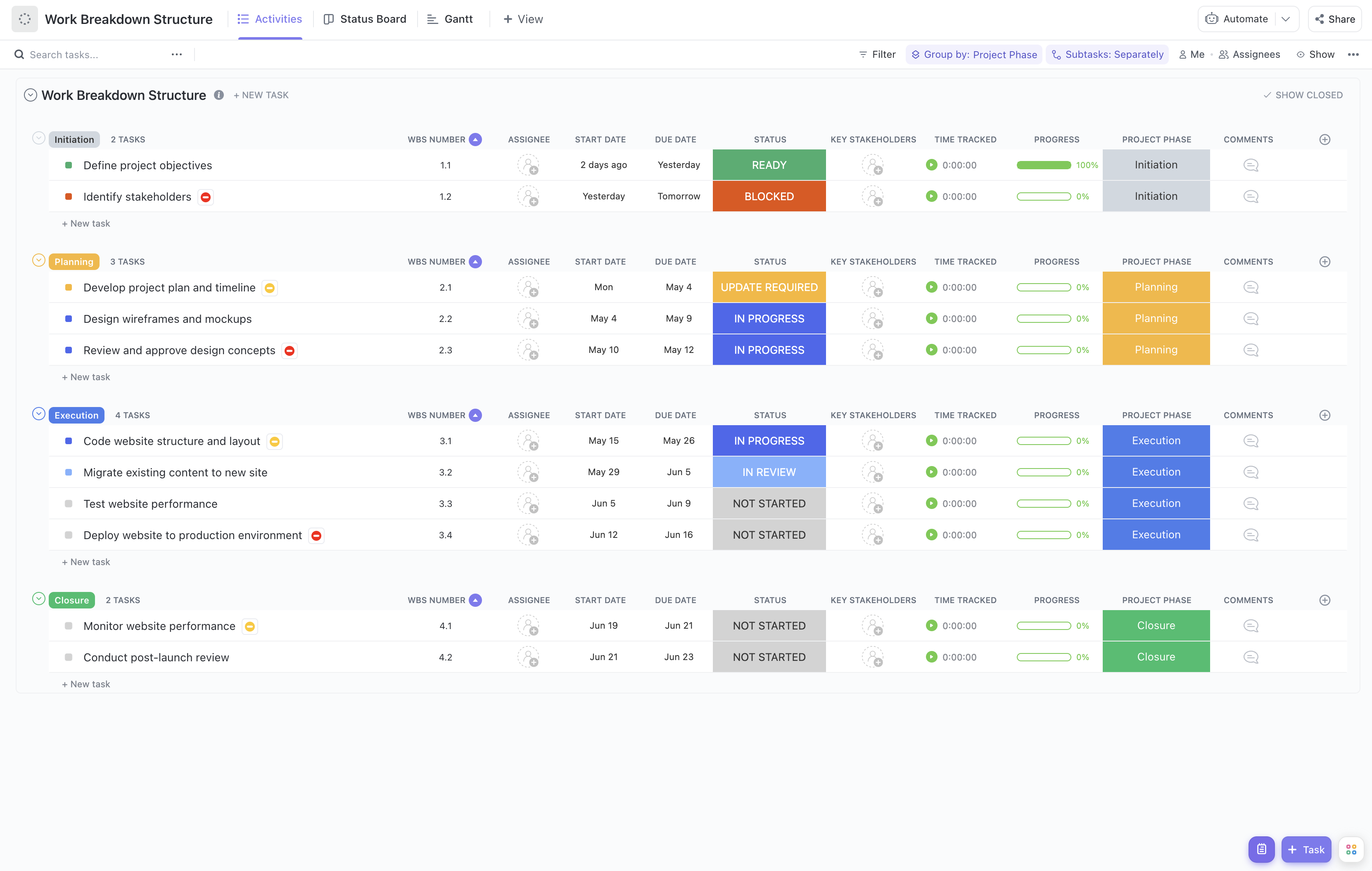Breaking down your project into manageable tasks is the key to success for any project manager or team leader. With ClickUp's Work Breakdown Structure Template for Microsoft Word and more, you can effortlessly organize and plan out your project scope, assign responsibilities, define deliverables, estimate timelines and costs, and track progress effectively.
The Work Breakdown Structure Template helps you:
- Visually organize complex projects into actionable tasks
- Assign responsibilities clearly to team members for seamless collaboration
- Define clear milestones and deliverables to keep everyone on track
- Estimate timelines and costs accurately for better project planning
Ready to take your project management to the next level? Try ClickUp's Work Breakdown Structure Template now!
Work Breakdown Structure Template Benefits
Breaking down complex projects into smaller, manageable tasks is crucial for project success. The Work Breakdown Structure Template in ClickUp streamlines this process by:
- Providing a clear visual representation of project scope and tasks
- Assigning responsibilities to team members for better accountability
- Defining deliverables and milestones to track progress effectively
- Estimating timelines and costs accurately for better project planning
Main Elements of Microsoft Word Work Breakdown Structure Template
To effectively break down and manage complex projects, use ClickUp's Work Breakdown Structure Template for Microsoft Word, ClickUp, & More:
- Custom Statuses: Track progress with statuses such as In Progress, Complete, and Ready in the project's lifecycle
- Custom Fields: Utilize fields like WBS Number, Key Stakeholders, and Progress to store essential project details and track progress
- Custom Views: Access different perspectives like the Status Board for a quick overview, Gantt chart for timeline visualization, Activities for detailed task lists, and Template Guide for reference
- Project Management: Enhance project planning with features like recurring tasks, Automations, Calendar view, and Dashboards to streamline workflow and ensure project success.
How To Use This Work Breakdown Structure Template In ClickUp
Crafting a Work Breakdown Structure (WBS) is crucial for organizing and managing complex projects effectively. Follow these steps to make the most of the Work Breakdown Structure Template in ClickUp:
1. Define the Project Scope
Begin by clearly outlining the scope of your project. Identify all the deliverables, objectives, and tasks that need to be accomplished. This initial step lays the foundation for the rest of your WBS.
Utilize the Goals feature in ClickUp to establish a clear vision of what you aim to achieve with the project.
2. Create Major Project Phases
Break down your project into major phases or milestones. These phases represent significant stages in the project's lifecycle. Assigning tasks to each phase will help you organize the project in a logical and structured manner.
Use the Gantt chart feature in ClickUp to visualize and sequence these major project phases.
3. Identify Sub
-Tasks and Activities
Under each major phase, list out all the sub-tasks and activities required to complete that phase. This detailed breakdown ensures that no essential task is overlooked and helps in estimating the time and resources needed for each task.
Leverage the Tasks feature in ClickUp to create and assign these sub-tasks to team members.
4. Establish Task Dependencies
Determine the relationships between different tasks. Some tasks may be dependent on the completion of others before they can begin. Understanding these dependencies is crucial for scheduling and ensuring the project progresses smoothly.
Use Automations in ClickUp to set up task dependencies and automate notifications based on task completion.
5. Review and Finalize
Once you have created the initial WBS structure, review it with your team members or stakeholders. Ensure that everyone is aligned with the breakdown of tasks and that nothing critical has been missed. Make any necessary adjustments based on feedback before finalizing the WBS.
Utilize the Dashboards feature in ClickUp to get an overview of the project's progress and share the finalized WBS with all stakeholders for transparency.
By following these steps and using ClickUp's robust features, you can create a comprehensive Work Breakdown Structure that serves as a roadmap for the successful execution of your project.
This template is originally designed for use in the ClickUp platform, but you can easily export this doc for use in Microsoft Word, or even just copy-paste the contents into your platform of choice.
Get Started with This Work Breakdown Structure Template for Microsoft Word, ClickUp, & More
Project managers can utilize the Work Breakdown Structure Template for Microsoft Word to efficiently break down complex projects into manageable tasks and activities, assign responsibilities, define deliverables, and track progress.
To get started with this template, follow these steps:
- Begin by hitting “Add Template” to sign up for ClickUp and add the template to your Workspace. Ensure you select the appropriate Space or location within your Workspace for this template.
- Invite relevant team members or guests to your Workspace to start collaborating on the project.
- Take full advantage of this template to breakdown your project effectively:
- Utilize the Status Board view to get an overview of the project's progress and identify any bottlenecks.
- Use the Gantt view to visualize project timelines and dependencies.
- Navigate to the Activities view to manage and monitor individual tasks and activities.
- Refer to the Template Guide view for detailed instructions on how to maximize the template's features.
- Organize tasks with nine different statuses: At Risk, Blocked, Complete, In Progress, In Review, Not Started, Ready, Rejected, Update Required, to keep track of progress.
- Customize your project with four custom fields: WBS Number, Key Stakeholders, Project Phase, Progress, to provide detailed information.
- Update statuses and fields as the project progresses to keep all team members informed.
- Monitor and analyze tasks to ensure the project stays on track and meets its objectives.