إذا كانت الصورة تساوي ألف كلمة، فإن الفيلم السريع يساوي مليون كلمة.
يستخدم العديد من منشئي المحتوى والمعلمين وفرق العمل تسجيلات الشاشة لالتقاط المعلومات ومشاركتها بسرعة. إن أداة التواصل غير المتزامن يمكن أن تساعدك في شرح مشكلة، أو توضيح حل، أو تقديم تعليق، أو تصور نقطة تريد توضيحها.
إن وجود أدوات تسجيل الشاشة المناسبة يمكن أن يجعل إنشاء تسجيلات الشاشة ومشاركتها على جهاز Mac الخاص بك أمرًا سهلاً. ولكن ما هي أداة تسجيل الشاشة الجديدة المناسبة؟ سنلقي نظرة على عشرة مسجلات الشاشة الشائعة لنظام التشغيل Mac وإيجابياتها وسلبياتها ومعلومات عن أسعارها حتى تتمكن من اختيار الأفضل لاحتياجاتك.
ما الذي يجب أن تبحث عنه في مسجل الشاشة لنظام التشغيل Mac؟
عند اختيار أداة تسجيل الشاشة المناسبة، ستحتاج إلى التفكير في الميزات الأكثر أهمية بالنسبة لك. يجب أن تكون واجهة المستخدم أولوية قصوى.
ستحتاج إلى منصة سهلة الاستخدام وبديهية تسمح لك بالتقاط التسجيلات ومشاركتها ببضع نقرات بسرعة - سواء كان ذلك من شريط أدوات بسيط لتسجيل الشاشة في متصفحك أو من منصة يمكنها تسجيل الصوت أو الفيديو فقط.
ستحتاج أيضًا إلى إلقاء نظرة على خيارات التسجيل التي يوفرها برنامج تسجيل الشاشة، مثل ما إذا كان يوفر خيارات تسجيل بملء الشاشة أو تسجيل جزئي. إذا كنت بحاجة إلى تسجيل الصوت، تأكد من أن المنصة تسمح لك بالتقاط الصوت الذي تحتاجه، مثل صوت النظام أو من خلال الميكروفون.
استكشف إمكانيات التحرير أيضًا، إذا كنت تقوم بتصوير مقاطع فيديو أكثر تعقيدًا تتطلب اقتصاصًا - حتى لا تستخدم الشاشة بأكملها - أو تعليقات توضيحية لترك تعليقات أو إظهار نقرات الماوس على تسجيل الشاشة.

اكتب ذلك في أقل من 150 حرفًا شارك رسالة الفيديو الخاصة بك برابط متصفح مباشر لا يتطلب أي تنزيلات ويمكن مشاهدته على الفور بعد التسجيل باستخدام Clip
ستحتاج أيضًا إلى التفكير فيما تريد أن تفعله بالتسجيلات بعد ذلك. ابحث عن خيارات تسجيل الشاشة التي تدعم جودة الفيديو والتنسيقات التي تحتاج إلى العمل بها، مثل MP4 أو MOV أو AVI.
إذا كنت تريد البث المباشر، تأكد من أن المنصة تدعم الخدمات التي تخطط لاستخدامها، مثل YouTube أو Twitch. ستحتاج أيضًا إلى التحقق من خيارات المشاركة لنقل تسجيلك بسهولة وأمان إلى المكان الذي تريد نقله إليه.
وأخيراً، تأكد من أن مسجل الشاشة متوافق مع إصدار macOS الخاص بك. قد تتطلب بعض البرامج إصدارات محددة من نظام التشغيل أو لها مواصفات خاصة بالأجهزة، لذا ستحتاج إلى التحقق من إمكانية تشغيل النظام الأساسي على أجهزتك الحالية.
## أفضل 10 مسجلات شاشة لمستخدمي ماك في 2024
سواء كنت تقوم بالتقاط البرامج التعليمية للبرامج، أو طريقة اللعب، أو العروض التقديمية, تواصل الفريق أو اجتماع عبر الإنترنت ، إليك أفضل 10 أدوات لتسجيل الشاشة على نظام Mac والتي يمكن أن تساعدك في إنجاز المهمة. تحقق من تحليلنا لمساعدتك في تضييق نطاق خياراتك واكتشاف الحل الأمثل.
1. ClickUp 
شارك تسجيلات الشاشة لإيصال رسالتك بدقة دون الحاجة إلى سلسلة رسائل بريد إلكتروني أو اجتماع شخصي مع Clip by ClickUp
ClickUp هي منصة إنتاجية معروفة (ومحبوبة جداً). يحتوي على مجموعة من الميزات الرائعة، بما في ذلك أداة Clip. يجعل Clip من ClickUp أحد أفضل تسجيلات الشاشة المجانية المتاحة، دون علامات مائية أو حدود زمنية. يمكن للمستخدمين البدء في تسجيل المواد ومراجعتها على الفور والحصول على تسجيلات احترافية ونظيفة في ثوانٍ. كليك أب كليب يجعل المشاركة أمرًا سهلاً أيضًا. يمكن للمستخدمين مشاركة مقاطع الفيديو المسجلة من خلال روابط قابلة للمشاركة، بحيث يمكن للمستلمين تشغيل الفيديو مباشرةً على متصفحهم دون انتظار تنزيل أو تثبيت برنامج. فورية التسجيل والمشاركة ببساطة يجعل التعاون أكثر سهولة .
يرتقي Clip بوظائفه إلى المستوى التالي من خلال دمج إنشاء المهام في سير عمل التسجيل. حيث يمكن للمستخدمين تحويل تسجيلات الشاشة إلى مهام قابلة للتنفيذ، بما في ذلك تعيين أعضاء الفريق للمهام وإضافة التعليقات التوضيحية لضمان عدم إغفال أي تفاصيل.
إذا كنت تريد أداة لتسجيل الشاشة على نظام Mac، وأداة يمكنك البدء في استخدامها في ثوانٍ معدودة أو بدون حدود زمنية والكثير من الوظائف، فإن ميزة ClickUp's Clip تستحق المشاهدة.
أفضل ميزات ClickUp:
- لا توجد علامات مائية أو حدود زمنية
- تسجيل الشاشة بأكملها أو علامة تبويب أو نافذة المتصفح
- إمكانية مشاركة التسجيلات بشكل فوري وآمن
- إضافة صوت إلى تسجيلات الفيديو
- إنشاء مهمة متكاملة مع ميزة مسجل الشاشةميزات الذكاء الاصطناعي لمديري المنتجات !
أفضل ميزات كامتاسيا:
- يسمح لك بالتقاط شاشتك وكاميرا الويب الخاصة بك في نفس الوقت
- يلتقط كلاً من الميكروفون وتسجيل صوت النظام إذا رغبت في ذلك
- ستمكنك بيانات المؤشر من إبراز الميزات الأساسية على الشاشة أثناء التنقل
- القدرة على إضافة قوالب وتأثيرات وأصول أخرى إلى مقاطع الفيديو الخاصة بك
- سهولة بدء التسجيل أو إيقافه
قيود Camtasia:
- يمكن أن يستغرق عرض مقاطع الفيديو وقتاً طويلاً
- يمكن أن تؤدي اختصارات لوحة المفاتيح المحدودة إلى إبطاء إنشاء المحتوى
- أبلغ بعض المستخدمين عن مشاكل في تصدير ملفات تسجيل الشاشة
أسعار كامتاسيا
- يبدأ سعره من 299 دولارًا للرخصة الواحدة، مع وجود خصومات متاحة للتراخيص المتعددة
تقييمات ومراجعات Camtasia:
- G2: 4.6/5 (أكثر من 840 تقييم)
- Capterra: 4.6/5 (أكثر من 275 تقييم)
المكافأة:_
_/مرجع/ https://clickup.com/ar/blog/60864/undefined/ جرب هذه التطبيقات البؤرية %/%href/_
!
3. سكرين كاست-أو-ماتيك
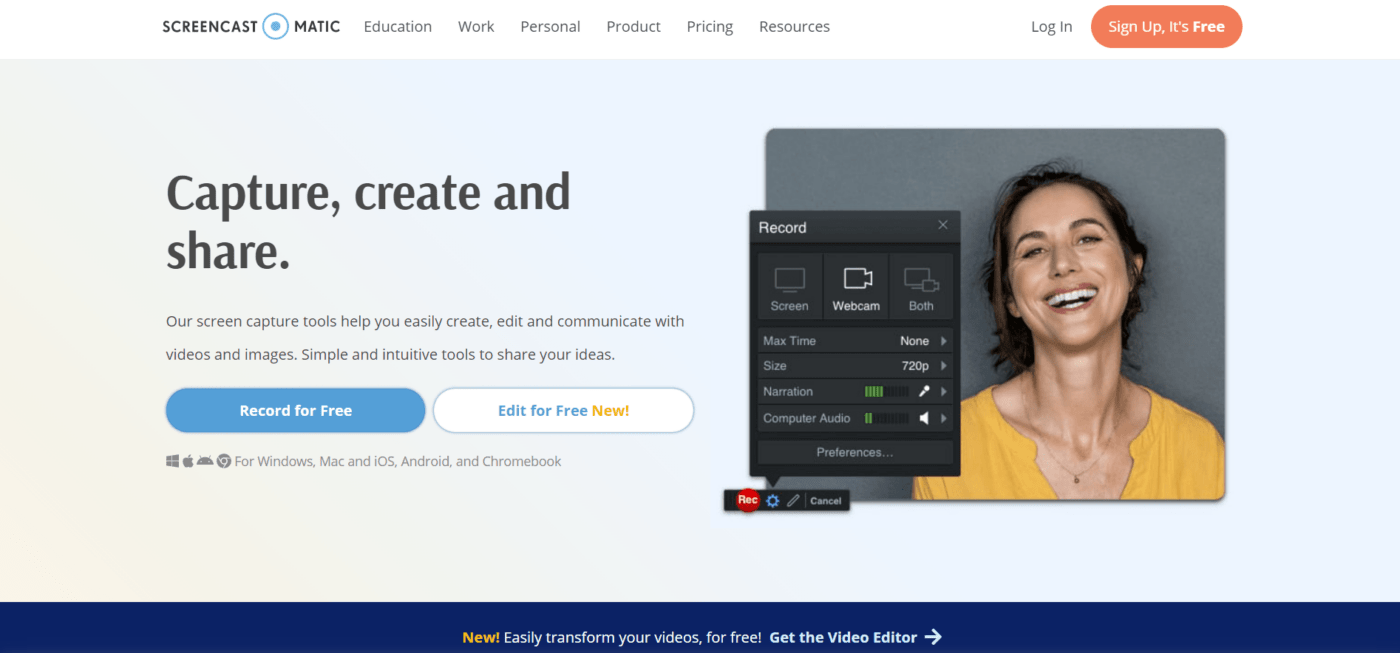
عبر سكرينكاست-أو-ماتيك يسمح لك Screencast-o-matic، المعروف الآن باسم ScreenPal، بالتقاط الشاشة أو كاميرا الويب أو كليهما في وقت واحد وتحريرها لاحقًا باستخدام أدواته الشاملة. تحتوي المنصة أيضًا على مكتبة مدمجة من مقاطع الفيديو والصور والمقطوعات الموسيقية لإضافة المزيد من الأصول إلى الفيديو الخاص بك وتحسين المنتج النهائي.
مقابل رسوم إضافية، ستستضيف منصة تسجيل الشاشة أيضًا مقاطع الفيديو الخاصة بك مع مشغل فيديو مخصص، مما يمنحك مزيدًا من التحكم في من يرى المحتوى الخاص بك وكيفية مشاهدته.
أفضل ميزات Screencast-O-Matic:
- مكتبة مخزون مدمجة لمقاطع فيديو وصور وأصوات إضافية
- واجهة سهلة الاستخدام للمبتدئين لبدء التسجيل وإيقافه بسهولة
- سهولة الإنشاء والتحميل على يوتيوب
- خيار شريط أدوات لقطة الشاشة
قيود Screencast-O-Matic:
- يحتوي الإصدار المجاني على الحد الأدنى من خيارات التحرير، لذا فهو الأفضل للقطات الأساسية
- تقتصر النسخة المجانية على مقاطع فيديو مدتها 15 دقيقة
تسعيرة سكرينكاست-أو-ماتيك:
- مجاني لتسجيل لقطات الشاشة (مع علامة مائية)
- سولو ديلوكس: 3 دولارات شهريًا تدفع سنويًا
- سولو بريمير: 6 دولارات شهريًا تدفع سنويًا
- سولو ماكس: 10 دولارات شهريًا تدفع سنويًا
- الأعمال: 8 دولارات شهريًا لكل مستخدم، تُدفع سنويًا
Screencast-O-Matic التقييمات والمراجعات:
- G2: 4.3/5 (أكثر من 70 تقييم)
- Capterra: 4.5/5 (أكثر من 50 تقييم)
4. سكرين فلو
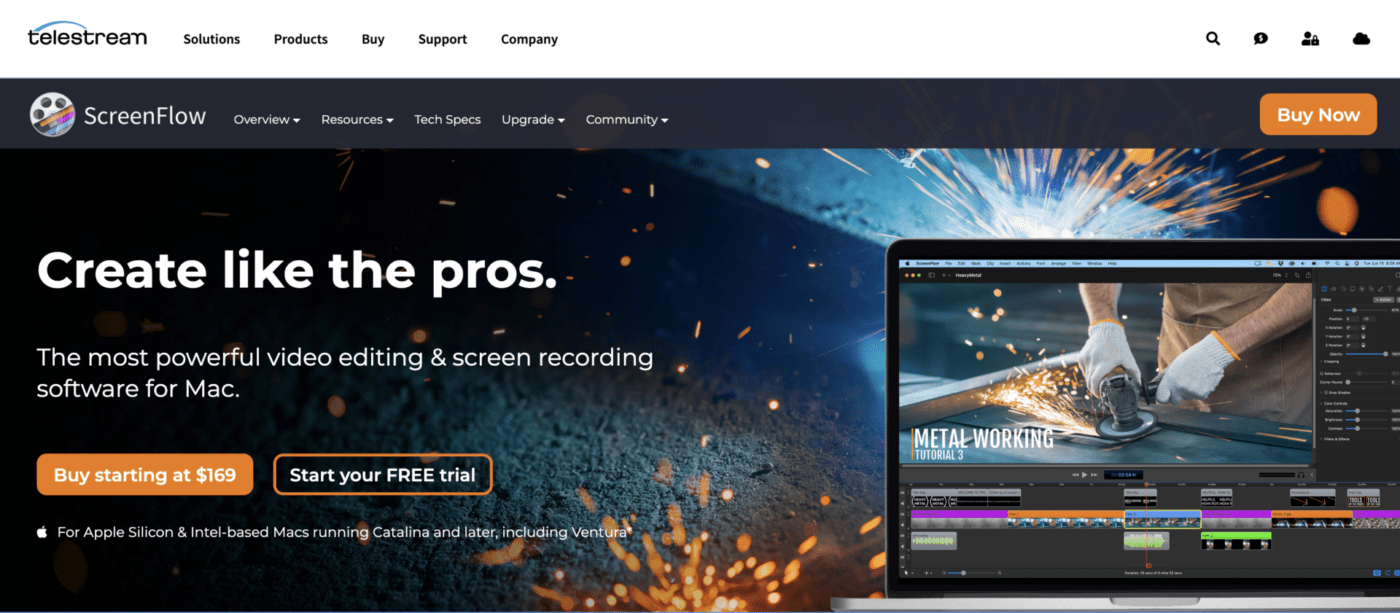
عبر تدفق الشاشة ScreenFlow هو برنامج تحرير فيديو احترافي يقدم ميزات شاملة لمستخدمي Mac. يتيح لك ScreenFlow التقاط نشاط الشاشة، وتسجيل صوت واضح، وإنشاء محتوى مصقول في واجهة سهلة الاستخدام.
يمكن للمستخدمين أيضًا تحسين المظهر النهائي لمقاطع الفيديو الخاصة بهم باستخدام الرسوم المتحركة والانتقالات والتعليقات التوضيحية. توفر منصة تسجيل الشاشة العديد من خيارات التكامل أيضًا، مما يجعل من السهل تحميل مقاطع الفيديو النهائية ومشاركتها على منصتك المفضلة. لا داعي للقلق أيضًا بشأن استخدام التسجيلات من صوت النظام الخاص بك فقط مع المزج متعدد القنوات.
ScreenFlow أفضل الميزات:
- ميزات تسجيل وتحرير الشاشة الاحترافية
- مزج الصوت متعدد القنوات
- يتكامل بسلاسة مع المنصات الشائعة لمشاركة سهلة
قيود ScreenFlow:
- كثيف الاستخدام للموارد، لذا سيحتاج المستخدمون إلى كمبيوتر قوي إلى حد ما لتشغيل البرنامج
- قد يجد المبتدئون أن مجموعة الخيارات المتنوعة مربكة وغير مستغلة بشكل كافٍ
تسعير سكرين فلو:
- 169 دولاراً لمستخدم واحد
- 845 دولاراً لخمسة مستخدمين
- 1,040 دولاراً لخمسة مستخدمين مع دعم ممتاز
تقييمات ومراجعات ScreenFlow
- G2: 4.5/5 (أكثر من 50 تقييم)
- Capterra: 4.8/5 (أكثر من 20 تقييم)
5. استوديو OBS
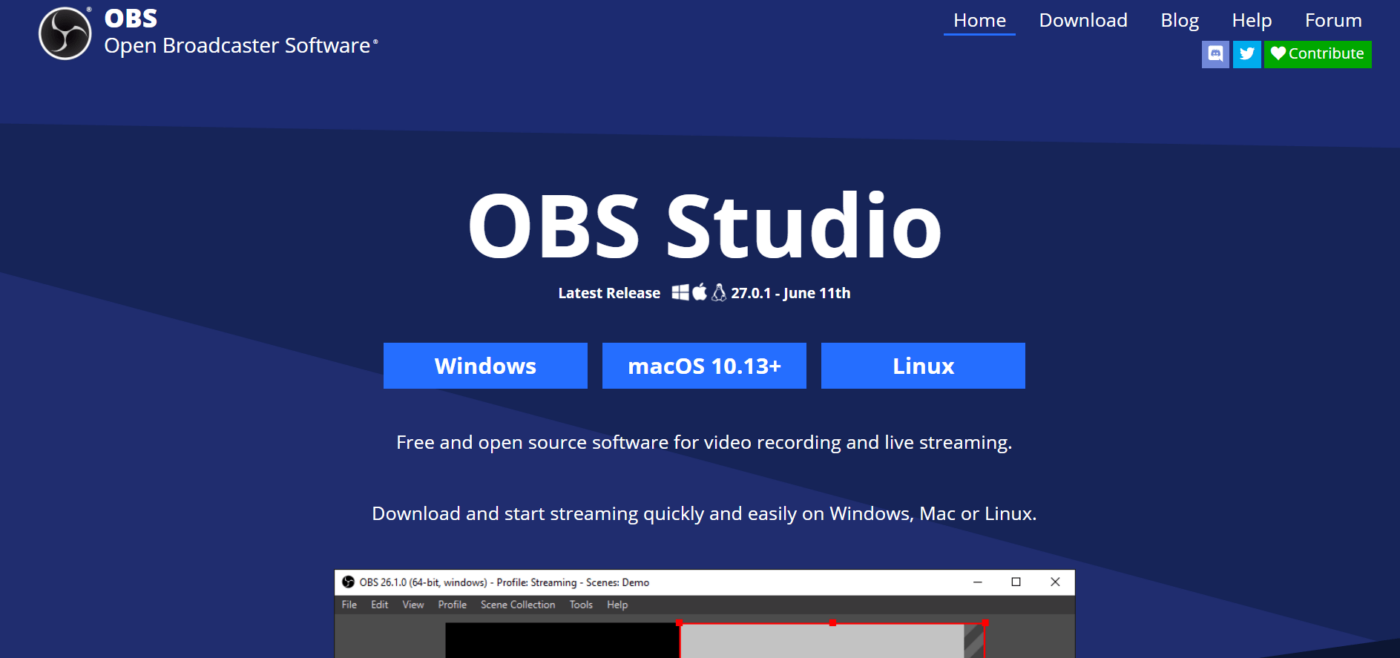
عبر استوديو OBS Open Broadcaster Software (OBS) Studio هو برنامج مجاني ومفتوح المصدر لتسجيل الفيديو والبث المباشر. ميزاته متعددة الاستخدامات تجعله برنامج تسجيل الشاشة المفضل لمنشئي المحتوى واللاعبين والمحترفين الذين يحتاجون إلى التقاط الفيديو وتحريره ومشاركته.
يوفر OBS Studio خيارات مختلفة لتسجيل الشاشة، مما يتيح لك التحكم في إعدادات التسجيل مثل الدقة ومعدل الإطارات. يدعم OBS Studio أيضًا مزج الصوت في الوقت الفعلي لتسجيلات صوتية عالية الجودة. يحتوي البرنامج على الكثير من خيارات التخصيص القوية للمستخدمين الذين يريدون المزيد من التحكم في المنتج النهائي والكثير من الإضافات الخارجية لتحسين الوظائف.
أفضل ميزات OBS Studio:
- البرنامج مفتوح المصدر ومجاني مع وجود مجتمع تطوير نشط
- الكثير من الإعدادات القابلة للتخصيص لالتقاط الفيديو والصوت - بما في ذلك شريط أدوات لقطة الشاشة
- مزج الصوت في الوقت الحقيقي
- الكثير من الإضافات الخارجية تسمح لك بإضافة الوظائف والتخصيص الذي تحتاجه
قيود OBS Studio:
- نظرًا لخياراته القوية، هناك منحنى تعليمي حاد للمستخدمين الجدد الذين يحتاجون إلى بدء وإيقاف التسجيل ببساطة
- هناك الكثير من خيارات التخصيص التقنية التي قد تكون غير ضرورية للمستخدمين العاديين
- خيارات دعم محدودة مقارنة ببعض برامج تسجيل الشاشة الأخرى في هذه القائمة
سعر OBS Studio:
- مجاني للأبد
تقييمات ومراجعات OBS Studio:
- G2: 4.6/5 (أكثر من 110 تقييمات)
- Capterra: 4.7/5 (935+ تقييمات)
مكافأة:_ استراتيجيات التواصل
6. موفافي

عبر موفافي تتيح لك أداة مسجل الشاشة من Movavi التقاط الفيديو والصوت على شاشتك لإنشاء البرامج التعليمية والعروض التقديمية وغيرها. يجعل البرنامج من السهل بدء التسجيل وإيقافه، ويمكنك ضبط الإعدادات أثناء التنقل.
يوفر مسجل الشاشة أدوات تحرير أساسية وإضافات مثل تأثيرات المؤشر وعرض ضغطات المفاتيح حتى تتمكن من تمييز المعلومات المهمة حسب الحاجة. ويتميز مسجل الشاشة بواجهة سهلة الاستخدام للمبتدئين مع توفير ميزات كافية لإرضاء معظم المحترفين.
موفافي أفضل الميزات:
- خيارات جدولة مريحة تسمح لك بإيقاف وبدء التسجيل تلقائيًا
- تنسيقات إخراج متعددة وخيارات لمشاركة تسجيل الشاشة بسهولة
- يسمح لك بتسجيل نشاط كاميرا الويب والشاشة على شاشة جهاز Mac الخاص بك في وقت واحد
- وظيفة شريط أدوات لقطة الشاشة
- يمكن استخدام صوت النظام أو ميكروفون
قيود موفافي:
- ميزات التحرير المتقدمة محدودة إلى حد ما مقارنة بالخيارات الاحترافية الأخرى
- تتضمن الإصدارات المجانية علامة مائية على تسجيلاتك
أسعار موفافي:
- 49.95 دولارًا أمريكيًا للاشتراك برخصة تجارية لمدة عام واحد
- 39.95 دولارًا للترخيص الشخصي مدى الحياة
تقييمات ومراجعات Movavi:
- G2: 4.5/5 (أكثر من 50 تقييم)
- Capterra: 4.8/5 (أكثر من 455 تقييم)
7. سكرين ريك

عبر ScreenRec يعدك ScreenRec بمساعدتك على تسريع سير عملك من خلال السماح لك بالتقاط مقاطع فيديو لشاشة جهاز Mac الخاص بك ومشاركتها بسرعة بدلاً من محاولة إيصال وجهة نظرك عبر البريد الإلكتروني والدردشة.
يوفر البرنامج واجهة مباشرة حيث يمكن للمستخدمين إيقاف أو بدء التسجيل تلقائيًا، أو مشاركة تسجيل الشاشة ببضع نقرات. ينشئ مسجل شاشة Mac هذا رابطاً قابلاً للمشاركة يمكن للمستخدمين إرساله إلى الزملاء والعملاء، كما أنه يتمتع بإمكانية التخزين السحابي للمشاركة بأمان ودون قيود على التخزين.
كما أنه يحتوي على ميزات إضافية مثل منشئ لقطات الشاشة المشروحة التي قد يجدها المستخدمون مفيدة.
ScreenRec أفضل الميزات:
- ميزة التعليقات التوضيحية في الوقت الحقيقي لإضافة النقاط البارزة والملاحظات أثناء تسجيل الشاشة
- إنشاء روابط قابلة للمشاركة على الفور بعد بدء التسجيل
- تخزين سحابي لمساحة تخزين آمنة وغير محدودة
قيود ScreenRec:
- تفتقر الواجهة المبسطة إلى المزيد من خيارات التحرير المتقدمة
تسعير #### ScreenRec:
- مجاني
تقييمات ومراجعات ScreenRec:
- G2: 4.8/5 (أكثر من 6 مراجعات)
- كابيترا: 5/5 (أكثر من 5 مراجعات)
8. تايني تيك
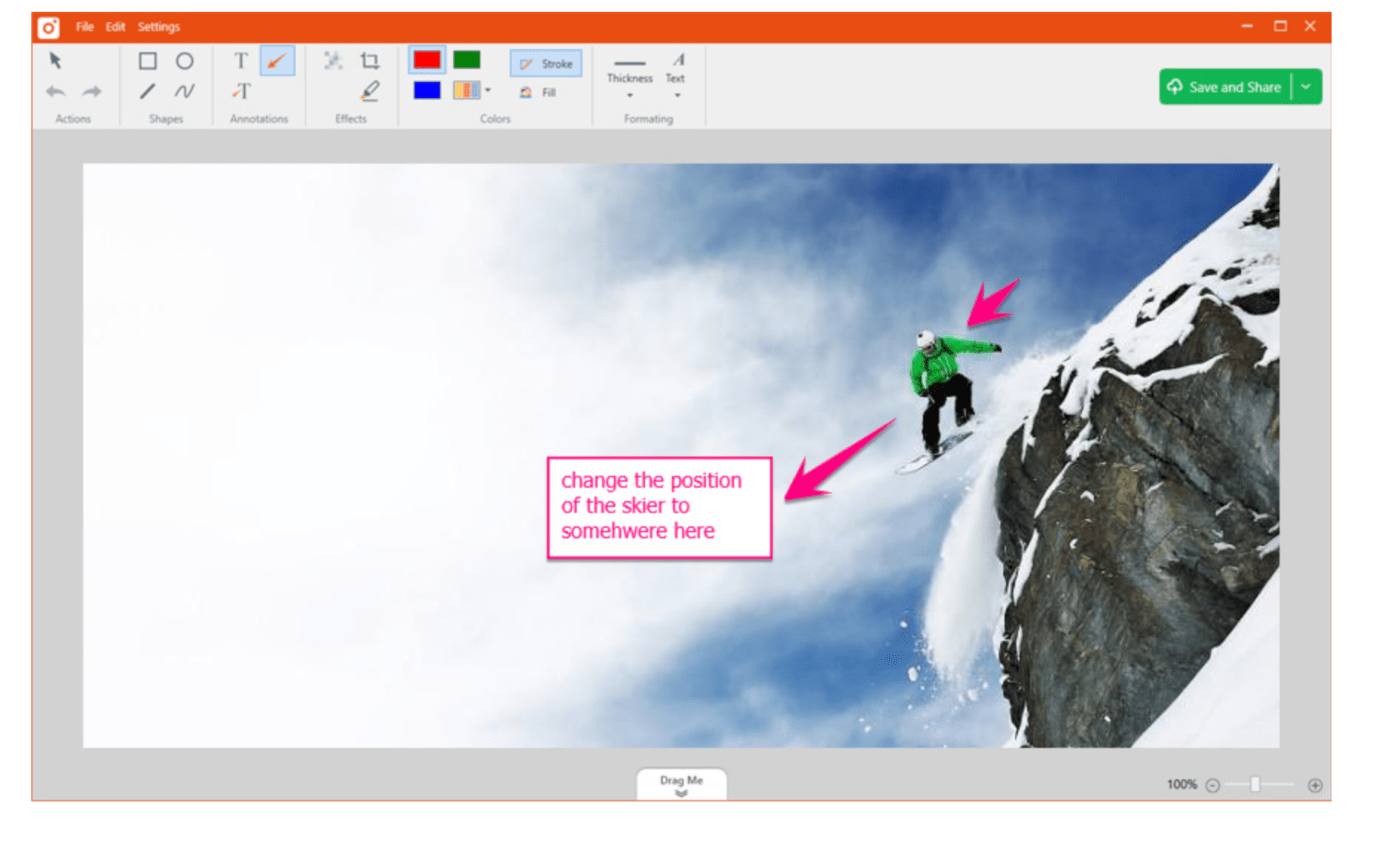
عبر TinyTake يسمح TinyTake لمستخدمي Mac بتسجيل شاشاتهم والتقاط لقطات الشاشة ووضع تعليقات توضيحية وتمييز مناطق معينة دون عناء. تسمح الواجهة المباشرة بتسجيلات سريعة للشاشة.
هناك خيارات ملائمة للمشاركة، بما في ذلك القدرة على تحميل المحتوى على السحابة أو إنشاء روابط قابلة للمشاركة. ويتضمن أيضًا أدوات تحرير أساسية، مثل التشذيب والقص، ويمكنك أيضًا تعيين مفاتيح اختصار مخصصة لتسريع سير العمل.
TinyTake أفضل الميزات:
- تسجيل مقاطع فيديو تصل مدتها إلى 120 دقيقة
- تسجيل الشاشة بأكملها أو النافذة أو علامة التبويب أو مناطق محددة
- يسمح لك بتعيين مفاتيح اختصار مخصصة لتنفيذ المهام ببساطة
- حفظ مقاطع الفيديو على السحابة أو إنشاء روابط قابلة للمشاركة على الفور إلىالإرسال عبر الوظائف
- شريط أدوات لقطة الشاشة لالتقاط الأشياء بسرعة
قيود TinyTake:
- قد يجد بعض المستخدمين أن البرنامج أقل تقدماً مقارنةً بالبدائل الأخرى
- يتضمن الإصدار المجاني علامة مائية
تسعير TinyTake:
- مجاني للاستخدام الشخصي
- قياسي: 29.95 دولار في السنة للاستخدام التجاري
- زائد: 59.95 دولارًا سنويًا للاستخدام التجاري
- جامبو: 99.99 دولارًا سنويًا للاستخدام التجاري + دعم على مدار الساعة طوال أيام الأسبوع
تقييمات ومراجعات TinyTake TinyTake:
- G2: 4.3/5 (أكثر من 17 تقييم)
- Capterra: 4.6/5 (أكثر من 7 مراجعات)
9. لوم
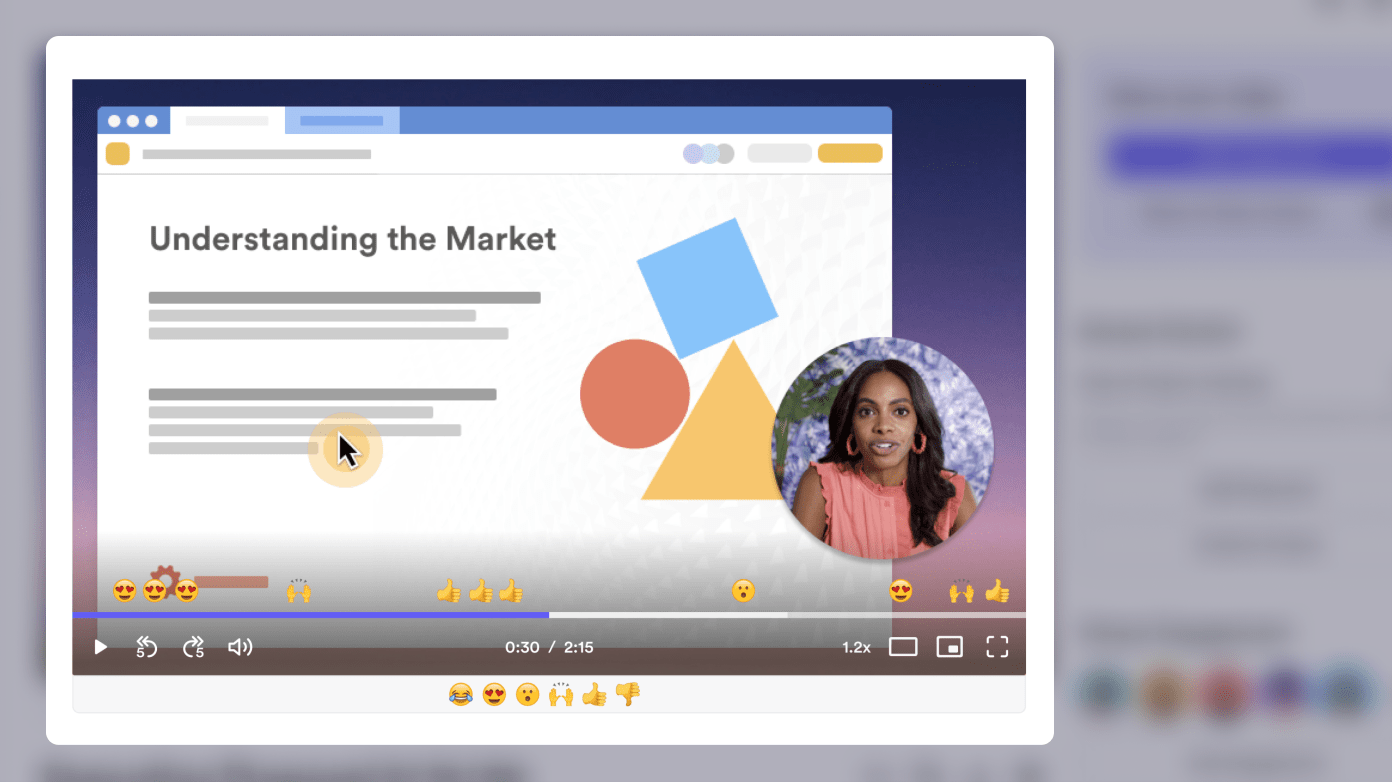
عبر تلوح في الأفق من خلال دردشة الفيديو غير المتزامنة، وعد Loom بمساعدة فريقك على تخطي المزيد من الاجتماعات. يعمل Loom على أي جهاز تقريباً، ويسجّل شاشتك أو الكاميرا أينما كان لديك اتصال بالإنترنت.
يمكنك تمييز مناطق من شاشتك أو حتى الرسم عليها في الوقت الفعلي. تتيح الروابط القابلة للمشاركة للمشاهدين مشاهدة الفيديو الخاص بك دون تسجيل الدخول أو إنشاء حساب. يمكن للمشاهدين التفاعل مع الرموز التعبيرية والتعليقات أو استخدام ردود تفاعلية أخرى. يتكامل مع Slack وGoogle Workspace لسهولة المشاركة داخل المؤسسة.
تلوح في الأفق أفضل الميزات:
- يسمح للمستخدمين بتسجيل الشاشة والكاميرا والصوت في نفس الوقت
- الرسم والتمييز في الوقت الحقيقي للتأكيد على التفاصيل المهمة على الشاشة
- يتكامل بسلاسة معمنصات التواصل الداخلية الشهيرة
- خيارات مشاركة سهلة، بما في ذلك الروابط المباشرة ومقاطع الفيديو المضمنة
- يمكن استخدامه على كل من أجهزة سطح المكتب والأجهزة المحمولة
قيود النول:
- خطط التسعير أعلى من العديد من الخيارات الأخرى
- وصول محدود للتسجيلات دون اتصال بالإنترنت
تسعير #### لوم:
- المبتدئ: مجاني
- الأعمال: 12.50 دولار شهريًا لكل منشئ برامج، تُدفع سنويًا
- المؤسسات: اتصل لمعرفة الأسعار
Loom التقييمات والمراجعات:
- G2: 4.7/5 (1,185+ تقييم)
- كابيترا: 4.7/5 (أكثر من 360 تقييم)
10. سناجيت
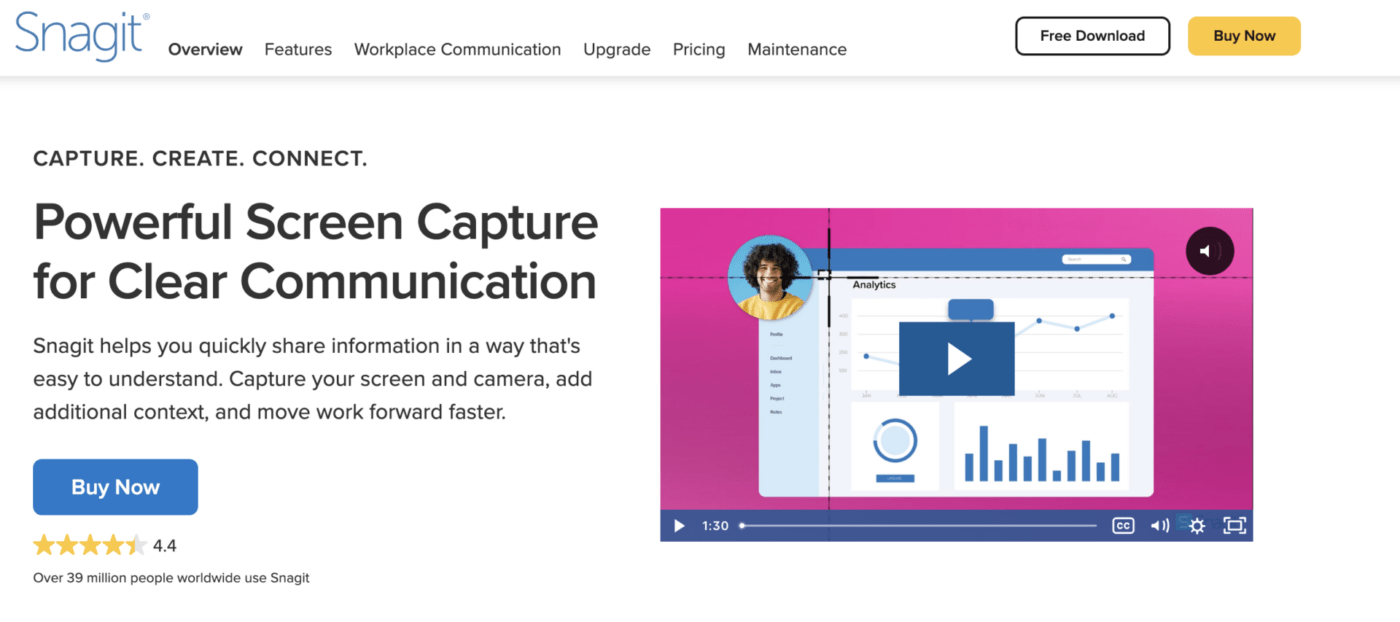
عبر سناجيت Snagit هو مسجل شاشة لنظام التشغيل Mac يتيح لك تسجيل شاشتك والتقاط لقطات الشاشة بسهولة، ثم التعليق على المحتوى الخاص بك وتحسينه. يحتوي البرنامج على واجهة سهلة الاستخدام لإنشاء محتوى سهل الاستخدام، وهناك ميزات تحرير متقدمة رائعة لإضافة تأثيرات أو تشذيب أو استخدام قالب لإنشاء محتوى فيديو موحد. يمكنك مشاركة مقاطع الفيديو النهائية مباشرة على التطبيقات الشائعة أو حفظها على السحابة.
Snagit أفضل الميزات:
- التقاط التمرير البانورامي لرسائل الدردشة الطويلة أو صفحات الويب التي يتم تمريرها بلا حدود
- تكامل سهل للمشاركة مع التطبيقات الشائعة مثل Slack و Teams و Google Drive وغيرها
- يسمح لك بتسجيل شاشتك بسرعة أو التقاط إطارات فردية من الفيديو المسجل في شريط أدوات لقطة الشاشة
- أداة الخطوات تجعل من السهل توثيق سير عملك
قيود سناجيت:
- النسخة الكاملة أغلى من الكثير من مسجلات الشاشة الأخرى
- الإصدار المجاني يحد من وقت التسجيل ويضع علامة مائية على مقاطع الفيديو الخاصة بك
تسعيرة سناجيت:
- 49.95 دولارًا أمريكيًا رسوم ترخيص لمرة واحدة للأفراد
- 49.95 دولارًا أمريكيًا رسوم الترخيص لمرة واحدة للاستخدام التجاري (تتوفر خصومات على الحجم)
- 29.95 دولارًا أمريكيًا رسوم الترخيص لمرة واحدة للاستخدام التعليمي (تتوفر خصومات على الحجم)
- 42.95 دولارًا أمريكيًا رسوم الترخيص لمرة واحدة للاستخدام الحكومي وغير الربحي (تتوفر خصومات على الحجم)
تقييمات ومراجعات Snagit:
- G2: 4.6/5 (أكثر من 3,545 تقييم)
- Capterra: 4.8/5 (أكثر من 135 تقييم)
مكافأة:_
_/مرجع/ https://clickup.com/ar/blog/68805/undefined/ ملحقات كروم لتسجيل الشاشة* %/%href/_
تسجيل شاشة Mac أصبح سهلاً في ClickUp
لقد حان الوقت لإضافة تسجيلات الشاشة إلى خطة تواصل الفريق ! توفر جميع الأدوات المذكورة أعلاه خيارات قوية لتسجيل الشاشة على نظام Mac. يجب أن تحدد حالة استخدامك وأولوياتك الأداة التي تختارها.
ومع ذلك، لا تسمح أداة ClickUp's Clip من ClickUp بتسجيل الشاشة والمشاركة السلسة فحسب، بل تدمج أيضًا إنشاء المهام في العملية. إن أداة تسجيل الشاشة التي تتصل بشكل طبيعي بوظيفة إدارة المشروع ستعزز قدرة فريقك على التعاون بشكل غير متزامن بسرعة ووضوح. فماذا تنتظر إذن؟ اشترك في ClickUp اليوم وابدأ التعاون! 😄

