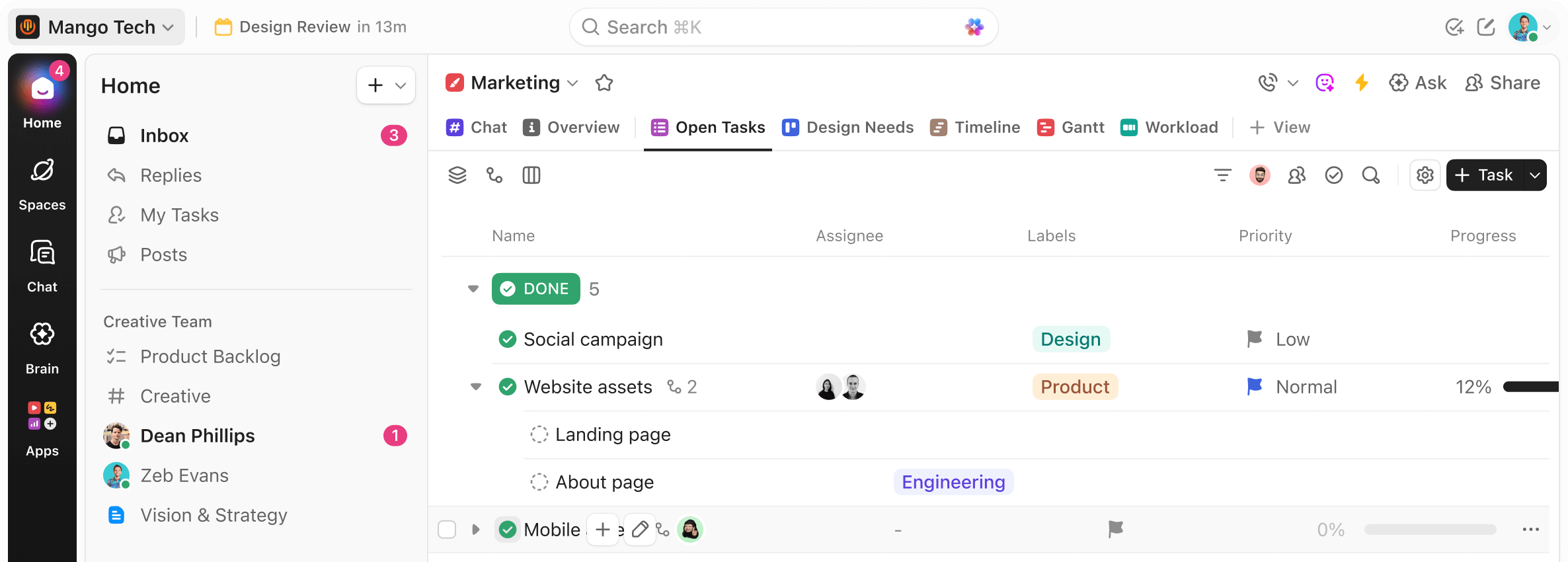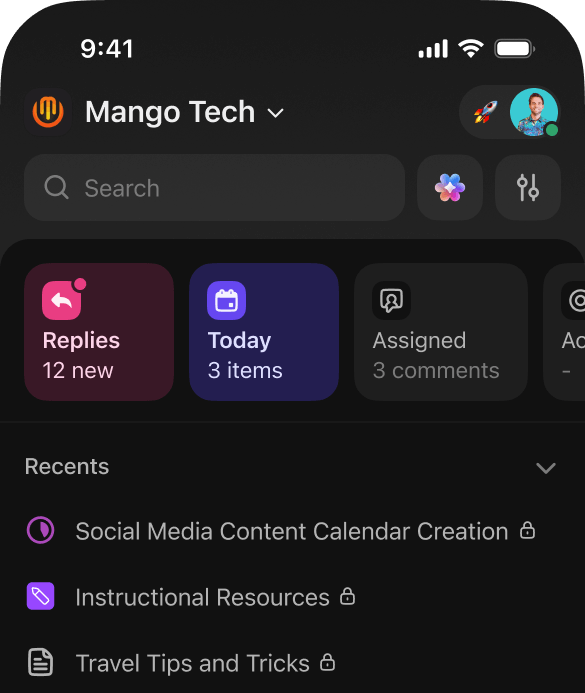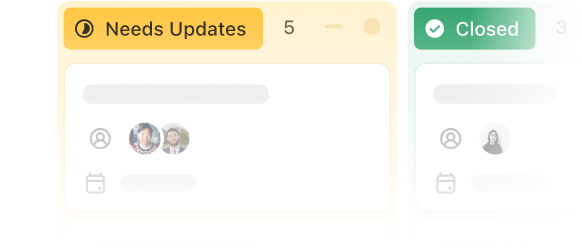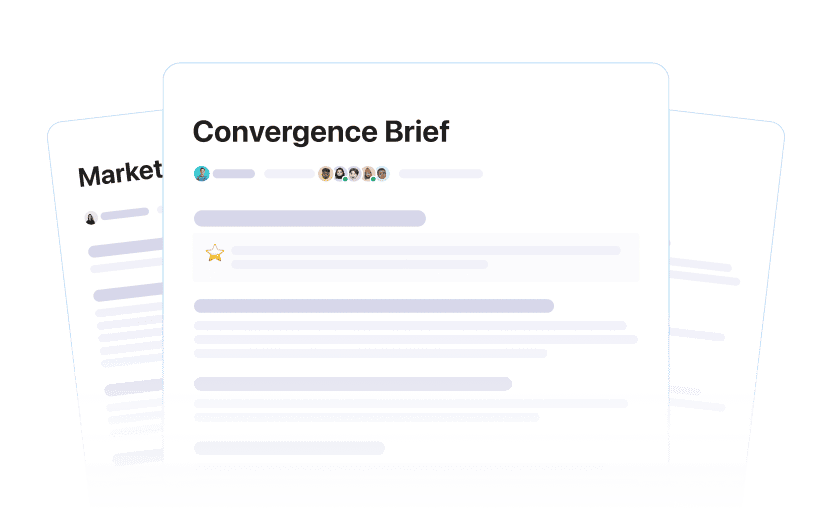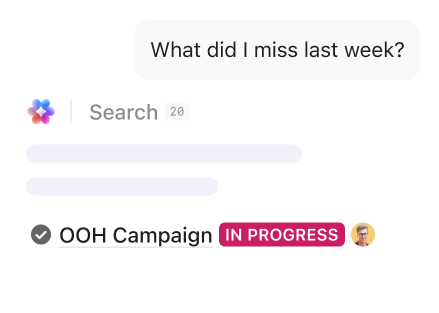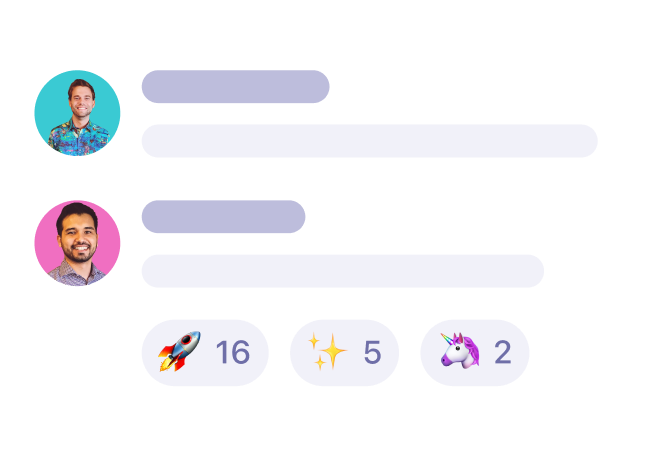Maximize human productivity
Replace all your software. Every app, AI agent, and human in one place.
No credit card.
Maximize humanproductivity
Replace all your software. Every app, AI agent, and human in one place.
No credit card.
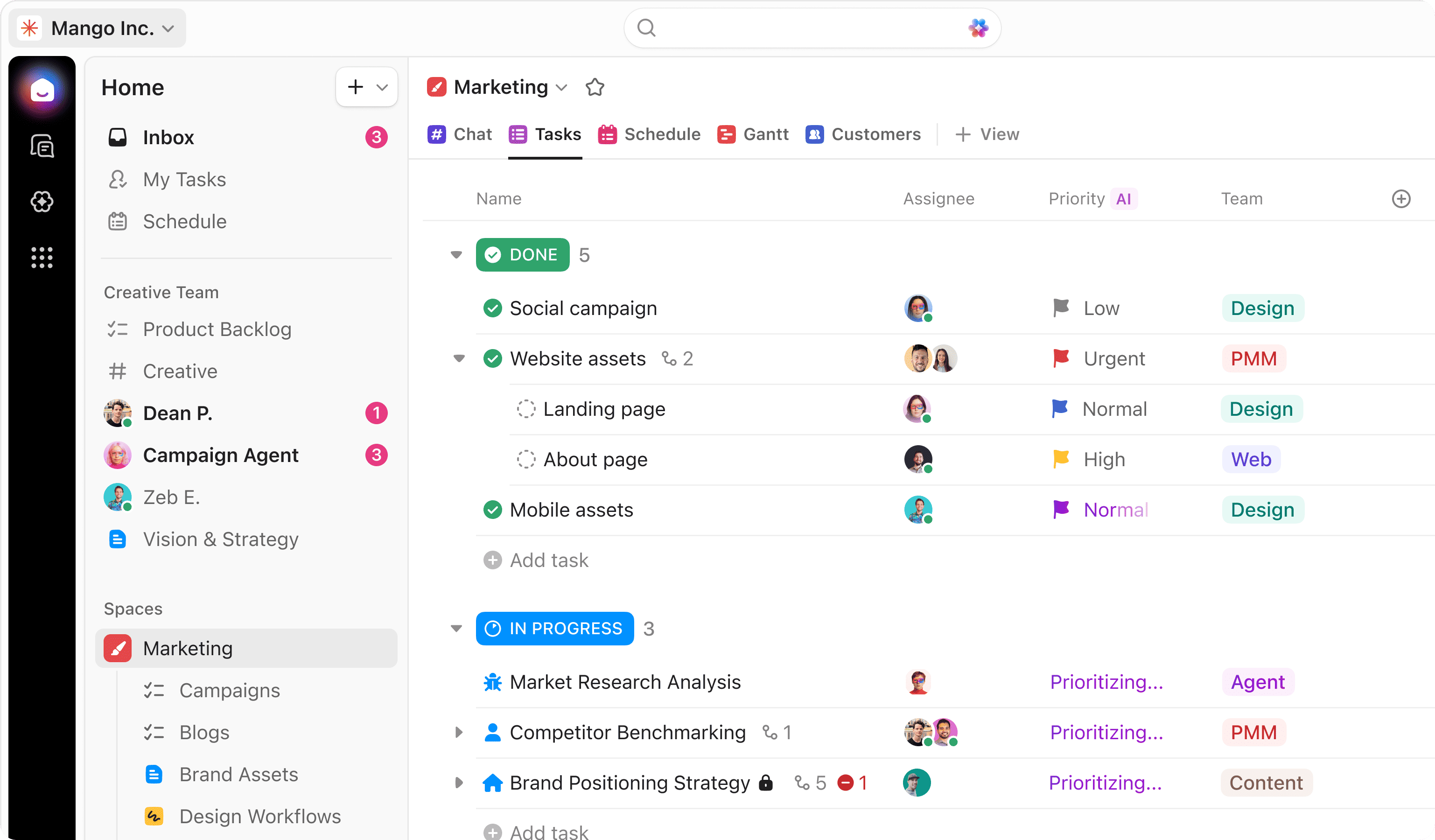
60% of human work is lost in context
Work Sprawl is killing context - and destroying productivity.
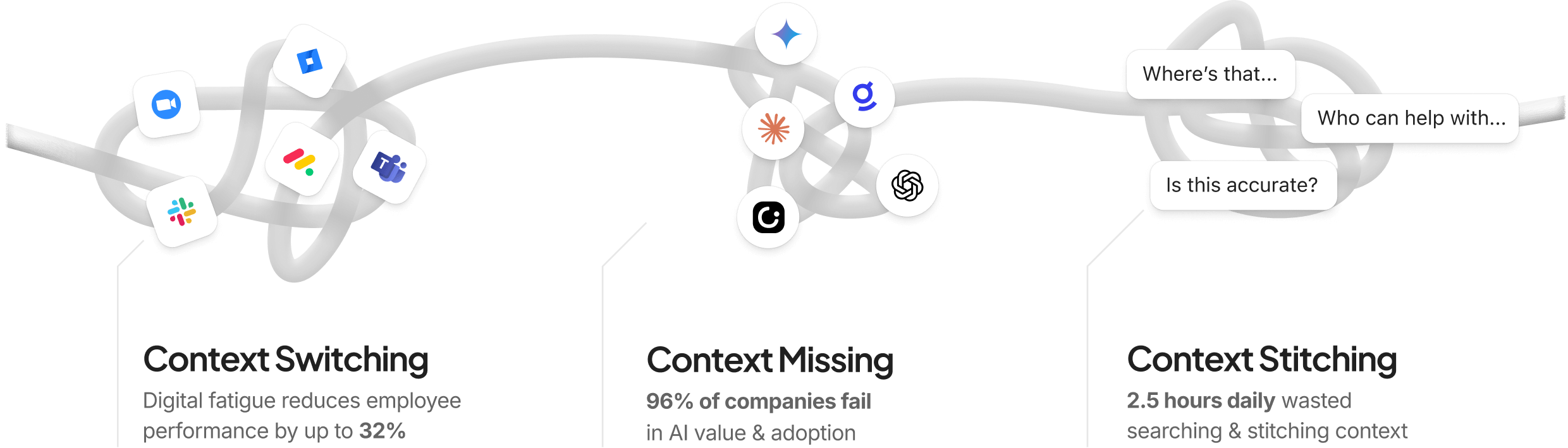
Everything you need in one
converged AI platform
100+ features to maximize human and AI productivity.
A new era of humans, with Super Agents



ClickUp Brain
The only AI that works where you work
Use @Brain for a 24/7 intelligent assistant.
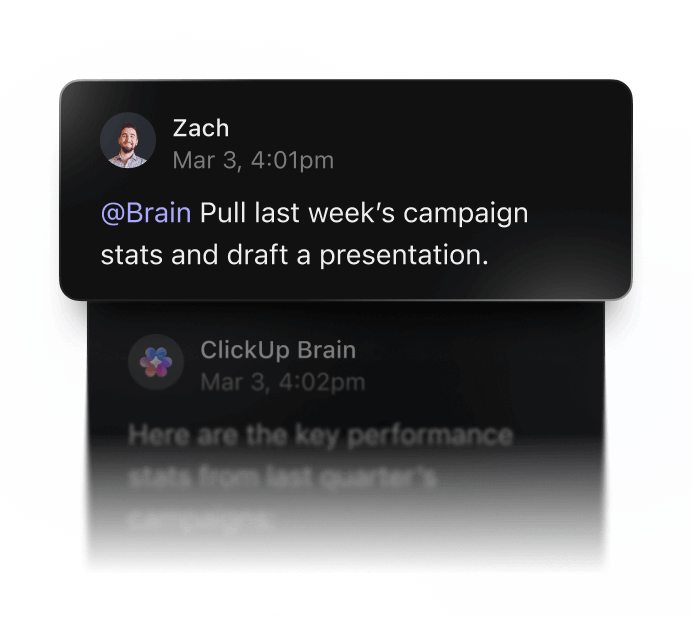
Humans no longer answer questions.
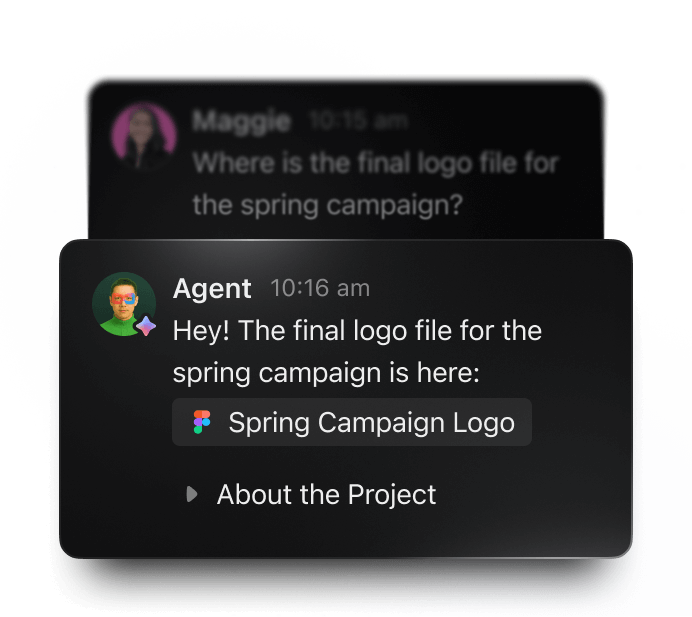
Never manually assign tasks again.
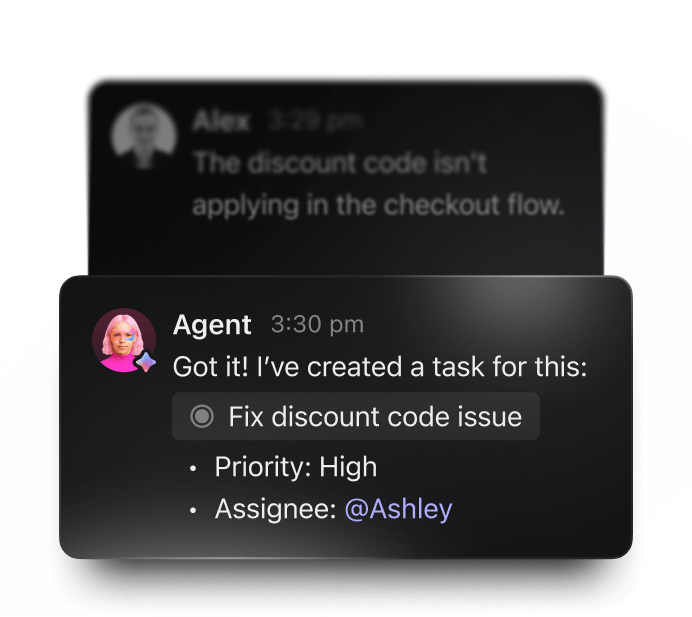

Type 4x faster with AI Talk to Text, instantly perfected to write like you.
Replaces
Product Hunt
#1 Product of the Week
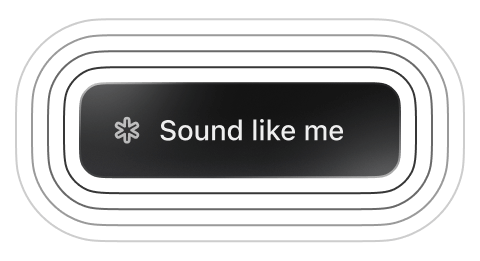
Your company's AI
A superhuman brain built for you and your team.
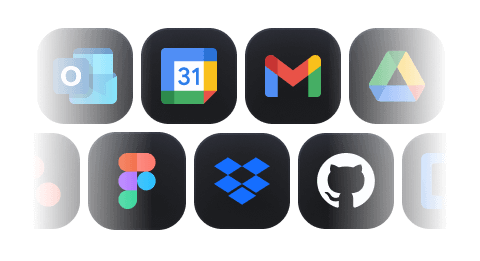
Connected to 50+ apps
Superpowers to complete 500+ human tasks.
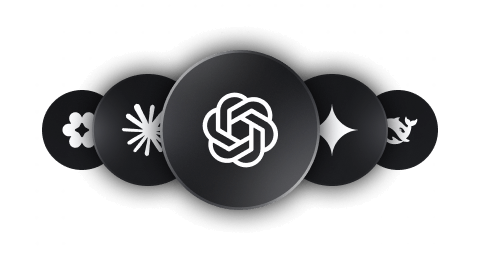
Every AI
ChatGPT, Claude, Gemini — unlimited.
It's like adding 15 full-time employees
According to third party research ClickUp saves the average company over 30k hours per year, and delivers industry-leading ROI.
ROI
ClickUp delivered 384% ROI over three years, helping organizations unlock significant efficiency gains.
REVENUE INCREASE
ClickUp projects drove $3.9M in revenue gains by streamlining work, consolidating tools, and scaling faster.
HOURS SAVED
Organizations saved 92,400 hours with ClickUp, reducing manual work and recapturing productivity at scale.
PAYBACK
Customers reached payback in under six months, making ClickUp a proven investment with rapid returns.
Enterprise-grade
everything
More secure than using ChatGPT, Gemini, and others directly1

Time is priceless. ClickUp is free.