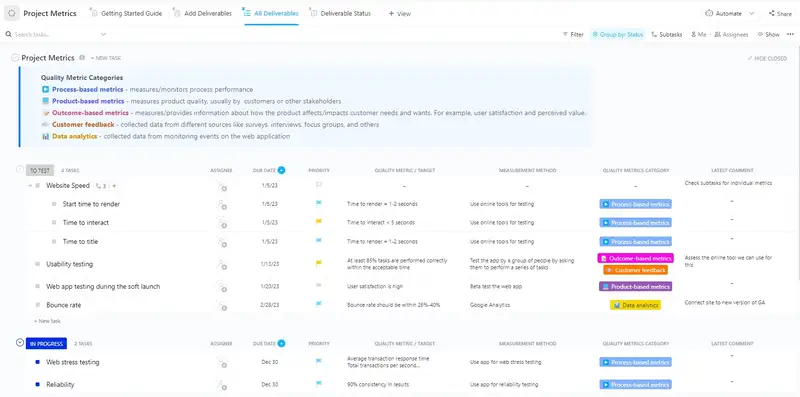Struggling to keep your project on track and within budget? Enter ClickUp's Project Metrics Template! Designed for OneNote and more, this template simplifies tracking and measuring project progress, ensuring you hit key milestones and deliverables.
With ClickUp's Project Metrics Template, you can:
- Monitor project timelines, budgets, and resource allocation effortlessly
- Track performance indicators to make informed decisions
- Ensure project outcomes align with your goals for success
Ready to take control of your projects? Get started with ClickUp's Project Metrics Template today and watch your projects thrive!
Project Metrics Template Benefits
Tracking project metrics is essential for project success. By utilizing the Project Metrics Template for Onenote, ClickUp, & More, you can:
- Gain valuable insights into project progress and performance
- Assess key indicators like timelines, budget, and resource allocation
- Make informed decisions to improve project outcomes
- Effectively manage project execution with data-driven strategies
Main Elements of OneNote Project Metrics Template
To effectively track and measure project progress and performance, ClickUp’s Project Metrics Template for Onenote, ClickUp, & More offers:
- Custom Statuses: Keep track of project stages with statuses like Failed, In Progress, Passed, and To Test for efficient project monitoring
- Custom Fields: Utilize 3 custom fields including Quality Metrics Category, Measurement Method, and Quality Metric Target to measure and analyze key project metrics
- Custom Views: Access 4 different views such as Deliverable Status, All Deliverables, Add Deliverables, and Getting Started Guide to easily visualize project metrics and status updates
- Real-time Collaboration: Collaborate seamlessly with team members using real-time editing and commenting features to ensure everyone is on the same page and working towards project success
How To Use This Project Metrics Template In ClickUp
Creating and tracking project metrics is essential for ensuring the success of any project. Follow these steps to effectively use the Project Metrics Template:
1. Identify Key Metrics
Before diving into the template, determine the key metrics that are crucial for measuring the success of your project. These could include indicators like project timeline, budget, team performance, and client satisfaction.
Use custom fields in ClickUp to define and track key metrics that align with your project goals.
2. Populate the Template
Once you have your key metrics identified, populate the Project Metrics Template with the relevant data. Input the actual figures alongside the target values for each metric to easily visualize how your project is performing.
Utilize the Table view in ClickUp to input and organize your project metrics data effectively.
3. Analyze and Interpret Data
After inputting the data, take the time to analyze and interpret the metrics. Look for trends, variations, or any red flags that may indicate areas of improvement or success. This analysis will help you make informed decisions to keep your project on track.
Leverage Dashboards in ClickUp to create visual representations of your project metrics for easy analysis and interpretation.
4. Implement Actionable Changes
Based on your analysis, identify actionable changes that need to be implemented to improve project performance. Whether it's reallocation of resources, adjusting timelines, or enhancing communication, make strategic decisions to address any issues or capitalize on successes.
Set up Automations in ClickUp to trigger notifications or actions based on specific project metric thresholds, ensuring timely interventions for improved project outcomes.
This template is originally designed for use in the ClickUp platform, but you can easily export this doc for use in OneNote, or even just copy-paste the contents into your platform of choice.
Get Started with This Project Metrics Template for Onenote, ClickUp, & More
Project managers can utilize the Project Metrics Template to track and measure project performance effectively in OneNote. This template helps in assessing key project indicators like timelines, budget, and outcomes for informed decision-making.
First, add the template to your Workspace and designate the location within your Workspace.
Next, invite relevant team members or guests to collaborate on the project.
Now, leverage the template's full potential to monitor project metrics:
- Define Quality Metrics Category, Measurement Method, and Quality Metric Target in the custom fields
- Use the Deliverable Status View to track progress of project deliverables
- The All Deliverables View provides an overview of all project deliverables
- Utilize the Add Deliverables View to input new project deliverables
- Organize deliverables into statuses: Failed, In Progress, Passed, To Test
- Update statuses as you progress through deliverables to keep the team informed
- Monitor and analyze project metrics to ensure project success and productivity.