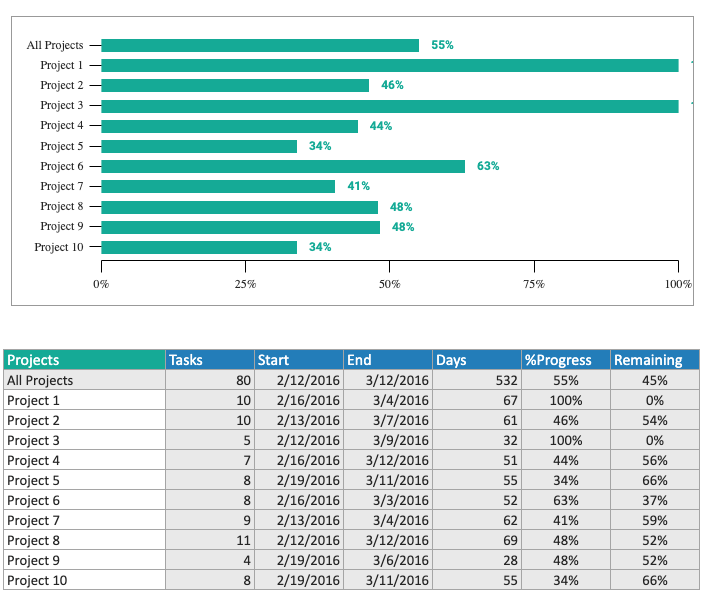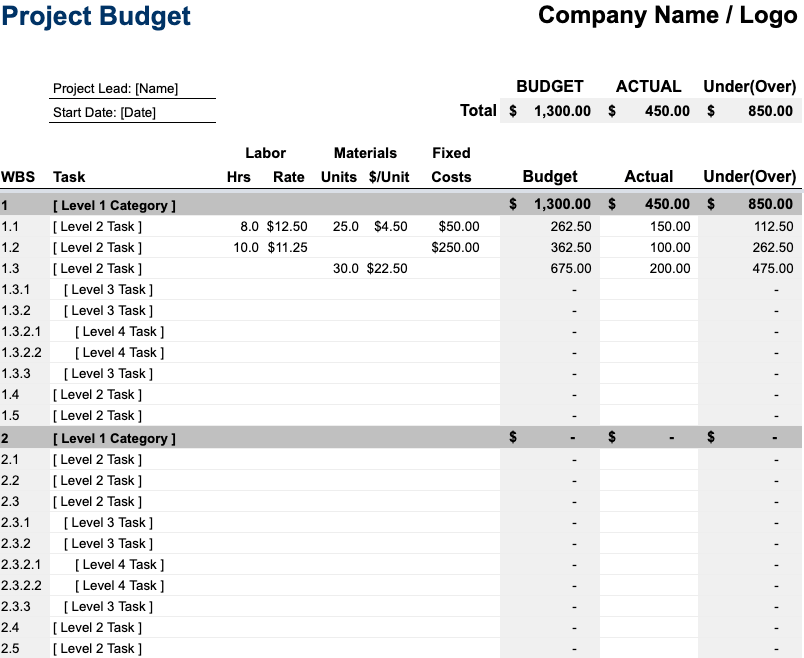هل تريد معرفة المزيد عن إدارة المشاريع_ باستخدام Excel؟
أو هل تبحث عن برنامج Excel مفيد؟ إدارة المشاريع قالب؟
لقد أتيت إلى المكان الصحيح! مايكروسوفت إكسل أداة متعددة الاستخدامات بشكل لا يصدق يمكنك استخدامها في عدد من المهام المختلفة. ومع ذلك، فهو لا يخلو من عيوبه.
في هذه المقالة، سنستعرض استخدام Excel لإدارة المشاريع وسنقدم لك بعض النصائح المفيدة قوالب إكسل لإدارة المشاريع لاستخدامها على الفور.
لنبدأ.
هل إدارة مشاريع Excel مفيدة؟
مايكروسوفت إكسل هو أداة مفيدة يمكنها القيام بالعديد من الأشياء المختلفة لمساعدتك أنت وفريق مشروعك. وفي أيامه الجيدة، يمكن أن يعمل Excel كأداة أساسية لإدارة المشاريع.
إليك ما يمكن أن يقدمه لك:
1. جداول البيانات التفصيلية هذا هو السبب الأكثر وضوحًا للجوء إلى Excel.
يعد Excel رائعًا لـ صياغة جداول بيانات مفصلة مع الكثير من بيانات المشروع. قم بتصنيف المعلومات بسهولة، وقم بتمييز الأقسام المهمة، وحتى إنشاء أوراق منفصلة داخل جدول البيانات.
على سبيل المثال، يعد Excel مثاليًا لقائمة طويلة من العملاء المحتملين لتتبع تفاصيلهم.
ويمكنك أيضًا إنشاء جدول زمني في Excel لإبقاء فريقك مسؤولاً أو الحفاظ على النفقات في قالب الميزانية.
عندما يتعلق الأمر بتسجيل البيانات، لا يزال Excel أحد أفضل الأدوات في العمل!
2. التنسيق الشرطي
ميزة أخرى رائعة في Excel هي التنسيق الشرطي.
يمكنك تحويل بيانات المشروع البسيطة إلى رؤى قوية.
هناك الكثير من صيغ Excel التي يمكنك استخدامها لأتمتة عملية تسجيل البيانات وإنشاء حسابات مفصلة. باستخدام الصيغة الصحيحة، يمكنك تنظيم كميات كبيرة من البيانات في غضون ثوانٍ.
وداعًا لتلك الآلة الحاسبةالعلميةالمعقدة!
على سبيل المثال، يمكن لبرنامج Excel إدارة ميزانية المشروع أو الجداول الزمنية قطعة من الكعكة مع معادلاتها الرياضية المتقدمة.
المشكلة الوحيدة في التنسيق الشرطي هو أن الأمر سيستغرق بعض الوقت للتعود عليه
3. تخزين البيانات واستعادتها
يمكن لبرنامج Excel التعامل مع جميع البيانات المتعلقة بالمشروع.
من ميزانية مشروعك إلى الجدول الزمني الخاص بك، يمكنك تخزينها في Excel دون القلق بشأن فقدانها.
بالإضافة إلى ذلك، مثل معظم أدوات مايكروسوفت الأخرى، يحتوي Excel على وظيفة النسخ الاحتياطي للبيانات المضمنة. لذا، على سبيل المثال، إذا تم حذف بيانات جدولك الزمني عن طريق الخطأ، يمكنك دائمًا استعادتها!
## 10 قوالب وحالات استخدام في إدارة مشاريع Excel
إن Excel هو إلى حدٍ كبير _سوبرمان إدارة المشاريع الأساسية، وهو قوي بما يكفي للقيام بمعظم المهام التي قد تضطر إلى مواجهتها يدويًا.
فيما يلي بعض الأمثلة على قوالب إدارة مشاريع Excel وحالات الاستخدام:
1. قالب مخطط جانت البياني لإكسل
يستجيب عقلك بشكل أفضل للمحفزات البصرية، و مخطط جانت ليس سوى ذلك !
فهو يمنحك نظرة عامة كاملة على المشروع دفعة واحدة.
قالب مشروع قالب مشروع مخطط جانت البياني يجعل من السهل رسم مسار المشروع.
استخدمه لمتابعة جميع مراحل المشروع, التبعيات ومهام المشروع المتبقية قبل تواريخ الانتهاء.
2. قالب الجدول الزمني لمشروع Excel
بمجرد بدء المشروع، لن يفكر أي شخص إلا في المواعيد النهائية.
ولكن كيف يمكنك تتبعها؟
يُشبه قالب الجدول الزمني للمشروع قالب الجدول الزمني ورقة معالم المشروع .
استخدمها لتتبع تقدم المشروع أثناء تحركك نحو الإنجاز. مع وجود جدول زمني دقيق للمشروع، ستتمكن من معرفة المرحلة التي وصل إليها خطة المشروع في جميع الأوقات
3. قالب قائمة مهام Excel أو قالب تعقب المشروع
_لن تذهب للتسوق بدون قائمة تسوق
فلماذا لا تحمل قائمة مهام_ لمشروعك أيضًا؟
قائمة المهام تعطيك قائمة بالنتائج المطلوب إنجازها، إلى جانب مواعيدها النهائية.
استخدم قالب تتبع المهام هذا لتتبع هيكل تقسيم العمل (WBS) ومراحل المشروع إلى تتبع الجدول الزمني لمشروعك .
ولكن ما هو WBS على أي حال؟ _تحقق من من هذا التقسيم التفصيلي لوثيقة نطاق المشروع للتعرف على WBS.%
4. قالب تتبع المشاريع المتعددة في Excel
هذا متعدد قالب تتبع المشروع في Excel يتيح لك الحصول على نظرة عامة على جميع المشاريع الحالية قيد التنفيذ.
مفيد جدًا في إدارة الأعمال التجارية حافظة المشاريع أو تنفيذ إدارة المشاريع المؤسسية في مؤسستك !
يمكنك إدخال جميع بيانات المشروع في ورقة البيانات، وعرض التقدم الإجمالي لـ خطة المشروع في لوحة المعلومات. علاوة على ذلك، يمكنك التصفية حسب الأعمدة الفردية ومشاهدة جميع المهام في مخطط جانت.
5. قالب تحليل SWOT Excel
قد تساعدك قوائم الإيجابيات البسيطة على اتخاذ قرار بشأن عطلتك القادمة.
ولكنك تحتاج إلى المزيد عندما يتعلق الأمر بإدارة المشروع.
_في إدارة المشاريع، تحتاج إلى SWOT الأشياء!
A نموذج تحليل SWOT (نقاط القوة والضعف والفرص والتهديدات) يستخدم لتتبع نقاط القوة والضعف في المشروع عند تقييم خطة المشروع.
بعد إجراء هذا التحليل، قم بإعادة صياغة أنشطة مشروعك ومراحل المشروع والمخرجات لتتماشى مع النتائج التي توصلت إليها.
6. قوالب ميزانية مشروع Excel
هذه قالب ميزانية المشروع يفصل WBS الخاص بك. يمكنك إدخال التكلفة المتوقعة لكل مهمة بناءً على العمود الذي تندرج تحته.
باستخدام هذا القالب، يمكنك تتبع تكاليف العمالة والمواد والتكاليف الثابتة، بالإضافة إلى متابعة الإنفاق الفعلي.
عندما يتم تكبد التكلفة الفعلية، ستتيح لك الصيغ المفيدة في هذا القالب معرفة ما إذا كنت قد تجاوزت الميزانية أو أقل منها.
7. قالب إدارة التكلفة والعائد في Excel
إن قالب إدارة التكلفة والعائد يتيح لك قياس نجاح المشروع قبل البدء فيه. لأنه إذا كانت تكلفة الشيء أكثر من مكاسبه، فهو بالفعل خسارة.
تذكر أن القيام بتحليل التكلفة والعائد ليس ضرورياً لجميع تطوير البرمجيات المشاريع.
ومع ذلك ، فإن لها تطبيقات في بعض الصناعات التي تستخدم إدارة المشاريع الرشيقة . علاوة على ذلك، يعد هذا المخطط في Excel مهمًا لكبار القادة المسؤولين عن حسابات المشاريع والميزانيات.
احسب قيمة مخرجات المشروع مقابل ميزانية المشروع واستخدم معلومات المشروع هذه لجدولة فعالة من حيث التكلفة هيكل تقسيم العمل ( WBS ) مع مراحل المشروع الصحيحة.
8. قالب إكسل رشيق لتخطيط المشاريع
تريد أن تقول وداعًا للطرق التقليدية لإدارة المشاريع مثل الشلال _وإدخال رشيق _realm?ـ
هنيئاً لك. أنت على وشك تقديم نتائج أفضل وأسرع.
أليس هذا ما يريده كل مخطط مشروع؟
ومع ذلك، لا يكون ذلك ممكنًا إلا إذا قمت بذلك باستخدام أداة إدارة المشروع التي تدعم وتعزز مرونة فريقك طوال دورة حياة المشروع.
ورغم أننا لا ننصح أبدًا بالقيام بذلك على برنامج Excel، إلا أن القالب الصحيح قد يفي بالغرض.
_الحق بـ إدارة المشاريع الرشيقة _و تطوير البرمجيات الرشيقة .
9. قالب مخطط Excel Burnup البياني
في مشروع رشيق , a مخطط الحرق جزء أساسي من ترسانتك.
فهو يساعدك على تتبع كل ما أنجزته في كل سباق سريع ويبقيك في حدود نطاق المشروع .
ولكن إليك الأمر.
يتطلب إعداد مخطط الإرهاق إجراء حسابات دقيقة حول كل جانب من جوانب سباقك السريع.
لذا يمكنك إما أن تبدأ بتخصيص بعض الوقت كل يوم للتعامل مع الأرقام.
أو يمكنك تنزيل قالب مخطط احتراق بسيط لـ Excel.
10. قالب سير عمل Excel
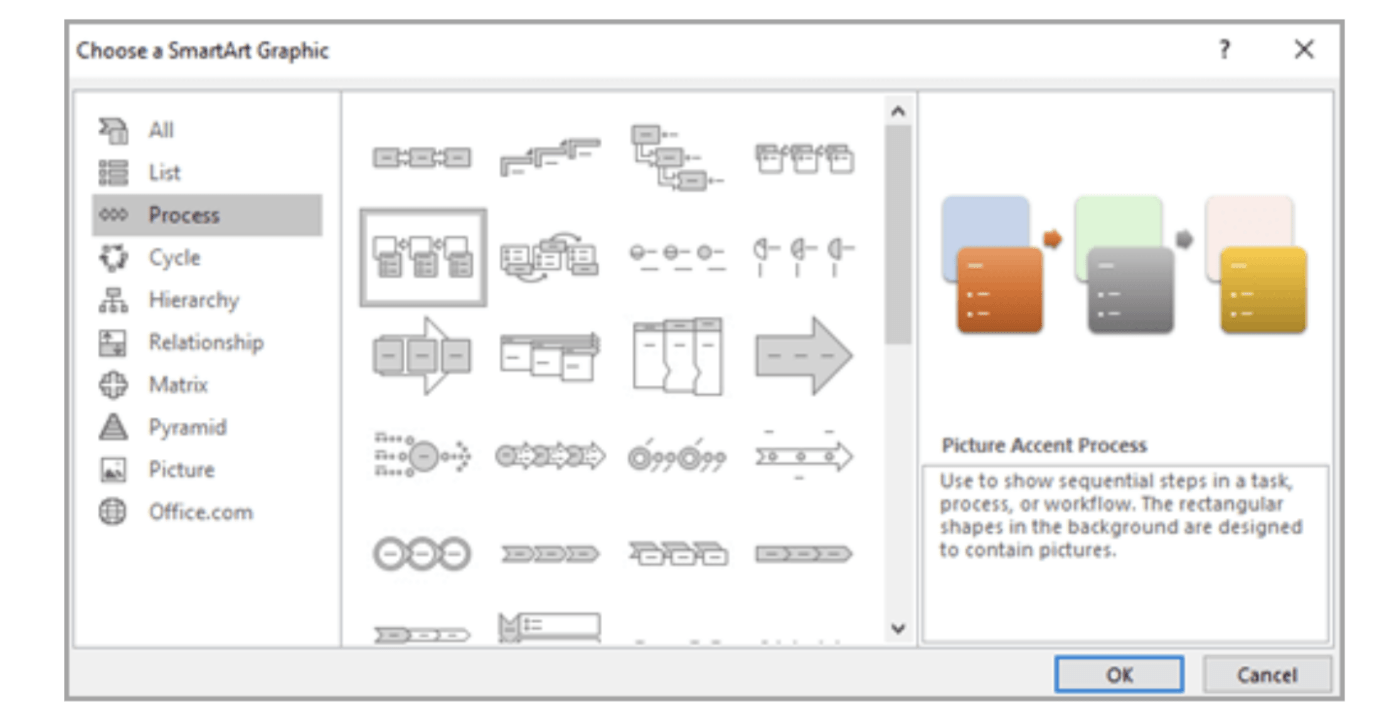
قالب المخطط الانسيابي SmartArt من Microsoft Excel عبارة عن قائمة إرشادية مفيدة من الرسومات التي يمكنك معالجتها وتخصيصها بسهولة لبناء مخططك التخطيطي. من خلال تحديد علامة التبويب "إدراج"، يفتح المستخدمون مجموعة من المرئيات المرمزة بالألوان النابضة بالحياة التي يمكنهم إضافة نصوص وأشكال وعناصر تنسيق أخرى إليها من أجل تطوير تسلسل سير العمل المطلوب بسرعة وفعالية. تنزيل هذا القالب
## تحديات استخدام قوالب Excel لإدارة المشاريع
بينما تضيف قوالب Excel بعض الوظائف إلى ملف Excel القياسي الخاص بك، إلا أنها ليست الحلول المثالية لإدارة المشاريع .
فيما يلي ثلاثة أسباب مهمة وراء ذلك:
أ. عدم وجود برنامج مخصص لإدارة المشاريع
تذكر أن Excel لم يتم تصميمه لإدارة المشاريع
إنه أداة ممتازة لإدارة البيانات يمكن أن تكمل إدارة مشروعك.
ولكن هذا كل ما في الأمر.
_إذن لماذا تستخدم قالب تقارير Excel بينما يمكنك الوصول إلى أدوات أفضل بكثير لإدارة المشاريع مجاناً؟
من إنشاء ميثاق المشروع لإدارة المشاريع وتحليلها هيكل التقسيم الخاص بك ، يمكن لأداة إدارة ClickUp التعامل مع كل ذلك!
ب. من الصعب تخصيص قالب إدارة مشروع Excel لإدارة المشاريع
العمل على قوالب Excel يشبه التسوق لشراء الأحذية.
لا يوجد تخصيص بمجرد شرائها.
لذلك ليس لديك الكثير من المرونة عندما يتعلق الأمر بتخصيص قوالب Excel وفقًا لاحتياجات مشروعك.
على سبيل المثال، قد تستخدم قالب فاتورة المبيعات أو قالب تقرير الميزانية ولكن لا يمكنك تعديله ليعكس واجهة ميزانية المشروع التي تريدها بدقة.
ج. لا يوجد إدخال تلقائي للبيانات
جميع القوالب في Excel تتطلب إدخالاً يدويًا في جميع النقاط.
لا توجد طريقة لجدولة التحديثات التلقائية أو إنشاء إشعارات على مستوى الفريق مثل أدوات إدارة المشروع.
على سبيل المثال، إذا كنت تستخدم قالب جدول Excel، فلن تتمكن من إعادة ضبط تبعيات المهام والمواعيد النهائية آليًا بعد تغييرات الجدول الزمني.
تذكر، يمكن أن تساعدك قوالب Excel، لكنها لا يمكنها حل جميع المشكلات المرتبطة بإدارة مشروع Excel.
مكافأة:_
_/مرجع/ https://clickup.com/blog/data-entry-software// برنامج إدخال البيانات %/%href/_
لنستكشف هذه القيود والحلول باستخدام أداة مجانية مخصصة لإدارة المشاريع: كليك أب
بدائل قالب إدارة مشروع إكسل لإدارة المشاريع
برنامج Excel ليس دائماً الطريقة المثلى لإدارة مهام مشروعك.
تحقق من هذه قوالب إدارة المشاريع من ClickUp:
1. قالب إدارة مشروع ClickUp
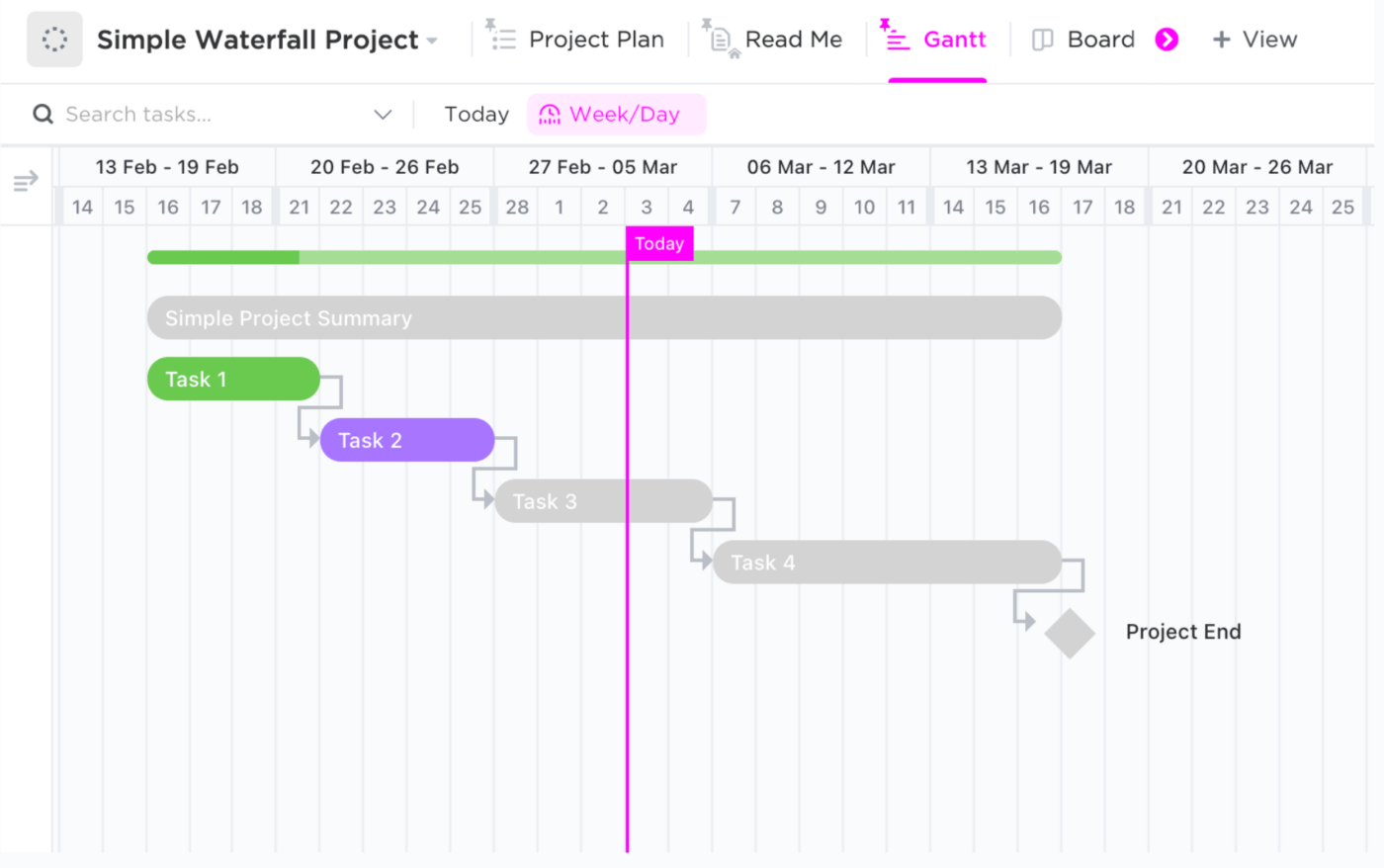
هذا قالب إدارة مشروع ClickUp طريقة رائعة للبدء بسرعة في مشاريعك ومهامك. باتباع القوالب المعدة مسبقًا، يمكنك تبسيط العملية والتأكد من تنظيم جميع مهامك وتتبعها بطريقة فعالة. يتضمن القالب خطوات لإنشاء خطة مشروع، وتعيين المهام، وتتبع التقدم المحرز، ومراقبة المواعيد النهائية، والمزيد.
يتضمن القالب أيضًا طرق عرض مفيدة مثل عرض اللوحة، ومخطط جانت، وعرض القائمة. جميع المكونات سهلة التخصيص حتى تتمكن من تخصيص نظام إدارة المشروع ليناسب احتياجاتك. قم بتنزيل هذا النموذج
2. نموذج ClickUp Agile لإدارة المشاريع الرشيقة
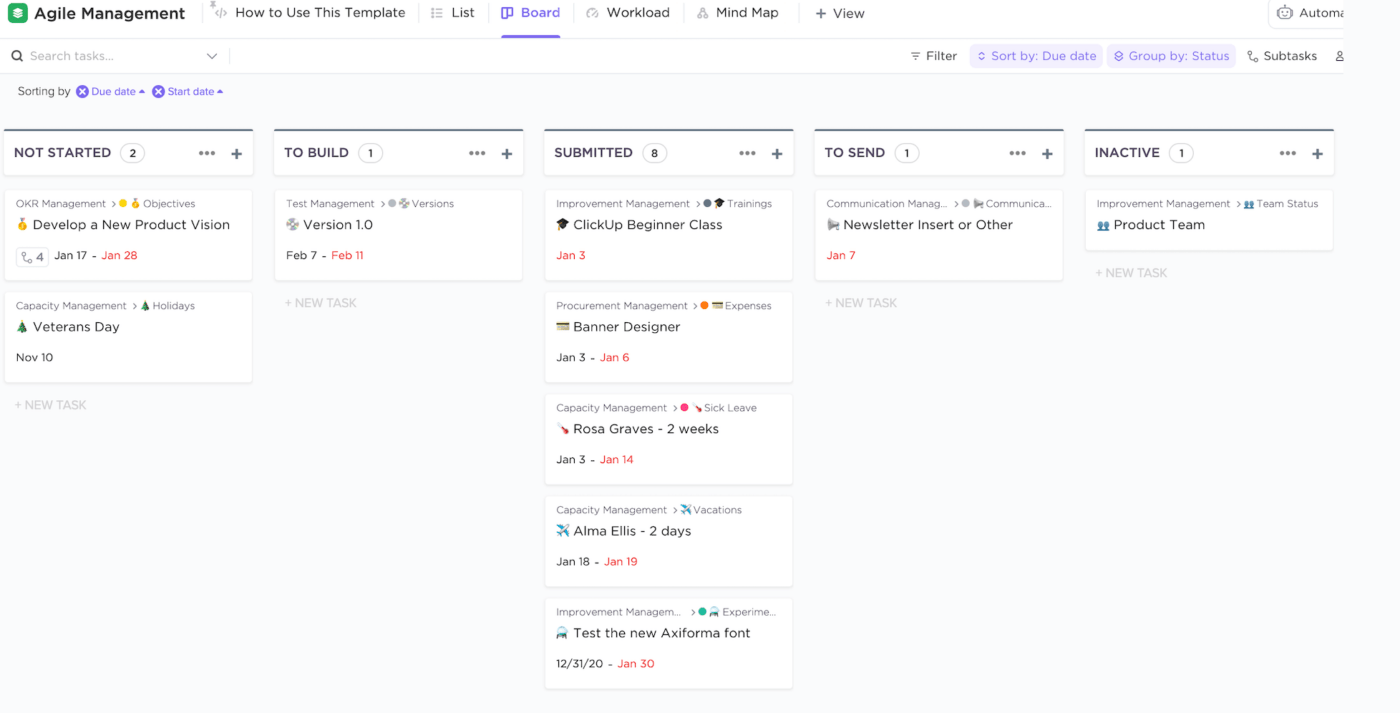
نموذج نموذج ClickUp Agile لإدارة المشاريع الرشيقة هو الخيار الأمثل لأي شخص يتطلع إلى إدارة المشاريع الرشيقة بكفاءة. فهو يغطي جميع جوانب إدارة المشاريع، بدءًا من تخطيط سباقات السرعة ورسم خرائط القصص إلى إنشاء قصص المستخدمين وتتبع التقدم المحرز في المهام. لا يقتصر هذا القالب على تبسيط سير عملك فحسب، بل يساعدك أيضًا على تحديد أولويات الطلبات بوضوح، وتنظيم سباقات السرعة في طرق عرض متعددة، والتعاون مع أعضاء الفريق وكذلك أصحاب المصلحة بسلاسة! قم بتنزيل هذا النموذج موارد Excel ذات الصلة:
- /هريف/ https://clickup.com/blog/how-to-create-a-form-in-excel/// إنشاء مخططات بيانية متقطعة في Excel //%href/
- _إنشاء نموذج في Excel
- /ref/ https://clickup.com/blog/how-to-make-a-graph-in-excel//00 إنشاء رسم بياني في Excel //%href/
- _أنشئ خريطة ذهنية في Excel_*
- _إنشاء مخطط انسيابي في Excel
- /%/ref/ https://clickup.com/blog/org-chart-excel// إنشاء مخطط هيكلي في Excel %/%href/_
- _%/مرجع/ https://clickup.com/blog/excel-database// إنشاء قاعدة بيانات في Excel %/%href/_
- إنشاء مخطط انحداري في Excel
- أدوات الذكاء الاصطناعي لبرنامج Excel
التحرر من إدارة مشاريع Excel
في حين أن Excel له العديد من الاستخدامات, إدارة المشاريع ليست كذلك شيء تقوم به بشكل جيد للغاية.
حتى مع قوالب Excel، ستظل تواجه صعوبة في إدارة مشاريعك في Excel.
في حين أن هناك العديد من بدائل Excel للنظر فيها، فإن الخيار الأذكى هو استخدام أداة متخصصة لإدارة المهام مثل ClickUp بدلاً من ذلك.
ذلك لأن ClickUp أداة مصممة لإدارة المشاريع. وقد صُممت ميزاتها لمساعدتك على إدارة مشاريعك بكفاءة أكبر وبسعر مناسب جداً!
فلماذا لا جرب ClickUp مجانًا وجربها بنفسك؟