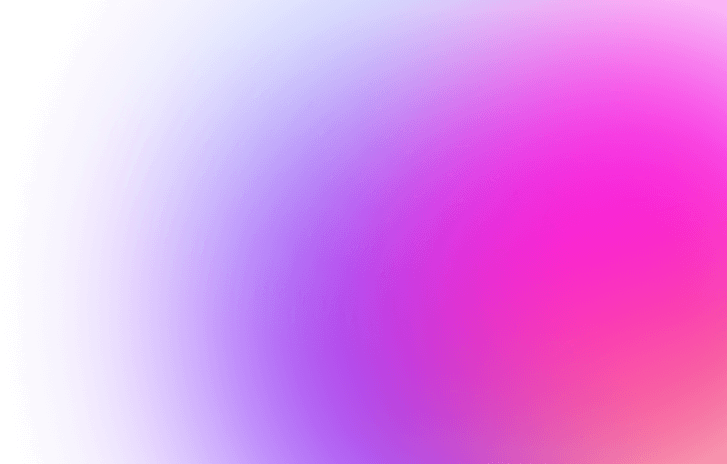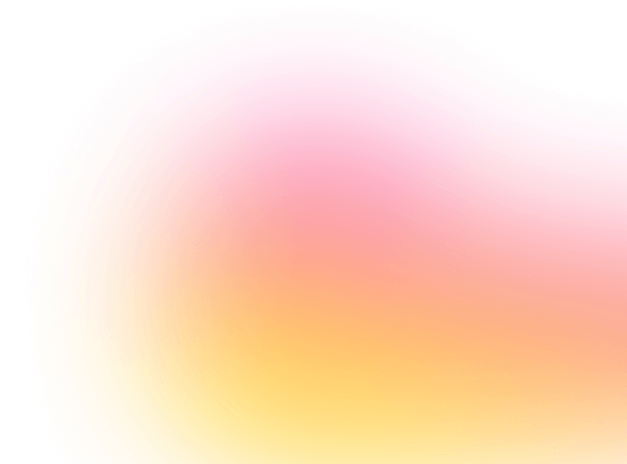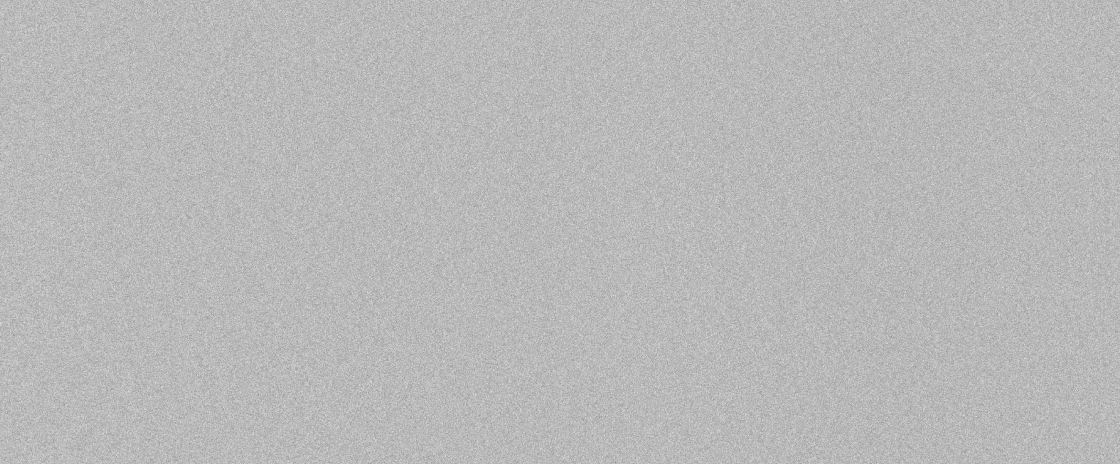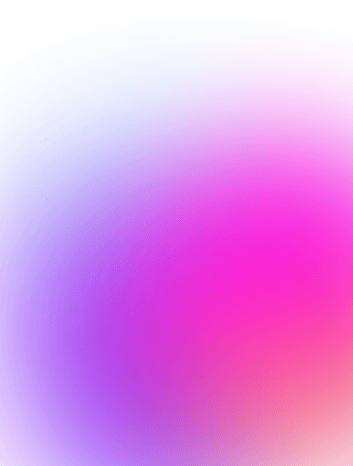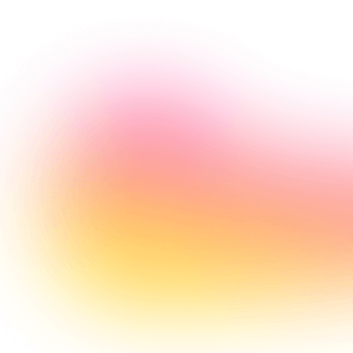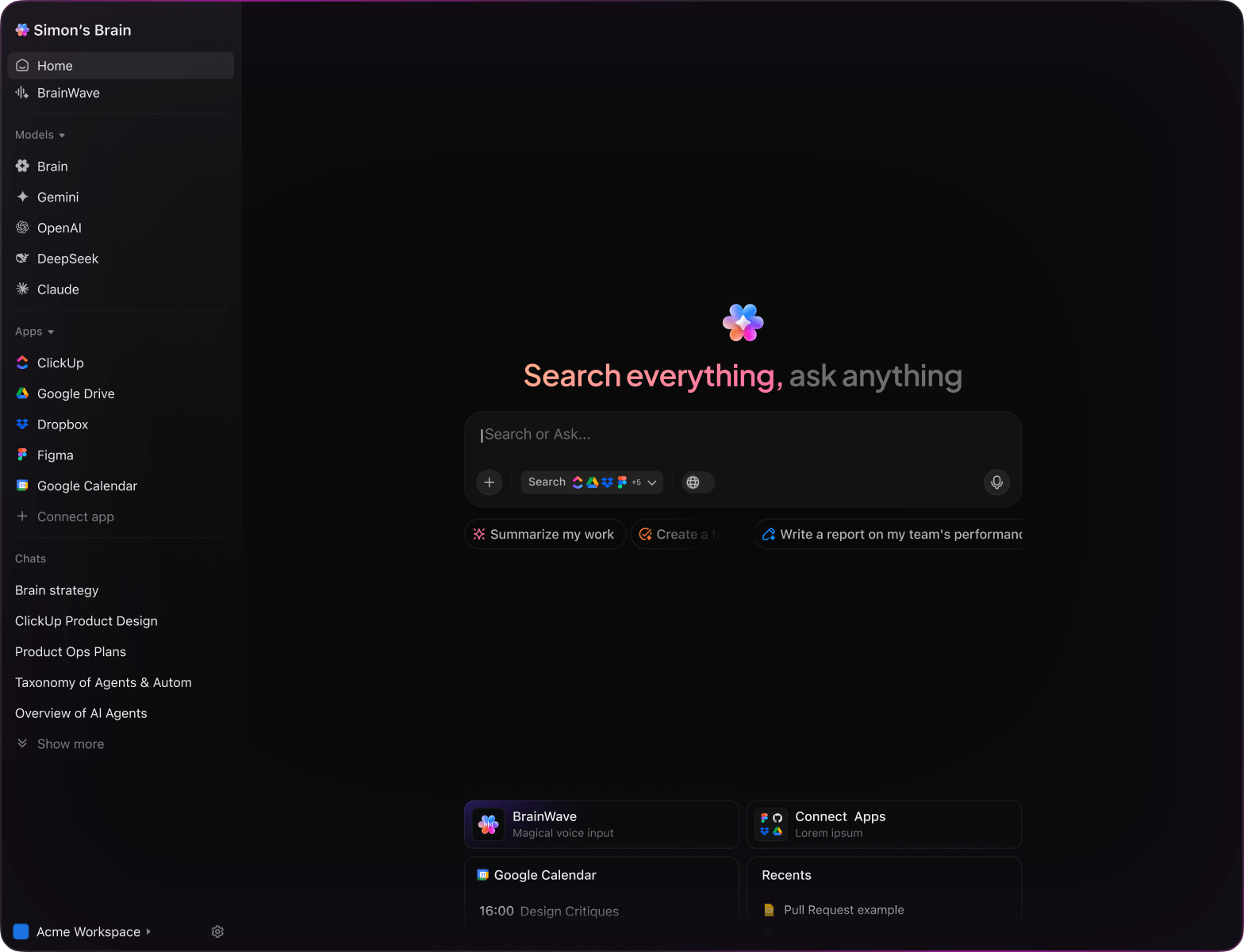AI Excel Mastery
Top AI Prompts for Excel with ClickUp Brain
Elevate your spreadsheets, automate data tasks, and unlock new efficiencies in Excel using ClickUp Brain’s intelligent prompts.
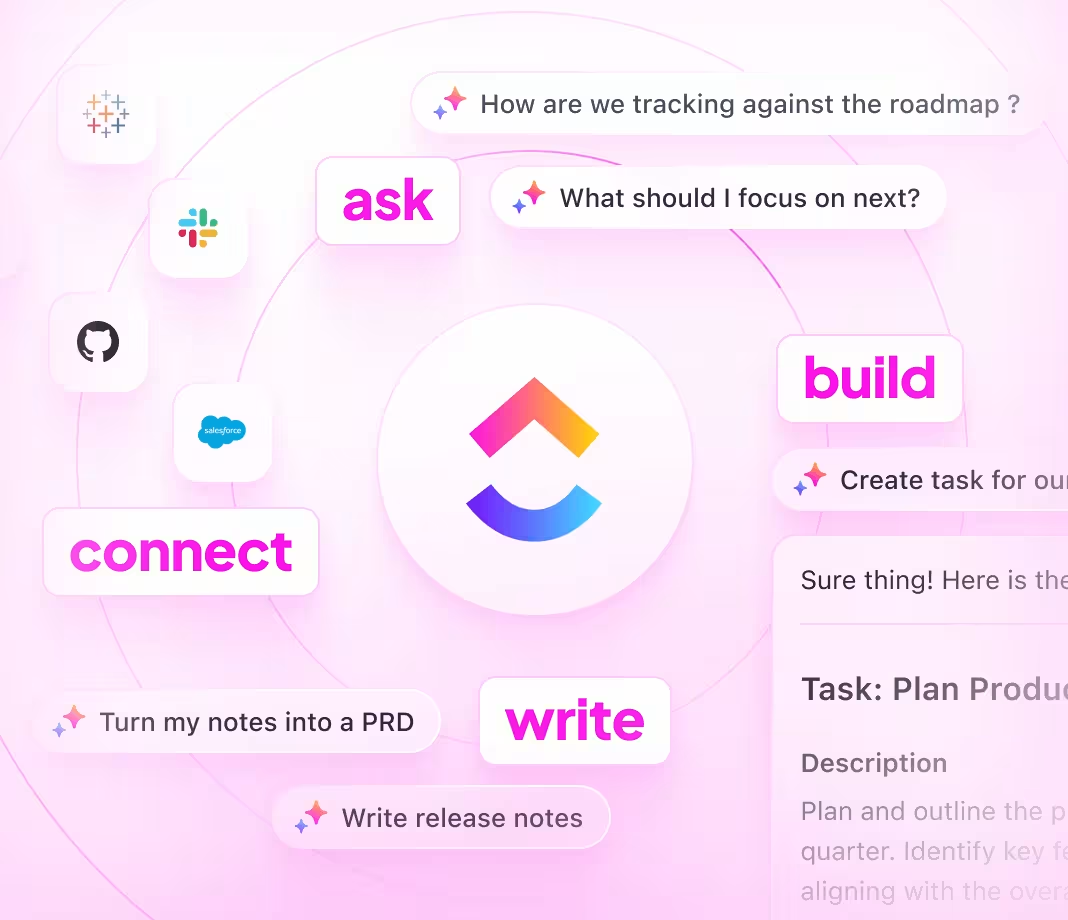
Trusted by the world’s leading businesses
AI Empowerment for Excel Users
Revolutionizing Excel Workflows with AI Prompts in ClickUp Brain
Mastering complex spreadsheets goes beyond just numbers—it's about streamlining your entire data process.
From data entry and formula creation to report generation and error checking, Excel workflows often involve juggling multiple tasks and tight deadlines. AI prompts are now a game-changing asset.
Excel teams leverage AI to:
- Quickly identify data patterns and anomalies
- Generate formulas and macros with minimal effort
- Summarize large datasets into clear insights
- Transform unstructured data into organized tables, charts, or task lists
Integrated into familiar tools like sheets, dashboards, and project trackers, AI in ClickUp Brain acts as a smart partner, turning raw data into structured, actionable projects.
ClickUp Brain Compared to Conventional Solutions
Why ClickUp Brain Stands Apart
Integrated, context-sensitive, and instantly accessible—ClickUp Brain lets you focus on results, not explanations.
Conventional AI Platforms
- Constantly toggling between apps to collect data
- Repeating your objectives with every query
- Responses that miss your specific needs
- Hunting through numerous apps to locate a spreadsheet
- Interacting with AI that only processes input
- Manually switching among different AI engines
- Merely another add-on for your browser
ClickUp Brain
- Deeply integrated with your Excel files, tasks, and team communications
- Retains your project context and objectives
- Provides insightful, tailored guidance
- Single search across all your project resources
- Supports voice commands with Talk to Text
- Automatically selects the optimal AI model: GPT, Claude, Gemini
- Dedicated desktop apps for Mac & Windows designed for efficiency
Excel Productivity Boosters
15 Essential AI Prompts for Excel Mastery with ClickUp Brain
Elevate your Excel workflows—data analysis, automation, and collaboration simplified.

List 5 creative chart styles suitable for visualizing quarterly sales in Excel, inspired by the ‘Q2 Sales Report’ document.
ClickUp Brain Behavior: Reviews linked reports to identify effective visualization techniques and suggests chart options tailored to your data.

What are the most effective formulas used in financial forecasting models under $50K budgets?
ClickUp Brain Behavior: Analyzes internal financial templates and can incorporate public best practices with Brain Max for enhanced insights.

Create a detailed tutorial for building pivot tables based on the ‘Sales Data 2023’ spreadsheet and prior training materials.
ClickUp Brain Behavior: Extracts key instructions and examples from linked files to generate a clear, user-friendly guide.

Summarize pros and cons of different data validation techniques used in ‘Inventory Management’ and ‘Order Tracking’ docs.
ClickUp Brain Behavior: Pulls relevant information from documents to produce a concise comparison for better decision-making.

Identify popular Excel add-ins that enhance project tracking, referencing internal tool reviews and vendor specs.
ClickUp Brain Behavior: Scans documents to compile a list of recommended add-ins with performance notes.

From the ‘Monthly Audit’ protocol doc, create a comprehensive checklist to verify data accuracy and formula integrity.
ClickUp Brain Behavior: Extracts audit steps and formats them into an actionable checklist within a task or document.

Highlight recent automation techniques in Excel based on post-2023 user feedback and tech evaluations.
ClickUp Brain Behavior: Identifies recurring themes and best practices from linked research and notes.

From the ‘User Feedback Q1’ doc, summarize main user requests and design trends for interactive Excel dashboards.
ClickUp Brain Behavior: Analyzes survey data to extract common themes and suggestions for dashboard improvements.

Compose clear and friendly tooltip messages for critical input fields, referencing the ‘UI Tone Guide’ document.
ClickUp Brain Behavior: Utilizes tone guidelines to propose helpful and engaging tooltip copy variations.

Outline key changes in data handling regulations affecting Excel use, based on the ‘Finance Compliance 2025’ document.
ClickUp Brain Behavior: Reviews compliance documents and summarizes impacts on spreadsheet management.

Create a set of rules for consistent template naming, referencing company standards and regional compliance files.
ClickUp Brain Behavior: Extracts naming patterns and compliance notes to form a clear guideline checklist.

Develop a checklist for routine backups using ‘Data Security Policy’ PDFs and shared folder protocols.
ClickUp Brain Behavior: Identifies key backup steps and organizes them by priority and frequency.

Summarize differences in real-time editing, commenting, and version control based on internal analysis docs.
ClickUp Brain Behavior: Produces a straightforward comparison table highlighting strengths and limitations.

Highlight new chart types and visualization methods gaining popularity since 2023, based on internal reports and external studies.
ClickUp Brain Behavior: Synthesizes trend data from multiple sources to present actionable insights.

Extract frequent mistakes and usability issues from the ‘Support Tickets Q2’ folder, focusing on formulas and data entry.
ClickUp Brain Behavior: Prioritizes and categorizes user-reported problems to guide training and documentation efforts.
Elevate Your Excel Workflows with ClickUp Brain
Cut down on repetitive tasks, unify your team's efforts, and produce superior spreadsheets using AI-driven processes.
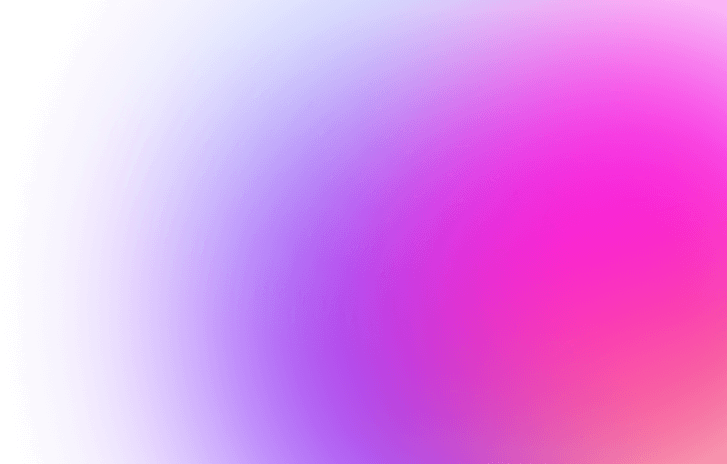
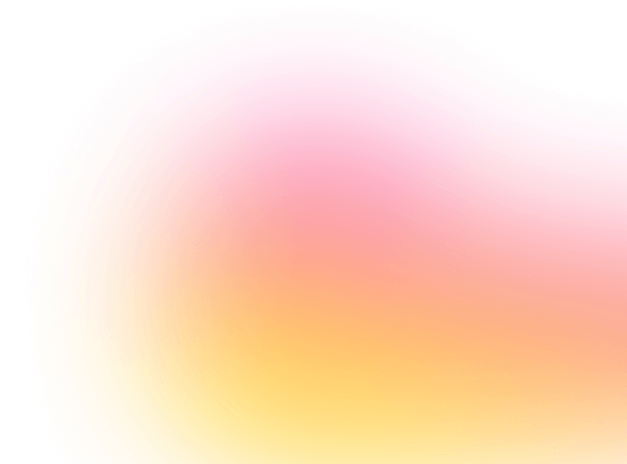
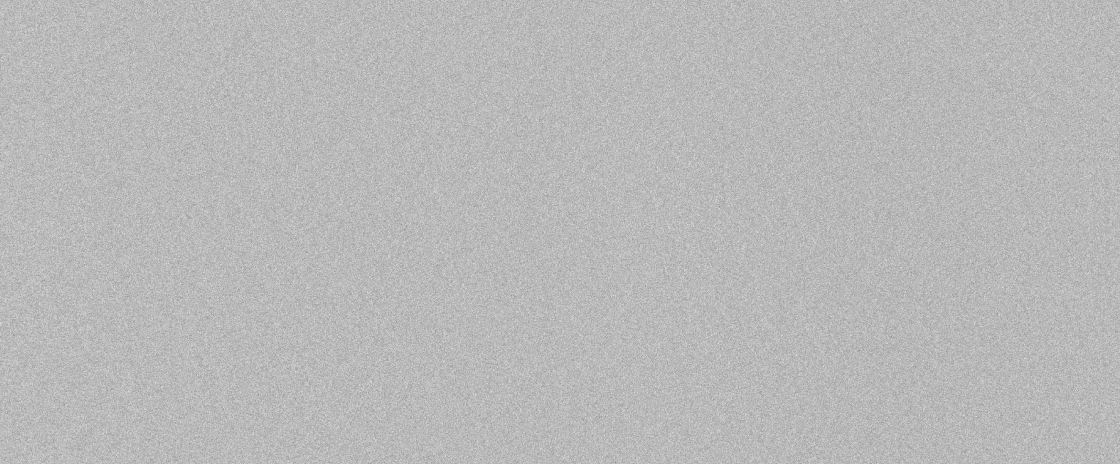
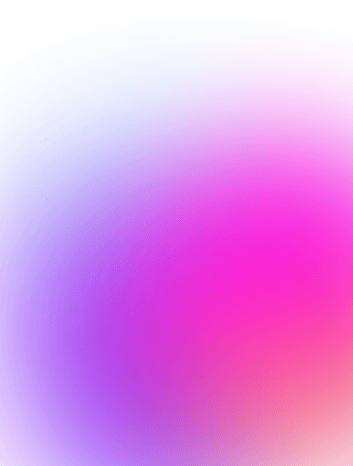
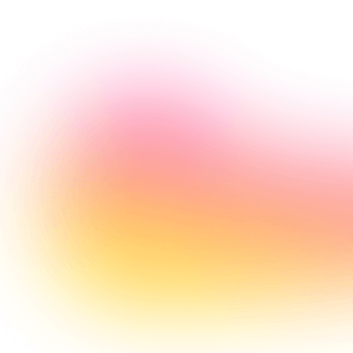
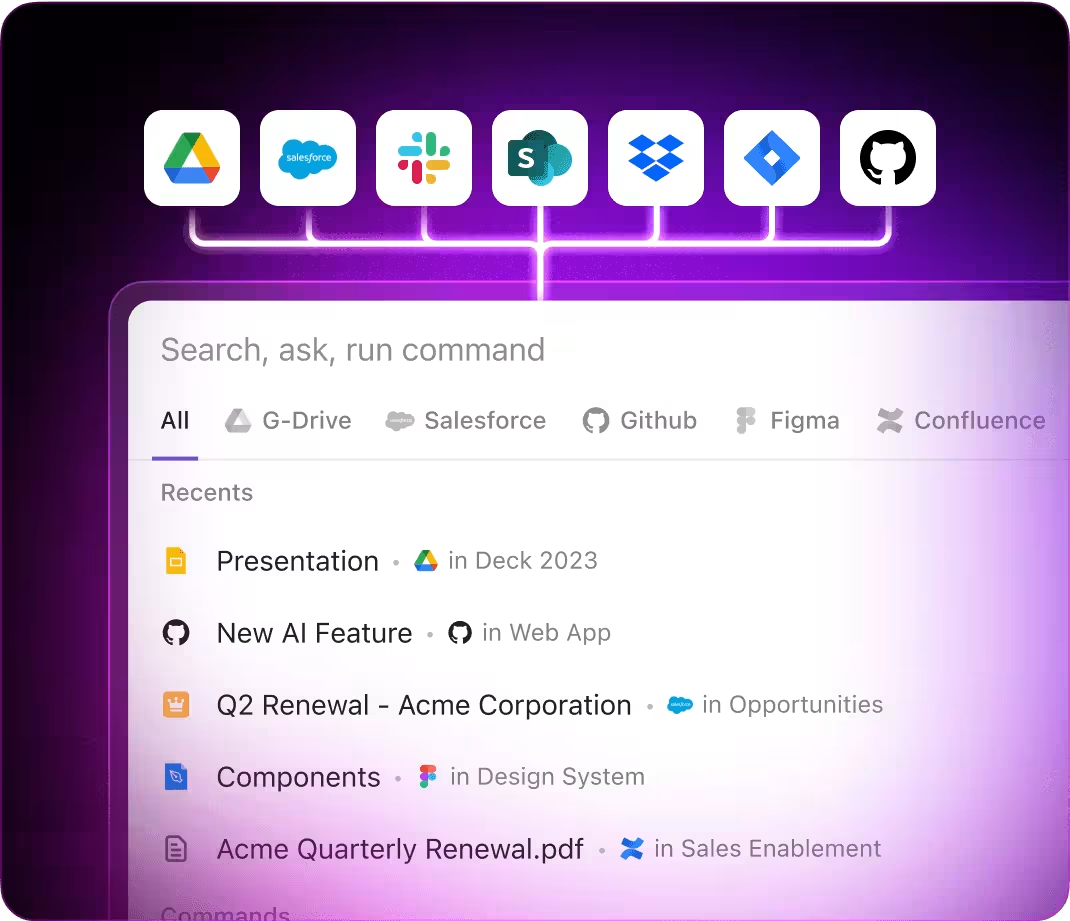
Excel AI Prompts Powered by ClickUp Brain
Discover How ClickUp Brain Enhances Excel Workflows with Intelligent Prompts
Excel Prompts for ChatGPT
- Outline a 5-step plan to automate monthly sales reports highlighting key performance indicators.
- Craft engaging email templates for client outreach using Excel data insights.
- Generate 3 formulas to optimize inventory tracking and explain their benefits.
- Develop a workflow for consolidating multiple Excel sheets into a master dashboard.
- Compare recent budget models and summarize top cost-saving opportunities for next quarter.
Excel Prompts for Gemini
- Propose 3 innovative dashboard layouts for financial analysis based on user feedback.
- Suggest visualization techniques to improve data clarity in sales reports.
- Create a style guide description for Excel templates emphasizing readability and branding.
- Recommend data validation rules for project tracking sheets and prioritize by impact.
- Build a comparison chart for different forecasting methods focusing on accuracy and ease of use.
Excel Prompts for Perplexity
- List 5 advanced Excel functions for data cleaning and rank them by efficiency.
- Provide a comparison of pivot table techniques for summarizing large datasets.
- Summarize emerging trends in Excel automation and their adoption in corporate teams.
- Generate 5 tips for optimizing workbook performance and rank by effectiveness.
- Compare past Excel reporting templates and highlight 3 best practices for future designs.
Excel Prompts for ClickUp Brain
- Transform this project update email into clear Excel task assignments with deadlines.
- Summarize meeting notes on budget revisions and create follow-up Excel tasks with owners.
- Analyze annotated spreadsheets and generate a checklist of data validation issues to fix.
- Compile action items from cross-department discussions on sales forecasting improvements, including priorities.
- Summarize user feedback on Excel dashboards and produce actionable design and correction tasks in ClickUp.
Why Choose ClickUp
Transform Raw Data Into Clear Insights
- Convert scattered Excel notes into polished reports quickly.
- Generate innovative solutions by analyzing previous spreadsheets.
- Build custom templates that accelerate your data projects.
Brain Max Boost: Effortlessly explore historical Excel files, comments, and formulas to fuel your upcoming analyses.
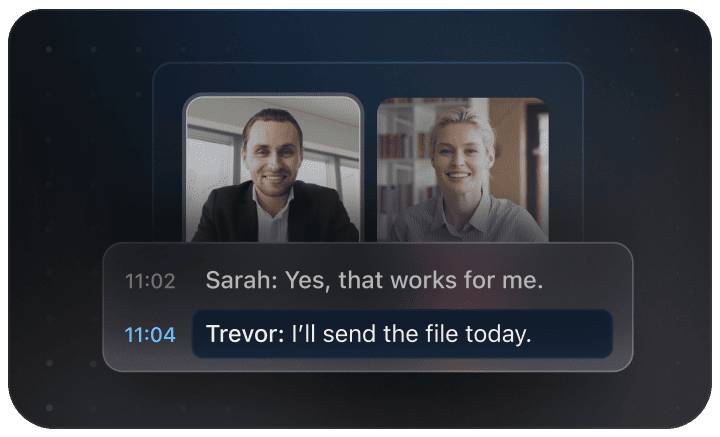
Why ClickUp Works for You
Accelerate Excel Project Collaboration
- Break down detailed Excel analyses into straightforward next steps.
- Transform spreadsheet comments into actionable, assignable tasks.
- Automatically create summaries and progress reports without lifting a finger.
Brain Max Boost: Instantly access historical data, formula versions, or sheet references across all your Excel projects.
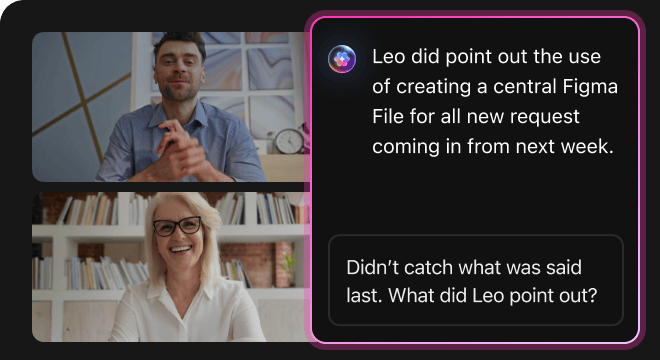
Excel Efficiency Boost
How AI Prompts Elevate Every Phase of Excel Workflows
AI prompts accelerate data handling and unlock smarter, more accurate spreadsheets.
Create Complex Formulas Effortlessly
Users craft advanced formulas quickly, reduce errors, and enhance data analysis.
Improve Data Accuracy and Insights
Enhance decision-making with precise calculations and clearer data interpretations.
Identify Errors Before They Spread
Detects formula mistakes early, preventing costly data mishaps and rework.
Align Teams with Unified Data Views
Facilitates collaboration, ensures consistent data understanding, and accelerates project timelines.
Innovate Spreadsheet Solutions
Encourages creative problem-solving and custom workflows to meet unique team needs.
Directly Embed AI in Your Excel Tasks
Transforms AI insights into actionable steps within your existing spreadsheet projects.
Boost Your Excel Efficiency
Cut down mistakes, simplify collaboration, and generate insightful data with AI-powered support.