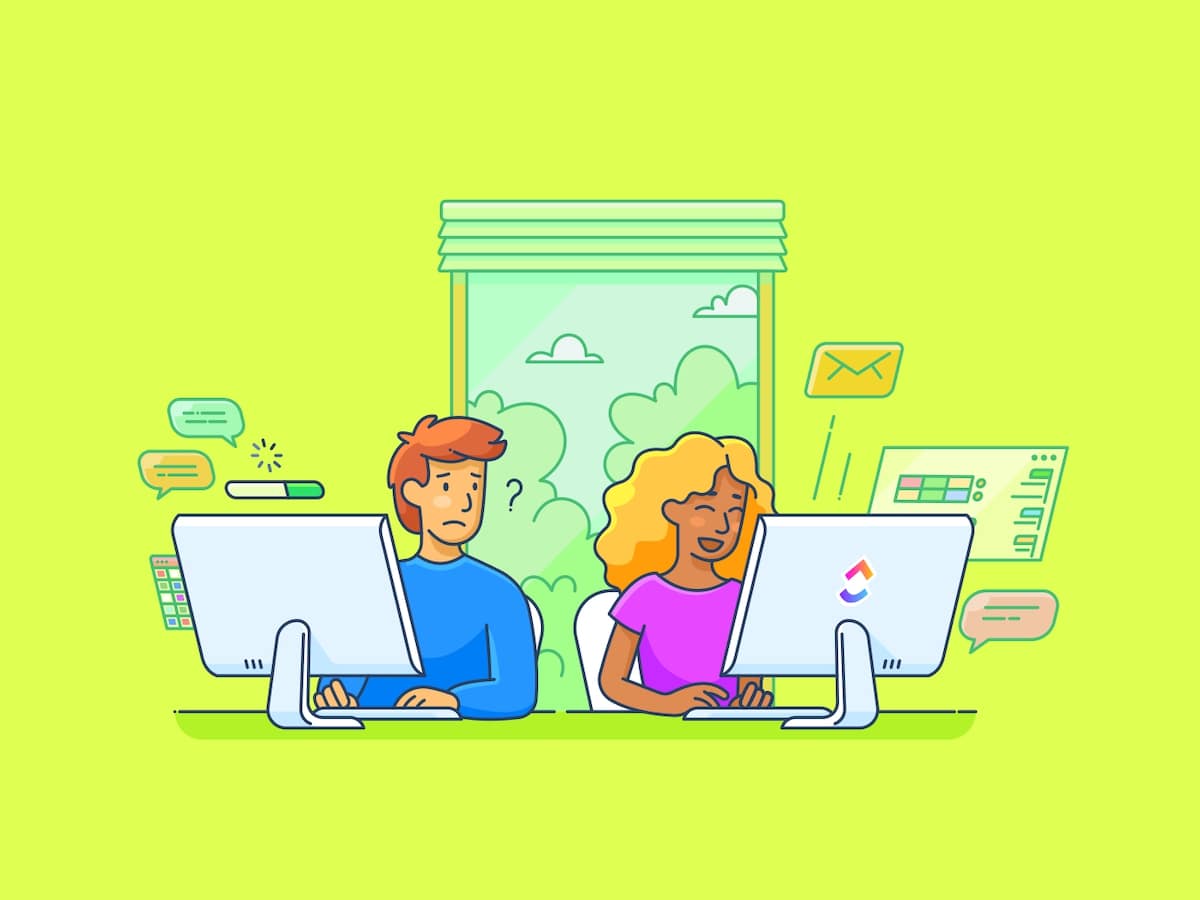توفر كل من نماذج Google ونماذج Microsoft للمستخدمين طريقة لإنشاء النماذج والاختبارات ونشرها ومشاركتها مع الآخرين. وهما سهلتا الاستخدام سواء في المنزل أو للعمل، مع الكثير من الميزات والخيارات التي تجعل إنشاء النماذج المخصصة أمرًا بسيطًا.
كلتا هاتين الأداتين خياران رائعان لجمع البيانات في مكان العمل، ولكن أيهما أفضل؟ في معركة نماذج جوجل مقابل نماذج مايكروسوفت، ما الأداة التي تسود في معركة نماذج جوجل مقابل نماذج مايكروسوفت؟ وهل هناك خيار آخر أفضل؟
في هذا الدليل المتعمق، سنقارن بين نماذج جوجل ونماذج مايكروسوفت، بما في ذلك أهم ميزاتهما، وأسعارهما، وما يقوله المستخدمون في العالم الحقيقي عن الأدوات. سنشارك أيضًا بديلًا مثيرًا للإعجاب لنماذج جوجل مقابل نماذج مايكروسوفت. 👀
دعونا نتحدث عن أدوات إنشاء النماذج، هلا فعلنا؟
ما هي نماذج جوجل؟ نماذج جوجل هي أداة بناء النماذج من عملاق البرمجيات جوجل. وهي أداة شائعة ومستخدمة على نطاق واسع في إنشاء النماذج، وذلك بفضل سهولة استخدامها وألفتها لمن يستخدمون منتجات جوجل بالفعل.
ميزات نماذج Google
تحتوي نماذج Google على جميع الوظائف التي تتوقعها من أداة إنشاء النماذج على الويب برنامج إنشاء النماذج أداة. يمكنك إنشاء النماذج الخاصة بك، وتعديل أنواع الأسئلة والمتطلبات، ونشر النموذج الخاص بك عندما تكون جاهزًا لجمع البيانات في جداول بيانات Google.
غالبًا ما تكون أدوات بناء النماذج بسيطة بطبيعتها، لذلك قررنا تركيز مقارنتنا على ثلاثة مجالات - بناء النماذج، والتخصيص، والتحليلات وإعداد التقارير. إليك كيف تتشكل نماذج جوجل في هذه المجالات.
1. بناء النماذج
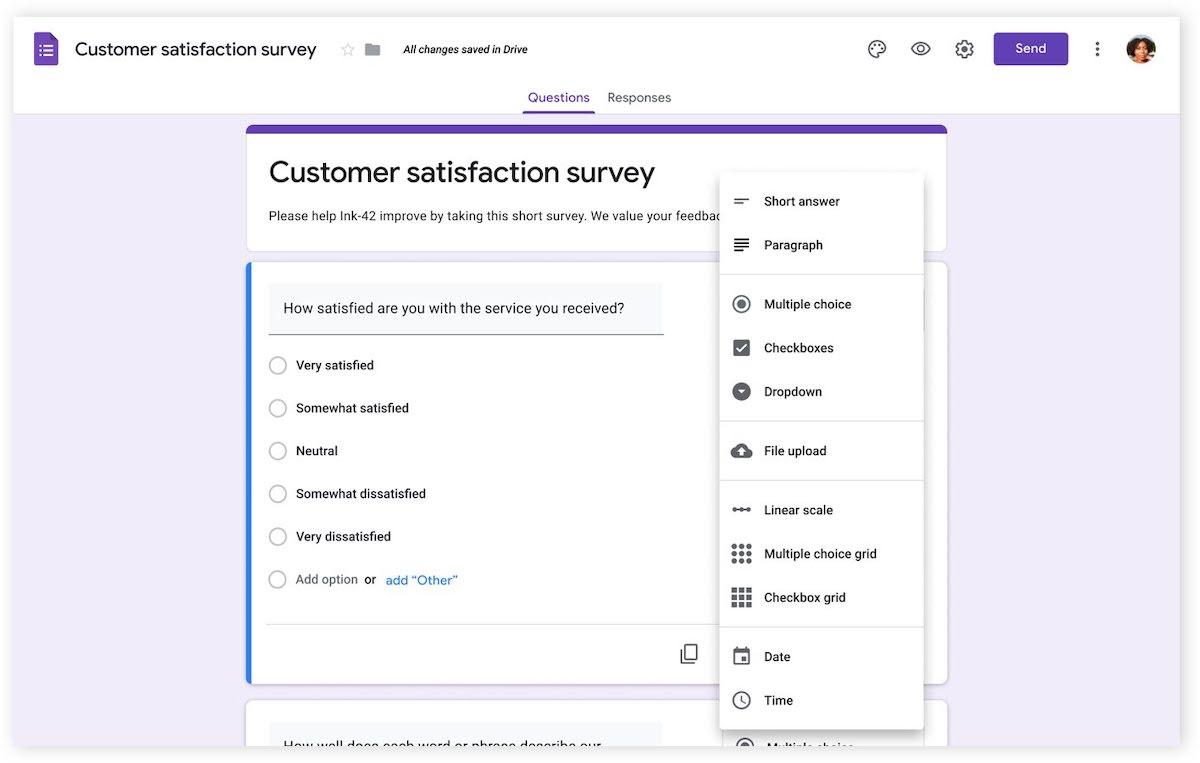
عبر نماذج جوجل باعتبارها واحدة من أكثر الشركات شهرة على نطاق واسع اليوم، لا تخيب Google الآمال عندما يتعلق الأمر بتجربة إنشاء النماذج. يمكنك إنشاء نماذجك واستطلاعات الرأي والاختبارات الخاصة بك في لحظات باستخدام أنواع الأسئلة المبنية مسبقًا ومنشئ النماذج عبر الإنترنت بالسحب والإفلات.
اختر من بين أنواع الأسئلة المختلفة مثل الإجابة الطويلة، والإجابة القصيرة، والاختيار من متعدد، ومربعات الاختيار، والقوائم المنسدلة، والمزيد. اكتب سؤالك، وأضف ملخصًا أو ملاحظات إليه، واملأ القيم بإجاباتك المقترحة.
يمكن لمنشئي النماذج تحديد ما إذا كان السؤال مطلوبًا أم لا، بحيث يمكنك جمع البيانات الضرورية ومنح المستجيبين الخيار بشأن الخوض في مزيد من التفاصيل. يمكنك أيضًا أن تجعل استبياناتك مجهولة الهوية تمامًا، أو تتطلب تسجيل دخول المستخدمين، أو السماح بالإجابات من أي شخص - مما يمنحك المرونة في كيفية تشغيل الاستبيان الخاص بك.
ميزات التعاون مدمجة بشكل قياسي. يمكنك دعوة مستخدمين آخرين للتعاون في النموذج الخاص بك، أو العمل عليه بمفردك. ثم انشر نماذج Google عندما تكون جاهزًا. يمكنك اختيار مشاركة رابط الاستبيان الخاص بك على نطاق واسع مع الآخرين أو دعوة مستخدمين محددين لإجراء الاستبيان الخاص بك بشكل خاص. 🔍
2. التخصيص
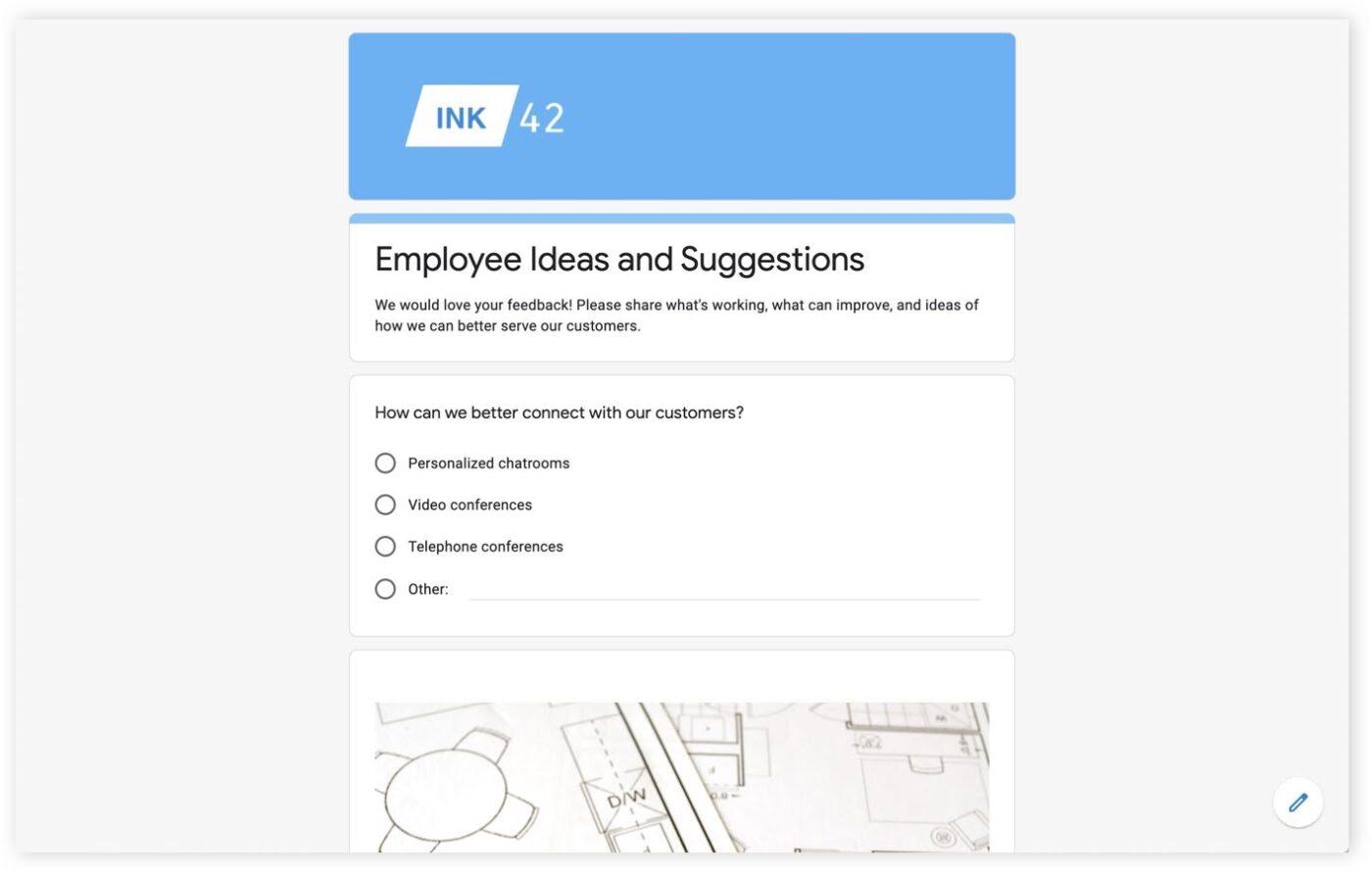
عبر نماذج جوجل تقدم نماذج Google للمستخدمين الكثير من التخصيص. في حين أن الهيكل الرئيسي لمنشئ النماذج يظل كما هو، فمن السهل استخدام الألوان والصور لجعل نماذج Google تبدو أكثر تخصيصًا.
استخدم مساحة رأس النموذج لمشاركة شعار شركتك أو صورة رأس مخصصة. سواء كان استبيان مشاركة الموظفين السنوي أو نموذج ملاحظات مجهول، يمكنك اختيار الشكل الذي تريده. بالإضافة إلى ذلك، اختر الخط والألوان التي تتناسب مع العلامة التجارية لشركتك لتجعل التجربة بأكملها تبدو وكأنها مصممة خصيصاً لجمهورك.
إذا كان تغيير كل لون وخيار تخصيص يبدو مربكًا، يمكنك دائمًا البدء بنموذج. تحتوي نماذج Google على مجموعة من القوالب التي لا تمنحك فقط سمة للعمل بها ولكن أيضًا أسئلة مقترحة بناءً على حاجتك - مثل طلب إجازة أو نموذج ملاحظات العملاء.
3. التحليلات وإعداد التقارير
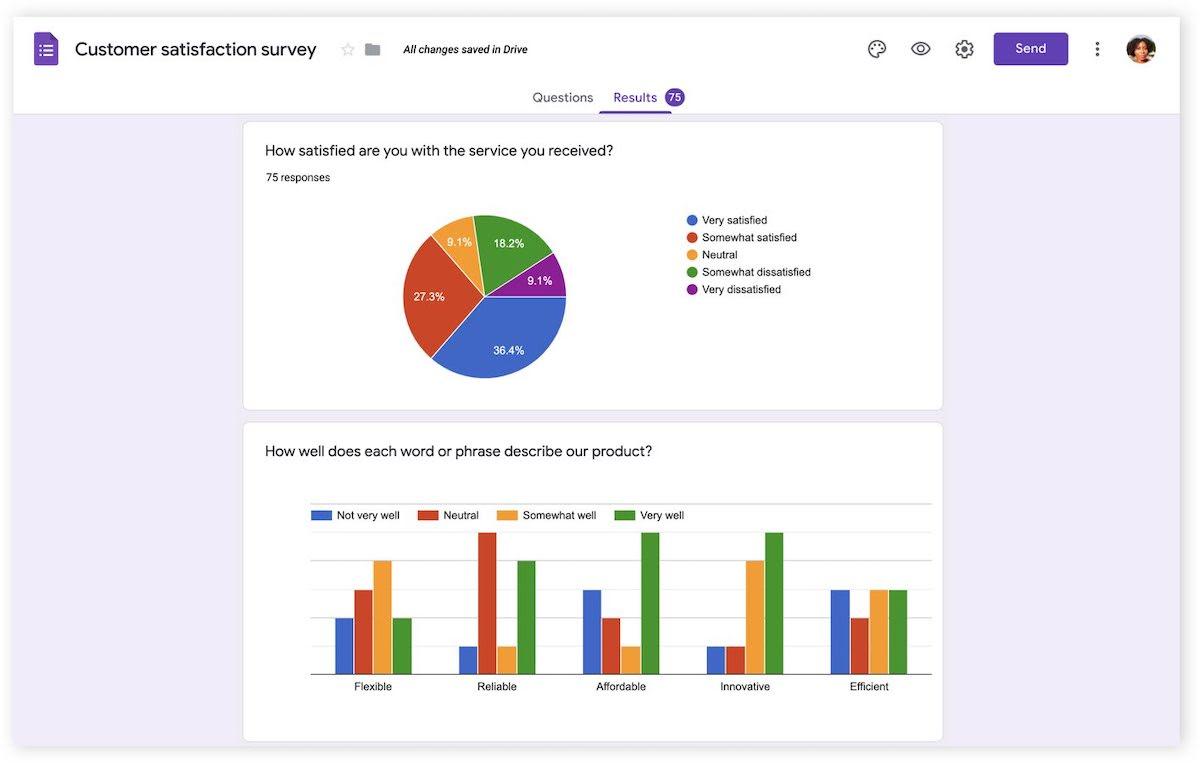
عبر نماذج جوجل في حين أنه من المفيد أن يبدو نموذج الاستبيان الخاص بك رائعًا، إلا أن القيمة الحقيقية تكمن في جمع البيانات - سواء كانت ملاحظات الموظفين أو أبحاث السوق أو اقتراحات جديدة. يجعل جزء التحليلات في نماذج Google من السهل رؤية بياناتك وفهمها من خلال التقارير المرئية.
يمكنك عرض نتائج استبياناتك واستماراتك فور ورودها، بفضل بيانات الاستجابة في الوقت الفعلي. اطلع على النتائج مجمّعة معًا باستخدام المخططات الدائرية والرسوم البيانية الشريطية، أو اعرض كل استجابة على حدة للحصول على عرض فردي لملاحظات أو تجربة شخص ما. 📊
إذا كنت ترغب في نقل بياناتك إلى مكان آخر لفحصها بشكل أكبر أو تخزينها ببساطة، فمن السهل تصدير نتائجك من نماذج Google. انقل البيانات مباشرةً إلى ورقة جوجل جديدة، أو قم بتصدير ملف .csv لاستخدامه مع Microsoft Excel أو تطبيق آخر.
يمكنك أيضًا حفظ ردود النماذج بصيغة PDF لسهولة قراءتها دون اتصال بالإنترنت.
تسعير نماذج Google
نماذج Google متاحة مجانًا للاستخدام الشخصي.
إذا كنت مستخدمًا تجاريًا، فستحتاج إلى الاشتراك في مساحة عمل جوجل (المعروفة سابقًا باسم Google Suite)، وهي باقة شاملة تتضمن نماذج Google بالإضافة إلى تطبيقات أخرى مثل Gmail وGoogle Drive ومحرّر مستندات Google وجداول بيانات Google وغيرها.
- المبتدئين من الشركات: 7.20 دولار شهريًا لكل مستخدم
- الأعمال القياسية: 14.40 دولارًا شهريًا لكل مستخدم
- الشركات الإضافية: 21.60 دولارًا أمريكيًا/شهريًا لكل مستخدم
- المؤسسات: اتصل للحصول على الأسعار
ما هي نماذج مايكروسوفت؟
مثل نماذج جوجل، تعد نماذج مايكروسوفت (يشار إليها أحيانًا باسم نماذج مايكروسوفت) أداة شائعة أخرى لبناء النماذج عبر الإنترنت. إنه جزء من نظام Microsoft 365 (المعروف سابقًا باسم Microsoft Office 365)، مما يعني أنه غالبًا ما يكون التطبيق المفضل إذا كانت شركتك تستخدم منتجات Microsoft.
ميزات نماذج مايكروسوفت نماذج مايكروسوفت يمنحك الفرصة لإنشاء نماذج واستطلاعات رأي واستطلاعات واختبارات جماعية جذابة في أي وقت. إن أداة إنشاء النماذج هذه بديهية وسهلة الاستخدام، مع الكثير من الميزات التي تجعل إنشاء الاستبيانات أمرًا يمكن التحكم فيه - حتى لو كانت هذه هي محاولتك الأولى.
دعنا نرى ما تقدمه نماذج مايكروسوفت في هذه المجالات الرئيسية الثلاثة.
1. بناء النماذج
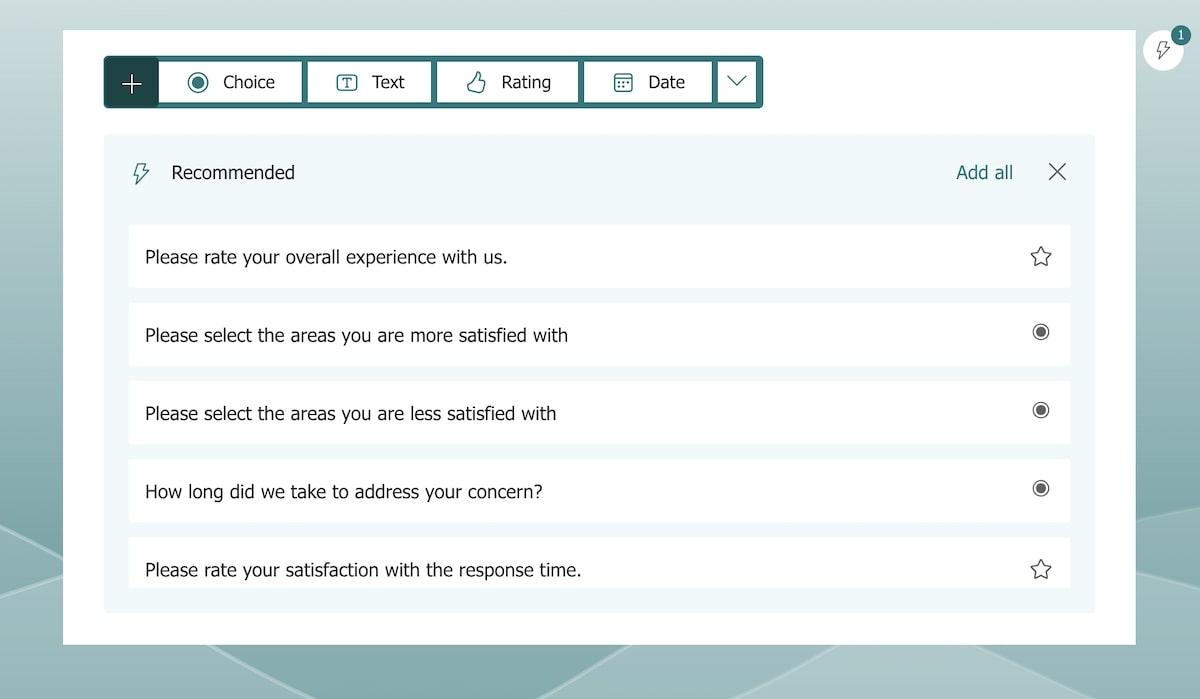
عبر نماذج مايكروسوفت تأتي هذه الأداة لإنشاء النماذج من شركة برمجيات قوية مثل Microsoft، وهي أداة إنشاء النماذج التي تحتوي على كل ما تحتاجه لإنشاء الاستبيانات والاختبارات ومشاركتها وتحليلها.
قم بإنشاء نموذج من الصفر، أو استخدم مكتبة القوالب للعثور على نموذج يطابق نواياك بشكل وثيق. أضف الأسئلة كل سؤال على حدة، واختر من بين مجموعة مختارة من أنواع الأسئلة من الفئات الأربع - الاختيار أو النص أو التقييم أو التاريخ.
امنح أسئلتك عناوين، وأضف أوصافًا، واختر الترتيب الذي تظهر به.
تتميز نماذج مايكروسوفت بمنطق مدعوم بالذكاء الاصطناعي يقدم توصيات ذكية حول كيفية إعداد وتخصيص الاستبيان أو النموذج للحصول على أفضل النتائج. سيقترح بذكاء الأسئلة وأنواع الأسئلة المحتملة، بناءً على القوالب المتوفرة في المكتبة المدمجة.
من السهل التعاون مع الآخرين حيث يمكنك مشاركة نماذج Microsoft Forms بسرعة عبر مجموعة منتجات Microsoft 365، بما في ذلك Microsoft Teams. يمكنك مشاركة روابط الاستبيان أو إرسال دعوات عبر البريد الإلكتروني أو إنشاء رمز QR لمشاركته مع الآخرين.
كما هو الحال مع Google، يمكنك التحكم في الأشخاص الذين يمكنهم الرد على الاستطلاع، ويمكنك إنشاء استطلاع مجهول الهوية عن طريق إزالة شرط تسجيل الدخول إلى حساب Microsoft للمشاركة. 🔒
2. التخصيص
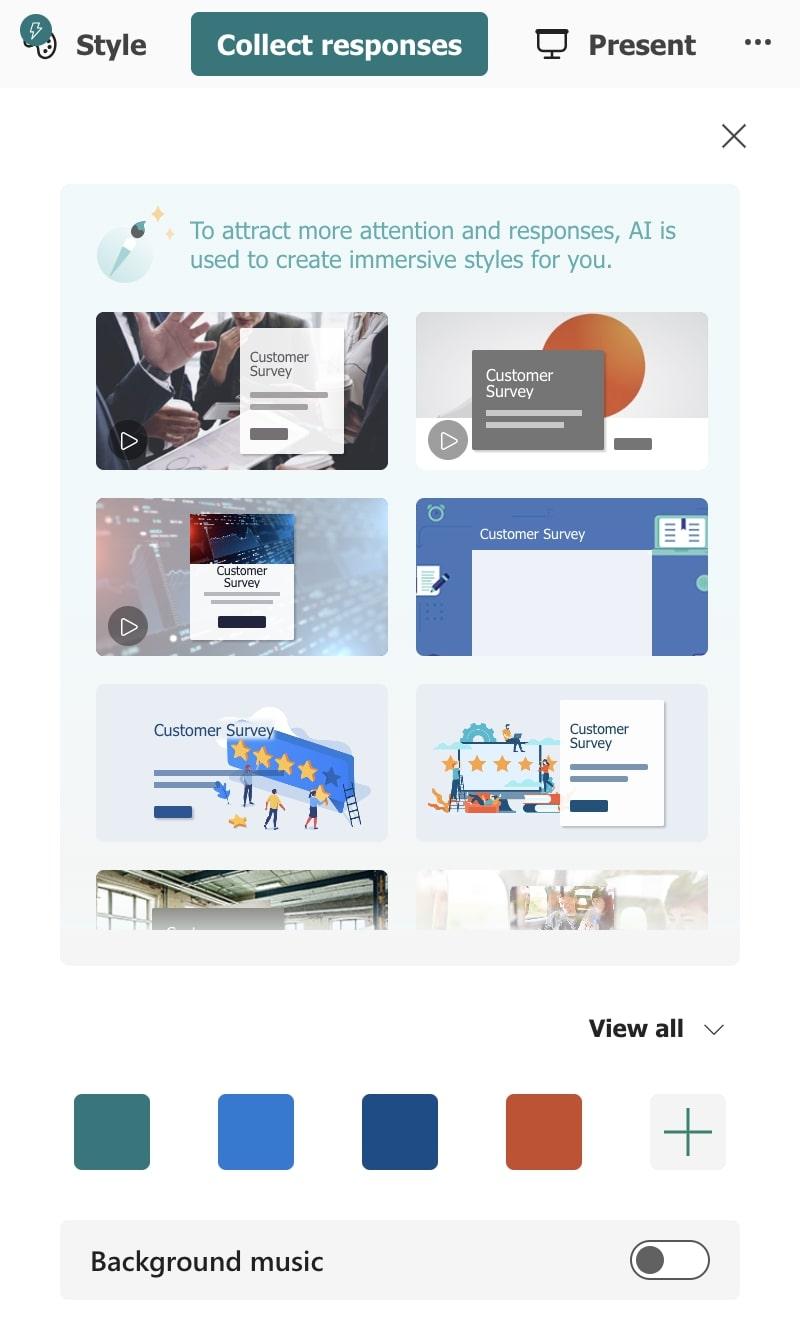
عبر نماذج مايكروسوفت مثل معظم تطبيقات إنشاء النماذج، يمكنك تخصيص شكل النموذج الخاص بك باستخدام نماذج Microsoft. اختر من بين مجموعة من السمات والقوالب المبنية مسبقًا والمدعومة بالذكاء الاصطناعي لإضافة نمط مرئي إلى النموذج الخاص بك، أو اجعله خاصًا بك عن طريق تخصيص الألوان بنفسك.
قم بتعيين سمة اللون للنموذج الخاص بك وإنشاء مظهر متماسك يتناسب مع العلامة التجارية لشركتك.
أضف شعار شركتك أو قم بتضمين صورة مخصصة في رأس النموذج الخاص بك، وقم بتخصيص الخلفية عن طريق اختيار لون خالص أو تحميل صورة أو نمط.
3. التحليلات وإعداد التقارير
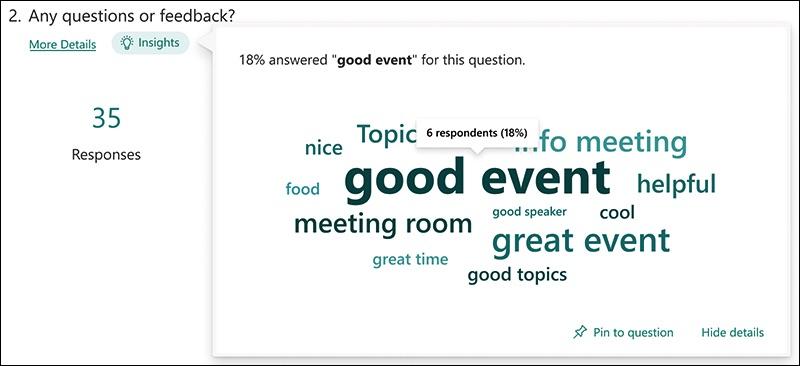
عبر نماذج مايكروسوفت تمنحك نماذج مايكروسوفت نظرة خاطفة قيّمة على عملية جمع البيانات الخاصة بك على الفور مع رؤى في الوقت الفعلي.
اطلع على بيانات الإرسال الخاصة بك في مخططات شريطية مرئية ومخططات دائرية وتقييمات بنجمة والمزيد. احصل على عرض للمشاعر العامة لردودك، أو تعمّق في النظر إلى ردود محددة واتجاهات البيانات الفردية.
من السهل أن تفعل ببياناتك أكثر من مجرد عرضها. افتحها في جدول بيانات Excel جديد، وابدأ في تحليل نتائجك بمزيد من التفاصيل.
من هناك، يمكنك أيضًا حفظ بياناتك بصيغة .csv لاستخدامها مع تطبيقات أو أدوات أخرى، أو تصديرها كملف PDF. 📝
تسعير نماذج مايكروسوفت
نهج مايكروسوفت مشابه لنهج جوجل - لاستخدام نماذج مايكروسوفت للأعمال، ستحتاج إلى خطة Microsoft 365 Business نشطة، والتي تمنحك أيضًا إمكانية الوصول إلى تطبيقات مثل Word وExcel وOutlook. تتوفر Microsoft Forms في جميع خططها باستثناء Microsoft 365 Apps for Business.
- Microsoft 365 Business Basic: 6 دولارات شهرياً لكل مستخدم
- مايكروسوفت 365 تطبيقات مايكروسوفت 365 للأعمال: 9.90 دولار شهرياً لكل مستخدم
- مايكروسوفت 365 Business Standard: 12.50 دولار شهرياً لكل مستخدم
- مايكروسوفت 365 بريميوم للأعمال: 22 دولارًا شهريًا لكل مستخدم
نماذج جوجل مقابل نماذج مايكروسوفت: مقارنة الميزات
نماذج Microsoft Forms ونماذج Google أداتان متشابهتان بشكل لا يصدق. فكلاهما يوفران للمستخدمين فرصة إنشاء استطلاعات الرأي والاختبارات والنماذج عبر الإنترنت في دقائق - دون استخدام أداة متخصصة معقدة أو الاستعانة بمصادر خارجية للعمل مع شخص آخر. ⚒️
كلاهما خياران رائعان إذا كنت تريد أن تكون قادرًا على إجراء استطلاعاتك الخاصة. دعنا نرى كيف يقارن كل منهما الآخر بالمجالات الرئيسية الثلاثة التي تناولناها سابقاً.
1. بناء النماذج
تجربة بناء النماذج متشابهة للغاية عبر نماذج جوجل ونماذج مايكروسوفت. كلاهما سهل الاستخدام، مع نهج مبسط لترتيب الأسئلة واختيار أنواع الأسئلة وإضافة الخيارات. نظرًا لأن التجربة متشابهة جدًا، لا يوجد فائز واضح هنا بالنسبة لنا في هذه الفئة.
2. التخصيص
يمنح كل من نماذج جوجل ونماذج مايكروسوفت المستخدمين الكثير من المرونة عندما يتعلق الأمر بالتخصيص. من السهل تغيير ألوان النماذج لتتناسب مع نمط علامتك التجارية، ويمكنك إضافة شعار أو صورة رأس على كليهما.
ومع ذلك، تضيف نماذج مايكروسوفت خيارات تخصيص إضافية - بما في ذلك القدرة على إضافة صورة خلفية للنموذج الخاص بك واقتراحات الذكاء الاصطناعي لصفحة غلاف النموذج الخاص بك. هذه ميزات صغيرة، لكنها قد ترجح كفة الميزان لصالح هذه الأداة إذا كنت تريد المزيد من التخصيص والاقتراحات المدعومة بالذكاء الاصطناعي لجعل استبيانك أكثر جاذبية.
3. التحليلات وإعداد التقارير
تقدم كلتا الأداتين رؤى مفيدة لبياناتك مباشرةً داخل الأداة، بالإضافة إلى خيار التصدير بسهولة إلى أدوات أخرى لمزيد من تحليل البيانات. ومع ذلك، تتفوق نماذج Microsoft Forms قليلاً هنا، حيث تمنحك رؤى سريعة حول الاتجاهات عند التمرير فوق بيانات استجابتك.
مثل العديد من التطبيقات والأدوات، من المرجح أن يعتمد الخيار الفائز على تجربة المستخدم الخاصة بك. ومع وجود مثل هذه الميزات المتشابهة، سيتوقف الأمر على ما إذا كنت من المعجبين بمنتجات جوجل أو مايكروسوفت.
## نماذج جوجل مقابل نماذج مايكروسوفت على رديت
لا يوجد قدر كبير من النقاش عندما يتعلق الأمر بنماذج Google مقابل نماذج Google مقابل نماذج Microsoft على الإنترنت. في معظم الحالات، من المرجح أن تستخدم المنتج الذي اشترته شركتك بالفعل - سواء كان ذلك Google Workspace أو Microsoft 365.
عندما قمنا بفحص ما يقوله المستخدمون في العالم الحقيقي عن ريديت وجدناها في الغالب لصالح نماذج جوجل. ✔️
يحب المستخدمون أن نماذج Google تحتوي على المزيد من أنواع الأسئلة، ويقول البعض إن نماذج Microsoft "متأخرة" عندما يتعلق الأمر بالميزات - على الرغم من أن الكثير يمكن أن يتغير مع مرور الوقت.
أشار أحد المستخدمين إلى أنه من الأسهل إرسال الاستبيانات إلى أي شخص باستخدام Google، وأنه الخيار الأفضل لتحميل الملفات: "أعتقد أن المرفقات مقيدة أيضًا بالنوع/الحجم [في Microsoft Forms]، بينما أعتقد أن Google بسعة 1 جيجابايت فقط لكل ملف مرفق فردي."
# # تعرف على ClickUp - أفضل بديل لنماذج جوجل مقابل نماذج مايكروسوفت
على الرغم من أنك تفكر فيما إذا كانت نماذج جوجل مقابل نماذج مايكروسوفت هي الأفضل، نود أن نقدم لك خيارًا ثالثًا. ClickUp هو بديل جديد لتطبيقات إنشاء النماذج التقليدية هذه، وهو مليء بالميزات التي تجعل من إنشاء النماذج ومشاركتها تجربة أكثر إفادة. ليس ذلك فحسب، بل يمكنك إنشاء النماذج على ClickUp مجاناً - دون الحاجة إلى الاشتراك.
دعنا نستكشف بعض أفضل ميزات ClickUp لمنشئي النماذج.
عرض نموذج ClickUp
قم بإنشاء نماذج أكثر ذكاءً في ClickUp باستخدام المنطق الشرطي لتبسيط العملية - بغض النظر عن مدى تعقيدها نماذج ClickUp مصممة لمساعدتك في إنجاز عملك. على عكس بعض منشئي النماذج الذين يعطون الأولوية للاستخدام الشخصي أو التعليمي، تم تصميم ClickUp مع وضع إنتاجيتك ونجاحك في الاعتبار.
أنشئ استبيانًا داخليًا واربط الردود مباشرةً بمهام ClickUp القابلة للتتبع، وذلك بفضل الأتمتة المدمجة لدينا. هذا مفيد بشكل خاص إذا كنت تقوم بإجراء استبيانات للتعليقات أو استبيانات مشاركة الموظفين حول مشروع معين أو باستخدام نماذج لفرق البرمجيات .
تمنحك أداة إنشاء النماذج البديهية الخاصة بنا الكثير من الخيارات عندما يتعلق الأمر بـ المنطق الشرطي مما يتيح لك التحكم في الأسئلة التي سيتم عرضها بناءً على الاختيارات السابقة للمستجيب.
تعني هذه الميزة المتقدمة أنه يمكنك إنشاء استبيانات تبدو قصيرة وذات صلة كبيرة، بدلاً من تقديم قائمة طويلة من الأسئلة غير ذات الصلة للمستخدمين. 🙌
كل ذلك يحدث داخل ClickUp، الأداة الوحيدة التي تحل محل كل ذلك. يمكنك إنشاء نماذج ذكية وجذابة ومشاركتها مع فريقك دون مغادرة مركز الإنتاجية ومساحة العمل عبر الإنترنت.
مهام ClickUp
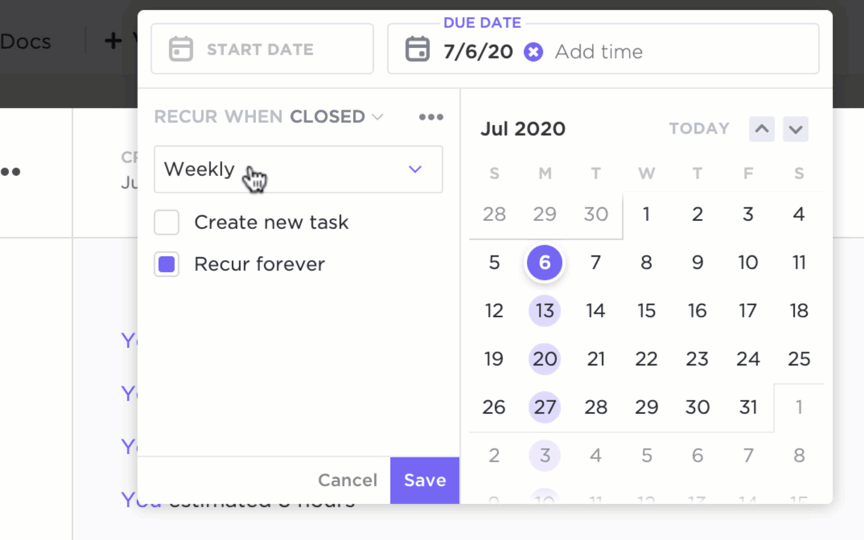
تعيين المهام لتتكرر حسب الوقت أو الحدث في ClickUp
لقد ذكرنا أن نماذج ClickUp ترتبط بسلاسة مع مهام ClickUp ، ولكن هناك ما هو أكثر من مجرد إضافة مفيدة لتجربة إنشاء النماذج الخاصة بك.
فباستخدام مهام ClickUp Tasks، يمكنك إنشاء مهامك وتنظيمها وإدارتها ومراجعتها من مكان واحد. أنشئ قائمة مهام شخصية، أو أنشئ قائمة بمهام المشروع لفريقك - وخصص التجربة بالكامل. استخدم المهام المتكررة لإبقاء فريقك على المسار الصحيح وأتمتة تلك العناصر المتكررة للمشاريع.
أضف المتعاونين والمكلفين حتى يعرف أعضاء فريقك من يعمل على ماذا. امنح مهامك موعدًا نهائيًا، وراقب التقدم المحرز عبر انقر فوق طرق العرض بما في ذلك عرض التقويم وعرض القائمة.
استخدم وظائف مثل أنواع العناصر، والحالات المخصصة، والحقول المخصصة، والأولويات، والتبعيات، والمزيد إدارة المهام بطريقة أكثر فعالية. 🌻
قالب نموذج ملاحظات ClickUp
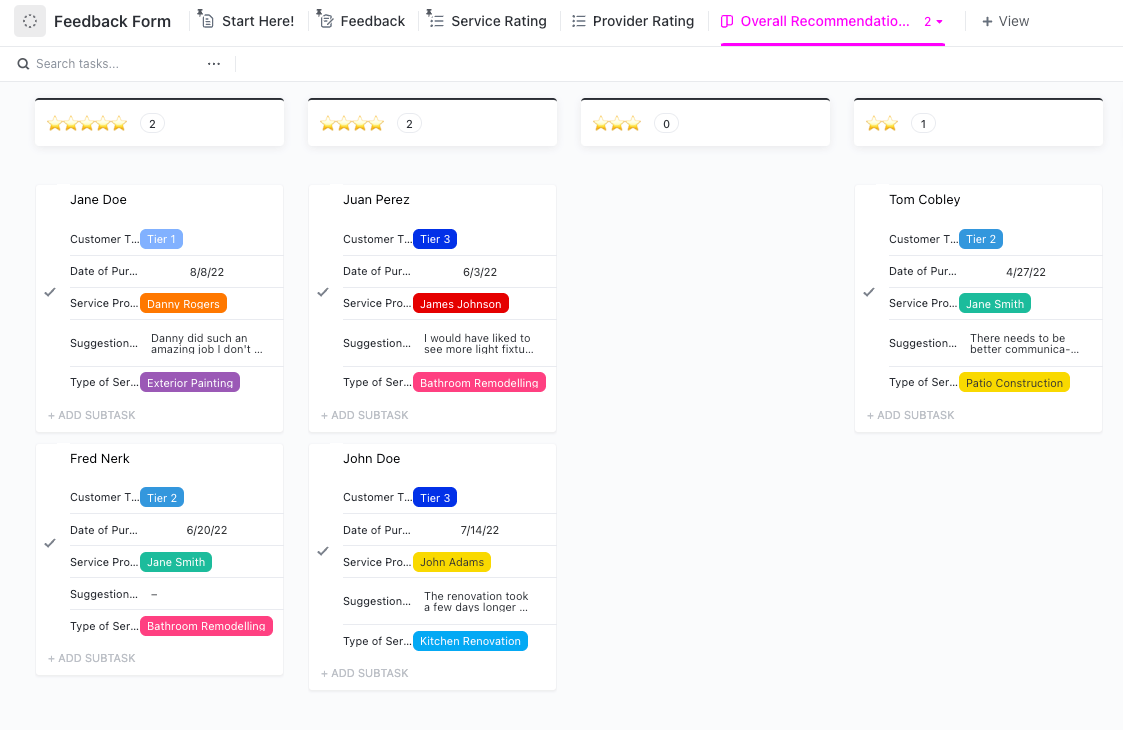
استخدم طريقة عرض اللوحة في قالب نموذج الملاحظات لتنظيم العناصر ونقل البطاقات بسهولة بين مراحل التقييمات
إذا كنت تبحث عن طريقة سهلة لبدء استخدام نماذج ClickUp، فإن قوالبنا هي الخطوة الأولى المثالية. هناك قالب لكل غرض أو هدف تقريبًا، بما في ذلك قوالب نماذج الملاحظات .
استخدم هذا قالب نموذج الملاحظات من ClickUp لإنشاء استبيان الملاحظات الخاص بك بسرعة، سواء كان ذلك لعملائك أو أصحاب المصلحة أو الجمهور العام أو مجموعات الموظفين الداخليين لديك. يمنحك القالب طريقة سهلة لجمع البيانات وتخزينها مع حقول مقترحة مثل تقييم النجوم، وسبب التقييم، ومقدم الخدمة، واقتراحات التحسين، والمزيد.
احتفظ بالقوالب كما هي، أو قم بتخصيصها لتتناسب مع احتياجاتك الخاصة بشكل مثالي. ✅
ذات صلة:_
/مرجع/ https://clickup.com/ar/blog/70167/undefined/ نماذج جوجل مقابل جوتفورم /%href/
!
## اكتشف أفضل منشئ نماذج عبر الإنترنت لأهدافك
عندما يتعلق الأمر بنماذج جوجل مقابل نماذج مايكروسوفت، فإن منشئ النماذج المفضل يعتمد إلى حد كبير على النظام البيئي الذي اشترت شركتك. يفضل بعض الأشخاص بطبيعة الحال منتجات جوجل على منتجات مايكروسوفت والعكس صحيح.
يبدو أن نماذج مايكروسوفت تقدم للمستخدمين مرونة أكبر عندما يتعلق الأمر بالنمط المرئي، لكن المستخدمين يشيرون إلى أن نماذج جوجل لديها مجموعة أوسع من أنواع الأسئلة والخيارات. على العموم، الأداتان متشابهتان إلى حد كبير، والأمر يتعلق بالتفضيل الشخصي بشأن أيهما تستخدم.
إذا كنت تبحث عن أداة لإنشاء النماذج عبر الإنترنت تقدم لك المزيد عندما يتعلق الأمر بالمنطق الشرطي وقابلية التخصيص والإنتاجية، فإن تصويتنا هو لـ ClickUp. تقدم ClickUp Forms قيمة كبيرة للمديرين والفرق التي تعطي الأولوية للإنتاجية والكفاءة - وهذا دون النظر إلى جميع ميزات إدارة المشاريع وإدارة المهام الأخرى التي تقدمها الأداة.
فكر في بديل جديد لنماذج جوجل مقابل نماذج مايكروسوفت، و جرّب ClickUp مجانًا اليوم . ✨