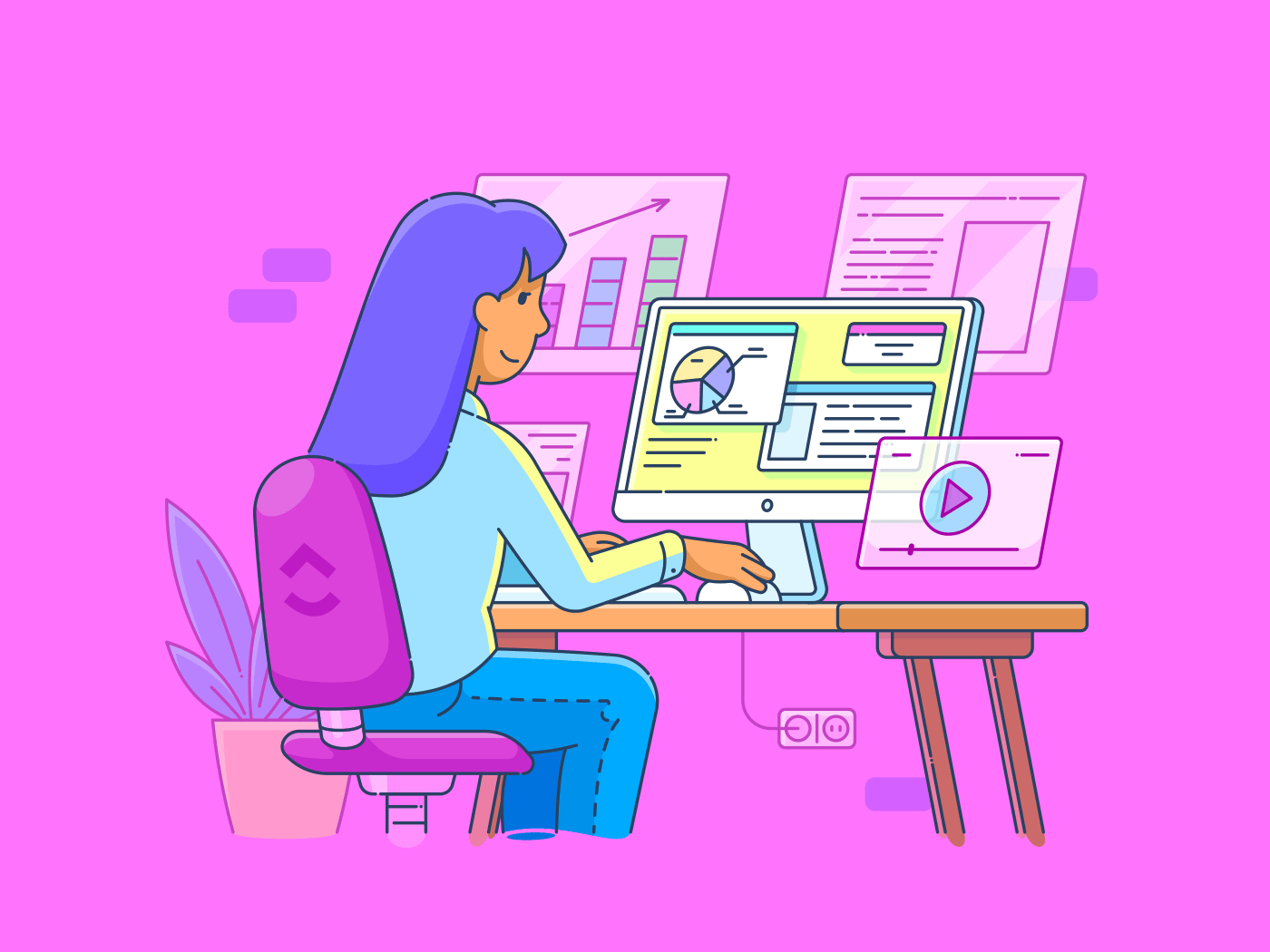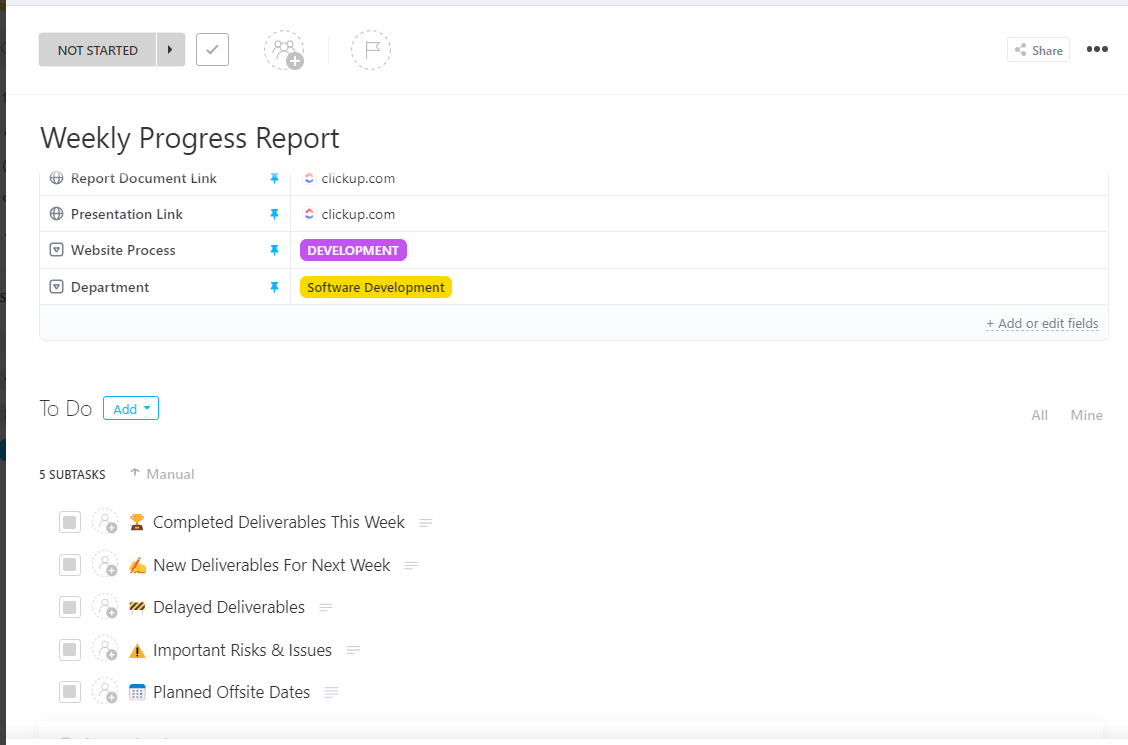أنت تريد أن يكون كل يوم عمل مثمرًا قدر الإمكان. ومع ذلك، مع مرور اليوم، تجد نفسك تصارع العديد من المشتتات، وتتعامل مع الطلبات العاجلة، وتلعب دور الملاحق مع المواعيد النهائية.
وبغض النظر عن مدى كفاءتك في التعامل مع المهام أو الأزمات غير المتوقعة، فإن تحقيق أي شيء ذي مغزى قد يكون صعبًا دون وجود عملية تبسط سير عملك.
وهنا يأتي دور لوحة معلومات الإنتاجية.
ولكن ما هي بالضبط، وكيف يمكنك بناء واحدة؟ هل هناك أي طرق محددة لتطبيق لوحة القيادة في الحياة اليومية؟ دعنا نكتشف ذلك!
ما هي لوحة معلومات الإنتاجية؟
ببساطة، هي مساحة عمل رقمية مدمجة حيث يمكنك تنظيم المهام والمشاريع وترتيب أولوياتها وتتبعها في الوقت الفعلي.
على عكس القوائم التقليدية، تقدم لوحة معلومات الإنتاجية نظرة عامة مرئية لعملياتك اليومية. وهي تدمج البيانات من مصادر متعددة، مثل التقويمات ومديري المهام وأنظمة إعداد التقارير، والتي يتم تحديثها بشكل ديناميكي مع تغير الأولويات.
فكّر في لوحة التحكّم على أنها قائمة مرجعية رئيسية تُظهر لك كيفية توفير الوقت ويبقيك مركزًا على الأجزاء الصحيحة من العمل.
فهم الغرض من لوحة قياس الإنتاجية ## فهم الغرض من لوحة قياس الإنتاجية
سواءً كنت رائد أعمال، أو موظفاً مستقلاً، أو مدير فريق عمل عن بُعد، أو شخصاً يتطلع بشكل عام إلى تحسين روتينه اليومي، فإن لوحة معلومات الإنتاجية المصممة بشكل جيد توفر العديد من الفوائد الرئيسية:
- الاطلاع على جميع مهامك ومواعيدك النهائية وأولوياتك في عرض واحد، حتى تعرف دائمًا ما يجب معالجته بعد ذلك
- تنظيم المهام تلقائياً حسب الاستعجال والأهمية، مما يساعدك على التركيز على ما يحتاج إلى اهتمام فوري
- استفد من البيانات لاكتشاف الوقت الذي تكون فيه أكثر إنتاجية حتى تتمكن من جدولة العمل عالي التركيز خلال ساعات الذروة
بناء لوحة تحكم شخصية للإنتاجية ## بناء لوحة تحكم شخصية للإنتاجية
الوضوح، والتنظيم، والاستخدام الحقيقي هي المكونات الرئيسية التي تريد أن توفرها لوحة التحكم الخاصة بك. ولكن كيف تبنيها بشكل مدروس ومتعمد؟
لا تقلق - إليك إطار عمل يمكنك استخدامه في كيفية تحديد الأهداف اليومية لاحتياجاتك الإنتاجية الخاصة بك.
1. حدد غرضك وأهدافك
قد يبدو هذا الأمر واضحًا، ولكن يجب أن تتراجع خطوة إلى الوراء لتحديد "سبب" حاجتك إلى لوحة المعلومات هذه.
ما المشكلة التي تحاول حلها؟
على سبيل المثال، إذا كنت تماطل، فقد تحتاج إلى نظام لتقسيم المهام الكبيرة إلى خطوات أصغر.
ما هي النتيجة الأساسية التي تريد تحقيقها؟
ربما ترغب في تتبع معالم التعلم أو الدورات التدريبية أو الهوايات للتأكد من أنك تستثمر الوقت في تطوير الذات
ما هي ثغرات الإنتاجية التي تريد معالجتها؟
ربما تلاحظ تذبذب طاقتك على مدار اليوم، وتريد تحديد الساعات الأكثر إنتاجية لديك.
أياً كان الأمر، اعثر على هدف واضح لتشكيل لوحة التحكم الخاصة بك.
🔮 تنبيه زحف النطاق: وضح لمن تقوم ببناء لوحة المعلومات. إذا كنت أنت فقط، تخطَّ هذه الخطوة.
ولكن إذا كنت تنشئ لوحة معلومات للإنتاجية لفريقك بأكمله، فاكتب أدوارهم بالضبط في المؤسسة بالإضافة إلى المهام التي يؤدونها بشكل يومي. افهم العوائق الإنتاجية الشائعة لديهم وكيف يشعرون أن بإمكانهم التغلب عليها.
ستساعدك هذه المعلومات على المساهمة في الخطوة التالية من العملية.
2. تحديد المقاييس ومصادر البيانات الهامة
بمجرد تحديد "لماذا"، حدد المقاييس الأكثر صلة بتحقيق أهدافك الإنتاجية.
على سبيل المثال، إذا كان هدفك هو إدارة عبء المهام الزائد، فقد تحتاج إلى الوصول إلى مقاييس مثل عدد المشاريع النشطة، أو متوسط وقت إنجاز المهام، أو حالة المهام المتراكمة.
أو بدلاً من ذلك، لتقليل التشتت إلى الحد الأدنى، تتبع عدد مرات تبديل المهام في اليوم الواحد، أو عدد مرات الانقطاع في الساعة المسجلة خلال فترات التركيز، أو متوسط مدة جلسات العمل غير المتقطعة (بالدقائق).
بالإضافة إلى ذلك، حدد مصدر هذه البيانات.
هل تسحب المعلومات من أداة إدارة مشروعك؟ هل تأتي من تطبيق تتبع الوقت الذي تستخدمه أو من منصة تواصل؟ تأكد من أن مصادر البيانات موثوقة ويمكن الوصول إليها لتجنب الثغرات في تقاريرك.
3. قم بتخطيط تخطيط لوحة المعلومات وهيكلها
مع وجود هدفك ومقاييسك الرئيسية في متناول اليد، حان الوقت لتصور كيف ستبدو لوحة التحكم الخاصة بك. يجب أن تقوم بهيكلها لتحديد أولويات ما تحتاج إلى رؤيته في لمحة سريعة وتوفير أفضل نصائح لإدارة الوقت .
إليك دليل مرئي لمساعدتك!

عبر جستن مايند مع وضع ذلك في الاعتبار، دعنا نلقي نظرة على كيفية تحديد أولويات الأقسام المختلفة داخل لوحة التحكم الخاصة بك.
أ. القسم العلوي
استخدم هذه المنطقة للعناصر ذات الأولوية القصوى التي تحتاج إلى رؤية فورية لها.
يمكن أن تكون أداة تنظم المهام في أرباع (عاجل/مهم، والمكاسب السريعة/معززات الكفاءة، ومبادرات التعلم/التنمية) أو نظام إشعارات تلقائي يشير إلى الاختناقات المحتملة في سير عملك، مثل المهام المتراكمة في مشروع أو مرحلة معينة، حتى تتمكن من معالجتها بشكل استباقي.
استخدام الفلاتر لعرض المهام حسب العلامات مثل "أولوية قصوى" أو "طلبات العملاء" أو "المشاريع الداخلية"
💈مكافأة: تعرّف على كيفية تطبيق مصفوفة أيزنهاور لتنظيم المهام بناءً على الأولوية.
ب. القسم الأوسط
يساعدك هذا الجزء من لوحة المعلومات على فهم مكانك من حيث العمل الجاري وما هو قيد الإعداد على المدى الطويل. استخدمه للتخطيط لأسبوعك القادم.
على سبيل المثال، تصور مدى قربك من إكمال المشروع مقارنةً بالجداول الزمنية المخطط لها من خلال مخطط تنازلي.
يمكنك أيضًا تتبع مهامك المكتملة على مدار الأيام السبعة الماضية في رسم بياني خطي لمعرفة الانخفاضات والارتفاعات في الإنتاجية. أو تسليط الضوء على مجال التركيز الأسبوعي، مثل "مشاركة الخطة الفصلية مع الفريق" أو "إنهاء تقارير العملاء"
يساعدك هذا على إنجاز المهام التي تحتاج إلى القيام بها دون تشتيت انتباهك. بالإضافة إلى ذلك، للتنقل بين الأولويات المختلفة، استخدم أدوات قابلة للنقر تتيح لك التنقل من نظرة عامة عالية المستوى (مثل حالة إنجاز المشروع) إلى قوائم المهام التفصيلية.
ج. القسم السفلي
تحتاج أيضًا إلى مساحة للتفكير في إنجازاتك والتخطيط للمستقبل. القسم السفلي مثالي لهذا الغرض.
ادمج خريطة حرارية شهرية لإنجاز المهام تُظهر الأيام ذات الإنتاجية العالية مقابل الأيام ذات الإنتاجية المنخفضة. ما رأيك في الحصول على سجل متجدد لجميع المهام المنجزة للشهر الحالي، مصفاة حسب المشروع أو الفئة أو الأهداف الشخصية؟
أو أن يكون لديك قسم منفصل للملاحظات المرجعية أو الموارد، وتحويله إلى مركز معرفة شخصي. بهذه الطريقة، يمكنك إنشاء ويكي شخصي ضمن انقر فوق مما يتيح لك تخزين المعلومات المهمة وتنظيمها لسهولة الوصول إليها.
💡 نصيحة احترافية: ضع في اعتبارك موجهًا للتفكير مثل، "ما الذي سار بشكل جيد اليوم؟ ما الذي يمكن تحسينه؟ " ما هي أهم أولوياتي للغد؟ يساعدك هذا على إنهاء يومك وإعداد نفسك لبداية مثمرة في الصباح التالي.
إذا لم تكن متأكدًا من كيفية البدء، ارسم تخطيط لوحة التحكم على الورق أو استخدم أداة مثل ClickUp Whiteboards . اربط بين المهام والأفكار عن طريق سحب وإسقاط الأشكال المرمزة بالألوان والفن المتجه والنصوص المنسقة لرسم الروابط أو خرائط الطريق.
يمكنك تحميل الصور أو إضافة روابط الويب أو إنشاء مهام قابلة للتتبع داخل السبورة لمزيد من السياق. وتتيح لك هذه المرونة إنشاء مساحة عمل تناسب سير عملك الشخصي.

انتقل من المفهوم إلى العمل بشكل أسرع مع لوحة معلومات ClickUp Whiteboards
أيضًا، إذا كنت تعمل مع فريق، فيمكنك التعاون على السبورة في الوقت الفعلي - التصميم وترك الملاحظات اللاصقة وإضافة التعليقات - لتجنب التداخل أو الارتباك. هل تحتاج إلى تعليقات من أحد الموجهين أو شركاء المساءلة؟ شارك رابط عام لمنح حق الوصول للعرض.
💈مكافأة: فكر في تدفق المستخدم الخاص بك.
❓ كيف ستتنقل في لوحة التحكم الخاصة بك في الصباح الباكر؟
❓ما هي المعلومات التي يجب أن تكون مرئية على الفور لمساعدتك في بدء يومك؟
استهدف تصميمًا معياريًا يتيح لك إجراء تعديلات سهلة مع تطور احتياجاتك الإنتاجية.
4. ابحث عن أداة مناسبة للمهمة
يعد اختيار الأداة المناسبة أمرًا بالغ الأهمية قبل إنشاء لوحة معلومات الإنتاجية الخاصة بك. بدءًا من جداول البيانات البسيطة إلى المخططات البيانية القابلة للتخصيص بشكل كبير والقائمة على البيانات، قد تشعر بأنك في حيرة من الاختيار.
على سبيل المثال، تُعد جداول بيانات جوجل مثالية لتتبع مهام الإنتاجية الشخصية. يمكنك إعداد مهام بسيطة، ومُتتبعات التقدم، وجداول الميزانية. من ناحية أخرى، تعتبر أدوات ذكاء الأعمال (BI) ممتازة لتصور البيانات وتحليلها بعمق، ولكن لديها منحنى تعليمي أكثر حدة. كما أنها ليست مناسبة لإدارة المهام اليومية السريعة.
ثم، هناك لوحات معلومات ClickUp .
تكمن روعة هذه الأداة في أنها قابلة للتخصيص لتناسب أسلوبك في الإنتاجية، سواء كنت من المفكرين المرئيين، أو من صانعي القوائم، أو من المخططين الذين يعتمدون على المواعيد النهائية.
- لإنشاء لوحة متابعة في ClickUp، انتقل إلى مركز لوحات المتابعة في الشريط الجانبي
- من هناك، انقر فوق "لوحة تحكم جديدة" واختر قالبًا أو ابدأ من الصفر
- أضف بطاقات إلى لوحة التحكم بالنقر على زر "+ إضافة بطاقات"
يمكن لهذه البطاقات عرض العديد من المقاييس وتصورات البيانات، مثل حالات المهام أو تقارير تتبع الوقت أو المخططات المخصصة.
قم بتخصيص إعدادات كل بطاقة، بما في ذلك مصدر البيانات والفلاتر ونوع التصور. يمكنك أيضًا سحب البطاقات وإفلاتها لترتيبها على لوحة التحكم. وهذا أبسط ما يكون!

قم بإعداد لوحات معلومات ClickUp التي تبقيك على اتصال بأهدافك
مع طرق العرض المخصصة لـ ClickUp على سبيل المثال، يمكنك تحويل مهامك إلى رؤى مرئية ببضع نقرات فقط. فهو يسحب البيانات تلقائيًا من مهامك لإنشاء طريقة عرض لوحة المعلومات بالطريقة التي تريدها.
هل تفضل تنظيم المهام حسب المراحل؟ تتيح لك لوحة كانبان سحب العناصر وإفلاتها في أعمدة مختلفة، مثل "المهام التي يجب القيام بها" و"قيد التنفيذ" و"مكتملة"
هل تريد أن ترى كيف تتوزع مهامك على مدار الوقت باستخدام طرق العرض المتتالية؟ أضف التبعيات واضبط تواريخ الاستحقاق بسرعة باستخدام طريقة عرض مخطط جانت البياني في ClickUp .
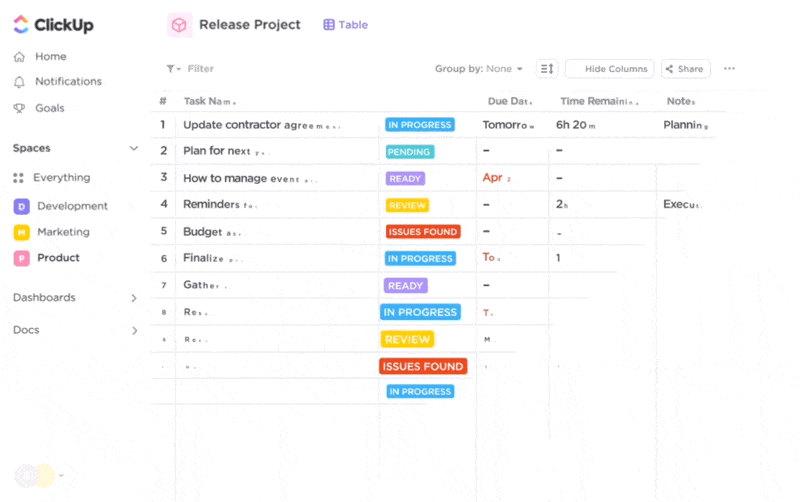
حافظ على وضوح أولوياتك وتركيزك مع ClickUp Views
هل تعمل مع العملاء؟ يمكنك إنشاء مساحات مخصصة على ClickUp ودعوة المستخدمين لعرض تحديثات المشروع وترك الملاحظات ومراقبة المواعيد النهائية، مما يؤدي إلى التخلص من تبادل البريد الإلكتروني الذي لا ينتهي.
مع ميزات مثل انقر فوق الدردشة يمكنك وضع علامات للأفراد (أو لنفسك!) في التعليقات، وتعيين إجراءات المتابعة، وربط المهام بالمشاريع. يساعدك ذلك على متابعة اتصالات العملاء والمهام الشخصية والملاحظات الداخلية.

تواصل مع عملك ومكاسبك وعجائبك الجديرة بالاهتمام مع ClickUp Chat
وأخيراً، استفد من الذكاء الاصطناعي للحصول على رؤى فورية من أي لوحة معلومات. ClickUp Brain يمكنه جلب البيانات على الفور عبر مساحة عملك للإجابة عن أسئلتك، مما يوفر عليك ساعات من البحث في الملاحظات أو الملفات.
سواء كنت ترغب في التحقق من حالة المشروع أو العثور على المهام السابقة بسرعة، فإن هذه الميزة ستوفر لك ذلك. إنها توضح كيفية استخدام الذكاء الاصطناعي كمساعد شخصي للوصول إلى البيانات المهمة بسرعة.
يمكنك أيضًا إنشاء قوالب لمهامك الشخصية المتكررة أو وثائق المشروع أو تخطيط المحتوى بنقرة واحدة.

احصل على الإجابات الصحيحة على الفور مع ClickUp Brain
🛠️ كيفية تحديد أفضل أداة للوحة التحكم الخاصة بك بناءً على احتياجاتك
- ضع قائمة بمتطلباتك الرئيسية (على سبيل المثال، سهولة الاستخدام، وإمكانيات تصور البيانات، والتوافق مع الأدوات الموجودة)
- قم بتجربة ثلاث أدوات على الأقل لبعض الوقت (ثلاثة أشهر كافية) للحصول على صورة كاملة عن سهولة استخدامها
- أجب عن هذه الأسئلة:
- هل الأداة قابلة للتطوير إذا زادت احتياجاتك؟
- هل تتوافق مع مستوى راحتك التقنية؟
- هل تتكامل مع الأداة المفضلة لديك أدوات الذكاء الاصطناعي للاستخدام الشخصي ?
5. اختبار لوحة التحكم وتنقيحها وتحسينها وتحسينها
الآن بعد أن تم إعداد لوحة معلومات الإنتاجية الخاصة بك، حان الوقت لاختبارها وتحسينها للتأكد من أنها تساعدك حقًا على البقاء على المسار الصحيح لتحقيق أهدافك.
قارن البيانات مع مصادرك الأصلية للتأكد من صحة جميع المقاييس. تحقق من الإجماليات والمتوسطات وأي حقول محسوبة. تأكد من أن الفلاتر والقوائم المنسدلة وأزرار التنقل تعمل بسلاسة. سيمنع هذا الأمر حدوث أي عوائق عند الاعتماد على لوحة المعلومات لتخطيط يومك.
تأكد من أن لوحة التحكم الخاصة بك تبدو نظيفة وتعمل بشكل جيد على جميع أجهزتك - سطح المكتب والكمبيوتر اللوحي والجوال. بهذه الطريقة، يمكنك الوصول إلى مركز الإنتاجية على مكتبك أو أثناء التنقل.
على الرغم من أنك قد لا تشارك لوحة التحكم الخاصة بك مع فريق، إلا أن الحصول على تعليقات من الأصدقاء الموثوقين، أو الموجهين، أو شركاء المساءلة يمكن أن يكون مفيدًا. فقد يكتشفون مجالات التحسين التي فاتتك.
الملامح الرئيسية للوحة معلومات الإنتاجية الشخصية
لإنشاء لوحة تحكم تناسبك حقًا، ركز على الميزات التي تجعلها قابلة للتكيف وذات رؤية ثاقبة وفعالة. إليك ما يجب مراعاته:
1. قابلية التخصيص
نهج كل شخص في التنقل في الإنتاجية فريد من نوعه؛ ونهجك أنت أيضاً.
لهذا السبب يجب أن تعكس لوحة التحكم الخاصة بك ذلك، سواء كنت تتبع الروتين اليومي أو المشاريع الجانبية أو أولويات العمل. يجب أن تكون قادرًا على سحب وإسقاط عناصر واجهة المستخدم، وقوائم المهام ذات الرموز الملونة وتسميات الأولويات والاستفادة من قوالب الإنتاجية وفقًا لتفضيلاتك.
🌈 هل تعلم: يمكنك تخصيص لوحة معلومات ClickUp بالكامل باستخدام أكثر من 60 بطاقة.
- هل تحاول عرض وتخطيط سباقات السرعة الخاصة بك بدقة؟ استخدم مخططات سبرينت بيرنداوندل/مخططات الاحتراق
- هل تريد رؤية جميع مهامك المعلقة في قائمة؟ أنشئ عرض قائمة
- هل تكافح لفهم أين تقضي أقصى قدر من الوقت؟ اربط إدخالات الوقت بسهولة بمهام محددة للحصول على نظرة عامة شاملة
مع خيارات التخصيص في ClickUp، فإن إنشاء لوحة تحكم تناسب أسلوبك في الإنتاجية أمر بديهي ومباشر.
2. التصور
إذا لم يكن لديك إمكانية الوصول إلى المعلومات الصحيحة بالتنسيق الصحيح، فسوف تضيع وقتك في غربلة مجموعات البيانات الأولية والتبديل المحموم بين مختلف التطبيقات والمنصات. وهذا ليس مثمرًا على الإطلاق.
تكون المعلومات أكثر قابلية للتنفيذ عندما يكون من السهل فهمها في لمحة سريعة. تصوّر بيانات لوحة المعلومات الخاصة بك من خلال الرسوم البيانية الشريطية والمخططات الدائرية والجداول والجداول الزمنية التي تقدم رؤى مفيدة وإحساسًا ملموسًا بالإنجاز.
💡 نصيحة احترافية: في لوحة معلومات ClickUp Dashboard، يمكنك إضافة رسوم بيانية وموجزات تلقائية، بالإضافة إلى رموز وتسميات ومرشحات بيانات لخيارات التنقيب التفصيلية. وهذا يحول بياناتك إلى أداة تعقب تقدم محفزة بصريًا تحفزك على زيادة الإنتاجية اليومية.
3. عمليات التكامل
لوحة معلومات الإنتاجية فائدتها لا تقل عن فائدة البيانات التي تجمعها. من خلال دمج تطبيقاتك المفضلة، مثل البريد الإلكتروني، وبرامج إدارة المشاريع، ومنصات التحليلات، مع لوحة التحكم، يمكنك إنشاء مساحة عمل مبسطة وفعالة.
مع تكامل ClickUp على سبيل المثال، يمكنك الاتصال بأكثر من 1,000 أداة دون أي تكلفة إضافية.
بدءاً من منصات التواصل مثل Slack وMicrosoft Teams إلى أنظمة إدارة علاقات العملاء مثل HubSpot وSalesforce، تقلل عمليات التكامل هذه من مخاطر الأخطاء الناجمة عن الإدخال اليدوي للبيانات عبر أنظمة غير متصلة، مما يوفر لمحة عن مستقبل الإنتاجية .
4. إمكانية الوصول
في نهاية المطاف، أنت لا تريد إنشاء شيء غير متاح على جميع الأجهزة، مما يحد من استخدامك.
يجب أن تكون لوحة التحكم الخاصة بك ممكّنة للمزامنة السحابية بحيث تكون مهامك وتذكيراتك معك على هاتفك أو جهازك اللوحي أو الكمبيوتر. على سبيل المثال، يمكنك التحقق من تقدمك من هاتفك أثناء التنقل أو مراجعة أهدافك أثناء انتظار موعد، مما يزيد من لحظاتك الصغيرة إلى أقصى حد.
تبدو أفضل لوحات معلومات الإنتاجية وكأنها جزء من يومك، ويسهل الوصول إليها، ويسهل تحديثها.
تطبيق لوحة معلومات الإنتاجية في حياتك اليومية
كيف يمكنك تضمين لوحة التحكم في روتين حياتك اليومية بمجرد إنشاء لوحة التحكم الخاصة بك؟ إليك دليل سريع لمساعدتك في ذلك.
1. ضع أهدافًا يومية وأسبوعية مركزة
املأ لوحة التحكم الخاصة بك بالمهام التي تدعم تقدمك على مدار الساعة، سواء كانت متعلقة بالعمل أو النمو الشخصي أو مزيجًا من الاثنين معًا. هذا هو النهج المثالي لـ إدارة المهام الشخصية بفعالية
قم بتضمين الإجراءات البسيطة، مثل جدولة متابعة رسائل البريد الإلكتروني للعملاء، إلى جانب الأولويات الأكبر، مثل إعداد عرض تقديمي للقيادة أو التخطيط لروتين اللياقة البدنية.
مع أهداف النقر ، على سبيل المثال، يمكنك تحديد أهداف قابلة للقياس (على سبيل المثال، إكمال 10000 خطوة يوميًا أو توفير مبلغ محدد من المال شهريًا). استخدم أقسامًا مميزة مثل "الروتين الصباحي" أو "أهداف اللياقة البدنية" لتحقيق الوضوح والتركيز.
استخدم قالب التقدم الأسبوعي الخاص بـ *ClickUp's Weekly Progress Template لتقسيم الأهداف إلى مهام فردية، وتعيين تواريخ الاستحقاق، ومراقبة التقدم المحرز. على سبيل المثال، إذا كنت تهدف إلى إنشاء 5 منشورات على لينكد إن أسبوعيًا، يمكنك معرفة كيفية العمل بشكل أسرع وتتبع حالة كل منشور للبقاء في الموعد المحدد.
قالب التقدم الأسبوعي لـ ClickUp
2. تحقيق التوازن بين العمل والمهام الشخصية
لا بد أنك قد صادفت المثل القديم القائل: "كل العمل بدون لعب يجعل من جاك ولدًا مملًا" وهذا صحيح. يجب أن تعطي الأولوية لرفاهيتك الشخصية وإنجازك الشخصي إلى جانب روتين المكتب المعتاد. ولحسن الحظ، يمكن تحقيق ذلك من خلال لوحة تحكم الإنتاجية.
على سبيل المثال، يمكنك إعداد أداة "تسجيل الوصول اليومي" التي تتضمن أهداف العمل (مثل مكالمات العملاء) والأهداف الشخصية (مثل ممارسة الرياضة أو التأمل). وهذا يساعد على منع طغيان مجال على آخر.
بالنسبة لأصحاب الأعمال الفردية أو العاملين عن بُعد، فإن قالب الإنتاجية الشخصية *ClickUp Personal Productivity Template أداة رائعة لغرس الانضباط الذاتي. فهو يتتبع الالتزامات في مختلف المجالات ويوازن بصرياً بين أجزاء مختلفة من حياتك.
قالب الإنتاجية الشخصية ClickUp
باستخدام هذا القالب، يمكنك
- تحليل المهام لضمان أقصى قدر من الإنتاجية
- الحصول على نظرة عامة واضحة حول أين يذهب وقتك وطاقتك
- جدولة تذكيرات متكررة لأخذ فترات راحة على مدار اليوم
3. قم بإجراء تعديلات هادفة من خلال دراسة الاتجاهات
لا ينبغي أن تكون لوحة التحكم الخاصة بك مجرد قائمة مهام ثابتة. وبدلاً من ذلك، قم بتحليل بياناتها بمرور الوقت لمراقبة الإيقاعات والأنماط و ضبط جدولك الزمني للحصول على أفضل النتائج.
على سبيل المثال، قد تلاحظ مثلاً أنك تكون أكثر إنتاجية في الساعات الأولى من النهار، حيث تنجز قائمة مهامك بكفاءة. ومع ذلك، مع مرور اليوم، يمكن أن تؤدي المكالمات المنتظمة إلى تعطيل تركيزك، مما يجعل من الصعب الحفاظ على نفس المستوى من التركيز.
في ClickUp، استخدم أدوات مثل مخطط إنجاز المهام، ووحدة تتبع الوقت، وعرض عبء العمل للحصول على رؤى حول مدى نجاحك في تحقيق إنجازاتك الشخصية. يساعدك ذلك على تحديد الاختناقات التي قد تُبطئك.
💡 نصيحة احترافية: ركز على التعديلات البسيطة التي يمكن أن تحسن سير عملك على الفور، مثل إعادة ترتيب الأدوات لرؤية أفضل أو إضافة اختصارات للأقسام التي يتم الوصول إليها بشكل متكرر. إذا لاحظت أنك لا تستخدم أقسامًا معينة، ففكر في تبسيطها أو إزالتها لتجنب الفوضى.
4. تحديث لوحة التحكم الخاصة بك وتحسينها
إليك هذه الحقيقة: ستتطور أهدافك وأولوياتك وروتينك، مما يعني أن لوحة التحكم الخاصة بك يجب أن تتطور أيضًا. ولذلك، خصص وقتًا كل بضعة أشهر لتحديث لوحة التحكم الخاصة بك. على سبيل المثال، إذا كنت قد بدأت مؤخرًا في ممارسة هواية جديدة، أضف قسمًا لتتبع التقدم المحرز في هذا المجال.
وعلى الصعيد الشخصي، فكّر في إضافة قسم "العناية بالحيوانات الأليفة" إذا كنت قد تبنّيت للتو صديقًا جديدًا من ذوي الفراء أو قسم "متتبع الصحة" إذا كنت تركز على صحتك.
مع نمو عملك أو مشاريعك الجانبية، عدّل مقاييسك. على سبيل المثال، إذا كنت قد أنشأت مدونة، فقد ترغب في تتبع مقاييس أداء المحتوى مثل معدلات المشاركة ونمو عدد الزيارات.
التغلب على التحديات في تنفيذ لوحة بيانات الإنتاجية
حتى مع أفضل أدوات الإنتاجية والموارد المتاحة، لا يزال إعداد لوحة التحكم يمثل تحديات.
1. مواطن الخلل التقنية
في بعض الأحيان، تواجه لوحات المعلومات عوائق تقنية، مثل مشاكل المزامنة أو فشل التكامل مع الأدوات الأخرى. قم بتعزيز الوظائف الأساسية للوحة المعلومات أولاً قبل إضافة تطبيقات الطرف الثالث أو الميزات المعقدة.
الحل: احتفظ دائمًا بخطة احتياطية (مثل قائمة بسيطة على هاتفك أو في مخططك الورقي) لمراقبة العمل إذا فشلت لوحة المعلومات مؤقتًا.
2. عدم الاستخدام الروتيني
ما لم تكن معتادًا على العمل على لوحة التحكم، فمن السهل أن تنسى التحقق منها أو تحديثها. لذلك، قم بجدولة عمليات التحقق يوميًا أو في بداية كل أسبوع حتى تصبح عادة. قم بتدوينها في مهامك وتعامل معها مثل أي مهمة أخرى.
الحل: إذا كنت تستخدم لوحات معلومات ClickUp Dashboards، يمكنك إعداد تنبيهات أو إشعارات مخصصة لتذكير نفسك بتحديث تفاصيل المشروع أو المهمة والتحقق من العناصر المكتملة، مما يحافظ على تحديث البيانات.
3. الحمل الزائد للمعلومات
يمكن أن تصبح لوحة التحكم الخاصة بك مزدحمة بسرعة، مع وجود الكثير من الأقسام ونقاط البيانات والعناصر المرئية التي تتنافس على جذب الانتباه. لذا، كن انتقائيًا للغاية بشأن البيانات التي تريد عرضها. ابذل جهداً واعياً فقط لتضمين المقاييس عالية التأثير التي تضيف قيمة لاحتياجاتك الخاصة.
الحل: إذا كان هناك مؤشر أداء رئيسي معين لم تقم بمراجعته منذ أكثر من شهر، فقم بإزالته. أو قم بإنشاء قسم "أرشيف" منفصل للأدوات أو البيانات الأقل استخدامًا، مع الحفاظ على تركيز عرضك الرئيسي على ما هو أكثر أهمية ومنع الإرهاق من الميزات.
4. مشاركة الفريق أو العائلة في لوحات المعلومات المشتركة
إذا كنت تستخدم لوحة تحكم مشتركة - سواء مع فريقك أو أفراد عائلتك - فقد يكون الحصول على موافقة الجميع أمرًا شاقًا. فقد يترددون في اعتماد أداة جديدة أو قد لا يجدونها مفيدة. ولزيادة الحماس، اجعل الأشخاص يشاركون في اختيار ما يتم وضعه على لوحة المعلومات
على سبيل المثال، في بيئة الفريق، اطلب من الجميع تحديد مقياس أو مهمة رئيسية واحدة يرغبون في رؤيتها متتبعة. استنادًا إلى مدخلات من سياق عائلي، أضف عناصر مثل التقويمات المشتركة أو قوائم الأعمال الروتينية. عندما يكون للأشخاص رأي فيما يتم عرضه في الأداة، فمن المرجح أن يتفاعلوا معها.
الحل: اشرح كيف يمكن للوحة التحكم تبسيط المهام المشتركة. يمكن أن تقلل الدورات التدريبية أو البرامج التعليمية القصيرة من أي تردد أولي.
وازن بين أولوياتك مع لوحة معلومات الإنتاجية
إليك السيناريو المثالي: تبدأ يوم عملك برؤية موحدة لكل مهمة رئيسية وموعد نهائي وتحديث للمشروع. لا يوجد اندفاع في اللحظة الأخيرة أو ضغط المواعيد النهائية الفائتة. هذه هي قوة لوحة معلومات الإنتاجية.
ومع ذلك، فإن إنشاء هذا النوع من مساحات العمل يتطلب فهمًا واضحًا لما تحتاج إليه وتريد إنجازه، وتحديد المقاييس ذات الصلة، ودمج البيانات في الوقت الفعلي، وضمان تجربة مستخدم ديناميكية.
هذه أمور لا غنى عنها في لوحة المعلومات إذا كنت تريد تجنب الغرق في كميات كبيرة من البيانات والتقارير ووجهات النظر. من حسن حظك أن ClickUp لديه ما يلزم للارتقاء بمتطلبات لوحة معلومات الإنتاجية إلى المستوى التالي. فهو يدعم أهدافك بفعالية ويحسِّن سير عملك، لذا فإن استخدامه يبدو وكأنه امتداد طبيعي لعملك.
إذاً، ماذا تنتظر؟ اشترك في ClickUp مجانًا واختبر الفوائد بنفسك.