إنه صباح يوم الاثنين، وفريقك يستعد لعرض تقديمي رئيسي للعميل خلال ساعتين. أنت تبحث بشكل محموم عن أحدث ملف، والرسائل ضائعة في فيض من الدردشات، ولا يستطيع شخص ما الانضمام إلى مكالمة الفيديو بسبب "مشاكل فنية" - أي أن قطته قررت مضغ جهاز التوجيه. 🐱🔌
هل يبدو مألوفًا؟
مع تزايد شيوع نماذج العمل الهجينة بشكل متزايد، تتسابق الشركات للعثور على أدوات مراسلة الأعمال للحفاظ على تواصل الفرق وتعاونها وإنتاجيتها.
أدخل Microsoft Teams - وهو نظام أساسي مصمم لتبسيط اجتماعات الفيديو والمراسلة الفورية ومشاركة الملفات والمزيد - كل ذلك تحت سقف افتراضي واحد. ولكن هل تعمل هذه المنصة على تهدئة الفوضى - أم أنها تقدم تحديات يمكن أن تعيق إنتاجية فريقك؟
تتناول هذه المدونة إيجابيات Microsoft Teams وسلبياته لمساعدتك في تحديد ما إذا كان يناسب احتياجات عملك.
## نظرة عامة على Microsoft Teams كأداة اتصال
Microsoft Teams هي أداة اتصال وتعاون شاملة تعمل على تبسيط سير العمل للفرق البعيدة والمختلطة. وقد تم إطلاقها كجزء من مجموعة Microsoft 365، وهي إدارة مشروعات Teams هو محور مركزي للرسائل ومؤتمرات الفيديو ومشاركة الملفات والمزيد.
يكاد المرء يسمع تنهيدة الارتياح من الموظفين في كل مكان: "أخيرًا، يمكنني تجنب فوضى عشرة تطبيقات مختلفة!" 🙌
فهو يتيح التفاعل والتنسيق في الوقت الفعلي، ويسهّل التعاون من خلال تقليل الحاجة إلى التبديل بين التطبيقات، حيث يتكامل بسلاسة مع نظام Microsoft Ecosystem. يسمح فهم إيجابيات Microsoft Teams وسلبياته للفرق بالتخطيط بفعالية وتعظيم ميزاته وتجاوز قيوده.
الميزات الرئيسية
- المراسلة الفورية والقنوات: يسهل إجراء محادثات نصية فردية وجماعية، إلى جانب قنوات مخصصة للمناقشات المركزة على مشاريع أو أقسام معينة
- مؤتمرات الفيديو والصوت: يوفر مكالمات فيديو وصوتية عالية الجودة لاجتماعات العمل والندوات عبر الإنترنت والتفاعلات الفردية. ويوفر ميزات مثل تمويه الخلفية وتسجيل الاجتماعات والتعليقات التوضيحية المباشرة لإمكانية الوصول
- مشاركة الملفات والتعاون: يسمح للمستخدمين بمشاركة المستندات داخل Teams والتعاون في الوقت الفعلي باستخدام أدوات Microsoft الأخرى مثل Word وExcel وPowerPoint دون مغادرة المنصة
- تكامل مع أطراف ثالثة: يدعم العديد من تطبيقات الجهات الخارجيةمثل Trello وZoom وSalesforce. وهذا يجعلها أداة متعددة الاستخدامات تتكيف مع مختلف تدفقات العمل
- الأمان والامتثال: يوفر Teams، المبني على البنية الأساسية السحابية الآمنة من Microsoft، أمانًا على مستوى المؤسسات مع تشفير شامل ومصادقة متعددة العوامل وتوافق مع معايير الصناعة
مثل أي أداة، فإن Teams له مزايا وعيوب. دعنا نقسم إيجابيات Microsoft Teams وسلبياته لنمنحك صورة أوضح.
إيجابيات Microsoft Teams
يتم اعتماد Microsoft Teams على نطاق واسع في جميع المجالات بسبب قدراته الفعالة في التواصل. بالنسبة للشركات التي تستخدم بالفعل تطبيقات مايكروسوفت الأخرى، يوفر Teams تطبيقاً سهلاً دون أي تكلفة إضافية.
فيما يلي الفوائد الرئيسية من وجهات نظر مختلفة:
1. لأعضاء الفريق
عندما يتعلق الأمر بالتعاون، لا شيء أفضل من أن تكون جزءًا من فريق متصل حقًا! مع Teams، يمكنك مشاركة الأفكار، والتواصل دون عناء، وجعل العمل أكثر متعة!
منصة تواصل موحدة: تعمل Teams على جعل المراسلة الفورية والمكالمات ومشاركة الملفات مركزية - مما يقلل من التبديل بين التطبيقات. على سبيل المثال، يمكن لأعضاء فريق التسويق مناقشة الاستراتيجيات، وتبادل الأفكار عبر ميزة مكالمات الفيديو، وتحرير المستندات في وقت واحد مع تحديثات في الوقت الفعلي وتعليقات فورية - كل ذلك داخل المنصة.
أدوات التعاون: تعزز Microsoft Teams العمل الجماعي من خلال أدوات التعاون المختلفة. إحدى عمليات التكامل البارزة هي تكامل موقع SharePoint، والذي يسمح للفرق بالوصول إلى الملفات مباشرةً من Teams، مما يسهل عملية مشاركة المستندات والتعاون. وهذا يعني أنه يمكن للفرق التعاون على المستندات دون الحاجة إلى التبديل بين التطبيقات المختلفة، مما يجعل سير العمل أكثر سلاسة وفعالية
واجهة مستخدم سهلة الاستخدام: واجهة Teams سهلة الاستخدام وتتكامل بسلاسة مع تطبيقات Microsoft 365 الأخرى مثل Word وExcel وPowerPoint. وهذا يقلل من منحنى التعلم ويسمح لأعضاء الفريق الجدد بالتكيف بسرعة. بالإضافة إلى ذلك، يوفر Microsoft Teams أيضاً إمكانات متقدمة وبديهية، مثل تمويه الخلفية أثناء المكالمات، لضمان المظهر الاحترافي في جلسات التدريب والاجتماعات.
📌تذكير ودّي: استخدم ملاحظات أعضاء فريقك لتقييم إيجابيات Microsoft Teams وسلبياته، والتي يمكن أن توفر رؤى قيمة حول ما إذا كانت المنصة تعزز الإنتاجية أو تعيقها.
2. لمديري المشاريع
دعونا نواجه الأمر: إذا كان هناك شيء واحد يحبه المديرون أكثر من القهوة، فهو الأداة التي تساعدهم على إبقاء الجميع على نفس الصفحة!
إدارة المشاريع المحسّنة: تتيح Teams إمكانية تعيين المهام وإدارة المواعيد النهائية وتتبع التقدم من خلال التكامل السلس مع Microsoft Planner.
تنسيق محسّن: يتيح إنشاء قنوات مختلفة وإدارتها في Teams - حسب المشروع أو القسم أو الموضوع - للمديرين تحسين تواصل الفريق ومشاركة الملفات، مما يضمن التركيز ومنع ضياع المعلومات
أدوات التعاون: تعزز Microsoft Teams العمل الجماعي من خلال أدوات التعاون المختلفة. إحدى عمليات التكامل البارزة هي تكامل موقع SharePoint، الذي يسمح للفرق بالوصول إلى الملفات مباشرةً من Teams، مما يسهل عملية مشاركة المستندات والتعاون. وهذا يعني أنه يمكن للفرق التعاون على المستندات دون الحاجة إلى التبديل بين التطبيقات المختلفة، مما يجعل سير العمل أكثر سلاسة وفعالية
3. لقادة الأعمال
في عصر العمل عن بُعد والنماذج المختلطة أو غير المتزامنة، يمكن أن تؤدي القدرة على التواصل الفعال إلى نجاح استراتيجية عملك أو فشلها. باستخدام Teams، يمكنك سد الفجوة بين القوى العاملة الموزعة لديك وتعزيز ثقافة التعاون.
التواصل المتزامن: تربط أداة مراسلة الأعمال هذه بين فرق العمل عن بُعد والفرق المتفرقة جغرافياً وتعزز بيئة عمل موحدة بغض النظر عن الموقع.
حل فعّال من حيث التكلفة: بالنسبة للمؤسسات التي تستخدم Microsoft 365 بالفعل، يأتي Teams مضمنًا في الاشتراك. وهذا يجعله حلاً فعالاً من حيث التكلفة يقلل من شراء برامج إضافية ويبسط عملية وضع الميزانية.
قراءة المزيد: 12 مثالاً على استراتيجيات التواصل في مكان العمل
سلبيات Microsoft Teams
على الرغم من فوائده، فإن Microsoft Teams له بعض العيوب التي يجب أن تكون المؤسسات على دراية بها. 🚫
فيما يلي السلبيات:
1. عدد محدود من القنوات
يحدّ برنامج مشاركة الملفات هذا من عدد الفرق إلى 200 قناة عامة و30 قناة خاصة. قد يمثل هذا القيد تحدياً للشركات ذات الفرق المتعددة، مما يؤدي إلى تشوش المحادثات وصعوبة تحديد موقع المعلومات ذات الصلة.
2. إعدادات الأذونات الصارمة
لا يمكنك دعوة المستخدمين الضيوف إلى قنوات محددة، حيث أن إضافة شخص ما إلى فريق ما يمنحه حق الوصول الكامل إلى جميع الموارد. هذا يحد من التحكم في المعلومات الحساسة ويمكن أن يعرض البيانات السرية للمتعاونين الخارجيين.
3. عدم وجود تنظيم
يتم وضع جميع الملفات التي يتم تحميلها أثناء المحادثات في قسم ملفات القناة دون تصنيف. يمكن أن يؤدي ذلك إلى الارتباك وإضاعة الوقت أثناء قيام أعضاء الفريق بالبحث في مستودع مزدحم.
يقول أحد المستخدمين:_ أشعر أنه لا يحتوي على ميزات متقدمة، خاصةً إذا كان علينا البحث عن بعض المناقشات القديمة أو الملفات التي تمت مشاركتها والتي تعود إلى عام أو نحو ذلك. تعمل مؤسستي على مشاريع متعددة الجنسيات والتي تستمر لسنوات وتتطلب منا العودة إلى المناقشة السابقة عدة مرات. _ (عبر: Q2 )
قراءة المزيد: أفضل 10 برامج لمشاركة الملفات للمستندات عبر الإنترنت
4. الأمن المخترق
بشكل افتراضي، تسمح Microsoft Teams لأي شخص بإنشاء فريق، مما يزيد من مخاطر التعاون والأمان. سيؤدي هذا الوصول المفتوح إلى تمكين الضيوف من تحميل ملفات ضارة يمكن أن تحتوي على برامج ضارة، مما يؤدي إلى إصابة شبكة المؤسسة عند تنزيلها من قبل أحد أعضاء الفريق.
علاوة على ذلك، يمكن للأجهزة الخارجية غير المُدارة الاتصال، مما يزيد من مخاطر سرقة البيانات. أو قد يشارك أحد الموظفين تقريراً مالياً سرياً عن طريق الخطأ، مما يعرض بيانات حساسة لجميع الأعضاء.
وبالتالي، يجب تقييم إيجابيات وسلبيات Microsoft Teams بعناية. نظرًا لأنها قد لا تلبي التحديات الخاصة بفريقك، فإن استكشاف بدائل أفضل تصبح حاسمة.
💡 نصيحة احترافية: يمكن أن تضمن مناقشة إيجابيات Microsoft Teams وسلبياته مع فريق تكنولوجيا المعلومات لديك معالجة أي تحديات محتملة قبل التنفيذ.
ClickUp: بديل لـ Microsoft Teams
على الرغم من أن Microsoft Teams أداة رائعة لتلبية احتياجات الشركة من خلال أهداف التواصل قد لا يلبي دائمًا الاحتياجات الفريدة لكل فريق. يمكن أن تؤدي القيود - مثل القنوات المقيدة، وإعدادات الأذونات الصارمة، وتحدي تنظيم الملفات - إلى الإحباط وعدم الكفاءة، مما يسلط الضوء على إيجابيات Microsoft Teams وسلبياته.
ولكن ماذا لو كان هناك حل يجمع بين التواصل الفعال وميزات إدارة المشاريع المتقدمة؟ أدخل انقر فوق . 🌟
ClickUp ليست مجرد أداة مراسلة أخرى؛ إنها منصة شاملة لإدارة المشاريع مصممة لتعزيز إنتاجية الفريق وتبسيط سير العمل. إذا وجدت أن Microsoft Teams لا تفي بالغرض في معالجة تحديات التعاون لديك، فقد يكون ClickUp هو الحل الذي تبحث عنه.
إنها منصة فعالة لإدارة المشاريع توفر إدارة المهام لتنظيم المهام، وتتبع الوقت لمراقبة ساعات عمل المشروع، وتحديد الأهداف لتتبع الأهداف، وإعداد تقارير مفصلة لتحليل الأداء.
كما أنه يتيح أيضًا إجراء مناقشات في الوقت الفعلي حول المهام، ومشاركة المستندات من أجل التعاون، وإشعارات لإبقاء أعضاء الفريق على اطلاع دائم بتقدم المشروع.
وبفضل ميزاته وقوالبه وتكاملاته السلسة والفعالة، يمكنك الاعتماد على ClickUp كأحد أفضل التطبيقات حلول برمجيات التعاون الجماعي .
إليك كيفية المساعدة
1. الدردشة انقر فوق الدردشة مركزية اتصالات الفريق - يمكنك مشاركة التحديثات وربط الموارد والتعاون مع الأعضاء الآخرين مباشرةً من خلال واجهة واحدة. يمكنك أيضًا تحويل الرسائل على الفور إلى مهام بنقرة واحدة، مما يضمن تتبع جميع العناصر القابلة للتنفيذ وعدم إغفالها.

اجمع اتصالات الفريق معًا في مساحة واحدة باستخدام ClickUp Chat وشارك التحديثات واربط الموارد وتعاون دون عناء
إليك كيفية تعزيز التواصل
- كل شيء في مكان واحد: تحتوي دردشة ClickUp Chat الجديدة على قوائم، ومشاريع، ومهام، ومُستندات، ونماذج، ولوحات بيضاء، والمزيد.
- خيارات تنسيق غنية: تواصل بوضوح باستخدام أدوات تنسيق الرسائل مثل كتل الرموز والقوائم النقطية واللافتات. استخدم@mentions لجذب الانتباه و/الأوامر لتوفير الوقت في تنسيق الإجراءات المتكررة
- مساحات دردشة قابلة للتخصيص: إنشاء طرق عرض دردشة مختلفة لسياقات مختلفة - مثل التحديثات على مستوى الشركة أو المناقشات الخاصة بالفريق أو المحادثات التي تركز على المشروع
- مساعدة الذكاء الاصطناعي: تحويل الرسائل إلى مهام باستخدام الذكاء الاصطناعي. كما تقدم ميزة الذكاء الاصطناعي أيضًا الردود المقترحة وتلخيص المواضيع الطويلة وإنشاء المهام تلقائيًا، مما يقلل من الجهد اليدوي لتتبع التفاصيل المهمة
- مساحات منظمة للفرق والمشاريع: تنظيم التواصل من خلال إنشاء مساحات مخصصة لكل فريق، مع مجلدات للمشاريع الفردية. هذا يبقي المحادثات ذات صلة ويمكن الوصول إليها لجميع المعنيين.
- قنوات غير رسمية: قم بإعداد قنوات دردشة على غرار المبرد المائي للمحادثات غير الرسمية حول مواضيع مختلفة، وأضواء على الحيوانات الأليفة، واللياقة البدنية والعافية، والمزيد
2. المقاطع كليك أب كليب يتيح للفرق تسجيل رسائل الفيديو ومشاركتها ضمن محادثات ClickUp. يوفر هذا التنسيق المرئي توضيحات واضحة، ويقلل من سوء الفهم، ويتيح الحصول على تعليقات فورية.
على سبيل المثال، يمكن لمدير المشروع إنشاء مقطع فيديو يشرح استراتيجية تسويق جديدة وتضمينه في المهمة ذات الصلة. يمكن لأعضاء الفريق بعد ذلك مشاهدته مباشرةً ضمن سير عملهم، مما يزيد من الوضوح.

شارك تسجيلات الشاشة لنقل رسالتك بدقة دون الحاجة إلى سلسلة رسائل بريد إلكتروني أو اجتماع شخصي باستخدام Clip by ClickUp
ولكن هذا ليس كل شيء - تتفوق ClickUp Clips أيضًا في تدوين الملاحظات أثناء الاجتماعات. فهو ينشئ تلقائيًا تدوينًا يلتقط جميع النقاط الرئيسية التي تمت مناقشتها حتى يتمكن فريقك من التركيز على المحادثة دون الحاجة إلى تدوين كل شيء.
أحد البرامج المفضلة مسجل شاشة مجاني الأدوات هي أنه إذا كان لدى أحد أعضاء الفريق سؤال حول جزء ما، فيمكنه ترك تعليق مباشرةً على هذا الجزء، مما يسهل الحصول على تعليقات واضحة ومباشرة.
وبفضل الملاحظات ذات الطابع الزمني، يمكنك الانتقال بسهولة إلى أجزاء محددة من الاجتماع، مما يضمن أن تكون المناقشات الأساسية في متناول يدك دائمًا.
بالإضافة إلى ذلك، ينظم "مركز المقاطع" جميع المقاطع المسجلة في مكان واحد، مما يسهل إعادة النظر في المناقشات المهمة عند الحاجة.
3. التعليقات
غالبًا ما يكون أعضاء الفريق غارقين في التعليقات المبعثرة التي تؤدي إلى تفويت الإجراءات والارتباك. انقر فوق تعيين التعليقات يحل هذه المشكلة من خلال تنظيم التعليقات والمناقشات مباشرةً داخل المهام.
تقديم ملاحظات على المهام مباشرةً داخل تعليقات ClickUp التعليقات
لاتخاذ إجراء فوري، استخدم التعليقات لإخطار أحد أعضاء الفريق. وبمجرد أن يكملوا المهمة، يمكنهم وضع علامة على التعليق على أنه تم حلها - مما يلغي الحاجة إلى عمليات متابعة منفصلة.
يمكنك الحفاظ على تنظيم المحادثات باستخدام التعليقات المترابطة، والتي تبقي الردود متداخلة تحت التعليقات الأصلية. يمكنك أيضًا الاقتباس منها لتمييز النص أو طرح أسئلة محددة حول أقسام معينة.
وإليك الجزء الأفضل: يمكنك تحويل أي تعليق إلى تذكير في صندوق الوارد الخاص بك في تاريخ محدد، مما يضمن عدم ترك أي شيء في الخلف. الأمر كله يتعلق بإبقاء فريقك على المسار الصحيح والتركيز على ما هو أكثر أهمية!
4. الاجتماعات اجتماعات ClickUp هو أداة تعاون قوية لإدارة مؤتمرات الفيديو. فهي تحوّل المناقشات الفوضوية إلى جلسات منظمة ومنتجة، وتفرض
آداب الاجتماع الافتراضي وتعزيز تواصل الفريق بطرق متعددة:
- خيارات تحرير واسعة النطاق: تسمح للفرق بتنسيق الملاحظات بشكل ديناميكي، مما يسهل تسليط الضوء على عناصر العمل والمواعيد النهائية أثناء المناقشات
- قوائم الملاحظات: تحديد جداول أعمال الاجتماعات مسبقاً. يمكن لأعضاء الفريق التحقق من بنود مثل "مراجعة الميزانية" و"التعليقات على مقترحات التصميم" في الوقت الحقيقي، بما يغطي جميع نقاط المناقشة
- مهام متكررة: بالنسبة لعمليات التحقق الأسبوعية، قم بتعيينجدول أعمال الاجتماع يظهر تلقائيًا في كل مرة، بما في ذلك عناصر مثل "تحديثات الإدارة" و"الخطوات التالية للمشاريع
- أوامر القطع: عندما تنشأ قرارات، مثل تعيين مشروع جديد، يمكنك إنشاء مهام على الفور عن طريق كتابة "/مهمة" يتيح ذلك الانتقال بسلاسة من المناقشة إلى العمل دون مقاطعة التدفق
قراءة المزيد: 16 نموذج جدول أعمال اجتماع وقوالب مجانية
5. عرض التقويم عرض تقويم ClickUp يوفر تخطيطًا منظمًا يمنع الارتباك وتفويت المواعيد النهائية في اجتماعات الفريق. فهو يسمح للفرق بتصور جداولهم الزمنية، مما يسهل تنسيق الأحداث وإدارة الجداول الزمنية للمهام - كل ذلك في مكان واحد.
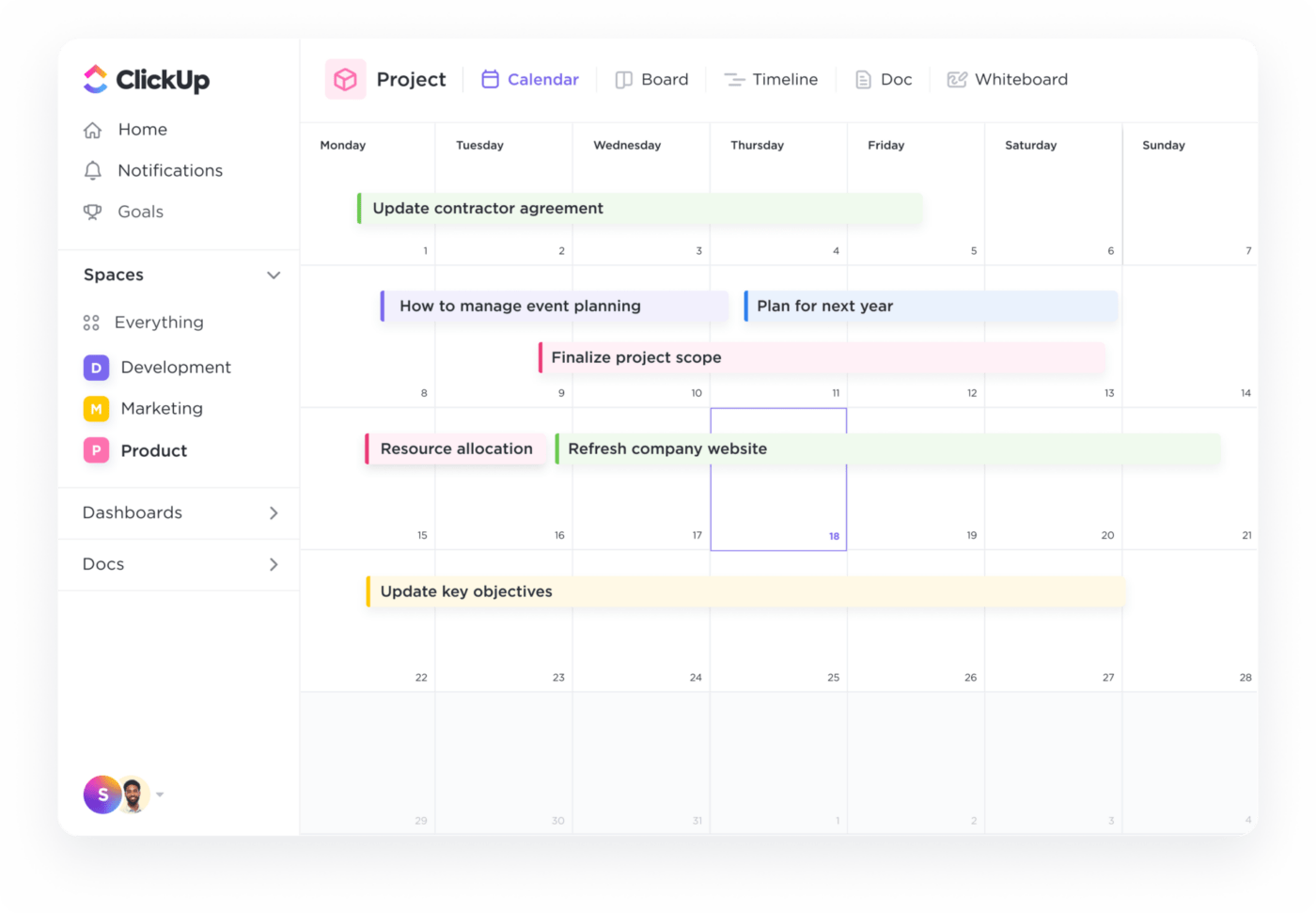
جدولة اجتماعات الفريق بسلاسة من خلال سحب العناصر وإفلاتها في طريقة عرض تقويم ClickUp Calendar
من خلال طرق العرض القابلة للتخصيص - يومية أو أسبوعية أو شهرية - يمكن لأعضاء الفريق التركيز على ما هو أكثر أهمية. على سبيل المثال، يمكن للفريق الذي يستعد لإطلاق منتج أن ينتقل إلى طريقة العرض الأسبوعية لتحديد أولويات المواعيد النهائية القادمة، بينما يمكن للفريق الذي يركز على مشروع طويل الأجل استخدام نظرة عامة شهرية لتتبع التقدم العام.
تتيح وظيفة السحب والإفلات للمستخدمين إضافة المهام أو إعادة جدولتها أو تعديلها بسهولة داخل التقويم مباشرةً. بالإضافة إلى ذلك، يمكنهم أيضاً مشاركة تقويماتهم مع بعضهم البعض.
الجزء الأفضل؟ قم بتعيين تنبيهات وتذكيرات لإخطار أعضاء الفريق على جميع الأجهزة، مما يقلل من تفويت المواعيد النهائية للاجتماعات أو المهام.
6. تكامل Zoom و Slack
تسمح عمليات التكامل هذه للفرق بالتركيز على المهام والأهداف دون تشتيت الانتباه من خلال التبديل بين الأدوات.
مع تكامل ClickUp's Slack يمكنك:
- إنشاء مهام جديدة من أي قناة Slack باستخدام الأمر '/clickup new'
- تحويل رسائل Slack المهمة إلى مهام وتعليقات
- ضبط تواريخ الاستحقاق وتغيير الأولويات وتحديث الحالات من قنوات Slack
- إرسال إشعارات فورية حول تحديثات المهام من ClickUp إلى قنوات Slack المحددة
وبالمثل تكامل التكبير/التصغير في ClickUp العديد من المزايا، مثل:
- بدء اجتماع Zoom مباشرةً من مهمة ClickUp
- الانضمام تلقائيًا إلى الاجتماعات، مع نشر الرابط في تعليقات المهمة
- عرض تسجيلات الاجتماع وتفاصيله المرتبطة بالمهام ذات الصلة
7. ClickUp Brain ClickUp Brain يستخدم إمكانات الذكاء الاصطناعي المتقدمة لمساعدة فريقك على التواصل بشكل أفضل، والبقاء متناسقًا، والتركيز على ما يهم.

التقط مناقشات الاجتماعات دون عناء باستخدام ميزة النسخ التلقائي لملاحظات الاجتماعات من ClickUp Brain
إليك الطريقة
- عناصر الإجراءات التلقائية: ينشئ عناصر إجراءات ومهام فرعية أثناء الاجتماعات، مما يضمن معرفة الجميع بمسؤولياتهم على الفور
- التفريغ الفوري: يقوم بتدوين وتلخيص الاجتماعات، وتسجيل النقاط المهمة للرجوع إليها بسهولة
8. قوالب معدة مسبقًا لرفع مستوى التواصل لديك
يقدم ClickUp معرضًا واسعًا من قوالب خطة التواصل مصممة لمساعدة الفرق على إدارة استراتيجيات التواصل بكفاءة.
إن نموذج استراتيجية الاتصال الداخلي وخطة عمل ClickUp للاتصالات الداخلية يضمن لك أن تكون رسالتك واضحة وتحقق التوافق بين الجميع - من المديرين التنفيذيين إلى أعضاء الفريق - حول رؤية الشركة ورسالتها وأهدافها.
قالب استراتيجية وخطة عمل ClickUp للاتصالات الداخلية
يسمح لك بـ
- تحديد أهداف وغايات تواصل واضحة - مثل زيادة مشاركة الموظفين بنسبة 20% في غضون ستة أشهر
- تعزيز التواصل بشكل أفضل بين الأقسام، مما يؤدي إلى بيئة عمل أكثر تماسكاً بين فرق العمل
- إنشاء خطة عمل شاملة مع مقاييس قابلة للقياس، مثل تتبع أوقات الرد على رسائل البريد الإلكتروني الداخلية أو مراقبة الحضور في اجتماعات الفريق
يمكنك أيضًا استخدام قالب محضر اجتماع ClickUp لتبسيط تسجيل وتنظيم مناقشات الاجتماعات. وهو يتضمن أقسامًا منظمة لملاحظات الفريق والنتائج الرئيسية وتعليمات مفصلة حول الاستفادة القصوى منه.
قالب محضر اجتماع ClickUp
الفوائد واضحة:
- الكفاءة: تبسيط التوثيق، مما يتيح لك التركيز على الاجتماع بدلاً من تدوين الملاحظات
- الوضوح: يضمن تسجيل النتائج والدروس المستفادة الرئيسية لأصحاب المصلحة، مما يسهل عملية المتابعة
- موجه نحو العمل: تعيين عناصر العمل أثناء الاجتماعات. هذا يعزز المساءلة ويبقي المشاريع على المسار الصحيح
هل أنت مستعد للانتقال من MS Teams والانتقال إلى ClickUp؟ إليك كيفية القيام بذلك بسهولة.
كيف تنتقل وتنضم إلى ClickUp بعد مغادرة MS Teams؟
يعد الانتقال من Microsoft Teams إلى ClickUp أمرًا بسيطًا، وذلك بفضل خاصية ClickUp المدمجة في تكامل Microsoft Teams . يمكنك بسهولة مزامنة بيانات ClickUp مع المساحات والمجلدات والقوائم المختارة لتلقي التحديثات كرسائل في مساحة عمل Teams الخاصة بك. 🔄
من Microsoft Teams,
1. انقر فوق "إضافة" بجوار "مزامنة نشاط ClickUp مع القنوات
2. اختر مساحة أو مجلد أو قائمة محددة لمزامنتها
3. حدد قناة عامة ل Microsoft Teams لتلقي رسائل النشاط؛ لا يمكن مزامنة القنوات الخاصة
4. تخصيص إعدادات رسائل النشاط الخاصة بك:
- مخصص لي: تلقي تحديثات النشاط للمهام المعينة لك
- تضمين خاص: اختر تضمين التحديثات الخاصة بالمهام والقوائم والمجلدات الخاصة
- أنواع رسائل النشاط: اختر الأنواع المحددة من إشعارات نشاط المهام التي تريد تلقيها
5. قم بتثبيت تطبيق ClickUp على قناة Teams التي اخترتها لبدء تلقي الإشعارات
إليك كيفية المساعدة
- معاينة غنية لروابط ClickUp: تؤدي مشاركة روابط ClickUp في Microsoft Teams إلى إنشاء معاينات غنية تلقائياً. تحصل الفرق على تفاصيل المهام والمشروع مباشرةً في الدردشة
- إنشاء المهام مباشرة من Teams: تحويل المناقشات إلى مهام قابلة للتنفيذ دون التبديل بين المنصات. هذا يعزز الإنتاجية من خلال تقليل الاحتكاك في إنشاء المهام
- إشعارات في الوقت الفعلي: يتلقى أعضاء الفريق إشعارات في الوقت الفعلي في Microsoft Teams للتعليقات الجديدة وتعيينات المهام وتذكيرات المواعيد النهائية. وهذا يبقي الجميع على اطلاع، مما يتيح سرعة الاستجابة واتخاذ القرار
تعزيز مشاركة الفريق والمراسلة باستخدام ClickUp
التواصل الفعال هو العمود الفقري لأي فريق ناجح، خاصة في العمل عن بُعد والعمل المختلط. عند تقييم إيجابيات وسلبيات Microsoft Teams، من الواضح أن النظام الأساسي يوفر ميزات قوية تلبي احتياجات مكان العمل الحديثة. وهي توفر ميزات أساسية للمراسلة ومشاركة المستندات، ولكن قد تبدو قيودها أحياناً مثل العثور على إشارة واي فاي في وسط غابة - محبطة وغير مجدية بعض الشيء!
أدخل ClickUp - من خلال طريقة عرض الدردشة المركزية ومقاطع ClickUp، ستتمكن من الحفاظ على تنظيم المحادثات وإثارة الإبداع من خلال تحديثات الفيديو السريعة. بالإضافة إلى ذلك، بفضل الإمكانات المتقدمة والتكاملات السلسة مع Slack وZoom، فإن إدارة كل شيء من مركز مركزي واحد أمر سهل مثل العثور على فيديو قطة على الإنترنت.
فلماذا تدع تحديات التواصل تعيقك؟ اختبر القوة التحويلية لـ ClickUp- اشترك اليوم مجانًا وشاهد إنتاجية فريقك ترتفع! 🚀



