أنت في منتصف عملية إطلاق المنتج، وكل شيء يسير بسلاسة - إلى أن تبدأ الأسئلة في الظهور.
يحتاج كُتّابك التقنيون إلى مزيد من الوضوح بشأن سير عمل الميزة، ويريد فريق المبيعات لديك مستند تمكين لشرح فوائد المنتج للعملاء، ويستغرق فريق التسويق لديك معظم وقتك في محاولة فهم العروض الفريدة للمنتج وعوامل التمايز.
_ لماذا حدث هذا؟
عدم وجود وثائق كافية للمنتج!
وثائق المنتج ليست مجرد دليل أو دليل إرشادي أو دليل إرشادي؛ إنها خريطة سهلة الاستخدام ترشد كل عضو من أعضاء الفريق خلال منتجك - من المبيعات والتسويق إلى دعم العملاء وفرق التطوير.
يستكشف هذا الدليل كيفية إنشاء وثائق المنتج التي تغرس الثقة بين أصحاب المصلحة وتمنحك التحكم في عملية إدارة منتجك.
ما هي وثائق المنتج؟
تشير وثائق المنتج إلى المواد المكتوبة والمرئية التي تصف ميزات المنتج ووظائفه واستخداماته.
وهي عبارة عن قاعدة معرفية داخلية تحتوي على أدلة إرشادية تفصيلية وإجراءات التشغيل الموحدة وإرشادات استكشاف الأخطاء وإصلاحها وأدلة التثبيت وأدلة واجهة برمجة التطبيقات واستراتيجيات المنتج وحالات الاستخدام وأدلة المستخدم.
أنواع وثائق المنتج
فيما يلي نظرة عامة بسيطة على أنواع وثائق المنتج التي تبقي فرقك على اطلاع دائم:
1. وثائق المستخدم
تم تصميم هذا المستند للمستخدمين النهائيين للمنتج، ويقدم إرشادات خطوة بخطوة لاستخدام جميع الميزات. ويتضمن خطوات مفصلة حول أداء المهام، والتنقل في المنتج، وحل المشاكل الشائعة - مع لقطات شاشة، ومقاطع فيديو، وأسئلة شائعة لتبسيط العمليات المعقدة.
2. قاعدة المعرفة
تتضمن هذه المكتبة الإلكترونية لمعلومات الخدمة الذاتية عبر الإنترنت مقالات وأسئلة شائعة وأدلة استكشاف الأخطاء وإصلاحها. توفر إجابات قابلة للبحث عن المشكلات الشائعة، وتساعد المستخدمين على حل المشكلات بشكل مستقل، وتخفف عبء العمل على فرق الدعم.
3. مجموعة تطوير البرمجيات (SDK)
توفر مجموعة تطوير البرمجيات (SDK) للمطورين الموارد - مثل الأدوات والمكتبات وواجهات برمجة التطبيقات ونماذج التعليمات البرمجية - لإنشاء أو تحسين التطبيقات لمنتج أو منصة معينة. وهي تتضمن تعليمات التكامل وبيئات التطوير، مما يسمح للمطورين بالعمل بكفاءة دون البدء من الصفر.
اقرأ المزيد: أفضل 10 برامج للتوثيق الفني
4. توثيق الميزات
تشرح ميزات المنتج بشكل متعمق، وتوضح بالتفصيل كيفية عملها وكيفية استخدامها وحالات استخدام محددة. هذا المستند التقني شائع في الأعمال التجارية بين الشركات B2B، كما يسلط الضوء على الإمكانات المتقدمة وخيارات التكوين التي لا تكون مرئية على الفور للمستخدم العادي.
5. أدلة استكشاف الأخطاء وإصلاحها
تسرد هذه الوثائق الفنية الأخطاء الشائعة وأسبابها وحلولها، مما يمكّن فرق الدعم والعملاء من حل المشكلات بسرعة دون تصعيدها إلى مستويات دعم أعلى.
على سبيل المثال، إذا واجه مستخدمو خدمة التخزين السحابي حالات فشل في تحميل الملفات بسبب مشاكل في الأذونات، يجب أن تعرض الوثائق الفنية رسالة الخطأ، وتشرح السبب، وتوفر خطوات لضبط الأذونات.
6. وثائق التسويق
تسلط الوثائق التسويقية الضوء على ميزات المنتج وفوائده ومزاياه التنافسية/المميزات التفاضلية. وتشمل الكتيبات ودراسات الحالة والتحليلات التنافسية والعروض التقديمية للمنتج للعملاء المحتملين وفرق المبيعات.
7. دليل التعليمات
تغطي هذه الأدلة التفصيلية الشاملة تجميع المنتج أو تهيئته أو استخدامه. وهي توفر معلومات شاملة من الإعداد إلى العمليات المتقدمة وهي ضرورية للمنتجات المعقدة، مثل الأجهزة أو الأجهزة أو البرامج المعقدة.
8. ملاحظات الإصدار
تلخّص ملاحظات إصدار البرامج الميزات الجديدة للمنتج وإصلاحات الأخطاء والتحسينات والتحديثات الخاصة بالمنتج. تهدف ملاحظات الإصدار إلى مساعدة العملاء الحاليين والمسؤولين والمطورين على الاستفادة من الميزات الجديدة والتعرف على المشكلات التي تم حلها.
أفضل الممارسات في توثيق المنتج
قد يؤدي ضعف التوثيق إلى إعاقة منتجك. إليك كيفية جعلها واضحة ومؤثرة وسهلة الاستخدام:
1. استخدم قوالب وتنسيقات قياسية
يتفق مديرو المنتجات على أن إنشاء مستندات المنتج من الصفر يستغرق وقتاً طويلاً.
التنسيقات القياسية و قوالب الوثائق الفنية توفر هيكلية واضحة، مما يسهل عملية الإنشاء والصيانة ويسهل على المستخدمين متابعة الوثائق.
الفوائد واضحة:
- الاتساق: استخدام نفس التنسيق لملاحظات إصدار البرنامجوأدلة استكشاف الأخطاء وإصلاحها وأدلة المستخدم لتمكين المستخدمين من العثور على المعلومات المهمة بسرعة
- الكفاءة: وجود قالب قياسي لكتابة الوثائق التقنية يزيد من الكفاءة من خلال توفير بنية محددة مسبقًا لأنواع مختلفة من الوثائق
- القابلية للتطوير: مع إضافة ميزات جديدة، يمكن تحديث الوثائق بسهولة باستخدام نفس البنية
على سبيل المثال قالب توثيق مشروع ClickUp يحافظ على جميع تفاصيل مشروعك منظمة بدقة في مكان مركزي لسهولة الوصول إليها.
وثائق مشروع ClickUp الخاصة بـ ClickUp
على سبيل المثال، إذا كان برنامجك يتضمن عملية موافقة فريدة متعددة الخطوات:
- حدد نطاق المشروع، والأهداف، والجداول الزمنية للإنجاز - نظرة عامة على المشروع باستخدام ClickUp Docs
- إضافة قسم مخصص لـ "سير عمل الموافقة" إلى قالب التوثيق الخاص بك
- راقب التقدم المحرز في المشروع باستخدامعرض مخطط جانت البياني وضبط الجداول الزمنية حسب الحاجة
قم بتخصيص القالب ليناسب احتياجاتك، وتخصيص العناوين والأقسام والأنماط لتعكس الميزات الفريدة لمنتجك مع الحفاظ على العناصر الأساسية موحدة في جميع المستندات.
اقرأ المزيد: 10 قوالب هندسية لمهندسي البرمجيات والمنتجات
2. كتابة تعليمات واضحة وموجزة
تعتمد وثائق المنتج الفعالة على الوضوح. فبدون ذلك، قد يواجه المستخدمون صعوبة في فهم كيفية استخدام المنتج، مما يؤدي إلى الارتباك والأخطاء وانخفاض قابلية الاستخدام.
تقلل التعليمات الواضحة والموجزة من الحاجة إلى دعم إضافي من خلال تمكين المستخدمين من حل المشكلات بشكل مستقل.
إليك كيفية جعل وثائقك متميزة:
استخدم لغة بسيطة: تجنب المصطلحات التقنية ما لم يكن ذلك ضروريًا. إذا كان لا بد من استخدامها، قدم تعريفات واضحة.
مثال:
قبل: المصادقة عبر بروتوكول OAuth2
بعد: تسجيل الدخول بأمان باستخدام OAuth2
كن مباشراً: ركز على الخطوات القابلة للتنفيذ واستبعد الكلمات أو التفسيرات غير الضرورية.
مثال:
قبل: يوصى بالنقر على زر "حفظ
بعد: انقر فوق 'حفظ'
استخدم الصوت النشط: هذا يجعل التعليمات أكثر مباشرة وأسهل في المتابعة.
مثال:
قبل: يجب تكوين الإعدادات من قبل المستخدم
بعد: تكوين الإعدادات
تجنب الافتراضات: لا تفترض أبدًا أن المستخدمين يعرفون بالفعل مصطلحات أو خطوات معينة. اشرح أي متطلبات مسبقة.
مثال:
قبل: تثبيت المكون الإضافي والمتابعة
بعد: قم بتنزيل الإضافة من [link]، ثم انقر فوق 'تثبيت'
علاوة على ذلك، قسّم تعليماتك إلى خطوات صغيرة الحجم. استخدم القوائم المرقمة للإرشادات المتسلسلة والنقاط النقطية للحصول على تفاصيل أو نصائح إضافية. التزم بالجمل والفقرات القصيرة، التي تركز كل منها على فكرة رئيسية واحدة، لتعزيز سهولة القراءة والفهم.
بالنسبة للمصطلحات التقنية، قم بتضمين مسرد مصطلحات في بداية المستند أو نهايته أو استخدم تلميحات الأدوات للتعريفات. توضيح التعليمات بأمثلة أو سيناريوهات لمساعدة المستخدمين على فهم كيفية تطبيق الخطوات.
💡 نصيحة احترافية: لتبسيط عملك، استخدم انقر فوق الدماغ وهو كاتب ذكاء اصطناعي، لإعادة صياغة الجمل المعقدة إلى لغة أبسط وسهلة الاستخدام. كما يوفر التدقيق الإملائي المدمج أيضًا تصحيحات في الوقت الفعلي للكلمات التي بها أخطاء إملائية؛ مما يجعل تعليماتك خالية من الأخطاء وسهلة الفهم مع الحفاظ على محتوى عالي الجودة.
3. الاستفادة من الوسائل البصرية
قم بتضمين عناصر الوسائط المتعددة لتقسيم العمليات المعقدة أو التفاصيل الفنية إلى أجزاء أكثر سهولة في الفهم، مما يسهل فهمها.
تضمن الصور، ولقطات الشاشة، ومقاطع الفيديو، وصور GIF الوضوح والفهم وزيادة الاحتفاظ بها.
السبب الرئيسي لإضافة وثائق المنتج هو حل مشاكل أعضاء فريقك أو المستخدمين النهائيين ومساعدتهم على تحقيق أقصى استفادة من البرنامج، وهذا ما تفعله الوسائل البصرية.
عند إنشاء وثائق المنتج، إليك بعض الوسائل البصرية المساعدة للفرق التقنية لتعزيز الوضوح.
| نوع العنصر المرئي | أفضل حالة استخدام | مثال |
|---|---|---|
| لقطات الشاشة | لإظهار أقسام محددة من واجهة المستخدم وإرشاد المستخدمين بصريًا | لقطة شاشة توضح بالضبط مكان النقر في قائمة الإعدادات |
| مخططات توضيحية | لشرح تدفقات العمل المعقدة أو عمليات النظام التي يصعب وصفها بالكلمات | مخطط انسيابي يصور كيفية تدفق البيانات عبر نظام إدارة علاقات العملاء |
| لقطات شاشة مشروحة | للإشارة إلى أجزاء محددة من الشاشة، مع تعليقات توضيحية توضح بالضبط ما يجب التركيز عليه | لقطة شاشة للوحة معلومات مع أسهم وتسميات تشير إلى كل ميزة |
| الرسوم البيانية | لتقديم كميات كبيرة من المعلومات بتنسيق مرئي سهل القراءة | رسم بياني يلخص الاختلافات بين خطط التسعير |
| مقاطع الفيديو وصور GIF | للعروض التوضيحية المرئية خطوة بخطوة أو الميزات التفاعلية | صورة GIF توضح كيفية سحب وإسقاط العناصر في مدير المهام |
| حالات استخدام العناصر المرئية المختلفة
لا تنسَ تضمين نص بديل أو شرح نصي إلى جانب العناصر المرئية لأغراض إمكانية الوصول.
💡 نصيحة احترافية: استخدم انقر فوق اللوحات البيضاء لجمع المواصفات الفنية وتنظيمها مع فريقك أثناء عملية تطوير المنتج. قم بصياغة وتصميم تخطيطات لواجهات المستخدم أو أقسام التوثيق مباشرةً على السبورة البيضاء وتعاون مع أعضاء الفريق في الوقت الفعلي، مما يسمح للجميع بالمساهمة بالأفكار وإجراء التعديلات وتقديم الملاحظات على الفور.
تبادل الأفكار وتصور سير العمل باستخدام لوحة ClickUp Whiteboard
تُعد ClickUp Clips مقاطع ClickUp أيضًا أداة لتغيير قواعد اللعبة هنا. ولكن المزيد عن ذلك لاحقاً.
الآن بعد أن أتقنت أفضل الممارسات، حان الوقت لإضفاء الحيوية على وثائق منتجك باستخدام ClickUp.
## كيفية إنشاء سير عمل توثيق المنتج باستخدام ClickUp برنامج إدارة المنتجات الخاص ب ClickUp مصمم لتبسيط كيفية إنشاء فريق المنتج للوثائق وإدارتها وتحديثها في عملية تطوير المنتج.
إليك كيفية استخدام ClickUp لإنشاء سير عمل جيد لتوثيق المنتج:
1. فهم المستخدم النهائي
أنت تريد إنشاء مستند منتج يساعد المستخدم بالفعل. ابدأ بفهم من سيستخدم المستند، وكفاءته التقنية، والأجهزة التي سيستهلك عليها هذا المحتوى.
بالإضافة إلى ذلك، استخلص الرؤى من تفاعلات العملاء وتحليلات استخدام المنتج ونماذج الملاحظات لضمان توافق وثائق منتجك مع متطلبات الجمهور وتلبيتها.
بعد ذلك، قم بإنشاء مخططات تفصيلية مباشرةً في مستندات ClickUp لتخطيط محتوى وهيكل كل نوع من أنواع المستندات. استخدم العناوين لتنظيم الأقسام، والجداول لهيكلة المعلومات المعقدة، وقوائم المراجعة للأدلة التفصيلية خطوة بخطوة.

إنشاء وثائق شاملة للمنتج باستخدام ميزات تحرير مستندات ClickUp Docs
تتيح لك مستندات ClickUp Docs ما يلي:
- التعاون بسهولة مع التعليقات المضمنة، مما يتيح إجراء مناقشات الفريق مباشرة داخل المستند
- تتبع التغييرات والعودة إلى الإصدارات السابقة عند الحاجة
- ربط المستندات ذات الصلة لتحسين التنقل والسياق داخل وثائق المنتج الخاص بك
يمكنك أيضًا استخدام قالب مستند متطلبات المنتج (PRD) لتحديد متطلبات المنتج. يوفر هذا الشكل المنظم للكتاب والمطورين التقنيين دليلاً واضحًا لإنشاء وثائق دقيقة.
اقرأ المزيد: 20 نموذج مجاني لإدارة المنتجات
2. تعيين الأدوار والمسؤوليات
تعيين أدوار واضحة لصياغة كل وثيقة ومراجعتها وتحديثها لمنع الاختناقات وتعزيز المساءلة.
استخدام مهام النقر فوق المهام لإنشاء مهام لكل قسم من أقسام التوثيق وتعيينها لأعضاء فريق محددين.
يمكنك أيضًا استخدام انقر فوق الحقول المخصصة لملء الأدوار مثل "كاتب" و"مراجع" و"معتمد" داخل كل مهمة والحصول على نظرة عامة على تقدمها.

إدارة مهام تعيينات المهام لصياغة المستندات ومراجعتها والموافقة عليها في مهام ClickUp
3. الصياغة والمراجعة
بمجرد أن يشارك الكاتب الفني مسودة مستند المنتج في ClickUp Docs، يمكن لجميع أصحاب المصلحة المعنيين، مثل مدير المنتج أو المسوق أو غيرهم، تحريرها وإضافة التعليقات والتأكد من أن خارطة طريق المنتج تحتوي على كل ما يحتاجه عضو فريق المنتج أو المستخدم.
في هذه المرحلة، يمكنك استخدام كليك أب كليب لتسجيل التعليمات وشرح الميزات بصريًا. هذا مفيد بشكل خاص لتوثيق الوظائف المعقدة، حيث يتيح لك Clips تسجيل شاشتك أثناء تقديم التعليق.

تسجيل الملاحظات الصوتية والفيديو لفريق المنتج باستخدام ClickUp Clips
استخدم نماذج ClickUp لإنشاء نماذج لالتقاط الملاحظات من أعضاء الفريق أو المستخدمين أو أصحاب المصلحة. يمكن لمدير المنتج تحويل الردود إلى مهام، وتعيينها للفرق ذات الصلة، وتتبع التقدم المحرز مباشرةً من ClickUp.
اجمع المعلومات بتنسيق منظم باستخدام نماذج ClickUp
4. نشر وتوزيع
بعد مراجعة الوثائق ووضع اللمسات الأخيرة عليها، قم بنشرها وتوزيعها على جميع أصحاب المصلحة، مثل المستخدمين أو الفرق الداخلية أو المطورين. يتضاعف ClickUp كبرنامج قاعدة معرفية يمكن أن يستضيف وثائق المنتج ويجعل الوصول إليها سهلاً لعملائك/الفرق.
استخدام عرض تقويم ClickUp لتتبع المواعيد النهائية وتحديد جداول زمنية واضحة لنشر المستندات. ويضمن ذلك وضع اللمسات الأخيرة والتوزيع في الوقت المناسب لإبقاء الجميع على اطلاع.
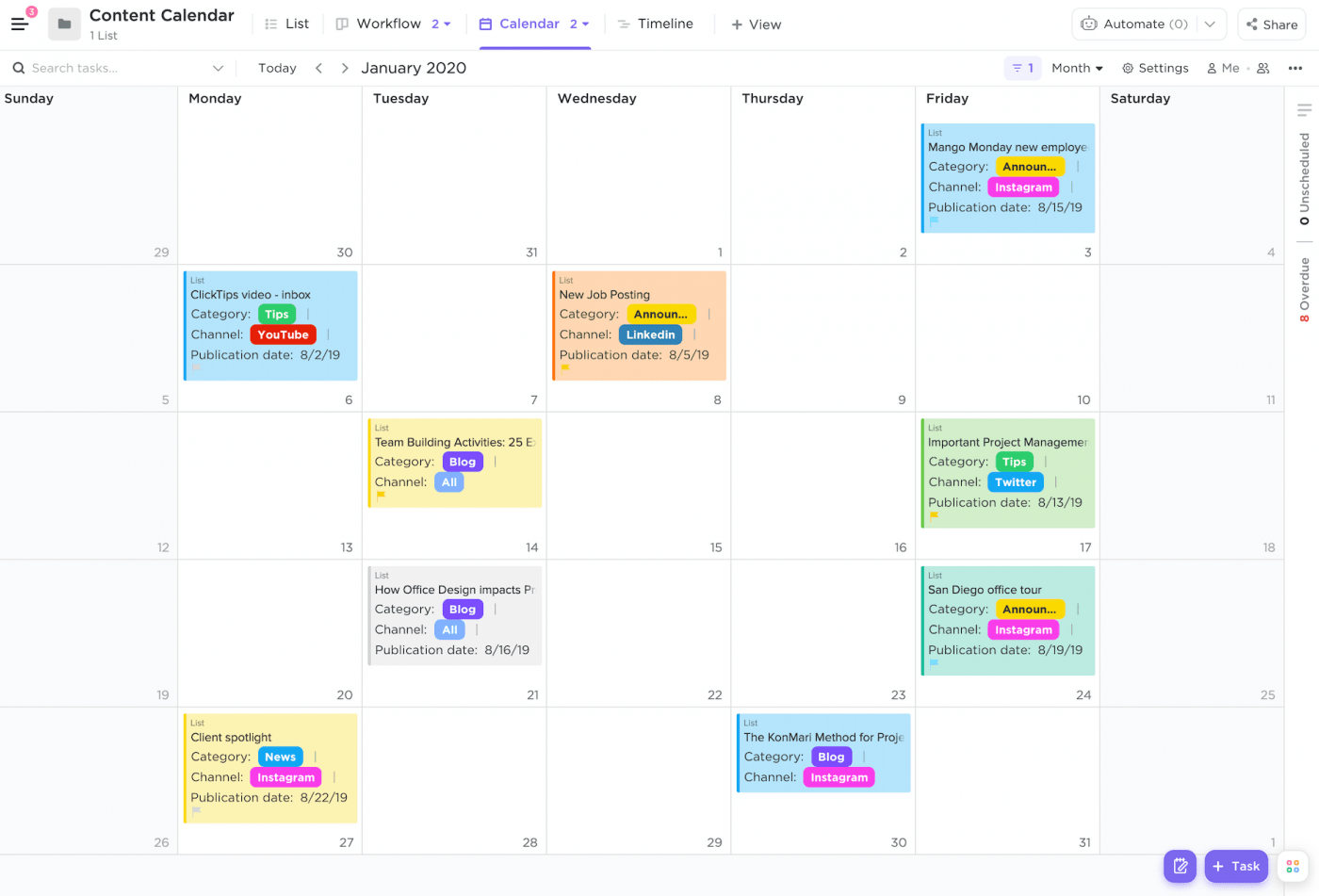
تصور المواعيد النهائية لنشر المستندات باستخدام طريقة عرض التقويم في ClickUp
5. التكرار والتحسين
تحتاج وثائق المنتج إلى تحديثات مستمرة لتظل ملائمة. لذا، قم بتحديثها بانتظام بناءً على ملاحظات المستخدمين، وتغييرات المنتج، والميزات الجديدة لإبقائها صالحة ودقيقة.
لمناقشة تحديثات الوثائق في الوقت الفعلي، استخدم انقر فوق الدردشة . أنشئ قنوات دردشة مخصصة لمواضيع أو مشاريع محددة. تبادل الملاحظات وحل الاستفسارات وتنسيق التحديثات بكفاءة.

تبادل الأفكار ومناقشة احتياجات المراجعة بسرعة من خلال قنوات مخصصة في دردشة ClickUp
استخدام البريد الإلكتروني في ClickUp يمكنك أيضًا إرسال رسائل بريد إلكتروني تلقائية بناءً على الحقول المخصصة أو عمليات إرسال النماذج أو أحداث المهام.
على سبيل المثال، أرسل بريدًا إلكترونيًا عندما يتم وضع علامة "قيد المراجعة" على إحدى المهام أو عندما يسلط إرسال نموذج الضوء على مشكلة ذات أولوية عالية. هذا يبقي فريقك على اطلاع دائم بالتغييرات المهمة.
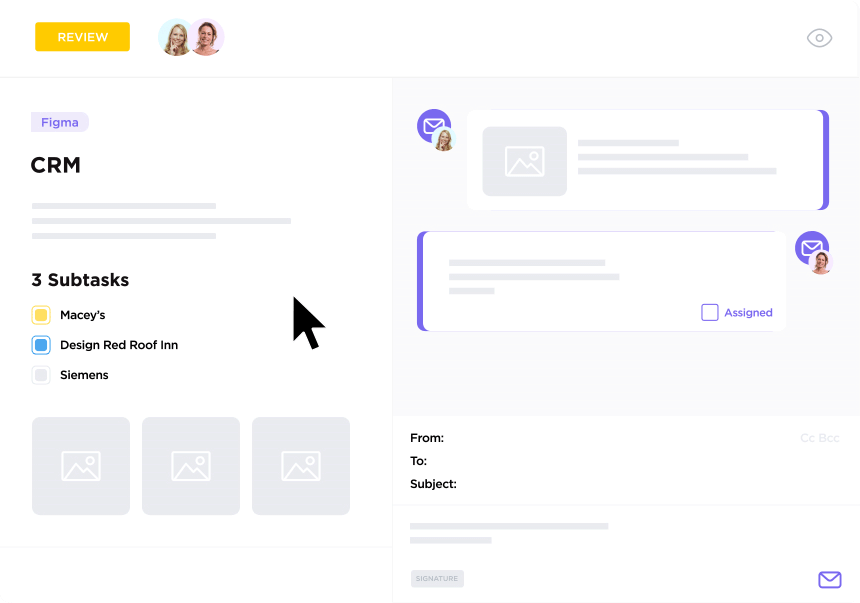
إبلاغ أصحاب المصلحة بتحديثات الوثائق العاجلة باستخدام البريد الإلكتروني في ClickUp
6. قم بدمج ClickUp مع مجموعتك التقنية تكامل ClickUp تتيح لك ربط حساب ClickUp الخاص بك بسلاسة مع أدوات إدارة مشروعك الحالية. وهذا يساعد على مزامنة تحديثات الوثائق مع تقدم التطوير.
على سبيل المثال:
- يتيح لك التكامل بين GitHub وJira تتبع الوثائق المرتبطة بتغييرات محددة في التعليمات البرمجية أو تحديثات المنتج
- من خلال تكامل Slack، يمكنك مشاركة التحديثات أو طرح الأسئلة داخل فريقك، مما يعزز التواصل بشكل أسرع حول مهام التوثيق
7. أتمتة المهام المتكررة
لا تدع المهام الروتينية تعيق عملية التوثيق لديك. استخدم أتمتة ClickUp للحفاظ على سير الأمور بسلاسة من خلال أتمتة المهام المتكررة والمتسقة والمنظمة.
إليك كيفية استخدام فرق المنتجات لأتمتة ClickUp Automations:
- تعيين مهام المراجعة تلقائيًا لأعضاء الفريق عندما يصل المستند إلى حالة "مسودة مكتملة
- إرسال تذكيرات بتاريخ الاستحقاق للمواعيد النهائية القادمة لمنع التأخير
- تحديث حالات المهام تلقائياً، مثل نقل مستند إلى "مراجعة نهائية" بمجرد دمج جميع الملاحظات
- إخطار فريقك بشأن منشورات المستند أو التحديثات، مع إبقاء الجميع على اطلاع دون متابعة يدوية
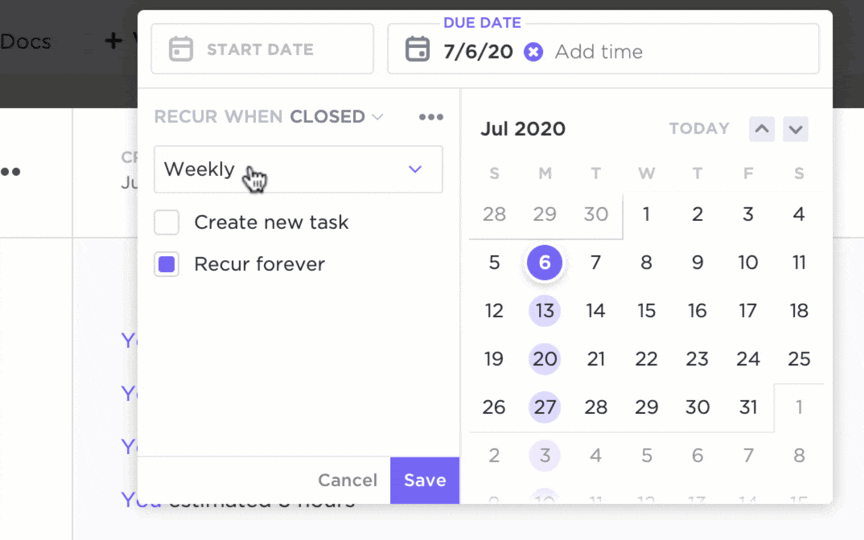
حافظ على اتساق عمليات توثيق المنتج باستخدام أتمتة ClickUp
لقد كان مهندسونا ومديرو المنتجات لدينا غارقين في تحديثات الحالة اليدوية بين Jira والأدوات الأخرى. باستخدام ClickUp، استعدنا ساعات من الوقت الضائع في المهام المكررة. والأفضل من ذلك، قمنا بتسريع إصدارات المنتج من خلال تحسين تسليم العمل بين ضمان الجودة والكتابة التقنية والتسويق.
نيك فوستر، مدير إدارة المنتجات في Lulu Press
الحفاظ على وثائق المنتج وتحديثها ## الحفاظ على وثائق المنتج وتحديثها
إنشاء وثائق المنتج هو نصف العمل فقط. إليك كيفية الحفاظ على حداثتها وملاءمتها من خلال الصيانة المستمرة:
1. وضع جدول زمني لتحديث الوثائق
قم بجدولة مراجعات منتظمة للوثائق حول إصدارات المنتج أو التحديثات الرئيسية أو عمليات المراجعة الفصلية. إشراك فرق التطوير والدعم لضمان دقة المحتوى من الناحية الفنية وسهولة استخدامه.
2. ضمان الدقة والاتساق مع مرور الوقت
استخدم أدلة الأنماط والقوالب للحفاظ على اتساق الأسلوب والشكل. راجع مستنداتك وحدثها بانتظام لتعكس أي تغييرات في معايير المنتج أو الشركة.
3. إشراك فرق متعددة الوظائف
التعاون بين مديري المنتجات والمطورين ودعم العملاء أمر ضروري. تحافظ رؤاهم حول التحديثات والملاحظات والمشكلات على دقة الوثائق وتحديثها.
4. استخدام التحكم في الإصدار للوثائق
استخدم التحكم في إصدار المستند لمساعدتك في مراقبة التحديثات والعودة إلى الإصدارات السابقة والاحتفاظ بسجل واضح للتعديلات، خاصة في البيئات التعاونية.
## التغلب على تحديات توثيق المنتج
قد يتم إعداد وثائق النظام الخاص بك، ولكن لا يزال من الممكن أن تنشأ تحديات. إليك كيفية التعامل معها وإبقاء كل شيء على المسار الصحيح:
1. الحفاظ على تحديث الوثائق
مع تطور المنتجات، يجب أن تكون الوثائق كذلك. يؤدي إهمال التحديثات إلى معلومات خاطئة وانخفاض الكفاءة والأخطاء في استخدام المنتج أو تطويره.
للحفاظ على تحديث وثائق المنتج الخاص بك:
✅ حدد فترات زمنية منتظمة لمراجعة وتحديث الوثائق، مثل بعد كل إصدار للمنتج أو كل ثلاثة أشهر
✅ تتبع التغييرات والتحديثات للتأكد من أن الوثائق تعكس أحدث إصدار للمنتج
✅ قم بإعداد تذكيرات تلقائية أو مهام تلقائية لتنبيه أعضاء الفريق عند الحاجة إلى تحديث الوثائق
2. ضمان الدقة
تؤدي المعلومات غير الصحيحة أو القديمة، مثل المواصفات الفنية، إلى ارتفاع حجم تذاكر الدعم، وانخفاض الثقة، وزيادة تكاليف الدعم.
لضمان الدقة في وثائق المنتج الخاص بك
✅ قم بمراجعة الوثائق بانتظام من قبل خبراء في الموضوع (SMEs) ومدققين لغويين لاكتشاف الأخطاء والحفاظ على الدقة
✅ استخدم الذكاء الاصطناعي للتوثيق لمهام مثل كتابة أدلة المستخدم، وإجراءات التشغيل الموحدة، ومحاضر الاجتماعات، وتقارير الأعمال، ومقترحات المبيعات، والمواد التسويقية
✅ الاحتفاظ بسجل للتغييرات والتحديثات لتتبع دقة المعلومات بمرور الوقت
3. إدارة كميات كبيرة من الوثائق
يمكن أن تؤدي إدارة كميات كبيرة من الوثائق إلى تعطيل الاتساق وتأخير تتبع التحديثات وإحداث فوضى في تنظيم الوثائق.
لإدارة أحجام كبيرة من وثائق المنتجات:
✅ استخدم التنسيقات المنظمة والتصنيف الواضح لجعل التنقل بين الكميات الكبيرة من الوثائق أسهل
✅ تنفيذ نظام إدارة الوثائق لتخزين جميع الوثائق وتنظيمها في مكان واحد
✅ استخدام العلامات والفئات لفرز الوثائق واسترجاعها بسهولة
4. التعامل مع احتياجات المستخدمين ومستويات الخبرة المتنوعة
تتضمن قاعدة مستخدمي المنتج أفرادًا بمستويات خبرة متفاوتة - من المبتدئين الذين يحتاجون إلى إرشادات خطوة بخطوة إلى المستخدمين المتقدمين الذين يبحثون عن معلومات تقنية مفصلة. بالإضافة إلى أن بعض المستخدمين لديهم تفضيلات مختلفة للتعليمات المرئية أو النصية.
لتلبية احتياجات قاعدة مستخدمين متنوعة:
✅ إنشاء وثائق مخصصة لأنواع مختلفة من المستخدمين، مثل المبتدئين والمستخدمين المتقدمين والمسؤولين
✅ استخدام لغة يسهل الوصول إليها والتقليل من المصطلحات التقنية لجعل المستند مفهومًا للمستخدمين ذوي المستويات المختلفة من الخبرة
✅ تقديم الوثائق بتنسيقات مختلفة (نصوص ومقاطع فيديو ورسوم بيانية) لتلبية تفضيلات التعلم المختلفة
ارفع مستوى لعبة توثيق منتجك باستخدام ClickUp
توثيق المنتج ليس مجرد شيء لطيف - إنه أمر ضروري.
فمع قوالب ClickUp، وميزات إدارة المهام، وكاتب الذكاء الاصطناعي المدمج، وأدوات الأتمتة، يمكنك إنشاء مستندات منظمة ومؤثرة وسهلة الاستخدام والحفاظ عليها بكفاءة.
بدءاً من تنظيم أدلة المستخدم التفصيلية ومجموعات تطوير البرامج إلى تبسيط المراجعات التعاونية ودمج الملاحظات، يضمن برنامج إدارة المنتجات من ClickUp أن كل جزء من وثائقك واضح ومُحدَّث ومفيد.
وعلاوة على ذلك، يوفر ClickUp التعاون والتكامل في الوقت الفعلي مع الأدوات الأخرى، مما يسهل مواءمة الوثائق مع تحديثات المنتج واحتياجات المستخدم.
هذا يحرر فرق الدعم والمبيعات لديك ويمكّن المستخدمين من الحصول على المعرفة التي يحتاجونها لتحقيق أقصى استفادة من منتجك.
هل تريد الارتقاء بوثائق منتجك إلى المستوى التالي؟ اشترك في ClickUp اليوم


