أنت في عجلة من أمرك. لقد قمت بإجراء التعديلات النهائية على الفيديو الخاص بك وجاهز لإرساله بالبريد الإلكتروني إلى فريقك. ولكن بمجرد الضغط على إرسال، تظهر رسالة خطأ.
"حجم الملف كبير جداً". يبدو مألوفاً؟
مع مقاطع الفيديو التي تمثل أكثر من 80% من إجمالي حركة المرور على الويب في العالم، من المربك كيف أن رسائل البريد الإلكتروني لا تزال تفرض سقفاً غير معقول على حجم الملف. أصبح إنشاء مقاطع الفيديو أسهل من أي وقت مضى، لكن إرسالها ليس بهذه البساطة، أليس كذلك؟ لا بد من وجود حل أذكى!
يتم استخدام مقاطع الفيديو في أماكن العمل في جميع أنحاء العالم لأسباب عديدة: تدريب الموظفين، والعروض التوضيحية للمنتجات أو البرامج التعليمية، وتسجيلات الاجتماعات، والعروض التقديمية، و أداة توعية للمسوقين ودعم تكنولوجيا المعلومات - والقائمة تطول.
قد تكون عدم القدرة على إرفاق مقاطع الفيديو برسائل البريد الإلكتروني مشكلة. لكن إليك المشكلة: يمكنك إرسال ملفات فيديو كبيرة عبر البريد الإلكتروني فقط إذا كنت تعرف كيف.
التحديات في إرسال الفيديو عبر البريد الإلكتروني
جودة مقاطع الفيديو و تسجيلات الشاشة تتحسن مع مرور كل عام، وتزداد أحجامها نتيجة لذلك. إنشاء مقطع فيديو هو شيء واحد، ولكن عدم القدرة على إرساله يمكن أن يكون محبطاً.
قد يكون السؤال "لماذا لا يمكنني إرسال فيديو عبر البريد الإلكتروني" مزعجًا للغاية، خاصةً في حالة العجلة. المشكلة الأكبر هي الحد الأقصى لحجم المرفقات الذي تفرضه منصات البريد الإلكتروني المختلفة. بالنسبة إلى Gmail و Yahoo Mail، يتم تعيينه عند 25 ميغابايت. أما الحد المسموح به للملفات في Microsoft Outlook و iCloud Mail فهو 20 ميغابايت فقط.
لا يمكنك إرسال مقاطع فيديو كبيرة عبر البريد الإلكتروني لأن مزودي خدمة البريد الإلكتروني يقيدون الحد الأقصى لحجم الملف لأسباب أمنية.
ولكن هناك بعض الطرق للتحايل على ذلك. عادةً ما تطلب منك منصات الفيديو استضافة الفيديو على منصتهم وتضمين عنوان URL في رسالتك. طريقة أخرى هي ضغط مقاطع الفيديو ثم إرفاقها برسائل البريد الإلكتروني.
ضغط مقاطع الفيديو للبريد الإلكتروني
لنلقِ نظرة على كيفية ضغط الفيديو لإرساله بالبريد الإلكتروني. الضغط يعني تقليل حجم الملف مع الحفاظ على البيانات الأصلية. هذه من بين أسهل الطرق لإرسال مقاطع الفيديو الكبيرة عبر البريد الإلكتروني.
يمكنك التعامل مع هذا الأمر بطريقتين: الضغط المفقود والضغط بدون فقدان البيانات.
- الضغط بدون فقدان يقلل من جودة الفيديو، لكنه قد يكون خيارًا جيدًا عندما لا تتعامل مع النسخة النهائية للفيديو
- الضغط بدون فقدان يقلل من حجم الفيديو بدرجة محدودة ولكنه لا يضر بالجودة
هناك طريقتان للقيام بذلك. الأولى هي استخدام أداة مجانية لضغط الفيديو عبر الإنترنت. قم بتحميل الفيديو إلى الأداة، وحدد حجم الملف ومتطلبات الجودة، ثم قم بضغط الفيديو وتنزيله.
الطريقة الأخرى هي عمل ملف مضغوط ZIP. لعمل ملفات مضغوطة:
- اختر ملف الفيديو الذي تريد ضغطه وانقر بزر الماوس الأيمن فوق
- ستفتح قائمة منسدلة، مرر مؤشر الماوس فوق "إرسال إلى
- حدد "مجلد ZIP مضغوط
- أرسل الملف المضغوط والمحفوظ محليًا عن طريق إرفاقه ببريدك الإلكتروني
كيفية إرفاق مقاطع الفيديو بالبريد الإلكتروني
والآن بعد أن أصبح لديك ملف مضغوط، يبرز السؤال التالي: "كيف يمكنك إرفاق مقطع فيديو ببريد إلكتروني؟
- قم بإنشاء رسالة بريد إلكتروني جديدة وانقر على خيار المرفقات (عادةً ما يكون رمز مشبك الورق)
- ستتم إعادة توجيهك إلى الملفات الموجودة في محرك الأقراص المحلي لتحميلها في البريد الإلكتروني. حدد الفيديو الذي تريد تحميله
- انتظر حتى يتم إرفاق الملف بالكامل في أسفل البريد الإلكتروني
إليك دليل خطوة بخطوة لإرفاق الملفات في Gmail.

إضافة ملفاتك إلى رسائل البريد الإلكتروني عبر Gmail
نصيحة احترافية: يمكنك أيضًا استخدام هاتفك لإرسال رسائل البريد الإلكتروني مع مقاطع الفيديو. ما عليك سوى تحديد الفيديو من معرض الصور أو محرك الأقراص أثناء كتابة البريد الإلكتروني. قد لا تتمكن من ضغط حجم ملف الفيديو، ولكن يجب أن تكون قادرًا على إرسال رابط قابل للمشاركة من مزود التخزين السحابي الخاص بك مثل Dropbox أو Google Drive أو Apple.
من خلال إرفاق الفيديو، فإنك ترسل ملفات الفيديو كجزء من البريد الإلكتروني، حيث يمكن للمستلم مشاهدة الفيديو دون إعادة توجيهه.
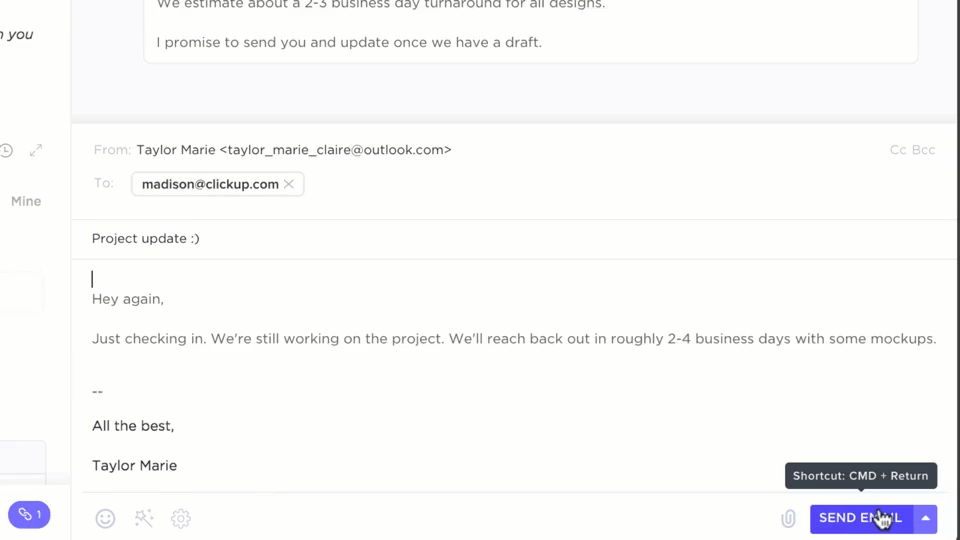
أرفق مقاطع الفيديو وأنواع الملفات الأخرى وأرسل رسائل البريد الإلكتروني في طريقها باستخدام ميزة البريد الإلكتروني في ClickUp
ولكن كيف ترسل بريدًا إلكترونيًا إذا كان الملف كبيرًا جدًا؟ إذا كان حجم الملف كبيرًا جدًا - حتى بعد ضغطه - فقد لا تتمكن من إرسال الفيديو كمرفق. بدلاً من ذلك، إليك بعض الطرق لإرسال الملف عبر البريد الإلكتروني دون إرفاق الملف فعلياً.
إرسال ملفات الفيديو الكبيرة عبر البريد الإلكتروني
السحابة هي الحل هنا! الطريقة الأكثر ملاءمة لإرسال ملف فيديو كبير دون إرفاقه بالبريد الإلكتروني هي تحميله إلى التخزين السحابي أولاً، ثم إرسال رابط قابل للمشاركة عبر البريد الإلكتروني.
دعنا نلقي نظرة على بعض الطرق التي يمكن القيام بذلك.
كيف يمكنك إرسال ملف فيديو كبير عبر البريد الإلكتروني
ليس من الضروري إرفاق الملفات بالبريد الإلكتروني. تتيح لك خدمات التخزين السحابي تحميل مقاطع الفيديو ومشاركة الرابط مع المشاهدين. يمكن للمشاهد ببساطة الوصول إلى الرابط وتنزيل الفيديو.
إليك بعض خدمات التخزين السحابي التي يمكنك استكشافها:
1. جوجل درايف
Google Drive هو مرفق تخزين سحابي تقدمه Google لمستخدميها. يسمح للمستخدمين بتحميل الملفات الكبيرة ومشاركتها كروابط.
للقيام بذلك، افتح Gmail:
- في أعلى اليسار، انقر فوق إنشاء
- في أسفل الرسالة، انقر فوق إدراج ملفات باستخدام Drive
![]()
إرفاق ملفات عبر Google Drive
- حدد الملفات التي تريد إرفاقها.

تحديد الروابط أو المرفقات عبر Google Drive
- في أسفل الصفحة، حدد الطريقة التي تريد إرسال الملف بها:
- رابط Drive: يعمل هذا مع أي ملفات مخزنة في Drive، بما في ذلك الملفات التي تم إنشاؤها باستخدام مستندات Google أو جداول البيانات أو العروض التقديمية أو النماذج.
- مرفق: يعمل هذا فقط للملفات التي لم يتم إنشاؤها باستخدام مستندات Google أو جداول البيانات أو العروض التقديمية أو النماذج
- انقر فوق إدراج
بالنسبة لأولئك الذين يستخدمون Gmail، إليك اختراق Gmail : هناك خيارات مخصصة لتحميل الروابط من Google Drive. يمكنك أيضًا استخدام امتداد Google Drive Chrome أو صور Google لتحميل الصور وتبسيط مشاركتها.
2. ميل دروب
بالنسبة لكم، أيها الموالون لشركة Apple، يقدم MailDrop فرصة مماثلة لمشاركة الملفات الكبيرة عن طريق تحميلها على iCloud. يمكنك إرسال رابط الفيديو من iCloud، والذي يمكن للمستخدم بعد ذلك الوصول إليه وتنزيله.
3. ون درايف
توفر الخدمة السحابية التي تقدمها مايكروسوفت OneDrive، وهي خدمة سحابية تقدمها مايكروسوفت، وصولاً مجانيًا إلى 5 جيجابايت لكل مستخدم لتحميل مقاطع الفيديو والملفات الأخرى ومشاركتها مع الآخرين.
ولكن هل هناك طريقة لإرسال فيديو عبر البريد الإلكتروني باستخدام جهاز iPhone الخاص بك، أو هل هناك طريقة لإرسال فيديو عبر Gmail؟
مستخدمو أندرويد وأبل لديهم نفس المشكلة: فبينما يسمح حساب Gmail بحجم ملف يبلغ 25 ميغابايت كحد أقصى، فإن Apple تسمح بـ 20 ميغابايت فقط. يمكنك التغلب على هذا التحدي باستخدام Google Drive و MailDrop ومشاركة مقاطع الفيديو عبر البريد الإلكتروني.
مشاركة مقاطع الفيديو عبر وسائل التواصل الاجتماعي أو منصات الفيديو عبر الإنترنت
رسائل البريد الإلكتروني ليست الطريقة الوحيدة للوصول إلى عملائك أو أعضاء فريقك أو أصدقائك. في حين أن البريد الإلكتروني والأدوات المرتبطة به تساعد بشكل كبير في التواصل، وقنوات التواصل الاجتماعي ليست أقل من ذلك.
وسائل التواصل الاجتماعي
تُعد وسائل التواصل الاجتماعي حلاً رائعاً للتبادل السريع ونشر المعلومات لجمهور كبير. يمكنك مشاركة مقاطع الفيديو وتشغيل حملات فيديو على قنوات التواصل الاجتماعي مثل Facebook وInstagram وLinkedIn وSnapchat.
تأتي مشاركة الفيديو على وسائل التواصل الاجتماعي مع نصيبها من الفوائد. وتشمل هذه المزايا:
- يمكن للشركات والأفراد توصيل أفكارهم ورسائلهم وتجاربهم بسهولة
- انتشار وسائل التواصل الاجتماعي يجعل من الممكن توليد مشاركة أعلى
- أدوات تحليلية لتقييم أداء الفيديو وعدد المشاهدات والمشاركة
ومع ذلك، مع هذه المزايا، هناك أيضًا بعض العيوب التي يجب مراعاتها:
- يمكن أن تؤثر خوارزميات وسائل التواصل الاجتماعي المتغيرة باستمرار على ظهور مقاطع الفيديو الخاصة بك ومدى وصولها
- قد يكون من الصعب قياس تأثير الفيديو بمجرد مشاركته على وسائل التواصل الاجتماعي
يوتيوب
يوتيوب مرادف لمشاركة الفيديو. تتميز المنصة بمقاطع فيديو تغطي كل الأنواع والطول والشكل تقريبًا. يمكن للمستخدمين الوصول إلى (بل وتحميل) مقاطع الفيديو التي تتم مشاركتها على منصة استضافة الفيديو هذه في ثوانٍ من خلال أجهزة الكمبيوتر أو الهواتف المحمولة أو أي جهاز متصل بالإنترنت.
إلى جانب يوتيوب، هناك العديد من بدائل للبريد الإلكتروني لمشاركة الفيديو. إليك بعض منها:
- فيميو: منصة تجربة فيديو سهلة الاستخدام يستخدمها إلى حد كبير المبدعون والمسوقون والفنانون. هذه المنصة مصممة خصيصًا للمحترفين، وتركز على المحتوى عالي الجودة واستضافة الفيديو المحسنة مع حدود تحميل وخيارات مشاركة مختلفة
- لينكد إن: يتيح لك لينكد إن، الذي لا غنى عنه للشركات والمحترفين، مشاركة محتوى الفيديو لتضخيم رسالتك وتعزيز الاتصالات
- فيسبوك: يوفر وصولاً هائلاً للجمهور ولكن مع حدود تحميل وخيارات تحقيق الدخل. إنها منصة رائعة لـتسويق الفيديو
- ويستيا: مثالية للشركات التي تركز على توليد العملاء المحتملين، وتوفر تحليلات فيديو من الدرجة الأولى وخدمات الاستضافة
- فيديارد وبدائلها : منصة استضافة فيديو وتحليلات تتيح للمستخدمين إنشاء مقاطع الفيديو الخاصة بهم واستضافتها ومشاركتها وتتبع نسبة مشاهدتها
مشاركة الفيديو مع ClickUp
هل تبحث عن أداة لمشاركة مقاطع الفيديو الكبيرة بأقل جهد ممكن؟ ClickUp هو الحل المناسب لك.
تساعد تسجيلات الشاشة الأشخاص على التواصل بشكل أسرع، والشرح بشكل أفضل، والعمل بشكل أسرع. ألا تصدقنا؟ فوربس وجدت أن المشاهدين يحتفظون ب 95% من الرسالة عند مشاهدة الفيديو مقارنة ب 10% عند قراءة النص. كليك أب كليب يمكن أن يساعدك في تسجيل مقاطع الفيديو وإرسالها على الفور دون القلق بشأن جودتها أو طولها. سواء كان ذلك لإبداء الملاحظات، أو شرح العقود، أو التواصل، أو الإبلاغ عن الأخطاء، أو تقديم عروض توضيحية للمنتجات، أو مشاركة تحديثات المشروع - هذا هو التطبيق الوحيد الذي يمكنه القيام بكل ذلك!
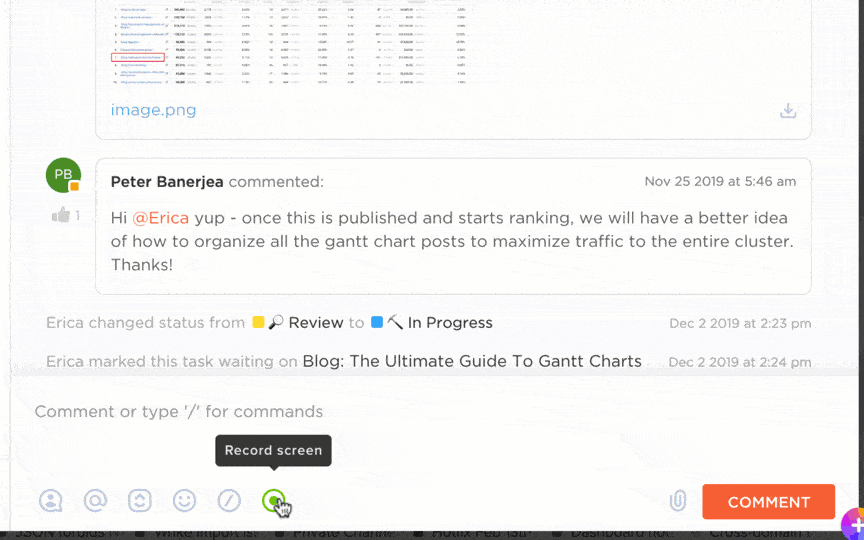
قم بتسجيل مقاطع الفيديو ومشاركتها بأسهل طريقة مع ClickUp Clips
خذ على سبيل المثال شروحات المنتج: لم تعد مضطرًا لكتابة أدلة طويلة تشرح كل خطوة. ما عليك سوى تسجيل الوظيفة ومشاركة مقطع فيديو بنقرة واحدة.
مقاطع ClickUp Clips، وهي عبارة عن أداة تسجيل الشاشة تتيح لك
- التواصل بفعالية مع مقاطع الفيديو عالية الجودة
- نسخ مقاطع الفيديو باستخدامClickUp Brainونسخ المقتطفات، واستخدام الطوابع الزمنية للتنقل بين مقاطع الفيديو
- تنزيل الفيديو أو مشاركة رابط الوصول العام أو استخدام الفيديو داخل الأداة
- التعليق على المقاطع لتقديم ملاحظات إلى فريقك مع عرض الجدول الزمني لجميع التعليقات
- تضمين المقاطع في أوصاف المهام لجعل مقاطعك جزءًا لا يتجزأ من سير عملك
- عرض المقاطع والبحث عنها وفرزها في مكان واحد باستخدام Clips Hub
مع برنامج مشاركة الملفات مثل ClickUp Clips، يمكنك التخلص من أي مخاوف بشأن إرسال ملفات الفيديو الثقيلة عبر البريد الإلكتروني، وبدلاً من ذلك، يمكنك مشاركة رابط يتيح للمشاهدين الوصول الفوري.
وبالإضافة إلى ذلك، يمكنك دمج بريدك الإلكتروني في ClickUp لتبسيط العملية أكثر وتنفيذ جميع إجراءاتك من مكان واحد باستخدام هذه الأداة.
يتيح لك ClickUp إرسال واستقبال رسائل البريد الإلكتروني مباشرةً داخل المهمة والتبديل بين إرسال رسائل البريد الإلكتروني إلى شخص خارج الفريق وداخلياً. وهو يدعم العديد من مزودي خدمات البريد الإلكتروني وعملاء البريد الإلكتروني، بما في ذلك Outlook و IMAP و Gmail و Microsoft 365.
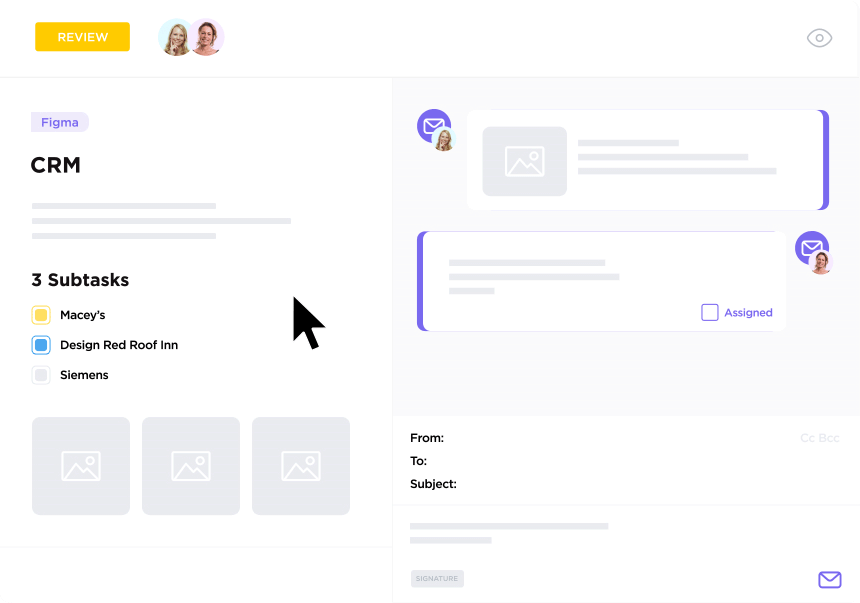
إرسال رسائل البريد الإلكتروني من داخل المهمة مباشرةً والتبديل بين الاتصالات الداخلية والخارجية في لحظة مع تكامل البريد الإلكتروني ClickUp
مع تكامل البريد الإلكتروني ClickUp يمكنك:
- إرسال رسائل البريد الإلكتروني من داخل مهمة وإنشاء مسار بريد إلكتروني تلقائيًا
- تعيين توقيعات البريد الإلكتروني الافتراضية وإنشاء قوالب بريد إلكتروني
- أتمتة عمليات سير عمل البريد الإلكتروني لمعاملات الموقع الإلكتروني والأخطاء والمزيد
أفضل الممارسات لإرسال مقاطع الفيديو عبر البريد الإلكتروني
كما هو الحال مع البريد الإلكتروني و مؤتمرات الفيديو فإن آداب السلوك وأفضل الممارسات مهمة. ضع هذا في الاعتبار عند إرسال مقاطع الفيديو عبر البريد الإلكتروني:
- الإيجاز فضيلة: اجعل الفيديو قصيرًا قدر الإمكان لضمان أقصى قدر من التفاعل. الطول المثالي هو دقيقتان إلى ثلاث دقائق. إذا كان لديك مقطع فيديو أكثر تفصيلاً أو فيديو إرشادي، يمكنك تمديده إلى خمس دقائق
- اكتب البريد الإلكتروني أيضًا: اكتب نسخة ذات صلة بالبريد الإلكتروني. في حين أن الفيديو يحتوي على معظم المعلومات، من المهم إعطاء المشاهدين خلاصة الفيديو في البريد الإلكتروني وإخبارهم لماذا يجب عليهم مشاهدته
- اكتب سطر موضوع جيد: تأكد من وجود كلمة فيديو بشكل إلزامي في سطر موضوع البريد الإلكتروني. هذا يزيد من فرص فتح متلقي البريد الإلكتروني للفيديو والفيديو نفسه
- ركز على المحتوى: لن يستمر أي مستخدم في مشاهدة فيديو لا يقدم قيمة. أرسل دائمًا مقاطع فيديو منظمة بعناية إلى المشاهدين.
- التركيز على الجودة: تأكد من عدم انخفاض التفاعل بسبب نقص جودة الفيديو أو الصوت. شاهد الفيديو بنفسك، وإذا كنت تقوم بالتسجيل بنفسك، فضع نفسك في مكان جيد الإضاءة
- اختبر البريد الإلكتروني: إذا كانت هذه هي المرة الأولى التي ترفق فيها مقطع فيديو ببريد إلكتروني، فأرسل البريد الإلكتروني لنفسك أو لشخص آخر يعمل على نفس المشروع أولاً، لتقييم ما إذا كان الفيديو متاحاً أم لا
تركز هذه العوامل في المقام الأول على تقديم تجربة إيجابية للمستخدم، مما يضمن تحقيق أهداف إرسال الفيديو.
التغلب على تحديات ملفات الفيديو باستخدام ClickUp
أصبحت مقاطع الفيديو جزءًا أساسيًا من التواصل، سواء للعمل أو اللعب.
ومع ذلك، فإن إرسال مقاطع الفيديو الكبيرة عبر البريد الإلكتروني يكاد يكون مستحيلاً دون ضغطها أو تحميلها إلى خدمة سحابية.
ClickUp Clips هي أداة ممتازة تتيح لك تسجيل شاشتك، وإنشاء مهام من مقاطع الفيديو، وإرفاق ملفات الفيديو في تفاعلات البريد الإلكتروني. مع أداة مثل ClickUp، يصبح تسجيل مقاطع الفيديو وإدارتها ومشاركتها أمراً سهلاً، كما هو الحال مع الإنتاجية والكفاءة. اشترك في ClickUp اليوم!
