هل تساءلت يومًا لماذا أصبح التعلم المرئي البطل المجهول للتعليم الحديث والتدريب المؤسسي؟ حسناً، إن يحتفظ الشخص العادي بنسبة 95% من المحتوى عند مشاهدته في مقطع فيديو، مقارنة ب 10% فقط عند قراءته نصيًا!
ليس هناك من ينكر أنه في عالم تتقلص فيه فترات الانتباه بأسرع مما يمكنك أن تقول "الطرافة"، برز التدريب القائم على الفيديو كخلطة سرية لجذب القلوب والعقول. ولكن إليك المشكلة: لا تتساوى جميع أدوات برامج الفيديو التدريبية.
مع وجود عدد كبير من برامج الفيديو برامج التدريب خيارات في السوق، كيف تختار البرنامج الذي يخدم غرضك؟ نحن معك!
إذا كنت مستعدًا لتحويل مواد التدريب التقليدية إلى محتوى فيديو جذاب، ابق معنا بينما نستكشف الأدوات التي تحول خططك التدريبية إلى روائع بصرية! 📹
ما هو برنامج الفيديو التدريبي؟
برنامج فيديو التدريب هو أداة متخصصة تُستخدم لإنشاء مقاطع الفيديو وتحريرها ونشرها لأغراض تعليمية وتدريبية. استخدمه لإطلاق محتوى فيديو عالي الجودة لإرشاد المتعلمين وإعلامهم وإشراكهم. 🧑🏫
يمكن لفرق التعلم والتطوير في مجال الأعمال (L&D) والمعلمين استخدام الأداة لتعليم البرمجيات والتدريب على الامتثال وإعداد الموظفين وحالات الاستخدام المماثلة. بناءً على مجموعة الميزات المتاحة، يمكنك تطوير الدورات التدريبية بكفاءة، مع إنشاء مقاطع فيديو تدريبية لجميع فئات المتعلمين.
تسمح معظم برامج الفيديو التدريبية بإضافة عناصر تفاعلية، مثل الاختبارات المنبثقة والتعليقات الفورية، لتزويد المشاهدين بتجربة تعليمية أكثر جاذبية. يتم تشجيعهم في النهاية على استيعاب المفاهيم بشكل أفضل بدلاً من مجرد المراقبة من الهامش.
تشمل المزايا الأخرى للبرامج ما يلي:
- تعظيم الاستفادة من الوقت والموارد المستخدمة في التدريب
- تحسين معدلات الارتقاء بالمهارات وإعادة التدريب داخل الأقسام
- إنشاءقاعدة معرفية مع موارد الفيديو
ما الذي يجب أن تبحث عنه في برامج الفيديو التدريبية؟
سواء كنت معلماً أو مدرباً في شركة أو منشئ محتوى تعليمي، قد ترغب في اختيار برنامج يدعم:
- وظائف التحرير المتطورة: يمكنك إنشاء مقاطع الفيديو من الصفر، أو تسجيل لقطات حية، أو التقاط لقطات الشاشة، أو استيراد محتوى الفيديو والصوت الموجود، أو البدء من قوالب الفيديو. ابحث عن برامج تحرير فيديو عالية الجودة وميزات لقص مقاطع الفيديو وقصها ودمجها وتحسينها
- عناصر تفاعلية: خيارات لإضافة عناصر تفاعلية مثل الاختبارات والاستطلاعات والروابط القابلة للنقر لإنشاء تجارب تعليمية جذابة
- تحليلات المستخدم: يجب أن يكون لديك تحليلات لتتبع كيفية تفاعل المشاهدين مع مقاطع الفيديو التدريبية الخاصة بك، مما يساعدك على تقييم فعالية المحتوى الخاص بك
- تسجيل الشاشة: تضمين إمكانات تسجيل الشاشة لإنشاء برامج تعليمية تعرض الإجراءات وسير العمل على الشاشة عبر مقاطع الفيديو التدريبية
- نشر متعدد المنصات: قم بتسجيل مقاطع الفيديو التدريبية الخاصة بك وتصديرها بتنسيقات مختلفة لضمان التوافق مع الأجهزة المحمولة وWindows وأجهزة كمبيوتر Macأوأنظمة إدارة التعلم (LMS)
- التخصيصات: يتيح لك ذلك تخصيص مظهر مقاطع الفيديو التدريبية الخاصة بك لتتناسب مع علامتك التجارية أو موضوع التدريب المحدد في محرر الفيديو
- التعاون في الوقت الحقيقي: تتيح ميزات مثل التحرير في الوقت الحقيقي والمشاركة السلسة للمتعاونين من الفرق الموزعةالعمل معًا على مشاريع الفيديو في وقت واحد
10 برنامج فيديو تدريبي متعدد الأغراض للتدريب على الإعداد
في المشهد الواسع لبرامج فيديو التدريب، قمنا بتنسيق أفضل 10 أدوات لتمكين رحلة التعلم الإلكتروني لفريقك. 🛫
1. انقر فوق 
شارك تسجيلات الشاشة لتوصيل رسالتك بدقة دون الحاجة إلى سلسلة رسائل بريد إلكتروني أو اجتماع شخصي
ClickUp هو منصة إدارة العمل والإنتاجية الأعلى تقييمًا مع إمكانات تسجيل الشاشة المليئة بالطاقة. إذا كان هدفك هو إنشاء محتوى تعليمي فعّال للموظفين الجدد أو المستخدمين الجدد بشكل سريع، فهذه هي الأداة التي تختارها!
يقدم ClickUp أداة تسجيل شاشة مجانية تسمى أداة تسجيل الشاشة مقطع مع عدم وجود علامات مائية أو قيود زمنية - فقط حرية إنشاء تسجيلات احترافية مصقولة! 🤩
يمكن ل Clip تسجيل كل شيء بدءًا من البرامج التعليمية للعملاء وإرشادات الموظفين إلى تقارير مشكلات تكنولوجيا المعلومات. إنه بديهي للغاية - سجّل شاشتك بالكامل، أو نوافذ تطبيقات محددة، أو علامات تبويب المتصفح (في كروم أو فايرفوكس). اعرض التسجيل على الفور دون عناء تنزيله! بالإضافة إلى ذلك، يمكنك إرسال التسجيلات بسهولة إلى فريقك أو عملائك من خلال روابط عامة أو خاصة قابلة للمشاركة، مما يعزز التعاون الآمن.
تتيح لك ميزة ClickUp إضافة صوتك إلى تسجيلاتك، مما يجعلها تفاعلية وسياقية. يُعد هذا ميزة رائعة لمشاركة التعليمات أو التعليمات بكفاءة أو تدوين ملاحظات الاجتماع .

شارك رسالة الفيديو الخاصة بك من خلال رابط متصفح مباشر لا يتطلب أي تنزيلات ويمكن مشاهدته على الفور بعد التسجيل
يستضيف ClickUp مجموعة متنوعة من القوالب لتنظيم سير عمل إنتاج الفيديو الخاص بك. على سبيل المثال، فإن قالب إنتاج الفيديو ClickUp هو دليلك المفضل لتخطيط مهام ما قبل الإنتاج وما بعده، وترتيب الموارد (مثل المعدات)، والتعامل مع متطلبات الموظفين.
إذا كنت تتطلع إلى إنشاء قاعدة معرفية للتدريب، فاستخدم مستندات ClickUp للاحتفاظ بجميع موادك التأهيلية ونصوص التعليق الصوتي والأدلة والكتيبات الإرشادية في مكان واحد. يمكنك ذلك:
- إنشاء مشروع أو مجلد مخصص لتخزين مقاطع الفيديو التدريبية الخاصة بك
- الاستفادة منالحقول المخصصة لإضافة بيانات وصفية، مثل تواريخ الإنشاء والعناوين، لسهولة البحث فيها
- ربطمستندات إجراءات التشغيل الموحدة بالمهام ذات الصلة لضمان سهولة وصول المستخدمين إليها
مع إدارة المهام في ClickUp يمكنك من خلال ميزات إدارة المهام تتبع تقدم التدريب، وتحديد تواريخ الاستحقاق، وتعيين مسؤوليات التعلم لأعضاء الفريق. استخدم أتمتة ClickUp لإعداد تنبيهات للتحديثات (مثل إكمال المقرر الدراسي).
ClickUp أفضل الميزات
- شاشة خالية من العلامات المائية ومسجل صوت بدون قيود زمنية
- تسجيل الشاشة بأكملها أو علامات تبويب محددة
- ألواح بيضاء لتبادل الأفكار حول روايات الفيديو
- ملحق كروم المفيد لقص صفحات الموقع الإلكتروني والحصول على لقطات شاشة
- إمكانيات تحرير الفيديو التعاونية والتفاعلية
- لوحات تحكم لـإدارة مهام الفيديو
- تعيين التعليقات والتدقيق أدوات لتسريع اعتمادات الفيديو
- مقاطع الفيديو المسجلة القابلة للتضمين
- إدارة مركزية للموارد مع التحكم في الإصدار
- أتمتة الإشعارات لتتبع التقدم المحرز في التأهيل
- سجلات إنشاء فيديو دقيقة معتتبع الوقت
- أكثر من 1000 خيار تكامل (بما في ذلكتكبير,جيميلوهبسبوت)
- وضع علامات ذات أولوية لمهام الفيديو المهمة
- تسجيلات قابلة للمشاركة (من خلال البريد الإلكتروني أو الروابط العامة أو الخاصة)
قيود ClickUp
- لا تحتوي إصدارات الأجهزة المحمولة والأجهزة اللوحية على ميزات كاملة حتى الآن
- منحنى تعليمي حاد للمستخدمين الجدد
تسعير #### ClickUp
- مجاني للأبد
- غير محدود: 7 دولارات شهريًا لكل مستخدم
- شركة: 12 دولارًا شهريًا لكل مستخدم
- المؤسسات: اتصل بالشركة لمعرفة الأسعار
- ClickUp AI متاح على جميع الباقات المدفوعة مقابل 5 دولارات لكل عضو في مساحة العمل شهريًا
* تشير جميع الأسعار المدرجة إلى نموذج الفوترة السنوي
تقييمات ومراجعات ClickUp
- G2: 4.7/5 (أكثر من 9,000 تقييم)
- Capterra: 4.7/5 (أكثر من 3000 تقييم)
2. كامتاسيا
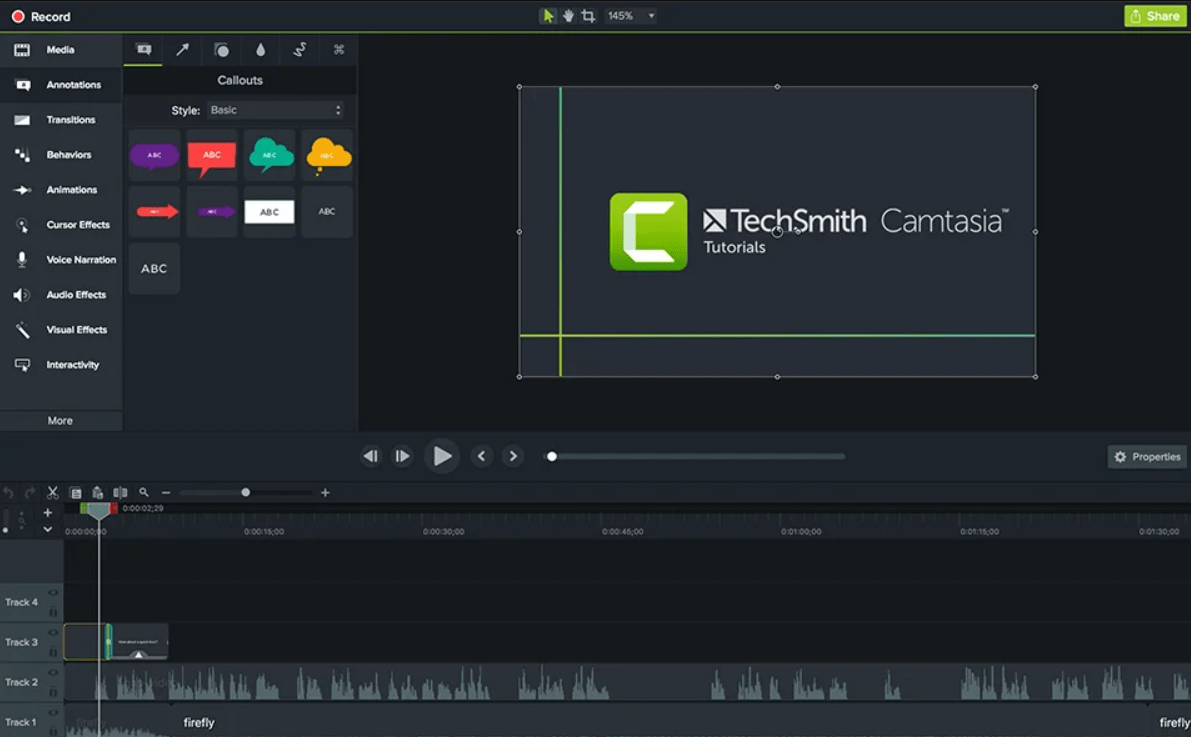
عبر: تيك سميث Camtasia هو برنامج تحرير فيديو متعدد الأوجه يجمع بين قوة تحرير الفيديو وتسجيل الشاشة والعناصر التفاعلية لمقاطع الفيديو. يوفر مجموعة أدوات تحرير شاملة، من تحرير الشاشة الخضراء إلى الصوت والموسيقى والرسوم المتحركة.
ما الميزة في هذا البرنامج؟ أنت لست مقيدًا بمحتوى منخفض الدقة - يتيح لك برنامج Camtasia استيراد مقاطع الفيديو وتصديرها بدقة 4K فائقة الوضوح. 🎬 على عكس بعض برامج تحرير الفيديو الأخرى فإن برنامج تدريب الفيديو هذا يتضمن صورًا رمزية وسيناريوهات تفاعلية، مما يسمح لك بدمج الملفات النصية وملفات MP3 و MP4 وصورًا داخل صورة وإطارات تركيز عميق بسلاسة عبر أداة التأليف بالسحب والإفلات البديهية.
قم بتطبيق مؤثرات ومرشحات فيديو خاصة أو استفد من قوالب الفيديو المبنية مسبقًا في Camtasia لإنشاء مقاطع فيديو وتركيبها وتحريرها بشكل مبسط.
أفضل ميزات Camtasia
- التأليف بالسحب والإفلات عبر محرر الفيديو
- تحرير مقاطع الفيديو بتأثيرات الشاشة الخضراء والتحسينات الصوتية والرسوم المتحركة
- دعم دقة 4K للحصول على مرئيات واضحة
- إثراء مقاطع الفيديو باستخدام الصور الرمزية والنصوص والعناصر التفاعلية
- إدراج اختبارات أو استبيانات عند إنشاء مقاطع فيديو تدريبية
قيود Camtasia
- تكلفة إضافية لاستخدام مكتبة الأصول
- لا يوجد اشتراك شهري
أسعار كامتاسيا
- اشتراك فردي: 195 دولارًا في السنة
- رخصة دائمة: 325 دولار/شراء لمرة واحدة
تقييمات ومراجعات Camtasia
- G2: 4.6/5 (أكثر من 1,000 تقييم)
- Capterra: 4.5/5 (أكثر من 300 تقييم)
3 . iSpring Suite
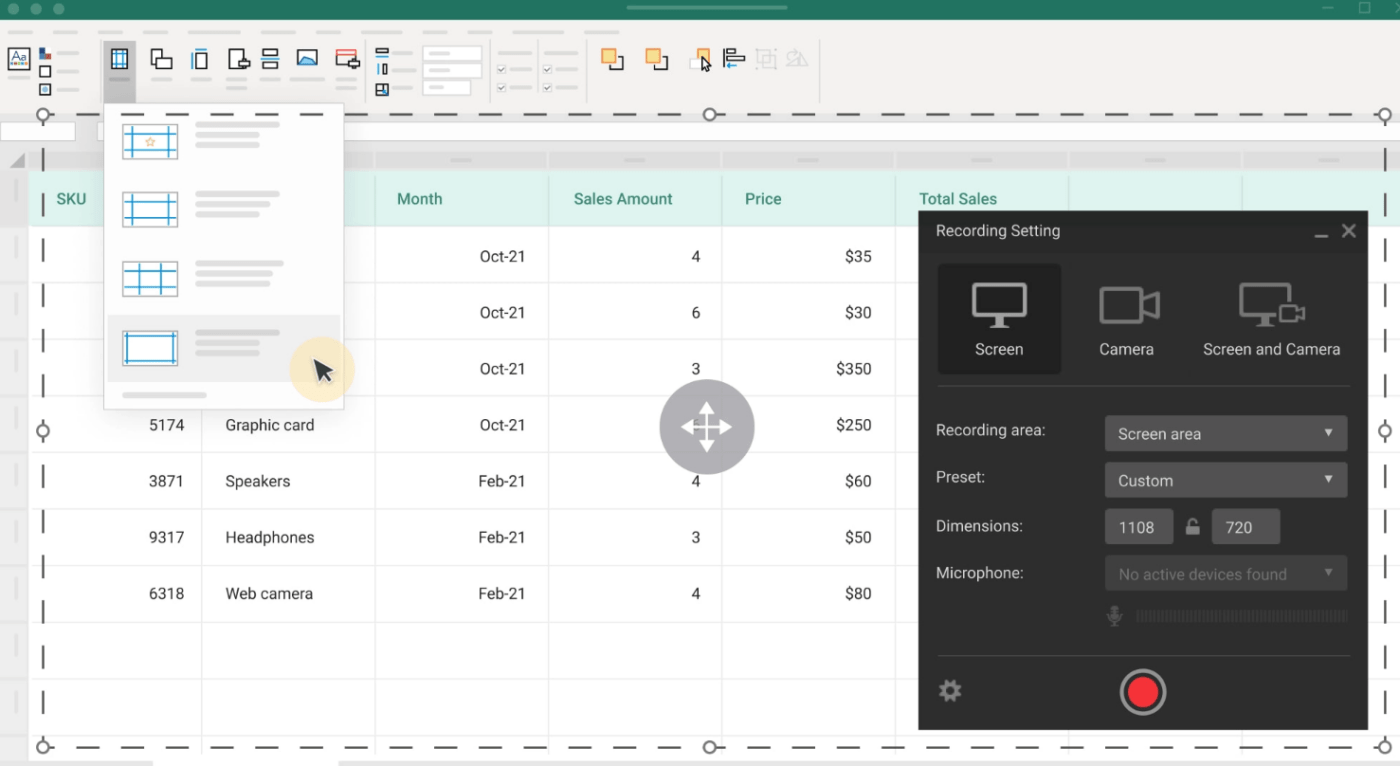
عبر iSpring Solutions تخيل أنك في مهمة لصياغة مقاطع فيديو تدريبية تأسر وتثقيف وتترك أثرًا دائمًا. مع iSpring Suite، تصبح هذه المهمة مغامرة مثيرة!
يمكن لبرنامج تحرير الفيديو بسلاسة مزج تسجيلات الشاشة مع لقطات كاميرا الويب والصوت مما يعني أنه يمكنك أن تكون نجم مقاطع الفيديو التدريبية الخاصة بك، مما يوفر لمسة شخصية تعزز تجربة التعلم.
iSpring هو أحد أفضل خيارات برامج الفيديو التدريبية لأنه يوفر خيار تحويل النص إلى كلام نابض بالحياة. عندما تكون قيود الوقت أو الميزانية مصدر قلق، تسمح لك هذه الميزة بتحويل النص إلى تعليقات صوتية جذابة. 🗣️
هل تريد التأكيد على نقطة ما؟ أضف عناوين وتعليقات توضيحية.
تريد أن تجعلها مذهلة بصرياً؟ أدرج رسوماً بيانية وصوراً.
تريد ضبط الحالة المزاجية؟ لمسة موسيقية تصنع المعجزات.
بعد أن يستوعب المشاهدون الفيديو التدريبي، اختبر معلوماتهم من خلال اختبار مُعدّ مسبقًا يعزز النقاط الأساسية!
iSpring Suite أفضل الميزات
- إنشاء دورات تدريبية شاملة عبر الإنترنت ولعب الأدوار
- تسجيل شاشة الكمبيوتر مع لقطات كاميرا الويب والصوت
- تحويل النص إلى تعليقات صوتية نابضة بالحياة لمقاطع الفيديو التدريبية
- إنشاء اختبارات تفاعلية
قيود مجموعة iSpring Suite
- يمكن أن يكون تحميل برنامج الفيديو التدريبي بطيئًا، وفقًا لبعض المستخدمين
- يمكن استخدام المزيد من القوالب الجاهزة للاستخدام
تسعير حزمة iSpring Suite
- أكاديمي: 470 دولار في السنة لكل مستخدم
- المستقلون: 490 دولاراً في السنة لكل مستخدم
- شركة: 770 دولاراً في السنة لكل مستخدم
تقييمات ومراجعات مجموعة iSpring Suite
- G2: 4.6/5 (أكثر من 500 تقييم)
- Capterra: 4.7/5 (أكثر من 1000 تقييم)
4. بانوبتو
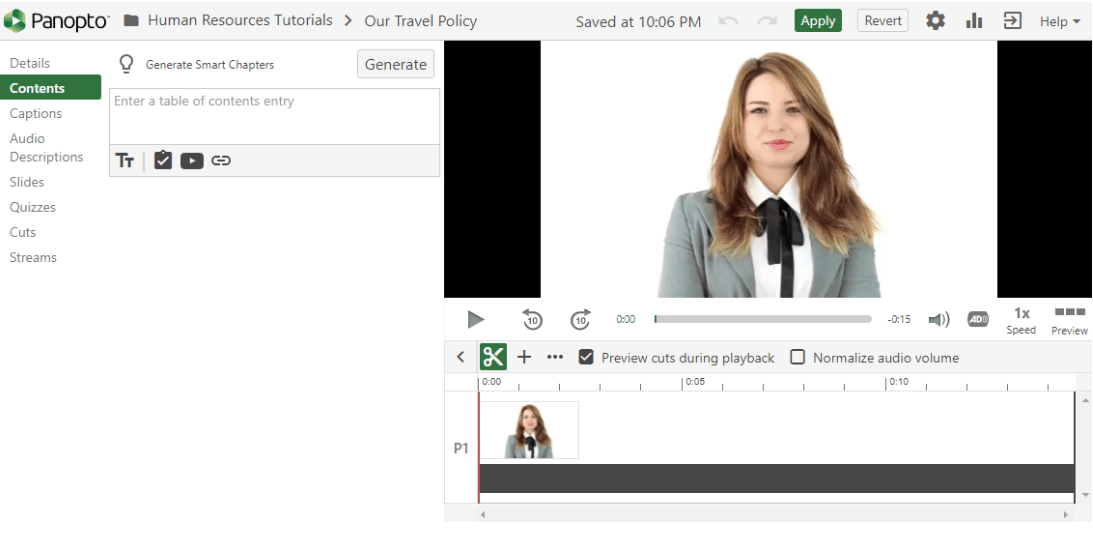
عبر بانوبتو Panopto هو برنامج رائع لتدريب الفيديو الذي يمكّن فرق الموارد البشرية إنشاء مقاطع فيديو تدريبية ومشاركتها واستضافتها بشكل آمن لتعزيز الفهم والاحتفاظ بالمعرفة.
تُنشئ فصول ذكية خاصية الفصول الذكية جدول محتويات وفهرس مرئي، مما يوفر لموظفيك نظرة عامة سريعة على الموضوع.
قم بقص مقاطع الفيديو الخاصة بك وتقسيمها وإعادة مزجها بسهولة، ورفع مستوى المواد التدريبية الخاصة بك عن طريق إضافة مواد داعمة بسلاسة مثل الشرائح ومقاطع فيديو YouTube وصفحات الويب. ادمج الاختبارات القصيرة واستطلاعات الرأي مباشرةً في مقاطع الفيديو الخاصة بك، كل ذلك دون عناء تكامل الجهات الخارجية. 🌞
مع تمكين جلسات التدريب المباشر، يمكنك الوصول إلى آلاف الموظفين في وقت واحد، مما يضمن أن القوى العاملة لديك على اطلاع دائم ومستمر.
أفضل ميزات بانوبتو
- إنشاء جدول محتويات وفهرس مرئي تلقائياً
- رؤى متعمقة حول المشاركة ومعدلات الإكمال ومقاييس أخرى
- القدرة على إجراء تعديلات مع الحفاظ على نسخة التسجيل الأصلية
- يدعم جلسات التدريب المباشر لبرنامج الفيديو التدريبي الخاص به
قيود بانوبتو
- يميل تطبيق الهاتف المحمول إلى التعطل بشكل متكرر
- لا توجد شفافية في الأسعار مقارنة ببرامج الفيديو التدريبية الأخرى
تسعير بانوبتو
- اتصل بالشركة
بانوبتو التقييمات والمراجعات
- G2: 4.2/5 (90+ تقييمات)
- Capterra: 4.5/5 (أكثر من 70 تقييمًا)
5. سكرين بال
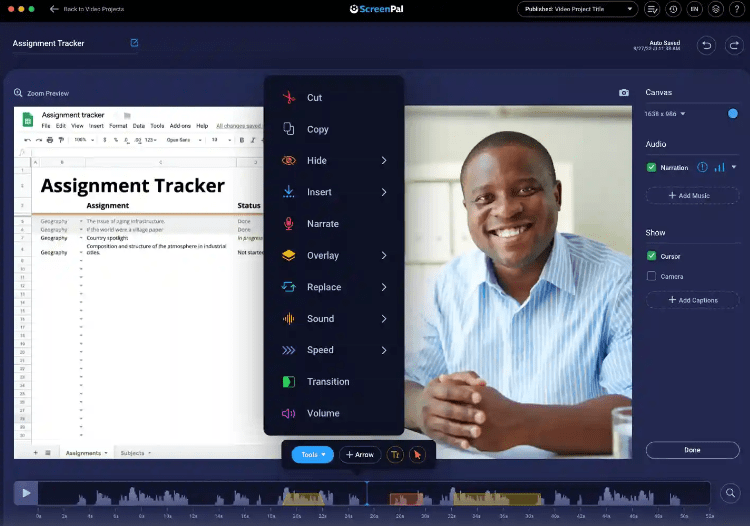
عبر: سكرين بال سواء كنت محرر فيديو متمرسًا أو مبتدئًا، فإن ScreenPal (المعروف سابقًا باسم Screencast-O-Matic) هو أحد أفضل خيارات برامج الفيديو التدريبية. إنه رفيقك الموثوق به في تحويل أفكارك إلى وسائط جذابة.
يوفر لك برنامج الفيديو المرونة في التقاط محتوى الشاشة بكاميرا ويب أو بدونها، بينما تتيح لك ميزة السرد المدمجة إضافة صوتك إلى اللقطات مما يجعلها خاصة بك حقًا. 🎙️
كما أنه يجلب بعض إمكانيات السرد الإبداعي إلى الطاولة - إضافة تراكبات، ودمج الفيديو والنصوص والأشكال والصور لتحسين لقطات الشاشة. هل تريد الارتقاء بها إلى مستوى أعلى؟ استكشف الرسوم المتحركة، وتأثيرات الشاشة الخضراء، والتعليقات التوضيحية التلقائية لإبراز المحتوى الخاص بك.
بالنسبة لمقاطع الفيديو التعليمية، استخدم الأسهم والإبرازات للتأكيد على التفاصيل المهمة للمشاهدين. يقدم ScreenPal مكتبة مخزونة مليئة بالصور ومقاطع الفيديو والمقاطع الموسيقية، حتى تتمكن من الاستفادة من مجموعة أصول جيدة!
أفضل ميزات ScreenPal
- التقاط محتوى الشاشة بكاميرا ويب أو بدونها
- إضافة الفيديو والنصوص والأشكال والصور عبر محرر الفيديو الخاص به
- روابط قابلة للمشاركة لمشاركة المحتوى بسهولة
- مكتبة غنية بأصول الوسائط مثالية لمقاطع الفيديو التدريبية
- امتداد كروم لرسائل الفيديو
قيود سكرين بال
- أبلغ بعض المستخدمين عن مواطن الخلل عند إنشاء مقاطع الفيديو
- يمكن أن يكون لديه المزيد من خيارات التخصيص في محرر الفيديو الخاص به
أسعار سكرين بال
- الإصدار المجاني
- الإصدار الفاخر: 3 دولارات شهرياً لكل مستخدم
- الإصدار المميز: 6 دولارات شهريًا لكل مستخدم
- حد أقصى: 10 دولارات شهرياً لكل مستخدم
\ * تشير جميع الأسعار المدرجة إلى نموذج الفوترة السنوي
تقييمات ومراجعات سكرين بال
- G2: 4.3/5 (أكثر من 80 تقييم)
- Capterra: 4.3/5 (أكثر من 50 تقييمًا)
6. ديموالمبدع
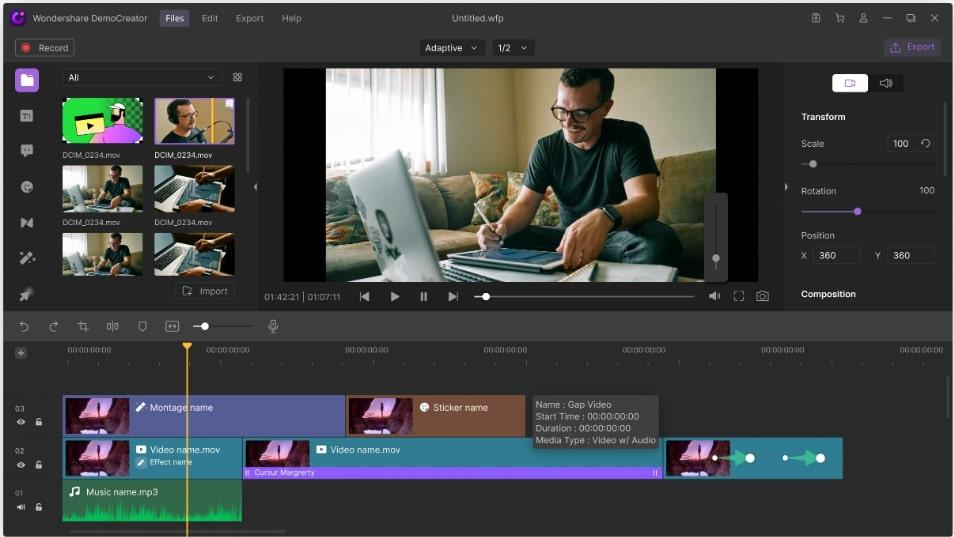
عبر منشئ العرض التوضيحي ادخل إلى عالم إنشاء الفيديو بقوة الذكاء الاصطناعي في متناول يدك، بفضل DemoCreator. إنه سهل الاستخدام بشكل لا يصدق، مما يضمن أنه حتى أولئك الذين لديهم خبرة محدودة في تحرير الفيديو يمكنهم الغوص مباشرة!
تتيح لك ميزة التحرير على الشاشة الخضراء استبدال الخلفية بسلاسة بأي صورة أو فيديو، مما يضيف عمقًا وإبداعًا إلى المحتوى الخاص بك. قم بتحسين مقاطع الفيديو التعليمية باستخدام التعليقات التوضيحية مثل التسميات التوضيحية والتراكبات والأسهم، مما يجعل التعلم أكثر جاذبية.
يدعم برنامج تحرير الفيديو تنسيقات فيديو متعددة، ويوفر خاصية تثبيت الفيديو للتشغيل السلس، ويتضمن خاصية إلغاء التشويش للحصول على صوت واضح تمامًا.
باستخدام DemoCreator، يمكنك إعداد الصورة الرمزية الافتراضية للذكاء الاصطناعي، والتي يمكنها مزامنة الشفاه وتقليد الفيديو المسجل مسبقًا، مما يضيف لمسة شخصية وتفاعلية إلى المحتوى الخاص بك. مع خاصية التعرّف على الوجه بالذكاء الاصطناعي، يمكنك تعزيز مقاطع الفيديو الخاصة بك بأقنعة وتأثيرات إبداعية أخرى. 🥸
DemoCreator أفضل الميزات
- صور رمزية افتراضية بالذكاء الاصطناعي والتعرف على الوجه
- إضافة تعليقات توضيحية مثل التعليقات التوضيحية والتراكبات والأسهم
- يدعم تنسيقات فيديو متعددة
- تعليقات توضيحية ذكية
قيود DemoCreator
- على المرء شراء النسخة الكاملة للوصول إلى الميزات الأساسية
- الإعدادات الافتراضية ليست مثالية مقارنة ببرامج تحرير الفيديو الأخرى
تسعير برنامج DemoCreator التجريبي
- الإصدار المجاني
- الإصدار القياسي: 45 دولاراً في السنة
- الإصدار المميز: 65 دولاراً في السنة
- دائم: 75$/شراء لمرة واحدة
* تشير جميع الأسعار المدرجة إلى نموذج الفوترة السنوية
تقييمات ومراجعات DemoCreator التجريبية
- G2: 4.7/5 (أقل من 5 تقييمات)
- Capterra: 5/5 (أقل من 5 مراجعات)
7. تعلم العوالم
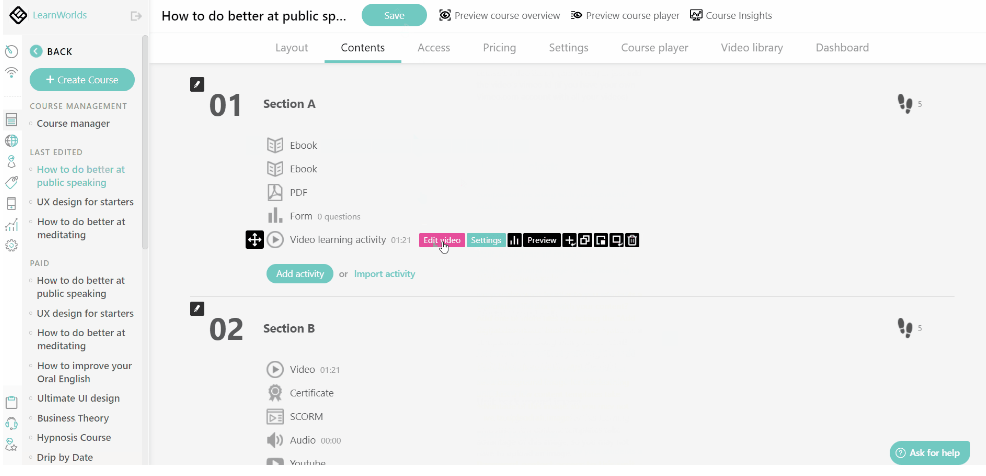
عبر عوالم التعلم LearnWorlds عبارة عن منصة كل في واحد LMS مصممة لمساعدتك في إنشاء دورات تدريبية تفاعلية عبر الإنترنت وتسويقها وبيعها دون عناء. 🖱️
حافظ على تفاعل المتعلمين من خلال الاستفادة من تفاعل الفيديو، وتدوين الملاحظات، والتقييم الذاتي، وأدوات الاعتماد. أضف الأسئلة والعناوين والمؤشرات والصور المتراكبة والروابط والمزيد!
تساعدك التحليلات المتقدمة على قياس تفاعل الفيديو، مما يتيح لك ضبط المحتوى الخاص بك للحصول على أفضل النتائج. بالإضافة إلى ذلك، يوفر LearnWorlds مركزًا للتواصل، مما يمنح المتعلمين ملفات شخصية مخصصة لتتبع نشاطهم وإنجازاتهم والدورات التدريبية المسجلة.
LearnWorlds هو متوافق مع SCORM (النموذج المرجعي لكائنات المحتوى القابل للتبادل) مما يضمن التوافق مع أنظمة التعلم الإلكتروني الأخرى.
LearnWorlds أفضل الميزات
- منصة الكل في واحد لإنشاء الدورات التدريبية عبر الإنترنت وتسويقها وبيعها
- عناصر فيديو تفاعلية مثل النصوص والتعليقات التوضيحية والأسئلة
- تحليلات لقياس تفاعل الفيديو
- تتكامل مع Vimeo وWistia
- يدعم العديد من تنسيقات المحتوى، بما في ذلك ملفات PDF
قيود LearnWorlds
- يستغرق وقتاً طويلاً للتعلم
- يحتاج إلى المزيد من عمليات التكامل
تسعير LearnWorlds
- مبتدئ: 24 دولاراً شهرياً
- مدرب محترف: 79 دولارًا في الشهر
- مركز التعلم: 249$/شهرًا: 249$/شهرًا
\ * تشير جميع الأسعار المدرجة إلى نموذج الفوترة السنوي
LearnWorlds التقييمات والمراجعات
- G2: 4.7/5 (أكثر من 200 تقييم)
- Capterra: 4.7/5 (أكثر من 90 تقييم)
8. أنيميكر
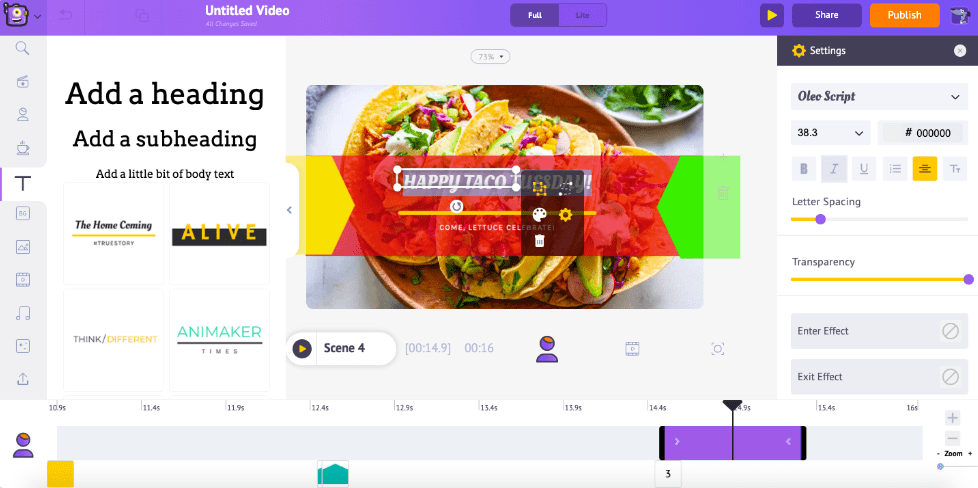
عبر صانع الرسوم المتحركة Animaker موجود هنا لتحويل أحلامك في أفلام الفيديو الحية إلى حقيقة! بفضل تخصيصه الواسع، يتيح لك تصميم الشخصيات داخل المنصة مباشرةً. قل وداعًا لمخاوف ما بعد الإنتاج لأن Animaker يوفر مزامنة تلقائية للشفاه، ودمج الصوت والصور بسلاسة.
يلبي برنامج الفيديو التدريبي للرسوم المتحركة احتياجاتك الإبداعية مع توفير كنز من القوالب الداخلية. أصبح إنشاء فيديوهات الرسوم المتحركة أمرًا سهلاً للغاية مع واجهة Animaker البديهية السحب والإفلات. بالإضافة إلى ذلك، فهو يوفر أنماطًا متنوعة من الرسوم المتحركة، بما في ذلك الرسوم البيانية و2.5D، والمصنوعة يدويًا و رسوم متحركة للسبورة البيضاء .
اكتشف مكتبة مدمجة تحتوي على شخصيات ومخططات وأيقونات ومؤثرات صوتية وعناصر مرئية، مما يمنحك إمكانيات لا حصر لها لمقاطع الفيديو الخاصة بك. 🎨
أفضل ميزات #### Animaker
- تصميمات الشخصيات داخل المنصة
- يتيح مزامنة الشفاه تلقائيًا مع محرر الفيديو الخاص به
- سحب وإفلات العناصر المرئية لتحرير الفيديو بسلاسة
- مكتبة أصول مدمجة لإنشاء مقاطع فيديو بسهولة
- قوالب فيديو تدريبية داخلية
قيود أنيميكر
- لا توجد ميزة لقص الصوت
- الباقة المجانية محدودة للغاية
تسعير #### Animaker
- الإصدار المجاني
- أساسي 12.5 دولار شهريًا
- مبتدئ: 25 دولارًا شهريًا
- محترف: 39 دولارًا/شهريًا
\ * تشير جميع الأسعار المدرجة إلى نموذج الفوترة السنوية
تقييمات ومراجعات أنيميكر
- G2: 4.7/5 (أكثر من 500 تقييم)
- Capterra: 4.2/5 (أكثر من 200 تقييم)
9. فيديو فرس النهر
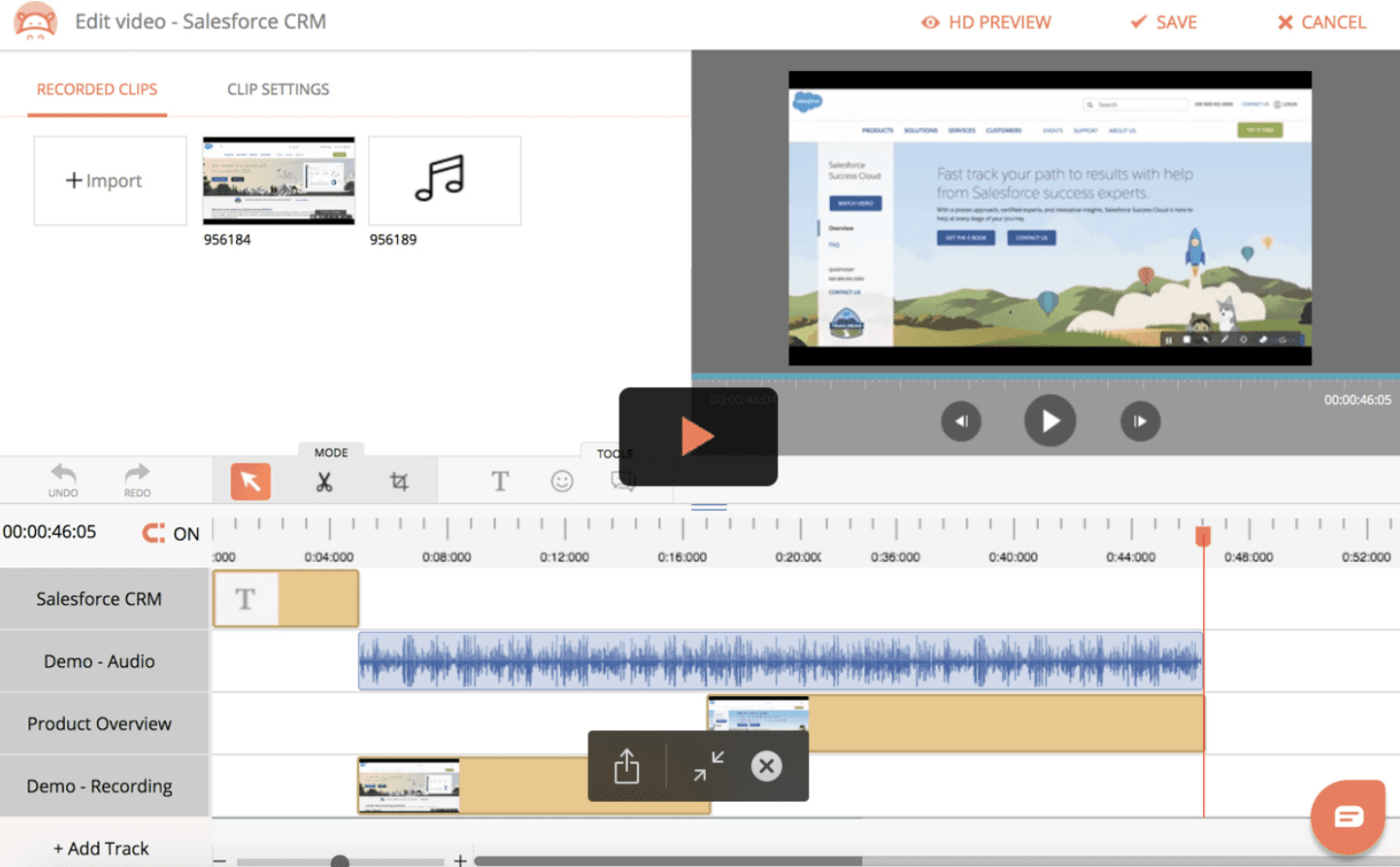
عبر فيديو فرس النهر ارتقِ بمهاراتك في المبيعات إلى المستوى التالي مع Hippo Video. تُمكِّنك هذه الأداة متعددة الاستخدامات من التقاط الشاشة وتحرير المقاطع وتحسين التحولات ومشاركة إبداعاتك عبر رسائل البريد الإلكتروني أو الروابط أو وسائل التواصل الاجتماعي. كن مبدعًا من خلال تراكب النصوص والصور وصور GIF والتسجيل باستخدام ميكروفون. 🎤
يتجاوز Hippo Video تحرير الفيديو. فهو يتيح لك إنشاء بوابة فيديو تدريبية مخصصة للمتعلمين لديك، وتوحيد جميع مواردك القيمة في مكان واحد يسهل الوصول إليه.
ما يميزه عن غيره هو الخيار المتاح للمتعلمين لاستخدام البرنامج في العروض التقديمية للأقران، مما يعزز نهج التعلم المدمج. يوفر لك تحليلات شاملة، مما يمنحك نظرة ثاقبة حول من يتفاعل مع مقاطع الفيديو التدريبية الخاصة بك، وما الذي يشاركونه وردود أفعالهم.
Hippo Video أفضل الميزات
- منصة مركزية للمتعلمين للوصول إلى موارد التدريب
- لا توجد علامات مائية عند إنشاء مقاطع فيديو تدريبية
- يدعم الصوت المسجل بالميكروفون في أدوات تحرير الفيديو الخاصة به
- مشاركة مقاطع الفيديو من خلال رسائل البريد الإلكتروني والروابط ومنصات التواصل الاجتماعي
- اكتساب رؤى حول تفاعل المشاهدين ومشاركتهم وردود أفعالهم
قيود Hippo Video
- الواجهة تحتاج إلى تحسين
- أعلى تكلفة مقارنةً بالمنافسين
تسعير #### تسعير Hippo Video
- الإصدار المجاني
- الإصدار الاحترافي 20 دولارًا شهريًا لكل مستخدم
- الفرق: 60 دولارًا شهريًا لكل مستخدم
- المؤسسة: 80 دولاراً شهرياً لكل مستخدم
\ * تشير جميع الأسعار المدرجة إلى نموذج الفوترة السنوي
تقييمات ومراجعات فيديو هيبو
- G2: 4.5/5 (أكثر من 600 تقييم)
- Capterra: 4.5/5 (أكثر من 70+ تقييم)
10. سناجيت

عبر تيك سميث بالنسبة لأولئك الذين يهدفون إلى التفوق والعمل بكفاءة والتواصل بوضوح مطلق، فإن Snagit هو الحل الأمثل لالتقاط الشاشة النقية والتسجيلات السلسة. فهو يساعدك على التقاط الشاشة أو كاميرا الويب الخاصة بك، وصياغة مقاطع فيديو تدريبية سريعة تصل إلى الهدف. 🎯
ستجد أن إنشاء الفيديو سهل للغاية بفضل القوالب الجاهزة وأداة تحويل الصور إلى فيديو. بالإضافة إلى ذلك، تضمن مكتبة مدمجة مع إمكانية الوصول مدى الحياة بقاء أصولك منظمة ويمكن الوصول إليها.
لكن الصفقة الحقيقية تحدث عندما تلتقط الصور!
يحدد Snagit تلقائيًا العناصر في لقطة الشاشة الخاصة بك، مما يتيح لك إعادة تنظيم أو إزالة مكونات واجهة المستخدم. يمكنك أيضًا إجراء معالجات نصية وتحرير النص داخل الصور أو لقطات الشاشة أو المستندات الممسوحة ضوئيًا. اضبط الخط وحجم النص واللون دون عناء!
سناجيت أفضل الميزات
- التقاط الصور ولقطات الشاشة لشاشة جهاز الكمبيوتر الخاص بك، بما في ذلك مناطق التمرير
- إنشاء مقاطع فيديو باستخدام قوالب جاهزة
- وصول مدى الحياة إلى مكتبة لتخزين الأصول
- تحرير النص داخل الصور أو لقطات الشاشة أو المستندات الممسوحة ضوئيًا
قيود سناجيت
- يتطلب شراء تحديثات كل عام لاستخدام الإصدار الحالي
- تحتاج تعديلات الفيديو إلى تحسين
تسعير #### تسعير Snagit
- الخطة: 68$/شراء لمرة واحدة
تقييمات ومراجعات سناجيت
- G2: 4.7/5 (أكثر من 4,000 تقييم)
- Capterra: 4.8/5 (أكثر من 100 تقييم)
دع ثورة التعلم تبدأ مع أفضل برنامج فيديو تدريبي ## دع ثورة التعلم تبدأ مع أفضل برنامج فيديو تدريبي
جميع أدوات الفيديو التدريبية التي ناقشناها هي أدوات تمكين مليئة بالميزات للتعلم عالي السرعة. ولكن إذا كنت محتارًا بشأن ما تختاره, جرّب ClickUp !
يتيح الوصول إلى مسجل شاشة لا معنى له مدعوم بميزات إدارة المهام على مستوى الفريق - بالإضافة إلى أن خطته المجانية القوية لن تخيب ظنك! 💞

