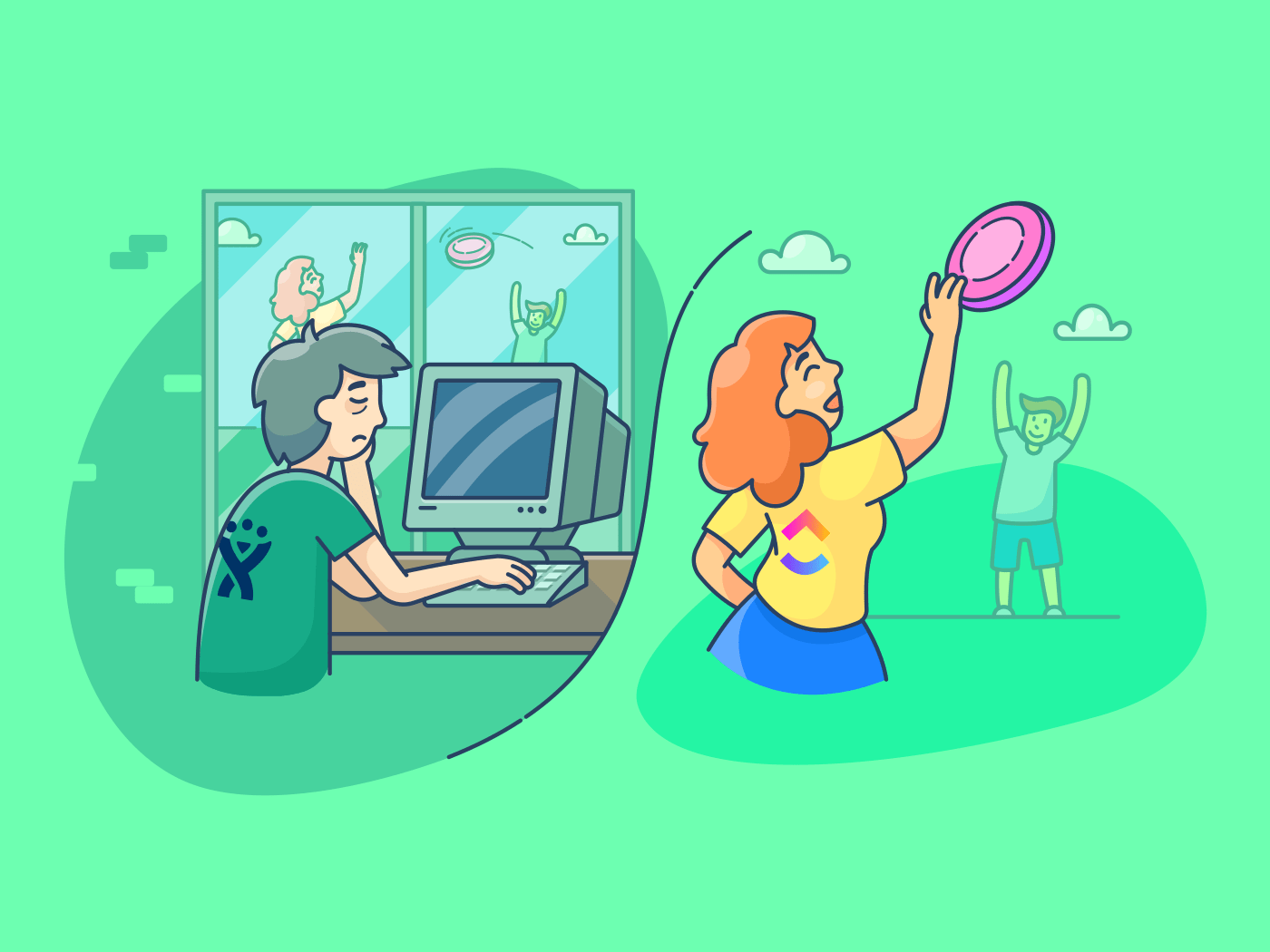هل تتساءل عما إذا كانت Jira هي الأداة المناسبة لفريقك؟
إنها أداة شائعة للغاية أداة لإدارة المشاريع
- يستخدمها 65,000 فريق في جميع أنحاء العالم!
ولكن هل هي ما أنت بحاجة إليه؟
سنستعرض ميزات برنامج Jira ومزاياه وقيوده وعيوبه وأسعاره بحيث يكون لديك في نهاية مراجعة برنامج Jira هذا بعض الأفكار الرائعة لتقرر ما إذا كان البرنامج المثالي لك أم لا برنامج مجاني لإدارة المشاريع لاحتياجاتك الخاصة
دعنا نبدأ..
ما هي جيرا؟

جيرا هو برنامج لتتبع الأخطاء وإدارة المشاريع . هدفه الأساسي في الحياة هو مساعدتك في ما يلي:
- إدارة فرق Agile و Scrum
- تنظيم مهام مشروعك
- التقاط وتسجيل الأخطاء البرمجية
هل سمعت من قبل بعملاق البرمجيات، أطلسيان؟ أطلسيان هي الشركة التي ولدت Jira في عام 2002، وهي تقدم حاليًا برنامجها الفرعي في ثلاث حزم منفصلة:
- Jira Core: ميزات إدارة مشاريع ومهام جيرا الأساسية للمستخدمين غير التقنيين
- برمجيات جيرا: نسخة متخصصة من الأداة، مصممة خصيصًا لمطوري البرمجيات
- جيرامكتب الخدمة: منصة لدعم العملاء ومحترفي تكنولوجيا المعلومات. في حين أن مكتب الخدمة هو حزمة أساسية من حزم JIRA، إلا أنه ليس أداة لإدارة المشاريع
التغييرات القادمة على الخدمات
ولكن في السنوات القادمة، ستقوم جيرا بإجراء بعض التغييرات الجوهرية على خدماتها. وبالتحديد، ستقوم Jira بإلغاء تراخيصها المستندة إلى الخادم، مع توقف كل الدعم لهذه الخدمات في 2 فبراير 2024.
في الواقع، لقد أوقفوا بالفعل جميع مبيعات تراخيص الخوادم، ويقدمون الآن الخدمات المستندة إلى السحابة فقط.
_حسناً، ولكن ماذا يعني ذلك بالنسبة للمستهلك؟
سؤال رائع! بينما تؤكد Jira أن هذا سيؤدي إلى تحسين الأداء العام والدعم والخدمة بشكل عام، فإن هذا التغيير الكبير سيأتي حتمًا مع بعض الآلام المتزايدة لكل من Jira، وعلى الأرجح للعملاء.
وبالتحديد، سيتعين على أي شخص يستخدم ترخيصًا قائمًا على الخادم ترحيل جميع أعماله إلى سحابة جيرا. لسوء الحظ، هذا ليس شيئًا يمكن القيام به بنقرة زر واحدة. بل سيتطلب من مستخدمي Jira المستند إلى الخادم إعادة بناء البنية التحتية الخاصة بهم من الألف إلى الياء في سحابة Jira.
وبما أن إعداد Jira وصيانتها ليس بالأمر الهيّن في البداية (إنه أشبه بالمشي إلى قمة إيفرست، إذا أردنا أن نكون صادقين)، فإن هذا يطرح السؤال: لماذا لا يتم التبديل إلى حل مختلف لإدارة المشاريع تمامًا؟
ولكن قبل أن نستبق الأحداث، دعنا نلقي نظرة على مستخدم جيرا النموذجي وبعض ميزات جيرا الرئيسية.
من يمكنه استخدامه؟
لطالما كانت Jira دائمًا عنصرًا أساسيًا لخبراء تطوير البرمجيات الرشيقة المخضرمين ومطوري المنتجات. في الأساس، يركز منتجهم بشكل أساسي على مساعدة الأشخاص الأكثر "تقنية" ... ومع ذلك، على مر السنين، تحولت جيرا إلى برنامج لإدارة المشاريع يمكن استخدامه من قبل جميع أنواع الفرق والشركات.
فيما يلي بعض حالات الاستخدام الأكثر شيوعًا لكيفية اختيار الفرق والشركات عادةً لاستخدام Jira:
- تطوير البرمجيات: يستخدم المطورون ميزات Jira لإدارة مشاريعهم باستخدام لوحات Scrum أو Kanban
- التسويق: يستخدم المسوقون جيرا لإدارة المشاريع المعقدة مثل الأحداث وإطلاق المنتجات (التي تتضمن العمل مع فرق متعددة)
- الموارد البشرية: يمكن لمحترفي الموارد البشرية تبسيط عمليات التوظيف والتأهيل من خلال إنشاء تدفقات عمل مخصصة باستخدام جيرا
المكافأة: جيرا مقابل الاثنين & الخطي مقابل جيرا
ما هي الميزات الرئيسية لإدارة المشاريع في Jira؟
تتمتع جيرا بمشاهدات رشيقة قوية، وسير عمل مخصص، وتقارير رشيقة دقيقة. لدى جيرا بعض المكونات الرائعة جدًا التي يتكون منها برنامجها ... فيما يلي تفاصيل بعض هذه الميزات الرئيسية:
1. طرق عرض رشيقة قوية
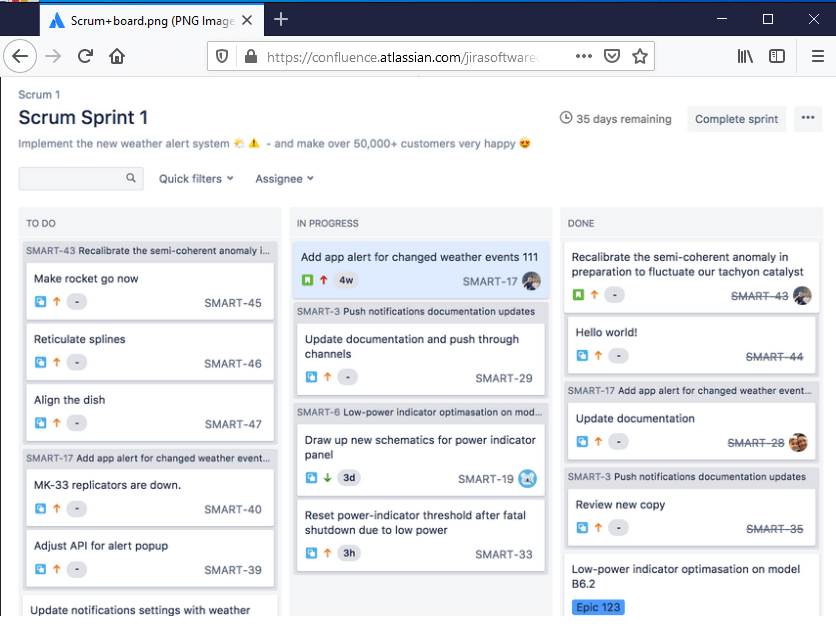
A. لوحات سكروم
لوحة سكروم في Jira's Scrum board هي أداة توحد الفرق الهندسية للعمل على تحقيق أهدافها . وهي تسمح للفرق الهندسية بإكمال جميع مهامهم في سباق السرعة في منطقة موحدة.
تسمح لوحات سكروم للفرق بتنظيم عبء العمل الخاص بهم ليتناسب مع سباق معين. كما أنها تساعدك على تتبع مراحل مشروعك للحفاظ على سير الأمور.
ب- لوحات كانبان لوحات كانبان هي طريقة مفيدة لتصور سير عملك. هنا، يتم وضع المهام الخاصة بك على لوحة مثل الملاحظات اللاصقة (تخلص من تلك الملصقات يا جيم!):
تُظهر كل ملاحظة لاصقة حالة مهمة المشروع الفردية.
تتضمن هذه الحالات - "يجب القيام به" و"قيد التنفيذ" و"تم إنجازه"
إنها تمنحك نظرة شاملة على مشروع جيرا لمساعدتك على تحديدها بسرعة:
- المهام التي تعمل بسلاسة
- ما هي المهام التي تعيق سير العمليات
يمكنك استخدام طريقة العرض هذه لتتبع إصلاحات الأخطاء، وإجراء مراجعة التعليمات البرمجية، ومراقبة المهام الأخرى التي قد تكون أو لا تكون ذات صلة بالهندسة.
تعتمد لوحة كانبان في جيرا على نظام السحب والإفلات، مما يجعل هذه الأداة سهلة الاستخدام للغاية. كل ما عليك القيام به هو سحب مهمة ونقلها إلى المرحلة التالية لإبقاء الجميع على اطلاع دائم!
2. سير عمل مخصص
سير عمل جيرا هو مجموعة من العمليات التي يجب اتباعها لإكمال مهمة أو حل مشكلة ما..
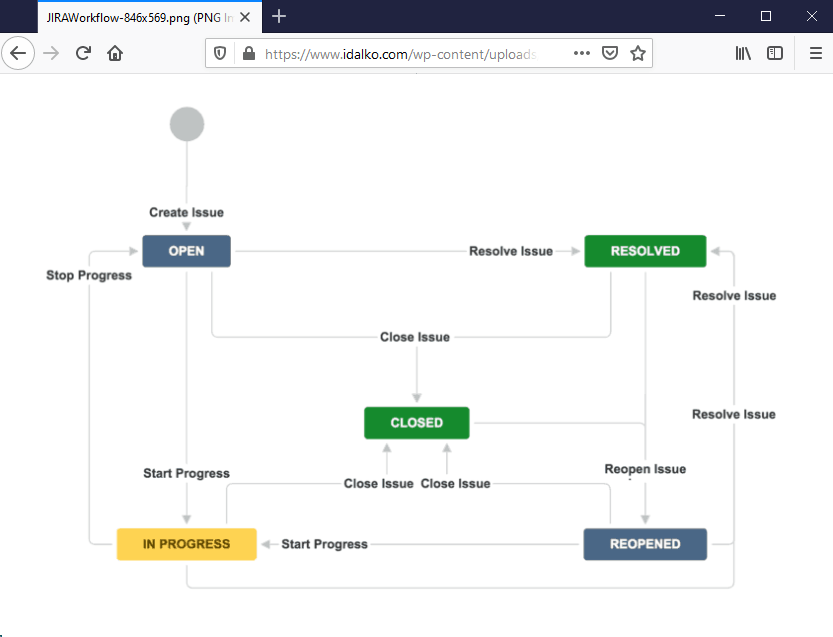
في سير عمل Jira، تمثل الكتل الملونة العمليات، وتظهر الأسهم التحولات. تساعدك عمليات سير العمل هذه على تتبع كيفية تقدم مشاريع ومهام تطوير البرمجيات الخاصة بك.
ما يجعل هذه الميزة أكثر قوة هو أنه يمكنك البدء من الصفر و إنشاء مهام سير العمل المخصصة الخاصة بك أيضًا. يمكنك أيضًا استيراد قوالب سير العمل من سوق Atlassian Marketplace مجانًا!
3. خرائط الطريق
A خارطة طريق المشروع يتيح لك إنشاء رؤية واضحة للمنتج الذي تقوم بتطويره. وهذا يعطي فريقك اتجاهاً محدداً ومساراً محدداً لتتبعه.
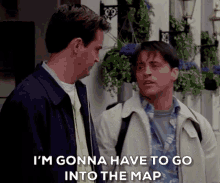
تم تصميم Jira Portfolio، وهو تكامل متخصص، لإدارة خرائط طريق مشروعك ومشاركتها مع أصحاب المصلحة. تتضمن خطة المحفظة عمومًا جدولًا زمنيًا وتراكمًا للمنتج (قائمة المهام) وأهدافًا قصيرة وطويلة الأجل.
إليك كيفية استخدام الفرق المختلفة لـ Portfolio:
- مدراء الفرق: لتتبع المهام ومتابعة تقدم فريق التطوير الخاص بهم
- فرق التطوير الرشيقة: لمتابعة المخطط الذي يفصّل عملية إكمال المشروع
- فرق المبيعات: للترويج للميزات والفوائد الجديدة للمستخدمين قبل إصدارها
4. تقارير مفصلة

يمكن لـ Jira أيضًا إنشاء تقارير تطوير البرمجيات الرشيقة لمساعدتك على تتبع التقدم المحرز في مشاريعك الهندسية ... إليك بعض التقارير التي تقدمها:
- عبء عمل المستخدم: يوضح مقدار العمل المخصص لعضو الفريق والمدة التي يجب أن يستغرقها
- متوسط العمر: يعرض متوسط عمر (بالأيام) للمشكلات أو المهام التي لم يتم حلها في أعمالك المتراكمة
- المشكلات التي تم إنشاؤها مؤخرًا: يُظهر معدل المشكلات الجديدة (برنامجتقارير الأخطاء) يتم إنشاؤها
فوائد Jira
كيف يمكن ل Jira إحداث فرق في إنتاجية فريقك؟ دعنا نكتشف ذلك..
1. مصممة لإدارة Agile و Scrum
يركز برنامج Jira في المقام الأول على إدارة المشاريع الرشيقة
- تقدم ميزات موجهة نحو Scrum و منهجيات كانبان .
استخدمه لتتبع بيانات مشروع Agile مثل:
- قصص المستخدمين : كل ميزة من ميزات منتج البرمجيات التي تحتاج إلى تطوير
- نقاط القصة: الجهد الذي ستحتاجه لإكمال قصص المستخدم الخاصة بك
- بصمات: الوقت المستغرق لإكمال قسم من المشروع. يمكن أن يستمر السباق السريع في أي مكان من 1 إلى 4 أسابيع
كما يمكنك بسهولة إعادة ترتيب العناصر الموجودة في الأعمال المتراكمة لمنتجك، مثل الأخطاء ومشكلات البرامج وقصص المستخدمين من خلال وظيفة السحب والإفلات البديهية للأداة.
2. رائعة لإدارة المشكلات
في طفولتها "التي أنشأها أطلسيان"، كان الهدف من Jira في الأصل أن تكون برنامجًا لتتبع الأخطاء، وهذا هو المكان الذي تتفوق فيه.
ما هي أداة تتبع الأخطاء_؟
تساعد فرقك البرمجية على إيجاد وتتبع وتسجيل الأخطاء في برامجهم. الخطأ الجيد أو تتبع المشكلة توفر أداة مثل Jira لفريقك عرضًا لجميع العناصر الموجودة في سجلاتك المتراكمة، بما في ذلك الأخطاء ومهام المشروع.
من خلال الحصول على عرض واحد - يمكن للفرق تحديد أولويات الميزات أو الأخطاء التي يجب عليهم العمل عليها خلال الإصدار التالي.
3. قابل للتخصيص بدرجة كبيرة
سواء كنت تتحدث عن برنامج لإدارة المشاريع، أو أداة لتتبع المشكلات، أو أداة لإدارة المهام، يمكن تخصيص Jira لتناسب أي متطلبات. يمكنك حتى تخصيص سير العمل والتقارير ولوحات Scrum والمزيد.
Jira تتكامل مع الكثير من برامج الجهات الخارجية الشهيرة لتسهيل عملك.
_هل تريد تحسين تواصل الفريق؟
تدمج مع تطبيق Slack
هل تريد أداة لتتبع الوقت؟
الاندماج مع تطبيق Toggl.
_هل تريد ربط مثيلات متعددة من Jira؟
إعداد مزامنة جيرا إلى جيرا .
يمكنك إضافة وظائف إلى برنامج جيرا الخاص بك عن طريق الاختيار من بين أكثر من 3000 تطبيق ضخم في سوق أطلسيان (أطلسيان القديم الجيد!).
ما هي حدود Jira؟
جيرا صعب الإعداد ومعقد في الاستخدام. لا يحتوي على ميزات التعاون وهو مصمم بشكل أساسي لفرق الهندسة وتطوير البرمجيات. الآن، قد تكون لديك بعض الشكوك حول جيرا... ولا تقلق يا صديقي، فأنت لست وحدك في هذا العالم!
إليك بعض القيود التي تمنعه من أن يكون أداة إدارة رائعة:
- من الصعب إعداد الأداة والتعود عليها
- واجهة المستخدم المعقدة يمكن أن تجعل إدارة المهام صعبة
- لا يوجد جدول زمني مدمج لتتبع تقدم مشروعك
- لا توجد ميزات تعاون للتواصل مع فريقك
- مصممة بشكل أساسي لفرق الهندسة وتطوير البرمجيات
- لا توجد ميزات إدارة الأفكار لتتبع أفكارك وخططك
- يمكن أن تكون الأداة باهظة الثمن
- معروفة بكونها أداة بطيئة مع أوقات تحميل طويلة للاستعلامات
قد تفكر الآن: "حسنًا، لقد قرأت هذه المقالة وأدركت الآن فقط أن Jira ليس ما أحتاجه على الإطلاق."
أو ربما تكون عضوًا في فريق يستخدم حاليًا خدمة Jira المستندة إلى الخادم وستضطر إلى إعادة إعداد Jira بشكل شاق عند الانتقال إلى السحابة في السنوات القادمة.
لا تقلق! لن نتركك معلقًا في مراجعة جيرا هذه_ _مثل ذلك الصديق الذي كان لديك في المدرسة الثانوية الذي لم يستطع تذكر المصافحة السرية... ClickUp يمكنه حل جميع المشاكل
_/مرجع/ مدونة؟ p=26491 المشاكل التي قد تواجهها عند استخدام Jira *%/href/_
.
ما هو أفضل بديل لبرنامج Jira؟
ClickUp هو أقوى أداة لإدارة المشاريع الرشيقة التي يستخدمها أكثر من 200,000 فريق عمل. فهو يحتوي على كل ما تحتاج إليه لإدارة العمل بكفاءة وتعاون، وهو أحد أفضل برامج إدارة المشاريع الأدوات الأعلى تقييمًا في السوق
من إنشاء خطة مشروعك، إلى إدارة المشاريع، إلى تتبع وقت المشروع، فإن ClickUp لديه جميع حلول إدارة المشاريع التي ستحتاج إليها سواء كنت فريقًا مكونًا من شخصين أو 2000 شخص!
عيب جيرا ### جيرا رقم 1: من الصعب إعداده
حل ClickUp: سهولة الإعداد
أ. سهولة الإعداد
ClickUp هو حل بسيط برنامج إدارة المهام الذي لا يحتوي على منحنى تعليمي تقريبًا ولا يتطلب أي تعليمات برمجية لإعداده. انسَ استخدام الكتيبات الإرشادية الضخمة والهرولة لإضافة أعضاء فريقك إلى المنصة.
يجعل ClickUp من السهل البحث عن المهام التي تعمل عليها والعثور عليها والتعليق عليها - مما يجعل عملية الإعداد سهلة للغاية (أو فطيرة إذا كنت تفضل الفطيرة).
إليك ما يلي دليل البدء السريع على متن الطائرة الذي يحتوي على جميع المعلومات التي تحتاجها لبدء استخدام ClickUp في لمح البصر!
B. أوامر القطع يأتي ClickUp أيضًا مع أوامر شرطة مائلة مدمجة حتى لا تضطر أبدًا إلى ترك لوحة المفاتيح!
إذا كنت بحاجة إلى تنفيذ نشاط بسيط، فما عليك سوى استخدام هذه الأوامر:
- / أنا = تعيين المهام لنفسك
- / أ = تعيين لشخص آخر في فريقك
- / د = تاريخ الاستحقاق
- / s = تغيير الحالة
- / - = إنشاء مهمة فرعية ثم فتحها أثناء الكتابة
خدعة جيرا #2: واجهة المستخدم المعقدة
حلول ### حلول ClickUp
أ. التسلسل الهرمي البسيط للمهام
يوفر لك التسلسل الهرمي المبسط للمهام في ClickUp طريقة سريعة وسهلة للتنقل وتنظيم أنشطة فريقك.
فهو يتبع بنية بسيطة بشكل بديهي:
مكان العمل > المساحة > المجلد > القائمة > المهمة > المهام الفرعية > قائمة المراجعة
- مكان العمل: هنا، يمكنك تقسيم شركتك إلى فرق عمل فردية
- المساحات: يمكنك إنشاء مجموعة لفرق مختلفة، مثل "العمليات" أو "الموارد البشرية"
- مجلدات: هنا، يمكنك تخزين القوائم المتعلقة بالمشروع
- القوائم: يمكنك إنشاء قائمة بالمهام الفردية التي يجب القيام بها
- المهام: تحتوي كل مهمة على مهامها الفرعية ووصفها وتعليقاتها وغير ذلك الكثير
- المهام الفرعية: تقسيم كل مهمة إلى مكونات أصغر تسمى المهام الفرعية
- قوائم تدقيق: قوائم تدقيق: يتم الاحتفاظ بقوائم المراجعة داخل المهام أو المهام الفرعية. على سبيل المثال، يمكن أن يكون لديك قوائم تدقيق للتحقق من الجودة أثناء مهام تطوير البرمجيات الخاصة بك
ب. طرق عرض متعددة
يوفر لك ClickUp أيضًا طرق عرض متعددة للمشروع لتناسب أساليب عمل متعددة.
أفضل جزء في نقر فوق المشاهدات ?_
يسمح لك ClickUp بالتبديل بين طرق العرض في نفس المشروع!
إليك نظرة فاحصة على طرق العرض هذه:
أ. طرق عرض المهام المطلوبة
يحتوي ClickUp على طريقتين لعرض المهام المطلوبة:
طريقة عرض اللوحة - طريقة عرض اللوحة هي طريقة العرض المثالية لمستخدمي كانبان. باستخدامه، يمكنك بسهولة سحب وإسقاط مشاريع متعددة في فئات مختلفة لنقلها بسلاسة من مهمة إلى مهمة ومن مشروع إلى آخر.
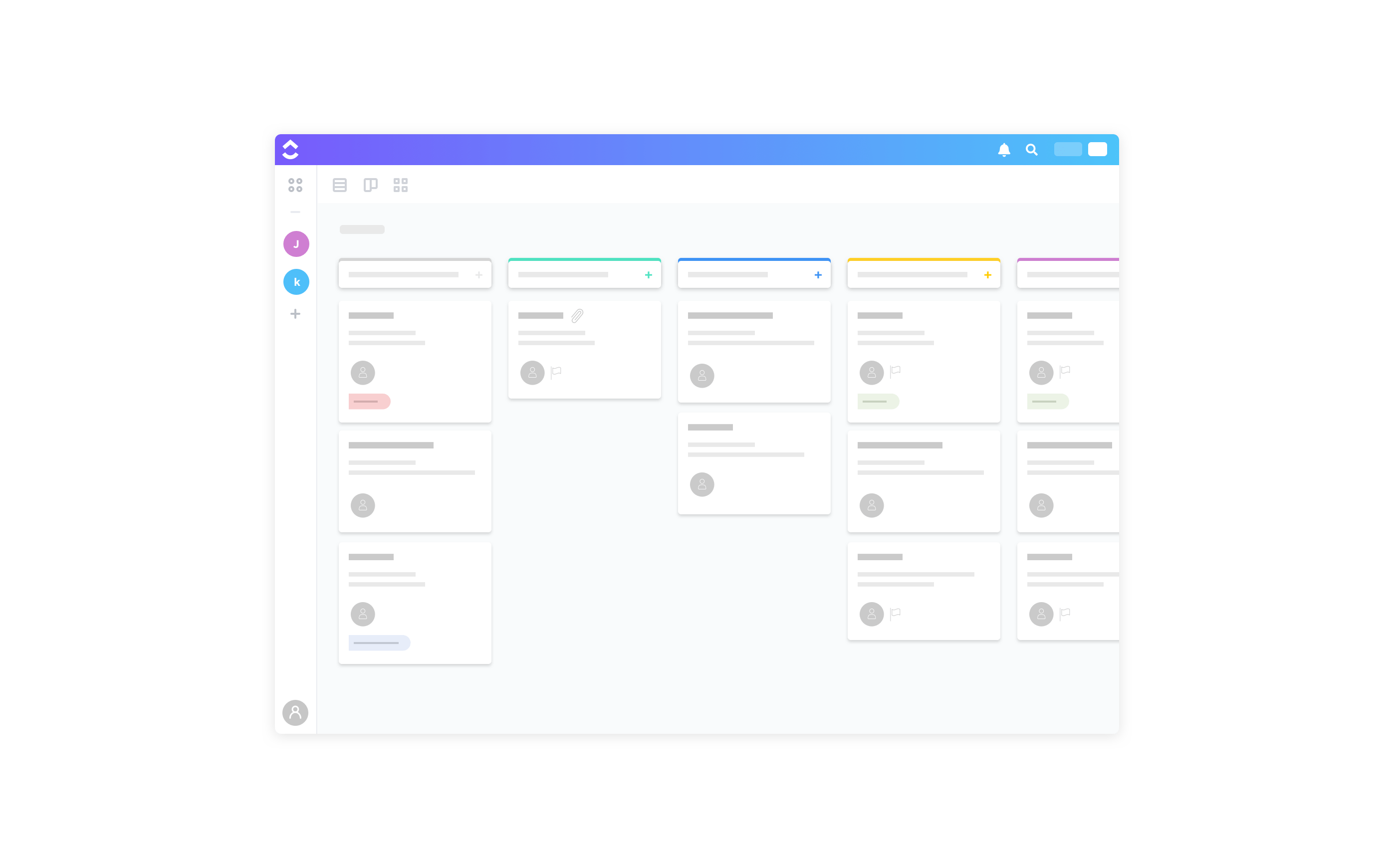
عرض القائمة - طريقة عرض القائمة مثالية للمستخدمين الذين يريدون فقط إنجاز العمل بسرعة. هنا، يتم سرد المهام الخاصة بك واحدة تلو الأخرى (مثل قائمة التحقق)، ويمكنك التحقق منها من القائمة أثناء تقدمك.
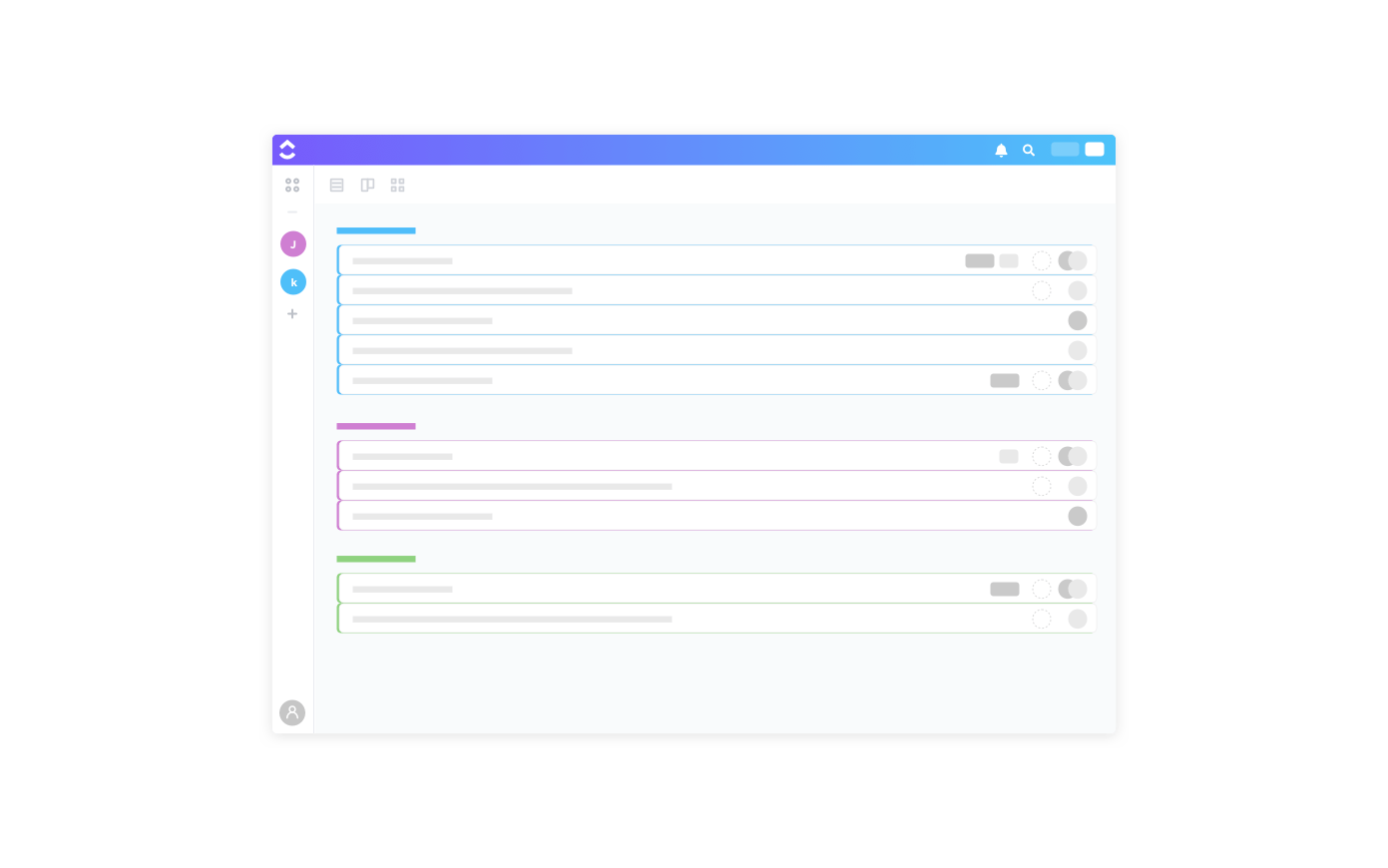
ب. عرض الصندوق
تُعد طريقة عرض الصندوق طريقة رائعة للحصول على نظرة شاملة لتقدم فريقك. حيث يتم فرز المهام حسب المُعيّن، يمكنك تتبع مهام الجميع ومراقبة تقدمهم.
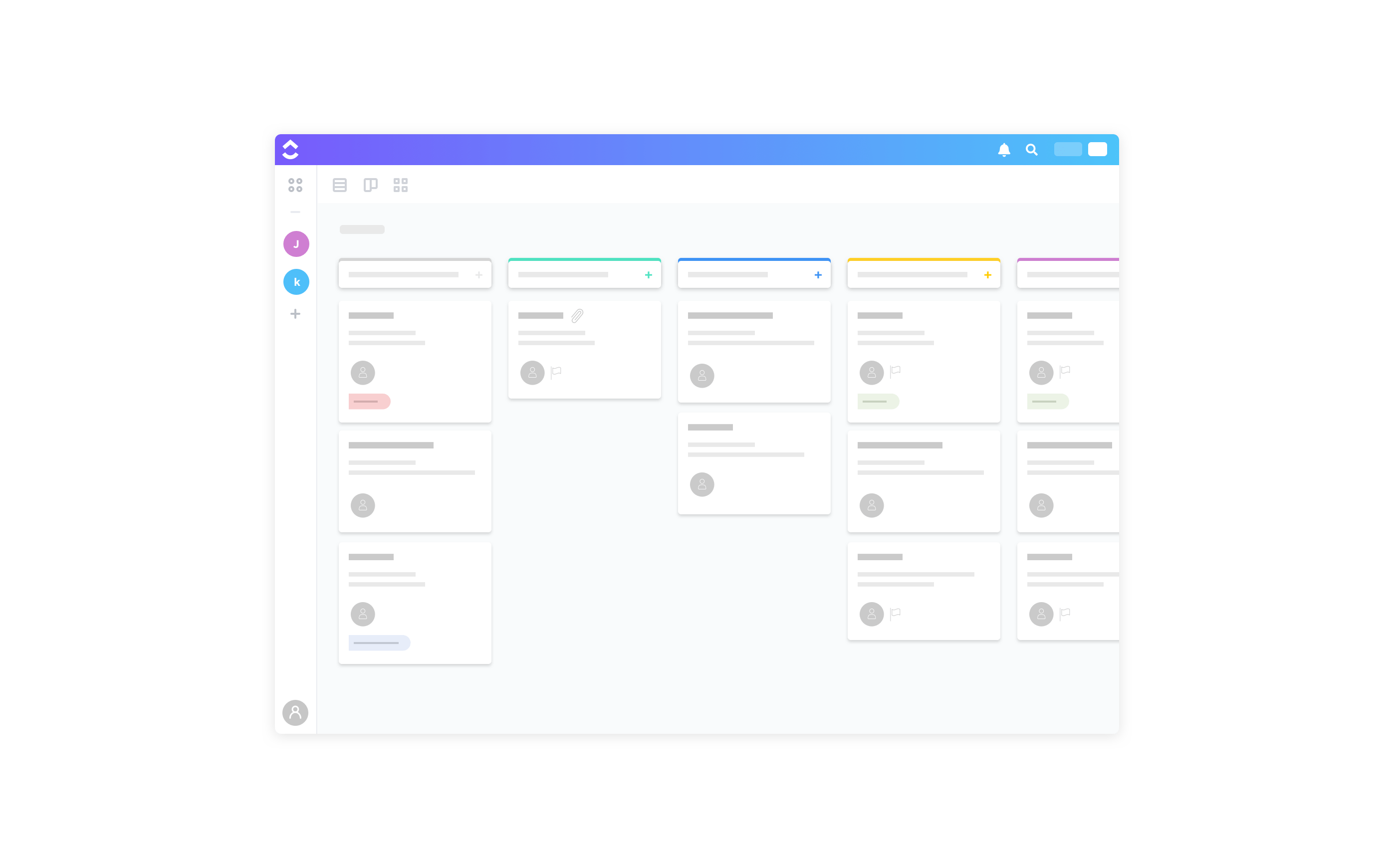
C. عرض التقويم
حان الوقت لتوفير بعض الأوراق والتخلص من ذلك المخطط الذي اشتريته من وول مارت منذ ثلاث سنوات.
طريقة عرض التقويم في ClickUp هي الطريقة المثالية لإدارة جدولك الزمني بسهولة. ولأن الخطط تتغير، فإن وجود مخطط رقمي يجعل من السهل إعادة جدولة تواريخ الاستحقاق.
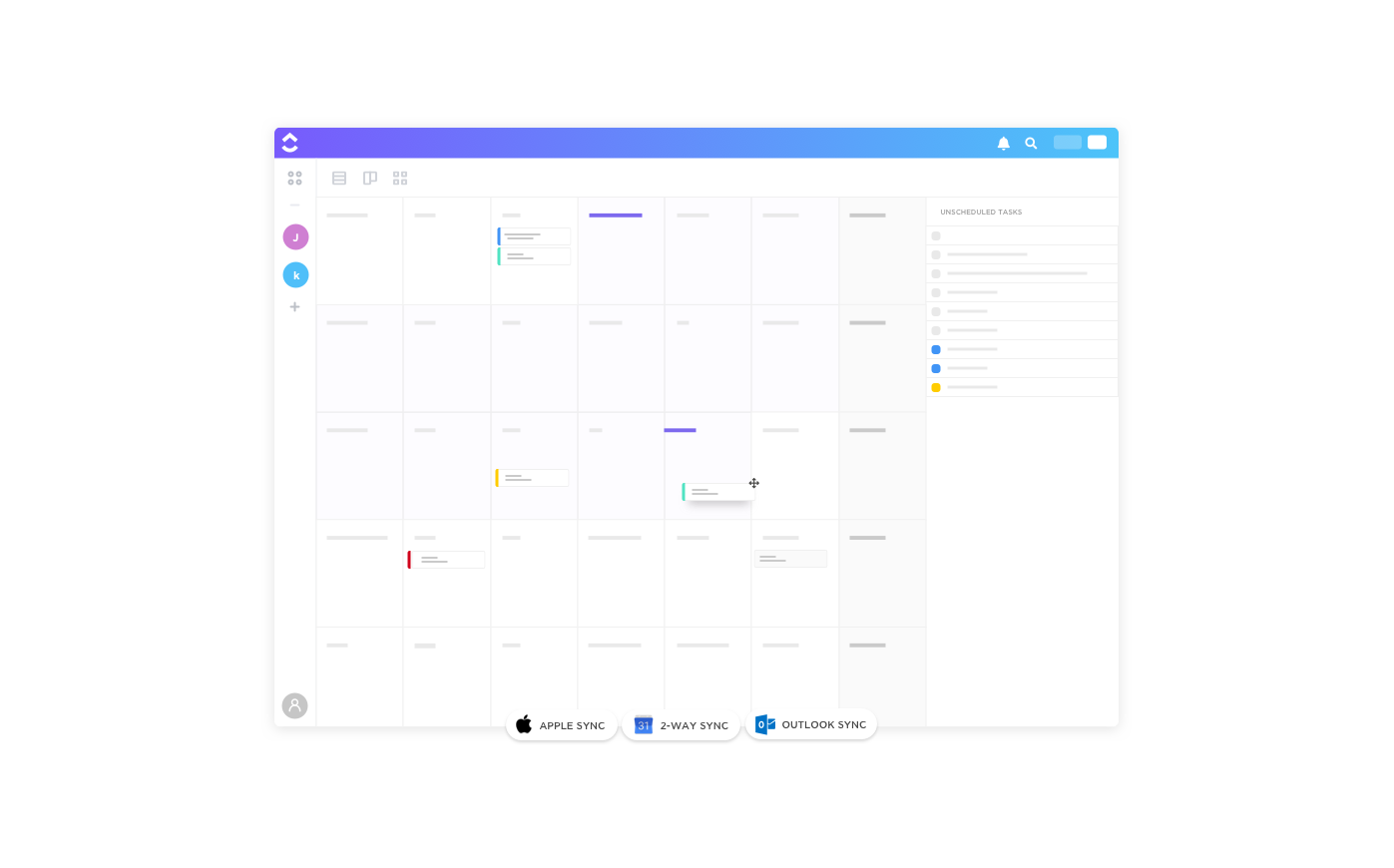
يمكنك حتى التبديل بين طرق العرض في التقويم الخاص بك، مثل:
- أيام: عرض مهام المشروع المجدولة في تاريخ معين
- 4 أيام: عرض جدول مشروعك على مدى فترة أربعة أيام متجددة
- أسبوعي: عرض جدول مشروعك الأسبوعي
- شهرياً: عرض رفيع المستوى لما هو مدرج في جدول أعمالك
د. وضعي
جميعنا أنانيون قليلاً سواء أردنا الاعتراف بذلك أم لا! الآن يمكنك أن تدلل نفسك بقليل من الإنتاجية... دون الشعور بالذنب.
مع وضع "أنا" من السهل عرض العناصر المخصصة لك فقط. يمكنك الآن التركيز على محاولة إدارة مهامك بدلاً من استعراض قوائم مهام أعضاء فريقك.
مع كل طرق العرض هذه، ClickUp هي أداة لإدارة المشاريع تتكيّف مع سير العمل المفضل لدى فريقك - لا يجبرك على التكيف معها!
Jira Con #3: لا توجد طرق عرض مدمجة للجدول الزمني
حلول ### حلول ClickUp
أ. مخططات جانت مخططات جانت الخاصة بـ ClickUp مثالية لتتبع تقدم مشروعك وجدولة المهام وإدارة المواعيد النهائية.
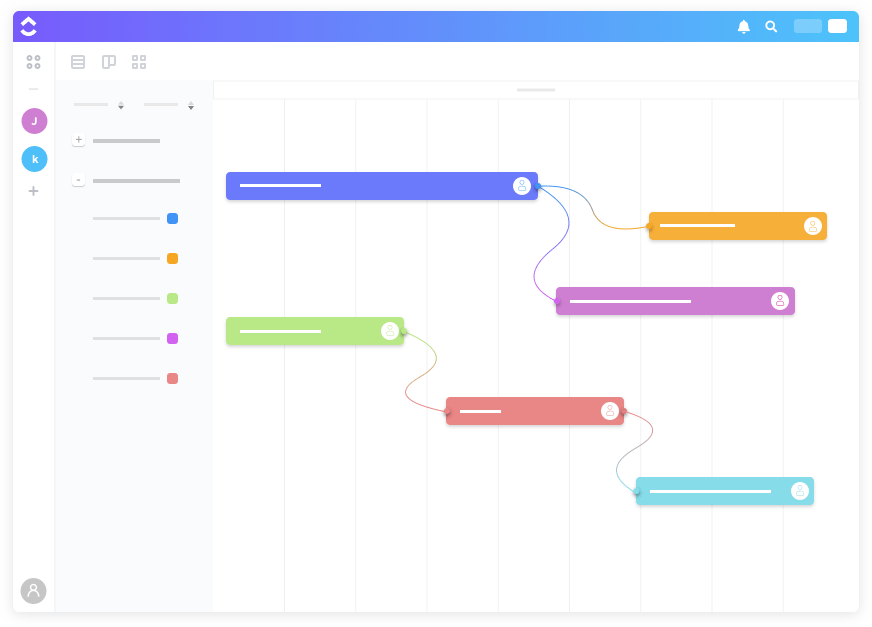
تمنحك هذه الجداول الزمنية نظرة عامة على جميع المشاريع والقوائم والمهام، مع ترميز كل عنصر بالألوان لتسهيل التعرف عليه.
أفضل جزء من مخططات جانت هذه؟ أنها تمنحك تحديثات في الوقت الفعلي تلقائيًا
إليك ما يمكنهم التعامل معه تلقائيًا
- يمكنها إعادة ضبط تبعيات المهام تلقائيًا كلما تم إجراء تغييرات في الجدولة
- يمكنهم حساب النسبة المئوية لتقدم المشروع تلقائيًا بناءً على المهام المكتملة مقابل إجمالي مهام المشروع
- يمكنهم مقارنة التقدم الحالي للمشروع مقابل التقدم المتوقع لتحديد كيفية تقدم المهام
- يمكنهم حسابالمسار الحرج لتحديد مهام المشروع الأكثر حيوية للوفاء بالمواعيد النهائية الخاصة بك
ب. لوحات المعلومات
يأتي ClickUp أيضًا مع لوحات معلومات قوية لتصور بيانات مشروعك وبيانات السباق. لوحات المعلومات في ClickUp مليئة بالأدوات المفيدة مثل:
- مخطط السرعة: تحديد معدل إنجاز المهام الخاصة بك
- مخطط تنازلي: تعرف على مدى تقدم فريقك مقابل خط مستهدف وتصور العمل المتبقي
- مخطط الإنهاك : تعرف على مقدار ما أنجزته بالفعل مقابل نطاقك
Jira Con #4: لا توجد ميزات تعاون
حلول ### حلول ClickUp
أ. تعليقات
تأتي كل مهمة من مهام ClickUp مزودة بقسم تعليقات مخصص لها من أجل التعاون الفوري بين أعضاء الفريق.
هل تحتاج إلى توضيح مهمة مشروع ما؟ ما عليك سوى الإشارة إلى أحد أعضاء الفريق وترك تعليق على مهمة المشروع. ستتلقى إشعاراً من ClickUp عندما يجيبون على سؤالك.
وهذه هي البداية فقط... نظّم محادثاتك من خلال تمييز النص للرد على أجزاء محددة من التعليق. تنسيق التعليقات وتحريرها باستخدام تحرير النص المنسق. كما يمكنك تضمين الروابط، وإرفاق الملفات، وذكر المستندات والمهام الأخرى، وإضفاء لمسة من الإثارة باستخدام الرموز التعبيرية!
B. التعليقات المعينة هل نسي الناس اتخاذ إجراء بشأن تعليقاتك؟ هل شعرت يومًا بالتجاهل بين أعضاء فريقك؟ (نعم، أنا أتحدث إليك تريسي....)
لا تقلق، فنحن نتأكد من أن صوتك مسموع بين أعضاء فريقك - تعليقات ClickUp المخصصة هي ما يجعلها واحدة من أفضل أدوات التعاون في العالم.
باستخدام التعليقات المخصصة، يمكنك على الفور تحويل تعليق ما إلى مهمة وتخصيصها لأعضاء فريقك (أو لنفسك)!
سترسل لهم الأداة بعد ذلك إشعارًا بشأنها، وستظهر حتى في قائمة مهامهم.
يمكنهم حتى وضع علامة على المهمة على أنها تم حلها عند الانتهاء منها لتقليل أي متابعات غير ضرورية!
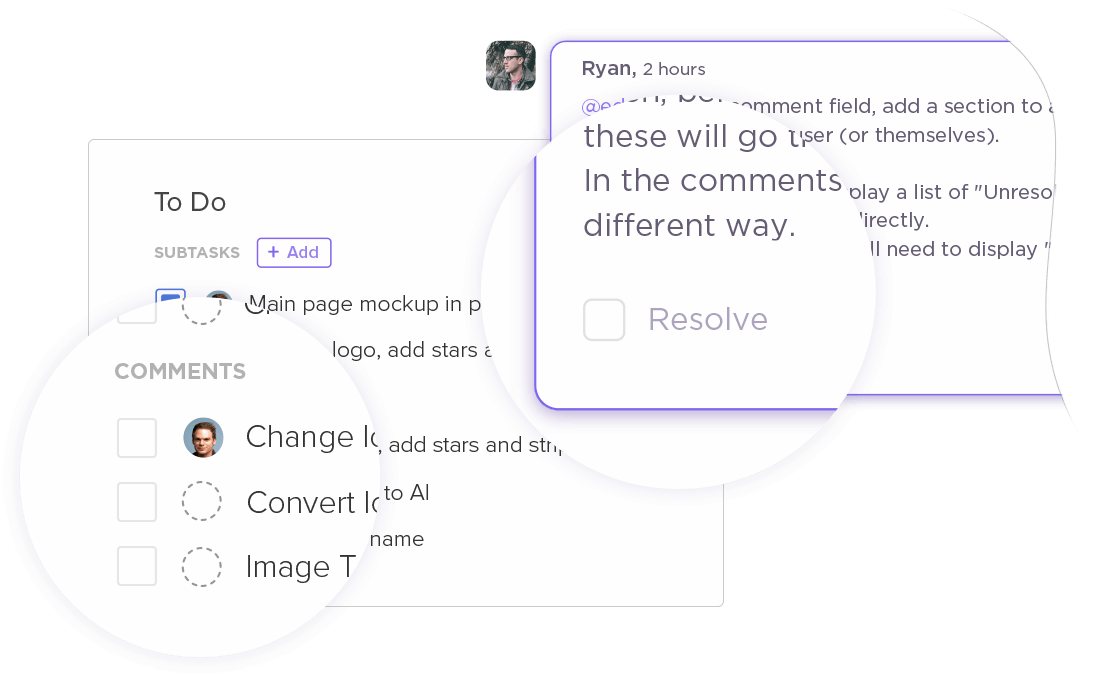
حلول النقر فوق
أ. تطبيق المفكرة
إن المفكرة بواسطة ClickUp هو امتداد لمتصفح كروم يمكنك تنزيله واستخدامه عبر الويب.
وتبقى في الزاوية السفلية من شاشتك، مما يسهل عليك تدوين التذكيرات أو نسخ الروابط أثناء التصفح. وبمجرد الانتهاء من ذلك، يمكنك تحويل قوائم المهام هذه إلى مهام ومشاركتها مع فريقك.
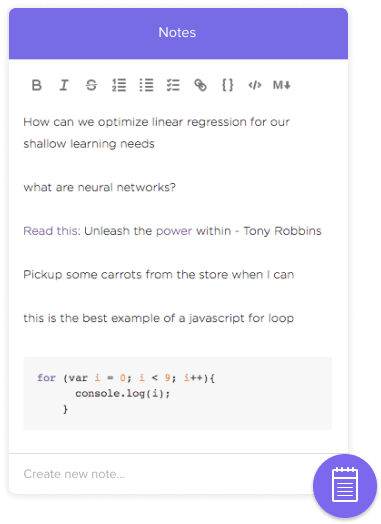
لا توجد أداة أخرى لإدارة المشاريع تمنحك هذا النوع من المرونة!
ب. المستندات مستندات ClickUp هو مستند مدمج
أداة ويكي لفريقك. استخدمها لإنشاء مستندات مفصّلة تتعلق بالمشروع والشركة. وبما أن مستنداتك مخزنة إلى جانب مشاريعك، يمكنك أيضًا الوصول إليها بسهولة.
بالإضافة إلى ذلك، تأتي مستندات ClickUp مع هذه الميزات الرئيسية:
- يمكنك تداخل الصفحات داخل المستندات لمزيد من التخصيص
- يمكنك تعديل حقوق الوصول إلى مستنداتك
- يمكنك السماح ل Google بفهرسة مستنداتك لتظهر في نتائج البحث
C. أهداف النقر يمنحك ClickUp أيضًا حلاً قويًا لتتبع أهدافك وغاياتك. مع ClickUp، لن تواجه مشكلة في البقاء على المسار الصحيح أو التركيز على خططك.
حتى أن ClickUp يمنحك الكثير من خيارات التخصيص فيما يتعلق بـ نوع الأهداف التي تنشئها.
يمكنك تحديد الأهداف بناءً على:
- العدد: تتبع الزيادة أو النقصان بين نطاقات الأرقام
- صحيح/خطأ: هذه خيارات "تم" أو "لم يتم
- العملة: يساعدك هذا الهدف على تتبع إدارتك المالية
- المهام:هنا، يمكنك تتبع مهامك و/أو قوائم المهام داخل ClickUp
يمكنك إنشاء المجلدات لأهدافك لتصنيفها وتخزينها بشكل فعال. لتسهيل مشاركة العميل، يمكنك أيضًا تخصيص من يمكنه الوصول إلى مجلد أهدافك. وبهذه الطريقة، يمكنهم عرض أهدافك وتقديم اقتراحات بشأنها.
خدعة جيرا #6: جيرا باهظة الثمن
حل ClickUp
ClickUp يقدم لك عدد غير محدود من المستخدمين وعدد غير محدود من المهام في إصدارهم المجاني
تمنحك الترقية مساحة تخزين غير محدودة وهي أيضًا أرخص بكثير من Jira.
دعنا نلقي نظرة على خطط أسعار ClickUp:
- الخطة المجانية: مهام غير محدودة ومستخدمين غير محدودين
- غير محدود (5 دولارات لكل مستخدم شهريًا): تكامل غير محدود وأهداف ولوحات معلومات وحقول مخصصة
- خطة الأعمال (9 دولارات لكل مستخدم شهريًا): مصادقة ثنائية العوامل قائمة على الرسائل القصيرة + مجلدات الأهداف + ضيوف إضافيين
_هل أنت قلق من صعوبة التحوّل إلى أداة جديدة؟ هل تريد التبديل من Jira ولكن شركتك أو فريقك عالق بها؟
لقد قمنا بتغطيتك مرة أخرى!
إذا لم تكن راضيًا عن Jira أو مكتب الخدمة أو Confluence، فإن الترحيل إلى ClickUp سهل! انقر فوق أداة ترحيل خطوة بخطوة وسهلة الاستخدام لمعظم أدوات إدارة المشاريع الشائعة. يمكنك أيضًا إلقاء نظرة على بدائل جيرا .
خاتمة
في حين أن Jira كانت أداة رائعة في عام 2002، إلا أن لها العديد من العيوب - من أهمها صعوبة الإعداد والتهيئة.
ومع اضطرار الآلاف من الفرق إلى إعداد جيرا مرة أخرى من الصفر أثناء انتقالهم من خدمة جيرا المستندة إلى السحابة إلى خدمة جيرا المستندة إلى السحابة، قد يكون هذا العيب هو القشة التي تقصم ظهر البعير.
لحسن الحظ، فإن ClickUp هنا لجعل كل جانب من جوانب عملك، من الإعداد إلى تخطيط المشروع إلى إدارة المهام إلى أكثر من ذلك بكثير، غير مؤلم وفعال قدر الإمكان!
لحسن الحظ، يمكنك استخدام برنامج إدارة المهام مثل ClickUp لحل كل هذه المشاكل!
لا يحتوي ClickUp على جميع ميزات Jira التي تمت تغطيتها في مراجعة Jira هذه فحسب، بل إنه يقدم لك أيضًا المزيد بأسعار معقولة جدًا. ولا تنسى - يمكنك الحصول على الكثير من هذه الميزات مجانًا إلى الأبد! اشترك في ClickUp اليوم واستمتع بسحر زيادة إنتاجية الفريق وتعزيز التعاون وتقليل استخدام مخططي Walmart الذين لا تستخدمهم أبدًا!