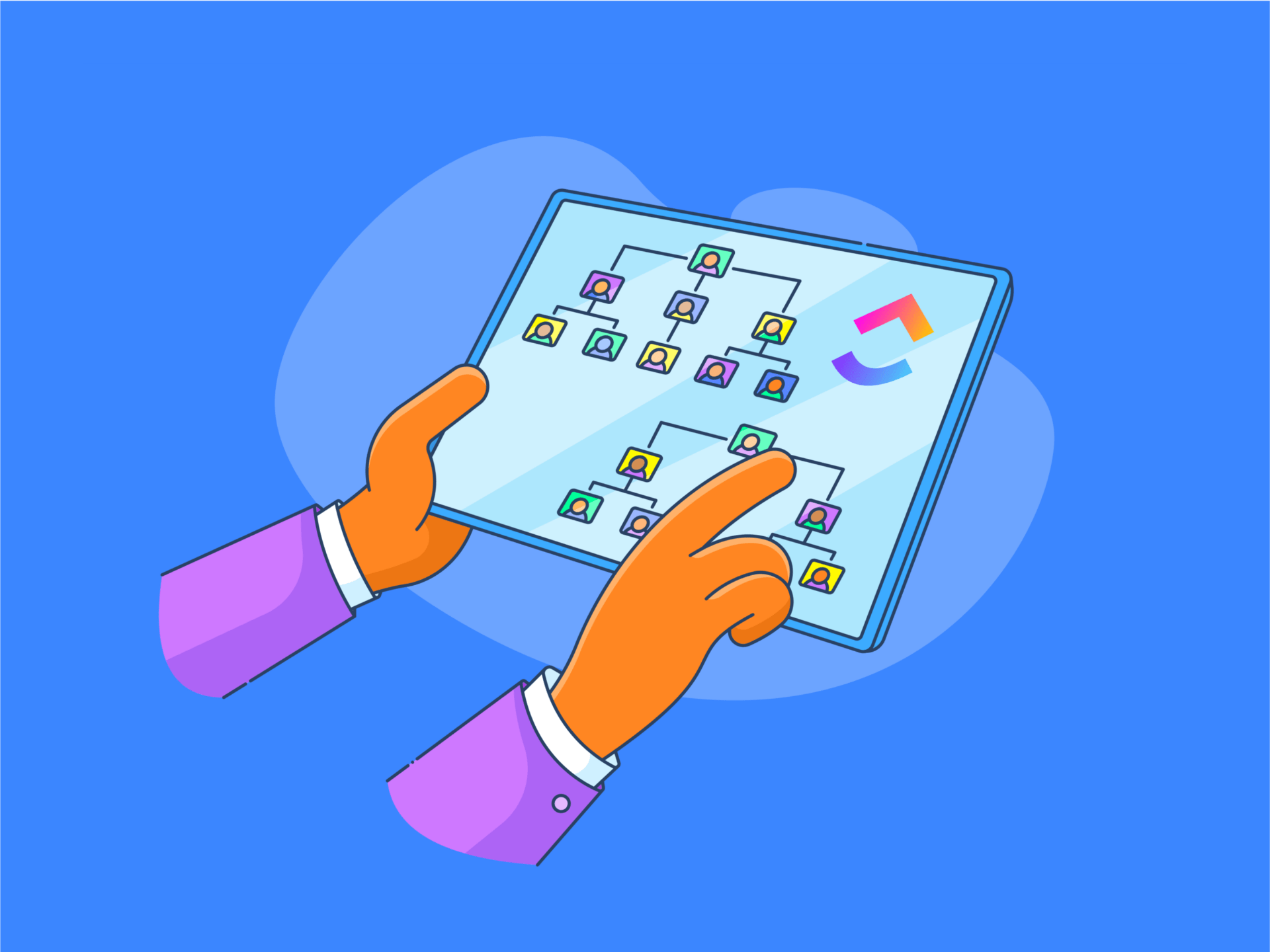فكر في الهيكل التنظيمي للشركة على أنه تشريح لجسم الإنسان. فهو يتكون من أجزاء عديدة ذات أحجام مختلفة، مترابطة بطرق معقدة. 🧬
لكي يكون الطبيب قادرًا على علاج مرض ما، عليه أن يحافظ على تشريح الإنسان في إصبعه الصغير. وبالمثل، يجب على المدير أن يتتبع هيكل المؤسسة لتوجيه الشركة نحو النجاح.
وهنا يأتي دور المخططات التنظيمية. فهي تصور بعض الجوانب الأكثر أهمية في أي منظمة - الهياكل الهرمية، والمسؤوليات الرئيسية، وخطوط الإبلاغ، والعلاقات بين المناصب المختلفة.
في هذا الدليل، سنقدم إرشادات مفصلة حول إنشاء مخطط هيكلي في جداول بيانات جوجل، وسنناقش بعض عيوب هذا النهج. كما سنقدم أيضًا بديلًا أكثر قوة لتعزيز مهاراتك في إنشاء المخططات التنظيمية! 🧨
ما هو المخطط التنظيمي؟
المخطط التنظيمي (اختصار للمخطط التنظيمي) هو رسم بياني يصور الهيكل التنظيمي لشركتك. وهو يتضمن كل موظف وعادةً ما يكون له تخطيط هرمي.
تحتوي المخططات التنظيمية التقليدية على هيكل هرمي، حيث تكون الإدارة العليا في الأعلى والموظفين الأقل رتبة في المستويات الثاني والثالث والرابع والمستويات التالية. في حين أن هذا المخطط أسهل في الفهم، إلا أنه لا يستجيب بشكل جيد للتغييرات المتكررة. كما أنه غير ملائم لتصور التسلسلات الهرمية والعلاقات المؤسسية الأكثر تعقيدًا أو غير التقليدية التي قد تراها في المخطط التنظيمي التقليدي.
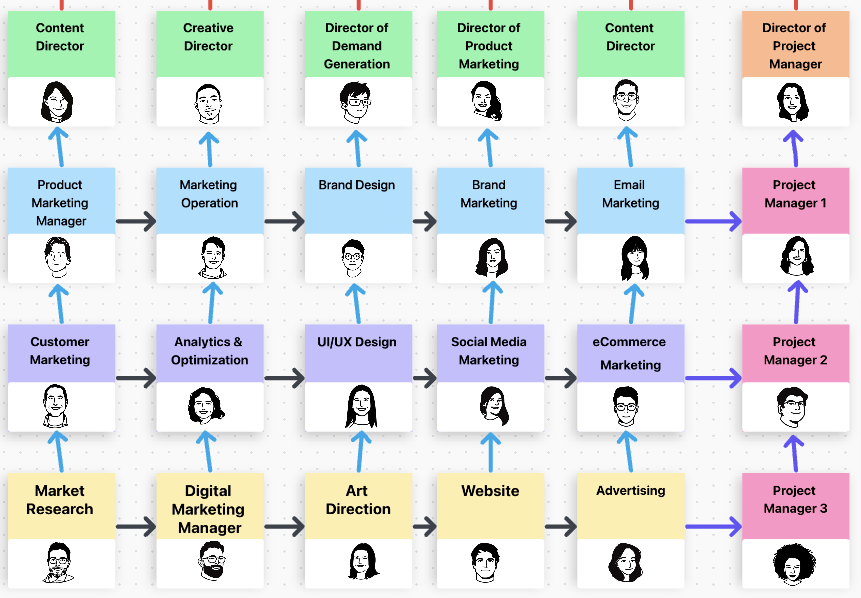
مثال للهيكل التنظيمي لمصفوفة التسويق تم إنشاؤه في ClickUp Whiteboard عبر علاء الدين جيداني
المخططات التنظيمية الحديثة أكثر استجابة ومرونة بكثير. فهي توفر رؤية قيّمة للمناصب والفرق المختلفة، وتُظهر الارتباطات بين الأقسام، وتسمح للشركات بالإبحار بسلاسة خلال التوسعات والتغييرات الإدارية وديناميكيات الفريق المختلفة.
كما يمكن أن تشير المخططات الحديثة أيضًا إلى الحاجة إلى توظيف المزيد من الأشخاص وتساعدك على تطوير هياكل إدارة المشاريع . 🏢
كيفية إنشاء مخطط هيكلي في جداول بيانات جوجل
تعد جداول بيانات جوجل واحدة من أكثر الأدوات استخدامًا لإنشاء المخططات التنظيمية. وهذا ليس مفاجئًا لأن المنصة تقدم تجربة مألوفة وشريط أدوات مريح مع محرر مخطط بسيط.
تستند جداول بيانات Google Sheets أيضًا إلى السحابة، مما يعني أنه يمكنك الوصول إليها من أي مكان والعمل عليها مع أعضاء فريقك على نفس المخطط التنظيمي جنبًا إلى جنب.
دعنا نبدأ مباشرةً ونتعلم كيفية إنشاء مخطط تنظيمي في جداول بيانات جوجل في أربع خطوات بسيطة!
الخطوة 1: أدخل بيانات المخطط التنظيمي
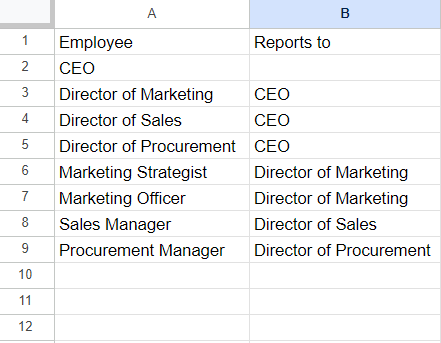
أدخل البيانات التي تريد عرضها في مخططك التنظيمي
بمجرد تشغيل جداول بيانات جوجل على جهازك، اضغط على علامة الجمع لفتح جدول بيانات فارغ.
قبل إنشاء المخطط التنظيمي الخاص بك، تحتاج إلى تغذية جدول البيانات بالبيانات اللازمة. 🧠
تعتمد البيانات التي ستقوم بإدخالها على ما تريد تمثيله في محرر المخطط. على سبيل المثال، يمكنك إضافة المسميات الوظيفية في أحد الأعمدة وتحديد من يتبعون له في العمود الآخر. إذا كنت تريد المزيد من المخططات التنظيمية المخصصة، أدخل أسماء الموظفين بجانب مسمياتهم الوظيفية.
نصيحة احترافية تحقق مرة أخرى من البيانات قبل تحويلها إلى مخطط تنظيمي. سيوفر عليك هذا الأمر من إصلاح المخطط التنظيمي في جداول بيانات جوجل بعد ذلك والضياع في الأعمدة والصفوف.
الخطوة 2: إنشاء المخطط التنظيمي
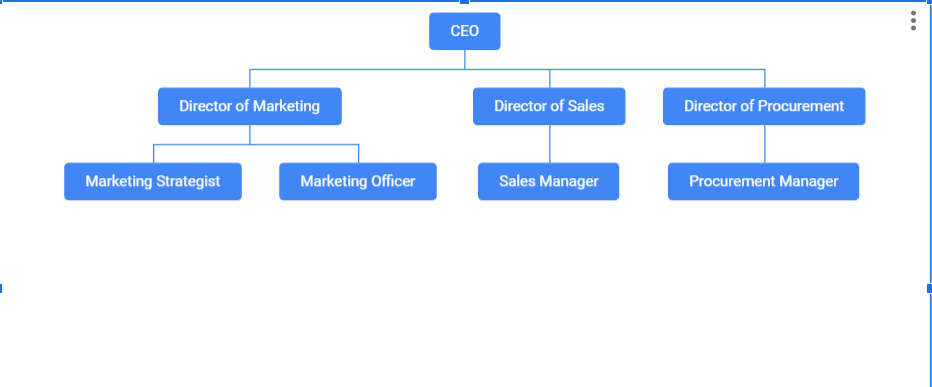
في هذه الخطوة، تقوم بتحويل بياناتك إلى مخطط تنظيمي
الآن يأتي الجزء الممتع الذي يحدث فيه السحر! 🪄
في هذه الخطوة، سنأخذ البيانات الأولية التي أدخلتها سابقًا ونحولها إلى مخطط تنظيمي مفيد. إليك ما عليك القيام به لتحقيق ذلك:
- حدد البيانات التي قمت بإدخالها للتو
- اضغط على "إدراج" في القائمة الموجودة في أعلى الشاشة
- اختر "رسم بياني"
- بشكل افتراضي، ستقوم جداول بيانات جوجل بإنشاء مخطط عمودي. قم بتغييره إلى مخطط تنظيمي عن طريق الوصول إلى القائمة المنسدلة نوع المخطط، والتمرير لأسفل إلى "أخرى" واختيار "مخطط تنظيمي"
سيظهر المخطط في جداول بيانات Google الذي يحتوي على البيانات المحددة تلقائيًا على الورقة، كما هو موضح في الصورة أعلاه.
الخطوة 3: تخصيص المخطط التنظيمي في جداول بيانات Google Sheets
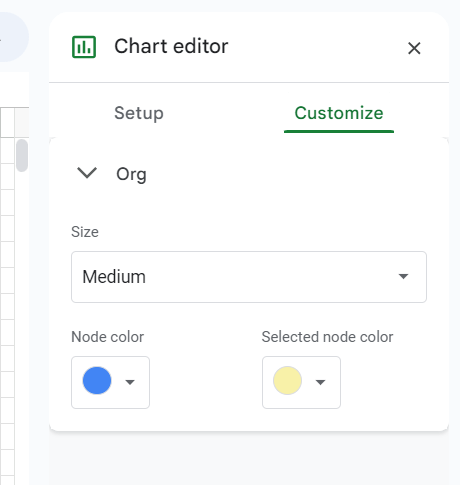
اجعل مخططك التنظيمي فريدًا من نوعه عن طريق تغيير لون العقد وحجمها
تجعل جداول بيانات جوجل المخطط باللون الأزرق افتراضيًا. إذا كنت ترغب في تغييره قليلاً، فانتقل إلى علامة التبويب "تخصيص" في محرر المخطط على يمين الشاشة. هنا، يمكنك تعديل حجم العقد ولونها.
الخطوة 4: تنزيل المخطط التنظيمي
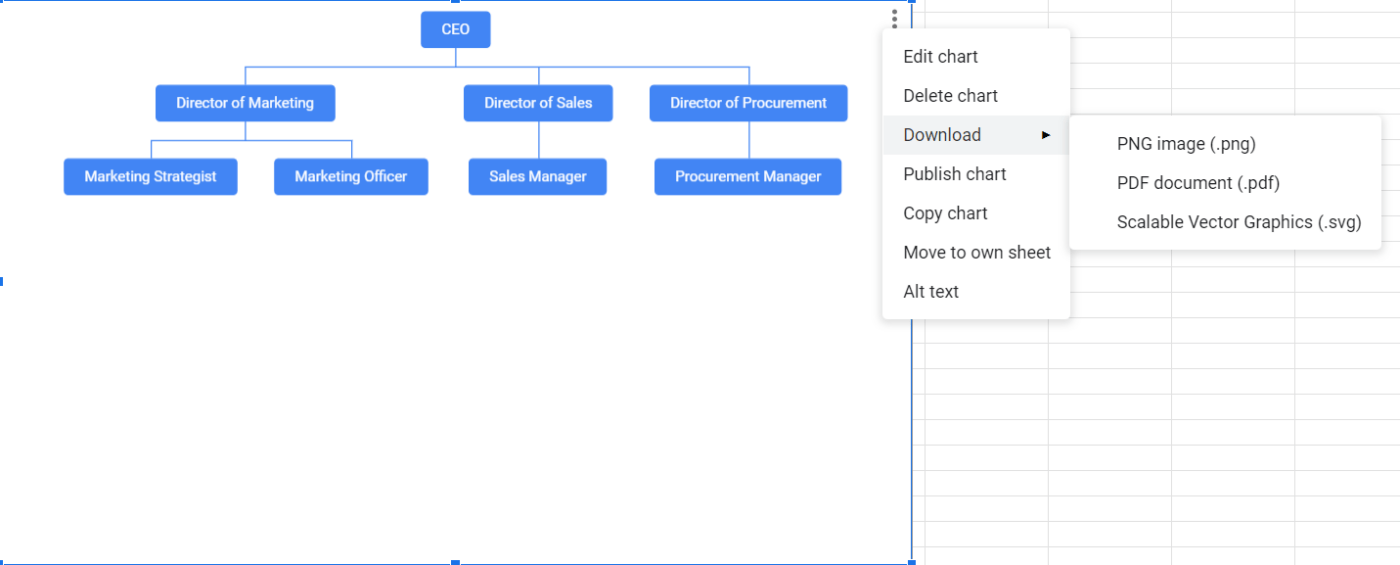
اختر التنسيق الذي تريد حفظ مخططك التنظيمي به
نظرًا لأن جداول بيانات Google Sheets عبارة عن نظام أساسي قائم على السحابة، فسيتم تحميل المخطط التنظيمي الخاص بك تلقائيًا إلى السحابة. ☁️
ومع ذلك، قد ترغب في توزيع المخطط خارج نظام Google البيئي. على سبيل المثال، قد ترغب في إضافته إلى عرض تقديمي في PowerPoint أو جعل نوع المخطط جزءًا من مستند مطبوع.
حدد المخطط التنظيمي بالنقر عليه و اضغط على النقاط الثلاث في الزاوية العلوية اليمنى. بعد ذلك، اختر "تنزيل" واختر أحد الخيارات الثلاثة:
- صورة PNG
- مستند PDF
- رسومات متجهة قابلة للتطوير
حدود المخطط الهيكلي لجداول بيانات جوجل
المخططات الهيكلية في جداول بيانات جوجل جداول بيانات جوجل هي سهلة نسبيًا ، ولكن هذا لا يجعلها مثالية. فيما يلي بعض القيود التي يجب وضعها في الاعتبار عند استخدام محرر المخططات:
لا توجد قوالب للمخططات التنظيمية
أكبر مشكلة في المخططات التنظيمية في جداول بيانات Google Sheets هي الوقت والجهد الذي تحتاجه لإنشائها.
يجب عليك إنشاء كل شيء من الصفر لأن المنصة لا تقدم قوالب مخططات تنظيمية مدمجة. يمكن لهذه الأطر الجاهزة أن تحدث فرقًا كبيرًا. فإلى جانب توفير الوقت، فهي تضمن أن يكون المخطط التنظيمي الخاص بك بالتنسيق المناسب ويخدم الغرض المقصود منه.
خيارات التخصيص المحدودة
جداول بيانات Google Sheets ممتازة للمخططات التنظيمية التقليدية التي تحدد العلاقات الرسمية بين الموظفين. ومع ذلك، تكمن المشكلة في أنها تحد من نوع المخططات التنظيمية التي يمكنك إنشاؤها.
فعلى سبيل المثال، لا يمكنك استخدام البرنامج لتمثيل فرق متعددة الوظائف أو أي ترتيبات "غير عادية" أخرى تقوم بها العديد من الشركات لتحسين الكفاءة والإنتاجية.
عندما يتعلق الأمر بالشركات التي تضم مئات أو آلاف الموظفين، فإن جداول بيانات Google Sheets قد لا توفر مساحة كافية لإنشاء مستندات عملية باستخدام محرر المخططات الخاص بها.
تعاون محدود
على عكس Microsoft's Excel وجداول بيانات جوجل هو نظام أساسي قائم على السحابة يتيح التعاون في الوقت الحقيقي مع مستخدمين آخرين. يمكنك أنت وزملائك في العمل العمل في نفس الوقت على المخطط التنظيمي وتعزيز الكفاءة.
هذا كل ما ستحصل عليه من حيث خيارات التعاون. لا توجد محادثات مدمجة أو خيارات مدمجة لتعيين المهام وإدارتها أو ميزات تتبع الوقت أو اللوحات البيضاء أو أي شيء آخر يمكن أن يدعم ويشجع العمل الجماعي على محرر المخطط.
عدم وجود ميزات متقدمة لإنشاء المخططات
يمكن أن تكون جداول بيانات Google Sheets نظامًا أساسيًا مفيدًا لإنشاء المخططات البيانية ولكن لا تنسَ أنه لم يكن مصممًا في البداية لإنشاء المخططات البيانية. فوظيفته الأساسية هي إنشاء جداول البيانات وتحريرها، ومعظم ميزاته تدور حول هذا الغرض.
لهذا السبب لا تحصل على العديد من خيارات محرر المخططات المتقدمة. لا توجد لا توجد تعديلات تلقائية على التخطيط أو وظائف السحب والإفلات التي تجعل إنشاء نوع المخطط (بما في ذلك المخططات التنظيمية) أمرًا سهلاً.
3 قوالب مخططات تنظيمية يمكنك إنشاؤها في ClickUp Docs
إذا كنت تبحث عن برنامج مخطط تنظيمي قوي ومتعدد الاستخدامات, كليك أب هو الحل الأمثل. لا تسمح لك المنصة بتصميم جميع أنواع المخططات الجمالية والوظيفية الجذابة والوظيفية فحسب، بل إنها توفر لك الوقت أيضاً!
يقدم هذا الحل المباشر للمخططات الهيكلية مجموعة واسعة من القوالب مما يوفر نقطة البداية المثالية لمساعي إنشاء المخططات!
1. انقر فوق قالب المخطط التنظيمي للوحة البيضاء
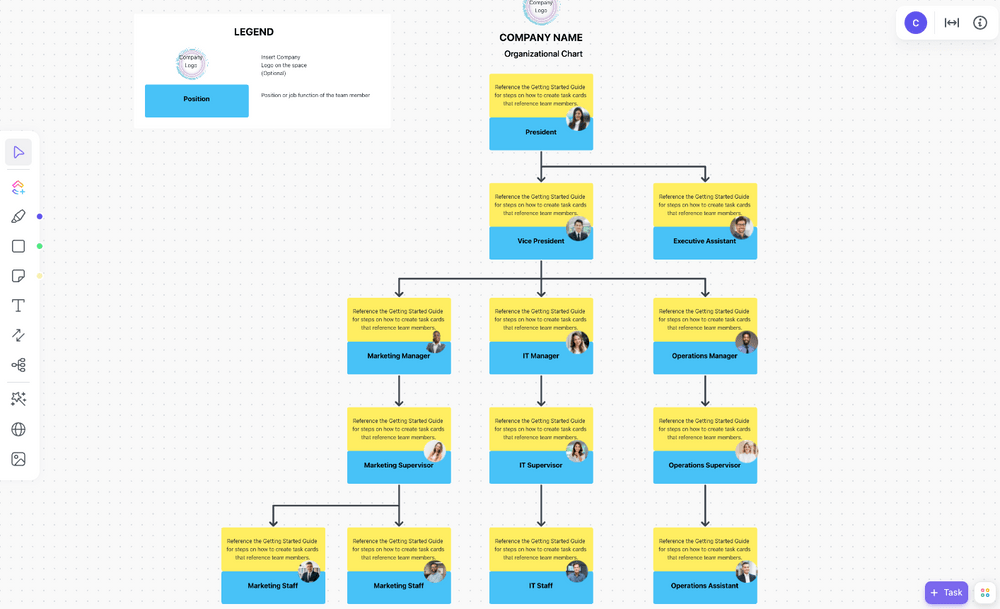
تصور بسهولة هيكل فرقك وتخطيطها مع قالب السبورة البيضاء للمخطط التنظيمي البسيط هذا
هل تبحث عن مستند سهل الاستخدام يوفر أساسًا لقالب مخطط تنظيمي ولكنه لا يعيق إبداعك؟ إذن فإن قالب مخطط الهيكل التنظيمي ClickUp Org Chart هو الخيار الصحيح.
هذا القالب ليس قالب ClickUp Doc، ولكنه بالتأكيد يستحق وقتك لأنه يوفر خيارات تعاون وتخصيص رائعة، كل ذلك بفضل " السبورة " جزء من اسمها.
سبورة ClickUp Whiteboards هي لوحات افتراضية حيث يمكن لفريقك تبادل الأفكار والتعاون وبث الحياة في أفكارهم. يمكن أن تكون مساحة ممتازة لإنشاء المخططات التنظيمية وتمثيل من يستجيب لمن بصرياً. وهي تستوعب الفرق متعددة الوظائف ويمكن أن تتكيف بسرعة مع التغييرات بفضل تصميم السحب والإفلات.
اختر الأشكال المرغوبة، وأدخل النص، وارسم الروابط بين العقد، واعثر على الألوان المناسبة، وأنشئ مخططًا تنظيميًا جذابًا من الناحية الجمالية والمعلوماتية.
لنفترض أنك تعمل على المخطط التنظيمي مع أعضاء الفريق الآخرين. في هذه الحالة، يمكنك الاستفادة من ميزات مثل تعيين المهام، وترك التعليقات، وتضمين المستندات، والتأكد من مشاركة الجميع في العمل والقيام بما يفترض بهم.
2. قالب ClickUp Meet the Team Template
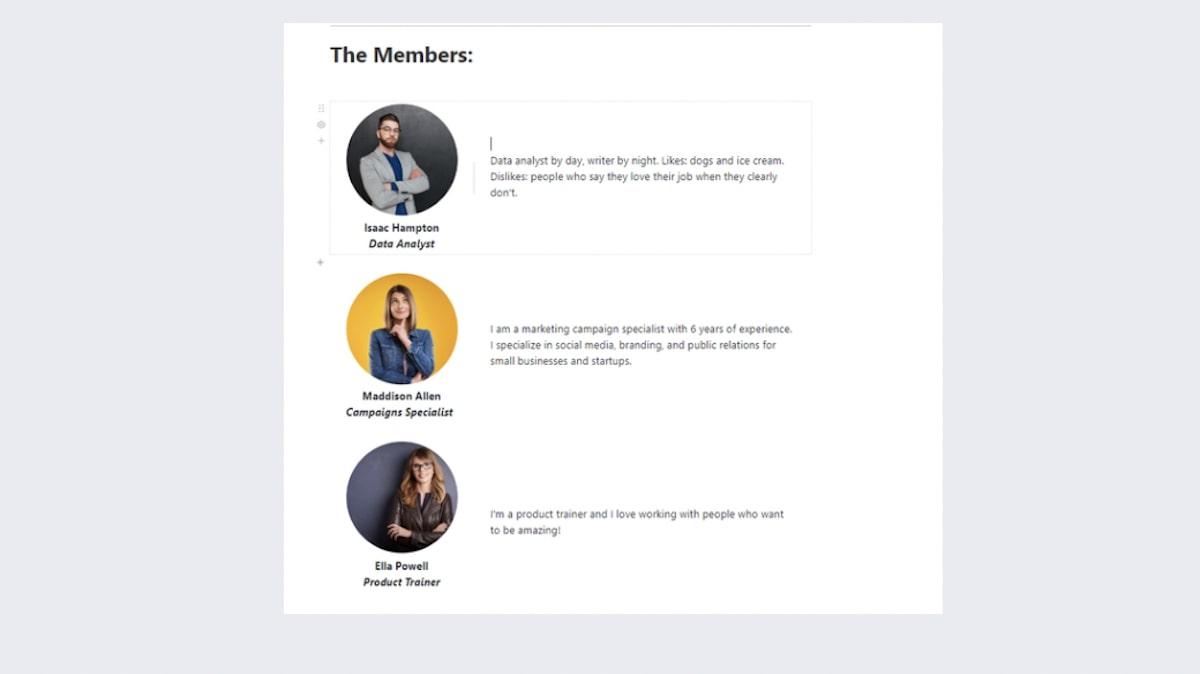
قالب "لقاء الفريق" الخاص ب ClickUp هو طريقة سريعة لتقديم فريقك
هل أنت متحمس لتقديم فريقك للجمهور؟ إذن فإن ClickUp Meet the Team Word قالب كلمة تعريف بالفريق قد يكون ما تبحث عنه!
كونك في مستندات ClickUp ، القالب مليء بخيارات التنسيق والتصميم، مما يجعله مناسبًا لأي نوع من الأعمال، بما في ذلك إنشاء مخطط تنظيمي.
هذا ليس مخططك التنظيمي التقليدي، على الرغم من أن هذا القالب يجمع بين الصور والنصوص لتقديم أعضاء فريقك في أفضل صورة.
ماذا يجب أن تكتب في مربعات النص أسفل الصور؟ كل ما تريد! يمكنك تضمين معلومات الاتصال، وتفاصيل الوظيفة الرسمية، والمسؤوليات، أو يمكنك أن تسلك الطريق غير الرسمي، أو حتى غير الرسمي وتناقش اهتمامات موظفك أو هواياته أو الأجزاء المفضلة في الوظيفة. تصميم القالب بالسحب والإفلات يجعل من السهل تخصيصه وتحديثه.
يمكنك ربط قالب المستندات هذا بالمهام، وتضمين الإشارات المرجعية، وإضافة الجداول، وترك التعليقات، وتحويل النص إلى مهام، وتخصيص الأدوات لإنشاء بيئة تعاونية تتماشى مع سير العمل في شركتك.
3. نموذج خطة إدارة فريق ClickUp لإدارة فريق العمل
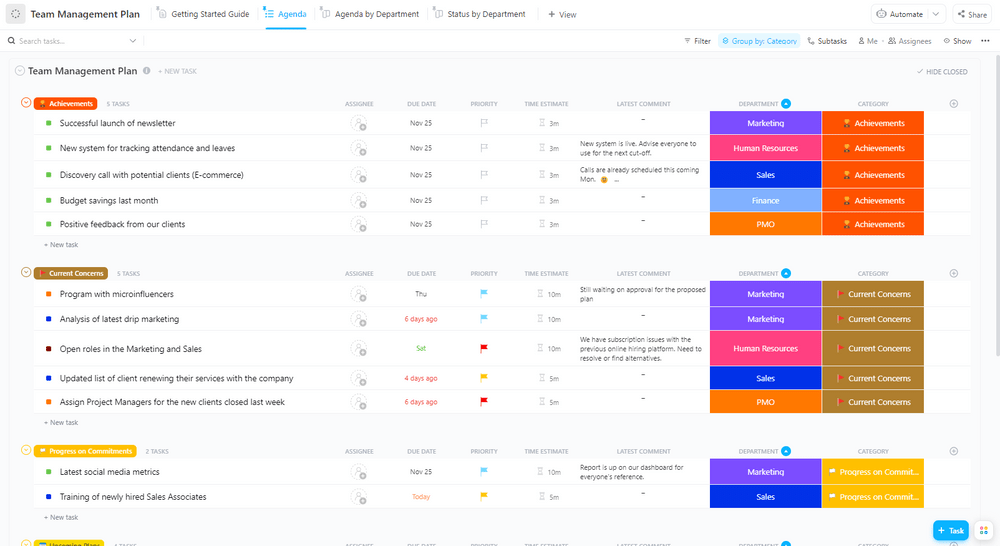
قم بربط الفرق عبر المؤسسة مع قالب خطة إدارة الفريق المفصل هذا
نموذج نموذج خطة إدارة فريق ClickUp لإدارة فريق العمل قد لا يكون أول ما يتبادر إلى الذهن عند التفكير في المخططات التنظيمية. ومع ذلك، يمكن أن تخدم الغرض من المخطط التنظيمي، وهو إدارة الفرق بنجاح، من بين أمور أخرى.
مناسب إدارة الفريق أمر بالغ الأهمية ليس فقط لإنجاز المهام ولكن أيضًا لرفاهية موظفيك، ويمكن أن يساعد هذا النموذج في كليهما.
يتكون من قائمة مراجعة تساعدك في مختلف جوانب إدارة الفريق، بما في ذلك:
- أهداف 30-60-90 يومًا
- اجتماع الانطلاق
- نشاط بناء الفريق
- استعراض الفريق بأثر رجعي
- فحص العافية 1 على 1
- تحديثات الحالة الأسبوعية
كل فئة قابلة للتخصيص، مما يعني أنه يمكنك تعديلها حسب احتياجات شركتك واستخدامها من أجل إدارة القوى العاملة . على سبيل المثال، لنفترض أنك تريد التركيز على إعداد عضو جديد في الفريق. في هذه الحالة، يمكنك الاحتفاظ بالفئتين الأولى والخامسة وإضافة فئات جديدة مثل "تقديم موظف جديد" أو "خطوات تأهيل عضو جديد في الفريق"
يمكنك أيضًا استخدام القالب لإنشاء الخرائط الوظيفية وتحسين إدارة المكاتب الممارسات
يمكنك إضافة مستندات، وقوائم مراجعة، ومهام، ومهام فرعية، وقوائم مهام فرعية لإضفاء طابع شخصي على القالب وضمان توافقه مع هدفك، سواء كان التخطيط لأنشطة بناء الفريق أو مساعدة موظفيك في الحفاظ على توازن صحي بين العمل والحياة.
الأسئلة الشائعة حول المخطط التنظيمي لجداول بيانات جوجل
هل لا تزال لديك أسئلة حول أنواع المخططات التنظيمية؟ قد تجد الإجابات أدناه.
ما هي أسهل طريقة لإنشاء المخططات التنظيمية لجداول بيانات جوجل؟
تجعل القوالب إنشاء مخطط تنظيمي أسهل بكثير، ولكن كما ذكرنا، لا تقدم ورقة جوجل مخططًا تنظيميًا بشكل افتراضي. لحسن الحظ، هناك خيارات أخرى للعثور على نوع المخطط المثالي.
يمكنك العثور على قالب مخطط تنظيمي لجداول بيانات جوجل عبر الإنترنت أو استخدام بديل مثل ClickUp لإنشاء مخططات تنظيمية رائعة.
ما هي الفوائد الرئيسية للمخططات التنظيمية؟
تتمتع المخططات التنظيمية بالعديد من الفوائد، بما في ذلك:
- نظرة عامة مفصلة للتسلسل القيادي: المخططات التنظيمية هي في الأساس خرائط للتسلسل الهرمي للشركة. إذا تم تصميمها بشكل مناسب، فإنها توفر معلومات فورية حول من يستجيب لمن
- إطلالة على المناصب الوظيفية المختلفة: تمثل المخططات الهيكلية الأدوار المختلفة داخل الشركة وتبرز المسؤوليات التي تصاحبها، وهو أمر مفيد بشكل خاص للموظفين الجدد
- تحسين علاقات الموظفين: يمكن أن تحتوي المخططات الهيكلية على صور وتفاصيل مثيرة عن الموظفين، سواء كانت متعلقة بالعمل أو غير متعلقة بالعمل. يمكن أن تكون هذه التفاصيل بداية ممتازة للمحادثات وتساعد الأشخاص على تطوير العلاقات، وحتى الصداقات مع زملاء العمل
- توضيح فرص النمو: نظرًا لأنها توضح الهيكل التنظيمي للشركة، يمكن للمخططات التنظيمية أن تحفز كل موظف يرغب في تسلق السلم الوظيفي. يمكن للموظفين تحديد فرص النمو وفهم ما يجب عليهم فعله للحصول على الترقية
ما هي أنواع المخططات التنظيمية المختلفة؟
1. المخططات التنظيمية الهرمية
هذا هو النوع التقليدي والأكثر شيوعًا من المخططات التنظيمية، وهو أيضًا النوع الذي استخدمناه لنوضح لك كيفية إنشاء مخطط تنظيمي في جداول بيانات Google. يحتوي على هيكل مباشر من أعلى إلى أسفل. سترى الرئيس التنفيذي في الأعلى، والمديرين في الأسفل مباشرة، والموظفين ذوي المستوى الأدنى والموظفين الجدد في الأسفل.
قد يكون من السهل عمل المخططات التنظيمية الهرمية، ولكن يعتبر الكثيرون أن تخطيطها قديم ومسطح للغاية. في بيئات العمل الحديثة، غالبًا ما تكون الأدوار الوظيفية المختلفة مترابطة. يستجيب الموظف لعدة أشخاص ويتواصل مع العديد من الأشخاص، ولا يمكن للمخططات التنظيمية الهرمية أن تصور ذلك تمامًا.
2. المخططات التنظيمية المصفوفية
تتخلى المخططات الهيكلية المصفوفية عن الهيكل الهرمي التقليدي وتتبنى تخطيطًا يشبه الشبكة. ويمكن أن تمثل سلاسل متعددة من الأوامر. على سبيل المثال، يمكن أن يركز أحدهما على الخطوط الوظيفية بينما يركز الآخر على خطوط المشروع.
كما تُستخدم المخططات الهيكلية المصفوفية أيضًا للفرق متعددة الوظائف والديناميكية حيث لا تكون العلاقات بين كل دور واضحًا جدًا.
3. المخططات التنظيمية المسطحة
التزامًا باسمها - تُستخدم المخططات التنظيمية المسطحة (وتسمى أيضًا الأفقية) لتمثيل الهياكل التنظيمية غير الهرمية. وهي تُستخدم عادةً من قبل الشركات الناشئة والشركات الصغيرة عندما لا يكون هناك تمييز واضح بين كبار الموظفين وصغار الموظفين.
يتحمل جميع الموظفين نفس المسؤوليات تقريبًا، ولا يوجد تركيز خاص على من يستجيب لمن - فالجميع مسؤول بشكل متساوٍ. لسوء الحظ، تفتقر جداول بيانات Google إلى إمكانيات إنشاء مخططات تنظيمية مسطحة.
ClickUp: بديل أفضل لإنشاء مخطط تنظيمي في جداول بيانات جوجل
يمكن أن يكون استخدام جداول بيانات Google لإنشاء مخططات تنظيمية خيارًا جيدًا - فأنت تستفيد من بيئة مألوفة وسهولة الاستخدام. ومع ذلك، جداول بيانات جوجل بعيدة كل البعد عن كونها منصة مثالية لإعداد المخططات، وهذا ليس مفاجئًا لأن هذا ليس غرضها الأساسي. فهي تحتوي على خيارات تخصيص محدودة، ولا يمكنها التعامل مع المخططات التنظيمية الأكثر تعقيدًا، كما أن ميزات التعاون فيها ليست مذهلة.
إذا كنت تبحث عن بديل شامل، فهو متاح لك في ClickUp. هذا برنامج المخطط التنظيمي يوفر صندوق الأدوات ودليل التعليمات لتجميع مخططات تنظيمية وظيفية وجذابة بصريًا وقابلة للتخصيص وغنية بالمعلومات يمكن للشركات من أي حجم استخدامها. ⚒️