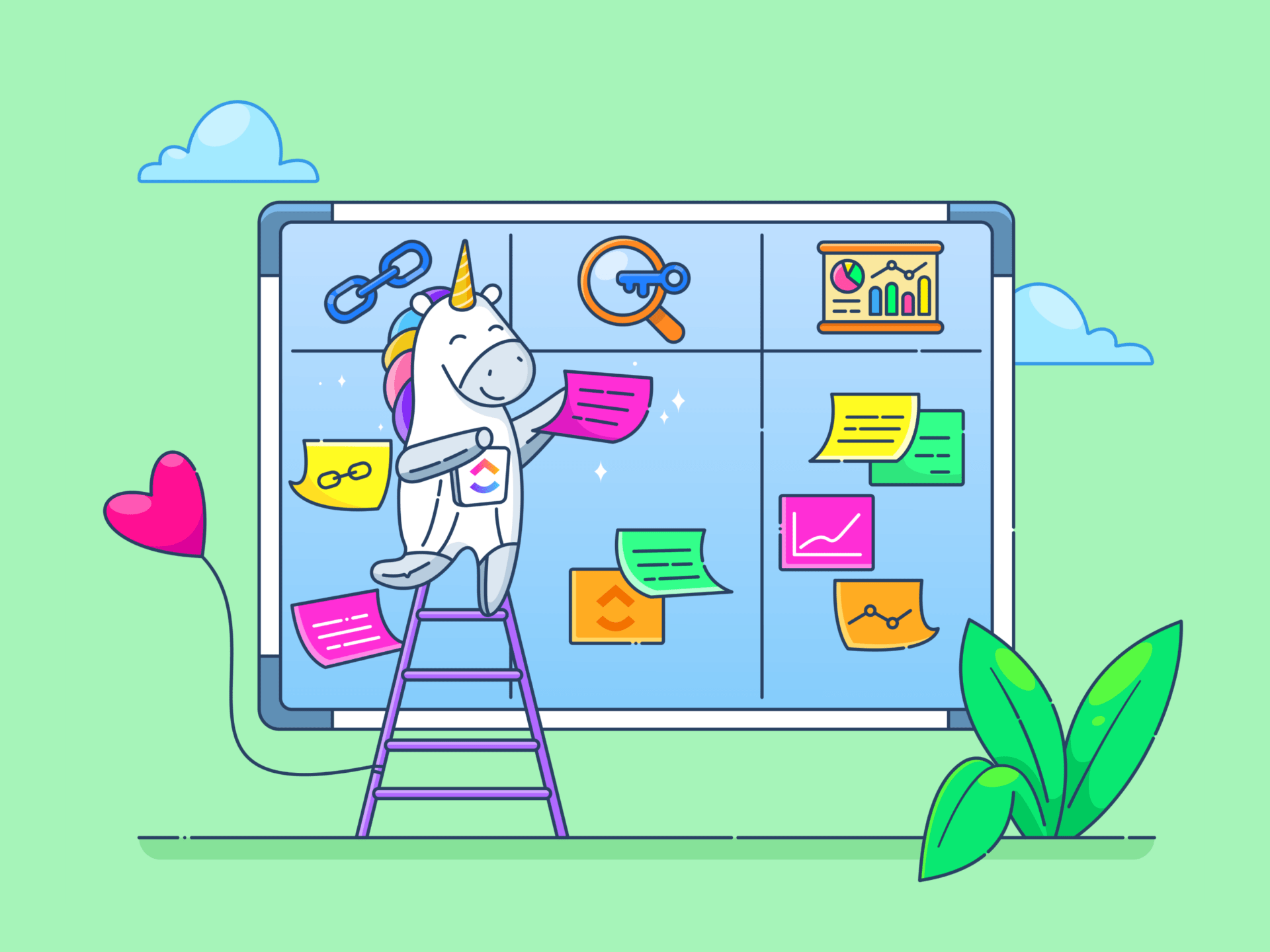يجب أن تكون إدارة المشاريع (PM) واحدة من أكثر الوظائف تطلبًا. فأنت تقوم بتفويض المهام باستمرار ومراقبة تعاون الفريق والإنتاجية مع تتبع صحة المشاريع المتعددة في نفس الوقت.
ومع ذلك، لم يعد مدير المشروع يعتمد فقط على مهارات القيادة الاستثنائية أو قدرات التنسيق. يمكنك الفوز طالما كنت تمتلك أداة إدارة المشروع لمساعدتك في تخطيط عمليات سير العمل المعقدة وجدولتها وتتبعها.
يقف كل من Smartsheet و Asana شامخين في مشهد برامج إدارة المشاريع، حيث يقدمان الكثير من الميزات - مثل لوحات المعلومات التفاعلية وأتمتة المهام وتتبع الوقت - لإدارة تدفقات سير العمل المترابطة. على الرغم من أنهما لا يختلفان كثيرًا للوهلة الأولى، إلا أن هناك فروقًا كبيرة يجب مراعاتها إذا تعمقت في مناظرة بين برنامجي Smartsheet و Asana للحصول على الأفضل أدوات إدارة المشاريع .
سنساعدك على حل هذه المعضلة من خلال مقارنتنا غير المتحيزة بين Smartsheet مقابل Asana وتقديم بديل برنامج إدارة المشاريع الذي يمكن أن يكون الحل لجميع مشاكلك في إدارة المشاريع. 😉
ما هو Smartsheet؟
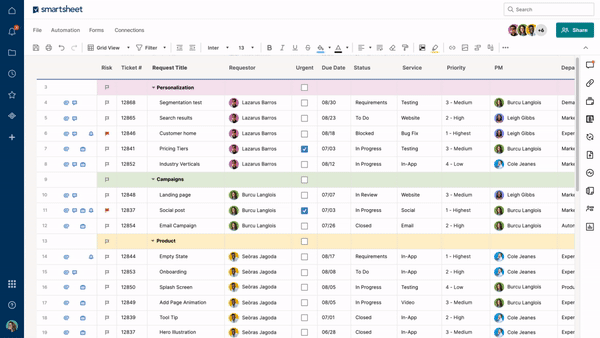
عبر: ورقة ذكية Smartsheet ليس أداة نموذجية لإدارة المشاريع، فهو عبارة عن مزيج قوي من وظائف مديري المشاريع ووظائف Excel. ستحب تنسيق جداول البيانات المألوف هذا إذا كنت تعرف طريقك بالفعل في Excel وجداول بيانات Google. 📊
يوفر Smartsheet ميزات قوية في إدارة المشاريع تتيح لك مراقبة كل مرحلة من مراحل دورة حياة المشروع . 👁️
يتيح لك وجهات نظر مختلفة حول المشاريع من خلال وجهات نظر مختلفة، مما يضمن لك عدم تفويت أدنى التفاصيل. لديك مئات الأدوات لمساعدتك في طريقك من المشروع التخطيط إلى الإنجاز .
يمكنك تقسيم المشاريع إلى أجزاء أصغر حجمًا وقابلة للتتبع، وإعداد أتمتة سير العمل، وإدارة ميزانيتك ومواردك من منصة واحدة. يمكن ل Smartsheet تبسيط إدارة المشروع و إدارة المهام عمليات لتقليل اختناقات الأداء وتحسين تعاون الفريق ورضا العملاء وتدفقات الإيرادات. 💰
ومع ذلك، يمكن أن تكون واجهته الشبيهة بجداول البيانات نقطة قوة ونقطة ضعف في آنٍ واحد، وذلك اعتمادًا على مستوى راحتك. سيكون من الأسهل فهم Smartsheet إذا كنت معتادًا على جداول البيانات. ولكن إذا كنت مبتدئًا، فقد تجد صعوبة في فهم النظام الأساسي والتنقل فيه، على الأقل في البداية.
ميزات جدول البيانات
يتميز Smartsheet بما يلي أحد أفضل اللاعبين في لعبة PM، ولكن ما الذي يجعلها مميزة للغاية؟ دعنا ندخل في التفاصيل الدقيقة ونفحص الميزات الرئيسية لهذه الأداة الشهيرة. 🧐
1. قوالب إدارة المشاريع
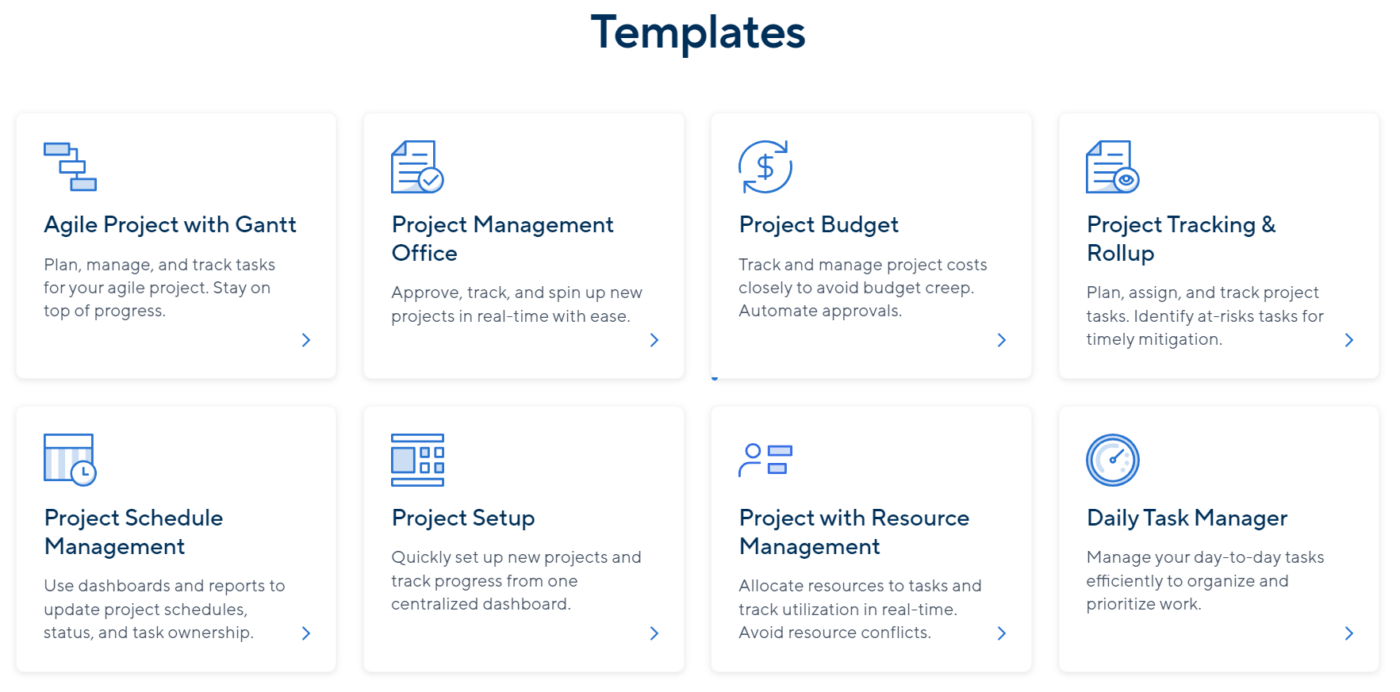
يحتوي Smartsheet على وفرة من قوالب إدارة المشاريع التي تبقيك على المسار الصحيح وتوفر الوقت
عندما تبدأ العمل في Smartsheet، يكون لديك خياران - بناء سير عمل إدارة مشروعك من الصفر أو استخدام قوالب المنصة القوالب التأسيسية .
تعتبر قوالب Smartsheet هي العمود الفقري لأي مشروع، حيث تقدم أطر عمل لأي شيء تقريبًا قد تواجهه أثناء ركوب قطار إدارة المشروع. 🚂
القوالب مرتبة حسب المجال والنوع والمستوى. على سبيل المثال، يمكنك اختيار مشروع رشيق مع قالب جانت لتصور المهام في فرق Agile أو Scrum، وتحديد المشكلات، وإبقاء أصحاب المصلحة على اطلاع دائم.
استفد من
/href/ /blog?p=45706 ميزانية المشروع /%/href/
قالب لرصد النفقات المخططة والفعلية، أرفق تخصيص التكاليف وثائق لمشاريعك، وأتمتة الموافقات على تغييرات الميزانية.
تشمل ميزات إدارة المشاريع الأخرى المفضلة قالب مدير المهام اليومية. فهو يساعدك على تنظيم قوائم المهام والتحقق من المواعيد النهائية والتصرف بشكل مناسب. يتيح القالب التعاون في الوقت الفعلي من خلال السماح لك بعرض الملفات وعناصر العمل المرفقة من قبل موظفيك.
2. أتمتة سير العمل
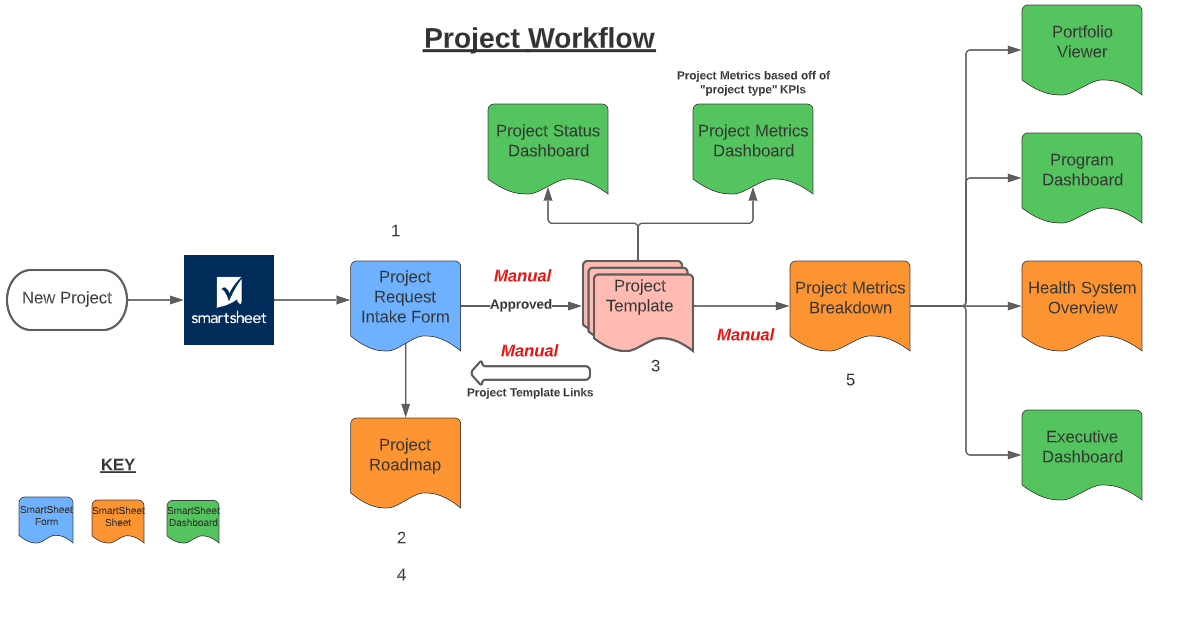
مثال على أتمتة سير العمل في Smartsheet
يتألق Smartsheet عندما يتعلق الأمر بأتمتة سير العمل. لست بحاجة إلى أن تكون عبقريًا في علوم الكمبيوتر لاستخدام هذه الميزة - تصميم Smartsheet البديهي يجعل تحسين العمليات المتكررة التي تتطلب عمالة كثيفة أمرًا سهلاً، مما يمنح فريقك المزيد من الوقت للتركيز على المهام ذات القيمة المضافة. 🦾
يمكنك أتمتة سير عمل Smartsheet باستخدام تحميل بصري فقاعة مخطط انسيابي . توفر لك ميزات التعاون هذه حلاً ذكيًا يمنحك نظرة عامة واضحة على ما يجب أتمتته وظروف التشغيل والعواقب.
يمكنك تعيين قواعد لسير العمل المتوازي، مما يساعد على أتمتة المهام في أي مرحلة، سواء كانت المشتريات أو إعداد الفواتير عبر أدوات إدارة المشاريع الشاملة الخاصة بها والميزات. 📦
3. إدارة المشاريع والمهام
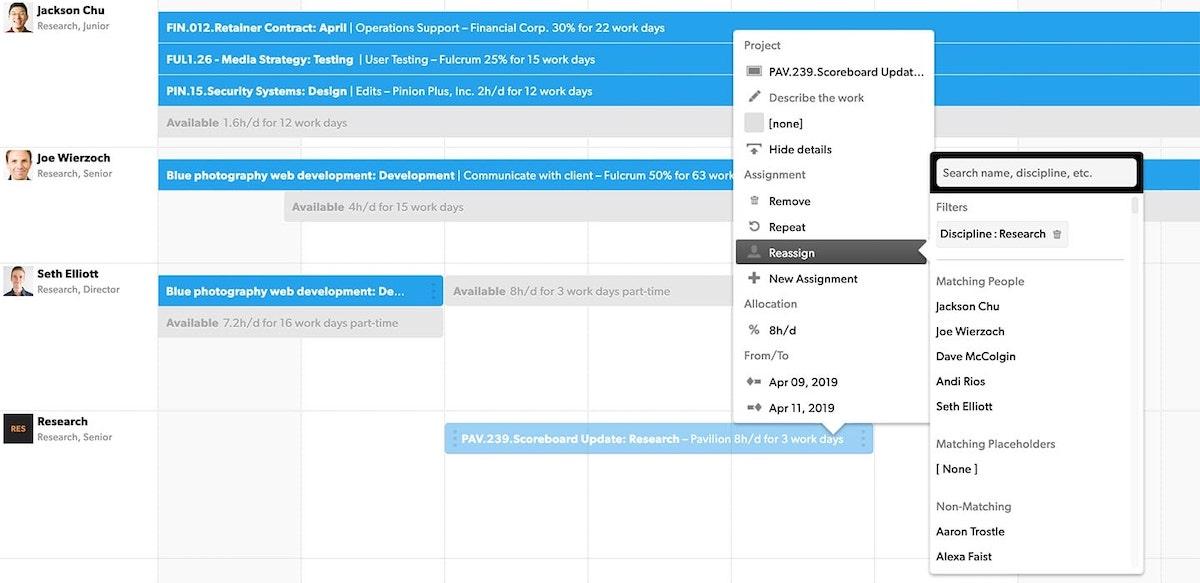
عبر Smartsheet
تخيل أن تخطط لسير عمل متعدد الوظائف مع أجزاء متحركة متعددة ضمن موعد نهائي ضيق. يمكن لتقدير خاطئ واحد أن يجعل المشروع بأكمله ينهار مثل بيت من ورق. 🃏
إن تخطيط المهام والجداول الزمنية هو أصعب مجال في إدارة المشاريع، لكن Smartsheet يقدم ميزات ممتازة لإدارة المهام لتبسيط هذه المهمة المحبطة.
ابدأ بالتخطيط أهداف المشروع ومعالمه الرئيسية ثم إضافة التبعيات والقيود للوصول إلى حلول واقعية. تشمل الخيارات الأخرى المتاحة لك ما يلي:
- إعداد المهام السابقة والمهام الفرعية
- تعديل الأسلاف والخلفاء لإنشاء مهام سير عمل إدارية قائمة على التسلسل الهرمي
- استخدام مخططات جانت لتصور الجداول الزمنية وتتبع التحديثات في الوقت الفعلي عندما تتغير تواريخ المهام والتبعيات
- إنشاء تقارير التبعيات لمراجعة المهام المترابطة، والتأكد من أنها تعمل بالوتيرة الصحيحة، واكتشاف الأخطاء، وإجراء التعديلات
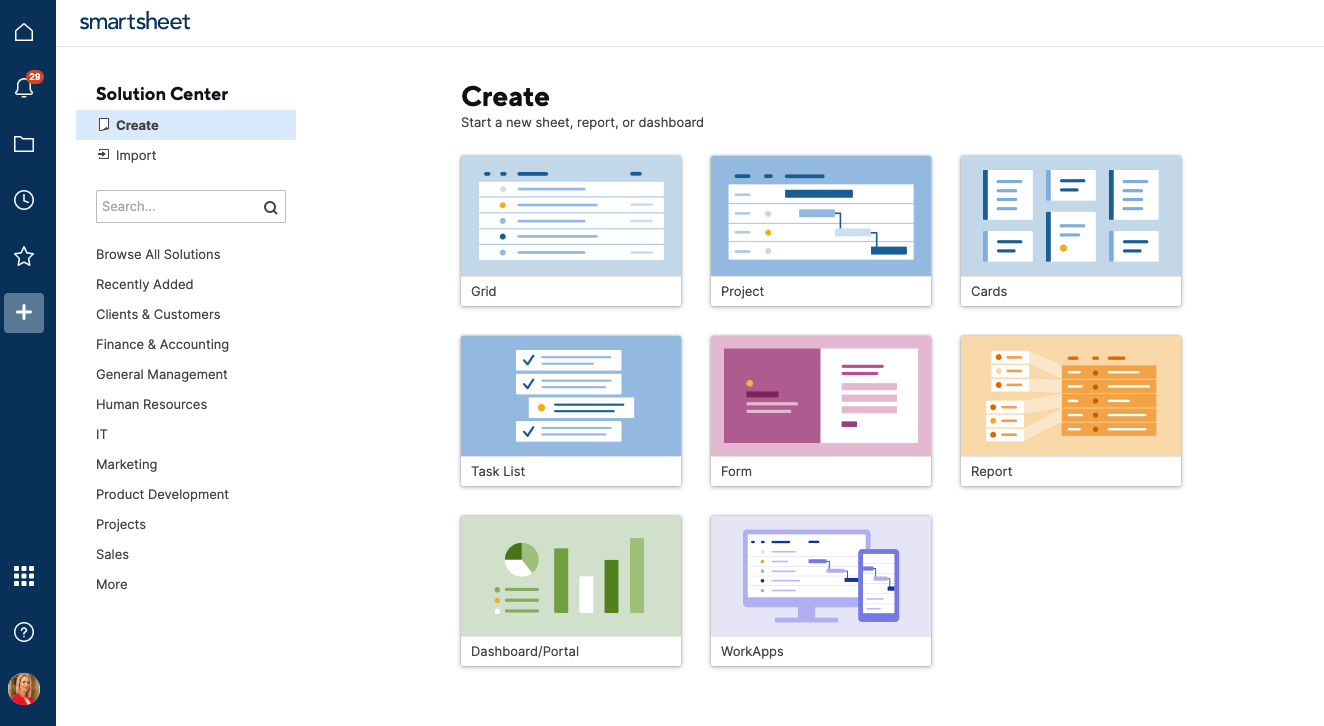
إنشاء أنواع متعددة من لوحات المعلومات لقياس أهداف محددة أو مؤشرات الأداء الرئيسية في Smartsheet
توفر المنصة خيارات قوية لـ تقييم مقاييس المشروع الرئيسية ودمج البيانات في صحائف، مما يساعدك على التخطيط للمشاريع المستقبلية.
ومن الإضافات القيّمة الأخرى ميزة إدارة مشاريع السلسلة الحرجة (CCPM) في Smartsheet. فهي تسمح لك بمراجعة شبكة المشروع وحساب المسار الحرج -أقصر مسار لإكمال الهدف. يمكنك أيضًا تحديد مسارات الإكمال الأخرى لتخطيط الوقت والمخازن المؤقتة للموارد.
#
- مجانًا: $0
- محترف: 7 دولارات شهريًا لكل مستخدم
- شركة: 25 دولارًا شهريًا لكل مستخدم
- المؤسسات: اتصل لمعرفة الأسعار
\ * تشير جميع الأسعار المدرجة إلى نموذج الفوترة السنوي
ما هي أسانا؟
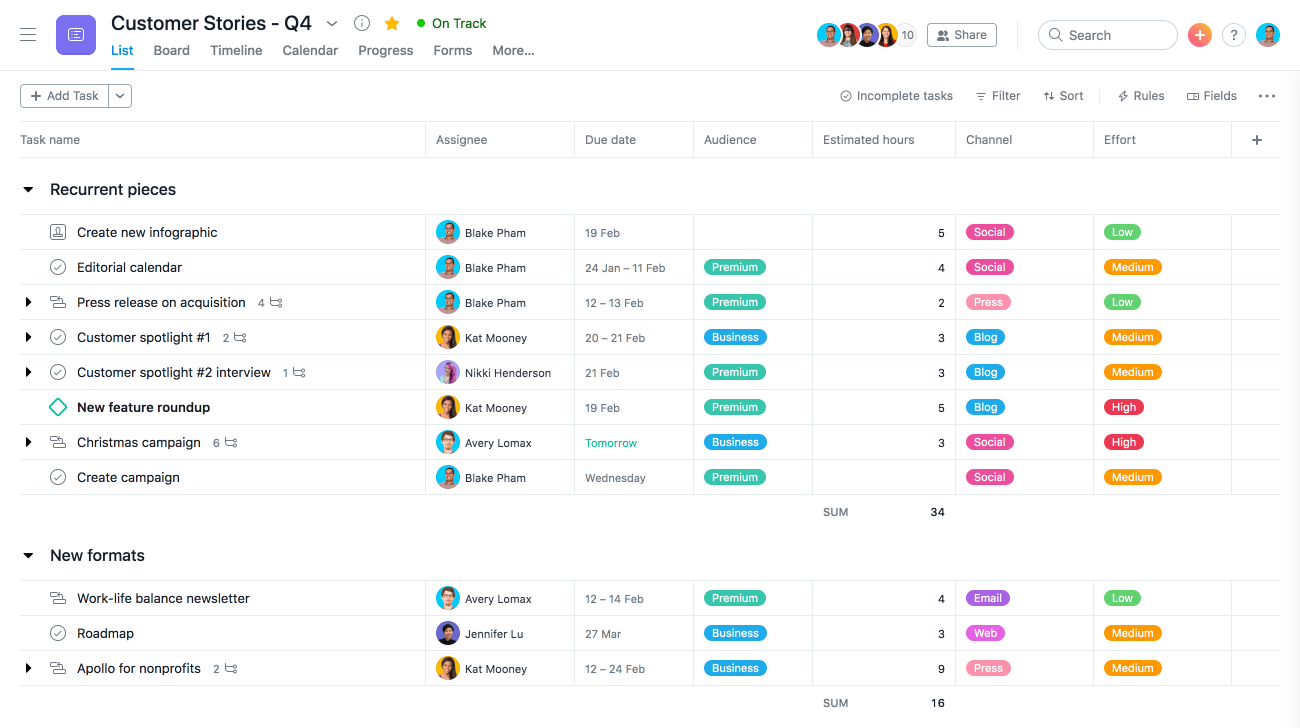
عبر أسانا من الصعب أن تجد مدير مشروع لم يسمع بـ Asana. 🧘
المنصة مليئة بميزات لإدارة الفرق متعددة الوظائف, تحديد أولويات المهام وتحديد المخاطر وتتبع التقدم المحرز.
لا داعي للتنقل بين علامات التبويب والنوافذ كل بضع ثوانٍ أثناء إدارة مشاريع متعددة. يعمل Asana على إضفاء الطابع المركزي على عملك من خلال التكامل مع مئات من تطبيقات وبرامج التعاون والإنتاجية والتواصل الشائعة.

عرض مشروع لوحة المعلومات في أسانا
أحد الأسباب الرئيسية التي تجعل Asana تحظى بشعبية كبيرة بين مديري المشاريع هو تنوعها. فالمنصة سهلة الاستخدام ويمكنها استيعاب منهجيات المشاريع المختلفة وأحجام الشركات والمنافذ المختلفة.
سواء كانت إدارة التشغيل أو تدفقات العمل التقنية، يمكن أن يكون Asana هو معالج PM لمساعدتك على التخطيط بدقة وتقليل مخاطر التأخير والأخطاء. 🪄
ميزات أسانا
يضم Asana العديد من حلول إدارة المشاريع المفيدة لإدارة المشاريع وإدارة المهام. دعنا نتحقق من بعض أكثر الميزات الملونة التي تجعلها تبرز في معركة Smartsheet مقابل Asana. 🎨
1. أدوات تعاون الفريق

إرسال رسائل مباشرة إلى أفراد آخرين في Asana
تسير إدارة المشروع جنبًا إلى جنب مع تعاون الفريق. لسوء الحظ، فإن العديد من أدوات إدارة المشاريع لا تقدم ميزات كافية لدعم العمل الجماعي في الوقت الفعلي، ولكن هذه ليست مشكلة مع Asana.
سواء كان لديك فريق عمل عن بُعد أو فريق عمل مختلط، فإن Asana تجمع الجميع معاً في مركز مركزي افتراضي. تتيح المنصة مشاركة الملفات، والتعليق على المهام، وإضافة زملاء الفريق ذوي الصلة كـ "متابعين" في مهام ومشاريع محددة.
تنشئ المنصة مساحة مخصصة لمناقشات ومحادثات الفريق. يمكنك أيضًا إرسال رسائل مباشرة إلى أعضاء الفريق للتواصل بشأن الأمور الخاصة.
2. طرق عرض متعددة للمشروع
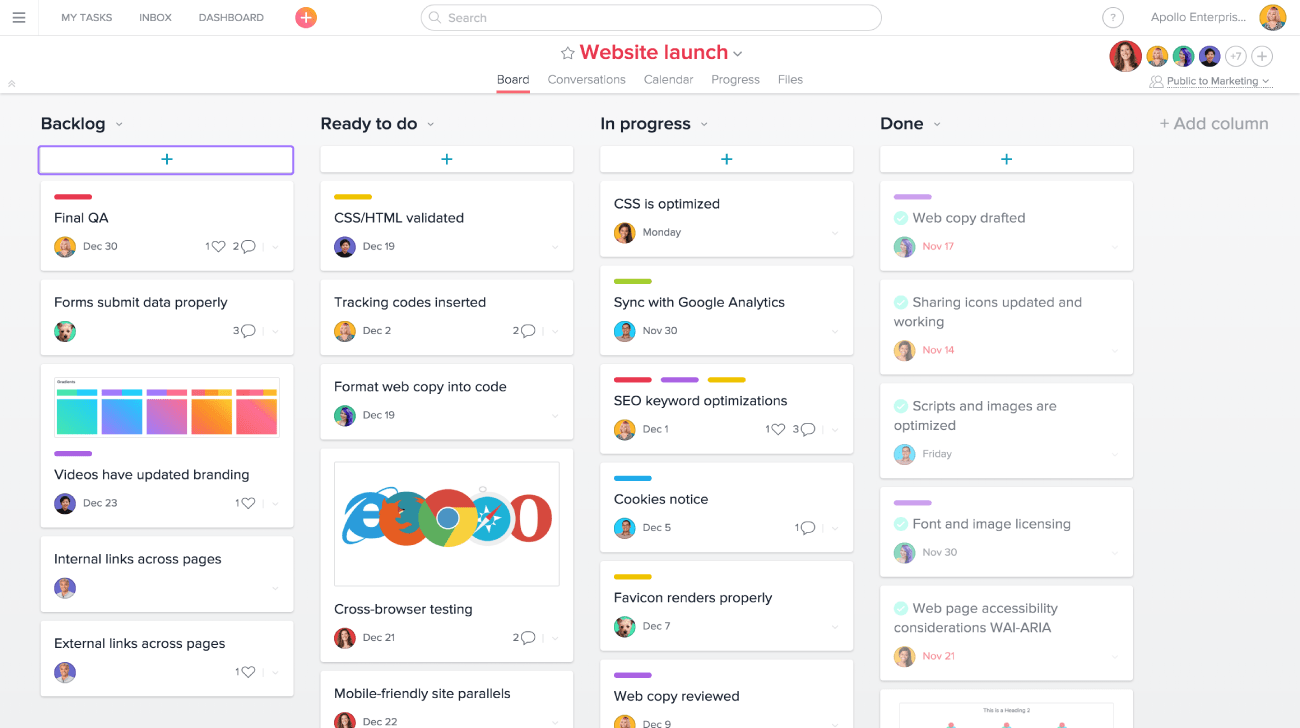
عرض لوحة أسانا
في بعض الأحيان، كل ما تحتاجه هو تغيير المنظور لاكتساب رؤية أفضل لمشاريعك واكتشاف المشكلات التي تحتاج إلى إصلاح. 🩹
يتيح لك Asana إخراج الشيطان من التفاصيل من خلال طرق عرض المشروع المتعددة. 👿
مع لوحات كانبان، يمكنك تنظيم العمل وتحديثه بمساعدة الملاحظات اللاصقة. تتيح لك التقويمات والجداول الزمنية مراقبة جدولك الزمني واكتشاف التداخلات والتأخيرات. احصل على تفاصيل تفصيلية للمشاريع والعمليات الصغيرة باستخدام قوائم Asana.
يمكن لكل عضو في الفريق التبديل بين طرق العرض كما يحلو له. وبصفتك مشرفاً، يمكنك الاستفادة من طرق العرض المتقدمة للمشروع التي تركز على جوانب مختلفة من إدارة المشروع، مثل تتبع أعباء عمل أعضاء فريقك أو إدارة المحافظ.
3. دعم Agile و Scrum
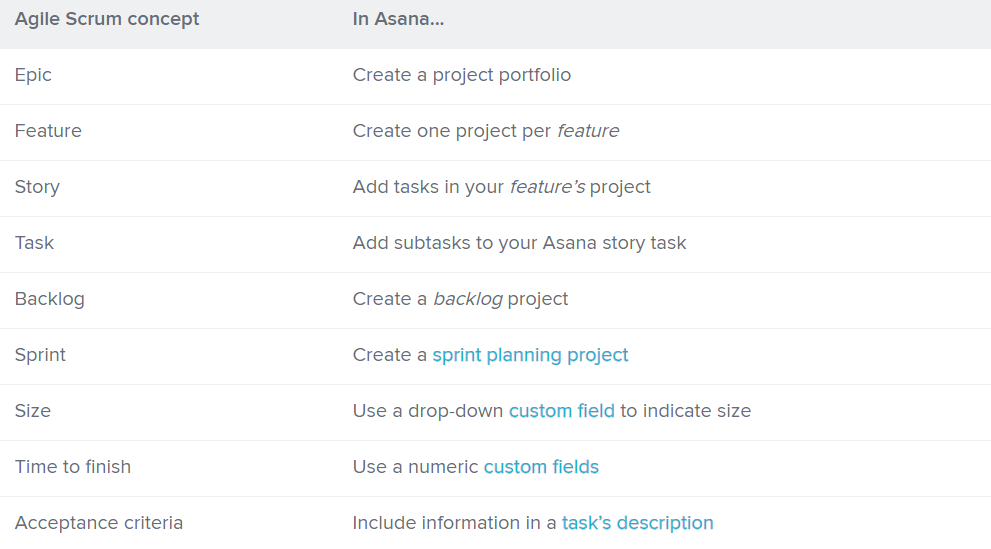
استخدم مسرد مصطلحات أسانا لفهم كيفية ترجمة النظام الأساسي لمفاهيم Agile Scrum
يمكن أن تتسبب الشكوك وسوء الفهم أو سوء الفهم أو سوء التواصل في إعاقة أجايل وسكروم ولكن أسانا تجعل من السهل إنشاء المساءلة.
بفضل ميزات مثل تخطيط الطباعة، خرائط الطريق، تتبع الأخطاء ، وتكرار المهام، يمكنك إدارة مشاريعك التقنية بكل وضوح ومرونة.
قم بتخطيط سباقات السرعة الخاصة بك في علامة التبويب الجدول الزمني لضمان حصول فريقك على الوقت الكافي لإنجاز المهام. استخدم علامة التبويب "عبء العمل" لتصور القدرات ومراقبتها، وإجراء تعديلات في التوظيف، وتقليل مخاطر الإرهاق.
يحتوي Asana حتى على مسرد لمفاهيم Agile Scrum لمساعدتك على التأقلم مع المنصة في وقت قصير. 🛋️
تسعير أسانا
- أساسي: مجاني للأبد
- قسط: 10.99 دولار شهريًا لكل مستخدم
- الأعمال: 24.99 دولارًا شهريًا لكل مستخدم
- المؤسسات: اتصل لمعرفة الأسعار
\ * تشير جميع الأسعار المدرجة إلى نموذج الفوترة السنوي
Smartsheet مقابل Asana: مقارنة الميزات
ليس من السهل اختيار أحد المنتجين المفضلين في معركة Asana مقابل Smartsheet، حيث يتمتع كلا المنتجين بمجموعات ميزات قوية. دعنا نقارن بينهما عبر ثلاث فئات أساسية - طرق عرض المشروع، وواجهة المستخدم، وإدارة سير العمل. 🥊
1. Asana مقابل Smartsheet: طرق عرض المشروع
يقدم كل من المتنافسين أربعة تخطيطات للمشروعات. يحتوي Smartsheet على شبكة (افتراضية)، وجانت، والتقويم، وطريقة عرض البطاقات - وكلها تركز على البيانات إلى حد كبير مع وجود مساحة كبيرة للتخصيصات. يمكنك الحصول على ميزات إعداد التقارير الأصلية لدمج المقاييس الرئيسية من أوراق متعددة في نافذة واحدة.
مع أسانا، يتحول التركيز في طرق العرض من البيانات إلى المشاريع. تحتوي المنصة على طرق عرض اللوحات وطرق عرض القائمة والجدول الزمني والتقويم، في حين أن طريقة العرض الافتراضية على غرار كانبان مناسبة أكثر ل تتبع المشاريع عبر المراحل
قد تقوم أسانا لها اليد العليا على Smartsheet إذا كنت تبحث عن إمكانيات تنسيق أفضل في برنامج إدارة مشروعك. لسوء الحظ، لديه ميزات إعداد تقارير أصلية محدودة، لذلك يجب عليك الاعتماد على عمليات تكامل الطرف الثالث لإنشاء تقارير عالية الجودة.
2. أسانا مقارنةً بـ Smartsheet واجهة المستخدم
واجهة Asana حديثة وبديهية. لا تحتاج إلى أدلة إرشادية شاملة أو مقاطع فيديو تعليمية أو دعم العملاء والمدربين لمعرفة كيفية التنقل في النظام الأساسي.
من ناحية أخرى، يُحافظ برنامج Smartsheet على المدرسة القديمة بواجهة تشبه جداول البيانات، ولكن يجدها العديد من المستخدمين مربكة أو مربكة . 🧩
كمبتدئ ليس لديه معرفة متقدمة بجداول البيانات، قد يكون إعداد مهام سير العمل الأولية على Smartsheet تحديًا. ولكن بمجرد أن تتغلب على منحنى التعلم، ستبهرك أداة إدارة المشاريع بميزات قوية لبناء شبكات مشاريع معقدة!
يميل المستخدمون إلى Asana عندما يتعلق الأمر بودية الواجهة، لكننا سنسمي هذا تعادلًا لأن الأمر يتلخص في التفضيلات الشخصية.
3. أسانا مقابل سمارتشيت: إدارة سير العمل
يُعد عدم الكفاءة عائقًا كبيرًا أمام نجاح المشروع. لحسن الحظ، يحقق كلا البرنامجين نتائج عالية في تعزيز إنتاجية مساحة العمل. ومع ذلك، قد يكون برنامج Smartsheet أفضل أداءً إذا كنت تبحث عن ميزات جدولة من الدرجة الأولى.
يحتوي Asana على إعداد قابل للتعديل مع تمثيل المهام كبطاقات، والتي يمكنك نقلها عبر المراحل. وهو يدعم معظم منهجيات إدارة المشاريع وتبقي فريقك على نفس الصفحة مع أدوات تواصل فردية ممتازة.
ومع ذلك، فإن جدولة المهام في المنصة ليست الأفضل، ويمكن أن تجعلك تشعر بأنك بالضياع وعدم التنظيم . يعمل نهج الصفوف والأعمدة في Smartsheet بشكل أفضل لجدولة المهام، حتى في السيناريوهات المعقدة.
يمكنك أتمتة الإجراءات بسهولة، وإعداد الإشعارات، والتحكم في من يمكنه الوصول إلى الأوراق أو تعديلها بحيث يكون سير عملك أكثر انضباطًا.
تعرف على ClickUp - أفضل بديل لـ Smartsheet مقابل Asana
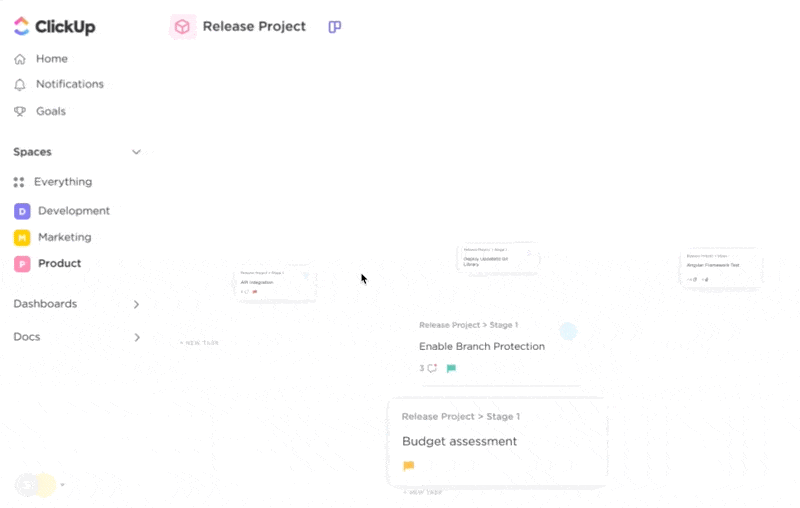
تصوّر المهام والمشروعات وسير العمل بالطريقة التي تناسبك بشكل أفضل مع أكثر من 15 طريقة عرض قابلة للتخصيص من ClickUp
الاختيار بين Smartsheet و Asana قد يؤدي إلى حل وسط-إذا أعطيت الأولوية لميزة واحدة، فقد تخسر ميزات أخرى. 🥲
ماذا لو لم يكن من الضروري أن يكون الأمر بهذه الطريقة؟
أدخل انقر فوق ، برنامج شامل لإدارة المشاريع وحل للإنتاجية. تحتوي المنصة عملياً على كل ميزة تريدها لتوجيه مشاريعك وفرقك نحو النجاح. من تخطيط وجدولة المهام إلى إدارة علاقات العملاء ، يتيح لك ClickUp التحكم في كل عنصر من عناصر إدارة المشاريع والموارد بكل ثقة.
وبفضل مجموعة ميزاته الشاملة، تم اختيار ClickUp كـ أداة إدارة المشاريع رقم 1 من G2 لعام 2023 . إليك نبذة صغيرة عن أهم ثلاث ميزات للمنصة:
1. استخدم ClickUp Goals لتعيين جداول زمنية واضحة ومؤشرات أداء رئيسية قابلة للقياس
أنشئ أهدافًا شخصية داخل ClickUp وحدد أهدافًا لتتبع تقدمك
يعد تحديد الأهداف مهمة حاسمة، وإن كانت مثيرة للقلق لمديري المشاريع. لن تفلت بخطط عمل غامضة. يجب أن تجيب على هات، ومن، ومتى، و لماذا_ لفريقك - مع وضع أهداف محددة مسبقًا وقابلة للقياس. أهداف ClickUp هو كل ما يتعلق بجلب النظام إلى روتين فريقك اليومي وأهدافه ذات الصورة الكبيرة. 🫡
باستخدام ClickUp، إن تحديد الأهداف والمهام والمعالم والجداول الزمنية القابلة للتتبع أمر سهل وسهل. استنادًا إلى نوع مشروعك، يمكنك تحديد أهدافك أو استخدام لغة وصفية أو إضافة أحكام صواب/خطأ. إدارة الفريق هي نزهة سهلة بفضل التتبع التلقائي للتقدم المحرز من خلال دورات سبرنت، والتراكمات المتراكمة، وبطاقات الأداء الأسبوعية للموظفين، و OKRs .
إحدى الميزات البارزة في المنصة هي تجميع الأهداف في مجلدات وتتبع التقدم المحرز في نافذة واحدة - إنها منقذة للحياة إذا كنت تدير محفظة ضخمة. 🍀
يتكيف ClickUp مع أي منهجية للمشروع، بما في ذلك Agile و Waterfall. يمكنك التحكم في من يمكنه عرض الأهداف الفردية وتعديلها، حتى لا يكون هناك أي ارتباك أو تغييرات غير مرغوب فيها داخل الفريق.

قم بتضمين مستندات ClickUp المباشرة مباشرةً في اللوحات البيضاء للوصول إلى مستندات المشروع المهمة والبحث والسياق دون مغادرة اللوحة
إذا كنت مهتمًا أكثر ب تحديد الأهداف المرئية، ستحب أدوات العصف الذهني الوافرة في ClickUp مثل اللوحات البيضاء والمخططات الانسيابية، و الخرائط الذهنية .
هل تكره التخطيط من الصفر؟ يمكنك استخدام أكثر من 1000 قالب مدمج في المنصة لتسريع الأنشطة مثل:
- إعداد الميزانيات
- نشر صحائف الوقائع
- إنشاء خطط طوارئ
- إعداد بطاقات الأداء المتوازن
- الإبلاغ عن الأخطاء
2. كن أكثر كفاءة بمقدار 3 أضعاف مع ClickUp AI

قم بضبط نتائجك للوصول إلى محتوى أفضل بشكل أسرع باستخدام إعادة الطلب في ClickUp AI
نحن لا نمزح. يمكنك أن تصبح نينجا شرعيًا في إدارة المشاريع مع ClickUp AI . 🥷
فكّر في الحصول على مساعد فائق الذكاء لمساعدتك في أداء مهامك كمدير مشروع. مع ClickUp AI، يمكنك الاستمتاع بمطالبات مدعومة بالبيانات في أي مرحلة من مراحل المشروع، بدءًا من وضع خطط العمل إلى إدارة المبيعات.
تربطك المنصة بـ أداة كتابة الذكاء الاصطناعي تفعل العجائب في إنتاجيتك وإبداعك. لا مزيد من العوائق أثناء إنشاء ملخصات المشاريع أو تسمية الميزات أو صياغة رسائل البريد الإلكتروني للعملاء. ⬛
يمكن لأداة الكتابة تلخيص المحتوى الطويل، وإنشاء عناصر العمل من المهام والمستندات، وتنسيق رسائل البريد الإلكتروني الخاصة بك، وجعل اتصالاتك جذابة، والمساعدة في حملات التسويق، وما إلى ذلك.
ClickUp AI هي واحدة من الأدوات القليلة التي تؤثر في مخيلتك - كل ما عليك فعله هو تغذيته بالمطالبات للحصول على النتائج!
لقد أبدى مديرو المشاريع المتمرسون إعجابهم بهذه الميزة، حتى أنهم يزعمون أنها تجعلهم أكثر كفاءة بثلاث مرات أثناء وضع الخطط والعمليات أثناء التنقل! ✈️
3. الاستفادة من أكثر من 15+ طريقة عرض ClickUp للحصول على وجهات نظر مختلفة

استخدم طريقة عرض عبء العمل في ClickUp لمعرفة من هو متقدم أو متأخر وسحب المهام وإفلاتها بسهولة لإعادة تخصيص الموارد
يتعين على مستخدمي Asana و Smartsheet الاكتفاء بأربع طرق عرض للمشروع. من ناحية أخرى، يأتي ClickUp مع أكثر من 15 طرق عرض ClickUp من أجل مراقبة وتحليل كل زاوية وركن من سير عملك. تحدّث عن مارد على شاشتك (بدون حد الثلاث أمنيات). 🧞
اختر طرق عرض القائمة واللوحة والتقويم القياسية في ClickUp إذا كنت تحب جدول البيانات المعتاد أو المخططات المستندة إلى كانبان . ولكن إذا كنت تريد إعدادًا أكثر شمولاً مع رؤى دقيقة، فاستكشف طرق العرض المتقدمة مثل Gantt أو الجدول الزمني أو النشاط أو عبء العمل.
لمراقبة زملائك في الفريق، استخدم عرض المربع للتحقق من التقدم واكتشاف ما إذا كان أي شخص أقل أو أكثر من طاقته. إذا كنت ترغب في تغيير أي شيء، فلديك أداة سحب وإفلات سهلة الاستخدام لتعيين المهام وتغيير الأولويات و إعادة تخصيص موارد الفريق .
ونعم، يمكنك تعيين المهام إلى عدة مكلفين! يمكنك أيضًا الاستفادة من أتمتة ClickUp لوضع المهام المتكررة على الطيار الآلي! 🚁
تسرق خيارات عرض الصفحات من ClickUp الأضواء إذا كنت تبحث عن التعاون في الوقت الفعلي أو العصف الذهني أو دعم إدارة الوقت. على سبيل المثال، استخدم طريقة عرض المستندات للعمل على المستندات ومواقع الويكي مع فريقك، و طريقة عرض المحادثة لتبادل الأفكار وتحويلها إلى خطط، و طريقة عرض النموذج ل إنشاء نماذج مخصصة للعملاء والموظفين 🥂 مقارنة ClickUp مقابل Asana !
ClickUp ## ClickUp - عضو قيّم في فريق رئيس الوزراء الخاص بك!
هناك أكثر من 200 أداة أخرى لإدارة المشاريع في السوق، ولكل منها مجموعة من المزايا والعيوب الخاصة بها. إذا كانت عملية اتخاذ القرار تحيرك، فإن ClickUp هو خيار مثالي متكامل.
شموليته تعني أنك لن تضطر إلى إجراء أي مفاضلة بين الميزات المتقدمة والمرونة أو سهولة الاستخدام. جرب خطة ClickUp المجانية اليوم وقرر بنفسك! 💝