يساعدك تقويم إدارة المشروع على تخطيط وتنظيم مهام المشروع في وقت قصير. إنها أداة تنشئ جدولاً زمنياً مرئياً لعمل فريقك، مما يجعل الجميع على نفس الصفحة حول المواعيد النهائية والمسؤوليات والتقدم المحرز.
ولكن كيف يمكنك إنشاء تقويم يلبي احتياجات فريقك حقًا؟
في منشور المدونة هذا، سنطلعك على الخطوات اللازمة لإنشاء تقويم لإدارة المشروع لا ينظم مهامك فحسب، بل يعزز أيضًا تعاون الفريق والإنتاجية. سواء كنت مدير مشروع متمرسًا في إدارة المشاريع أو كنت قد بدأت للتو، سيقدم لك هذا الدليل نصائح ورؤى عملية لمساعدتك على التنقل في عملية تخطيط مشروعك بسهولة.
ما هو تقويم إدارة المشاريع؟
تقويم المشروع أو تقويم تخطيط المشروع هو أداة تساعدك على تنظيم الجدول الزمني للمشروع. فهو يتيح لك التخطيط معالم المشروع والتأكد من تسليم الأمور في الوقت المحدد.
لكن تقويم إدارة التخطيط هو مجرد تقويم واحد من التقويمات الأربعة المتضمنة في إدارة المشروع.
لديك أيضًا
- التقويم الأساسي: قالب تُبنى عليه جميع التقويمات الأخرى. وهو يحدد أوقات العمل القياسية للمشروع، بما في ذلك كل يوم عمل وغير يوم عمل
- تقويم الموارد : يسلط الضوء على كيفية استخدام موارد محددة (بشرية أو غير بشرية) خلال مدة المشروع
- تقويم المهام: لمهام محددة أو لمرة واحدة تقع خارج نطاقنطاق المشروع العادي ## أنواع إدارة المشاريع
عند تصميم استراتيجية إدارة المشروع الخاص بك، من المهم استكشاف الأنواع المختلفة لتقويمات المشاريع واختيار النوع الذي يناسب احتياجات فريقك وظروفه. فيما يلي نظرة عامة على بعض الأنواع الرئيسية التي قد تفكر فيها:
التقويم الأساسي: هذا هو التقويم الأساسي الذي تُبنى عليه جميع التقويمات الأخرى ويتم تعديله بناءً على متطلبات المشروع. يحدد التقويم الأساسي أوقات العمل القياسية الخاصة بك، بما في ذلك الأيام التي يتم تحديدها بانتظام كأيام عمل وأيام غير العمل.
تقويم الموارد: في إدارة المشاريع، يعد التخصيص الفعال للموارد أمرًا حيويًا. التقويم الخاص بالموارد مصمم خصيصًا لهذا الجانب، وهو مصمم لتتبع مدى توفر موارد محددة (سواء كانت أفرادًا أو فرق عمل أو موارد مادية) طوال فترة المشروع.
تقويم المهام: كما يوحي الاسم، يركز تقويم المهام بشكل أساسي على مهام المشروع. وهو يوجّه جدولة أنشطة المشروع التي تقع خارج أيام وساعات العمل العادية المحددة في التقويم الأساسي، ويقدم نظرة عامة مفصلة عن المواعيد النهائية للمهام والتقدم المحرز.
تقويم إدارة المشروع: تقويم إدارة المشروع هو أداتك المتكاملة والشاملة. فهو يجمع بين عناصر التقويم الأساسي وتقويم الموارد وتقويم المهام ويوفر عرضًا شاملاً للجدول الزمني للمشروع، بما في ذلك بدء المهام والتقدم المحرز والمواعيد النهائية واستخدام الموارد.
تقويم المشروع الرشيق: إذا كان فريقك يستخدم نهجًا رشيقًا، فإن تقويم المشروع الرشيق هو الأمثل. يسمح هذا النوع من التقويم بإجراء تعديلات وتغييرات متكررة، ومواكبة الأولويات المتغيرة وسباقات العمل السريعة.
تقويم المشروع الهجين: التقويم الهجين مخصص للفرق التي تستخدم مزيجًا من منهجيات إدارة المشاريع. وهو يوفر نهجًا أكثر مرونة وقابلية للتكيف مع الجدولة وإدارة المهام.
هذه ليست حصرية بشكل متبادل؛ فغالبًا ما يتم استخدام عدة أنواع معًا لمشروع واحد. من خلال تحديد النوع المناسب من تقويم إدارة المشروع لمشروعك، يمكنك المساعدة في ضمان مسار سلس لـ أهداف المشروع .
فوائد تقويم إدارة المشروع
بشكل عام، تُستخدم تقويمات إدارة المشاريع بشكل عام لـ ثلاثة أغراض رئيسية:
جدولة أفضل للمهام
يتيح لك تقويم المشروع ترتيب مهام المشروع واحدة تلو الأخرى في سلسلة من الأحداث.
بهذه الطريقة تعرف دائمًا ما يجب القيام به بعد ذلك.
تقويم المشروع المقفل والمحمّل يعني أن مشروعك يمكن أن يعمل عمليًا على الطيار الآلي,
بينما تستريح وتسترخي مع فنجان من القهوة!
إدارة الموارد المحسّنة
سيُظهر لك تقويم تخطيط المشروع لإدارة المهام ما لدى فريق مشروعك في جدوله الزمني في الأيام أو الأسابيع أو الأشهر القادمة.
هذه المعلومات ضرورية لـ مقترح المشروع والخطة لأن فريقًا معينًا أو مسؤولًا تنفيذيًا رئيسيًا أو أي مورد آخر قد يكون متاحًا فقط في أوقات معينة.
يمكنك الآن أن ترى بسرعة ما يعمل عليه كل شخص ومن ثم بناء الجدول الزمني لمشروعك من المشاريع المعقدة حول مدى توفرها.
بهذه الطريقة، يمكنك تعيين المهام لأعضاء فريق المشروع فقط عندما يكونون مستعدين لتوليها.
الآن هذا ما نسميه الإنسان الحائز على جائزة إدارة الموارد !
تحقق من هذه
href/ https://clickup.com/blog/resource-planning-templates// قوالب تخطيط الموارد *%/href/_
!
إدارة الوقت
يسجل التقويم الخاص بإدارة المشروع المعالم الرئيسية لمشروعك في كل مرحلة من مراحله ويبلغ متى ينبغي تحقيقها.
علاوة على ذلك، عندما تتوقع العوائق والتحديات في طريقك، يمكنك الاستعداد للعمل على تجاوزها، مما يساعدك على تقدير الموعد النهائي للتسليم بشكل أكثر دقة.
لا يمكنك تجاهل الصلاحيات المنقذة للحياة (أو يجب أن نقول المنقذة للمشروع؟) لتقويم تخطيط المشروع.
لذا دعنا نرى ما هي الأدوات التي يمكنك استخدامها لتحقيق أقصى استفادة من وقتك في المشروع.
كيفية إنشاء تقويم لإدارة المشروع
يشمل إعداد تقويم فعال لإدارة المشروع عدة خطوات رئيسية. دعنا نلقي نظرة على هذه العملية:
1. حدد احتياجات مشروعك: قبل إنشاء التقويم، من الضروري تحديد جميع المهام اللازمة لإكمال مشروعك. حدد ما يجب القيام به، ومن سيكون مسؤولاً عن المهام المختلفة.
2. حدد معالم المشروع والمواعيد النهائية: قسّم مشروعك إلى معالم رئيسية وحدد مواعيد نهائية واضحة لكل منها. سيوفر هذا الأمر تحديدًا واضحًا جدول زمني واضح لمشروعك .
3. اختر منصة التقويم الخاصة بك: حدد أداة إدارة المشاريع لاستخدامها في إنشاء التقويم الخاص بك. ClickUp، على سبيل المثال، يعد خيارًا موثوقًا به بفضل ميزة التقويم القوية وإمكانيات إدارة المشاريع الأخرى.
4. قم بإعداد التقويم الأساسي الخاص بك: باستخدام المنصة التي اخترتها، قم بإنشاء التقويم الأساسي الخاص بك عن طريق تحديد أيام وأوقات العمل القياسية لمشروعك.
5. أنشئ تقويمًا للمهام: أنشئ تقويمًا تفصيليًا للمهام يحدد التسلسل والجدول الزمني لجميع المهام المطلوبة للمشروع.
6. قم بإعداد أ تقويم الموارد : في الوقت نفسه، قم بإعداد تقويم للموارد لمراقبة توافر الموارد وتخصيصها. سيساعد ذلك على منع الإفراط في الجدولة أو التقليل من استخدام مواردك المتاحة.
7. ادمج جميع التقويمات: ادمج التقويم الأساسي وتقويم المهام وتقويم الموارد لتكوين تقويم إدارة مشروعك الرئيسي. سيوفر ذلك عرضًا كاملاً للجدول الزمني لمشروعك و تخصيص الموارد .
8. مراقبة وتحديث التقويم الخاص بك: تعد المراقبة والتحديث المستمر لتقويم إدارة المشروع أمرًا بالغ الأهمية لتتبع التقدم المحرز وتعديل الجدول الزمني حسب الحاجة.
يعد إنشاء تقويم منظم جيدًا لإدارة المشروع خطوة أساسية لإدارة المشروع بنجاح. فهو يعمل على تبسيط الجدولة والمساءلة وتتبع المهام الخاصة بك، مما يسهل على فريقك تحقيق ج. تذكر أن الخطوات قد تختلف حسب احتياجات مشروعك المحددة أو أداة إدارة المشروع التي اخترتها.
أفضل ممارسات تقويم إدارة المشاريع
لتحقيق أقصى استفادة من تقويم إدارة المشروع الخاص بك، ضع في اعتبارك أفضل الممارسات التالية:
1. تحديد المهام بوضوح: تأكد من تحديد جميع المهام بوضوح ودقة لإزالة أي غموض. يمكن أن تؤدي المهام الغامضة إلى الارتباك وتعيق التقدم في نهاية المطاف.
2. تحديد مواعيد نهائية واقعية: قم بتعيين مواعيد نهائية واقعية لكل مهمة. يمكن أن تؤدي الجداول الزمنية غير الواقعية إلى الإجهاد وانخفاض جودة العمل وفقدان المعالم الرئيسية.
3. ترميز المهام بالألوان: استخدم الترميز بالألوان لتحديد فئات المهام أو الأولويات أو الفرق المسؤولة بسرعة. تعمل هذه الممارسة على تحسين المظهر المرئي للتقويم الخاص بك وتساعد في سهولة التنقل.
4. الاستفادة من الأدوات المتكاملة: استخدم أدوات متكاملة مثل ClickUp لتبسيط إدارة التقويم الخاص بك. فهي لا توفر لك الوقت من خلال سحب البيانات من أجزاء أخرى من مشروعك فحسب، بل تحافظ أيضًا على تماسك كل شيء من الناحية التنظيمية ويمكن الوصول إليه في مكان مركزي.
5. قم بتحديث تقويمك بانتظام: يجب أن يكون تقويم إدارة المشروع الخاص بك مستندًا حيًا يتم تحديثه كثيرًا مع تقدم المهام أو تحديد مهام جديدة.
6. إشراك فريقك: قم بإشراك فريقك في إنشاء التقويم وصيانته حتى يفهم الجميع الجدول الزمني ومسؤولياتهم وأي تأثير محتمل على الموعد النهائي للمشروع .
7. تجنب الإفراط في الحجز: احرص على عدم الإفراط في حجز أي من أعضاء الفريق. تأكد من أن تخصيص المهام يأخذ في الاعتبار التزاماتهم الحالية وقدراتهم ونطاقهم الترددي.
8. المراجعة بانتظام: راجع بانتظام تقويم إدارة المشروع مع فريقك للتأكد من أن الجميع يعرف ما يجب إنجازه ومتى. وهذه أيضًا طريقة رائعة لمعالجة أي مشاكل محتملة في وقت مبكر.
من خلال اتباع أفضل الممارسات هذه، يمكنك زيادة فعالية تقويم إدارة المشروع الخاص بك والحفاظ على مشروعك على المسار الصحيح.
أدوات تقويم إدارة المشاريع
فيما يلي بعض منصات تقويم إدارة المشاريع الشائعة الاستخدام:
1. كليك أب
إدارة المشاريع وتنظيمها، وجدولة المهام عبر طريقة عرض التقويم المرنة للحفاظ على مزامنة الفرق
ClickUp ليس مجرد منصة إنتاجية عادية؛ إنه حل شامل مع أكثر من 15 طريقة عرض قابلة للتخصيص، بما في ذلك طريقة عرض التقويم في ClickUp ! تسمح هذه الميزة للفرق بمراقبة جميع اجتماعاتهم وأنشطتهم ومهامهم - سواء على أساس يومي أو أسبوعي أو شهري - في مكان واحد، مما يسهل التخطيط المتعمق والنظرة الشاملة.
ولكن هذه هي البداية فقط! مع القدرة على تخصيص طرق عرض التقويم الفردية والجماعية على حد سواء، يمكنك:
- تنشيط وضع "أنا" لرؤية جميع التعليقات ومساهمات قائمة المراجعة والمهام الفرعية المخصصة لك ومعالجتها على الفور
- استخدام الفلاتر لتحديد المهام التي تناسب معاييرك الخاصة على الفور
- اضبط إعدادات بطاقة المهام لتضمين تفاصيل مثل المُعيَّنين,مستوى الأولويةوالوقت الذي تم تعقبه والمزيد
هذا المستوى من التنظيم يغير قواعد اللعبة. فهو يرتقي بالتخطيط وتوزيع المهام إلى مستوى جديد تمامًا، ويقلل بشكل كبير من الفوضى ويزيد من إنتاجية الفريق.
تتضمن أفضل ميزات ClickUp ما يلي:
- أكثر من 1,000 تكامل مع أدوات العمل المختلفة مثل Zoom وSlack وGoogle Workspace وMicrosoft Office وغيرها الكثير لتبسيط عبء العمل
- جدولة دقيقة للمواعيد النهائية والمراحل الرئيسية من خلال تواريخ البدء التفصيلية وتواريخ الاستحقاق والأوقات الدقيقة
- ترميز لوني للمهام لتصنيف جدولك الزمني حسب المشروع والأولوية والمتغيرات الأخرى
- الفلاتر التي تسمح لك بعرض المهام والمهام الفرعية والأولويات والوقت المستغرق في كل مهمة وفقًا لتفضيلاتك
- تعيين أشخاص متعددين في المهام لتحقيق أقصى قدر من الشفافية وتتبع التقدم المحرز
- مجموعة واسعة منأدوات التعاون المرئي متوفرة على جميع مستويات التسعير
- حالات المهام المخصصة للحصول على تحديثات سريعة وفعالة للتقدم المحرز
- قوالب تقويم جاهزة للاستخدام مثالية لإدارة المحتوى وجدولة الأحداث والمزيد
قم بتعزيز تعاون فريقك وتبسيط الجدولة من خلال استخدام قالب التقويم الأسبوعي ل ClickUp . باستخدام تقويمات ClickUp المشتركة، أصبح تنسيق ومواءمة الجداول الزمنية مع أعضاء الفريق والعملاء أسهل من أي وقت مضى.
أطلق العنان للإنتاجية من خلال إتقان أسبوعك باستخدام قالب التقويم الأسبوعي من ClickUp
2. مايكروسوفت إكسل
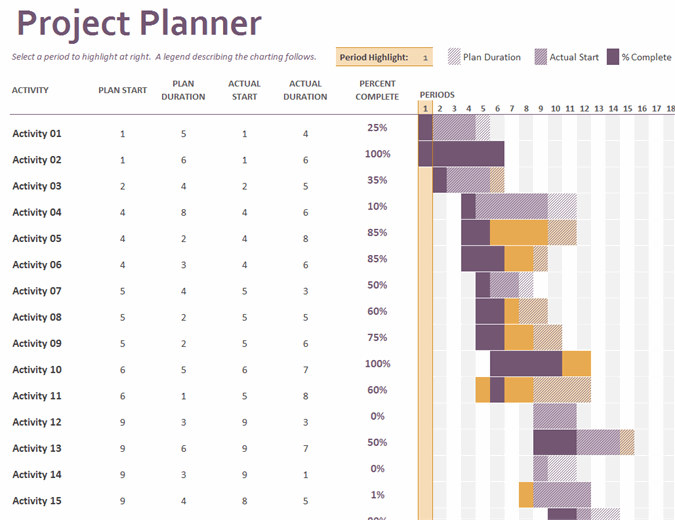
عبر مايكروسوفت إكسل العديد من الفرق تستخدم برنامج Excel كأداة لإدارة المشاريع, لذا من المنطقي استخدام Excel كتقويم افتراضي، أليس كذلك؟
بالتأكيد، يمكنك _بالتأكيد إنشاء تقويمات في Excel جداول البيانات، ولكن هذا لا يعني أنه يجب عليك ذلك.
قد يصلح Excel لجدول زمني طويل الأجل أو مشروع بسيط.
لكن لإنجاز المهام فعلياً والقيام بالعمل اليومي؟ هذا لا يحدث.
بالنسبة للمبتدئين، ستحتاج إلى إنشاء التقويم الخاص بك في جدول بيانات Excel يدويًا (مثل إنشاء تقويم في جداول بيانات جوجل أو مستند جوجل ).
وحتى مع ذلك، فإن وظائف فرز خلايا Excel ليست بديهية لجميع أنواع المشاريع.
فهي تتضمن شرائط ووحدات نمطية ورموز.
نعم، ترميز فعلي!
بالإضافة إلى ذلك، فإن الإصدارات المحدودة للغاية من Excel أو ورقة Google على الأجهزة المحمولة تعني أنه لا يمكن أبدًا أن يطلق عليها حقًا تطبيق تقويم مشروع.
لماذا تثقل كاهل أعضاء فريقك_ بمواكبة برنامج Excel؟
_أي مهندس برمجيات يريد تحديث Excel؟ أي مصمم يريد تحديث Excel؟
الحقيقة الصعبة حول Excel هي أن مديري المشاريع يفضلون Excel لأنه مألوف. وينتقل هذا الأمر إلى موظفيهم الذين يشعرون بعد ذلك أنهم يجب أن يعملوا في Excel أيضًا.
ذات صلة: تحقق من 6 أفضل بدائل Excel & *[كيفية عمل تقويم في مايكروسوفت وورد_](https://clickup.com/blog/how-to-make-a-calendar-in-word//)* .
إذاً، إذا كان برنامج Excel مهووساً جداً، وتقويم جوجل أساسي جداً، و MS Project معقد جداً (ومكلف)، فماذا تستخدم؟
أفضل تقويم لإدارة المشاريع أمامك مباشرةً.
قم بإنشاء تقويم إدارة المشاريع لفريقك باستخدام ClickUp
لا توجد طريقة أفضل لتبسيط سير عمل فريقك أفضل من تقويم مشروع متكامل. فباستخدام أدوات تقويم إدارة المشاريع مثل ClickUp، يمكنك بسهولة إنشاء تقويم لتخطيط المشروع يعزز الإنتاجية مع تعزيز تعاون الفريق.
ولكن تذكّر، بغض النظر عن مدى كفاءة نظامك، فإن العامل الحقيقي الذي يغير قواعد اللعبة هو التنفيذ. التزم بإرشادات التقويم الخاص بك، وتابع العمل، وحافظ على قنوات اتصال مفتوحة. وللحصول على هذه الدفعة الإضافية من الإنتاجية، اجعل ClickUp حليفك!
تخلَّص من التقويمات المكتبية المستقلة وتبنَّ مستقبل إدارة المشاريع مع ClickUp اليوم . حان الوقت للارتقاء بأداء فريقك إلى مستوى جديد تمامًا!



