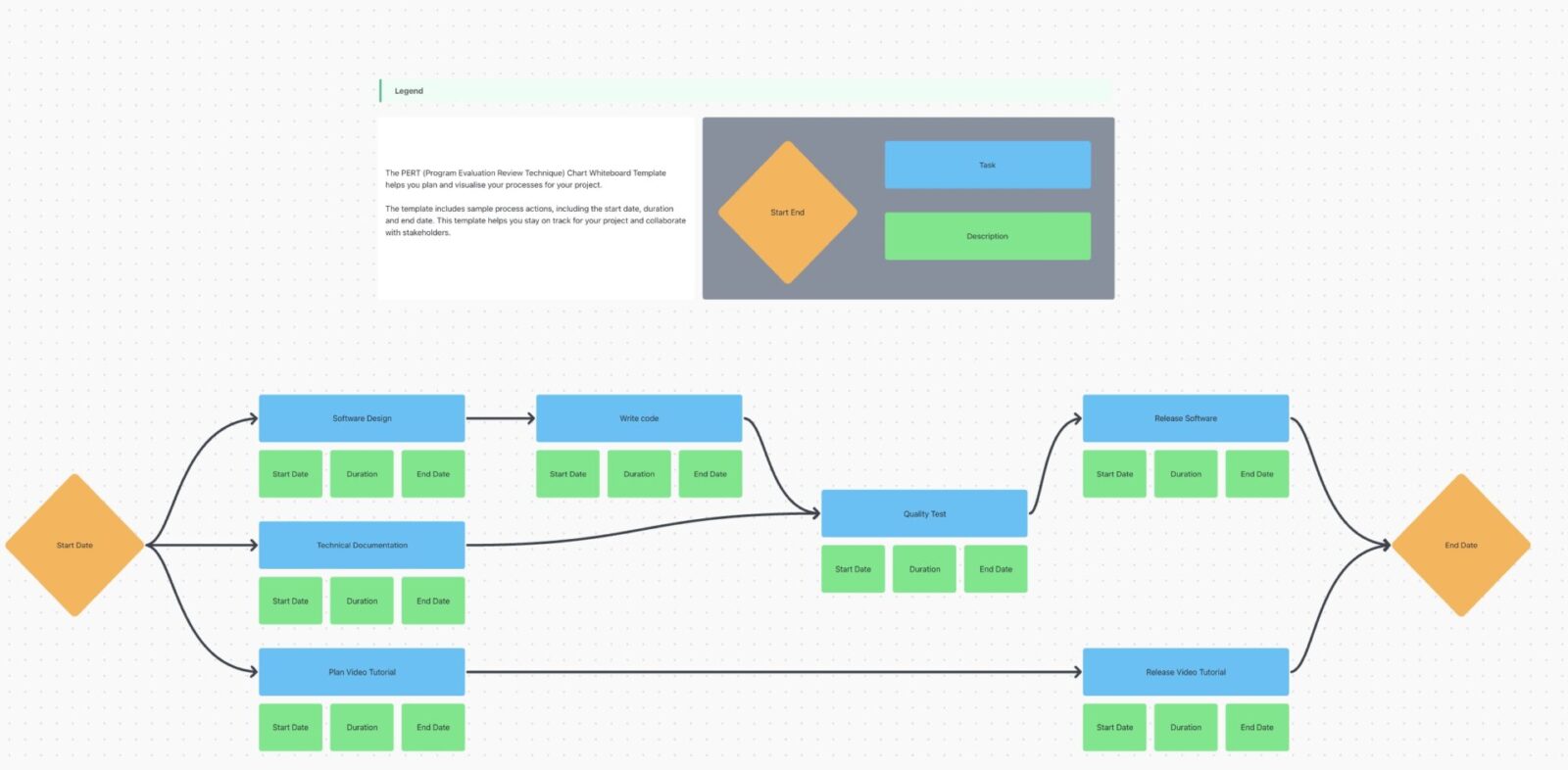لقد سمعت بمخططات جانت، وشاركت في الخرائط الذهنية، ونعلم أنك تحب المخططات الانسيابية الجيدة... ولكن ماذا عن مخططات بيرت؟
لقد عانت مخططات بيرت ذات مرة من سمعة صعبة بسبب عملية الإعداد والتحرير والتحديث الشاقة - لكنها ليست صعبة كما كنا نعتقد في السابق.
هذه مخططات سير العمل قطعت شوطًا طويلاً منذ اختراعها في خمسينيات القرن الماضي من قبل البحرية الأمريكية. والآن، عادت هذه المخططات إلى الظهور مرة أخرى بكل قوة إدارة المشروع التي ابتكرت من أجلها دون مشاكل التكوين.
بمساعدة برنامج مرن وفعال لإدارة المشاريع ، تعود مخططات بيرت (PERT) إلى الظهور من جديد. وعلى الرغم من أن هذا النمط من الرسوم البيانية قد يكون أقل شهرة مقارنةً بغيره من المخططات الأساليب الرشيقة فإن مخططات بيرت PERT أسرع في الإعداد وأسهل في الإدارة من أي وقت مضى!
مخططات بيرت هي مخططات مرئية للغاية وتتمتع بالكثير من الفوائد لتحديد تبعيات المهام، والالتزام بالمواعيد النهائية والمزيد! اقرأ معنا بينما نغوص في كل ما يتعلق بمخططات بيرت ونأخذك من خلال ستة أمثلة مفيدة لمخططات بيرت لبرامج وحالات استخدام مختلفة. 📈
ما هو مخطط بيرت؟
نحن لا نصرخ في وجهك، البيرت من المفترض أن تكون بأحرف كبيرة 🙂
هي اختصار لتقنية مراجعة تقييم البرنامج، تقسم مخططات بيرت (PERT) البيانية المهام الرئيسية إلى مهام أكثر قابلية للإدارة عناصر العمل وترتيبها بيانيًا على الجدول الزمني للمشروع .
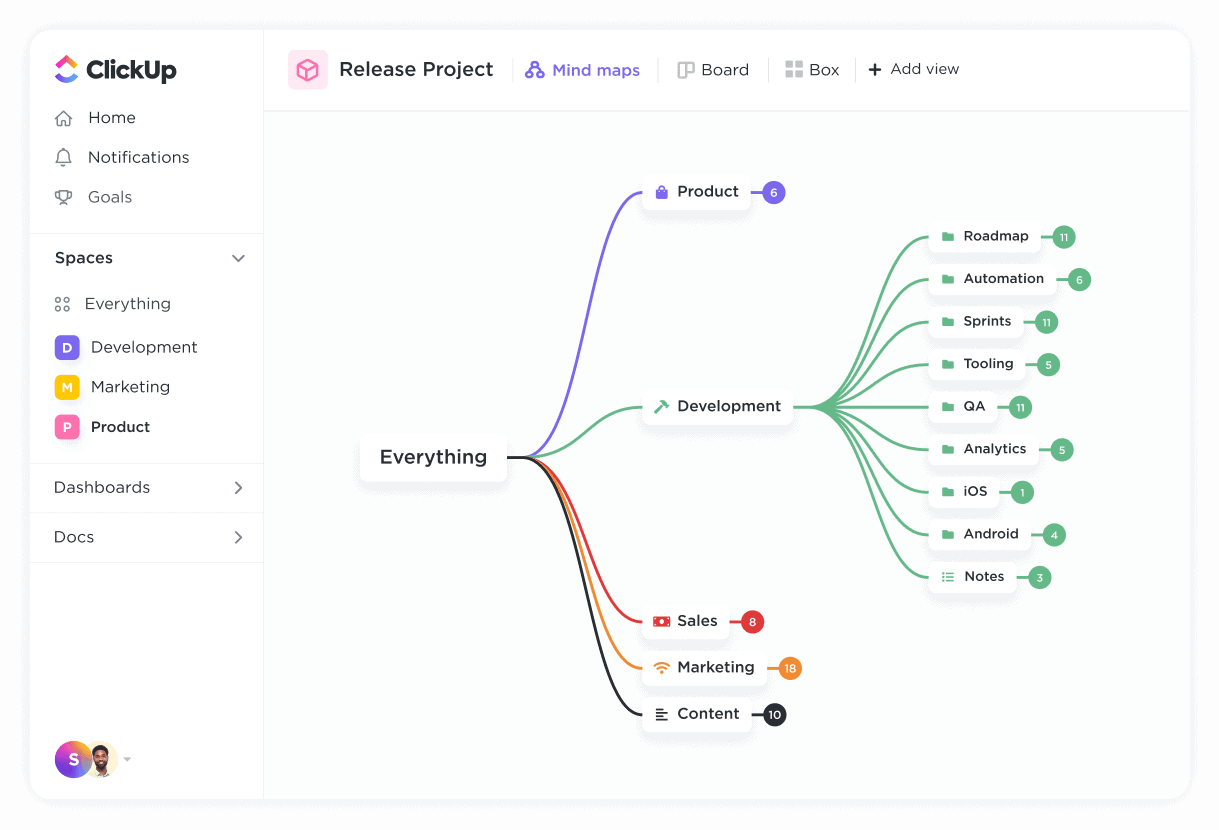
قم بتخطيط وتنظيم المشاريع أو الأفكار أو المهام الحالية في ClickUp للحصول على مخطط تفصيلي مرئي مثالي
يعتمد مدى تعقيد مخطط PERT الخاص بك على عدد معالم المشروع على طول المسار الحرج والوقت المقدر المحدد لإكمال كل مهمة.
_انتظر، ما هو المسار الحرج؟
إن طريقة المسار الحرج (CPM) هو نهج شائع لإدارة المشاريع يركز فقط على المهام الأساسية اللازمة لإنهاء المشروع. تحديد المسار الحرج مفيد للمشاريع التي تتأخر بشكل خطير عن الجدول الزمني أو التي تبدو معقدة للغاية بحيث لا يمكن البدء فيها.
من خلال تحديد العناصر الضرورية للغاية التي تعتبر حيوية لإكمال مشروعك وترتيبها على مخطط بيرت PERT، يجد فريقك إحساسه بالاتجاه. 🧭
مثل الخرائط الذهنية ، ترتبط كل مهمة في مخطط بيرت بوضوح بهدف أو موضوع واحد واضح، ولكن هناك أربعة مكونات رئيسية تميز مخططات بيرت عن غيرها:
- تمثل كل عقدة في مخطط بيرت الخاص بك في مخطط بيرت معلمًا محددًا
- ترتبط المهام المرحلية بأسهممثل المخطط الانسيابي
- تمثل الأسهم تسلسل المهام وتبعيات كل مهمة لمنع الاختناقات
- كل مرحلة ومهمة مرتبطة بوقت محدد بموعد نهائي محدد
لذلك عندما تقوم بجمع كل الوقت المخصص لكل مهمة على مخطط بيرت الخاص بك، سيكون لديك فكرة واضحة عن المدة التي سيستغرقها مشروعك لإكماله. 🙌🏼
هل أنت مستعد لبدء تنفيذ مخططات بيرت الخاصة بك؟ لدينا ستة أمثلة لمخططات بيرت لبدء رحلتك. 🗺
6 أمثلة لمخططات بيرت في ClickUp و LucidChart و Adobe و Smart Draw
مثل لوح جميل من لحاء النعناع، تأتي مخططات بيرت بجميع الأشكال والأحجام ولكنها تحتفظ بنفس العناصر الأساسية في أي شكل كانت.
فيما يلي ستة أمثلة لمخططات بيرت للفرق في مختلف الصناعات وحالات الاستخدام المختلفة. تابع معنا أو أعد إنشاء واحد منها! يمكن إنشاء أمثلة مخططات بيرت هذه مجانًا. 🤓💸
1. انقر فوق مثال مخطط بيرت لتسويق المحتوى PERT

مثال على مخطط بيرت لتسويق المحتوى في ClickUp
في هذا المثال لمخطط بيرت لتسويق المحتوى، نتابع دورة حياة مهمة مدونة واحدة مع تاريخ البدء الذي يمثل تاريخ إنشاء المهمة وشكل تاريخ النشر الذي يمثل تاريخ اكتمال المهمة.
تم الإنشاء في ClickUp Whiteboards ، يوضح هذا المخطط عدد أعضاء الفريق والموافقات التي يجب أن تمر بها مهمة المدونة قبل نشر المسودة النهائية. يمكننا أن نرى أنه بعد إنشاء المهمة، يعمل فريق تحسين محركات البحث ومدير المحتوى ومصمم الجرافيك والكاتب معًا لإكمال عناصر العمل المختلفة في هذه العملية.
خاصة عند تعليم أعضاء الفريق الجدد حول إحدى عملياتك الأساسية أو شرح سير عملك للأقسام الأخرى، يقدم مخطط بيرت هذا نظرة عامة واضحة على الخطوات الأساسية. من هنا، يمكنك التعمق في التفاصيل الصغيرة والمهام الفرعية إذا لزم الأمر.
2. مثال على مخطط PERT لبدء تشغيل موقع الويب ClickUp
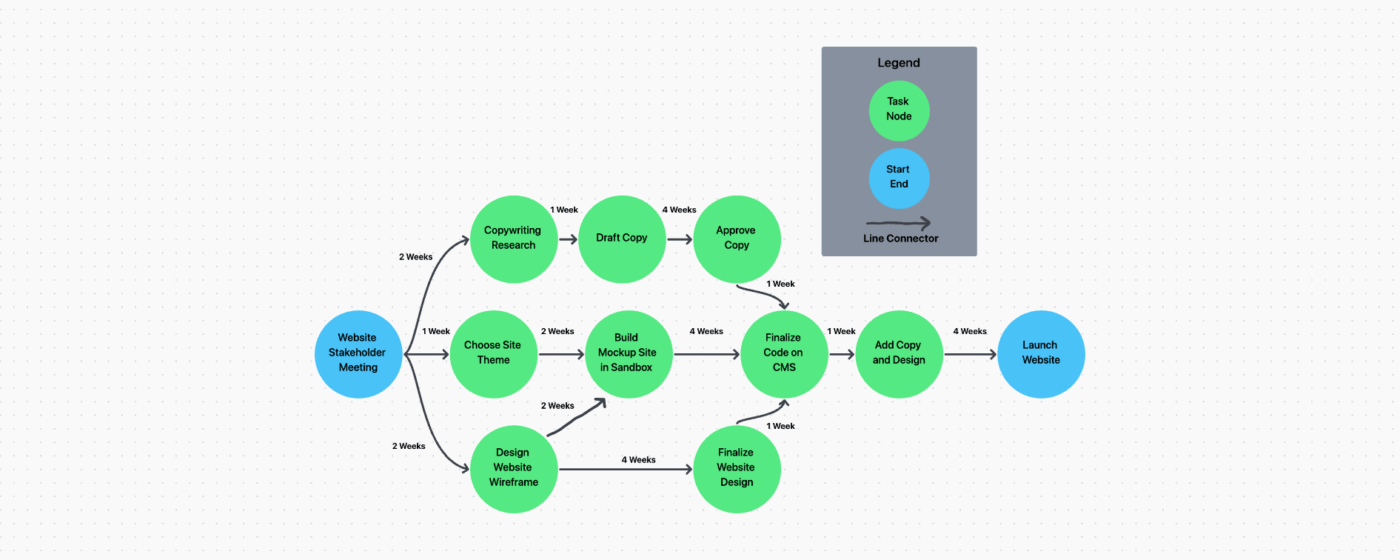
مثال على مخطط PERT لإطلاق الموقع الإلكتروني في ClickUp
والآن بعد أن فهمنا الفكرة الأساسية، دعنا نلقي نظرة على سير عمل أكثر تعقيداً! يوضح مثال مخطط PERT البياني هذا في ClickUp العملية متعددة الخطوات التي ينطوي عليها إطلاق موقع إلكتروني.
في مخطط بيرت هذا، يمكننا أن نرى أن كل سهم مختوم بوقت محدد بالأسبوع لإظهار متى ستحدث كل مهمة في المشروع. الشيء المهم الذي يجب أخذه في الاعتبار في هذا المثال هو أن كل دائرة خضراء تمثل مهمة - ولكن ما لا نراه هو كل المهام الفرعية والخطوات الأصغر المتضمنة في إكمال كل عنصر أكبر. على غرار مخطط بيرت التقليدي، هذه لقطة عامة لـ فقط معالم المشروع أو بنود العمل المهمة.
بينما تم إنشاء مخطط PERT هذا في ClickUp Whiteboards_، يمكنك أيضًا إعادة إنشائه باستخدام الوضع الفارغ في الخرائط الذهنية ! سنعلمك كيفية القيام بذلك بعد قليل في هذه المقالة. 🤓 ⬇️
3. مخطط بيرت للبرمجيات
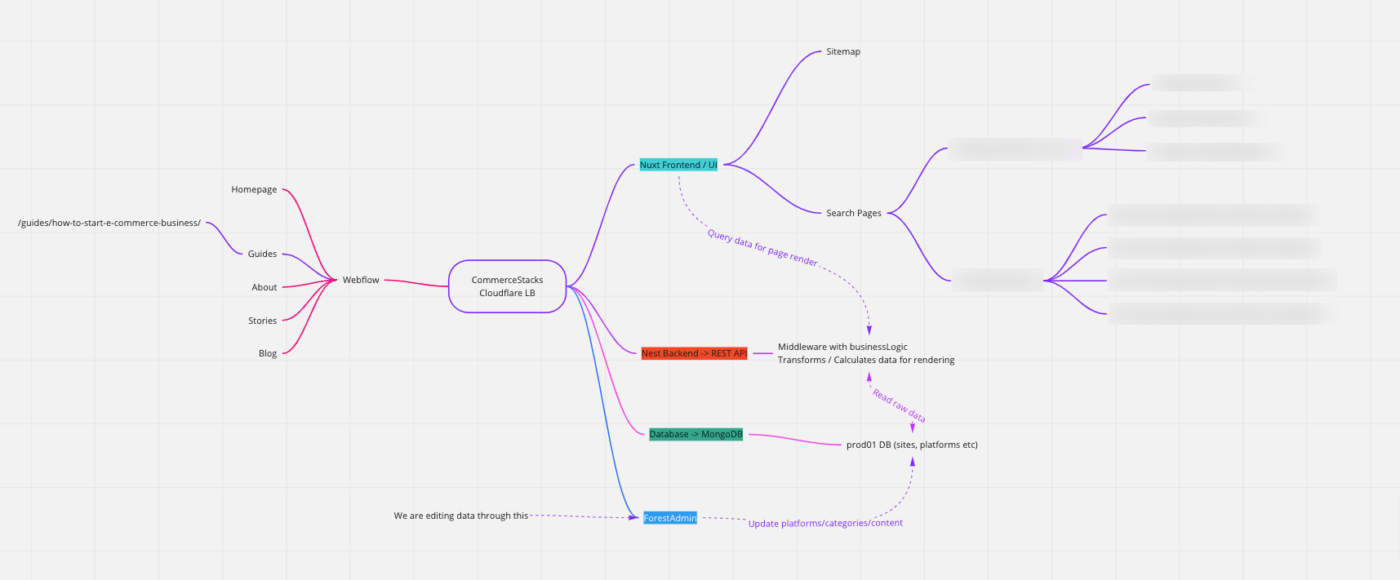
مثال على مخطط بيرت من إعداد نيك كوتر في جروان
نظرًا لأن مخططات بيرت تبدأ برؤية عالية المستوى لمشروعك، فهي رائعة لتخطيط رحلات المستخدمين وتصور كيفية انتقال البيانات من النقطة أ إلى النقطة ب في النظام. بالنسبة للأعضاء الذين ليس لديهم فهم عميق لموضوع معين أو فرق متعددة الوظائف ، تساعد مخططات بيرت في تقسيم المشكلات المعقدة إلى أفكار واضحة وموجزة.
في هذه الحالة، يتم استخدام مثال مخطط بيرت هذا داخليًا من قبل مهندس برمجيات لتحديد مكان حدوث المشكلات وتوصيل هذه النتائج بصريًا إلى فريقه.
_ لقد استخدمنا مخطط بيرت عند إنشاء تطبيق الويب الخاص بنا لأعمالنا. أنا لست مهندسًا، لكن شريكي المؤسس مهندس، لذا كان من الضروري بالنسبة له بناء مخطط يوضح تدفق أنظمتنا وكيفية اعتمادها على بعضها البعض أو استقلالها عن بعضها البعض. وهذا يسمح لي بتصور تدفق البيانات وعرض التطبيق والجدول الزمني لتدفق البيانات عبر أنظمتنا المختلفة. وباستخدام هذا المخطط، يمكن لشريكي المؤسس أن يوضح بسهولة أين تنشأ المشاكل حاليًا في تطبيقنا ومشاركتها مع الأفراد الآخرين ومشاركتي أنا وفريقنا
4. مخطط لوسيدشارت بيرت بيرت
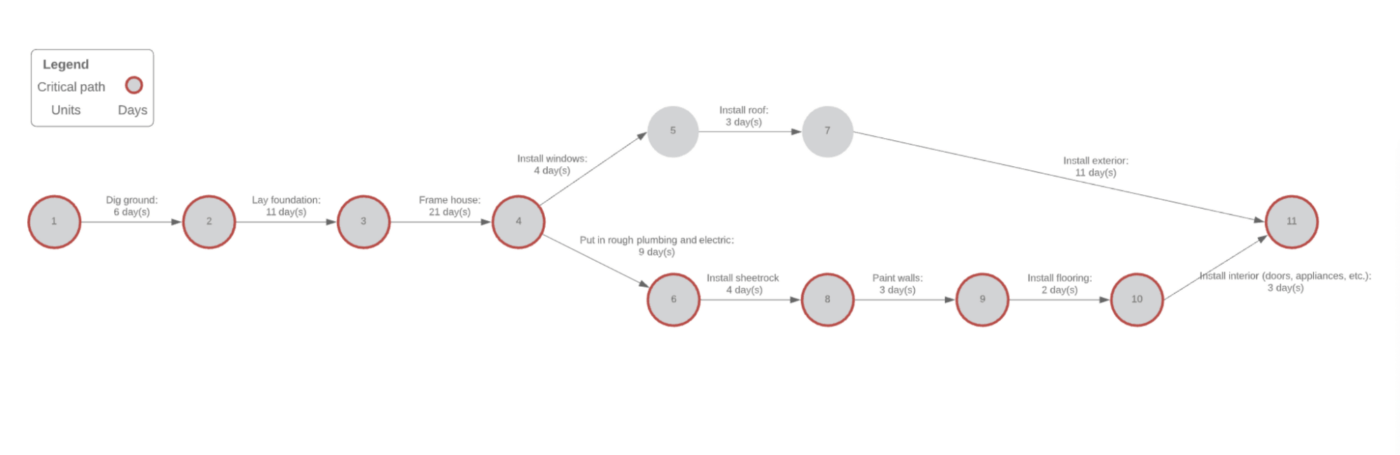
via لوسيدتشارت يمكن أن تفيد مخططات بيرت أي مشروع - حتى تجديدات المنزل! هذا المثال لمخطط بيرت من Lucidchart يعرض ترتيب العمليات متعدد الخطوات لبناء جديد ويتتبع المسار الحرج فقط. على الرغم من أن هذا المخطط ليس مثاليًا لتوضيح التفاصيل الصغيرة، إلا أنه مفيد لمقارنة الوقت المقدر لإكمال المشروع بالوقت الذي قضيته بالفعل.
تؤثر عدة عوامل على إدارة المشاريع الإنشائية العمليات اليومية التي تجعل وجود بيرت في متناول اليد أمرًا ضروريًا. عندما تقوم بنقل التقدم الذي تحرزه إلى العملاء أو التعبير عن سبب تأخر جزء من عملية البناء، تساعدك مخططات بيرت على تحديد المشكلات الأكبر بشكل أسرع.
مكافأة: قارن
_مراجع/ https://clickup.com/blog/miro-vs-lucidchart// ميرو مقابل لوسيدتشارت* %/%href/
5. مثال الرسم الذكي
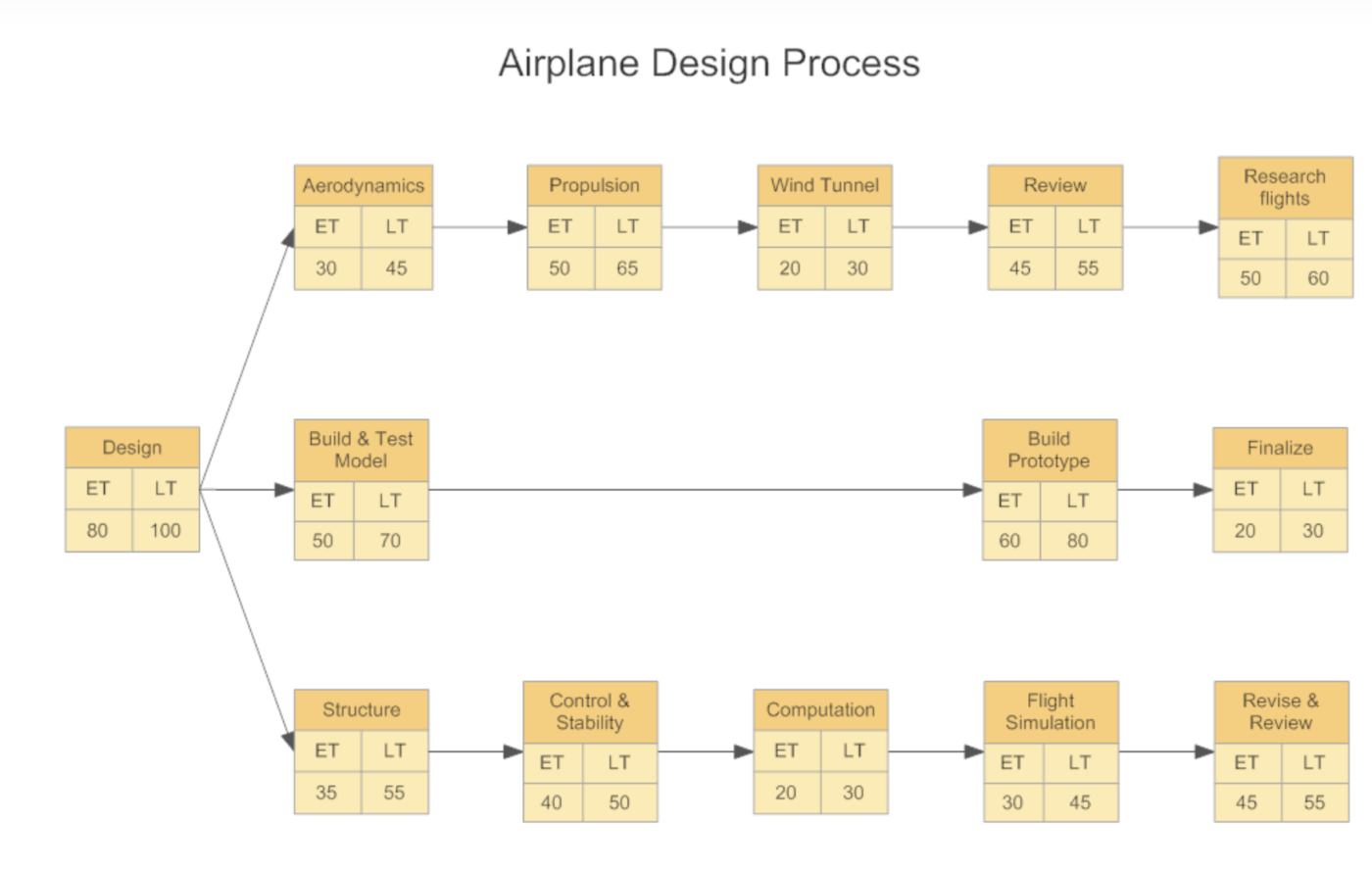
via السحب الذكي هذا مثال الرسم البياني الذكي لمخطط بيرت يعمل أيضًا كقالب لمساعدتك على فهم الفكرة العامة. وعلى الرغم من أن معظمنا على الأرجح لا يصمم الطائرات، إلا أن هذا مثال رائع على كيفية تبسيط سير العمل المعقد بسرعة، مع الاستمرار في إفادة الفريق من خلال إظهار عناصر العمل المهمة والوقت المتبقي لإنهاء المشروع.
6. أمثلة على مخطط بيرت أدوبي بيرت
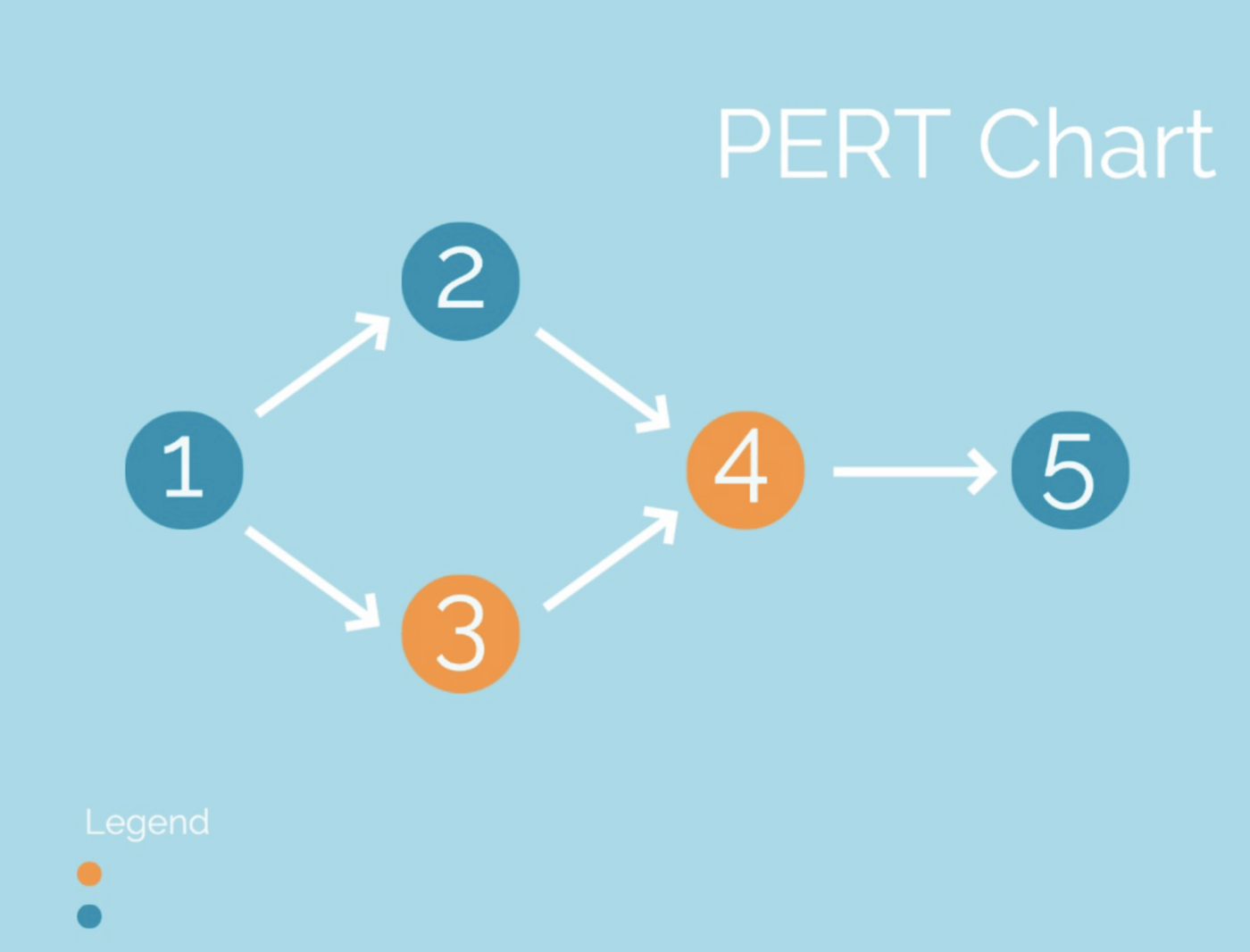
عبر أدوبي إكسبريس إذا كنت تبحث عن رسم تخطيطي مع القليل من الذوق الإضافي, أدوبي إكسبريس يحتوي على الكثير من أمثلة مخططات بيرت لمخططات بيرت لسير العمل الأصغر حجمًا بألوان وخطوط مخصصة. على الرغم من صعوبة العمل على مخططات بيرت هذه عندما يتعلق الأمر بتتبع المهام، إلا أنها سريعة الإعداد ومفيدة لعرض الأفكار على الأقسام أو المجموعات الأخرى التي ليس لديها معرفة واسعة بخلفية مشروعك.
نظرًا لأن مخططات PERT تغطي عناصر العمل الأكبر للمشروع، فإن مثال مخطط PERT من Adobe سيساعد في توصيل فكرة الصورة الكبيرة من خلال خطوات بسيطة في عملية لا تتطلب عناصر عمل إضافية مفصلة - فكر في مسارات السفر أو جداول أعمال الفصول الدراسية أو العروض التقديمية المدرسية.
كيفية عمل مخطط بيرت
تتمثل الخطوة الأولى في إنشاء مخطط بيرت الخاص بك في اختيار أفضل منصة لإدارة المشروع لإنشائه! ClickUp هو حل إنتاجي شامل لفرق العمل في مختلف المجالات لتجميع أعمالهم معًا والتعاون في المشاريع مهما كان حجمها. يحتوي ClickUp على مئات من ميزات مرنة ، بما في ذلك أكثر من 15 طريقة لتصور مشاريعك وإدارة الوقت وتخصيص الموارد بأكثر الطرق فعالية ممكنة. ومن بين طرق عرض سير العمل القابلة للتخصيص القائمة وجانت والجدول الزمني واللوحة و ClickUp Mind Maps -AKA، مصدرك المفضل الجديد لبناء مخططات بيرت الديناميكية والمفصلة.

عصف ذهني ورسم خريطة ذهنية حرة في الوضع الفارغ في ClickUp
قم ببناء مخطط PERT الخاص بك باستخدام الخرائط الذهنية في ClickUp عن طريق إنشاء عقد، وإضافة روابط مرمزة بالألوان، وإعادة ترتيب المهام في تسلسل منطقي. من المزايا الرئيسية للخرائط الذهنية في ClickUp أنه يمكن تشكيلها وتحريرها ومشاركتها بسهولة. وإذا كان مشروعك لا يزال ينتقل من مرحلة التخطيط إلى مرحلة التنفيذ، استخدم الوضع الفارغ لرسم مخططك التخطيطي الحر، ثم قم بتحويل العقد إلى انقر فوق المهام لبدء تنفيذ خططك.
هناك طريقة تعاونية أخرى لبناء مخطط بيرت الخاص بك مع برنامج السبورة الرقمية . اللوحات البيضاء ClickUp هي أداة اللوحة البيضاء الافتراضية الوحيدة التي يمكنها نقل الأفكار من مرحلة العصف الذهني إلى مرحلة التطوير دون أن تغادر اللوحة. يمكن تحويل الكائنات والأشكال إلى مهام مباشرةً من لوحة ClickUp Whiteboard، بالإضافة إلى أي ملفات مرتبطة بها, مستندات ClickUp والوسائط للحصول على سياق إضافي.

قم بتحويل الأشكال إلى مهام على لوحة ClickUp Whiteboard لبدء وضع المخطط الانسيابي الخاص بك موضع التنفيذ على الفور
صُممت السبورات البيضاء لإنشاء جميع أنواع مخططات سير العمل، بما في ذلك مخططات بيرت. ولكن بالنسبة للأشخاص الذين لم يستخدموا برنامج السبورة البيضاء أو هذا النوع من المخططات من قبل، فلا داعي للقلق! يحتوي ClickUp على قالب مخطط بيرت للوحات البيضاء مع الأشكال، والنصوص، والأسهم، ووسيلة إيضاح لبدء العمل.
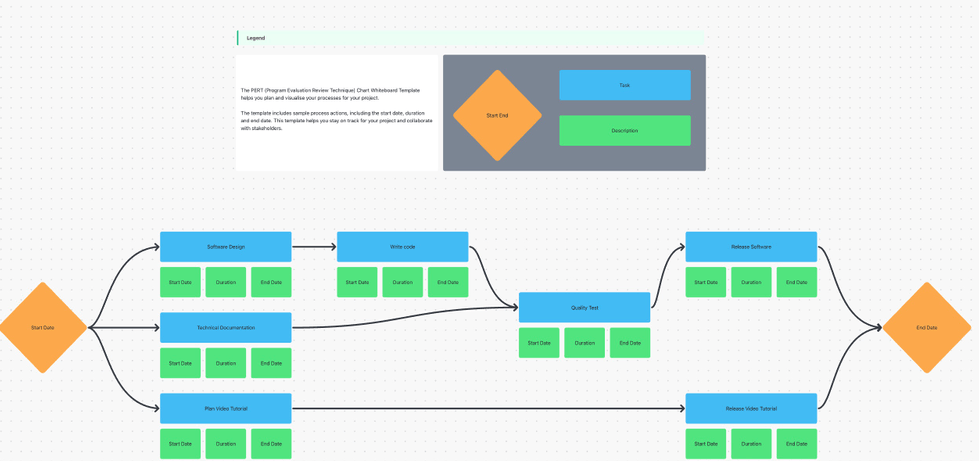
قالب مخطط بيرت البياني بواسطة ClickUp
تحميل هذا القالب
ما الفرق بين مخطط جانت ومخطط بيرت؟
إذا كنت بدأت تعتقد أن مخططات بيرت تشبه مخططات جانت إلى حد كبير مخططات جانت، فأنت لست مخطئًا - ولكن هناك بعض الاختلافات التي يجب وضعها في الاعتبار.

تخطيط المشاريع وإدارة التبعيات و تحديد أولويات المهام مع عرض جانت في ClickUp
يتمثل الاختلاف الأكبر بين منهجي إدارة المشروعين في وقت استخدامهما.
تمنحك مخططات PERT عرضًا عالي المستوى للجدول الزمني لمشروعك حيث تركز على المسار الحرج. وهذا يجعلها موردًا مفيدًا للفرق الداخلية، ولكن إذا كنت بحاجة إلى إبلاغ أصحاب المصلحة والرؤساء الأعلى بتحديثات مفصلة, مخططات جانت هي الحل الأمثل لك .
فيما يلي نظرة أكثر تفصيلاً حول متى يجب عليك استخدام مخططات بيرت ومتى يجب عليك استخدام مخططات جانت:
مقارنة بين مخططات بيرت ومخططات جانت ومتى يجب استخدام كل مخطط _
| مخططات بيرت | مخططات جانت |
|---|---|
| تُستخدم من قبل الفرق الداخلية كأداة لتخطيط المشروع | يمكن استخدامها كأداة لعرض التقدم التفصيلي |
| تركز على المراحل الرئيسية عالية المستوى والمسار الحرج | تركز على إدارة المهام والمهام الفرعية التي تشكل كل مرحلة رئيسية |
| للفرق التي تحتاج إلى فكرة عن المدة التي سيستغرقها المشروع بأكمله | للفرق التي تريد معرفة المدة التي ستستغرقها كل مهمة على حدة |
| لمعرفة كيف تؤثر تبعيات المهام على الجدول الزمني لمشروعك ككل | لمعرفة كيف تؤثر تبعيات المهام على أصحاب المهام |
لست مستعدًا لاختيار مخطط على الآخر؟ لا مشكلة! مع عرض جانت في ClickUp يمكنك أن تتصور بسرعة المعالم الرئيسية بين مهام مشروعك ببساطة عن طريق التبديل بين أداة حساب المسار الحرج في الزاوية العلوية اليمنى من الرسم البياني.
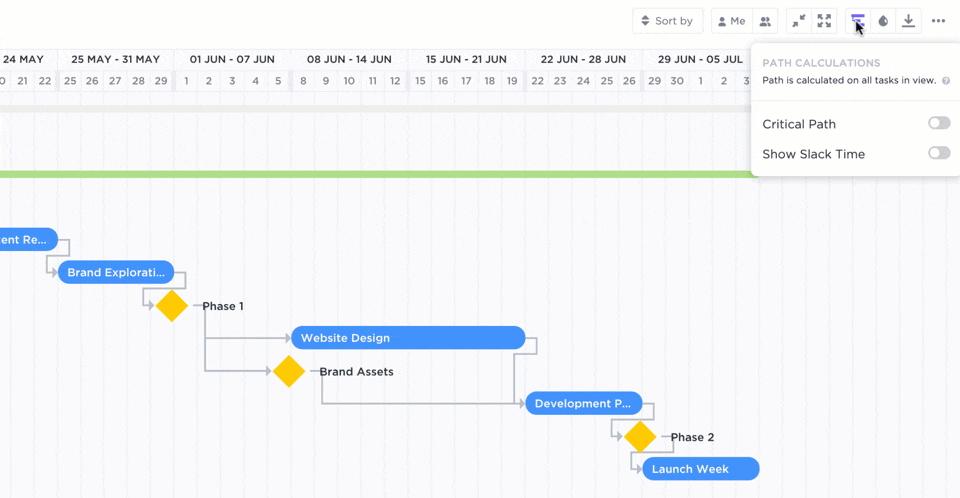
اعرض عبء العمل الخاص بك حسب المهام المتبقية في مسارك الحرج باستخدام مفتاح تبديل واحد في ClickUp!
وهذا يمنح مخططك البياني عرضًا يشبه مخطط بيرت لمهامك الأساسية دون فقدان أي من تفاصيل المهام التي تراها في مخطط جانت. أفضل ما في العالمين. 💕
تعمق أكثر في المزايا وحالات الاستخدام والاختلافات بين_ مخططات بيرت وجانت .
ما هي تبعيات المهام ولماذا هي مهمة؟
هل تتذكر PEMDAS؟ 👀
مجموعة القواعد من المدرسة الابتدائية التي تعلمنا فيها متى نجمع ونطرح ونضرب ونقسم؟ حسنًا، تبعيات المهام هي نفس الشيء نوعًا ما.
إن الترتيب الواضح للعمليات ضروري للغاية لتنفيذ مشروعك في الوقت المحدد، وتعتمد مخططات بيرت على هذه التبعيات لكي تكون فعالة! علاقات المهام والتبعيات توصيل تدفق المهام في أي مشروع يجب إكماله بترتيب معين. يؤدي تجاهل هذه العلاقات إلى حدوث اختناقات وتأخر في الوقت وإهدار للموارد - وكلها من أقل الأشياء المفضلة لمدير المشروع.
بدون تحديد علاقات المهام في مشروعك، لا يمكن لمشروعك أن يمضي قدمًا، ولكن مخططات بيرت مصممة لمساعدتك في تحديدها أثناء تبلور مخططك.
من السهل العثور على بعض تبعيات المهام، لكن البعض الآخر... ليس كثيرًا. على سبيل المثال، تحدث التبعيات المنطقية (وتسمى أيضًا التبعيات العرضية) بشكل طبيعي في مراحل معينة في سير العمل ولا يمكنك تجنبها. مثل كيف يأتي السيناريو قبل الفيلم أو كيف تأتي جواربك قبل حذائك، آمل أن يكون ذلك. 🧦
تشمل الأنواع الأخرى من تبعيات المهام ما يلي:
- تبعيات الموارد: حيث تتطلب مهمتان أو أكثر نفس الموارد لإنهائها، ولكن لا يمكن استخدام تلك الموارد في نفس الوقت
- التبعيات العابرة للفريق: عندما تؤثر إحدى مهام المشروع على أعضاء الفريق في أقسام مختلفة
- التبعيات الخارجية: أي حدث غير متوقع خارج عن سيطرة أعضاء الفريق ويؤثر على المشروع
وغيرها الكثير. 😳
استعد لمعرفة المزيد عن علاقات المهام والتبعيات **_? لقد قمنا بتغطيتك بمزيد من المصطلحات والنصائح التي يجب معرفتها!
التخطيط المسبق مع مخططات بيرت PERT
سواءً قمت بإنشاء مخطط بيرت الخاص بك باستخدام قالب مخصص أو على لوحة بيضاء رقمية ، يبدأ كل شيء ببرنامج إدارة المشروع الذي اخترته لتجميع كل شيء معًا.
احصل على عرض علوي لمراحل المشروع الرئيسية والجدول الزمني وتبعيات المهام والمزيد من خلال مخطط PERT قابل للتخصيص ومرن تم إنشاؤه في ClickUp!
يتم تضمين كل ميزة رئيسية من ميزات مخطط PERT في برنامج ClickUp الغني بالميزات خطة مجانية للأبد بما في ذلك ClickUp Whiteboards، ومهام غير محدودة، وأكثر من 1,000 عملية تكامل لتبسيط عملياتك بشكل أكبر. اشترك في ClickUp اليوم للعودة إلى المسار الصحيح باستخدام مخططات بيرت!