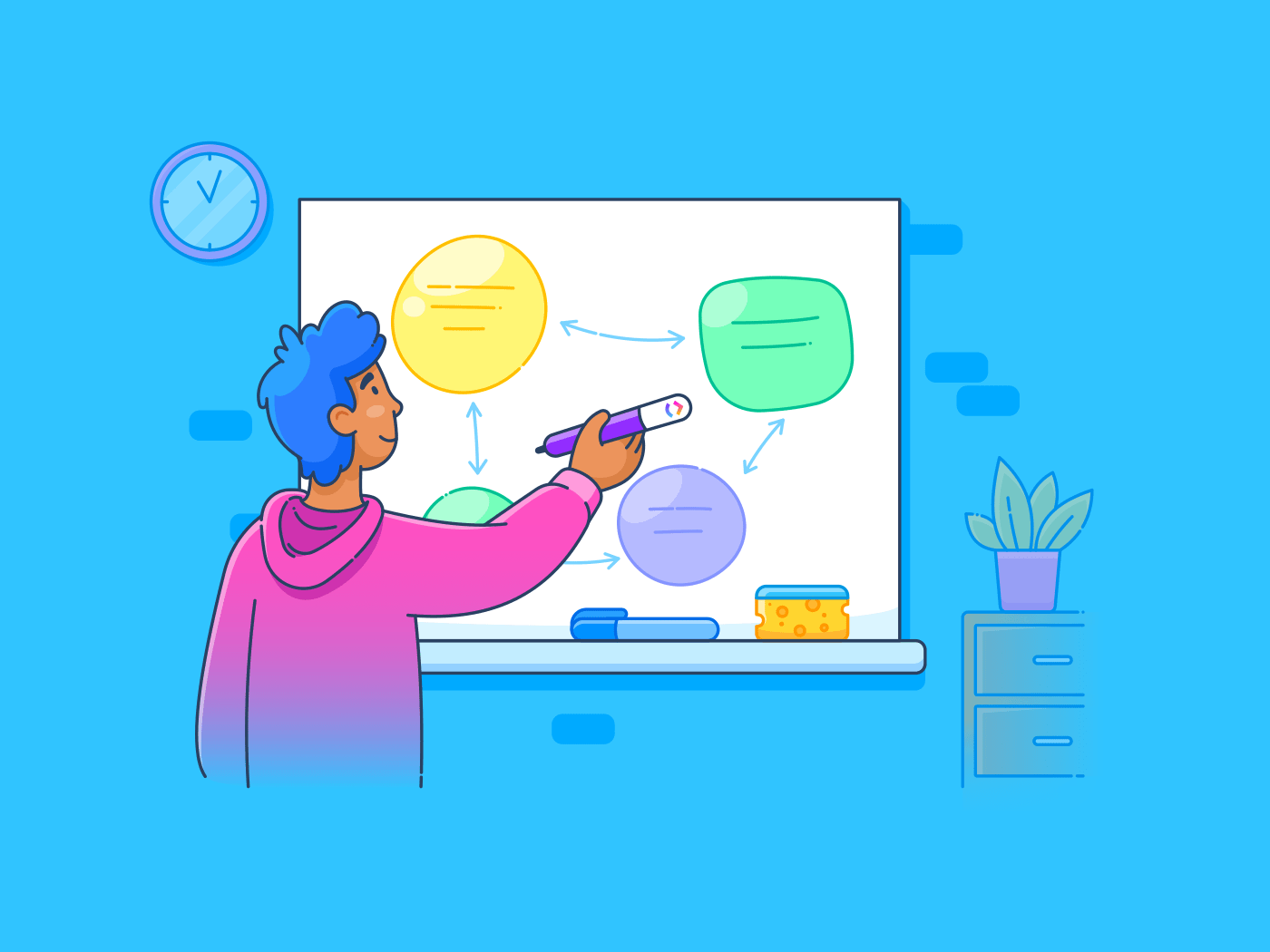ما هو أفضل ما في التعاون الجماعي؟ وكيف تجمع عدداً لا يحصى من الأفكار معاً في مكان واحد؟ برنامج السبورة الرقمية مثل Miro و Mural بنيت منصاتها على هذه الأسئلة. وسواء كان الأمر يتعلق بجمع الأفكار المتنوعة من أعضاء الفريق أو جعل التعاون أسرع وأكثر كفاءة، فقد تركت برامج السبورة البيضاء بصمتها على إنتاجية الفريق.
فمنذ وقت ليس ببعيد كان على الفرق أن تجتمع في غرفة واحدة وترسم الأفكار يدوياً على السبورة. الآن لا يهم ما إذا كنت تستضيف جلسة عصف ذهني أو توثيق اجتماع، أو تعليم العملاء سير عمل معين من جميع أنحاء العالم، أصبحت اللوحات البيضاء الرقمية ضرورة الآن.
ومع ذلك، مع وجود العديد من الخيارات في السوق، قد تحتار في اختيار السبورة الرقمية التي تناسب احتياجاتك. نحن هنا لنقارن بين اثنين من أكبر خيارات السبورة البيضاء الرقمية في السوق ونرى ما هو الأفضل عندما يتعلق الأمر بكل من Miro و Mural.
دعنا نتعمق في الأمر. 🤿
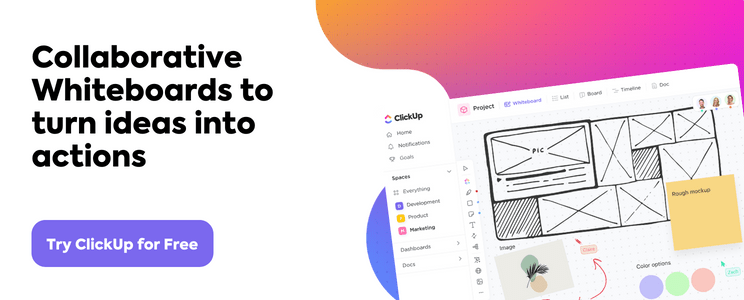
ما هو ميرو؟ ميرو عبارة عن منصة سبورة بيضاء تعاونية عبر الإنترنت حيث تقوم الفرق بإدارة الاجتماعات واستضافة ورش العمل وتبادل الأفكار عبر لوحة بيضاء رقمية.
لا يهم ما إذا كانت فرقك تعمل عن بُعد أو في المكتب، فإن Miro تربط الفرق بتجارب تعاون إبداعية وجذابة. هذا الاتصال الجديد هو أحد الأسباب العديدة التي جعلت Miro خيارًا شائعًا للفرق التي تتطلع إلى شراء برنامج السبورة البيضاء.
ميزات Miro الرئيسية
يقدم Miro الكثير من الميزات الشائعة والفريدة من نوعها في هذا المجال. وبين Miro و Mural، هناك بعض الميزات المحددة التي يجب معرفتها.
فيما يلي تفصيلنا لميزات Miro الرئيسية:
السبورة البيضاء على الإنترنت

مثال على ميرو المجلس في العمل
سبورة Miro على الإنترنت لا نهائية، لذا يمكنك العصف الذهني بقدر ما تريد دون قيود على المساحة. اللوحة البيضاء قابلة للتكبير أيضًا، مما يسمح لك بالتركيز على جزء أو تفصيل واحد من لوحتك الكبيرة واللانهائية.
يمكنك أيضًا إنشاء محاور معلومات مركزية على السبورة البيضاء من خلال إرفاق الملفات والملاحظات اللاصقة وأفكار الفريق. تتيح لك Miro تضمين معظم أنواع الملفات، بما في ذلك ملفات PDF وصور GIF والصور وجداول البيانات وغيرها.
بالإضافة إلى ذلك، يمكنك رقمنة السبورة البيضاء المادية الخاصة بك. ما عليك سوى التقاط صورة ويقوم Miro بتحويل محتويات السبورة البيضاء على الفور إلى نسخ رقمية! تصبح السبورة الرقمية بعد ذلك قابلة للتحرير والتعديل بسهولة.
مؤتمرات الفيديو
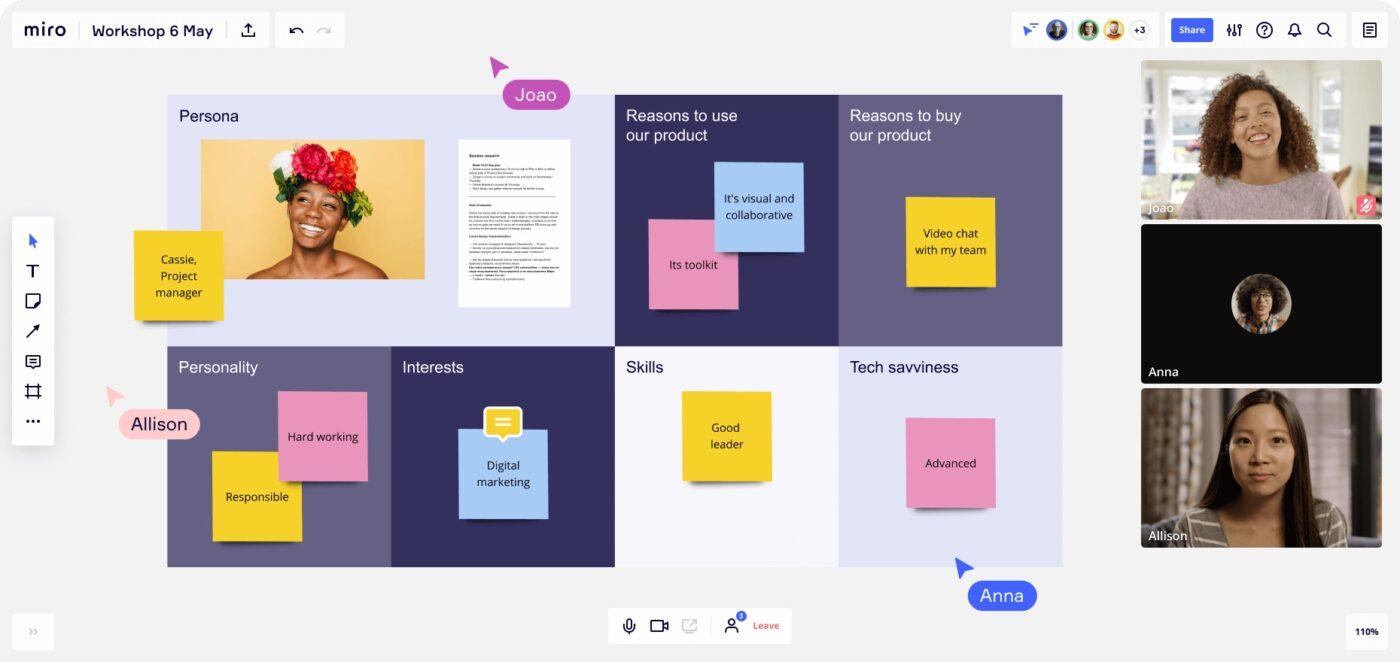
تقدم Miro مؤتمرات الفيديو على السبورات البيضاء الخاصة بها
يحتوي Miro أيضًا على ميزة مفيدة لمكالمات الفيديو حيث يمكنك الانتقال إلى اجتماعات سريعة أثناء التعاون على السبورة الرقمية. في الواقع، يمكنك استخدام Miro كـ بديل زووم حتى لا تضطر الفرق إلى القلق بشأن جلسات مشاركة الشاشة الفوضوية أو أن تكون المحرك الوحيد لجميع المشاركين.
الخرائط الذهنية
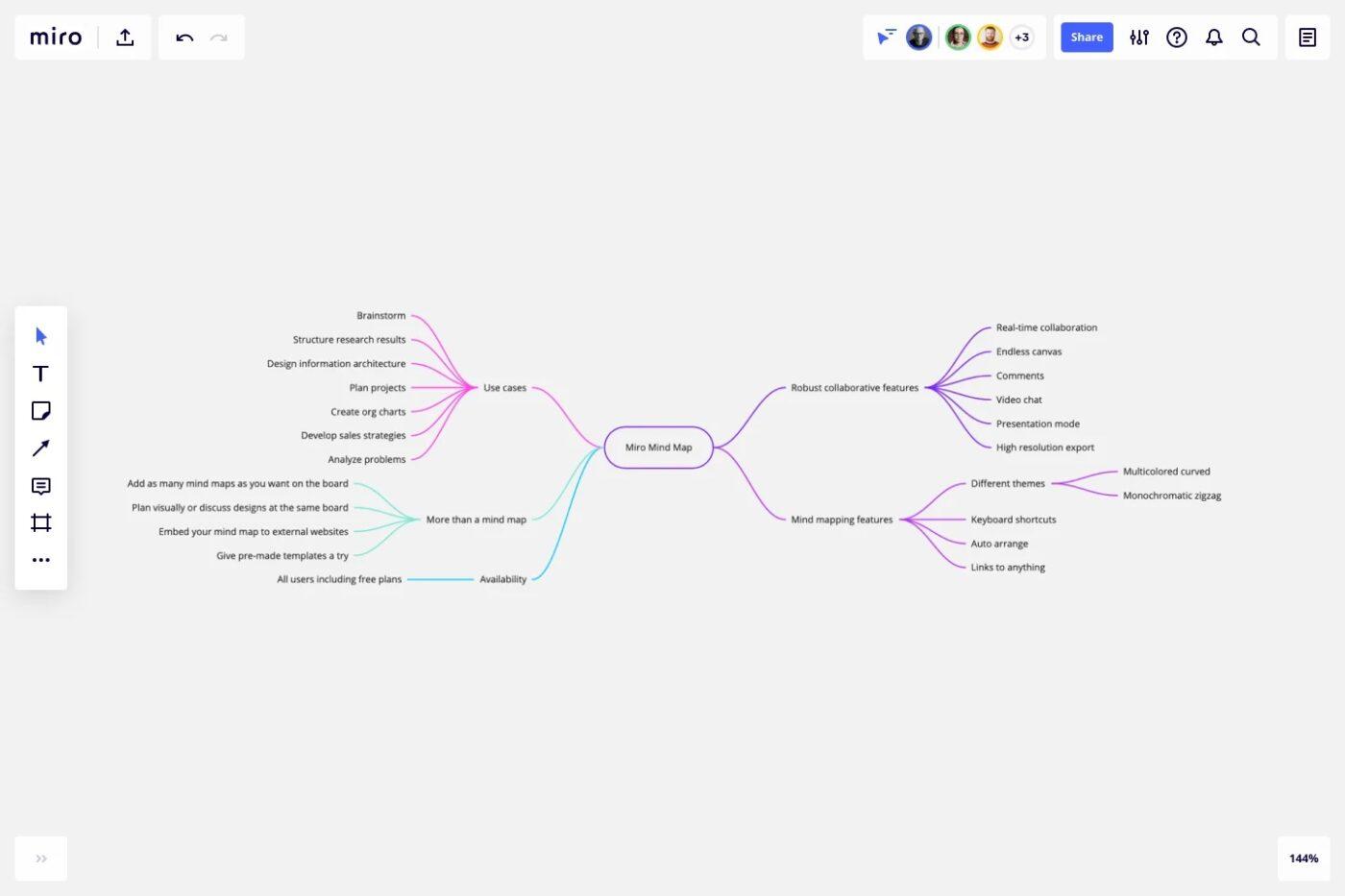
استخدام ميرو قالب الخريطة الذهنية هناك الكثير من أمثلة على الخريطة الذهنية والخيارات المتاحة. ومع ذلك، فإن خرائط ميرو الذهنية هي طريقة سريعة لفريقك لتنظيم العمليات أو أفكار التصميم أو أي سير عمل آخر تفكر فيه. الخرائط الذهنية بديهية وسهلة الإنشاء.
يمكن لأعضاء الفريق التعاون في الإنشاء في الوقت الفعلي، وهناك العديد من السمات والألوان وأشكال الخطوط لجعل خريطتك الذهنية مثيرة وجذابة. يوفر Miro أيضًا خرائط ذهنية غير محدودة للسبورة البيضاء.
يمكنك إنشاء خرائط ذهنية من الصفر أو الاستفادة من القوالب الموجودة. حتى يمكنك تضمين هذه الخرائط الذهنية في مواقع ويب خارجية وتصديرها كملف PDF عالي الدقة لاستخدامها على منصة أخرى.
تريد تعلم المزيد عن الخرائط الذهنية ؟ لقد وفرنا لك كل الموارد التي تحتاجها لإنشاء واحدة خاصة بك. 🗺
القوالب
لدى Miro مجموعة كبيرة من القوالب على Miroverse. 🪐
ستجد قوالب تغطي الخرائط الذهنية, مخططات عظم السمكة وأطر العملية، وتوليد الأفكار لوحات كانبان والعمليات الرشيقة. يمكنك أيضًا تحويل خريطة ذهنية أو عملية سير عمل حالية إلى قالب لمشاركتها أو تعديلها أو استخدامها في موقف آخر.
من السهل نشر القالب الخاص بك ليستخدمه مجتمع ميرو ونشر المزيد من حب القوالب.
سير العمل الرشيق
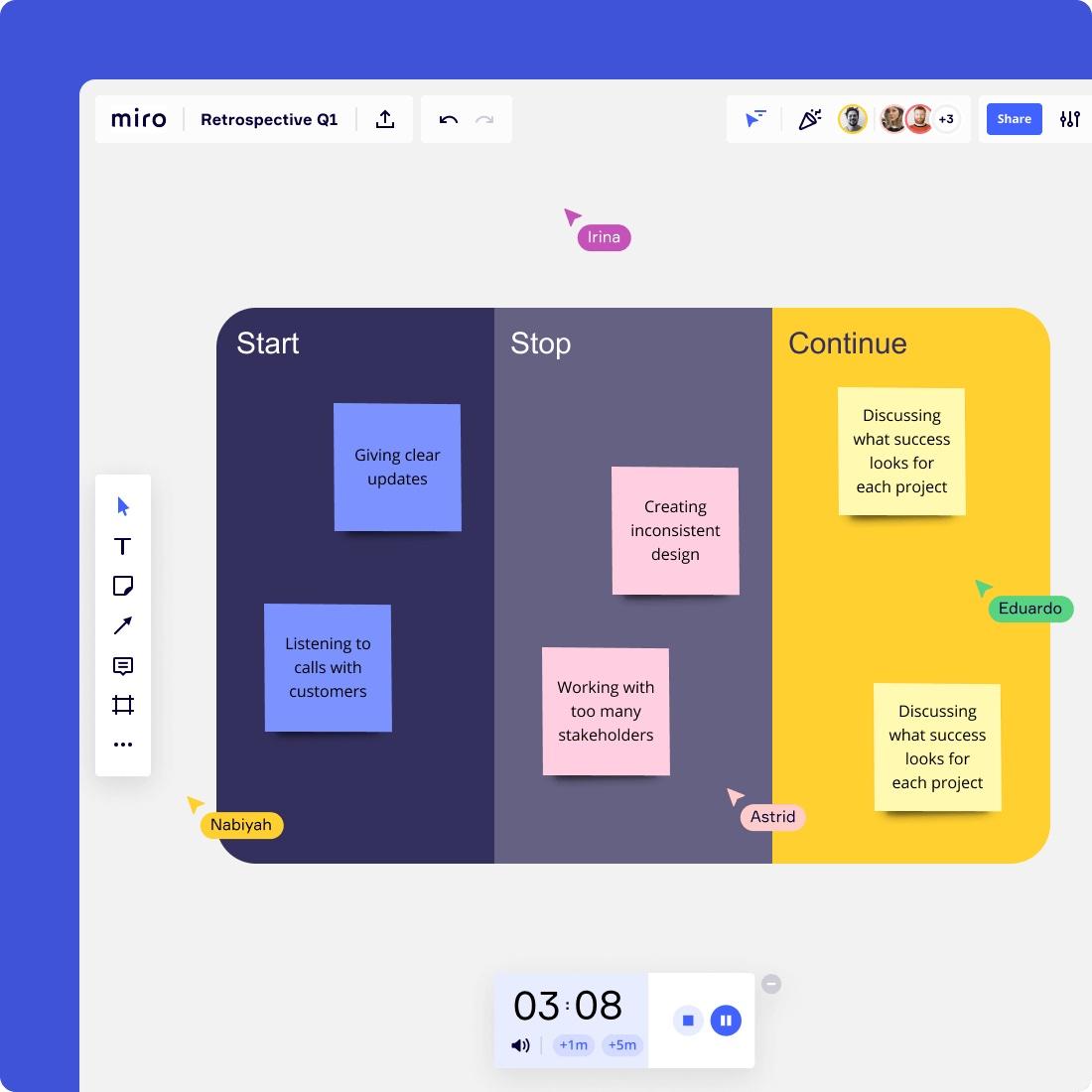
سير عمل ميرو الرشيق لاجتماع بأثر رجعي
لا يمكن الاستغناء عنه سير العمل الرشيق ? إذن سيحب فريقك Miro. يتيح لك Miro التعاون في تخطيط سباقات السرعة ولوحات الاجتماعات و المنظورات الاسترجاعية . يمكن أن يكون Miro الحل المثالي للوكالات التي تعتمد على الممارسات الرشيقة لإنجاز العمل.
يمكنك أيضًا الحصول على أكثر من 120 قالبًا متعلقًا بـ Agile لمساعدتك على إنجاز المهام في دقائق. لتبسيط مهام سير العمل، يمكنك أيضًا استيراد المهام من Asana و Jira كبطاقات أصلية لـ التعاون في الوقت الفعلي .
التكاملات
تعد عمليات تكامل الأطراف الخارجية ميزة قوية في Miro. في الواقع، تتيح واجهة برمجة تطبيقات Miro إمكانية التكامل مع أكثر من 100 أداة. ستجد بعض خيارات التكامل الشائعة بما في ذلك تقويم Google وAirtable وNotion وSlack وBox.
ما هو أكثر من ذلك، يتيح ميرو التكامل مع برامج إدارة المشاريع مثل Jira، و Asana، وبرنامجنا المفضل التكامل، ClickUp بحيث يكون لديك أفضل مساحة عمل رقمية متاحة.
إيجابيات ميرو
- سبورة رقمية لا نهائية لاستخدامها بقدر ما تريد
- مؤتمرات فيديو مدمجة لتعزيز التعاون في الوقت الفعلي
- مئات من القوالب للخرائط الذهنية وسير العمل وكانبان التي تبسط التعاون
- واجهة سريعة وسهلة الاستخدام
- مجتمع كبير وموارد لمساعدتك على البدء في استخدام ميرو
سلبيات ميرو
- نقص الروابط والعلامات يجعل من الصعب إنشاء مركز معرفي متعمق
- الأسعار باهظة بالنسبة للوكالات الصغيرة
- وظائف محدودة دون اتصال بالإنترنت
تسعير ميرو
- مجاني: عدد غير محدود من أعضاء الفريق، وقوالب معدة مسبقًا، وإدارة الانتباه الأساسية، وثلاث لوحات بيضاء قابلة للتحرير
- الفرق: 8 دولارات لكل عضو، شهريًا مع وظيفة مؤتمرات الفيديو، ولوحات غير محدودة، وعدد غير محدود من اللوحات، وعدد غير محدود من الزوار، ولوحات خاصة، ودعم عبر البريد الإلكتروني
- الأعمال: 16 دولارًا لكل عضو، شهريًا مع كل شيء في خطة Miro Teams بالإضافة إلى النسخ الاحتياطي اليدوي للوحات والرسم التخطيطي الذكي وSSO
- المؤسسات: اتصل ب Miro للحصول على الأسعار للحصول على إدارة مركزية للحساب، ومدير نجاح مخصص، و Azure DevOps، وتكامل CA Rally,الأمان والامتثال على مستوى المؤسساتوحوكمة البيانات والدعم المتميز
تقييم ميرو
- G2: 4.8/5 (3,650+ تقييم)
- Capterra: 4.7/5 (أكثر من 690 تقييم)
كنت أعمل مؤخرًا على مشروع تخطيط المحتوى الذي تضمن تنظيم أفكار المحتوى في استراتيجية أكبر، وفي النهاية جدول زمني للإصدار. كنا بحاجة لالتقاط تفاصيل أكثر مما كان ممكنًا في مذكرة لاصقة. كانت ميزة بطاقة ميرو مثالية. يمكنني الحصول على عنوان لجزء المحتوى الذي كان مرئيًا على اللوحة، ولكن لا يزال بإمكاننا تسجيل الملاحظات أو الأفكار أو الأسئلة في وصف البطاقة.
 ديفيد دانيال
، منشئ المحتوى في
التصميم اليومي
ديفيد دانيال
، منشئ المحتوى في
التصميم اليومي
ما هي الجدارية؟
الجدارية هي لوحة جدارية أخرى أداة تعاون مرئي لمساعدة فريقك في العصف الذهني. في الواقع، إن Mural و Miro متنافسان متقاربان مع بعض الاختلافات القليلة فقط.
يتيح لك Mural الجمع بين عدة أشخاص معًا على لوحة بيضاء رقمية للتفكير في الأفكار أو تخطيط الأهداف أو مراقبة المشاريع القائمة. باستخدام Mural، يمكن لفريقك التعاون في الوقت الفعلي وغير المتزامن.
ميزات Mural الرئيسية
تقدم Mural بعض الخيارات الفريدة من نوعها مقارنةً بـ Miro مع تقنية السبورة البيضاء. إليك ما تحصل عليه مع السبورة الرقمية في Mural.
السبورة البيضاء عبر الإنترنت
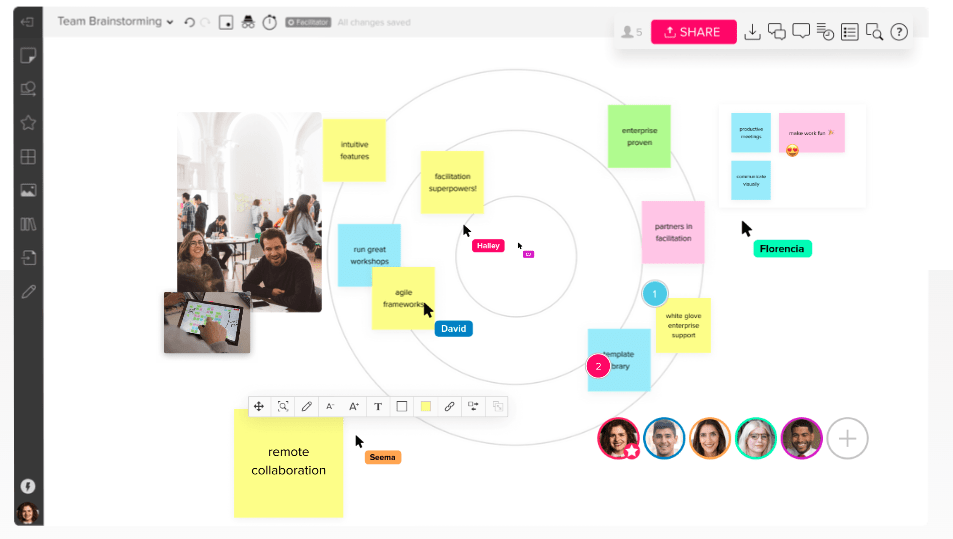
نظرة عامة على خاصية السبورة الجدارية تسمح واجهة Mural بالتعاون على السبورة البيضاء مع عدد غير محدود من أعضاء الفريق. يمكنك إرفاق ملاحظات لاصقة رقمية والصور والخرائط الذهنية أو استخدام عدد كبير من الأشكال والأيقونات والرسومات. من السهل مشاركة إبداعات Mural مع أعضاء الفريق الآخرين باستخدام رابط تشعبي بسيط.
تعاون الفريق
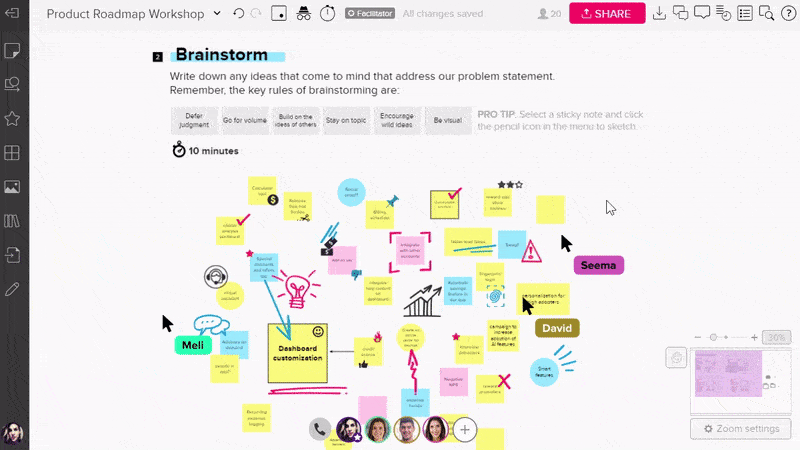
خاصية الاستدعاء الجدارية
واحدة من أفضل ميزات Mural هي خاصية أدوات تعاون الفريق ووظيفة التيسير. على سبيل المثال، يمكنك توقيت الأنشطة باستخدام المؤقت الأصلي واستدعاء المتعاونين إلى مكان معين على السبورة البيضاء. هذا يجعل Mural رائعًا لأولئك الذين يعملون في سباق التصميم. 👏
بالإضافة إلى ذلك، يمكن لأعضاء الفريق التعليق على السبورة الجدارية والانتقال إلى مكالمات صوتية سريعة لجلسات تعاون أفضل في الوقت الفعلي.
إذا كنت تريد أن يساهم كل فرد، استخدم الوضع الخاص. وبهذه الطريقة تكون أفكار كل مساهم خاصة حتى تمنع التفكير الجماعي.
يحتوي Mural أيضًا على ميزات تيسيرية لقفل بعض العناصر على السبورة البيضاء لتبسيط جلسات التعاون والاجتماعات للعمل على نفس اللوحة.
القوالب
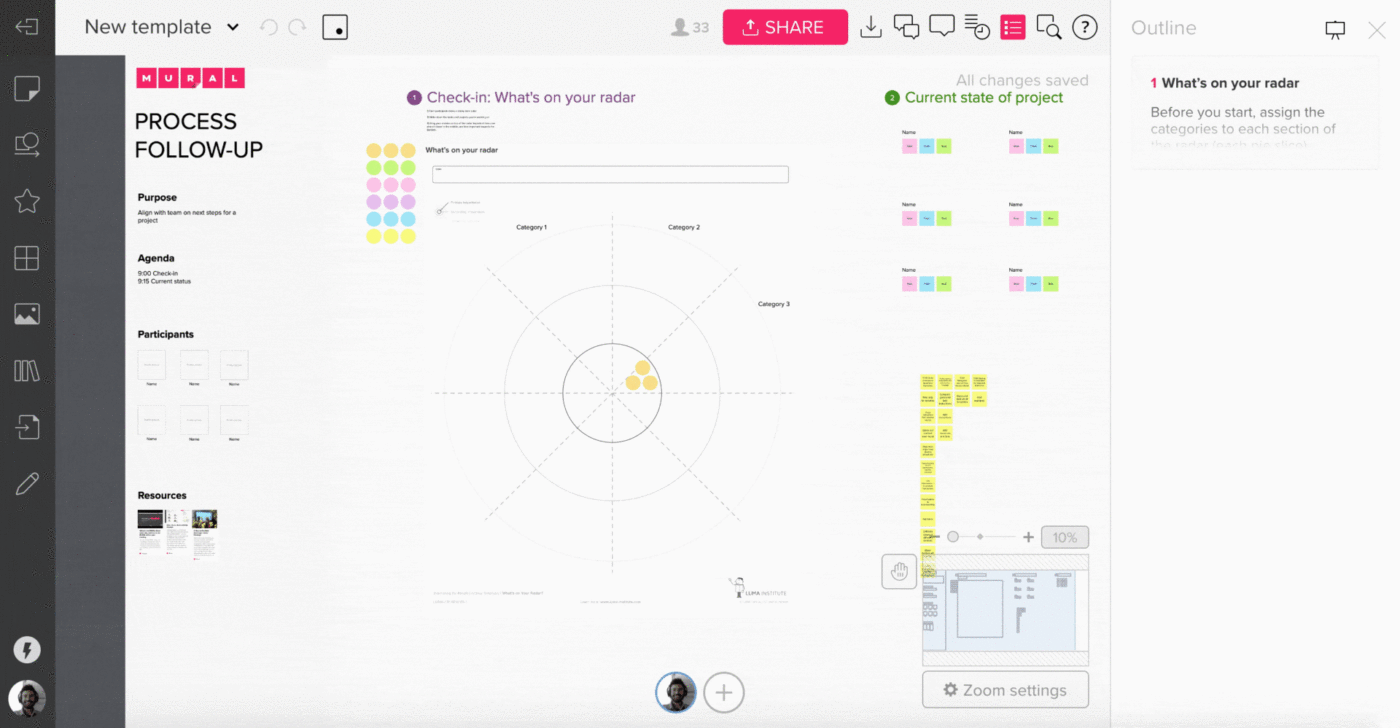
حفظ قالب جديد باستخدام Mural
يأتي Mural مع أكثر من 300 قالب يشمل أكثر من 300 قالب من القوالب التي تغطي فترات زمنية سابقة, انطلاقات المشروع والخرائط الذهنية وسير العمل الرشيق وتخطيط المشاريع. يمكن للفرق أيضًا إنشاء قوالب من الصفر! ما سيعجبك في قوالب المنصتين هو مدى سهولة البدء في استخدام قوالب Mural.
التكاملات
تتيح لك Mural الاتصال بأدوات أخرى مفيدة لتسهيل التعاون. على سبيل المثال، نظرًا لأن Mural تفتقر إلى مؤتمرات الفيديو، يمكنك توصيل Mural بـ Zoom للحصول على هذه الوظيفة. تشمل أفضل عمليات التكامل الأخرى Airtable وMicrosoft Teams وAdobe وMicrosoft Word وDropbox وGithub.
إيجابيات تطبيق Mural
- دعم واسع للملفات للوحات البيضاء
- سهولة الاستخدام ومشاركة الأفكار وتخصيص القوالب
- جداريات لا نهائية
- ميزات رائعة لتيسير السبورة البيضاء (وضع العرض التقديمي)
سلبيات اللوحات الجدارية
- يفتقر إلى ميزة محادثة الفيديو
- يفتقر إلى خيار إنشاء مخططات أو جداول أو تقارير تفاعلية
- أغلى قليلاً مقارنةً بالمنافسين
- واجهة المستخدم تبدو وكأنها لغز محير لعدد كبير من المستخدمين الجدد
تسعير ### جدارية
- مجاني: 3 جداريات، عدد غير محدود من أعضاء الفريق، جميع الميزات المرئية والتعاونية، وصول الزائر بنقرة واحدة، لوحة لا نهائية
- فريق +: 9.99 دولارًا أمريكيًا شهريًا، لكل عضو مع عدد غير محدود من الجداريات والتحكم في خصوصية الغرفة والجداريات والبريد الإلكتروني والدردشة والدعم
- الأعمال: 17.99 دولارًا أمريكيًا شهريًا، لكل عضو مع SSO، وأولوية الدعم، وعدد غير محدود من الضيوف (يتطلب 10 أعضاء على الأقل)
- المؤسسات: يتوفر تسعير مخصص للحصول على تحكم مركزي للمشرف، وخصوصية وتحكم محسّنين لمساحات عمل متعددة، وواجهة برمجة تطبيقات المؤسسة، ومراجعات الأمان، ودعم MSA، وإدارة تطبيقات الأجهزة المحمولة
تقييم جدارية
- G2: 4.6/5 (أكثر من 960 تقييم)
- Capterra: 4.5(80+ تقييم)
لقد منحتنا Mural القدرة على تنظيم تجربة مصممة بالكامل لعملائنا وشركائنا - من خلال أشرطة الأدوات المخصصة، ورحلات المستخدم المصممة حسب الطلب، وأدوات واجهة المستخدم الجذابة. ونحن نستفيد من ذلك ليس فقط لتقديم ورشة عمل، ولكن لتقديم تجربة لا تُنسى. وهذا يعكس ويدعم سعينا الدؤوب لإطلاق العنان لإمكاناتنا... وهو أمر نتشاركه مع كل من نعمل معهم.
 بينيو أوربانوفيتش
، قائد، التصميم في
برودليف جلوبال
بينيو أوربانوفيتش
، قائد، التصميم في
برودليف جلوبال
مقارنة ميزات ميرو مقابل الميزات الجدارية
في المعركة بين Miro و Mural، يشترك كلاهما في الكثير من أوجه التشابه. على سبيل المثال، هدفهما الأساسي هو تعزيز التعاون بمساعدة السبورة الرقمية. وبما أنهما يوفران مساحة غير محدودة للسبورة الرقمية، فإن هذه الأدوات تنهي إلى حد كبير الحاجة إلى الاجتماعات الشخصية.
بالإضافة إلى ذلك، يمكن للمستخدمين في هاتين المنصتين التصويت على الأفكار، والمساهمة بملاحظات لاصقة، والرسم، وإضافة نص، وإرفاق الصور.
ولكن هناك بعض الاختلافات بين Mural و Miro.
دعونا نكشف عن الاختلاف الرئيسي بين ميرو ومورال:
ميرو يعمل بشكل أفضل مع واجهة المستخدم الخاصة به
يحتوي كل من Mural و Miro على واجهة مباشرة جدًا مقارنة بالتطبيقات الأخرى. ومع ذلك، قد يبدو Mural صعبًا بعض الشيء للمستخدمين لأول مرة. على سبيل المثال، قد يكون وضع الموصلات أو الأشكال الأخرى على لوحة Mural أمرًا صعبًا.
يمكن أن يتأخر الأداء أيضًا إذا كنت تعمل مع مجموعة أكبر على Mural (أي أكثر من 50 عضوًا). من الصعب أيضًا تصميم الخرائط الذهنية وتعديلها إذا قارنت بين Mural و Miro. بشكل عام، قائمة ميرو أوضح وأسهل في العمل عليها.
تحتوي كلتا الأداتين على تطبيقي iOS و Android يعملان على أجهزة iPhone و Android المحمولة. باستخدام كليهما، يمكنك إنشاء لوحات بيضاء جديدة وتعديلها والتعليق عليها ومشاركة لوحات بيضاء جزئية أو كاملة على تطبيقات الأجهزة المحمولة.
ميرو يوفر المزيد من التعاون في الوقت الفعلي مع دردشة الفيديو
يسمح كل من Mural و Miro للمشاركين في التفكير التصميمي بالتعليق والمشاركة في الجلسات من خلال إرفاق ملاحظات لاصقة رقمية وصور وأنواع أخرى من الملفات. لكن Miro يأخذ خطوة إلى الأمام من خلال توفير مؤتمرات الفيديو للعمل بفعالية بين المجموعات.
يفتقر تطبيق Mural إلى هذه الميزة ولكنه يعوضها بميزة التحدث السريع، حيث يمكن للمشاركين إجراء مكالمات سريعة داخل التطبيق للمشاركة في الوقت الفعلي. ومع ذلك، إذا كنت ترغب في تقسيم المشاركين إلى مجموعات على كلتا الأداتين، فسيتعين عليك إشراك Zoom أو خيار آخر لعقد مؤتمرات الفيديو.
لقد تم التعاقد مع شركتي لدعم خطة استراتيجية لإعادة تسمية مدرستين للرقص وتيسير جلستي عصف ذهني. استخدمنا ميرو للمشاركة في وضع الخطة ووجدنا أنها كانت أداة قيّمة لإنشاء خريطة عملية بسهولة باستخدام مشاركة الشاشة مع Zoom.
عندما قمنا بتيسير جلسات العصف الذهني، استخدمنا برنامج Mural للتوصل إلى مواضيع الأسماء ورأينا أنه أداة أفضل للعصف الذهني مع المشاركين داخل البرنامج.
 لورين جرين
الميسّر البصري والمالك في
الرقص بالعلامات
لورين جرين
الميسّر البصري والمالك في
الرقص بالعلامات
Mural يحتوي على قوالب أسهل، ولكن خيارات أقل من Miro
يحتوي Miro على أكثر من 1000 قالب لتبدأ العمل في وقت قصير. من ناحية أخرى، تحتوي Mural على أكثر من 300 قالب تقريبًا في كتالوجها. قوالب Miro أيضًا أكثر تنوعًا ويمكن أن تلبي احتياجات مختلف الفرق بغض النظر عن الحجم أو الوظيفة.
ومع ذلك، قد تكون قوالب Mural أسهل في التعامل معها. يحتوي Miro على طريقة عرض مفيدة لتخصيص القوالب. ولكن إذا كنت تريد قالبًا سريعًا وسهلًا، فربما يكون Mural هو خيارك الأفضل. إذا كنت تبحث عن شيء أكثر قوة، جرب قوالب Miro.
المزيد من التيسير باستخدام Mural
تسمح كلتا الأداتين للميسرين بالتحكم في المؤقت ونقل المتعاونين أو الأعضاء إلى جزء معين من السبورة البيضاء. ولكن، تتمتع Mural بإمكانيات أكثر في هذا القطاع.
على سبيل المثال، يمكن للميسرين استخدام مؤشر ليزر للفت الانتباه إلى تفاصيل معينة للوح المعلومات. يمكن للميسرين أيضًا قفل أو إخفاء كائنات معينة على شريط الأدوات لا يحتاجها المشاركون في الجلسة.
لا تفتقر Miro تمامًا إلى إمكانات التيسير. يمكن للميسرين استخدام ميزة إحضار إليّ لسحب المشاركين إلى المكان الذي يريده الميسر. حاليًا، لا تزال إمكانية قفل بعض ميزات السبورة على Miro في مرحلة تجريبية.
باستخدام كل من Miro و Mural، يمكن للميسرين رؤية ما يفعله أحد المشاركين من خلال النقر على الصورة الرمزية الخاصة به. هذه ميزة مفيدة إذا كنت تدير ورش عمل أو دورات تدريبية.
يحتوي Mural على وظيفة واحدة يفتقر إليها Miro - المؤقت. وبفضل هذه الميزة، يمكنني وضع جدول زمني للأنشطة لجميع أعضاء الفريق أثناء مكالمات الفيديو الخاصة بنا. لقد اكتشفت أنه منذ أن استخدمته، أصبح لديّ تحكم أكبر بكثير في الاجتماعات، مما أدى إلى عمل جماعي أكثر فعالية.
 ماتشيي كوبياك
، رئيس قسم الأفراد في
صورة فوتوغرافية
ماتشيي كوبياك
، رئيس قسم الأفراد في
صورة فوتوغرافية
جدارية جدارية وتسعير ميرو متماثلان عملياً
نقطة تسعير كلا التطبيقين متشابهة تمامًا. لدى كل من Mural و Miro أربع خطط، لكل منهما خطة مجانية. يمكنك اختبار Miro من خلال إصدار السبورة البيضاء الذي لا يتطلب التسجيل، ولكنك ستحتاج إلى التسجيل لاختبار Mural.
في كليهما، لديك خيار عدد غير محدود من أعضاء الفريق، ولكنك مقيد بـ 3 ألواح بيضاء. يتيح لك Mural دعوة عدد غير محدود من الزوار، ولكن ليس لديك هذا الخيار مع Miro.
الخطط المدفوعة لها فرق دولار واحد، مع كون Mural الخيار الأغلى من الناحية الفنية. وفي الأوقات الاقتصادية التي تكون فيها الميزانيات أضيق من أي وقت مضى، قد لا تحصل الفرق التي تستخدم أدوات إنتاجية وتعاونية متعددة على أفضل فائدة مقابل ما تدفعه.
جدارية مقابل ميرو على ريديت
انتقلنا إلى موقع Reddit لنرى أين يستقر الناس في مناظرة Miro مقابل Mural. عند البحث ميرو ضد مورال على موقع ريديت ، يبدو أن العديد من المستخدمين يفضلون ميزات ميرو المرئية وسهولة الاستخدام:
"إنهم يبتكرون ويتحسنون بوتيرة جنونية. تستخدمه الشركات الناشئة. غالبًا ما يتم تقديمه من أسفل إلى أعلى من قبل الموظفين الذين يبدأون في استخدامه."
أشار مستخدمو Reddit الآخرون إلى أنه على الرغم من تصميم Miro وتجربة المستخدم الخاصة به، إلا أنه يمكن أن يصبح بطيئًا مع الكثير من المعلومات. أشار بعض المستخدمين إلى أن Mural رائع لفرق المؤسسات الكبيرة:
"أنا أحب [Mural]! كنت أعتقد أنها طريقة قوية للتعاون. نحن ندير مراسم سباقات السرعة الخاصة بنا من خلاله، و OKRs، وأي شيء تريد أن يطلع عليه الآخرون... في السياق، أنا مدير أول في بنك كبير."
وهذا يؤدي في النهاية إلى اتخاذ بعض القرارات الصعبة بشأن ما يجب استخدامه أو ربما قطعه.
لحسن الحظ، هناك حل لكل هذا 🙂
ذات صلة:_
- ميرو ضد لوسيدتشارت* ميرو ضد لوسيدتشارت
- جام بورد ضد ميرو
ClickUp: البديل الأفضل لـ Miro مقابل Mural
مع انقر فوق ستحصل على أكثر من برنامج السبورة البيضاء
بدلاً من ذلك، توفر مساحة عمل ClickUp الرقمية للفرق مركزاً مركزياً للتعاون، والعصف الذهني، وتعيين المهام، والتواصل بين المشاريع والمستندات، وتتبع الوقت, طرق عرض ClickUp المخصصة وغير ذلك الكثير.
ارسم اتصالات بين أي شكل أو وسائط على السبورة البيضاء لإنشاء مخطط انسيابي في ClickUp
ClickUp هو حقًا تطبيق واحد ليحل محلهم جميعًا والإصدار الأخير من ClickUp Whiteboards يجعلها الخيار الأفضل على الإطلاق بين Miro و Mural.
إعداد جلسات العصف الذهني بسهولة، ومراقبة المشاريع الجارية, تعيين عمليات جديدة أو تسهيل ورش العمل - كل ذلك في مكان واحد.
الفائدة الأبرز لـ انقر فوق اللوحات البيضاء هي الطريقة التي يمكنك من خلالها تحويل أفكار فريقك إلى مهام قابلة للتنفيذ بنقرة واحدة. ثم يمكنك تعيين هذه المهام، وتعيين تواريخ الاستحقاق، ومراقبة التقدم المحرز، كل ذلك في ClickUp.
المعنى: لستَ بحاجة إلى أدوات متعددة لتبادل الأفكار وتخطيط المشاريع والتواصل بفعالية
يتيح لك ClickUp ربط اللوحات البيضاء بالمستندات والملفات والمهام لتسهيل الإدارة في محور مركزي.
ميزات لوحات الكتابة بالنقر فوق اللوحات البيضاء
إليك ما تستفيده من اختيار ClickUp لتلبية احتياجاتك من السبورة البيضاء.
سبورة بيضاء لا نهائية على الإنترنت
تحويل العناصر بسهولة داخل لوحة ClickUp Whiteboard إلى مهام
يوفر ClickUp لوحة بيضاء لا نهائية حيث يمكنك الرسم وإرفاق الملفات والصور وإضافة عناصر لربط الأفكار. تتوفر السبورات البيضاء في كل خطة، بما في ذلك الخطة المجانية. يمكنك العمل على الملفات، والمستندات، والمهام، وتصميم الخرائط الذهنية على ClickUp Whiteboards للمساعدة في أي عمليات وسير عمل.
الكثير من عمليات التكامل
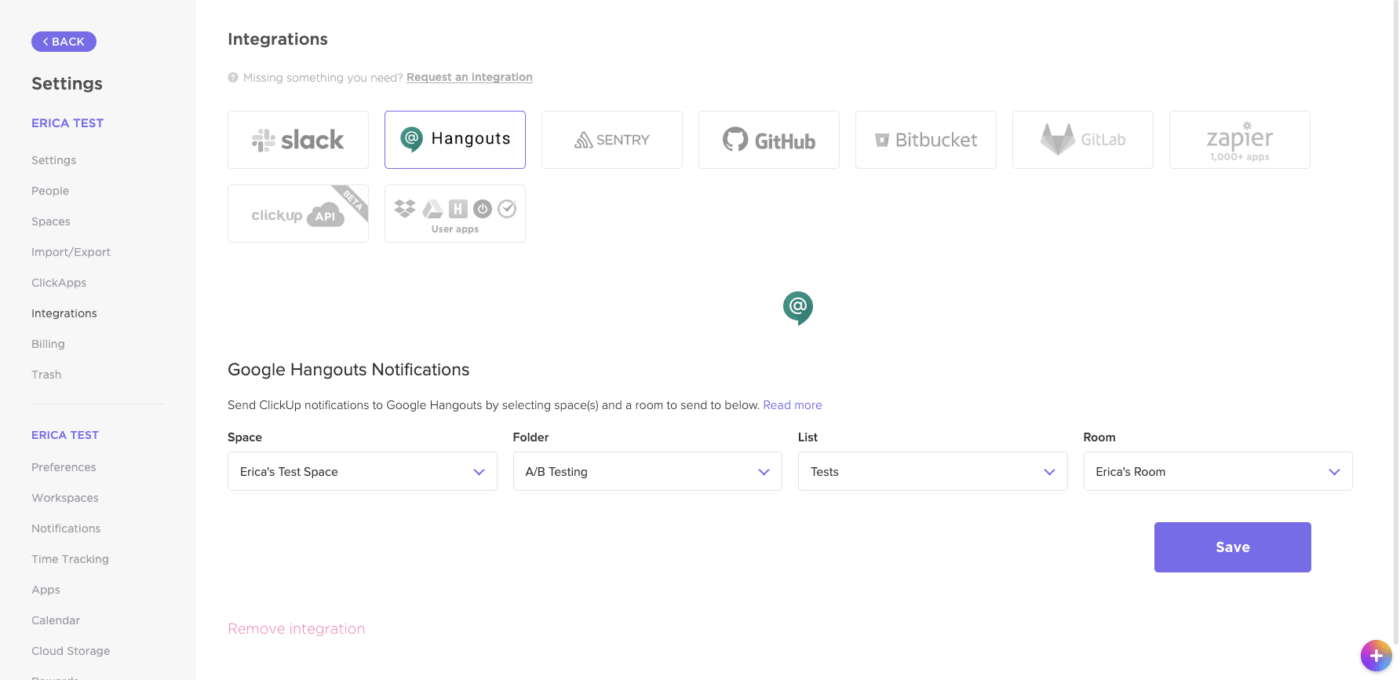
يدعم ClickUp أكثر من 1,000 عملية تكامل بما في ذلك Zoom وGoogle Drive وSlack وMicrosoft Teams لتبسيط سير العمل لديك
هل تريد أدوات إضافية لجعل اللوحات البيضاء المكتبية المستندة إلى الويب أمرًا سهلاً لفريقك؟ ClickUp يوفر لك ذلك. يمكنك الحصول على دعم شامل لأكثر من 1,000 عملية تكامل بدءًا من تطبيقات التخزين إلى الاتصالات إلى تحسين سير العمل.
باستخدام عمليات التكامل هذه، يمكنك تحقيق جميع الوظائف التي تحتاجها من السبورة البيضاء، دون القيود التي تشعر بها من الأدوات البديلة في المجال. ClickUp هو ببساطة خيار أكثر قوة مع ميزات تتجاوز برامج السبورة البيضاء ومنصات التعاون الأخرى.
قوالب مخصصة
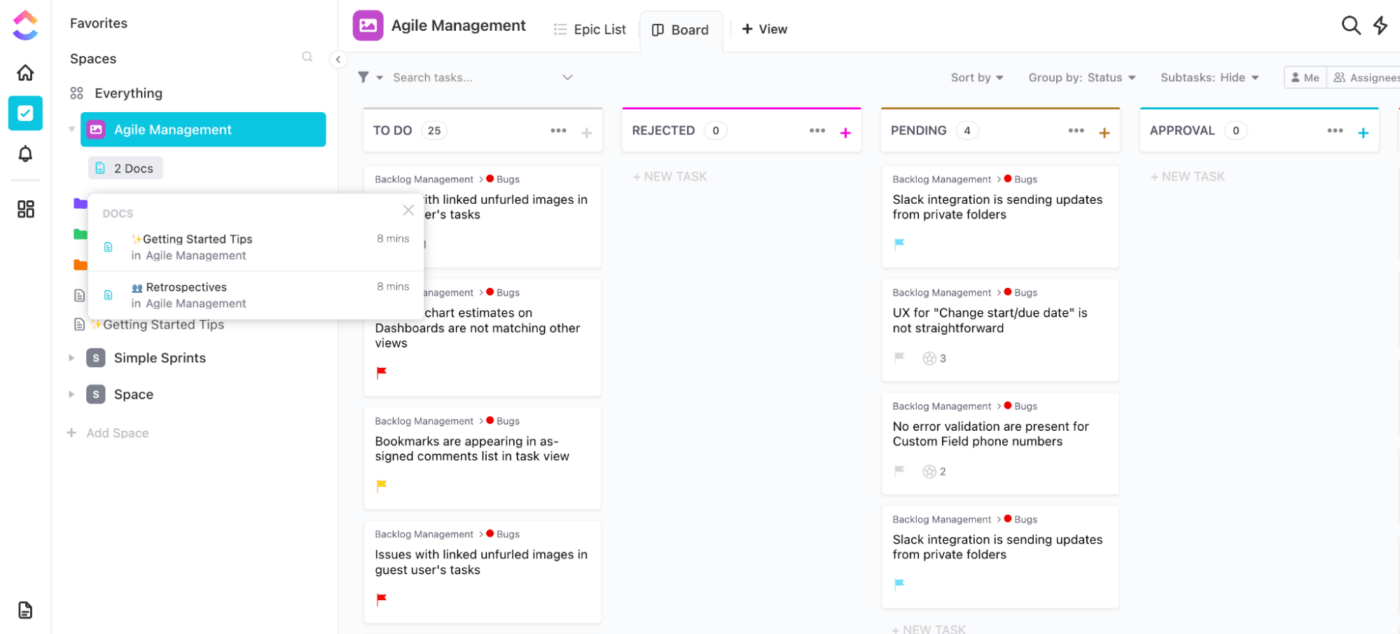
قم بإعداد مهام سير العمل المعقدة في دقائق باستخدام قالب لوحة كانبان للإدارة الرشيقة من ClickUp
إذا كنت من الأشخاص الذين يحبون القوالب والموارد المجانية، فقد يكون ClickUp مناسبًا تمامًا لاحتياجاتك. باستخدام ClickUp، يمكنك إنشاء القوالب الخاصة بك من الصفر أو استخدام قوالب معدة مسبقاً لتجهيز لوح المعلومات الخاص بك وتشغيله بسرعة.
ما عليك سوى النقر فوق زر القالب، وسيقدم لك ClickUp قوالب لتخصيصها وتعديلها وفقًا لاحتياجاتك. سيكون لديك أيضًا إمكانية الوصول إلى أكثر من 50 أتمتة ClickUp القابلة للتخصيص لتبسيط التعاون من خلال تقليل المهام المتكررة.
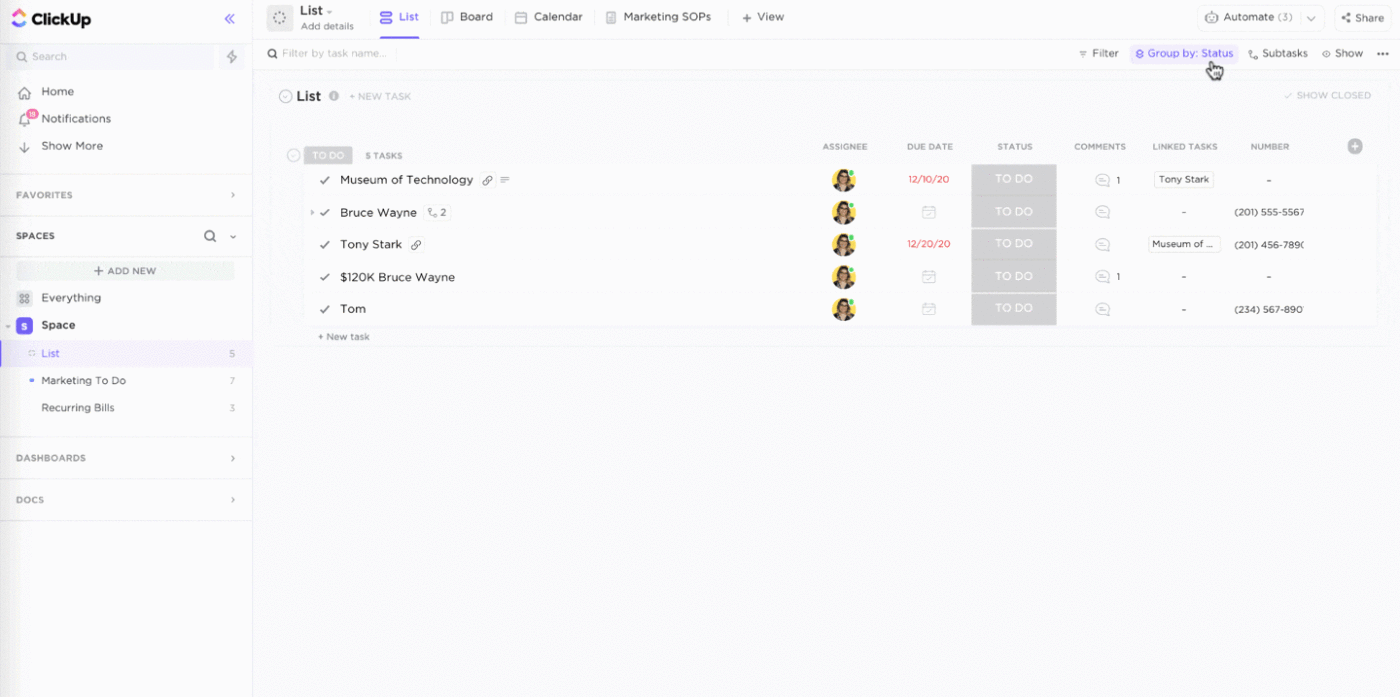
قم بأتمتة مهامك المتكررة ببضع نقرات فقط من خلال واحدة من مئات أتمتة سير العمل القوالب
قلل من مجموعة أدواتك واستثمر في حل واحد: ClickUp
ClickUp هو الأداة المثالية إذا كنت تبحث عن لوحة بيضاء رقمية مع قدرات إدارة المشاريع ملفوفة في واحدة. ستحب أنت وفريقك تعدد الاستخدامات والبساطة والميزات الغنية للوحات ClickUp Whiteboards.
إذا كنت تريد خيارًا أكثر ملاءمةً للميزانية، فإن ClickUp الواسع و ميزات شاملة ستتيح لك العمل من مساحة واحدة لإدارة المشاريع بشكل أفضل، وتبسيط سير العمل والتعاون في المشاريع - كل ذلك مع الالتزام بالميزانية. جرب ClickUp اليوم مجانًا*_مجانًا وابدأ في تعزيز تعاونك الرقمي._