هل تساءلت يومًا عن مقدار الوقت الذي تقضيه في العمل والذي يساوي شيئًا ملموسًا؟
ستندهش عندما تعرف كم من وقتك وطاقتك يذهب في العمل حول العمل! على الأرجح أن أكثر من نصف يومك يذهب في الأنشطة المتعلقة بالمهام بدلاً من المهام الأساسية نفسها.
إذا كنت لا تزال تتساءل، فنحن نتحدث عن "العمل" غير المنتج مثل الرد على رسائل البريد الإلكتروني أو الرسائل، أو طلب مدخلات، أو حضور الاجتماعات، أو انتظار الموافقات أو الملاحظات، أو تحديد موقع المستندات أو البيانات أو الملفات - لقد فهمتَ الخلاصة.
لا ينطبق هذا الأمر عليك فقط، بل ينطبق أيضًا على مستخدمي تطبيقك أو منتجك. لحسن الحظ، يمكن للأوامر المائلة تبسيط المهام وتقليلها إلى بضع ضغطات أو نقرات على المفاتيح. إليك نظرة مفصّلة على هذه الميزة الموفرة للوقت وكيف يمكنك استخدامها لتحسين تفاعل المستخدم مع منتجك!
بالمناسبة، هل تعلم أنه يمكنك استخدام أوامر الشرطة المائلة في ClickUp؟
ما هي أوامر الشرطة المائلة؟

جعل العمل أكثر فاعلية باستخدام أوامر ClickUp Slash
لدينا جميعًا بعض اختصارات لوحة المفاتيح التي نستخدمها بانتظام لتوفير الوقت. على سبيل المثال، هناك الأوامر الأساسية Ctrl/Cmd + S لحفظ ملف، و Ctrl/Cmd + C و V لنسخ العناصر ولصقها، إلخ.
الأوامر المائلة هي شيء من هذا القبيل - ولكن أفضل. من المحتمل أنك استخدمتها بالفعل في تطبيقات مثل Slack.
أوامر الشرطة المائلة هي اختصارات تبدأ بشرطة مائلة للأمام ("/"). عندما تكون متبوعة بكلمة رئيسية أو إجراء، فإنها تخبر المنصة بأداء وظيفة (أو مجموعة من الوظائف). إنها سر المستخدم القوي للعمل بشكل أسرع.
## فوائد تمكين التفاعل من خلال دمج أوامر الشرطة المائلة
الأوامر المائلة شائعة إلى حد ما عبر تطبيقات المراسلة ومنصات التواصل الاجتماعي وأدوات التعاون. نحن نحبها لأنها توفر علينا الوقت والجهد. إليك بعض الأسباب التي تجعلك تجربها:
إجراء سريع
تقلل أوامر القطع من مدخلات المستخدم إلى بضع نقرات أو نقرات فقط. لم يعد المستخدمون مضطرين لتوسيع ومسح كل خيار قائمة للعثور على أمر وتنفيذه. كل ما يحتاجون إليه هو ببساطة إدخال الشرطة المائلة للأمام متبوعة بالأمر في حقل الإدخال وستقوم المنصة بالباقي.
لذا، سواء كانوا يرغبون في كتابة رسالة رد، أو تعيين مهمة لشخص ما، أو تعيين تذكير، أو غير ذلك، يمكنهم القيام بذلك على الفور وبسلاسة وبأقل جهد ممكن.
اختصارات لوحة المفاتيح
يشبه أمر الشرطة المائلة أمر أداة تحسين العملية لسير العمل المرتكز على لوحة المفاتيح. وهي تتيح للمستخدمين الوصول إلى مجموعة ميزات النظام الأساسي بأكملها تقريبًا والتفاعل معها بأقل قدر من مدخلات المستخدم.
وهي مفيدة بشكل خاص للمستخدمين المحترفين الذين يفضلون الواجهات النصية التي تكون أكثر راحة وطبيعية وسهولة من الفأرة. هذا لا يعني أن هذه الأوامر نصية بالكامل - فبعضها هجين ويدعم مدخلات الماوس. بهذه الطريقة، يمكنك توفير المرونة بناءً على تفضيلات المستخدم.
تقليل العبء المعرفي

أنشئ نماذج وتنسيقات مختلفة للمحتوى باستخدام ميزة الأمر المائل في ClickUp AI
أوامر الشرطة المائلة هي الأفضل أدوات الإنتاجية ؛ فهي تمنع المستخدمين من الشعور بالإرهاق من خلال تقليل العبء المعرفي المرتبط بالمهمة.
فبدلاً من حفظ التنقل في النظام الأساسي أو الاحتفاظ بعلامات تبويب على أزرار أو أيقونات مختلفة، يمكن للمستخدمين ببساطة تذكر مجموعة ثابتة من الأوامر للإجراء المتكرر. كما أنها تقضي على أي فوضى في الواجهة من خلال جعل هذه الأوامر أكثر سهولة.
نظرًا لأن هذه الأوامر غالبًا ما تكون أوامر عامة، فإن مجرد إدخال حرف الشرطة المائلة للأمام سيعرض سلسلة من الإجراءات أو الردود. تحرر هذه الطريقة الواضحة والمتسقة لبدء الإجراء عرض النطاق الترددي الذهني لعمل أكثر تعقيدًا.
الاتساق عبر المنصات
تمامًا كما أن Ctrl + S هو أمر عام لـ "حفظ"، لديك أيضًا أوامر عامة عبر المنصات والتطبيقات المختلفة. وبمجرد أن يصبح المستخدمون أكثر إلمامًا بالصيغة العامة، يمكنهم استخدام نفس أوامر الشرطة المائلة عبر تطبيقات متعددة لزيادة تبسيط وتسريع عملهم.
تعمل أوامر التطبيقات هذه أيضًا على تقليل منحنى التعلّم في اعتماد حل برمجي أو منصة جديدة، مما يساعدك على تحسين الاستخدام والاعتماد.
تعاون أسرع
أوامر القطع هي ميزة رئيسية في معظم منصات التواصل التي تدعم العمل التعاوني . فهي تعمل على تبسيط الاتصالات وتنفيذ المهام في مساحات العمل المشتركة.
هذا الأساس للتعاون يجعل من السهل على الفرق بدء عمل معين، ومشاركة المدخلات، واسترجاع المعلومات، وتعيين المهام، والوصول إلى الموارد المشتركة، وإصدار التذكيرات، وما إلى ذلك.
تساعد طبيعة أوامر Slash المباشرة والموحدة المستخدمين على العمل بسرعة وكفاءة وفي الوقت الفعلي لتبسيط العمل الجماعي.
الأتمتة والتكامل
أتمتة المهام الأخرى على ClickUp باستخدام أوامر الشرطة المائلة
بطريقة ما، أمر الشرطة المائلة هو عبارة عن مراسلة أو أتمتة المستندات استراتيجية. يتم اختزال العملية ذات الخطوات المتعددة إلى شرطة مائلة إلى الأمام وأمر. يمكن لهذه الأوامر تشغيل عمليات سير عمل آلية أخرى وإنشاء تفاعل متسلسل يدعم الهدف الأكبر.
علاوةً على ذلك، يمكن للتطبيقات التي تدعم أوامر الشرطة المائلة أن تتكامل مع المنصات المتوافقة الأخرى لتوسيع الوظائف وإمكانية التطبيق. وهذا يضفي قابلية التشغيل البيني بين الخدمات أو البيئات المختلفة حيث يمكنك استخدام صيغ قياسية أو متسقة لتنفيذ مهمة ما أو إكمالها.
تحسين إمكانية الوصول
تعمل أوامر القطع على تحسين إمكانية الوصول لأنها بديل للواجهات الرسومية. يمكن أن يكون هذا التخطيط المستند إلى النص ميزة إضافية للمستخدمين المحترفين الذين يفضلون تفاعلات لوحة المفاتيح. وفي الوقت نفسه، فإنه يجعل المنصة الرقمية في متناول الأفراد الذين لديهم متطلبات محددة لإمكانية الوصول تتعلق باستخدام الماوس أو الواجهة الرسومية.
كما أن توحيد الأوامر المائلة يجعلها أكثر قابلية للتنبؤ والتبسيط، حتى بالنسبة للمستخدمين الجدد الذين لم يستكشفوا بعد أطوال التطبيق واتساعه. وعلاوة على ذلك، فإن بساطة واتساق أوامر الشرطة المائلة تجعلها شاملة لجميع المستخدمين بغض النظر عن خلفيتهم التقنية وقدراتهم الأخرى.
مجال للتخصيص
إن توحيد ميزة أوامر الشرطة المائلة العامة يجعلها مفيدة في جميع الإعدادات تقريبًا. ومع ذلك، هناك ميزة أخرى لهذه الميزة تكمن في إمكانيات التخصيص. يمكنك إنشاء أوامر شرطة مائلة لتلبية الاحتياجات المحددة للتطبيق الخاص بك وتخصيص مهام سير العمل أو التجارب الرقمية الشاملة.
إنشاء أوامر مائلة مخصصة ودمجها في المنصة والخدمات المتكاملة. يتم تخزينها في مكتبة قابلة للتعديل من أوامر الشرطة المائلة ووصف موجز لدورها.
يمكنك أيضًا استكشاف إمكانية جعل بعض وظائف الأوامر المائلة المخصصة متاحة لمستخدمين معينين حتى يتمكنوا من تخصيصها. هذه القدرة على تكييف الأدوات وسير العمل وفقًا لـ أنماط عمل محددة تسريع الإنتاجية ومساعدة المستخدمين على تحقيق المزيد في وقت أقل.
استخدم أوامر الشرطة المائلة لإضافة تحرير النص المنسق بسرعة إلى أي وصف لمهمة ClickUp
نصائح، وحيل، وأفضل الممارسات لتنفيذ أوامر القطع المائلة
الآن بعد أن فهمت كيف تفيد أوامر الشرطة المائلة تطبيقك، دعنا نلقي نظرة على بعض أفضل الممارسات لتنفيذها. هذه هي:
- بناء جملة لا يُنسى: استخدم بناء جملة بسيطة وسهلة التذكر وبديهية أثناء تصميم أوامر الشرطة المائلة. يؤدي القيام بذلك إلى تحسين قيمة تذكرها وتحسين معدلات اعتمادها
- نمذجة النجاح: ضع في اعتبارك نمذجة النمط نفسه أثناء إضافته إلى تطبيقك البرمجي أو نظامك الأساسي للوظائف العامة التي توجد لها أوامر مائلة بالفعل. سيمنح هذا الأمر الألفة ويعزز اعتماد أوامر الشرطة المائلة
- توثيق كل شيء: تقديم وثائق واضحة وشاملة لقائمة أوامر الشرطة المائلة. قم بتضمين حالات استخدام وواصفات وشروحات في هذه المكتبة لتوضيح كيف يمكن للمستخدمين الاستفادة من أوامر الشرطة المائلة هذه
- تنفيذ التحكم في الوصول: إدخال التحكم في الوصول لإدارة (أو السماح للمستخدمين بإدارة) الوصول إلى أوامر شرطة مائلة محددة استنادًا إلى دور المستخدم والأذونات. باستخدام هذه الآلية، يمكن للأفراد المصرح لهم فقط أداء وظائف معينة
- توحيدها: اجعل أوامر الشرطة المائلة متسقة في جميع أنحاء المنصة. أيضًا، قم بدمج وظيفة الأوامر المائلة في جميع أنحاء التطبيق لتقديم الاتساق في واجهة المستخدم وتجربة المستخدم
- دعم التخصيص: السماح للمستخدمين بتخصيص أوامر القطع لتلبية احتياجاتهم الشخصية. ستساعدهم هذه المرونة على استخراج المزيد من القيمة من أوامر القطع مع توفير متطلباتهم الخاصة
- اختبار الحالات القصوى: اختبر أداء أوامر القطع الخاصة بك عبر سيناريوهات مختلفة. أثناء القيام بذلك، اختبر أيضًا حالات الحافة لتحديد الأخطاء المحتملة التي يمكن أن تعطل تجربة المستخدم وسهولة الاستخدام
- تحسين الأداء: اختبر استجابة الأوامر المائلة لضمان أوقات استجابة سريعة. يمكن أن يؤدي التنفيذ البطيء أو المتأخر أو الخلل في التنفيذ إلى إحباط المستخدم وتقليل كفاءة أوامر القطع
- تعزيز الأمان: تنفيذ تدابير أمنية قوية لمنع إساءة استخدام أوامر القطع. كما أن ضمان المصادقة والترخيص المناسبين يمنع المستخدمين غير المصرح لهم من الوصول إلى الأوامر الحساسة
- التماس الملاحظات: إنشاء آلية تغذية راجعة لجمع ملاحظات المستخدمين على أوامر القطع. تمهد حلقة التغذية الراجعة هذه الطريق للتحسين المستمر وتحسين وظائف أوامر القطع وإمكانية تطبيقها
- تثقيف المستخدم: تسهيل عملية تأهيل المستخدمين ومشاركة الأدلة والنصائح والموارد الأخرى المفيدة لتشجيع المستخدمين على اختيار أوامر القطع بأقل قدر من منحنى التعلم
الردود على الأخطاء وكيفية إرسالها؟
تعرض استجابات الأخطاء رسائل عندما يتعذر تنفيذ أمر مائل لأسباب مختلفة. يجب أن تكون رسائل الخطأ هذه منظمة لتقديم قيمة ودفع اقتراحات مفيدة للتغلب على المشكلة. وإلا سيصاب المستخدم بالإحباط ويتخلى عن استخدام الميزة أو المنصة بالكامل!
باختصار، أنت بحاجة إلى رسائل خطأ قابلة للتنفيذ لحث المستخدمين على معالجة المشكلة والمضي قدمًا. فيما يلي بعض النصائح والحيل وأفضل الممارسات لإرسال رسائل خطأ قابلة للتنفيذ:
- اتبع التنسيق: يجب أن يتبع الرد على الخطأ تنسيقًا محددًا ومتسقًا يشير إلى حدوث مشكلة. بالإضافة إلى ذلك، يجب أن تحتوي الرسالة عادةً على ثلاثة عناصر - وصف موجز للخطأ، والأسباب المحتملة لفشل تنفيذ الأمر، وإرشادات حول حل المشكلة. قد تكون رسالة الخطأ المكونة من ثلاثة أجزاء هذه أكثر إفادة من رسالة الخطأ العامة
- اعتماد لغة سهلة الاستخدام: يجب أن تكون الرسالة بسيطة وسهلة الاستخدام. تجنب أي مصطلحات تقنية ثقيلة أو مصطلحات معقدة قدر الإمكان. أنت تريد أن يفهم حتى الشخص العادي سبب فشل الأمر وكيف يمكنه معالجة المشكلة
- عرض السياق: عرض سبب فشل تنفيذ الأمر المائل يوفر معلومات خاصة بالسياق يمكن أن تكون مفيدة أثناء استكشاف المشكلة وإصلاحها. سيوضح ذلك سبب فشل تنفيذ الأمر وكيف يمكن للمستخدمين إصلاح السبب. على سبيل المثال، إذا كان شخص ما يحاول إجراء دخول غير مصرح به إلى قاعدة بيانات، فأعلمه أنه لا يملك امتيازات المسؤول لهذا الطلب، ويمكنه إما إلغاء الطلب أو الحصول على
- تطبيق تحديد المعدل: إذا كانت رسائل الخطأ غير قابلة للتنفيذ أو تفتقر إلى المعلومات المطلوبة، فقد يحاول المستخدم تشغيل الأمر بشكل متكرر. يمكن للحد من المعدل أن يحمي بفعالية من الرسائل غير المرغوب فيها والمحاولات المستمرة لتنفيذ التعليمات البرمجية غير الصحيحة. إعلام المستخدم بأنه قد تجاوز معدلات تشغيل الأوامر وإعادة المحاولة بعد مدة محددة
- تقديم مساعدة إضافية: على الرغم من أن الردود على الأخطاء يجب أن تكون شاملة، إلا أنه لا يوجد الكثير مما يمكنك عرضه في المساحة المحدودة لمربع الحوار أو النافذة المنبثقة. ولمنع المستخدمين من الوقوع في مأزق، قدم لهم خيارًا لاستكشاف مكتبة من مواضيع المساعدة والحلول الممكنة
- قم بدمج العناصر المحلية أو الثقافية: إذا كان التطبيق يدعم لغات مختلفة ويخدم مناطق مختلفة، فضع في اعتبارك هذه المتغيرات لتعديل تجربة المستخدم. على سبيل المثال، يتبع المستخدمون من الولايات المتحدة تنسيق MM/DD/YD/YYYYY، بينما يتبع المستخدمون في آسيا أو أوروبا تنسيق DD/MM/YYYYY. اضبط القيمة الافتراضية لمعلمات الإدخال بناءً على هذه الاختلافات لمنع حالات الخطأ
- تسجيل الأخطاء ومراقبتها: تنفيذ آلية لتسجيل الأخطاء ومراقبتها في النهاية الخلفية لالتقاط تفاصيل الأخطاء. يمكن أن تساعد هذه السجلات المطورين على تحديد الأخطاء المتكررة واختبار السيناريوهات ذات الصلة في الترقيات المستقبلية
يمكن للاعتبارات المذكورة أعلاه تحسين التعامل مع الأخطاء والمساهمة في تعزيز القيمة الإجمالية لأوامر القطع. والآن، دعنا نتعمق في كيفية استخدام أوامر الشرطة المائلة في ClickUp.

استخدم أوامر القطع وتحرير النص المنسق لتنظيم ملاحظاتك بسرعة في مستندات ClickUp Docs
## تعزيز تفاعل المستخدم مع أوامر ClickUp Slash Commands
بصفتنا علامة تجارية تقدّر الإنتاجية، كنا من أشد المعجبين بأوامر الشرطة المائلة منذ البداية. ففي نهاية المطاف، يعمل أمر الشرطة المائلة على تكثيف العمليات متعددة الخطوات إلى الحد الأدنى، وغالبًا ما يكون ذلك في سير عمل واحد.
ولهذا السبب قدمنا انقر فوق الأوامر المائلة عبر المنصة
تتوفر أوامر القطع مع كل خطة ClickUp، ويمكن للضيوف استخدامها أيضًا. بالإضافة إلى ذلك، جعلناها متاحة عبر
- بطاقات المهام والمهام الفرعية
- أوصاف المهام/المهام الفرعية
- التعليقات
- اللوحات البيضاء
- مستندات كليك أب
- الدردشة
- المفكرة
- مركز القيادة
لا نقصد التباهي، ولكن هذا أمر كبير نوعًا ما بالنظر إلى أن هذا عرض أصلي متاح في جميع أنحاء بيئة ClickUp. نظرًا لأنها ميزة مستقلة، فلن تضطر حتى إلى الاعتماد على تطبيقات الطرف الثالث أو تكامل القنوات للوصول إليها.
بالطبع، يمكنك دائمًا التكامل مع أدواتك أو منصاتك المفضلة مثل Slack و Discord التي تقدم شيئًا مشابهًا. ولكن مع ClickUp، كل ما تحتاجه هو واحد فقط!
إليك بعض الأوامر المائلة شائعة الاستخدام التي يمكنك استخدامها على ClickUp:
- /لي = تعيين مهمة لنفسك
- / إرفاق = إضافة مرفق إلى المهمة أو الدردشة أو المحرر
- /بل = إنشاء قائمة نقطية
- /تحقق = إعداد قائمة مرجعية
- /ai = فتح قائمة ClickUp AI
- / كتابة = استخدام ClickUp AI لإنشاء المحتوى
- /حظر = تنفيذ حظر التبعية
- /دوك = إنشاء /مراجع/ https://clickup.com/features/docs مستندات ClickUp /%href/ ملف
- /اليوم = تعيين تاريخ الاستحقاق كاليوم
- / نقل = نقل مهمة إلى قائمة أخرى
- /الأولوية = تعيين أولوية لمهمة ما
- /sd = الإشارة إلى تاريخ بدء مهمة ما
- /s = تغيير حالة المهمة
تسجيل الخروج قائمة الأوامر المائلة الكاملة المتاحة على ClickUp . استخدمها لتقديم المساعدة السياقية وأتمتة المهام المتكررة، فالإمكانيات لا حصر لها.
تكرار الشرطة المائلة مع أوامر الشرطة المائلة
تعتبر أوامر الشرطة المائلة مفيدة حيثما كانت السرعة والدقة والبساطة هي الأهم. إنها أدوات إنتاجية تقدم الأتمتة، وتجعل العمليات أكثر سهولة في الاستخدام، وتقلل من العبء المعرفي، وتساعد الأشخاص على التعاون والتواصل بسلاسة.
هذه الباقة من المزايا تجعل هذه الأوامر إضافة قوية لأدوات إدارة المشاريع الغنية بالميزات. انطلق، جرّبها!
إذا كنت تبحث عن طرق أخرى لزيادة إنتاجيتك وتوفير وقتك الثمين، فاستخدم ClickUp لإدارة مشروعك وسير العمل. لا تثق بكلامنا, جربه مجانًا اليوم.

