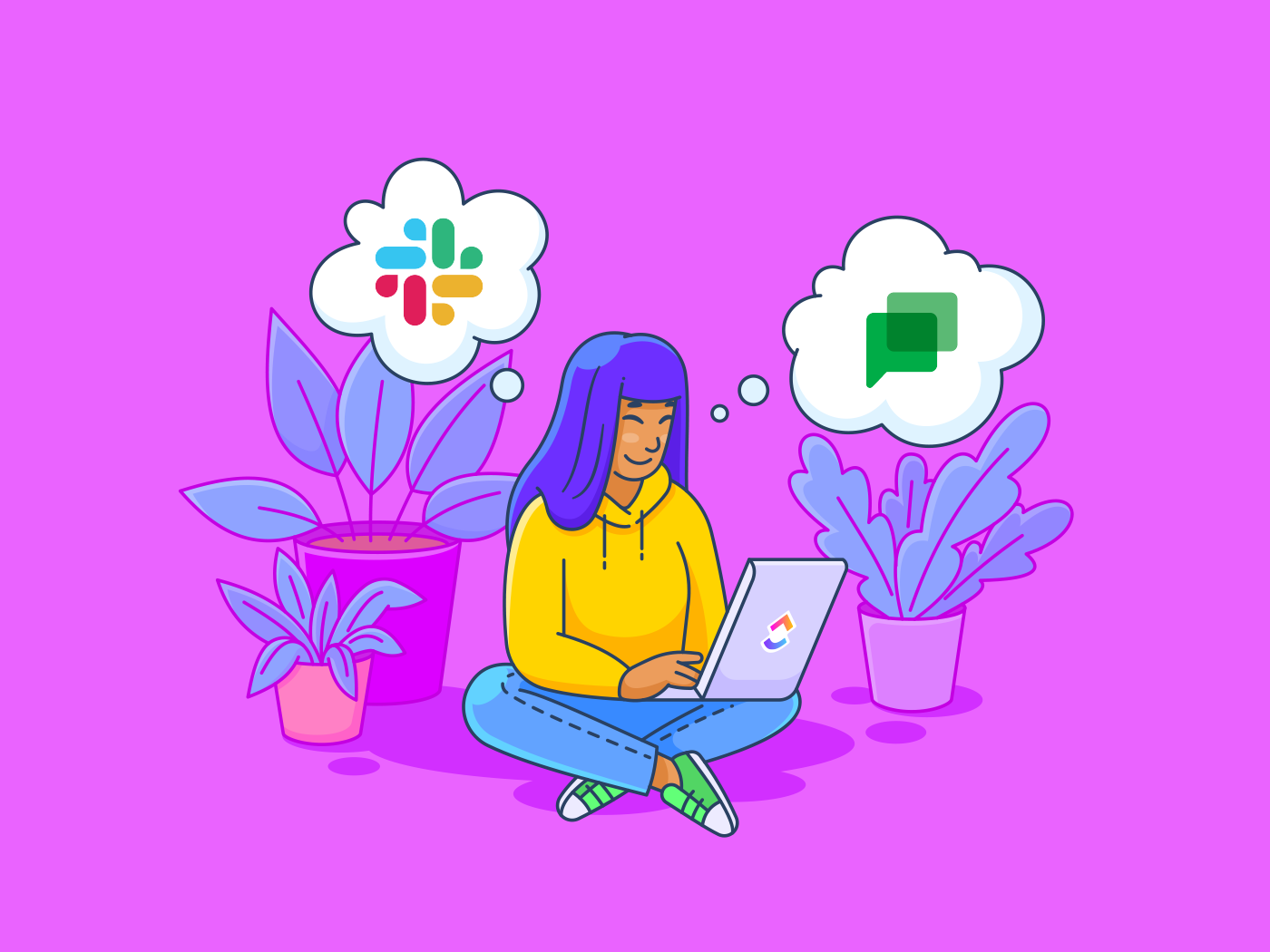لم يمضِ عقد من الزمان حتى كانت معظم المؤسسات تستخدم Google Chat (Hangouts سابقًا) للتواصل مع بعضها البعض - سواء كان ذلك في جميع أنحاء العالم أو في الجانب الآخر من المكتب. ولكن بعد ذلك جاء تطبيق Slack، الذي يضم الآن أكثر من 10 ملايين مستخدم مستخدم نشط يوميًا. وفجأة، أصبحت مسألة سلاك مقابل دردشة جوجل مسألة ضخمة برنامج قرار للشركات في كل مكان.
ولنكن واقعيين, صعود سلاك لم يوقف Google Chat في مساراته. في الواقع، هناك أكثر من 6 ملايين تدفع الشركات التي تستخدم جوجل وورك سبيس .
من الواضح أن هؤلاء هم بعض الجبابرة في عالم التواصل والتعاون.
ولكن أيهما أفضل من الآخر؟ من الذي يبرز؟ وما هي الاختلافات الحقيقية بين Slack مقابل Google Chat؟
لنكتشف ذلك! 👀
ما هو سلاك؟
سلاك هو مركز تعاوني ظهر على الساحة في عام 2013\2013. ويعد بضخ البساطة والإنتاجية في الحياة العملية.
كيف؟
يجمع الحل الأشخاص والأدوات والمعلومات تحت سقف واحد لدفع عجلة العمل إلى الأمام. ضع أي جهاز في Slack، وسوف يخدمك دون تمييز. يمكنك الدخول إليه باستخدام الكمبيوتر أو الهاتف المحمول أو المتصفح. الخيار لك.
سلاك رائع للتواصل مع فريقك. فهو يتيح لك إرسال رسالة مباشرة ورسالة جماعية وإنشاء قنوات سلاك وغير ذلك الكثير. بالإضافة إلى ذلك، يمكنك دمج سلاك مع الأدوات الشائعة مثل HubSpot، وZoom، وGoogle Drive، ونعم, يتكامل Slack مع ClickUp !
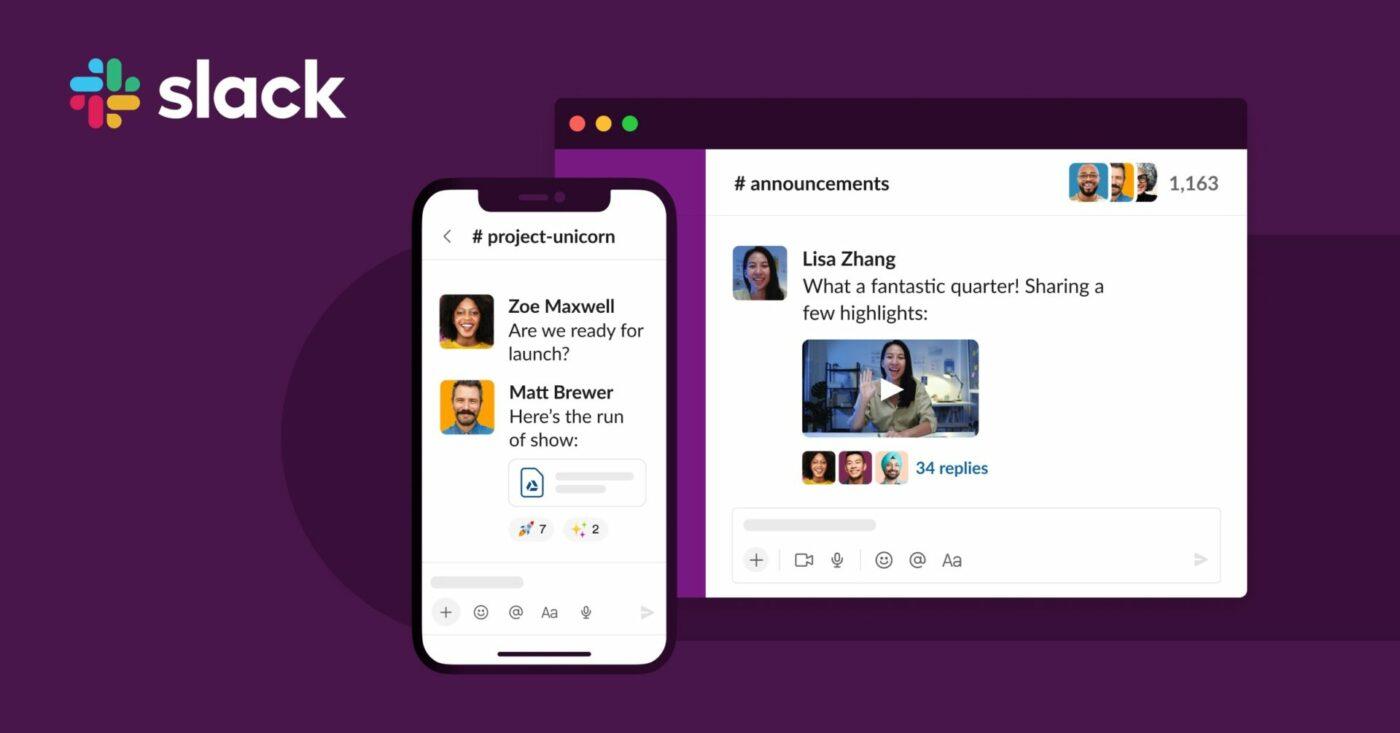
عبر Slack
ميزات Slack
ما الذي يجعل سلاك مميزاً؟ ابق معنا:
1. القنوات المنظمة
"لا يوجد شيء مثل كثرة القنوات."
هذا كلام سلاك 🧑💻 قنوات سلاك هي المكان الذي تجري فيه جميع المحادثات. يتيح لك التطبيق إنشاء قنوات خاصة وعامة بناءً على مواقع المكاتب والمشاريع والموضوعات وما إلى ذلك. والأهم من ذلك، تساعد قنوات سلاك على إضفاء النظام والوضوح على العمل. ما عليك سوى إنشاء قناة أو الانضمام إلى قناة لأي موضوع حتى تتمكن من التركيز على المحادثات والعمل الأكثر أهمية بالنسبة لك.
إذا كنت بحاجة إلى المزيد من الميزات المتقدمة، فإن الإصدار المدفوع يتيح لكل قناة عنوان بريد إلكتروني فريد خاص بها. وداعًا لصناديق البريد الوارد المزدحمة. 👋
2. مكالمات الصوت والفيديو
ألست من محبي كتابة رسالة طويلة للحصول على إجابة؟ أو ربما تفضل حل مشكلة ما أو تبادل الأفكار حول مشروع ما مع زملائك في الوقت الفعلي؟
لا مشكلة!
سوف تنقذك مكالمات Slack الصوتية ومكالمات الفيديو الفردية. وإذا كنت تريد ما يصل إلى 15 شخصًا للانضمام إلى مكالماتك واجتماعات الفيديو، فإن الباقة المدفوعة هي الطريقة المثلى. يتيح Slack أيضًا التكامل مع أدوات عقد المؤتمرات من طرف ثالث لجعل التواصل مع فريقك سلسًا قدر الإمكان.
3. سلاك كونكت
هل تريد تعاوناً بزاوية 360 درجة؟ تخلص من سلاك، تخلص من سلاسل البريد الإلكتروني المتعبة والمنعزلة الآن. يتيح لك تطبيق Slack's Connect إجراء المحادثات في مكان واحد.
كما يتيح لفريقك العمل بشكل آمن وتعاوني مع الشركاء الخارجيين مثل الوكالات والبائعين والعملاء وغيرهم. والنتيجة هي أوقات استجابة أسرع ودعم مؤسسي أفضل.
4. الأتمتة
لا ينبغي أن تستهلك صياغة عمليات الطلبات القياسية ومشاركة التحديثات وغيرها من المهام العادية طاقتك الإنتاجية والإبداعية. ستعمل أتمتة Slack على إعدادك للنجاح وستجعل إنتاجيتك تنطلق إلى أعلى المستويات.
يعمل منشئ سير العمل في Slack على أتمتة أعمالك اليومية والروتينية حتى تتمكن من الحصول على الإجابات والموافقات وحل المشكلات بشكل أسرع. كما يتيح التكامل مع Zapier والحلول الأخرى لتحقيق أقصى قدر من الأتمتة.
تسعير سلاك
الميزات لا تفشل، ولكن، هل Slack مناسب لجيبك؟ دعنا نلقي نظرة على خطط التسعير الخاصة به:
- مجانية: تسمح لك الباقة المجانية بمشاهدة ما يصل إلى 10000 رسالة حديثة ودمج ما يصل إلى 10 تطبيقات خارجية. تدعم مكالمات الصوت والفيديو بنسبة 1:1، وتوفر قنوات غير محدودة، وتسمح بمشاركة الملفات، وتوفر مساحة تخزين للملفات تبلغ 5 جيجابايت.
- Pro (6.67$/شهر/شخص): مع الإصدار الاحترافي، يمكنك الاستمتاع بتكامل غير محدود للتطبيقات، و10 جيجابايت لتخزين الملفات لكل مستخدم، ومكالمات جماعية، ومشاركة الشاشة مع ما يصل إلى 15 شخصًا، وإمكانية البحث، والذكاء. ومن الميزات الأخرى مصادقة Google ووصول الضيف.
- باقة الأعمال بلس (12.50 دولارًا شهريًا للفرد): تمنحك باقة Business Plus سجل رسائل غير محدود وتعزز سعة تخزينك حتى 20 جيجابايت لكل فرد من أفراد الطاقم. كما تعدك بدعم على مدار الساعة طوال أيام الأسبوع ووقت تشغيل بنسبة 99.99%.
- المؤسسة (تسعير مخصص): هل تريد توسيع نطاق الأمور إلى مستوى أعلى؟ تأتي خطة المؤسسات مزودة بأمان على مستوى المؤسسات وتدعم ما يصل إلى 500,000 شخص. يمكنك أيضًا الحصول على سياسات قابلة للتخصيص، وعناصر تحكم مركزية، ودعم مخصص.
ما هي Google Chat؟
يقدّم لك عملاق البحث الرائد في العالم أداة للتواصل والتعاون. بعض التاريخ هنا - بدأت Hangouts في عام 2011 كجزء من تجربة Google Plus. ثم تطورت إلى Hangouts Chat في عام 2017 قبل تغيير اسمها إلى Google Chat.
ما سبب هذا التغيير في الاسم؟ حتى جوجل نفسها فشلت في إجابتنا.
ولكن ما نعرفه هو أن Google Chat هو تطبيق آمن آخر أداة تواصل مصممة للفرق؛ فهي تتيح سهولة التواصل داخل نظام Google Workspace البيئي. يمكن للاعبي فريقك الوصول إلى مساحات الدردشة ومشاركة الملفات والاتصال بالفيديو فيما بينهم في Google Meet.
وهو جزء من مساحة عمل Google Workspace الأكبر، وهي ساحة عمل كاملة. هذا يعني أنه يجب أن يكون لديك خطة Google Workspace للوصول إلى الدردشة. وعلى غرار Slack، يمكن الوصول إلى الدردشة عبر المتصفحات وتطبيقات الكمبيوتر وتطبيقات الأجهزة المحمولة.
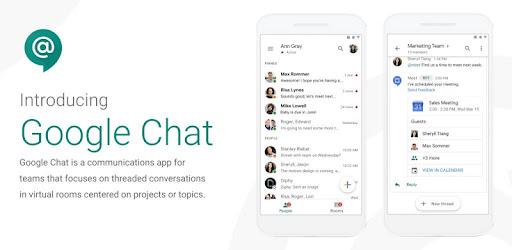
عبر جوجل
ميزات دردشة Google
تتمتع دردشة Google Chat أيضًا بميزات فريدة للتصدي لخصمها:
1. مساحات للتعاون
لدى Slack قنوات. واتساب لديه مجموعات واتساب. ماذا لدى جوجل؟
المساحات.
تتيح المساحة للجميع أن يكونوا على نفس الصفحة حول نفس الموضوع. يمكنك الحصول على مساحات مختلفة لثقافة الشركة وكرة القدم وأي شيء تقريبًا تحت الشمس. تجمع هذه الميزة المحادثات والمهام والملفات المترابطة في مكان واحد. يمكن للمستخدمين الخارجيين أيضًا الانضمام إلى المناقشات.
وخمن ماذا؟ يمكن للمساحة الواحدة أن تستوعب ما يصل إلى 8000 شخص! هل تريد لفت انتباه جورج إلى شيء ما دون إزعاج ليز وبن وغيرهما؟ ستساعدك @mentions في ذلك.
ولكن إليك الجانب السلبي: لا يمكنك الرد مباشرة على رسالة سابقة تركتها ليز. سلاك يفوز هنا.
2. مكالمات الصوت والفيديو
يتيح لك تكامل Google Chat + Google Meet إمكانية إجراء مكالمة صوتية أو مكالمة فيديو. وهذا الأخير هو حل مؤتمرات الفيديو من Google Workspace. يمكنك الآن الغوص في موضوع ما بشكل أعمق من عقبات الرسائل النصية.
يتيح لك تطبيق Meet الاتصال بكل شخص في مكان ما أو صديق في مكان العمل في محادثة مباشرة. ما عليك سوى الضغط على زرها، وستظهر لك محادثة فيديو منبثقة. يمكنهم بعد ذلك النقر عليه للوصول إلى Meet.
3. التكامل
إن كونك عضوًا في Google Workspace يعني شيئًا واحدًا: تتكامل Google Chat تلقائيًا مع أشقائها لإثراء تجربتك. نحن نتحدث هنا عن نماذج Google وGmail ومحرّر مستندات Google وتقويم Google وتقويم Google Meet وGoogle Drive.
يمكن أن يحدث كل شيء في نافذة واحدة. على سبيل المثال، يمكنك عقد مؤتمر فيديو جاد من جهة ودردشة حارة من جهة أخرى. لا مزيد من التبديل بين المهام.
وإذا كنت ترغب في استخدام حل من طرف ثالث، فأهلاً وسهلاً بك. ألست من محبي تقويم Google؟ استخدم G Suite Sync لمزامنة تفاصيل التقويم مع Microsoft Outlook.
4. أتمتة الدردشة
يقترح الرد الذكي عبارات لمساعدتك توفير الوقت وإرسال ردود سريعة. يمكنك استخدام اقتراحات الرد الذكي في المحادثة للحصول على ردود بناءً على الرسالة الواردة.
تدرّب على كفاءة العمل واستخدم الاختصارات في دردشة Google. على سبيل المثال، اكتب "؟ " (علامة استفهام) في أي مكان خارج مربع النص في الدردشة، وفويلا! ستكون مجموعة من اختصارات لوحة المفاتيح مثل Command + K أو Control + K في خدمتك.
هل أنت من محبي الرموز التعبيرية؟ ستضفي الرموز التعبيرية الشبيهة بـ Slack طابعًا شخصيًا على الأتمتة بأكملها.
تسعير دردشة جوجل
دعنا نكشف عن الخطط المختلفة التي تقدمها Google:
- مبتدئ الأعمال (6 دولارات شهريًا/شهرًا للفرد): تأتي هذه الباقة مع سعة تخزين 30 جيجابايت لكل مقعد وتدعم ما يصل إلى 100 مشارك في اجتماعات الفيديو.
- باقة الأعمال القياسية (12 دولارًا/شهرًا للفرد): تصل سعة التخزين لكل مقعد إلى 2 تيرابايت. يمكن أن يشارك 150 شخصاً كحد أقصى في اجتماع فيديو.
- Business Plus (تسعير مخصص): تحصل على سعة تخزين 5 تيرابايت لكل مقعد وبحد أقصى 250 مقعدًا لاجتماعات الفيديو.
- المؤسسة (تسعير مخصص): يمنحك مساحة تخزين غير محدودة لكل مقعد ويمكن لما يصل إلى 250 شخصاً حضور اجتماع الفيديو الخاص بك. مقارنة أسانا مقابل سلاك !
Google Chat مقابل Slack: من يفوز؟
كنا نتمنى أن تكون هناك إجابة واضحة لك، ولكن دعنا نساعدك في الموازنة بين إيجابيات وسلبيات كل منهما لاتخاذ قرار مستنير:
الواجهة
واجهة المستخدم (UI)، وتجربة المستخدم (UX)، والجماليات عوامل مهمة. فأنت لا تريد أن تقضي جزءًا كبيرًا من يوم عملك في التعامل مع واجهة مستخدم كئيبة أو مملة أو يصعب التنقل فيها. لذا تأكد من أنها مبهجة من الناحية الجمالية وسهلة الاستخدام وبديهية.
واجهة دردشة Google
واجهة Google Chat تشبه إلى حد كبير واجهة دردشة Gmail Chat. هذا التوقع والاتساق يمنحها بعض العلامات. أنت على بعد نقرة واحدة من المهام والملفات المشتركة في مساحات الدردشة. ما عليك سوى الضغط على علامة تبويب في أعلى المساحة. تمنحك لوحة جانبية وصولاً سريعاً إلى المهام والتقويمات والخرائط.
لكن Google Chat لديه سمات محدودة للاختيار من بينها - فهو يقدم فقط الوضعين الفاتح والداكن. حظ سيء للعقول المبدعة.
واجهة سلاك 🥇 واجهة سلاك 🥇
عندما يتعلق الأمر بواجهة مبهجة للعين وسهلة الاستخدام، يفوز Slack من حيث سهولة الاستخدام. توجد أوامر اختصار لقناة جديدة أو صورة GIF. تخصيص الصورة الرمزية وطلاء Slack الخاص بك بلون خيالي.
الإشعارات
حل رائع ينبهك لحظة وصول رسالة. فأنت لا تريد أن يفوتك ذلك الاجتماع الحاسم مع المدير.
إشعارات سلاك
Slack هو الحل الأمثل هنا بسبب إشعاراته المتنوعة والقوية.
يمكنك تعيين إشعارات فريدة لكلمات رئيسية وقنوات محددة. وإذا كنت ترغب في الابتعاد عن العالم الرقمي أو كنت مشغولاً، يمكنك مصادقة وضع "عدم الإزعاج" في ساعات النهار المحددة.
إشعارات دردشة جوجل 🥇
باستخدام Google Chat، يمكنك تعديل تفضيلات إشعارات الهاتف المحمول أو سطح المكتب أو البريد الإلكتروني أو الويب.
نفس الشيء ممكن مع Slack. ومع ذلك، فإنه يقصر إعدادات الإشعارات على الفترات التي تكون فيها غير نشط على سطح المكتب فقط.
ميزة البحث
جميعنا نكره الأمر عندما تختفي رسالة مهمة في فوضى لا يمكن تتبعها أبدًا. تجربة البحث المرعبة تستهلك وقتك وتفسد يومك وتقلل من إنتاجيتك.
"لذا، قررت تجاهل رسالتي. أليس كذلك؟ يمكن أن يكون هذا السؤال مزعجاً ومحبطاً.
البحث عن سلاك 🥇
سلاك لا يتراخى عندما يتعلق الأمر بالبحث. فالعملية ببساطة سهلة للغاية. بالإضافة إلى ذلك، يمكنك أن تقول وداعاً للحمل الزائد للمعلومات.
فأنت على بعد ثوانٍ فقط من الأشخاص أو القنوات أو الملفات أو المحادثات التي تريدها. كما يمكنك تضييق نطاق البحث ليقتصر على فترة أو قناة معينة.
بحث جوجل دردشة جوجل
بالنسبة لـ Google Chat، فإن ميزة البحث في الباقة المجانية أساسية. الباقات الأعلى فقط هي التي تمنحك خيارات بحث متقدمة.
تسمح لك باقات الأعمال والمؤسسات بالبحث في مساحة عمل Google بأكملها والتطبيقات المكونة لها.
لذا، تهانينا لـ Slack هنا.
التكاملات
يعمل التكامل على توسيع مساحة العمل الخاصة بك وتبسيط سير العمل. لحسن الحظ، يرحب الرجلان بأدوات الطرف الثالث تحت سقف واحد.
تكاملات Slack
يوفر Slack التكامل مع 2,400 + 2,400 أداة أخرى تطبيقات الإنتاجية في نظامها البيئي. إنها قوة تكاملية هائلة!
تكامل Google Chat
تتكامل دردشة Google تلقائيًا مع حلول Google الأخرى: المستندات، وGmail، وGmail، والنماذج، والاجتماع، والتقويم، وDrive، وغيرها.
وتُعدّ الروبوتات أيضًا إضافات مبتكرة أخرى لأتمتة يومك.
المساحات والقنوات
مساحات التواصل الجماعي هي المكان الذي يبدو أن هذين التطبيقين قد نسخا بعضهما البعض. يُطلق عليها Google اسم Spaces، ويُطلق عليها Slack اسم Channels.
ولكن هناك بعض الاختلافات الجوهرية.
مساحات دردشة جوجل
تكون مساحات Google Chat خاصة افتراضيًا، لذا يجب أن يدعوك شخص ما للانضمام إليها. تسمح لك المساحات بمشاركة المهام والملفات مع زملائك في الفريق. ومع الإشارات @، يمكن لماغي فقط الحصول على رسالتك في المساحة. لذا يمكن أن تأخذ إعادة توجيه البريد الإلكتروني و CC و BCC قسطًا من الراحة.
المحادثة المترابطة هي جزء من دردشة Google. ومع ذلك، يجب أن تقرر ما إذا كنت تريدها أم لا عند إنشاء مساحة.
بمجرد أن توافق على إعداداتك للمساحة، لا مجال لتغييرها في المستقبل.
قنوات سلاك
يمكن أن تكون قنوات سلاك خاصة أو عامة. ترحب القنوات العامة بأي عضو في مساحة العمل، مما يتيح الشمولية والشفافية.
القنوات الخاصة ومحتوياتها مفتوحة للأعضاء فقط. عليك أن تطلب من أحد الأعضاء إضافتك إليها.
محادثات المواضيع في سلاك اختيارية. هل ترغب في مناقشة موضوع ما دون تشويش على الخلاصة؟ استخدم محادثة موضوعية.
سلاك مقابل دردشة جوجل على ريديت
أخذنا إلى ريديت لمعرفة أين يهبط الناس على Slack مقابل Google Chat. عند البحث سلاك مقابل دردشة جوجل على موقع ريديت ، يتفق العديد من المستخدمين على أنهم يفضلون واجهة مستخدم Slack وتجربة المستخدم على دردشة Google:
"سلاك نظيف وسهل قراءة الكثير من النصوص دفعة واحدة دون التمرير والتفاعل مع واجهة المستخدم لـ "مشاهدة المزيد"
وأشار مستخدمو Reddit الآخرون إلى أنه على الرغم من تصميم Slack الأفضل، إلا أن Google Chat يفوز عندما يتعلق الأمر بالصوت والسعر والتكامل:
"يفوز Slack في واجهة المستخدم ولديه تدفق أفضل للدردشة. بينما يفوز Google Chat من حيث السعر والتكامل وإمكانيات الصوت/الفيديو."
#موقع وميزات ClickUp مقابل Slack و Google Chat
ClickUp هو حل واحد لجميع مشاكل التواصل وإدارة المهام.
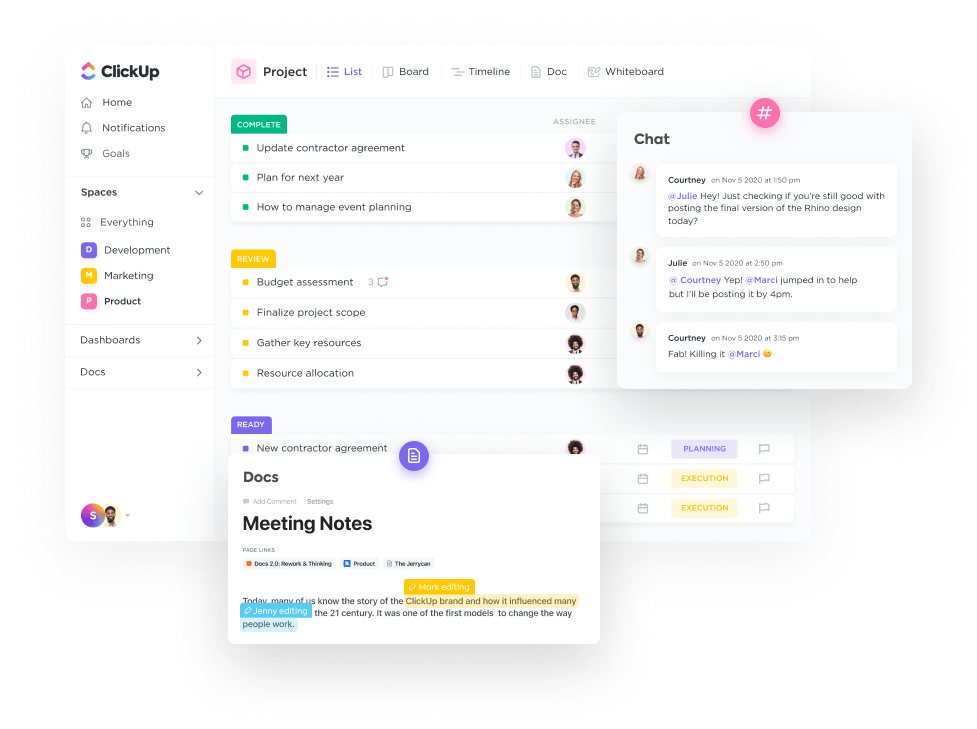
كل أعمالك في مكان واحد: المهام، المستندات، المستندات، الدردشة، الأهداف، والمزيد
من الدردشة مع زملاء العمل عن بُعد إلى تعيين المهام وأتمتة مهام سير العمل، فإن ClickUp يدعمك.
والجزء الأفضل؟
ClickUp هو موطن لميزات قوية من شأنها تبسيط مهامك وأشخاصك ومواردك:
1. إدارة المهام ClickUp يجعل إدارة المهام دون عناء. يمكنك التخلص من الأعمال الروتينية من خلال استخدام
مهام ClickUp المتكررة . أولويات المهام المرمزة بالألوان ساعد طاقمك على معالجة المهام العاجلة أول شيء في الصباح. احصل على تذكيرات ClickUp للتأكد من أنك دائمًا على المسار الصحيح.
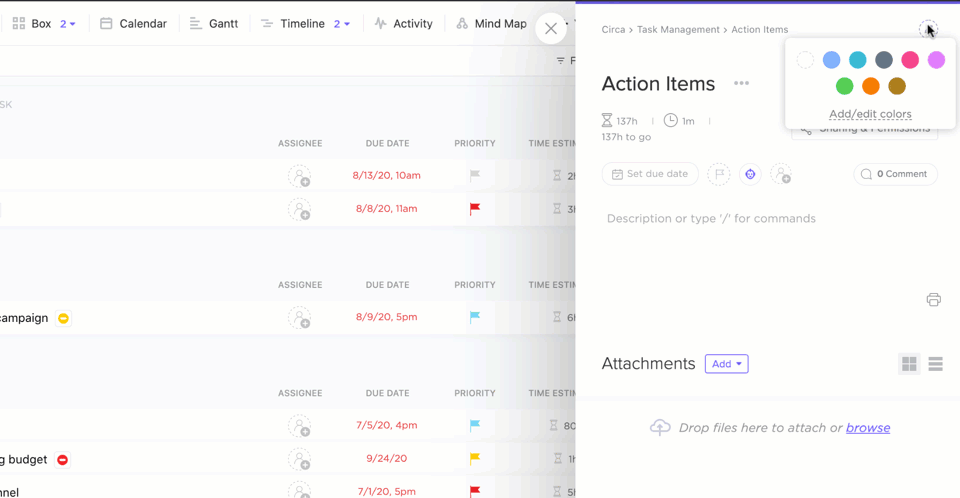
يمكنك عرض طريقة عرض قائمة المهام وتحريرها وتخصيصها بسهولة لتنظيم مهام سير العمل.
2. تعليقات
من المحتمل أن يكون الجميع قد مر بهذا الموقف - لقد قمت بتعيين مهمة وفجأة يتطلب جانب آخر من تلك المهمة شيئًا ما أو شخصًا ما للمشاركة. في الماضي، ربما قمت ببساطة بإنشاء مهمة جديدة.
ولكن مع ClickUp، يمكنك التخلص من فوضى الاتصالات والمهام الإضافية ببساطة عن طريق تعيين تعليقات ClickUp لأولئك الذين يحتاجون إلى المراجعة قبل الانتقال إلى الخطوة التالية. من السهل مشاركة أي شيء في مهمة ما. حتى أن هناك مواضيع منفصلة للردود على تعليقات الآخرين.
يساعدك هذا على إبقاء جميع خطوط الاتصال مفتوحة ومنظمة. وبالنسبة لأولئك الذين ربما يكتبون بسرعة كبيرة، تتيح لك ClickUp تعديل التعليقات في أي وقت.
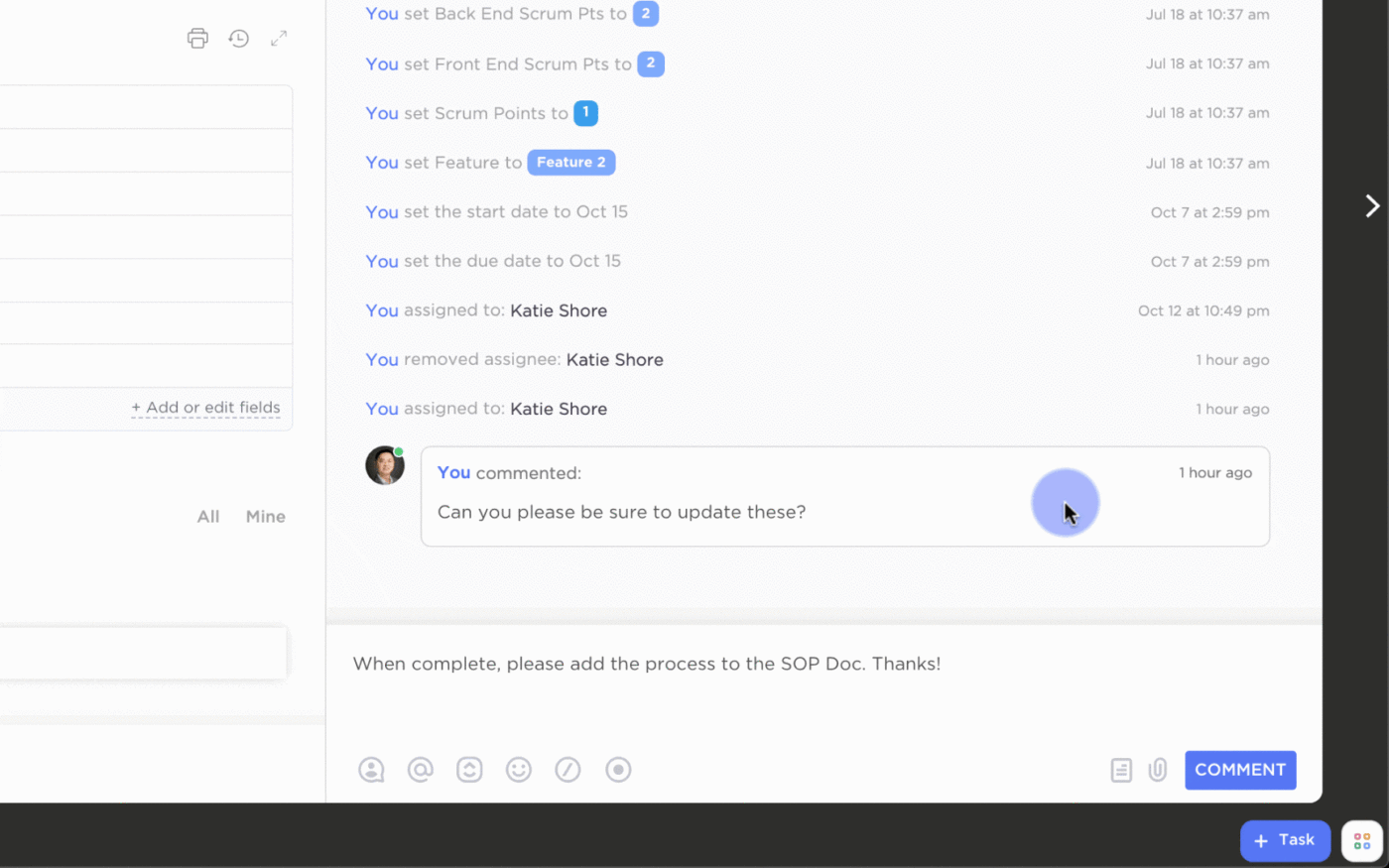
احتفظ بجميع محادثاتك معًا داخل المهمة مباشرةً وقم بتعيين التعليقات لتحويل أفكارك بسهولة إلى عناصر عمل
3. التكامل
هل تعلم أنه يمكنك إحضار أكثر من 1000 تطبيق آخر في ClickUp؟ في الواقع، يدعم ClickUp أشهر التطبيقات التي يمكنك التفكير فيها مثل Google Drive وZoom وMicrosoft Teams وغيرها. بالمناسبة، هناك تكاملات لـ دردشة جوجل + ClickUp و سلاك + كليك أب. 😉 لماذا تختار واحدة بينما يمكنك الحصول على أداتي عمل قويتين تعملان معاً؟
يتكامل ClickUp بسهولة مع Slack للحفاظ على سير عملك.
4. عرض الدردشة
ميزة أخرى من ClickUp هو عرض الدردشة . يتيح لك ذلك مشاركة موارد الروابط والتحديثات بسرعة وتوحيد اتصالات الفريق تحت سقف واحد. أضف أحد أعضاء الفريق إلى المحادثات باستخدام @إشارات وتعيين التعليقات لإبقاء فريقك يعمل على عناصر العمل.
تعرّف على كيفية مساعدة طريقة عرض الدردشة في ClickUp خبيرة التسويق الاجتماعي ميشيل تيمز تنظيم أعمالها
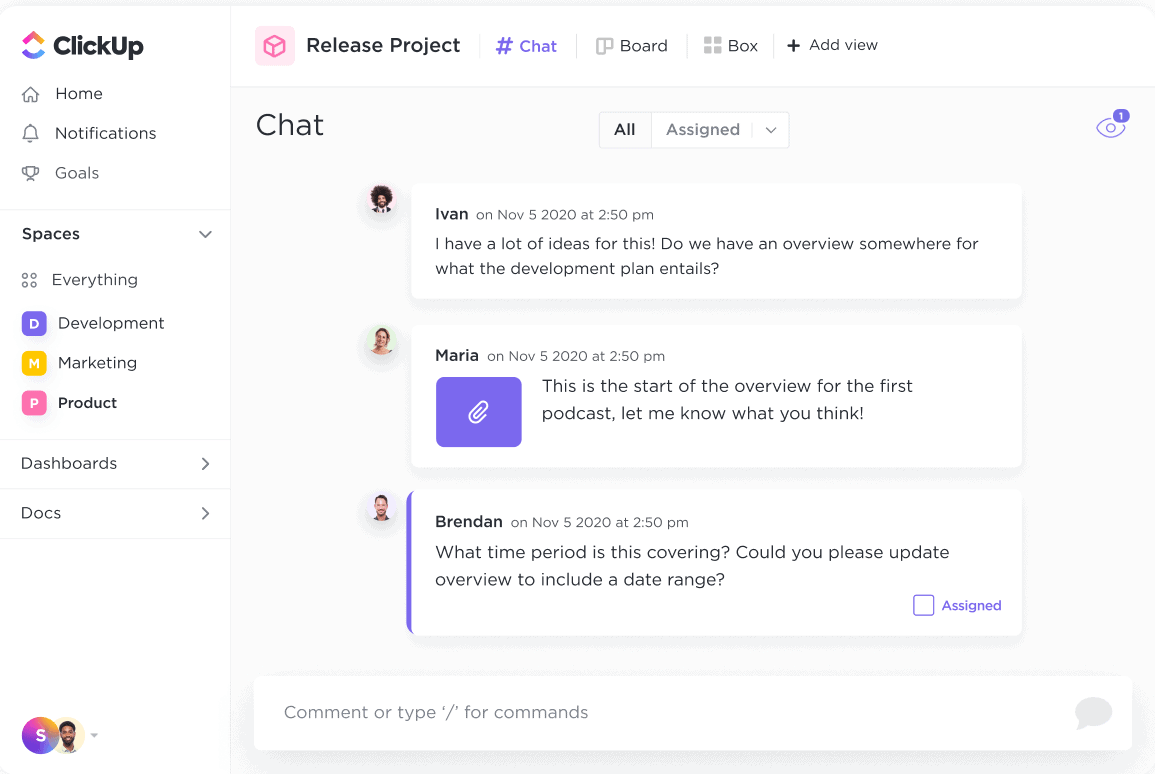
يمكنك مشاركة التحديثات بسرعة، وربط الموارد، وتوحيد اتصالات الفريق في مكان واحد مع طريقة عرض الدردشة
5. البريد الإلكتروني في ClickUp
إرسال واستقبال رسائل البريد الإلكتروني في ClickUp بسهولة وإنشاء المهام من رسائل البريد الإلكتروني، وصياغة الأتمتة، وإرفاق رسائل البريد الإلكتروني بالمهام، والمزيد. هذا يساعد تحسين تواصل الفريق باتصالات أسرع واتصالات محدثة بين الفرق.
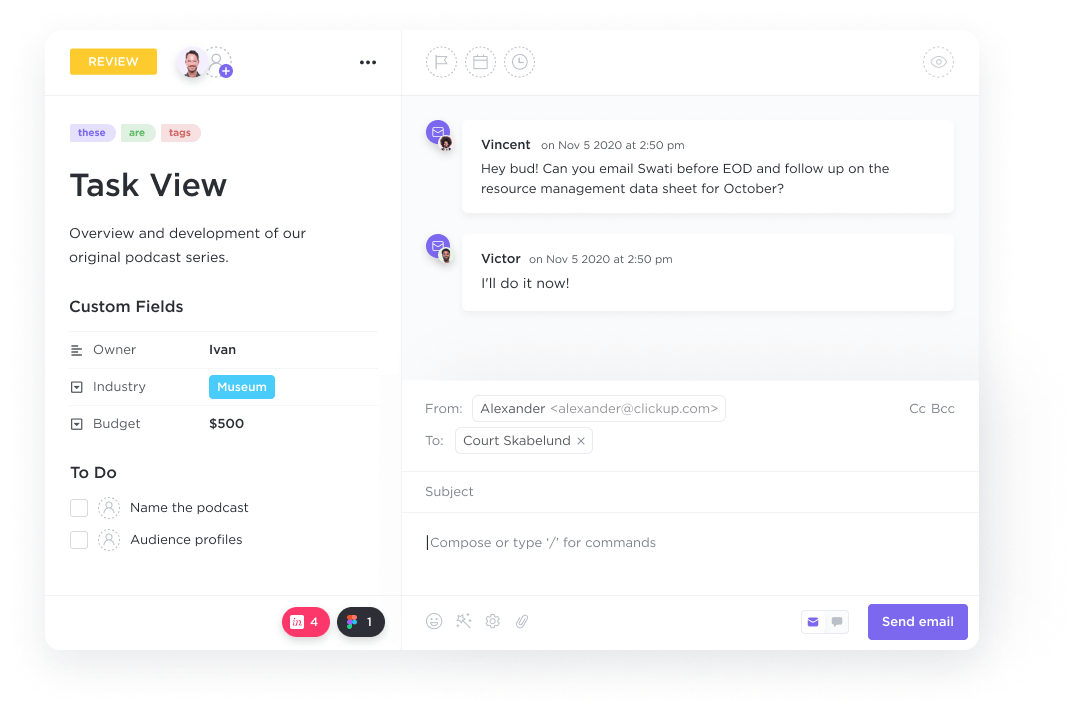
مثال على البريد الإلكتروني من خلال ClickUp
6. المستندات مستندات ClickUp تجعل من السهل إنشاء وإنشاء مستندات وويكي ومستندات ويكي ومستندات مهمة أخرى رائعة مباشرةً في سير عمل فريقك. اربطها بسير العمل لتنفيذ الأفكار مع فريقك أو المستندات ومواقع الويكي لمشاركة الأفكار المتعمقة. ثم قم بإرفاقها بسير العمل.
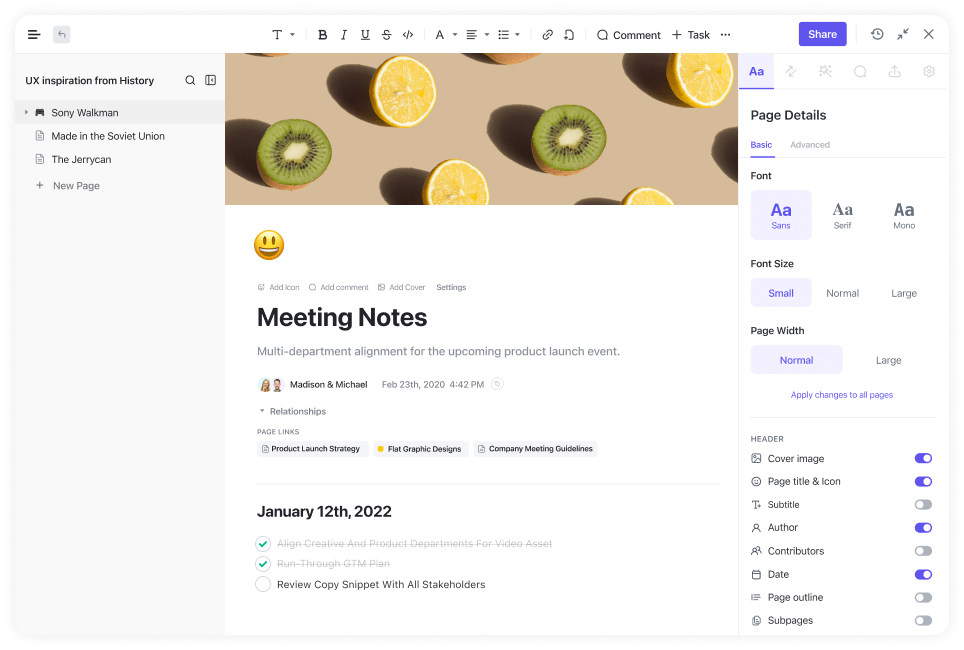
من السهل كتابة مستندات ClickUp Docs وتحريرها ومشاركة المعلومات داخل المهام وعبر فريقك بأكمله
7. تبعيات المهام
أنشئ قاعدة بيانات مثالية مع العلاقات. بناء علاقات بين التبعيات والمهام والمستندات للوصول إلى كل ما تحتاجه في مكان مركزي. يمكنك بسهولة ربط أي عدد من المهام بحيث يكون لديك وصول أسرع إلى عناصر العمل الأكثر إلحاحًا.
بالإضافة إلى ذلك، يمكنك ربط العملاء بصفقات محددة أو حتى العملاء بطلباتهم. هناك الكثير من الفرص عندما يتعلق الأمر بتبعيات المهام.

كيفية إضافة تبعية إلى علاقة في ClickUp.
8. الأتمتة
قم بتبسيط مهام سير العمل وتوفير طاقتك الإبداعية من خلال أتمتة المهام الروتينية - لا مزيد من الإجراءات المتكررة. أتمتة ClickUp مثالية لمهام سير العمل المعقدة والبسيطة التي تتكرر بشكل منتظم. هل تحتاج إلى مهمة للذهاب إلى فريق معين بعد الانتهاء من عملك؟
هذه أتمتة بسيطة.
هل تريد وضع علامة على شخص معين عند فوات الموعد النهائي؟ أو هل تحتاج إلى تغيير الأولوية بمجرد تغيير حالة المهمة؟ يمكنك القيام بكل ذلك (وحتى إنشاء أتمتة مخصصة) داخل ClickUp.
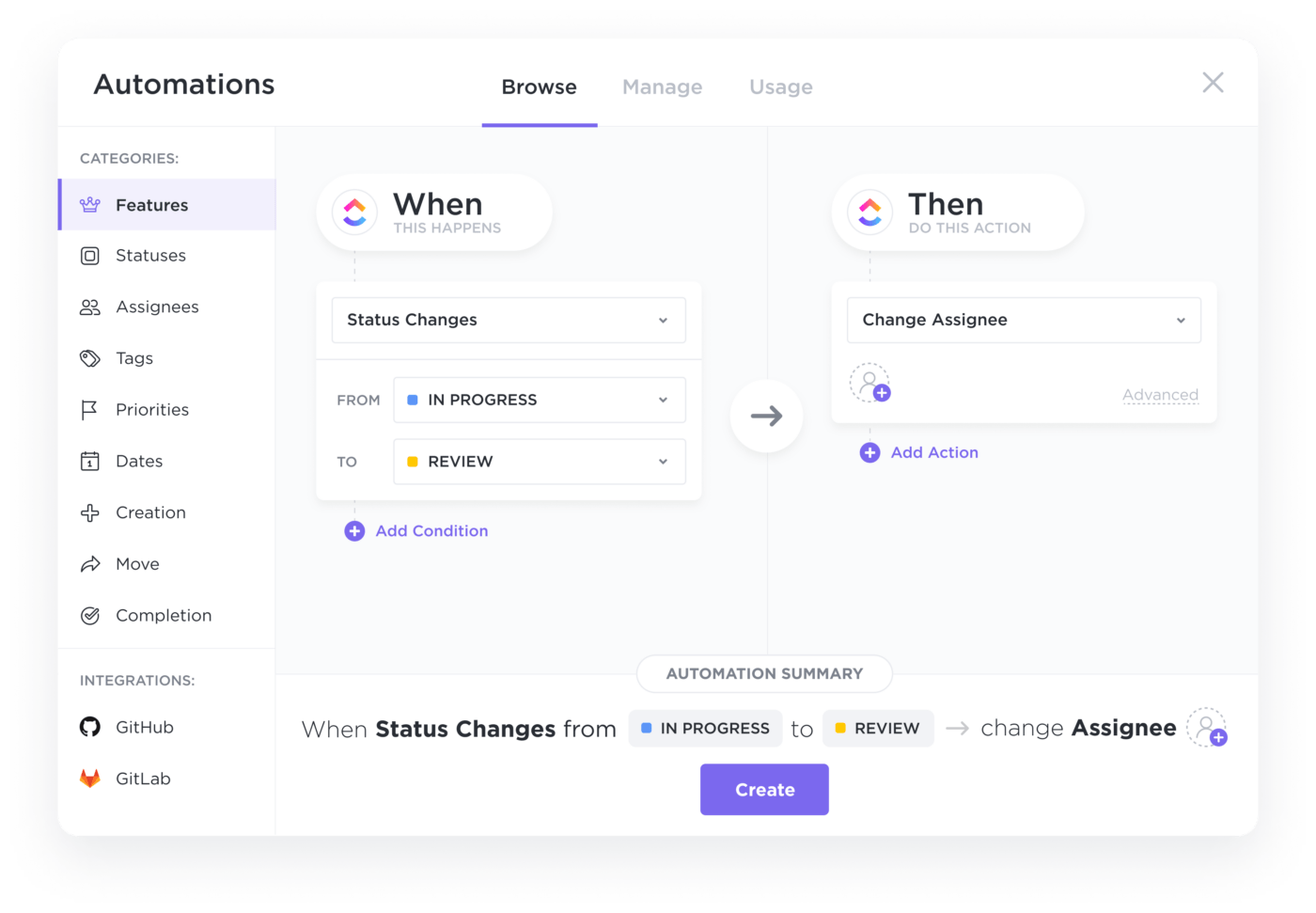
يسمح لك ClickUp بتخصيص أتمتة مخصصة لمساعدتك على توفير الوقت في المهام المتكررة بغض النظر عن السيناريو
تسعير ClickUp
تقدم ClickUp خطة مجانية وخطط مدفوعة بأسعار معقولة. وما الميزة الإضافية؟ الإصدار المجاني سيفاجئك بميزات قوية تشبه الباقة المدفوعة.
- خطة مجانية: نقدم لك أكثر مما يكفيك لاختبار حلنا. تحصل على سعة تخزين 100 ميجابايت ويمكنك إضافة عدد غير محدود من الأعضاء للقيام بمهام غير محدودة. يمكنك أيضًا الحصول على لوحات بيضاء ودعم على مدار الساعة طوال أيام الأسبوع والمزيد.
- غير محدود (5 دولارات شهرياً/شهرياً للفرد): بعد أن أعجبتك الباقة المجانية، تقدم خطوة أخرى واحصل على الباقة غير المحدودة. فهي تمنحك مساحة تخزين وتكامل وحقول مخصصة غير محدودة.
- الأعمال (12 دولار/شهرًا/شخص): افرد جناحيك وانطلق إلى الأعمال! بصرف النظر عن مزايا الباقة غير المحدودة، ستحصل على Google SSO، والتصدير المخصص، والأتمتة المتقدمة، والمزيد.
- باقة الأعمال بلس (تسعير مخصص): تكافئك هذه الباقة بكل شيء في باقة الأعمال بالإضافة إلى مشاركة الفريق والأذونات المخصصة وتدريب المشرف والدعم ذي الأولوية!
## والفائز هو...
نحن نتفق على أنه في مسألة Slack مقابل Google Chat، لكل منصة بالتأكيد ميزاتها الأساسية التي تساعد مستخدميها. كلاهما أدوات مفيدة للغاية للتواصل مع أعضاء الفريق والبقاء على اتصال مع المهام وسير العمل.
وإذا كنت لا تزال غير مقتنع بأي منهما، فراجع ما يلي بدائل Microsoft Teams لخيارات أخرى.
سنخبرك، على الرغم من ذلك - ستجد ClickUp في كلتا القائمتين لأنه لا يوفر ميزات موثوقة للتواصل السلس فحسب، بل يعمل أيضًا بمثابة أداة لإدارة المشاريع التي تتصل بأكثر من 1,000 أداة عمل أخرى لمساعدة فريقك على تبسيط جميع أعمالك في مكان واحد.
يبدو لي أنه الفائز الحقيقي. 😉🥇🥇