يمكن أن يكون تنظيم مساحة العمل الرقمية الخاصة بك تجربة مغيرة للعبة... عندما تكون لديك الأدوات والعادات الصحيحة للتنظيم الهادف. إذا كنت تؤجل تنظيم مئات أو حتى آلاف الملفات، فأنت لست وحدك!
لقد بدت مهمة بناء نظام مستدام لحفظ الملفات يستحق أن يكون على موقع Pinterest وكأنه عمل روتيني بالنسبة لي. وقد تغير ذلك بعد أن أنجزت بعض المشاريع البسيطة لإزالة الفوضى. الآن أشعر بالإلهام من مساحة عملي، وهذا ما أريده لك!

عبر GIPHY قد تتساءل من أين تبدأ وتتساءل: "ما مدى نظافة المكان؟ سأرشدك إلى ثمانية مشاريع رقمية يمكن التحكم فيها لإزالة الفوضى الرقمية وكيف يمكن أن يساعدك ClickUp في بناء عادات تنظيمية فورية. 🌱
الطريق إلى عقلية التخلص من الفوضى الرقمية
تقع على عاتقنا مسؤولية الابتعاد عن التكنولوجيا بانتظام لمراجعة رفاهيتنا. والحقيقة هي أن عقلية "احفظها أو اندم عليها" هي ما يشجعنا على ميولنا نحو الاكتناز الرقمي، وهو ما يمثل الشرير في رحلتنا نحو الإنتاجية في مكان العمل.
ولكي نسيطر على أجهزتنا المكدّسة يجب أن نعرف أولاً ما الذي يساهم في تكدسها.
سطح مكتب الكمبيوتر
- مجلدات سطح المكتب
- الملفات والمستندات
- التخزين السحابي
- مجلد التنزيل
- كلمات المرور وتسجيلات الدخول
- الصور ولقطات الشاشة
- التطبيقات
- المتصفح
تطبيقات العمل
- صندوق الوارد
- الملاحظات
- التذكيرات
- قنوات ورسائل سلاك
- جوجل درايف
- مستندات متنوعة
- كلمات المرور وتسجيلات الدخول
- أداة إدارة المشاريع
الجوال/الجهاز اللوحي
- الشاشات الرئيسية
- جهات اتصال الهاتف
- التطبيقات
- الصور ولقطات الشاشة
- مكتبات الموسيقى
- رسائل البريد الصوتي والرسائل النصية
- تطبيق الملاحظات
- الإشعارات
الخبر السار هو أنه بمجرد تبدأ في بناء عادات تنظيمية فإن كمية الفوضى التي ستقوم بها ستقل بمرور الوقت! ✨
والآن، ما الذي يجب أن تتوقع أن تشعر به عند بدء عملية التخلص من الفوضى في أجهزتك؟ في البداية، الشعور بالإرهاق:

باراماونت بيكتشرز عبر GIPHY متبوعًا ببعض الضحكات المضحكة في الذاكرة:
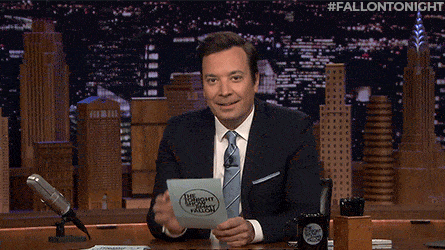
NBCUniversal Syndication Syndication Studios عبر GIPHY وأخيراً، سيزيح عبء كبير عن كاهلك عندما ينتهي المشروع.

عبر GIPHY قبل أن نبدأ، من المهم ملاحظة أنك لست مضطرًا لاتباع هذا الدليل بحذافيره للحصول على سير عمل مثالي لإزالة الفوضى. لا تتردد في التنظيم بالطريقة التي تتبعها عادة، لكنني أشجعك على التجربة قليلاً! 🧠💡
إليك ثمانية مشاريع رقمية للتخلص من الفوضى الرقمية يمكنك القيام بها للبدء في رحلة التخلص من الفوضى الرقمية.
8 مشاريع للتخلص من الفوضى الرقمية
1️⃣ مسح مجلد التنزيلات ### 1️⃣ مسح مجلد التنزيلات
تنزيلات PDF العشوائية ولقطات الشاشة المكررة - يجب التخلص منها! ابدأ بترتيب هذا المجلد في قائمة وفرزها حسب نوع الملف لحذفها بسهولة في مجموعات. يساعدني هذا في العثور بسرعة على جميع ملفات PNG وأرشيفات Zip وملفات GIF ومجلدات HTML من مشاريعي السابقة التي أعرف أنني لم أعد بحاجة إليها. بعد اكتمال هذا المسح الأولي، انتقل إلى بقية المجلدات التي تتطلب المزيد من الاهتمام. 🔎
نصيحة: إذا كنت تستخدم جهاز ماك، حدد ملفًا (أو مجموعة ملفات) واضغط على شريط المسافة لمعاينة الملف. ثم اضغط على شريط المسافة مرة أخرى لإغلاق الملف. ستنتقل عبر الفوضى بشكل أسرع بدلاً من فتح الملفات الفردية وإغلاقها!

عبر GIPHY
2️⃣ تنظيم محرك جوجل الخاص بك
يشبه Google Drive مجلد التنزيلات لأنه يمكن أن يمتلئ بسرعة بنسخ من نسخ من نسخ من نسخ من مستندات غير مفيدة. رتب ملفاتك في عرض الشبكة أو القائمة واحذف أي شيء لا يخدم غرضًا. 🗑
النصيحة رقم 1: ارتقِ بتنظيم Google Drive خطوة إلى الأمام عن طريق تغيير صفحتك الرئيسية الافتراضية من محركي درايف إلى أولوية. سيساعدك هذا على تقليل الشعور بالإرهاق من خلال النظر إلى ما هو مهم بدلاً من مكتبتك بأكملها عند فتح Google Drive.
عبر الجزء العلوي من صفحة الأولوية، يوجد في أعلى الصفحة الأولوية عرض سريع للملفات الفردية التي تم فتحها بشكل متكرر. في الجزء السفلي من الصفحة حيث يحدث السحر الحقيقي! يمكنك إلغاء مساحات العمل للوصول إلى الملفات الأكثر أهمية أو النشطة دون نقلها من موقعها الأصلي. 📍
نصيحة #2: إذا كنت بالكاد تستخدم لوحة الاقتراحات في الجزء العلوي من Google Drive، يمكنك إيقاف تشغيل هذه الميزة بالنقر على أيقونة الترس > إعدادات > إلغاء تحديد الاقتراحات.
3️⃣ دمج إشارات المتصفح المرجعية والإضافات
الإشارات المرجعية والإضافات _يجب أن تساعدنا في تحقيق أقصى استفادة من تجربتنا على الإنترنت. إذا كانت هذه المنطقة في مساحتك الرقمية مزدحمة، فإليك بعض الاقتراحات لتبسيطها:
- يجب أن يكون شريط المفضلة لديك مزيجًا من المجلدات والروابط الفردية. أنشئ مجلدات للمجموعات (الإلهام والحسابات) وروابط فردية للمواقع التي تزورها كل يوم
- حافظ على اتساق التسمية. استخدم كلمة أو كلمتين لتسمية المجلدات والروابط الفردية على شريط أدوات المتصفح
- راجع دليلنا علىأفضل ملحقات كروم للإنتاجية! لقد قمنا بالبحث من أجلك وعثرنا على الإضافات التي ستستخدمها بالفعل.
- احذف أي ملحقات لم تستخدمها منذ أن قمت بتنزيلها. لن تستخدمها. ثق بي 🤝
نصيحة: بدون مبالغة، ملحق ClickUp Chrome هو مغير لقواعد اللعبة. عندما أقوم بالبحث عن مشروعي التالي، أضع إشارة مرجعية بين 8-12 موقعًا إلكترونيًا في كل جلسة. إنها مجموعة من المصادر النصية ومقاطع فيديو يوتيوب ومصادر الإلهام. وبدلًا من وضعها ونسيانها في مجلد كروم، أضع إشارة مرجعية عليها من خلال ملحق ClickUp Chrome! تتم مزامنتها في حسابي على ClickUp مع بقية أعمالي إلى جانب ملاحظة سريعة أعطيها لـ Future Me عن الغرض منها. إذا كنت ستأخذ شيئًا واحدًا فقط من هذا الدليل، فليكن هذا: تنزيل ملحق ClickUp Chrome ! 🆓

يمنحك زر ClickUp العائم وصولاً سريعًا إلى المفكرة والإشارات المرجعية ولقطات الشاشة وتتبع الوقت وإنشاء مهمة من أي صفحة ويب
4️⃣ صندوق البريد الإلكتروني الفارغ ### 4️⃣ صندوق البريد الإلكتروني الفارغ
من الآمن أن نفترض أن كل شخص لديه ما بين ثلاثة إلى خمسة حسابات بريد إلكتروني:
1. بريد AOL أو Hotmail أو Hotmail أو Lycos أو Mail.com أو Yahoo! Mail من الشباب 2. بريد Gmail (لأنه لم يكن بريد AOL أو Hotmail أو Hotmail أو Lycos أو Mail.com أو بريد Yahoo! من الشباب) 3. حساب عمل 4 & 5. حسابات بنسخ مختلفة من اسمنا
\img\ https://clickup.com/blog/wp-content/uploads/2022/03/7.gif رفع اليد المتوترة gif /%img/
التلفزيون العالمي ذ.م.م عبر GIPHY تعامل مع حساب بريد إلكتروني واحد أولاً - حسابك الشخصي أو حساب العمل عن طريق حفظ الرسائل أو حذفها أو أرشفتها. إذا كنت غير متأكد من أين تبدأ، فإليك بعض الخيارات:
- الملفات الكبيرة
- رسائل البريد الإلكتروني الأقدم من 90 يوماً
- العروض الترويجية ورسائل البريد الإلكتروني الاجتماعية
- حسب الاسم
نصيحة: إذا كنت تستخدم Gmail، انتقل إلى شريط البحث وانقر على أيقونة عرض البحث خيارات. ابحث عن جميع رسائل البريد الإلكتروني التي يزيد حجمها عن 5 ميغابايت أو 10 ميغابايت واحذفها أو أرشفتها.
بعد التخلص من الفوضى، حان وقت التنظيم! باستخدام بعض الأساليب، يمكنك البدء في بناء مهارات إدارة البريد الإلكتروني والوقت وتخصيص المزيد من الوقت في يومك. إليك الطريقة:
1. تجنّب استخدام هيكل مجلدات متعدد المستويات لملف رسائل البريد الإلكتروني. في نهاية المطاف، ستبدأ في إضافة المزيد من المجلدات الفرعية في المستقبل مما سيخلق المزيد من الفوضى. سوف تضيع الوقت في تعديل نظامك كل شهر لاستيعاب المهام والمشاريع والمراسلات الجديدة الواردة. بدلاً من ذلك، استخدم فئات وتسميات لرسائل البريد الإلكتروني وانقلها من صندوق الوارد الخاص بك. عندما تحتاج إلى البحث عن رسالة بريد إلكتروني معينة، ما عليك سوى البحث عن طريق العلامة أو اسم الفئة.
2. قم ببناء روتين للبريد الإلكتروني. قبل ClickUp، كان يوم العمل "العادي" بالنسبة لي هو الوصول إلى البريد الوارد صفر. كنت أذهب كل ساعتين إلى الاجتماعات ثم أعود إلى صندوق الوارد الخاص بي. وقرب نهاية اليوم حوالي الساعة الثالثة مساءً، كنت أبدأ مهامي الفعلية ولكن بحلول ذلك الوقت كان عقلي قد استنفد من كثرة تصفح الرسائل الإلكترونية طوال اليوم. هذا ليس ممكناً للجميع، ولكن إذا دربت نفسك على التحقق من رسائل البريد الإلكتروني بضع مرات في اليوم، يمكنك بناء كتل من الوقت في يومك لإنجاز المهام.
- استخدم ميزات مزود البريد الإلكتروني الخاص بك لتحسين إنتاجيتك. الاختصارات، والفئات، والعلامات، والقواعد، والتسميات، وكل شيء! هذه الميزات تستحق الجهد المبذول لتعلمها وتنفيذها لأنها توفر عليك قوة عقلك ووقتك - وهما موردان مهمان تحتاج إليهما كل يوم.
إذا كنت مهتمًا بـ Outlook أو Gmail نصائح الإنتاجية أخبرنا في التعليقات أدناه!
5️⃣ تحميل الصور ولقطات الشاشة على السحابة
وفر مساحة على جهازك عن طريق نقل الصور إلى التخزين السحابي مثل iCloud أو صور Google. بالنسبة للصور التي ترغب في الاحتفاظ بها على هاتفك، انتقل إلى مكتبتك وامسح أي نسخ مكررة وصور الميمات المضحكة ولقطات شاشة التنبيه العرضية.
نصيحة: تحتوي صور Google Photos على ميزة تصنف الصور ومقاطع الفيديو الكبيرة والصور الباهتة ولقطات الشاشة والتطبيقات الأخرى لمراجعة تلك الملفات وحذفها بسرعة. إذا كان لديك جهاز Apple، يمكنك التصفية حسب نوع الوسائط.
6️⃣ تنظيف الخلاصات الاجتماعية
هل تضيف وسائل التواصل الاجتماعي الخاصة بك قيمة إلى حياتك؟ هل تثقفك أو تلهمك أو تجعلك تشعر بالتواصل مع أشخاص إيجابيين؟ قد يكون هذا هو أهم مشروع للتخلص من الفوضى في هذه القائمة لأن كل شخص يمكنه القيام بذلك. هناك عالم كامل خالٍ من وسائل التواصل الاجتماعي في انتظارك لقضاء بعض الوقت في القيام بأشياء لنفسك أو مع أشخاص آخرين.
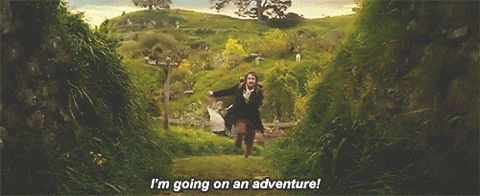
وارنر بروس بيكتشرز عبر GIPHY إذا كان التطهير بالنسبة لك يعني إلغاء تنشيط حساباتك لبضعة أسابيع أو شهور، فهذا أمر متروك لك تمامًا! ولكن إذا كان ذلك يبدو مبالغًا فيه، فإن عملية تنظيف بسيطة كل شهر أو نحو ذلك ستبدأ في الاستفادة من صحتك العقلية:
- ألغِ متابعة الأشخاص والحسابات والعلامات التجارية التي لا تقدم لك أي قيمة
- قم بإبداء الإعجاب ومتابعة الأشخاص والعلامات التجارية التي تستمتع بها أكثر من غيرها حتى تقدم لك الخوارزمية محتوى مماثل
- احذف الحسابات والمجموعات غير ذات الصلة من مراحل الحياة السابقة (مجتمعات الأحياء القديمة، والجامعات الجامعية)
إذا كنت تدير حسابات وسائل التواصل الاجتماعي لعملك، ففكر في استخدام صندوق الوارد الاجتماعي . باستخدام هذه الأداة، ستتمكن من توفير الوقت الذي تخصصه عادةً للتبديل بين علامات التبويب والحسابات والأجهزة وتجنب الاستسلام للعديد من الملهيات.
7️⃣ ترتيب الشاشات الرئيسية ### 7️⃣ ترتيب الشاشات الرئيسية
احذف أي ملاحظات وتطبيقات لا طائل من ورائها، ثم قم بتنظيم ما تبقى. اعتمادًا على الطريقة التي تفضل أن تكون تطبيقاتك منظمة بها، إليك اقتراحات هيكلية:
1. التنظيم حسب نوع المجلد. تجميع التطبيقات بناءً على الغرض منها (الإنتاجية، وسائل التواصل الاجتماعي، العمل، التصوير، السفر)
2. ضع في اعتبارك طريقة حملك لهاتفك أو جهازك اللوحي. احتفظ بالتطبيقات التي تحتاج إلى الوصول السريع إليها عن طريق وضعها حول حواف الشاشة
3. قم بتمييز تطبيقاتك الأكثر استخدامًا أو التطبيقات الأساسية. حدد ما يظهر على صفحات شاشتك الرئيسية دون الحاجة إلى البحث
8️⃣ قم بتحسين أداة إدارة المشروع الخاص بك
إذا كنت تستخدم أداة إدارة المشروع للمدرسة أو العمل، فمن المحتمل أن يكون لديك كنز دفين من المعلومات والملاحظات المبعثرة في جميع أركان البرنامج. لا بأس بذلك! فجميعنا نعاني من عدم التنظيم هذا لأننا ننتقل باستمرار إلى ما هو جديد وتالي. ونقول لأنفسنا: "_سأفعل ذلك لاحقًا." 🤷♀️
ابدأ عملية التخلص من الفوضى عن طريق مسح لوحة التحكم في منزلك وحفظ الأعمال السابقة:
1. إغلاق المهام العالقة
2. أرشيف المراسلات
3. أرشفة المستندات المهمة (الفواتير, ملخصات المشروع) 4. حذف التقارير القديمة
نصيحة: مفتاح نجاح المشاريع (والخالية من الإجهاد) هو اتباع نظام قابل للتطوير وموثوق به. إذا كان لديك أداة لإدارة المشاريع أو أداة تنظيمية والاستفادة من الميزات المتاحة وتنظيم عملك.
ها قد حصلت عليها - ثمانية مشاريع لتحقيق التحرر من الفوضى!

عبر GIPHY هل أنت جاهز للمستوى التالي من التنظيم والتنظيم؟ تعرّف على ClickUp، مساحة عمل شاملة قابلة للتخصيص لتبسيط العمل وإنجاز المزيد من الأعمال. 👋
كيفية استخدام حساب ClickUp المجاني لبناء عادات تنظيمية فورية
ليس من المبكر أبدًا البدء في تنظيم ملفاتك من أجل إنتاجية أفضل! فبدلاً من الانتظار حتى تتراكم الفوضى، خصص لنفسك وقتاً مخصصاً كل شهر لترتيب أجهزتك. وهنا يأتي دور ClickUp الذي يجمع كل شيء معًا:
حدد موعدًا شهريًا مهمة متكررة في ClickUp لتنظيف مساحات العمل الرقمية الخاصة بك. التزم بجدول تنظيف رقمي مرة واحدة في الشهر مع قوائم المراجعة حتى تعرف بالضبط ما يجب القيام به عندما يحين الوقت
وفّر مساحة على أجهزتك باستخدام تذكيرات النقر فوق تذكيرات والمهام. انقل لقطات الشاشة والملاحظات والملفات المتعلقة بالمشروع إلى مساحة عمل ClickUp حتى لا يقع أي شيء في الثغرات
الوصول إلى ميزات ClickUp الرئيسية من خارج المنصة على أي جهاز. تخلص من عبء التنقل بين أنظمة تطبيقات متعددة للبقاء منظمًا وإنجاز العمل
استخدم ملحق ClickUp Chrome أثناء تصفحك للإنترنت. بجدية، إنه مغيّر لقواعد اللعبة!
إذا كنتَ جديدًا على ClickUp، اطّلع على هذا الدرس السهل من جامعة ClickUp لإنشاء مهمة التخلص من الفوضى الرقمية بثقة! ⬇️
فكرة فراق
ماذا يمكنك أن تفعل بوقت إضافي في يومك؟ تعلم مهارة جديدة؟ أن تكون مع الأشخاص الذين تحبهم؟ تأخذ قيلولة؟
بغض النظر عن إجابتك، يمكننا جميعًا أن نتفق على أمر واحد مؤكد: إن خلق عادات إيجابية ومستدامة يتيح لنا أن نكون ملهمين ومنتجين وواثقين. نحن لسنا بحاجة إلى أكثر الأنظمة تطوراً أو إلى الإعداد الجمالي المثالي الذي يحفزنا مؤقتاً على إنجاز الأمور.
يمكنك إنجاز كل مشروع لإزالة الفوضى في هذه المقالة بدونها. خذ الأمر ببطء وتذكر أنه من خلال القيام بهذا العمل الآن، ستكون أقل إرهاقًا بمرور الوقت. 😌 🖥 📱 اشترك في نشرتنا الإخبارية الشهرية _للحصول على المزيد من النصائح والاتجاهات حول بناء أفضل سير عمل مباشرةً إلى صندوق الوارد الخاص بك

