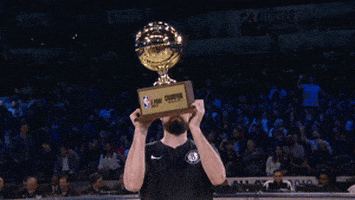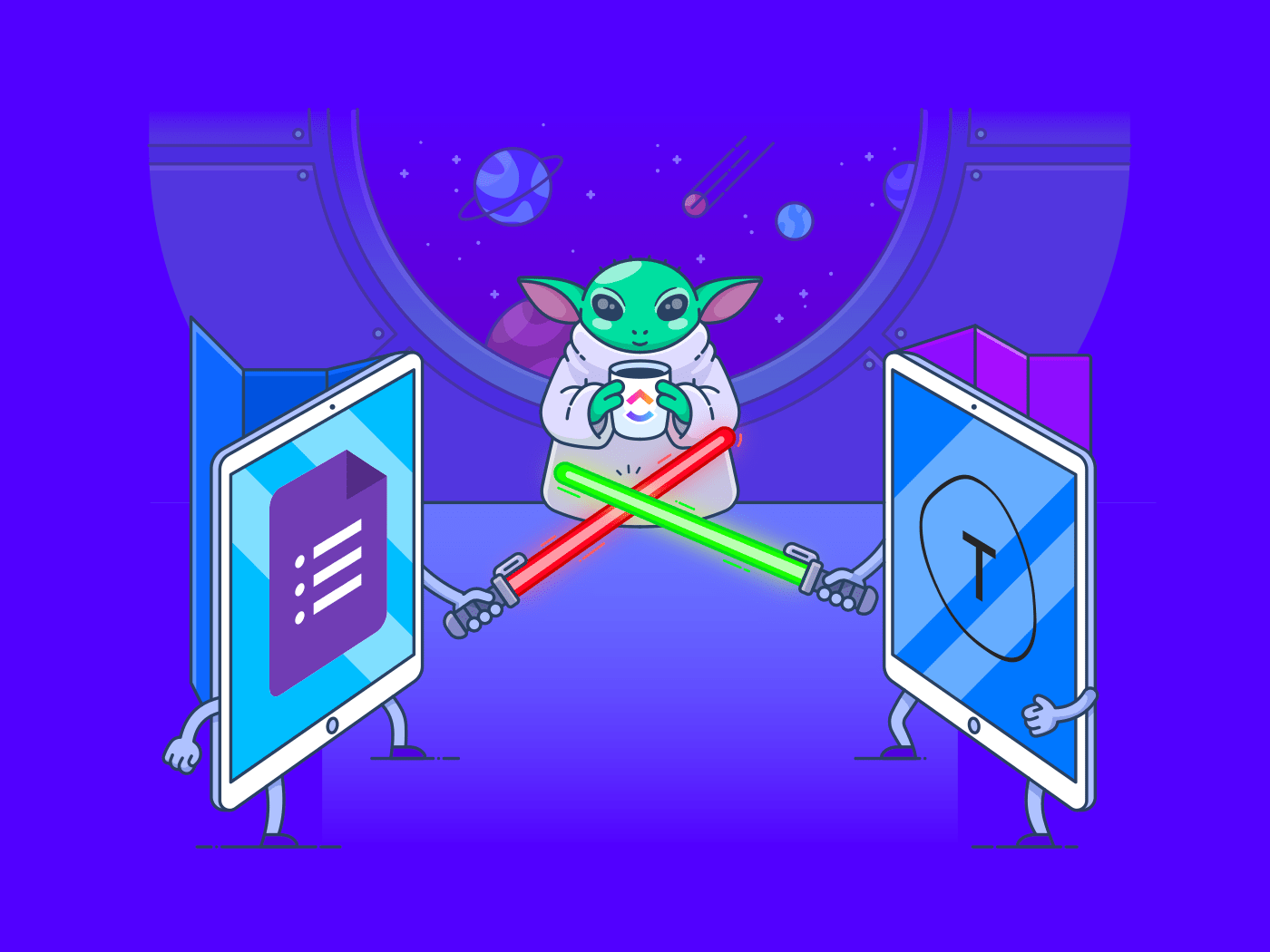سواء كان ذلك لإجراء استبيان عبر الإنترنت، أو لتوليد عملاء محتملين للمبيعات، أو لتحصيل المدفوعات، فقد استخدم الجميع تقريبًا نموذجًا في مرحلة ما. 📝
بعد كل شيء، إنها الطريقة المثلى للحصول على البيانات المهمة بسرعة!
لكن صياغة النماذج من الصفر يمكن أن تكون مؤلمة خاصة عندما لا تعرف من أين تبدأ. 😅
وهنا يأتي دور أدوات إنشاء النماذج.
ومع ذلك، مع وجود الآلاف من برنامج إنشاء النماذج هناك، كيف يمكنك معرفة الأداة المناسبة لك؟
لا تقلق.
لست مضطرًا لقضاء ساعات على الإنترنت لمعرفة ذلك.
سنعطيك السبق مع مقارنة بين نماذج جوجل ونماذج Typeform. احصل على بعض الفشار واستعد لمعرفة من هو البطل النهائي في بناء النماذج. 🍿
سنقترح أيضًا جوجل نماذج وبديل Typeform يمكنك تجربته اليوم.
ملاحظة: سنطلعك أولاً على الميزات الرئيسية لـ Typeform ونماذج جوجل لشرح ما تقدمه كل أداة. لا تتردد في انتقل إلى المقارنة .
لتبدأ المعركة.⚔️
ما هو Typeform؟
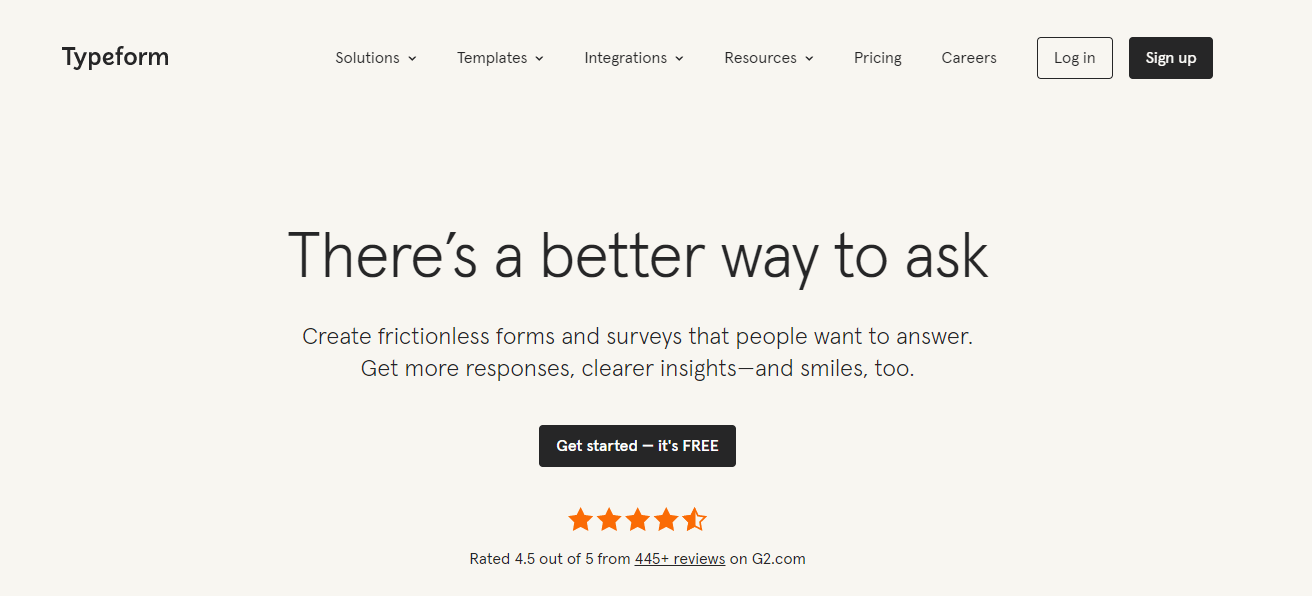 تايبفورم
هو "الطفل الجديد المشهور" في مجموعة أدوات الاستطلاع. إنه برنامج استبيانات يضم أكثر من 50 مليون مستخدم ويتمتع بواجهة جذابة ومجموعة رائعة من الميزات.
تايبفورم
هو "الطفل الجديد المشهور" في مجموعة أدوات الاستطلاع. إنه برنامج استبيانات يضم أكثر من 50 مليون مستخدم ويتمتع بواجهة جذابة ومجموعة رائعة من الميزات.
بدون مزيد من اللغط، دعنا نلقي نظرة على بعض هذه الميزات:
1. منشئ نماذج بدون ترميز
إذا كنت تبحث عن طريقة لإنشاء نماذج مخصصة بدون ترميز، فإن Typeform هو بالتأكيد نوعك المفضل. 👍
يتيح لك Typeform استخدام واجهة سحب وإفلات بسيطة لإضافة سؤال. بمجرد الانتهاء من إضافة سؤالك، يمكنك تخصيص النموذج.
يتضمن ذلك إضافة الصور ومقاطع الفيديو والأيقونات لجعل نماذجك أكثر تفاعلية - دون الحاجة إلى ترميز.
2. التفرع المنطقي
إن قدرة Typeform على التعامل مع التفرع المنطقي للاستبيان تتجاوز الأساسيات بكثير.
يمكن لمنصة الاستطلاع هذه التعامل مع القفزات المنطقية التي تسمح للمستجيبين بتخطي سؤال لا يعنيهم. رائع، أليس كذلك؟
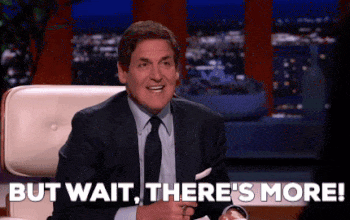
يتعامل Typeform أيضًا مع القفزات المنطقية متعددة الفروع. تتيح لك هذه الميزة إعادة توجيه المستجيبين من النموذج إلى صفحة متابعة بناءً على اختياراتهم المحددة.
3. طرق عرض الجدول وصندوق الوارد للردود
عندما يتعلق الأمر بعرض بيانات النموذج، فجميعنا لديه تفضيلات مختلفة؛ ويأخذ Typeform ذلك في الاعتبار.
يدعم التطبيق طريقة عرض البريد الوارد التي تتيح لك تصفية الردود بناءً على:
- سؤال محدد
- وقت إرسال الإجابة
بدلاً من ذلك، تتيح لك طريقة عرض الجدول في Typeform عرض بيانات النموذج الخاص بك بتنسيق جدول، مع ظهور أحدث الردود أولاً. من المؤسف أن طريقة عرض الجدول لا تزال ميزة تجريبية ولها وظائف محدودة للغاية. 😕
لقد ألقينا نظرة على ميزات Typeform، لذا دعنا نرى ما تقدمه نماذج Google.
ما هي نماذج جوجل؟

إذا كان Typeform هو الطفل الجديد المشهور، فإن نماذج جوجل سيكون "لاعبًا متمرسًا"
إنه سهل الاستخدام وهو جزء من مساحة عمل Google للشركات. تحتوي نماذج Google على بعض الميزات القوية أيضًا.
دعونا نلقي نظرة فاحصة عليها:
1. نماذج قابلة للتخصيص
تتيح لك نماذج Google إضافة الصور ومقاطع فيديو YouTube لجعل نماذجك تفاعلية.
يمكنك اختيار نوع سؤال من اختيارك.
يتضمن ذلك إجابات متعددة الخيارات وقوائم منسدلة بسيطة.
تتيح لك تخصيصات نماذج Google أيضًا تخصيص نماذجك دون أي ترميز أيضًا. يبدو أن Typeform لديه بعض المنافسة القوية. 💪
2. تحليل الاستجابة
تمنحك نماذج Google مخططات في الوقت الفعلي بناءً على الردود التي تتلقاها.
بمجرد وصول ردودك، يمكنك اختيار عرض ملخص لجميع الردود أو إلقاء نظرة على الردود الفردية. إذا كنت تعتقد أن الرسوم البيانية ليست مفصلة بما فيه الكفاية، يمكنك نقل بيانات النموذج الخاص بك إلى ورقة جوجل المرتبطة بالنموذج الخاص بك.
3. تخطي المنطق
تمامًا مثل Typeform، تحتوي نماذج Google أيضًا على وظائف التفرع المنطقي لبناء نموذج محادثة.
على سبيل المثال، يتيح منطق التخطي في نماذج Google للمستجيبين تخطي الأسئلة التي لا علاقة لهم بها. تُعرف هذه الميزة أيضًا باسم منطق التفرع، وهي تساعد في إنشاء مسار مخصص من خلال استبيانك عبر الإنترنت يختلف بناءً على إجابات المستجيب.
الآن بعد أن استعرضنا الميزات الرئيسية لكل من Typeform ونماذج Google، ستدرك أن هناك العديد من أوجه التشابه بينهما.
تساعدك كلتا الأداتين على إنشاء نماذج بدون ترميز، وتخصيصها، ولديهما ميزات متقدمة مثل التفرع المنطقي الشرطي.
ربما تتساءل _من يفوز في المعركة بين الطفل الجديد المشهور واللاعب المتمرس؟
لا تقلق. سيكون لدينا بطل قريبًا. 🏆
مكافأة:_
_/مرجع/ https://clickup.com/blog/jotform-alternatives// اقرأ دليلنا عن بدائل Jotform* %/%href/_
!
تايب فورم مقابل نماذج جوجل
لنكتشف كيف يختلف كل من Typeform ونماذج جوجل عن الآخر.
1. قوالب قابلة للتخصيص
قوالب النماذج رائعة لصياغة النماذج الجاهزة بسرعة مع الحد الأدنى من العمل اليدوي.
أ. تايبفورم
يحتوي Typeform على معرض قوالب شامل يمكنك الاختيار من بينها. تركز القوالب على النماذج الخاصة بإجراء الأبحاث والاستبيانات والاختبارات.
استخدم هذه القوالب وخصصها لتتناسب مع علامتك التجارية. يتضمن خيار التخصيص الخلفيات والخطوط والألوان والأزرار.
إذا لم تكن القوالب من النوع الذي تفضله، يمكنك أيضًا إنشاء نماذج مخصصة من البداية. ✍
ب. نماذج جوجل
تحتوي نماذج Google أيضًا على خيارات قوالب لنماذج الاتصال والاستطلاعات الأساسية, نماذج الملاحظات وتسجيل الفعاليات.
ولكن هناك أقل من 20 خياراً من النماذج.
وعلاوة على ذلك، فإن خيارات التخصيص محدودة؛ فهي فقط تتيح لك اللعب بالألوان والخطوط. 😬
أمر مزعج، أليس كذلك؟
يبدو أن برنامج Typeform حصل على نقاط في ميزات التخصيص.
2. الوظائف التعاونية
تحتاج الفرق إلى ميزات التعاون لتنفيذ أفضل أعمالهم. لذلك، فإن وجود أداة بناء النماذج التي تسمح لأعضاء الفريق بالعمل معًا أمر مهم للغاية.
أ. تايبفورم
لا يحتوي Typeform على وظائف فريدة ومتقدمة للتعاون.
لا يمكنك الدردشة مع أعضاء فريقك أو تعيين مهمة لهم. لتحقيق هذه الوظائف البسيطة، سيكون عليك دمج Typeform مع أداة إدارة المشروع .
يمكنك إضافة أعضاء فريقك إلى مساحة العمل الخاصة بك والسماح لهم بتحرير النماذج الخاصة بك، ولكن لا يمكنك القيام بذلك إلا مع خطط Typeform المدفوعة التي لا تعتبر اقتصادية على الإطلاق. 🙊
على سبيل المثال، سيتعين عليك دفع 99 دولارًا شهريًا إذا كان لديك فريق من خمسة مستخدمين فقط!
ب. نماذج جوجل
على عكس Typeform، فإن نماذج Google تدور حول التعاون.
تتضمن بعض أفضل ميزات نموذج جوجل التعليق والاقتراح.
باستخدام نماذج Google، يمكنك أنت وفريقك إجراء تعديلات واقتراح تغييرات وإضافة تعليقات في الوقت الفعلي.
مثير للإعجاب، أليس كذلك؟
لهذا السبب تحتل Google الصدارة الواضحة هنا لميزات التعاون الخاصة بها. 🏅
تحقق من هذه
/ href/ https://clickup.com/blog/google-form-templates// قوالب نماذج جوجل //%href/
!
3. التكامل
Typeform ونماذج Google هي في النهاية مجرد أدوات لبناء النماذج.
سيتعين عليك دمجها مع أدوات الإدارة الأخرى و أدوات الإنتاجية لتكون مفيدة لك.
أ. تايبفورم
يتكامل Typeform مع قائمة واسعة من التطبيقات الشائعة التي تساعد في إعداد التقارير، وتوليد العملاء المحتملين، وإدارة المشاريع، وما إلى ذلك,
تتضمن عمليات التكامل هذه ما يلي كودا و Webflow و Airtable و Zoho Forms, نماذج مايكروسوفت, إلخ.
_يبدو مثيراً للاهتمام؟
لنرى ما تخبئه لنا نماذج Google.
ب. نماذج جوجل
على عكس Typeforms، لا تدعم نماذج Google عمليات تكامل واسعة النطاق. بدلاً من ذلك، يمكنك
- توسيع نموذج Google الخاص بك باستخدام الوظائف الإضافية
- تكامل بيانات النموذج الخاص بك مع تطبيقات Google Workspace الأخرى (بما في ذلك تطبيق جداول البيانات الخاص بهم، جداول بيانات Google)
ومع ذلك، فإن الطريقة الوحيدة لدمج نماذج Google مع التطبيقات الأخرى هي من خلال تكامل طرف ثالث، مثل تكامل Zapier.
علينا أن نعطي هذه الجولة لـ Typeform. 🤷
4. توافق المنصة
لا تستخدم أداة إنشاء النماذج وحدها.
يحتاج المستجيبون لديك إلى الوصول إلى نفس الأداة لملء النماذج الخاصة بك.
لهذا السبب يجب أن تكون على دراية بالمنصات التي تتوفر عليها أداة الاستبيان عبر الإنترنت.
أ. تايبفورم
يمكنك الوصول إلى Typeforms على أجهزة الكمبيوتر التي تعمل بنظامي ويندوز وماك باستخدام متصفحات كروم وسفاري وفايرفوكس ومايكروسوفت إيدج وأوبرا.
لكن برنامج Typeform للأسف ليس متاحًا للجميع.
ليس لديه تطبيق جوال.
ويزداد الأمر سوءًا. ميزاتهم لإنشاء نماذج الجوال لا تزال قيد التطوير. بينما يمكنك إنشاء نموذج أساسي، لا يمكنك إضافة منطق أو تخطيطات أو استخدام إعدادات الأسئلة على هاتفك.
تنهد. لقد غادرت الإنتاجية أثناء التنقل الدردشة. 😪
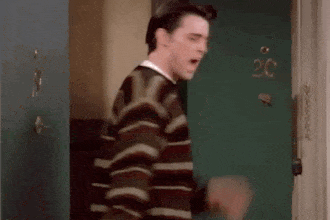
ب. نماذج جوجل
تتوفر نماذج جوجل على معظم المتصفحات، بما في ذلك كروم وفايرفوكس ومايكروسوفت إيدج (لنظام ويندوز فقط) وسفاري (لنظام ماك فقط).
على عكس Typeforms، يمكنك إنشاء نماذج جوجل على هاتفك المحمول عبر متصفح مثل كروم.
ومع ذلك، حتى نماذج جوجل ليس لديها تطبيق مخصص للجوال. 😕
لسنا مقتنعين تمامًا، لكننا سنعطي هذه الأفضلية لنماذج جوجل.
5. التسعير
إنها منافسة صعبة.
في الوقت الحالي، يتعادل اللاعب الجديد المشهور واللاعب المخضرم بنقطتين لكل منهما.
في حين أن Typeform يفوز في القوالب القابلة للتخصيص والتكامل، فإن نماذج Google تتفوق في الميزات التعاونية وتوافق النظام الأساسي.
تتلخص المعركة الآن في الأسعار.
أ. Typeform
لدى Typeform ثلاثة خيارات للتسعير:
- الخطة الأساسية (29 دولارًا أمريكيًا في الشهر)
- مستخدم واحد
- نماذج غير محدودة
- 100 رد/شهرياً
- الخطة الإضافية (59 دولارًا في الشهر)
- ثلاثة مستخدمين
- كل شيء في الباقة الأساسية
- 1000 رد/شهريًا
- وأكثر
- خطة الأعمال (99 دولارًا شهريًا)
- خمسة مستخدمين
- كل شيء في باقة Plus
- 10,000 رد/شهريًا
- والمزيد
حتى الميزات الأساسية مثل الحصول على أكثر من مستخدم واحد وإزالة العلامة التجارية لـ Typeform تتطلب منك دفع ما لا يقل عن 59 دولارًا شهريًا! 😓
ب. نماذج جوجل
الفرق الرئيسي بين نماذج Google و Typeform هو التسعير. فبينما تبلغ تكلفة Typeform 59 دولارًا شهريًا، فإن استخدام نماذج Google مجاني للأفراد. ومع ذلك، بالنسبة للشركات، يجب عليك شراؤها مع تطبيقات Google Workspace الأخرى.
تقدم نماذج جوجل ثلاثة خيارات تسعير:
- خطة الشركات للمبتدئين (6 دولارات/مستخدم شهريًا)
- 100 مشارك في اجتماعات الفيديو
- 30 جيجابايت تخزين سحابي/مستخدم
- دعم قياسي
- والمزيد
- الخطة القياسية للأعمال (12 دولاراً لكل مستخدم شهرياً)
- 150 اجتماع فيديو لـ 150 مشاركًا
- تخزين سحابي سعة 2 تيرابايت/مستخدم
- دعم قياسي (ترقية مدفوعة إلى دعم محسّن)
- والمزيد
- خطة الأعمال الإضافية (18 دولارًا أمريكيًا/مستخدم شهريًا)
- 250 اجتماع فيديو لمشاركة 250 مشاركًا
- تخزين سحابي سعة 5 تيرابايت/مستخدم
- ضوابط أمنية محسّنة
- والمزيد
على الرغم من أن قائمة الأسعار هذه تبدو صفقة أفضل من خطط Typeform، إلا أنه لا يمكنك شراء نماذج Google بشكل منفصل. يجب عليك شراء جميع تطبيقات Google Workspace معها.
أتساءل أيهما أداة منشئ النماذج عبر الإنترنت أداة_ فاز في هذه المعركة؟
نحن نشعر بخيبة أمل لقول هذا، ولكن ليس Typeform ولا نماذج Google.
دعنا نلخص بسرعة مقارنة نماذج Google مقابل Typeform لنوضح لك السبب:
- يفتقر Typeform إلى العديد من ميزات التعاون ولا يمكنه دعم إنشاء النماذج عبر الإنترنت بشكل كامل على جهاز محمول.
- من ناحية أخرى، تحتوي نماذج Google Forms على تخصيصات محدودة للغاية وتكامل محدود للغاية.
- ومع التسعير، كلتا الأداتين ببساطة غير معقولة.
هل هناك Typeform و بديل نماذج جوجل يمكن أن ينقذنا من هذه المعضلة؟ 😖
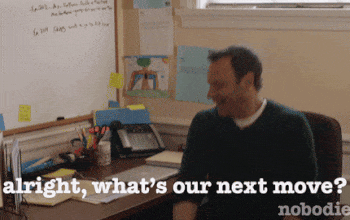
لا تقلق. لقد قلنا أنك لن تضطر إلى البحث على الإنترنت للعثور على أداة النموذج المناسبة، ونحن نفي بهذا الوعد.
ما هي أفضل أداة لبناء النماذج؟
الإجابة بسيطة. إنها انقر فوق !

ClickUp هو واحد من الأعلى تصنيفًا أدوات الإنتاجية وإدارة المشاريع تستخدمها الفرق المنتجة في الشركات الصغيرة والكبيرة.
هل تتساءل كيف يمكن لأداة إدارة المشاريع أداة أن تكون أفضل أداة إنشاء نماذج؟ ClickUp ليس مجرد أداة لإدارة المشاريع. فهي تحتوي على ميزات أفضل في بناء النماذج وبأسعار معقولة أكثر من كل من Typeform ونماذج Google. 😎
فيما يلي بعض ميزات بناء النماذج الخاصة به:
1. إنشاء النماذج وتخصيصها باستخدام عرض النموذج يأتي ClickUp مزودًا بـ نموذج عرض مدمج يساعدك على إنشاء نماذج غير محدودة وجمع عدد غير محدود من الردود في وقت قصير.
ما الذي يمكنك استخدام عرض النموذج بالضبط؟
يمكنك استخدام عرض النموذج لـ
- إنشاء استبيان عبر الإنترنت باستخدام محرر السحب والإفلات البديهي
- توليد عملاء محتملين من خلال تبسيط عملية دمج البيانات
- تضمين نقاط جمع البيانات الافتراضية في صفحاتك المقصودة لزيادة الاستجابات إلى أقصى حد
إضافة حقل بريد إلكتروني إلى نموذج ClickUp من خلال سحبه وإفلاته في النموذج
لا ينتهي الأمر هنا! يتيح لك ClickUp تخصيص جميع جوانب النماذج الخاصة بك.
إليك الطريقة:
- الموضوع : تغيير سمة لون النموذج الخاص بك لتتناسب مع هوية علامتك التجارية
- الصورة الرمزية: أضف صورة في أعلى النموذج الخاص بك على الإنترنت للتعريف بعلامتك التجارية
- المعينون
: اختر المعينين الذين سيتلقون ردود النموذج كمهام فيمساحة العمل
- الحقول المخفية: تجنب جمع البيانات الزائدة عن الحاجة عن طريق التحميل المسبق للبيانات المتاحة بالفعل في النماذج
- reCAPTCHA: تجنب الردود غير المرغوب فيها عن طريق منع الروبوتات من ملء النماذج الخاصة بك
_تسجيل الخروج
_مراجع/ https://clickup.com/blog/educators-guide-to-clickup-forms// دليل النقر على النماذج للمعلمين!_ %/%href/_
🍎
2. احصل على معلومات محددة مع الحقول المخصصة استخدام
الحقول المخصصة في ClickUp، يمكنك جمع أنواع محددة من المعلومات من النماذج الخاصة بك، مثل:
- مواقع الويب
- رسائل البريد الإلكتروني
- أرقام الهواتف
- التواريخ
- المواقع
بالإضافة إلى ذلك، يمكنك استخدام حقل نموذج مخصص من أجل:
- تتبع البيانات التي تم جمعها من النماذج الخاصة بك
- تصفية بيانات النموذج الخاص بك للنظر إلى معلومات محددة
- استخدمحقول الصيغة لحساب المعادلات بين الحقول المخصصة الرقمية في مهمة ما
- إنشاءتقرير الحقول المخصصة للحصول على رؤى البيانات
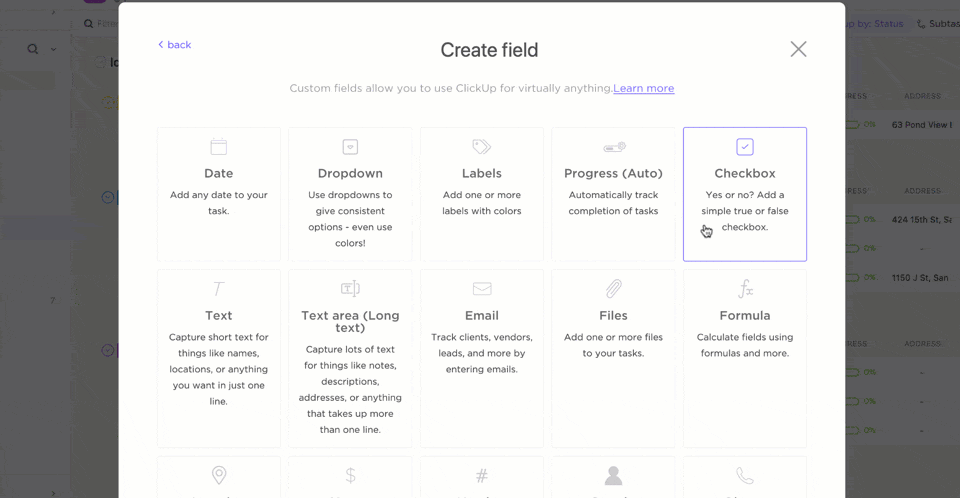
إنشاء حقل مخصص في خانة اختيار في نموذج ClickUp الحالي
3. استخدام النماذج لإنشاء مهام قابلة للتنفيذ
فقط عندما تعتقد أنه لا يمكن أن يتحسن، يأتي ClickUp بميزات أكثر روعة!
إليك واحدة منها:
يمكن لـ ClickUp إنشاء مهام تلقائيًا من ردودك. وبهذه الطريقة، يمكنك اتخاذ إجراء سريع بشأن المعلومات التي تحصل عليها.
على سبيل المثال، لنفترض أن لديك فريق مبيعات يحتقر ملء استمارات إدارة علاقات العملاء. إذا قام عميل محتمل بملء نموذج إنشاء عميل محتمل، يمكن إنشاء مهمة على الفور في ClickUp.
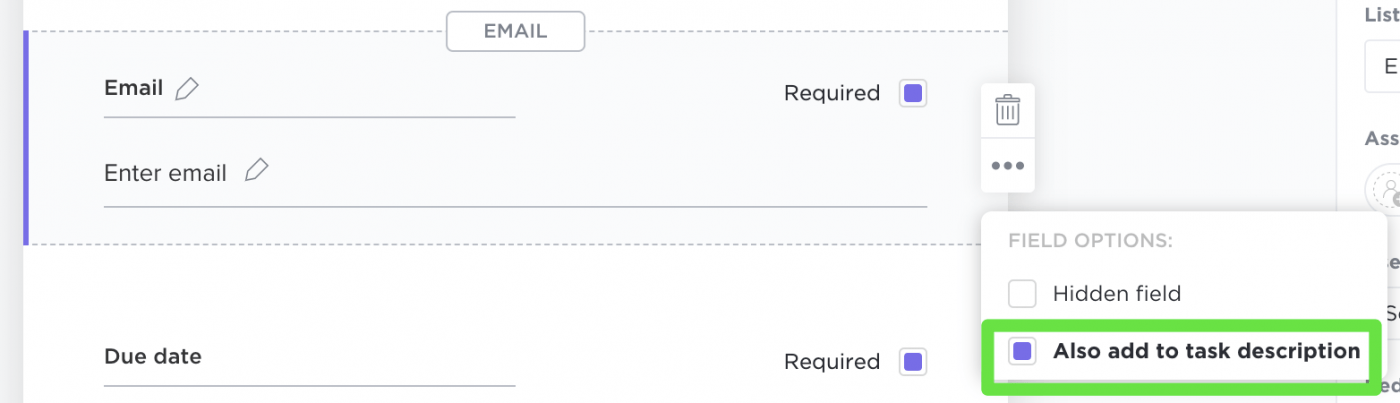
إنشاء المهام تلقائيًا وإضافة معلومات إلى أوصاف المهام باستخدام الردود على نموذج ClickUp الخاص بك
يمكن لهذه الميزات المذهلة أن تمنح أي أداة أخرى لبناء النماذج معركة صعبة.
لكن روعة ClickUp لا تنتهي عند هذا الحد! 😎
نحن أكثر من مجرد أداة لبناء النماذج.
إليك قائمة ببعض ميزات ClickUp الرائعة:
- التعليقات المعينة : تحويل أي تعليق على الفور إلى عنصر إجراء
- حالات مخصصة : قم بتمييز المراحل المختلفة في مهمتك أو سير عملك بحالات مخصصة
- لوحات المعلومات :: عند العمل على مشاريع رشيقة أو مشاريع سكروم، استخدم السرعة والتدفق التراكمي والإنهاك ومخططات الإنهاك والمزيد للبقاء متقدمًا على المواعيد النهائية للمشروع
- مزامنة التقويم : استخدمجوجلأو Apple، أوالتوقعات تكامل التقويم لتحديث التقويمات الخاصة بك مباشرةً عند جدولة المهام
- تطبيق النقر على البريد الإلكتروني : إرسال واستقبال رسائل البريد الإلكتروني الخاصة بك مباشرة في ClickUp
- الأتمتة : أتمتة المهام المتكررة في سير عملك باستخدام مخصصالشروطالمشغلوالإجراء مجموعات
- تطبيقات الجوال : استخدم تطبيق ClickUp Android أو iOS للحفاظ على إنتاجيتك حتى أثناء تنقلك
- المستندات : إنشاء المستندات المتعلقة بالشركة أو المشروع ومشاركتها وتخزينها مع فريقك
- الخرائط الذهنية : ارسم خرائط ذهنية حرة لتنظيم أي أفكار متعلقة بالمشروع
ذات الصلة:
_%/مرجع/ https://clickup.com/blog/jotform-vs-google-forms// _جوتفورم مقابل نماذج جوجل %/%href/_
!
بطل بناء النماذج النهائي: ClickUp!
ليس هناك شك في أن Typeform و نماذج جوجل هما أداتان مناسبتان لبناء النماذج.
لكن كلاهما لديه العديد من القيود.
ليس من المنطقي دفع مبالغ كبيرة والتعامل مع القيود في التخصيص والتعاون والتكامل والتوافق مع النظام الأساسي.
ولكن لأن ClickUp هو أكثر من مجرد أداة لإدارة المشاريع، فهو يحتوي على ميزات أكثر من هاتين الأداتين مجتمعتين!
يجمع ClickUp النماذج، وإدارة المشاريع، ولوحات المعلومات، وكل الميزات الأخرى في منصة واحدة.
_أفضل جزء؟ خطة ClickUp المجانية للأبد هي حل كامل غني بالميزات، بالإضافة إلى دعم عدد غير محدود من المهام وعدد غير محدود من المستخدمين! جرّب خطة ClickUp المجانية اليوم وابدأ في بناء النماذج كبطل حقيقي! 💪