بصفتك مدير مشروع، لديك أمنية بسيطة:
دع هذا المشروع _يكون ناجحًا، من فضلك
لكن الرحلة لتحقيق هذه الرغبة تحتاج إلى أشياء ليست بسيطة مثل وضع خطة للمشروع، ووضع جدول زمني للمشروع، ورسم نطاق المشروع، وتخطيط الموارد، وإدارة العملاء، وما إلى ذلك.
لحسن الحظ، يمكنك الآن استخدام برنامج جداول البيانات للتعامل مع كل ذلك وعدم التورط في تلك المهام.
في هذه المقالة، سنكتشف ما هو جدول بيانات إدارة المشاريع وفوائده، وبعض قوالب جداول البيانات . سوف نقترح أيضًا بديلًا يمكن أن يكون حلاً لأي عيوب في إدارة مشاريع جداول البيانات .
دعنا نغذي فضولك في جداول البيانات.
ما هو جدول بيانات إدارة المشاريع؟
إذا قمت بإنشاء الجدول الزمني للمشروع , مخطط جانت , لوحة القيادة أو تقرير، أو قائمة بمهامك على جدول بيانات، يصبح جدول بيانات إدارة المشروع.
بكلمات أبسط، إدارة مشروع جدول البيانات هي أي شيء تقوم به على جدول بيانات لتسهيل إدارة المشروع.
يستخدمها الكثير من الأشخاص لإدارة المشاريع بسبب الألفة التي توفرها.
معظمنا شاهد أو استخدم برنامج مايكروسوفت إكسل أو جدول بيانات ورقة جوجل على الأقل مرة واحدة في حياتنا، أليس كذلك؟
إنها مرنة، ويمكنك يدويًا إدارة المشاريع باستخدام الصيغ والمخططات .
أفضل جزء هو أنك يمكنك تخطي الجهد اليدوي لأن شخصًا ما توصل إلى ابتكار عبقري يسمى القوالب .
ولكن ما الذي يجعل إدارة مشاريع جداول البيانات متميزة حقًا؟
لنكتشف ذلك!
5 فوائد إدارة مشاريع جداول البيانات ## 5 فوائد إدارة مشاريع جداول البيانات
بصرف النظر عما إذا كنت ستختار إدارة مشروع جدول بيانات Excel أو إدارة مشروع جدول بيانات Google، ستستفيد من بعض الأمور.
دعنا نستكشف بعضًا منها:
1. التنظيم
غالبًا ما يكون جدول البيانات هو الحل الأمثل لجمع البيانات وتنظيمها: وهما من أبسط استخداماته.
وإذا كنت تحب الأشياء المنظمة للغاية، فإن جدول البيانات هو مكانك السعيد.
يمكنك وضع جميع بيانات مشروعك في أعمدة وصفوف بسيطة وأنيقة ثم فرز الأشياء باستخدام الصيغ للعثور على ما تريده بسرعة.
2. إعداد الميزانية
إذا ذهب Microsoft Excel إلى المدرسة، فجميعنا يعرف المادة التي سيتفوق فيها - الرياضيات!
ذلك لأن حسابات Excel مبهرة ودقيقة.
عندما تجلس لإنشاء ميزانية المشروع ، يمكن لجدول بيانات Excel أن يساعدك على إنجازها بسرعة من خلال حساباته السريعة. يمكنك إجراء معظم هذه الحسابات في جدول بيانات Google لإدارة المشروع أيضًا.
3. يمكن أن يكون غير مكلف
يمكنك إجراء إدارة مشروع جدول البيانات في جدول البيانات بدون تكلفة.
_كيف؟
يمكنك استخدام جداول بيانات جوجل..

كل ما تحتاجه هو حساب Google لبدء استخدام جداول البيانات لإدارة المشاريع.
على عكس جداول بيانات Google، فإن Excel ليس مجانيًا. ومع ذلك، لا يزال بإمكانك الحصول على مجموعة Microsoft 365 Personal Suite مقابل سعر معقول يبلغ 6.99 دولارًا شهريًا.
**_هل تريد تعلم كيفية إدارة المشاريع على جداول بيانات جوجل؟
ألقِ نظرة على دليل إدارة مشروع جداول بيانات جوجل .
4. رائع لإدراج المهام
تكون خلايا جدول البيانات مفيدة حقًا عندما تحتاج إلى إعداد قوائم.
وهذا يعني أنه يمكنك إنشاء أي عدد تريده من مهام المشروع أو قوائم المهام.
نحن نعلم بالفعل كيف يمكن أن تكون جداول البيانات منظمة، لذا سيكون من السهل والمريح إدارة أنشطتك اليومية.
لا، لا داعي لإهمال فريقك.
يمكنك إنشاء قوائم مهام لفريقك كل يوم لضمان بقاء مشاريعك على المسار الصحيح.
الطريقة الواضحة للقيام بذلك هي
- وضع قائمة بكل مهمة
- إضافة وصف للمهمة وتعليقات على ما يجب القيام به
- ذكر اسم الموظف المسؤول
- وهكذا
_تريد القيام بأكثر من مجرد إنشاء _مهمة قوائم في جدولالمهام ؟
ألقِ نظرة علىنظامنا دليل إدارة مشروع Excel .
5. القوالب
تجعل القوالب حياتك أسهل من خلال توفير الكثير من الوقت.
لحسن الحظ، ستجد عددًا لا يحصى من خيارات قوالب Excel وجداول بيانات Google.
هناك قالب لكل شيء ولكل شخص.
حتى أن جداول بيانات جوجل تأتي محملة مسبقاً بقوالب مفيدة مجانية لمساعدة مشروعك على البقاء على المسار الصحيح، والميزانية، والتنظيم.
يحتوي Excel أيضًا على العديد من القوالب من أجل التقويمات وتتبع المهام وتتبع المبيعات والمزيد.
دعنا نلقي نظرة على بعضها:
4 قوالب إدارة مشاريع جداول البيانات ## 4 قوالب إدارة المشاريع
قالب إدارة المشروع هو أداة فعالة لكل من المشاريع البسيطة أو المعقدة.
🏃 بعد كل شيء، من الذي لا يريد أن يكون له السبق؟
ومع ذلك، فإن العثور على القالب المناسب قد يستغرق وقتاً طويلاً!
لحسن حظك، قمنا بإدراج ثلاثة خيارات قوالب مجانية حتى تتمكن من البدء على الفور!
1. قالب تعقب مشكلات المشروع
بدلاً من إنشاء جدول بيانات Excel لإدارة المشروع من الصفر، استخدم قالب Excel هذا لإدارة مخاطر المشروع من خلال تسجيل المشكلات.
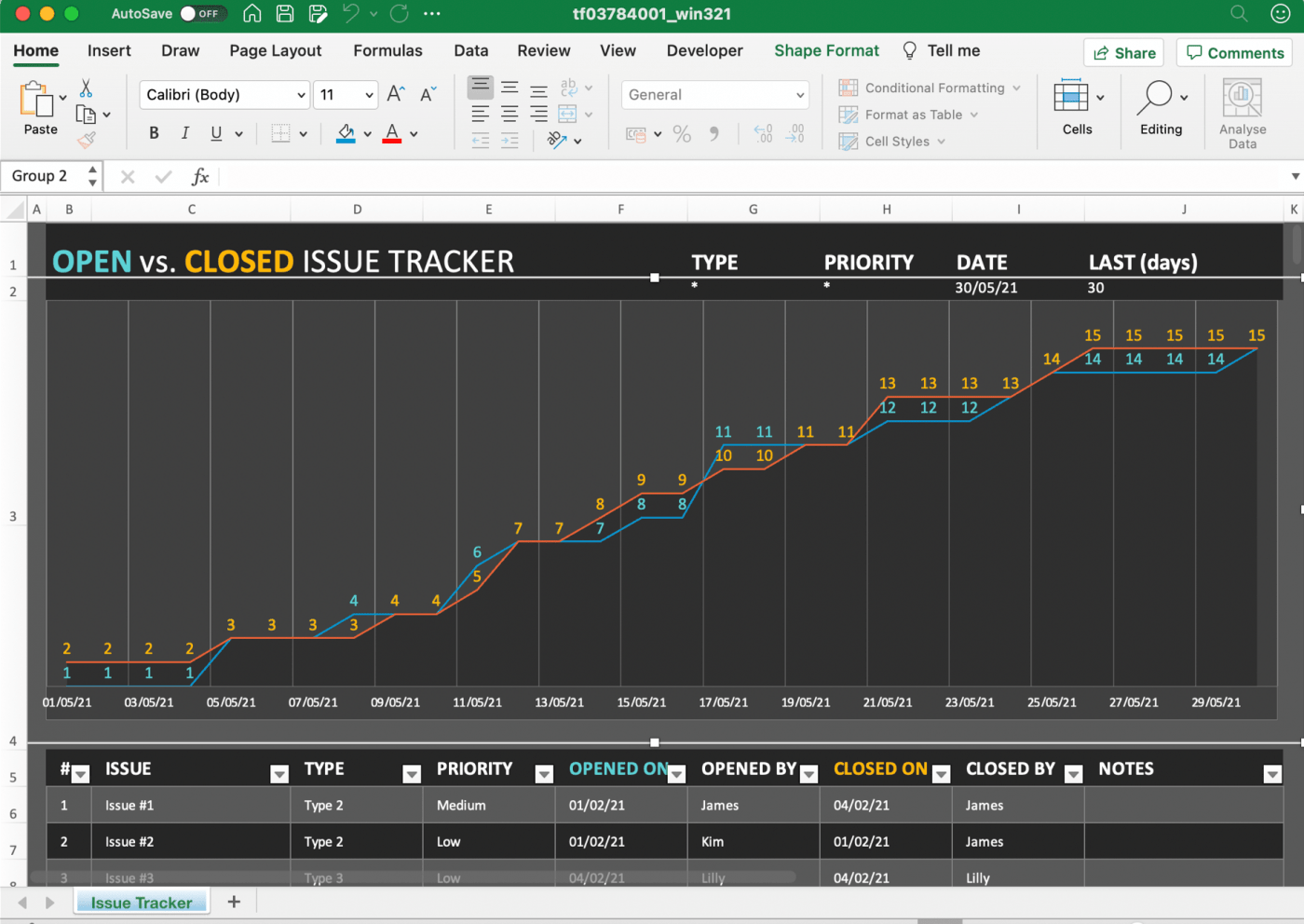
تحميل هذا قالب تعقب مشكلات مشروع Excel .
2. قالب الميزانية العمومية
يمكن أن يساعدك قالب الميزانية العمومية هذا على تتبع أصولك وخصومك وحقوق الملكية. استخدمه لفهم الوضع المالي لشركتك بشكل أفضل حتى تتمكن من التخطيط وفقًا لذلك لمشاريعك المستقبلية.
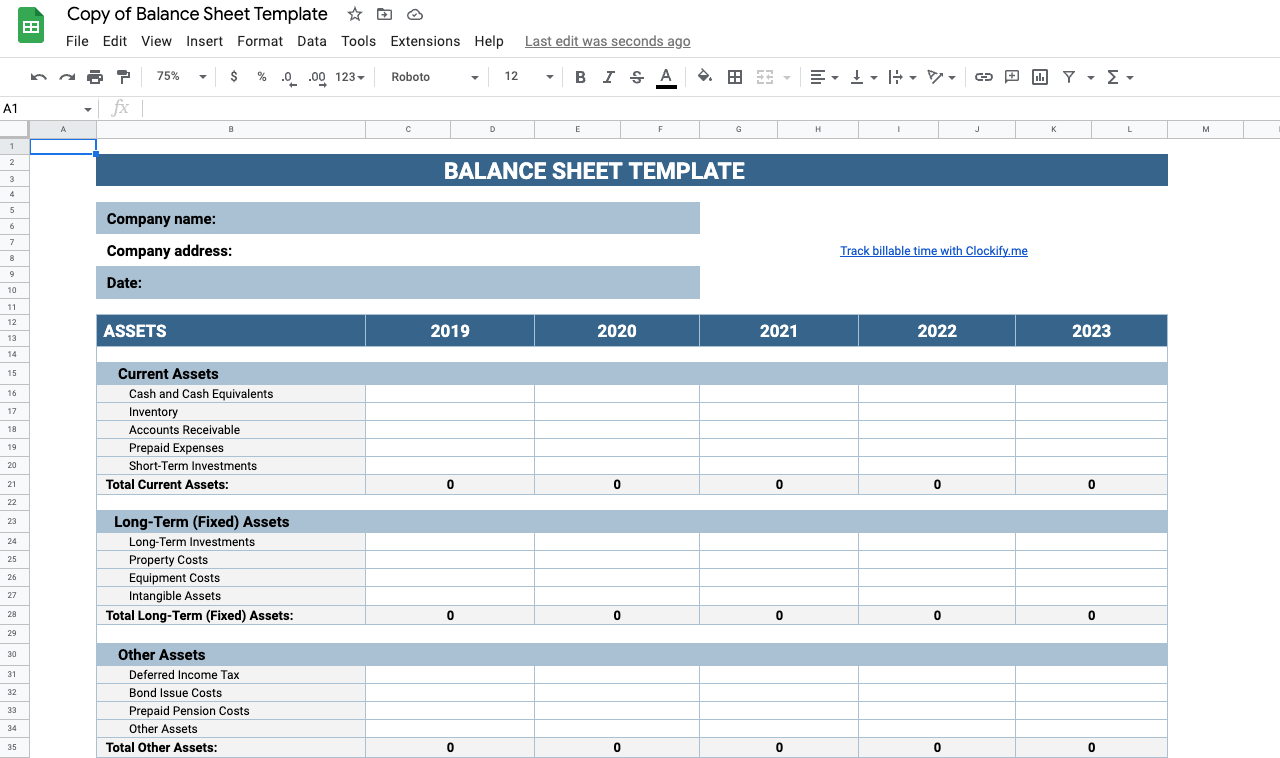
تنزيل جداول بيانات جوجل هذه قالب الميزانية العمومية .
3. قالب مخطط جانت البياني
هذا هو قالب مخطط جانت لورقة جوجل الذي سيساعدك على تتبع تقدم مشروعك وجدولك الزمني. إنها طريقة سهلة لتصور خطة مشروعك والتحقق مما إذا كانت التسليمات سيتم تقديمها في الوقت المحدد.

تحميل هذا مخطط جداول بيانات جوجل جانتالقالب .
4. نموذج ميزانية المشروع
استخدم هذا Excel قالب ميزانية المشروع لتتبع المخرجات والموردين والتكاليف التقديرية والفعلية، إلخ.
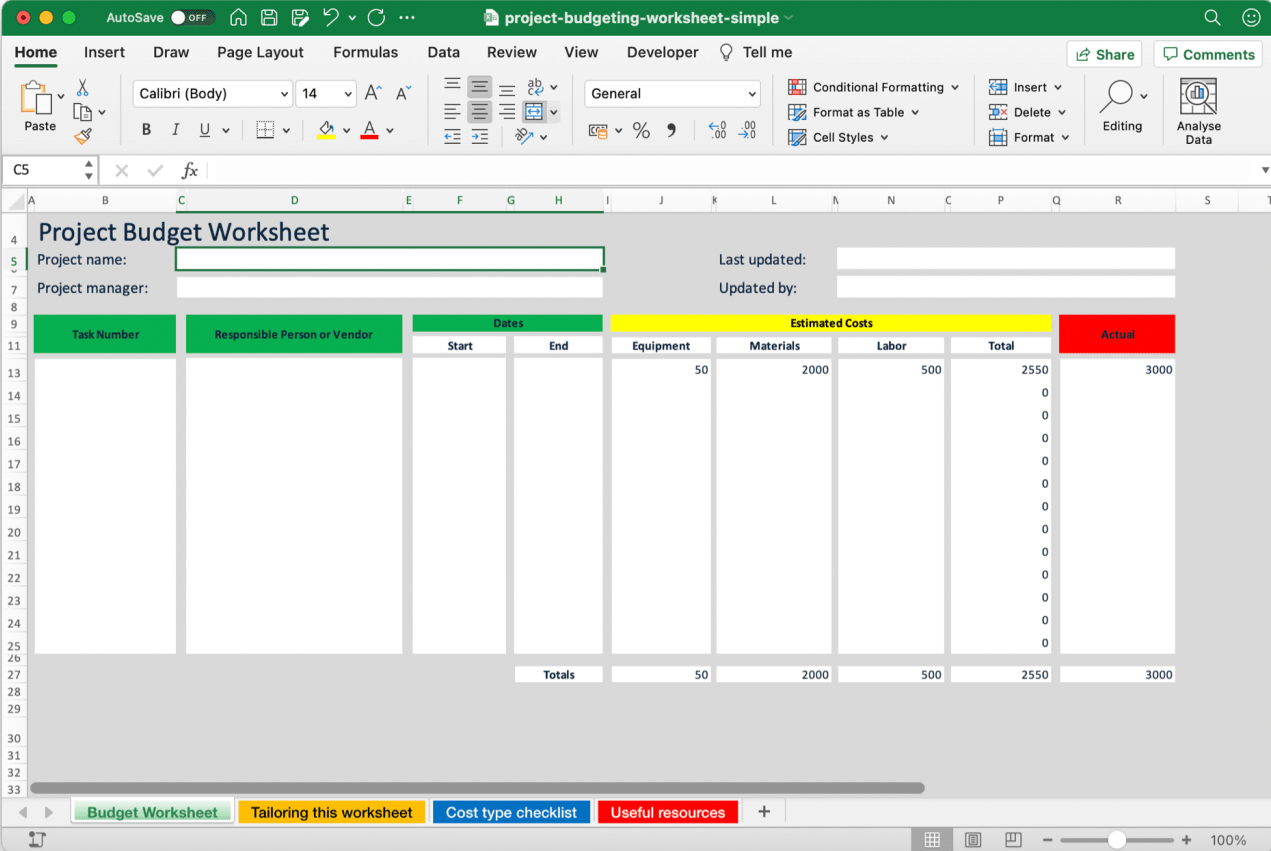
قم بتنزيل هذا الإكسيل البسيط قالب ميزانية المشروع .
هذه مجرد خيارات قليلة.
يمكنك البحث عبر الإنترنت عن قوالب أخرى، مثل :
- قالب تخطيط المشروع
- قالب مشروع البناء
- الجدول الزمني للمشروع قالب
- قالب لوحة معلومات إدارة المشروع
- تقرير حالة المشروع قالب
هل تحتاج إلى المزيد من الخيارات؟
تحقق من هذه القائمة من قوالب إدارة المشاريع .
للأسف، جداول البيانات ليست الأداة الأسهل لإدارة المشاريع.
لنكتشف السبب.
7 عيوب إدارة المشاريع باستخدام جداول البيانات
جميعنا يعرف مجموعة من الأشخاص الذين سيحاربونك لإثبات أن جداول البيانات يمكنها القيام بأي شيء.
وإذا كنت واحدًا منهم، فلا بأس بذلك.
جميعنا لدينا مفضلات.
ومع ذلك، هناك مجموعة من العيوب التي لا يمكننا تجاهلها.
المشكلة رقم 1: التعلق بنفس المنظر
إذا كنت تحب جداول البيانات، فربما تحلم بالصفوف والأعمدة. 💭
_ولكن خمن ماذا؟
سرعان ما سيتحول حلمك إلى كابوس لأنه لن يكون لديك خيارات أخرى للواجهة.
ستعلق بجداول مليئة بالخلايا التي لن تسمح لك باستخدام منهجيات المشروع مثل رشيق أو كانبان .
هذا هو المكان انقر فوق يأتي في
إنها واحدة من الأعلى تصنيفًا أدوات الإنتاجية التي يستخدمها الكثير من المنظمات والموظفين المستقلين في جميع أنحاء العالم .
حل #### ClickUp: متعدد المشاهدات على عكس جداول البيانات، يحتوي ClickUp على طرق عرض متعددة لأننا نراعي خيارات الجميع.
كما ترى، نحن لا نريد أن نسلب منك أحلامك السعيدة المليئة بالصفوف والأعمدة.
ولهذا السبب دعنا نقدم لك عرض الجدول .
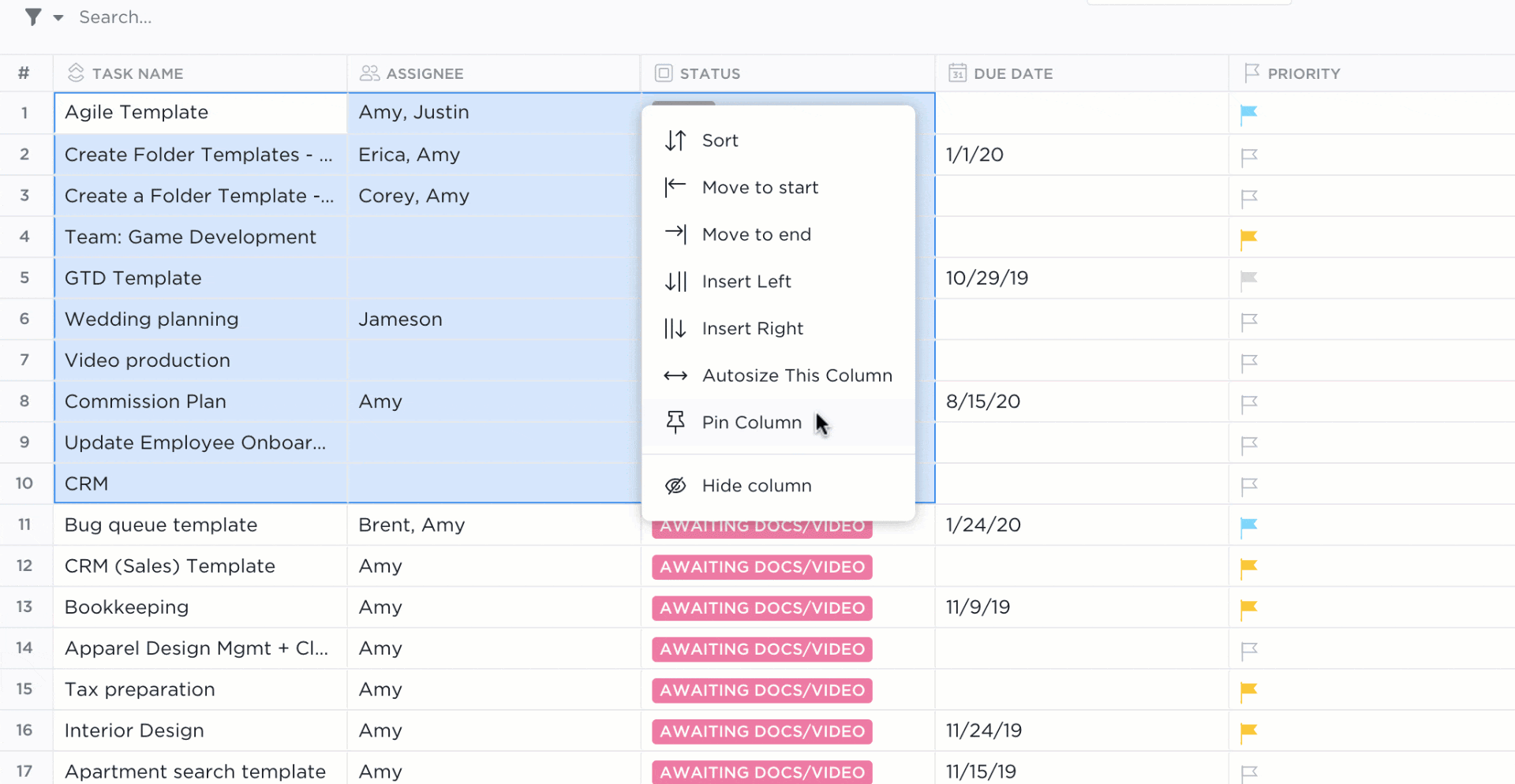
استخدام ميزة السحب والإفلات لنقل المهام في طريقة عرض الجدول في ClickUp
استخدمها لعرض مهامك بتنسيق جدول البيانات، والسحب والإفلات لتنظيمها، وحتى مشاركة الجدول مع الآخرين للحفاظ على تدفق التواصل.
إنه رائع لتخزين قواعد البيانات الكبيرة وقوائم الجرد والميزانية.
استخدم حسابات الأعمدة لحساب المجموع أو المتوسط أو النطاق.
وإذا كنت لا تزال تشعر بأنك ما زلت تشعر بأنك تفتقد جدول البيانات الخاص بك، فاستخدم تضمين العرض لجلب ملفك المفضل إلى ClickUp باستخدام عنوان URL بسيط.
وبهذه الطريقة، لن تضطر إلى ترك أداة إدارة المشروع للوصول إلى جدول البيانات الخاص بك.
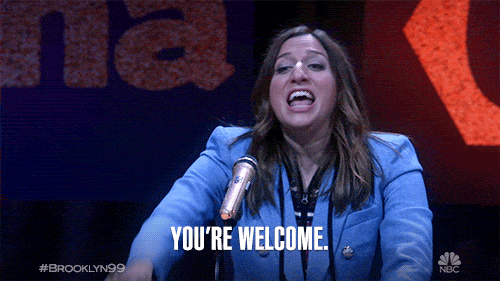
لكننا وعدنا بأننا لن نتركك عالقًا مع الخلايا.
وهذا يعني أنه يمكنك تبديلها وقتما تشاء.
غيّره إلى عرض مخطط جانت البياني لإنشاء خطة المشروع قم بتعيين الجدول الزمني للمشروع وفقًا للجدول الزمني الخاص بك، وتتبع التقدم المحرز.
يمكنك حتى إدارة كل تبعية مهمة بسهولة بفضل وظيفة السحب والإفلات.
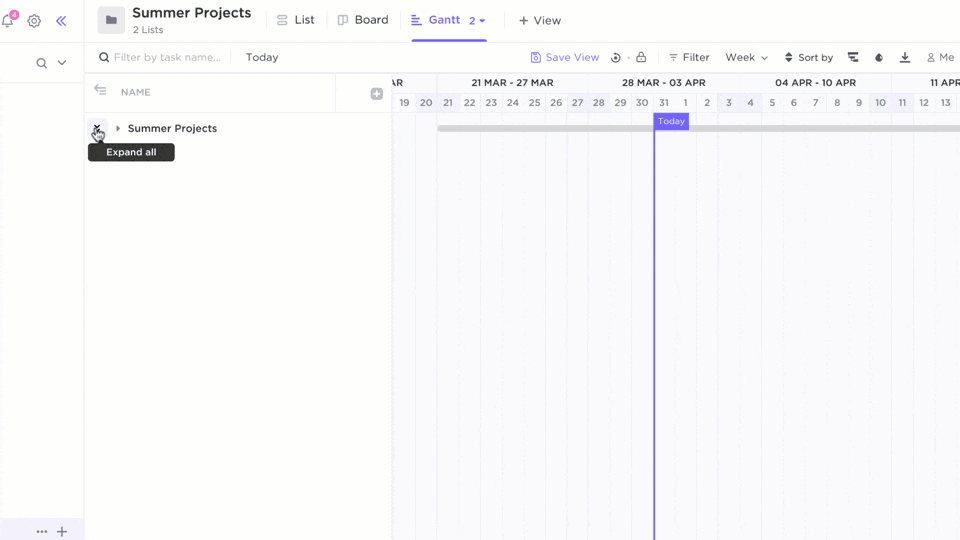
جدولة الجدول الزمني و تتبع المهام في عرض مخطط جانتت البياني في ClickUp
بصفتك مدير مشروع، ربما تكون قد عملت ليلاً ونهاراً للعثور على منهجية المشروع التي تناسب فريقك بشكل أفضل.
_لا يمكننا أن ندع هذا الجهد يضيع هباءً!
لهذا السبب لدى ClickUp عرض اللوحة حتى تتمكن من تطبيق منهجية كانبان . قم بتخصيصها حسب احتياجات فريقك باستخدام الحالات المخصصة .
يمكن أن تكون "معلقة" أو "قيد التنفيذ" أو "قيد الموافقة"... أي شيء تريده.
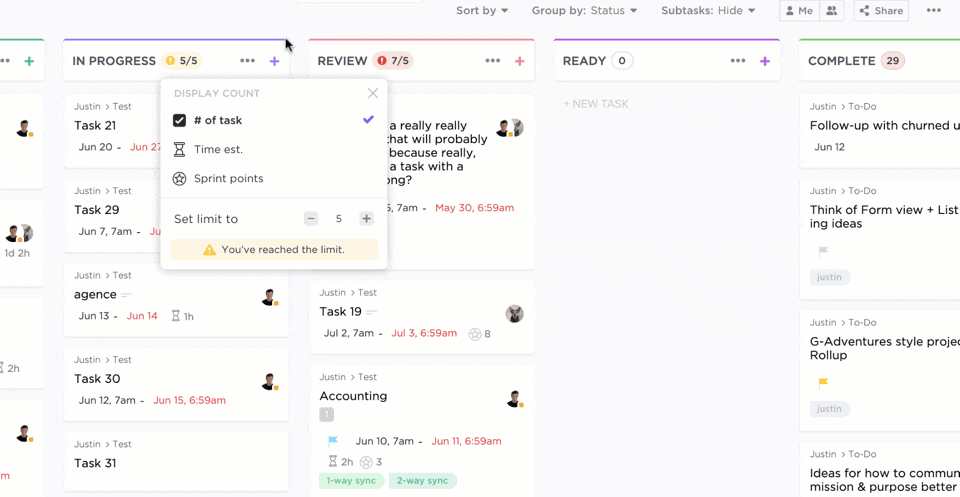
عرض المهام في عرض لوحة ClickUp في ClickUp
أو حاول استخدام عرض الصندوق .
إنه رائع لتتبع سباقات السرعة الخاصة بك مع الاستمتاع برؤية عالية المستوى لأنشطة مشروعك.
المشكلة رقم 2: يمكن أن يكون إنشاء لوحات المعلومات متعبًا
A لوحة القيادة هي أفضل صديق لمدير المشروع.
على الأقل من المفترض أن تكون كذلك.
ولكن لوحة معلومات جدول البيانات أشبه بصديق مزيف أو حتى متنمر.
حاول إنشاء واحدة، وستعرف ما نتحدث عنه.
عليك أن تبحث عن دليل في جوجل وتقرأه كله.
ثم اتبع خطوات لا نهاية لها وقم بتعديل الخلايا طوال اليوم.
التفكير في لوحة تحكم قالب _لتخطي المخاض؟
هاه!
حظاً موفقاً في البحث عن قالب
- يناسب احتياجاتك
- يعمل بالفعل
- ومجاني
بعضها لا يسمح لك حتى بالتخصيص أو التعديل. _آه!
حل ClickUp: لوحات المعلومات لا تقلق. لوحات معلومات ClickUp ستوفر لك كل ما تحتاجه.
لا توجد أدلة. لا خطوات. لا قوالب غير موثوقة.
ثلاث نقرات فقط. 🖱
- انقر على أيقونة لوحات المعلومات
- انقر على + لإضافة لوحة التحكم الجديدة الخاصة بك
- انقر على + + أضف القطعة لجلب بياناتك
هـ-أ-س-ي
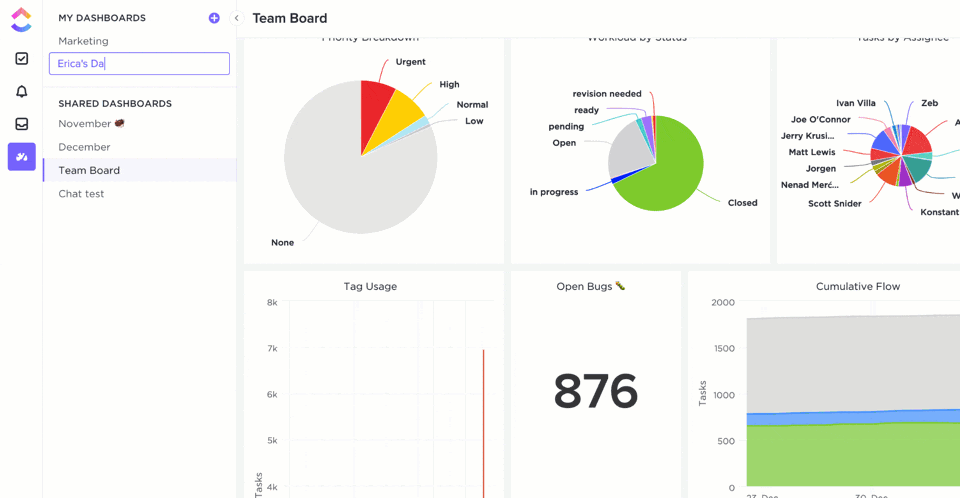
تخصيص لوحة معلومات جديدة في ClickUp
أحضر جميع أنواع البيانات إلى لوحة التحكم الخاصة بك باستخدام:
- أدوات سبرينت
- أدوات الحالة
- أدوات الأولويات
- تضمين الأدوات
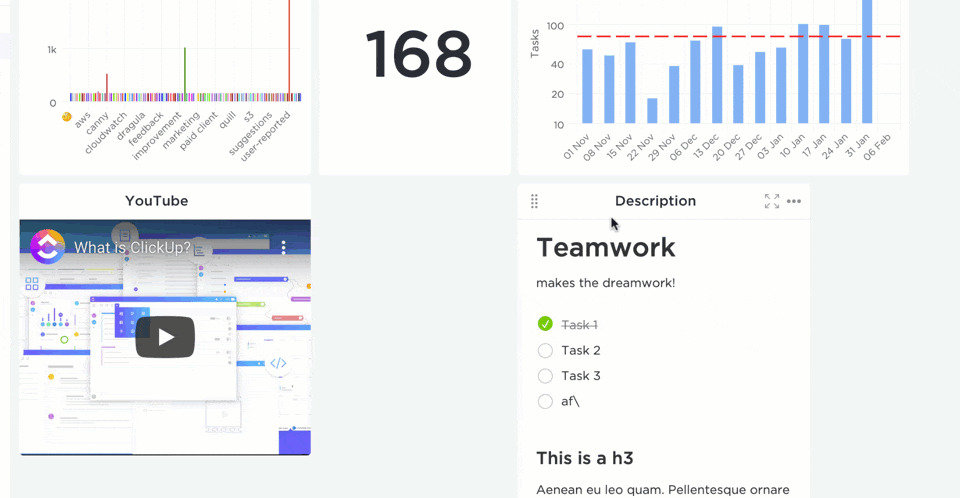
إنشاء لوحة تحكم باستخدام أدوات مخصصة متوفرة في ClickUp
_هل تريد التحكم الكامل في لوحات المعلومات الخاصة بك؟
استخدم أدوات مخصصة بدلاً من ذلك وتصور بياناتك في شكل مخططات شريطية ومخططات دائرية وحسابات وما إلى ذلك.
المشكلة رقم 3: لا توجد قدرات لسير العمل
الحديث الحقيقي جداول البيانات هي جداول بيانات.
ها قد قلناها
تمامًا مثلما لا يمكنك إجبار محمصة الخبز على إعداد الفطائر 🧇، لا يمكنك استخدام جداول البيانات لإدارة احتياجات سير عملك.
لن تسمح لك بإنشاء أو تعيين المهام.
أو تحديث حالات المهام تلقائيًا.
أو يتيح لك أتمتة المهام المتكررة.
ClickUp الحل رقم 1: المهام
إذا كان سير العمل مثل الوافل اللذيذ، فإن ClickUp هو صانع الوافل الذي تحتاجه.
إنه برنامج مجاني لإدارة المشاريع مصمم لدعم جميع أنواع سير العمل.
يمكنك إنشاء المهام مع المهام الفرعية و قوائم المراجعة .
وحتى تعيين لهم
إضافة تعيينات متعددة إلى مهمة واحدة أو حتى مهمة كاملة فريق .
_لدينا بوفيه إفطار مليء بالخيارات لك!
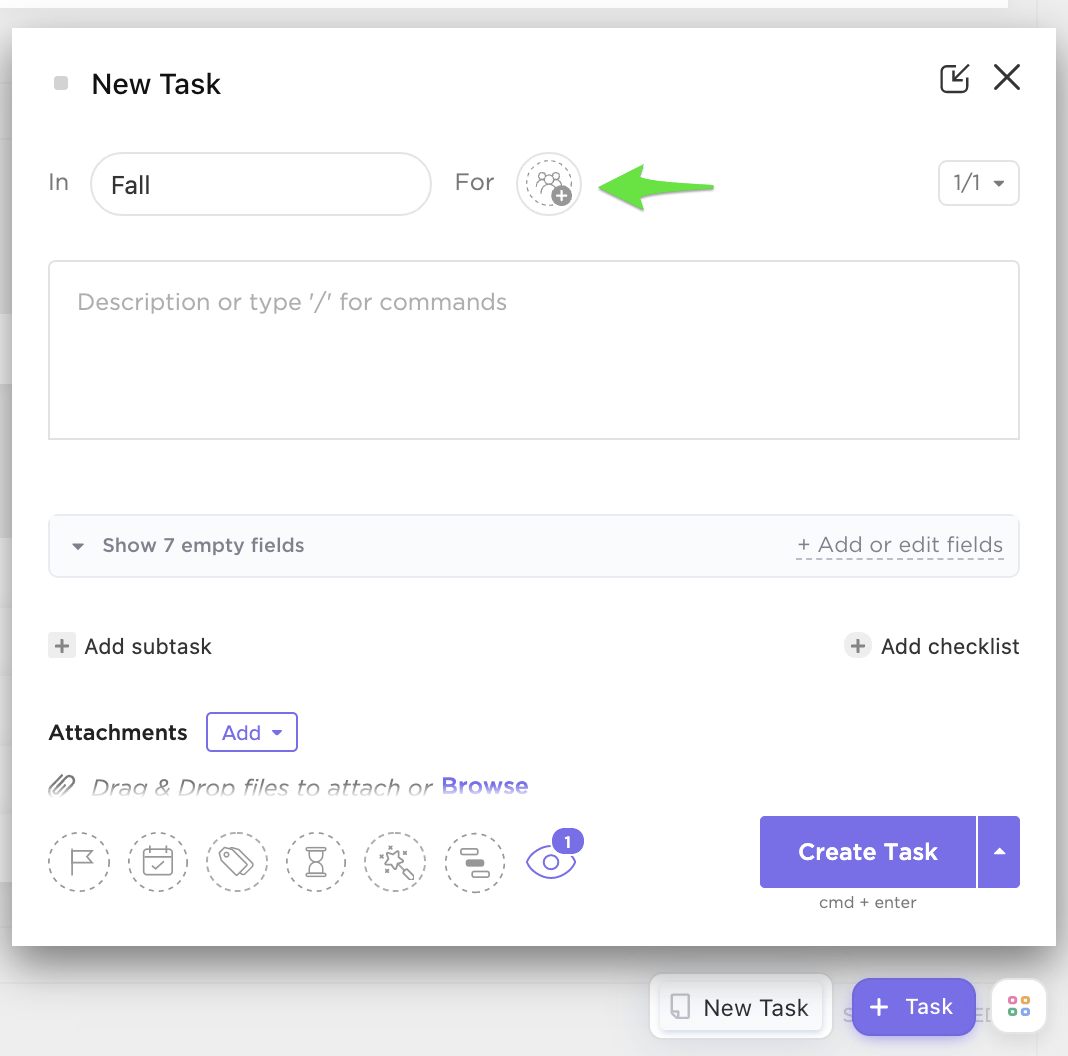
إضافة مكلفين فرديين ومتعددين لمهمة جديدة في ClickUp
ClickUp الحل رقم 2: الحالات إذا كنت ترغب في تصور رحلة مهمتك من المهام التي يجب القيام بها إلى المهام المنجزة، فإن الحالات هي الطريقة المثلى.
يمكنك استخدام الحالات البسيطة عندما تحتاج المهام إلى أن تكون إما تم أو لم يتم
في أحيان أخرى، قم بتخصيص حالات المهام بناءً على متطلباتك في القوائم والمجلدات و المسافات .
ـ ماذا؟ هل كنت تعتقد أننا سنقصر الحالات المخصصة على عرض اللوحة فقط؟
مستحيل!

إنشاء حالات مخصصة في ClickUp
المشكلة رقم 4: الجهد اليدوي
جداول البيانات هي T-I-R-I-N-G!
كل ما تفعله تقريبًا يجب أن يكون إدخالًا يدويًا، سواء كنت تريد إنشاء لوحة معلومات لإدارة المشروع، أو إنشاء تقرير، أو تتبع الوقت، أو عمل قائمة مهام، أو إعداد تقرير، أو..
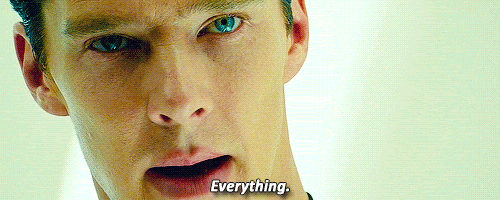
بصفتك مدير مشروع، فأنت توازن بين العديد من المشاريع والمهام والاجتماعات.
_بعد كل هذا العمل، هل لديك وقت للكتابة بغضب في جدول بيانات؟
هذا مضيعة للوقت، ونعلم جميعًا أن ذلك قد يكلفك المال. 💰
كليك أب الحل رقم 1: الأتمتة انسَ جداول البيانات وجرِّب أتمتة ClickUp لعدم إعادة تنفيذ المهام المتكررة.
كل ما عليك فعله هو تعيين مجموعة من:
- المشغلات :: تحديد ما يجب أن يحدث لبدء التشغيل التلقائي
- الشروط :: تحديد ظروف استمرار الأتمتة
- الإجراءات :: تعيين ما يجب أن يحدث نتيجة للمشغلات والشروط
_ثم؟
اجلس واسترخِ بينما يقوم ClickUp بالعمل نيابةً عنك. 🥂
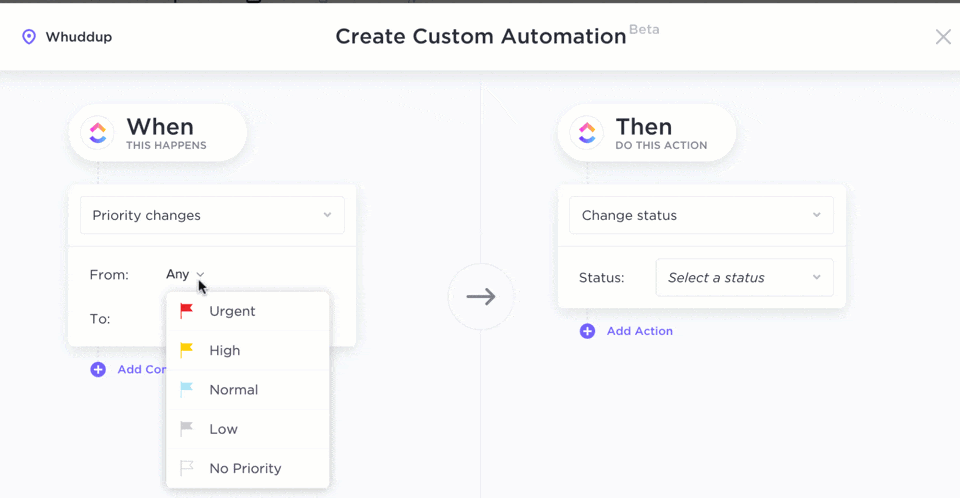
إعداد أتمتة مخصصة في ClickUp
حل ClickUp رقم 2: القوالب
تُعد القوالب في ClickUp طريقة رائعة للعمل بذكاء.
يمكنك استخدام وإنشاء قوالب من أجل:
- المهام
- سير العمل
انظر!
يمكنك قولبة أي شيء حرفيًا.
و بخلاف قوالب جداول البيانات، يمكنك بسهولة تخصيص قوالب ClickUp الخاصة بك أو حتى إنشاء قوالب ClickUp الخاصة بك دون دليل.
مشكلة #5. عرض الهاتف المحمول غير ملائم
بعض الأشياء ليست مخصصة لشاشات الجوال.
مثل تلك الصورة المحرجة التي سيضع صديقك المفضل علامة عليك فيها أو جداول البيانات على تطبيق الهاتف المحمول.
ستعاني في حياتك الكثير من التحديق والتمرير لأن الشاشات الصغيرة ليست مخصصة لجداول البيانات.
حافظ على نظرك مع..
حل #### ClickUp: مُحسَّن بشكل جيد تطبيقات الجوال لحسن الحظ، ClickUp هو حل لإدارة المشاريع خالٍ من الحول. فمن خلال تطبيقات الجوال المحسّنة جيدًا لكل من Android و iOS، يمكنك:
- تتبُّع المشاريع
- تعيين وجدولة المهام
- التحدث مع زملائك في الفريق
- تحقق منتذكير وتواريخ الاستحقاق
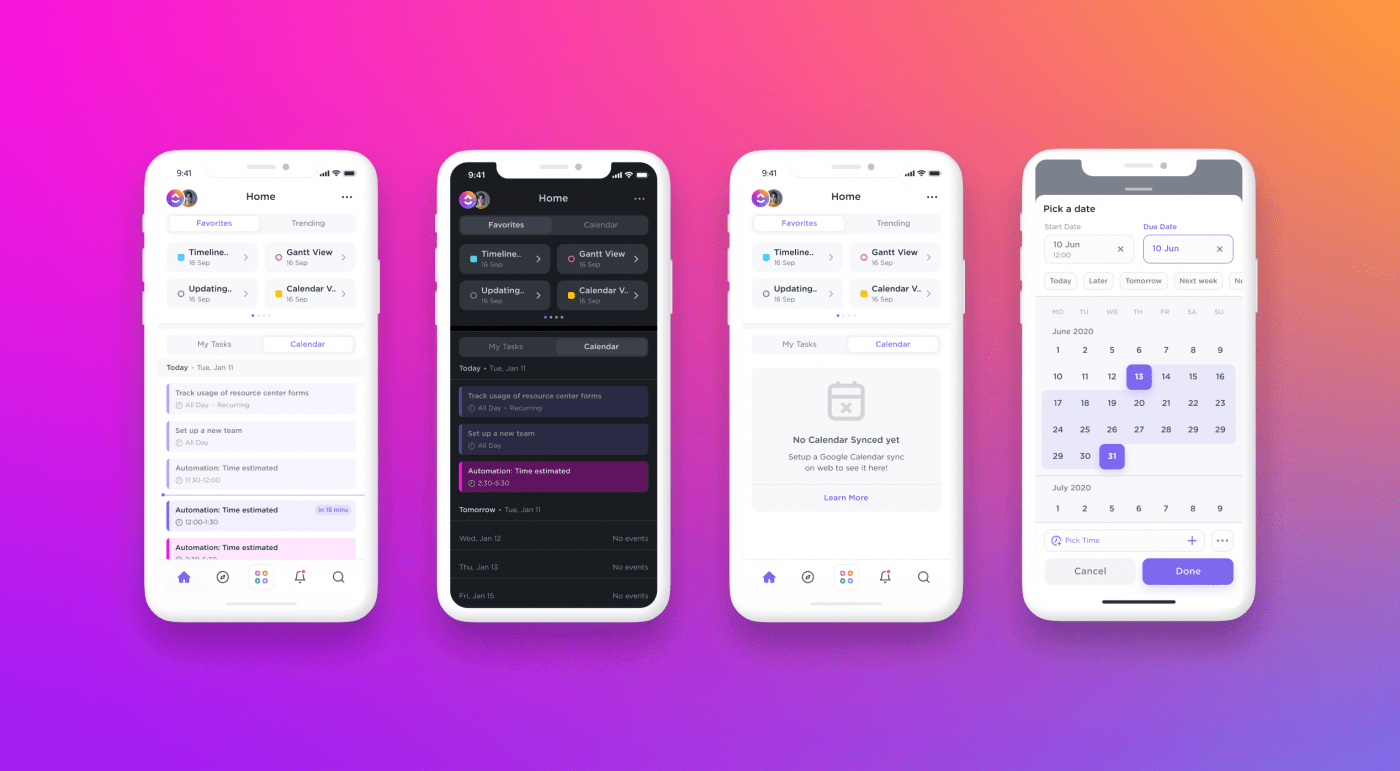
عرض المهام والتقويم في تطبيق ClickUp للأجهزة المحمولة
المشكلة رقم 6: لا يوجد تتبع للوقت
تتبع الوقت على جدول بيانات قديم قدم الهواتف المحمولة.
_## مع سيطرة الأتمتة، من الذي يقوم بإدخال الوقت يدويًا في عام 2021؟
وحتى إذا كنت تستخدم جدول بيانات لتتبع الوقت، يؤسفني أن أقول هذا، لكنك تضيع الوقت في عملية تتبع الوقت.
_لماذا لا تستخدم الأتمتة؟
حل ClickUp: تتبع وقت المشروع يجلب ClickUp إدارة مهام المشروع وتتبع الوقت إلى نفس النظام الأساسي.
اضغط على أيقونة تشغيل لتتبع مدة المهمة تلقائيًا أثناء عملك، ولا تتردد في التنقل بين المهام في أي وقت تريده.
تتبع الوقت باستخدام أداة تعقب الوقت في ClickUp
متتبع الوقت الأصلي لدينا هو أيضًا مؤقت عالمي.
_ما هذا؟
يعني أنه يمكنك بدء تشغيل المؤقت من جهاز وإيقافه من جهاز آخر. 🤯
المشكلة رقم 7: عمليات التكامل المحدودة
من أجل إدارة فعالة للمشروع، فأنت تريد أداة يمكنها:
- إما أن تقوم بكل شيء
- أو التواصل مع أدوات الإنتاجية الأخرى
النقطة الأولى بعيدة كل البعد عن جداول البيانات.
ولكن ماذا عن التكاملات؟

يؤسفني أن أحطم قلبك، لكن جداول البيانات لا تدعم التكامل أيضًا.
على سبيل المثال، لا يتكامل Excel مع أي أدوات غير تابعة لـ Microsoft. ليس بشكل مباشر، على الأقل.
هل تتفق معي أنه بالنسبة لـ _جدول بيانات إدارة المشاريع Excel **_ليس مثاليًا؟
إذاً، تحقق من هذه القائمة من أفضل بدائل Excel .
حل ClickUp: الكثير من عمليات التكامل
ClickUp هي أرض العجائب للتكامل. يمكنك التكامل مباشرة مع العديد من الأدوات الشائعة، بما في ذلك جيثب , توجل , صندوق والمزيد!
إذا لم تعثر على الأداة التي تريدها، فإن زابير التكامل جاهز للمساعدة في ربط ClickUp بأكثر من 1000 أداة.
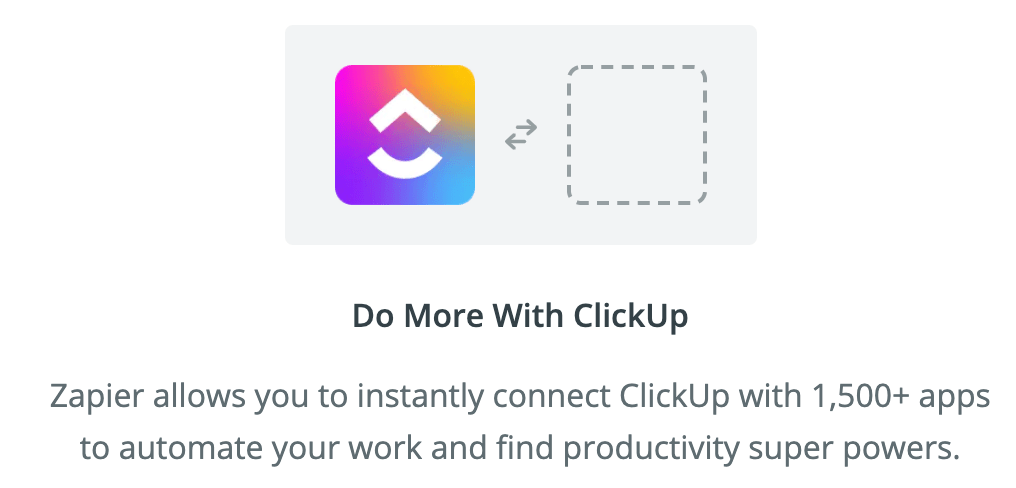
ولكن مهلاً! لم ننتهي بعد.
لدى ClickUp المزيد الميزات في المتجر من أجلك:
- تعيين المشروعالأهداف في ClickUp وإنشاء هيكل تفصيلي للعمل مع الأهداف والغايات ومسابقات السرعة
- إدارة رسائل البريد الإلكتروني مباشرةً من ClickUp باستخدامالبريد الإلكتروني ClickApp
- استخدم أدوات Sprint Widgets لعرض بيانات السباق في شكلالسرعة,الاحتراقومخطط الحرق
- يعمل حتى عندما تكون شبكة wifi معطلة باستخداموضع عدم الاتصال
- تدوين ملاحظات الاجتماع أو أفكار تخطيط المشروع باستخداممفكرة ClickUp's Notepad
- امنح عميلك أو أصحاب المصلحة أو أي شخص خارج مساحة العمل إمكانية الوصول إلى مخطط جانت، والجدول الزمني، وما إلى ذلك باستخدامالمشاركة العامة ## التحرر من خلايا جداول البيانات
- تدوين ملاحظات الاجتماع أو أفكار تخطيط المشروع باستخداممفكرة ClickUp's Notepad
- يعمل حتى عندما تكون شبكة wifi معطلة باستخداموضع عدم الاتصال
- استخدم أدوات Sprint Widgets لعرض بيانات السباق في شكلالسرعة,الاحتراقومخطط الحرق
جداول البيانات ببساطة ليست مصممة لإدارة المشاريع.
لماذا قد ترغب في قضاء وقتك الثمين في محاولة إجبار أداة_ على القيام بشيء لم يكن من المفترض أن تقوم به؟
بدلًا من ذلك، استخدم برنامجًا قويًا لإدارة المشاريع يمكن أن يقلل من عبء العمل ويتيح لك تتبع المشاريع بطريقة منظمة.
في الأساس، استخدم ClickUp.
فهو يدعم المشروع والمهمة, الوقت , مستند و إدارة الموارد مع ما لا نهاية التخصيص الاحتمالات
إذا كان هذا الحل المتكامل لا يعبّر عن إدارة المشروعات_، فلا نعرف ما الذي سيؤدي إلى ذلك.
ما رأيك إذن؟ انضم إلى ClickUp مجانًا اليوم لتحقيق جميع أمنياتك في إدارة مشروعك!


