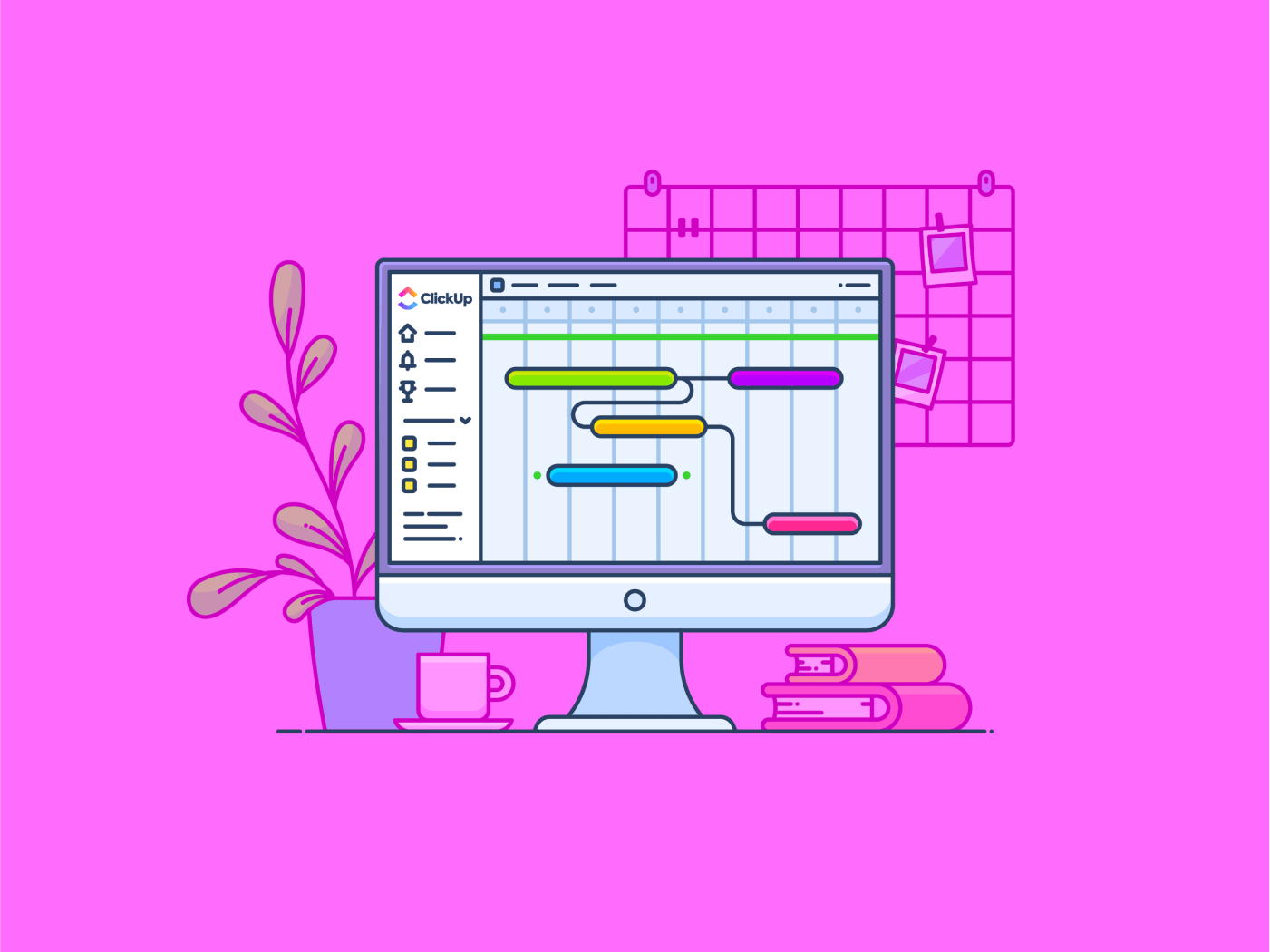الهدف بدون جدول زمني هو مجرد حلم.
روبرت هيرجافيك، رجل أعمال وشخصية تلفزيونية
تلخص هذه الكلمات بشكل مثالي المعاناة التي تواجهها العديد من الفرق أثناء التخطيط لعبء العمل. فبدون جدول زمني واضح، حتى أفضل الأفكار تنهار - تنهار المواعيد النهائية، ويتضاءل التركيز، ويتوقف التقدم. ولكن هناك طريقة لتجنب ذلك.
نحتاج جميعًا إلى أداة مرئية تجلب الوضوح والهيكلية - طريقة لرؤية الصورة الكاملة لمهام المشروع.
وهنا تأتي فائدة مخططات جانت! فهي توفر خطة مرئية ديناميكية لإدارة المهام والأهداف، مما يساعدك على البقاء مسيطراً على الأمور.
باستخدام Smartsheet، أصبح تنفيذ هذه المخططات أمرًا سهلاً. حيث تعمل واجهته الشبيهة بجداول البيانات على تبسيط التخطيط والتتبع وإعداد التقارير، مما يضمن سير عملياتك بسلاسة.
في هذه المقالة، سنتعرف في هذه المقالة على كيفية إنشاء مخطط جانت في Smartsheet. كما سنستكشف أيضًا ما إذا كان يناسب احتياجاتك المتطورة ونقترح عليك أفضل بدائل Smartsheet .
ما هو مخطط جانت؟
مخطط جانت هو أداة تخطيط مرئية لإدارة وجدولة الأنشطة خلال فترة زمنية محددة. يظهر كل عنصر على شكل شريط على طول إطار زمني، يوضح متى يبدأ، والمدة التي سيستغرقها، وكيفية ارتباطه بالأنشطة الأخرى.
إليك سبب فعاليتها:
- الرؤية الشاملة: احصل على رؤية سريعة وشاملة لالجدول الزمني للمشروع. اكتشف التعارضات أو تداخل الموارد أو الثغرات قبل أن تعرقل عملك
- تبعيات المهام: تتبع الأنشطة التي تعتمد على الأنشطة الأخرى لتجنب الاختناقات والحفاظ على سير العمل بسلاسة
- إدارة الموارد: حقق أقصى استفادة من وقتك ومواردك. تعرّف على من يعمل على ماذا، وتأكد من عدم وجود أي شخص مثقل أو غير مستغل بشكل كافٍ
- مواءمة الفريق: اجعل الجميع على نفس الصفحة. شارك الجدول الزمني لمخطط جانت الخاص بك للحفاظ على مزامنة وحدتك بشأن المواعيد النهائية والمسؤوليات
تُعد مخططات جانت ضرورية لمديري المشاريع في كل مجال بسبب بساطتها وكفاءتها.
الآن بعد أن عرفت ما الذي يجعلها قوية للغاية، دعنا نستكشف كيفية إنشاء مخطط جانت .
💡 نصيحة للمحترفين: مخططات جانت ليست للمدراء فقط. يستخدمها الرؤساء التنفيذيون وقادة الموارد البشرية والاستشاريون ومحترفو التسويق للحصول على رؤى سريعة حول الجداول الزمنية. هل تحتاج إلى إلهام؟ اطلع على هذه أمثلة على مخطط جانت لمعرفة كيفية استفادة الفرق المختلفة من هذه الأداة متعددة الاستخدامات.
كيفية عمل مخطط جانت في Smartsheet Gantt: دليل خطوة بخطوة
يعد إنشاء مخطط جانت في Smartsheet أمرًا بسيطًا، ولكن الاهتمام بالتفاصيل أمر ضروري لتحقيق نتيجة واضحة وعملية وقيّمة. اتبع هذه الخطوات لإبقاء مشاريعك في الموعد المحدد ومتماشية مع أهدافك.
الخطوة 1: سجّل الدخول إلى حسابك وقم بإعداد ورقة جديدة
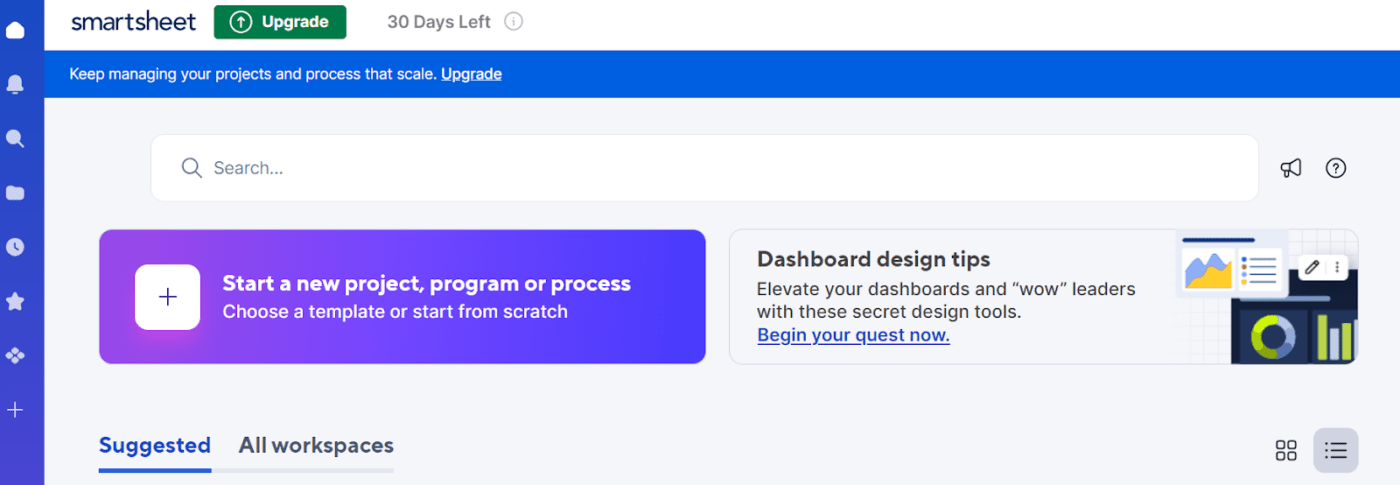
via سمارتشيت ابدأ بتسجيل الدخول إلى حسابك في Smartsheet - أو إنشاء حساب إذا كنت جديدًا على المنصة.
بمجرد الدخول إلى لوحة التحكم، انقر فوق الزر '+' لبدء مشروع أو عملية أو برنامج جديد.
سيظهر لك خياران: "تحديد قالب مُعد مسبقًا" أو "البدء من الصفر". بينما توفر القوالب إعدادات منظمة، يمنحك الخيار الآخر أكبر قدر من المرونة لإنشاء مخطط جانت مخصص.
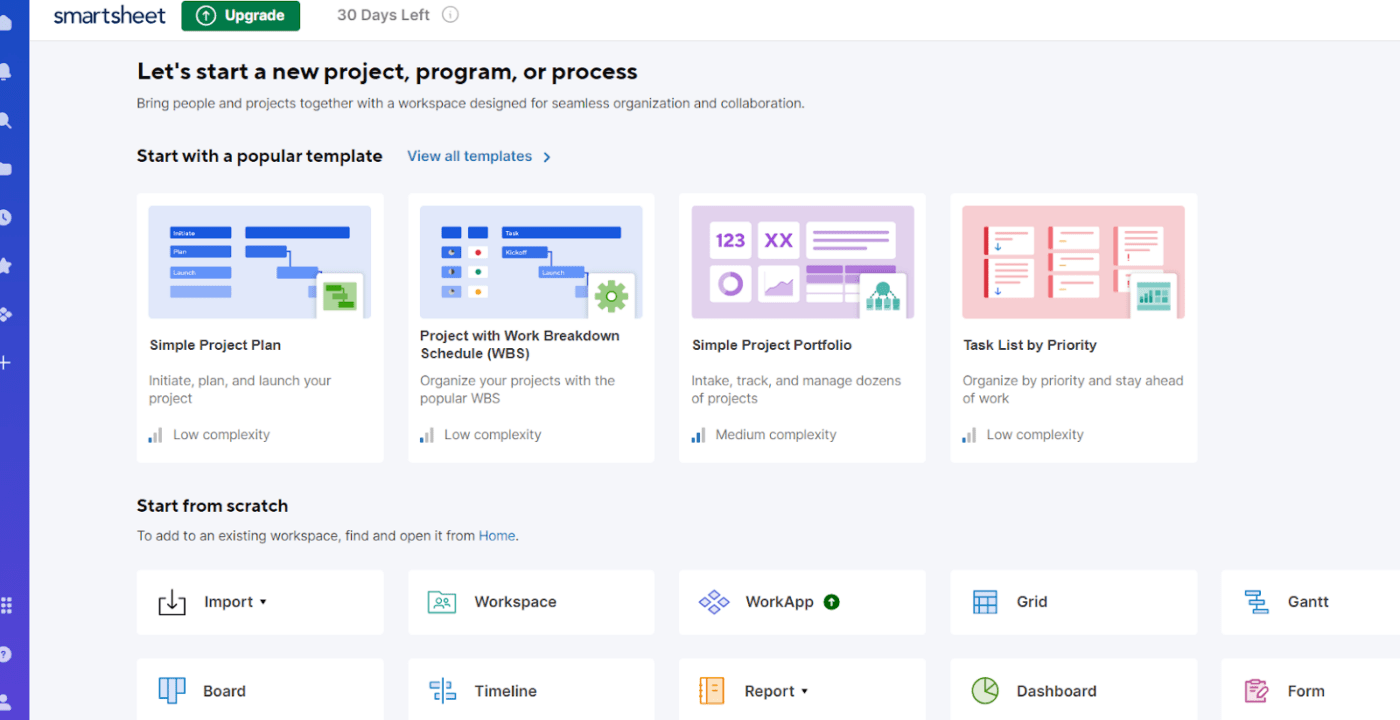
بعد ذلك، ما عليك سوى اختيار "جانت" للبدء.
في هذه المرحلة، سيكون لديك التخطيط الكامل اللازم للبدء. ابدأ بتسمية مشاريعك وملء الحقول المتعلقة بعناصر عملك. سيضع ذلك الأساس لجدولك الزمني وهيكلك.
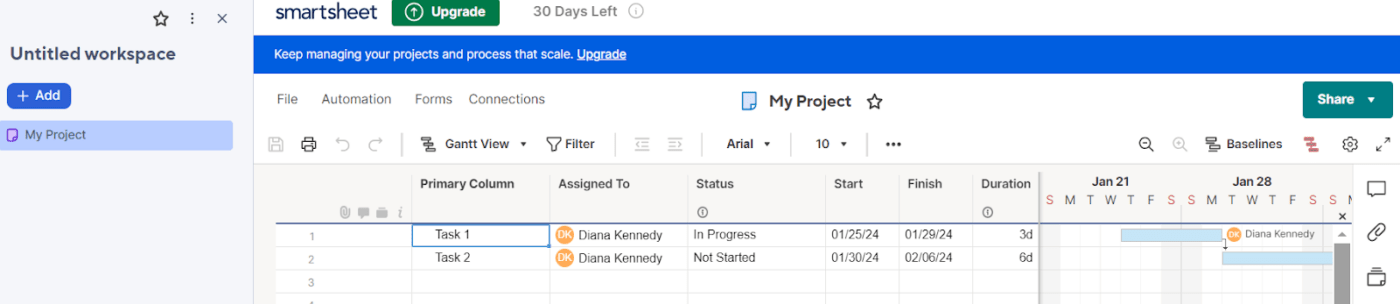
الخطوة 2: املأ الورقة بالبيانات الأساسية
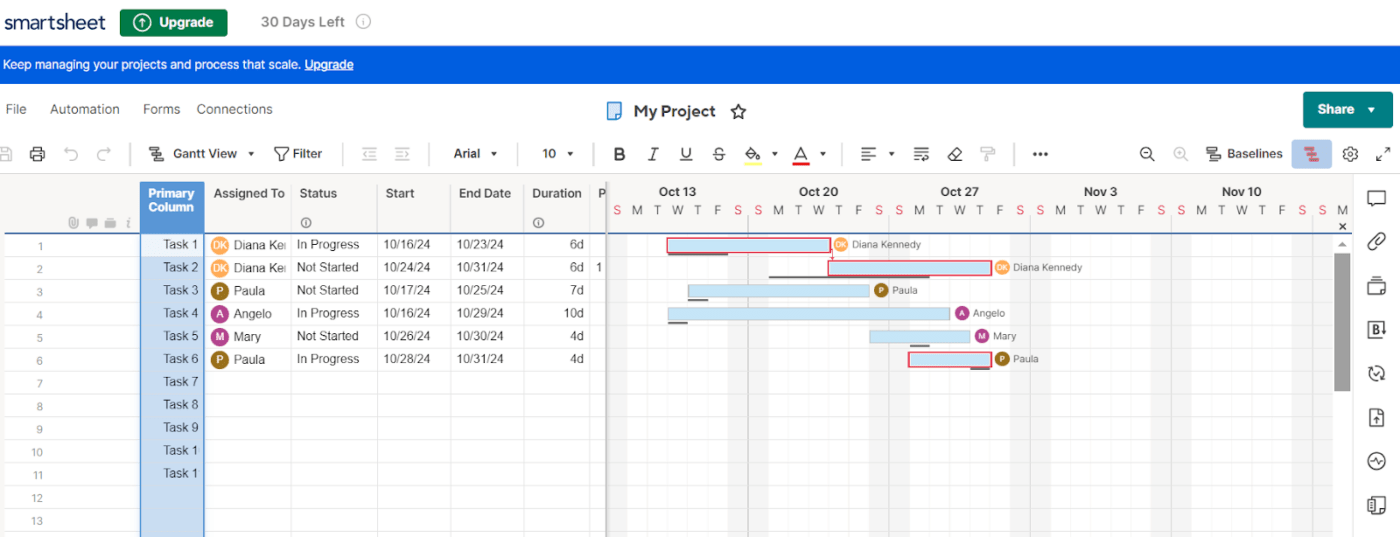
بمجرد إنشاء ورقتك، املأ مخططك بالتفاصيل الأساسية لضمان الوضوح من البداية:
- المهام الأساسية: ضع قائمة بجميع المعالم والأهداف في العمود "الأساسي". كن واضحًا ومحددًا لتجنب الالتباس لاحقًا
- تعيين المدد: أدخل "تاريخ البدء" و"تاريخ الانتهاء" لكل عنصر سيحسب Smartsheet مدد العمل بناءً على هذه التواريخ، مما يضمن الاتساق
- تحديد الأدوار: استخدم قسم "تعيين إلى" لتفويض المهام لأعضاء المشروع. بهذه الطريقة، ستتمكن من الوصول بسهولة إلى المسؤول عن كل مهمة
بالإضافة إلى ذلك، نظرًا لأنك حددت "جانت" في الخطوة الأولى، يقوم Smartsheet تلقائيًا بتحويل ورقتك إلى مخطط جانت. يعرض هذا المخطط عناصر العمل كصفوف من الأشرطة الأفقية عبر جدول زمني.
الخطوة 3. إنشاء التبعيات وتحريرها
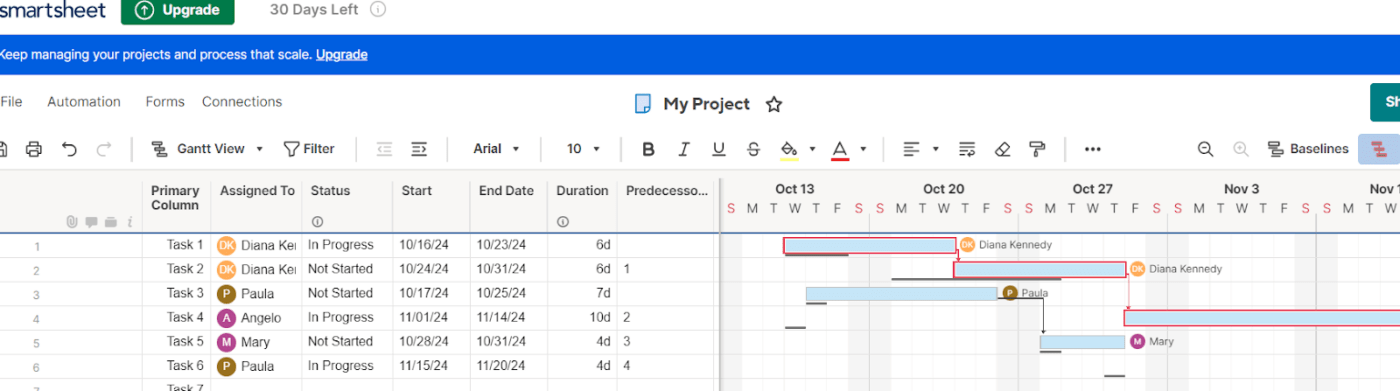
التبعيات أمر بالغ الأهمية لفهم أي النواتج تعتمد على النواتج الأخرى لإنجازها.
إليك كيفية إعدادها:
- انقر على عمود "التبعيات" في ورقتك
- أدخل رقم صف النشاط الذي تحتاج القوى العاملة لديك لإكماله أولاً. على سبيل المثال، إذا كانت المهمة 2 تعتمد على المهمة 1، فستقوم بإدخال "1" في عمود "السابقات" للمهمة الثانية
- قم بإعداد خطوط الأساس لتتبع التباين بين خطتك والتاريخ الفعلي
استفد من خاصية "المسار الحرج" لتسليط الضوء على الأنشطة الأساسية التي تؤثر على جدولك الزمني. ستعمل أي تغييرات على تعديل مسار القيادة تلقائيًا، مع تمييز الأولويات باللون الأحمر على مخطط جانت الخاص بك
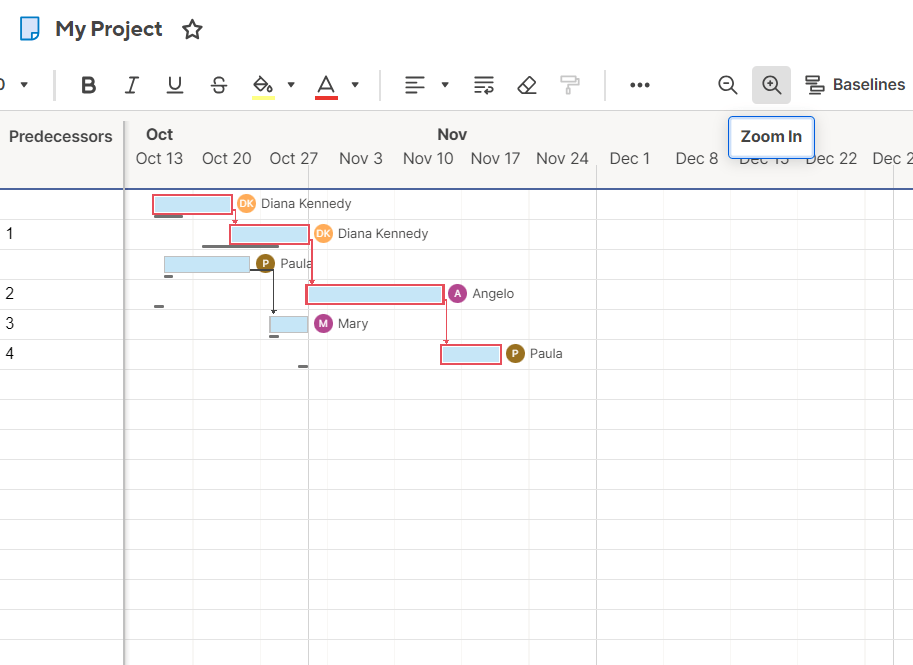
بعد ذلك، يربط Smartsheet بصريًا بين المهام، ويوضح كيفية تأثير كل منها على المهام الأخرى.
استخدم ميزة التكبير أو التصغير لعرض عملك حسب اليوم أو الأسبوع أو الشهر. اضبط المقياس بناءً على الطول أو المدة لجعل المخطط أكثر قابلية للإدارة.
الخطوة 4. قم بتخصيص مخطط جانت الخاص بك
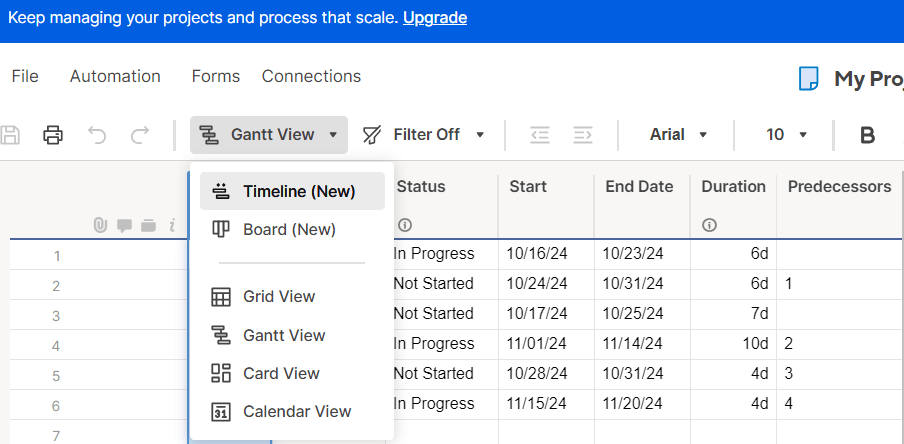
بعد ملء مخطط جانت الخاص بك، حان الوقت لتخصيصه وفقًا لمتطلبات مشروعك المحددة.
يوفر Smartsheet العديد من خيارات التخصيص الأساسية لتحسين وضوح المخطط الخاص بك.
- استخدم عرض "المخطط الزمني" لضبط طريقة العرض (يوم أو أسبوع أو شهر أو سنة) بناءً على مقياس جدولك الزمني
- أضف رموزاً ملونة لتصنيف العناصر حسب الحالة أو الأولوية. هذه المساعدة البصرية تجعل من السهل رؤية ما هو على المسار الصحيح وما يحتاج إلى الاهتمام
- قم بتمييز المعالم الهامة مباشرةً على الرسم البياني لإبقاء الجميع على توافق مع التواريخ أو الأحداث
- اضبط أشرطة المهام - الأنماط أو التسميات - لتخصيص مخططك وتحسين إمكانية القراءة
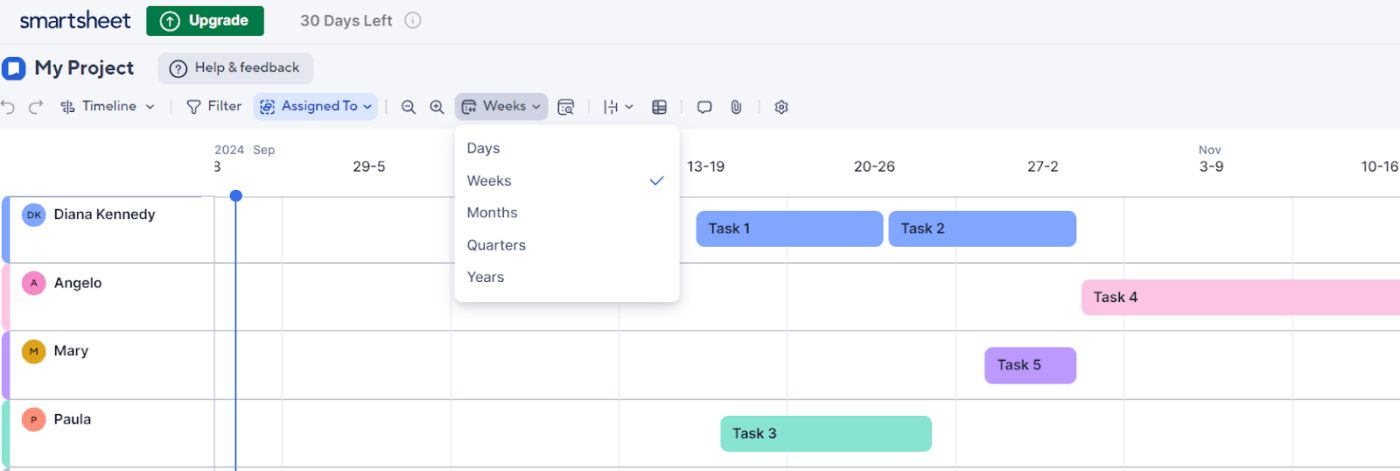
الخطوة 5: تتبع التقدم المحرز وتعديله حسب الحاجة
بمجرد إعداد مخطط جانت الخاص بك وتشغيله، يجعل Smartsheet مراقبة نمو المشروع وتطوره أمرًا سهلاً.
- قم بتغيير المدة وتاريخ البدء وتاريخ الانتهاء والتبعيات حسب الحاجة لتعكس التغييرات في الجدول الزمني المرئي
- تتبع النسب المئوية للإنجاز لمعرفة ما هو في الجدول الزمني المحدد، والحصول على تمثيل دقيق في جميع الأوقات
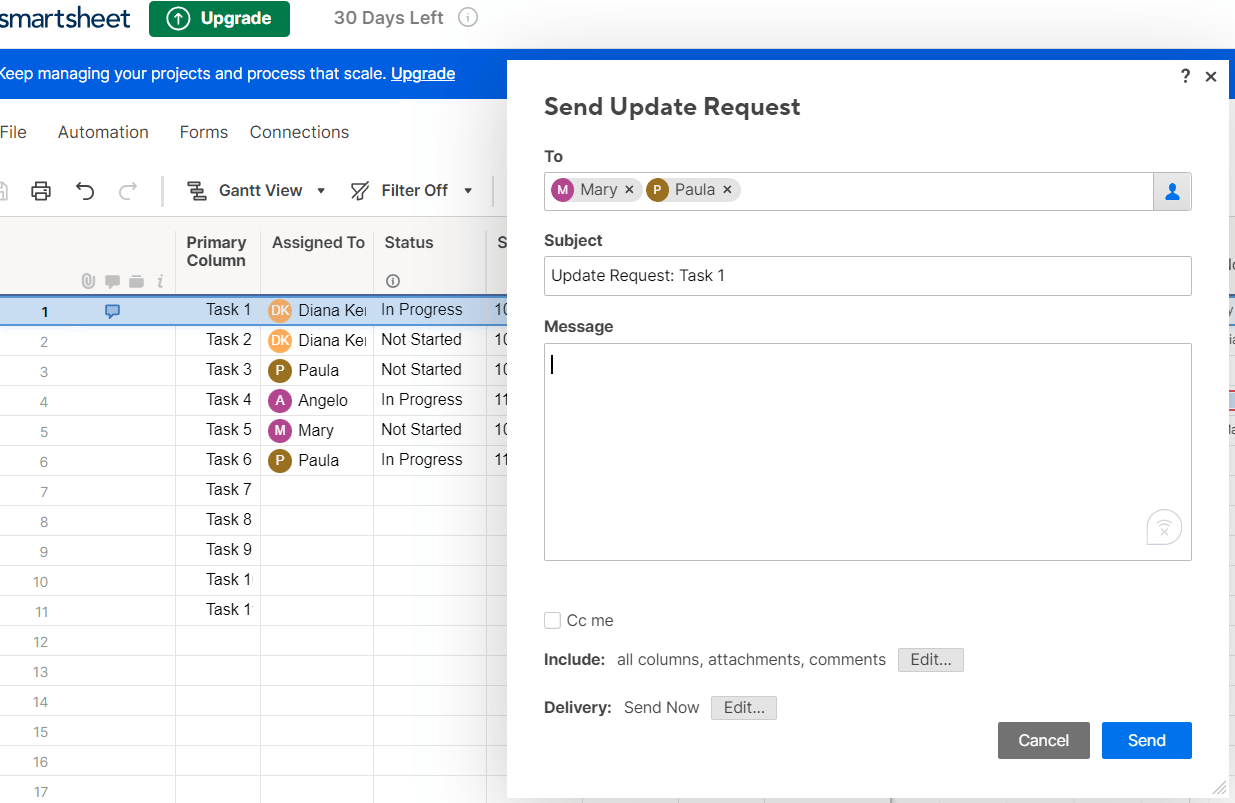
يمكنك أيضًا إرسال "طلبات التحديث" مباشرةً من Smartsheet، مما يحث فريقك على تقديم أحدث موقف بشأن نواتج محددة. تسمح هذه الطلبات للمتعاونين، بما في ذلك أصحاب المصلحة الخارجيين، بتعديل الصفوف الرئيسية دون التنقل أو الوصول إلى الورقة بأكملها.
الخطوة 6: مشاركة مخطط جانت الخاص بك مع أصحاب المصلحة
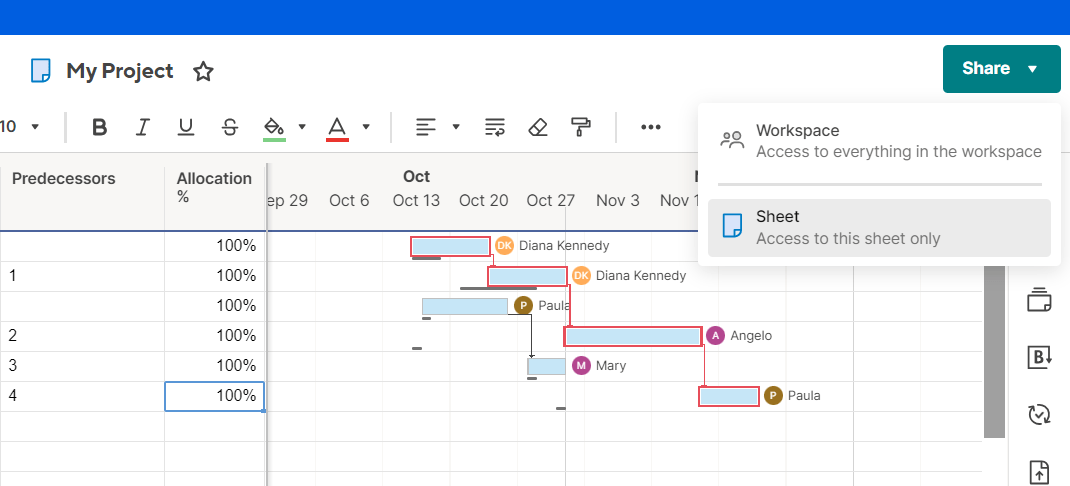
تتمثل الخطوة الأخيرة في إبقاء فرقك على اطلاع، وهو أمر بالغ الأهمية لنجاح مبادرتك. يجعل Smartsheet هذا الأمر بسيطًا من خلال الزر "مشاركة" على اللوحة اليمنى للشاشة.
- اختر ما إذا كنت تريد منح أصحاب المصلحة حق الوصول للعرض فقط أو حقوق التحرير بناءً على مشاركتهم
- قم بإعداد الإشعارات لأي تغييرات أو تأخيرات، مما يقلل من سوء التواصل والالتزام بالمواعيد النهائية
اقرأ المزيد: كيفية عمل مخطط جانت في جداول بيانات جوجل (مع القوالب)
## قيود إنشاء مخطط جانت في Smartsheet
يعد Smartsheet أداة قوية لمخططات جانت، ولكن لديه نصيبه من التحديات، خاصةً بالنسبة للمشاريع الأكبر والأكثر تعقيدًا.
فيما يلي بعض العوائق الشائعة التي يواجهها المستخدمون:
قيود التخصيص
تصميم Smartsheet المباشر رائع للبساطة. ومع ذلك، قد تبدو المنصة مقيدة عندما تحتوي خطة عملك على طبقات معقدة من واجبات العمل أو التبعيات.
لنفترض أنك تدير مشروعًا كبيرًا لتجديد التطبيق مع العديد من الأجزاء المتحركة. قد تحتاج خيارات التخصيص في Smartsheet إلى مزيد من المرونة لتعيين نطاق عملك أو تخصيص المخطط وفقًا لاحتياجاتك.
ميزات الأتمتة الأساسية
تعمل أتمتة Smartsheet مع العمليات الأساسية ولكنها لا تتناسب بشكل جيد مع مهام سير العمل المعقدة. على سبيل المثال، إذا كنت تدير إطلاق منتج يتضمن العديد من مراحل الموافقة، فإن الأتمتة المحدودة لهذه الأداة تجبرك على العمل اليدوي في كثير من الأحيان.
عندما تعتمد فرقك على المشغلات في الوقت الفعلي ومهام سير العمل المخصصة، فإن نقاط الاتصال اليدوية هذه تسبب تأخيرات غير ضرورية. إنها تبطئ الأمور، وتحول ما يجب أن يكون عملية آلية إلى مهمة تستغرق وقتاً طويلاً.
التعاون غير سلس
لا يوفر Smartsheet ميزة الدردشة المدمجة أو التعليق في الوقت الفعلي، لذلك يجب على فرقك استخدام رسائل البريد الإلكتروني للتواصل. فكر في العمل مع الفرق العالمية في حملة تسويقية. تضيع التحديثات في البريد الوارد دون أدوات تعاون فعالة، مما يؤدي إلى الارتباك والتأخير.
يبطئك إعداد التقارير اليدوية
هل تحتاج إلى إنشاء تقارير مفصلة؟ يتطلب منك Smartsheet أن تقوم بمعظمها يدويًا، وهو ما قد يكون استنزافًا كبيرًا للوقت. إن عدم وجود رؤى آلية يجعل تتبع تقدم المشروع والاستجابة السريعة للتغييرات أكثر صعوبة. تؤثر هذه المشكلة على عملية اتخاذ القرار عندما تكون التحديثات السريعة ضرورية.
لا يوجد تتبع مدمج للوقت إدارة وقت المشروع أمر بالغ الأهمية لتعزيز الإنتاجية وتحسين تخصيص الموارد. لسوء الحظ، لا يوفر Smartsheet ميزة مدمجة لتتبع الوقت.
فبدون ذلك، يجد مديرو المشاريع صعوبة في مراقبة كيفية قضاء المتعاونين وقتهم في المهام أو تتبع الساعات المدفوعة. ونتيجة لذلك، تصبح إدارة أعباء العمل أكثر تعقيدًا، وتصبح مراجعات الأداء أقل دقة.
التكاليف تتراكم بسرعة
يمكن أن يصبح تسعير Smartsheet باهظًا، خاصةً بدون خطة مجانية. تكلف خطة الأعمال 24 دولارًا لكل مستخدم شهريًا، بحد أدنى ثلاثة مستخدمين. أي ما لا يقل عن 96 دولارًا شهريًا للبدء.
أيضًا، لا تتوفر ميزات مثل التقارير المتقدمة والأمان على مستوى المؤسسات مع هذه المستويات. لذلك، إذا كنت بحاجة إلى هذه الميزات، فسيتعين عليك دفع تكاليف أعلى مع خطة المؤسسات، مما يجعلها خيارًا أقل اقتصاديًا للعديد من الشركات.
مراجعات Reddit
من الضروري فهم تجارب المستخدمين الحقيقية قبل البدء في استخدام الأداة. لقد تحققنا من مناقشات Reddit للتعرف على شعور المستخدمين تجاه Smartsheet، وإليك ما وجدناه: أعرب أحد المستخدمين عن مخاوف بشأن أمانها وأسعارها :
لقد استخدمت Smartsheet لمدة أربع سنوات، وعلى الرغم من أنه يحتوي على ميزات مفيدة، إلا أن هناك جوانب سلبية كبيرة. يفتقر إلى الأمان - لا توجد مصادقة متعددة العوامل أو حماية قوية بكلمة مرور. بالإضافة إلى ذلك، لا تتحسن ميزات إعداد التقارير إلا من خلال ترقية باهظة الثمن للمؤسسة.
مستخدم آخر أثار العديد من الوظائف المشكلات:
_Smartsheet يفتقر إلى المرونة في التصميم والبرمجة النصية. لا يمكنك نسخ أنواع الخلايا أو إنشاء لوحات معلومات ديناميكية بدون أدوات خارجية. النماذج أساسية مع عدم وجود خيارات للأسئلة جنباً إلى جنب، والأتمتة بين الأوراق مقيدة
ولكن ماذا لو كانت مشاريعك تتطلب مرونة أكبر أو أتمتة أعمق أو تعاونًا سلسًا في الوقت الفعلي؟
دعنا نلقي نظرة على كيفية انقر فوق يعالج نقاط الألم هذه ويقدم المزيد!
قم بإنشاء مخططات جانت دون عناء باستخدام ClickUp: أفضل بديل لسمارتشيتس

_خطط لمواعيدك، وقم بإدارة تبعيات التقويم، وحافظ على سير العمل على المسار الصحيح كما لم يحدث من قبل باستخدام عرض مخطط جانت الديناميكي في ClickUp
ClickUp عبارة عن منصة ديناميكية شاملة لإدارة المشاريع تجعل سير العمل الأكثر تعقيدًا يبدو قابلاً للإدارة. وبفضل الأدوات التي تغطي كل شيء بدءًا من تتبع النشاط إلى تحديد الأهداف، فهي أداة لتغيير قواعد اللعبة للفرق من أي حجم.
من بين ميزاته العديدة متعددة الاستخدامات, ClickUp Gantt Charts View تبرز لأسباب واضحة. فكر في تصور المواعيد النهائية والتبعيات المبسطة وسير العمل القابل للتتبع - كل ذلك في الوقت الفعلي.
_باعتبارنا فريقًا صغيرًا ولدينا آلاف الطلبات من جميع أنحاء العالم، نحتاج إلى أن نكون في غاية الكفاءة، وتتيح لنا مخططات ClickUp Gantt البيانية تتبع جميع عمليات الإنتاج والخدمات اللوجستية في مكان واحد، مما جعل فريق الإنتاج لدينا أكثر كفاءة بمقدار الثلثين
جاستن كوسميدس، الرئيس التنفيذي لشركة Vela Bikes
تسلط هذه الكلمات الضوء على أن ClickUp لا يسد فقط ثغرات Smartsheet - بل يعيد تعريف الإدارة الناجحة للمشروع. باستخدام طريقة عرض جانت في ClickUp، يمكنك فتح التخصيص القوي، والأتمتة المتقدمة، والتتبع المرئي في الوقت الفعلي الذي يحافظ على سير كل مشروع بسلاسة.
إليك الطريقة:
1. اكتسب حرية تخصيص لا مثيل لها
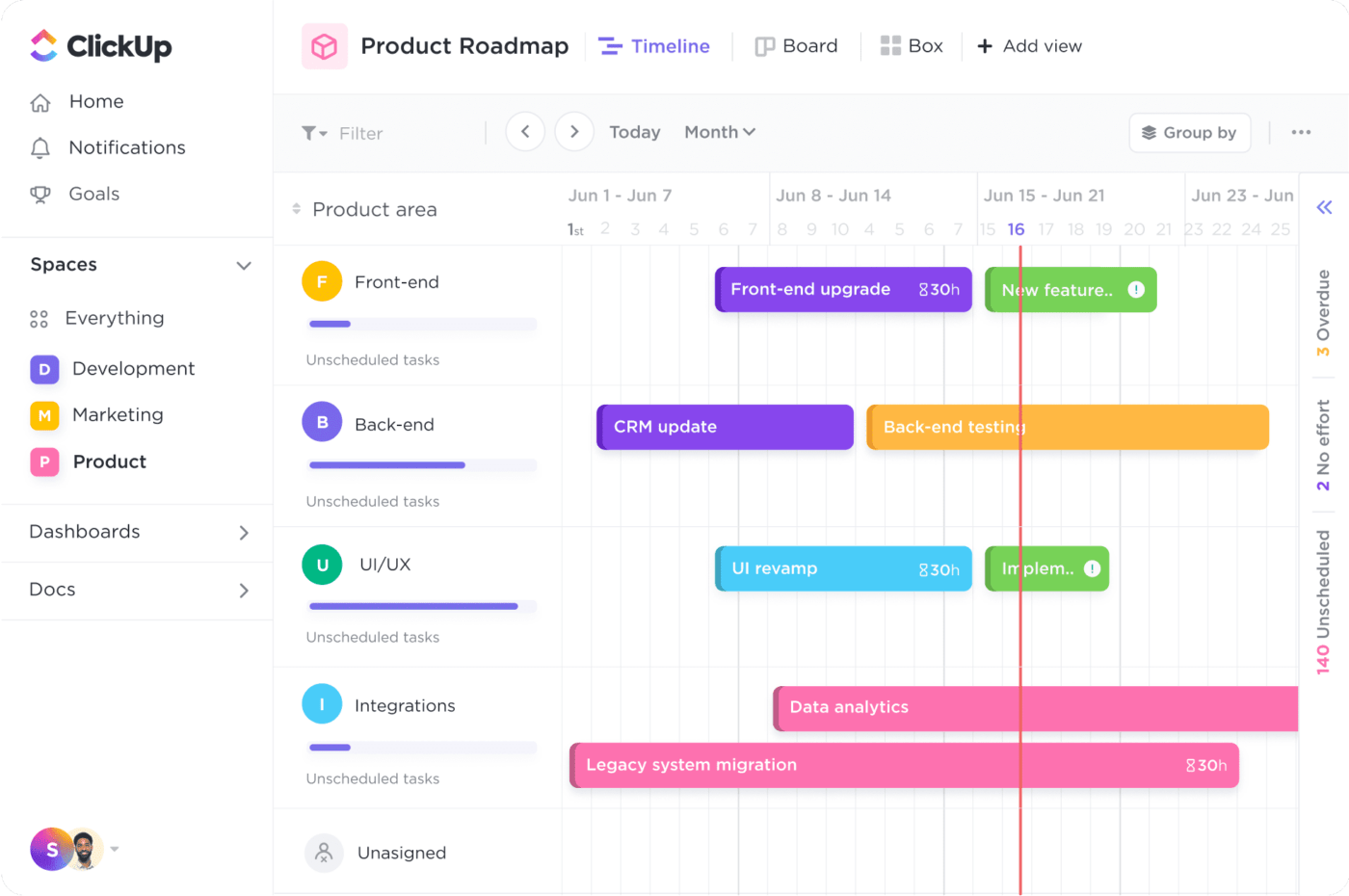
_ابق على اطلاع على كل مرحلة من مراحل المشروع باستخدام طريقة عرض جانت القابلة للتخصيص من ClickUp - تتبع التحديثات وإدارة الجداول الزمنية والحفاظ على مزامنة فرقك
ينفصل ClickUp عن تصميم SmartsUp الجامد في SmartsUp، مما يسمح لك بتخصيص مخططات جانت الخاصة بك لتناسب احتياجاتك الفريدة. هذه القدرة على التكيف تجعل إدارة تدفقات العمل المعقدة أكثر سهولة.
على سبيل المثال، يمكن لفريق تطوير المنتج الذي يعمل على إصدار برنامج ما استخدام طريقة عرض جانت في ClickUp لضمان التوافق في كل مرحلة - بدءًا من التصميم الخلفي وحتى النشر الأمامي.
انقر بزر الماوس الأيمن فوق أي رأس عمود للوصول إلى علامة التبويب "إعدادات المشروع" وتعديل جوانب مثل تاريخ البدء أو مدة المهمة. تسمح لك هذه المرونة بضبط مشروعك للتحكم بشكل أفضل وبسرعة. إليك الطريقة:
- الجداول الزمنية بالسحب والإفلات: اضبط الجداول الزمنية دون عناء - ما عليك سوى سحب شريط المهام، وسيُحدِّث كل شيء تلقائيًا
- تسلسل هرمي متقدم: تنظيم المشاريع في مستويات فرعية متعددة للتحكم الشامل
- تدفقات آلية: تبسيط الإجراءات المتكررة مثل تخصيص المهام أو تحديث الحالات، مما يقلل من الجهد اليدوي ويقلل من الأخطاء
- ترميز لوني مخصص: قم بتخصيص التصميم وفقًا لاحتياجاتك - سواء حسب الموعد النهائي أو أعمدة الفريق أو مرحلة المشروع. قم بتعيين ألوان مميزة لسهولة التصفح وتجربة مبسطة
💡 نصيحة احترافية: ارتقِ بمخطط جانت الخاص بك إلى المستوى التالي من خلال ربط الترابط بين مهامك وأعباء العمل. يُظهر هذا الربط المرئي كيف تتوافق العناصر المختلفة مع الأحداث الرئيسية، مما يساعدك على توقع التأخيرات وإبقاء كل شيء على المسار الصحيح. تحقق من الصورة أدناه لرؤيتها أثناء العمل!

إظهار كيفية اعتماد عنصر على آخر من خلال رسم علاقة بينهما باستخدام مخططات جانت بالنقر فوق جانت
2. أتمتة سلسة لتحقيق أقصى قدر من الكفاءة

إنشاء عمليات أتمتة مخصصة لتحسين سير العمل، وإدارة عمليات التسليم، ومعالجة المهام الروتينية بسهولة
بينما يتطلب Smartsheet تحديثات يدوية, أتمتة ClickUp تشغيل سير عملك على الطيار الآلي، مما يحررك من المهام الروتينية.
قم بتعيين المشغلات التي يتم تنشيطها عند استيفاء شروط محددة، مثل تحديث الحالات أو إرسال إشعارات عند اكتمال مرحلة واحدة. بمجرد انتهاء مهمة أو مرحلة ما، تبدأ المرحلة التالية تلقائيًا - مما يضمن عدم التأخير وتقليل الأخطاء.
كما يوفر ClickUp أيضًا مكتبة من البرامج المبنية مسبقًا قوالب مشروع مخطط جانت البياني لتبسيط العمل المشغول وزيادة الإنتاجية.
ClickUp قالب مخطط جانت البسيط
قالب ClickUp Simple Gantt قالب جانت بسيط في عرض جانت
هل تحتاج إلى إطار تصور سريع وشامل في نفس الوقت؟ إن قالب جانت البسيط ClickUp حلاً مثالياً. تتيح لك التبعيات المضمنة فيه مراجعة علاقات المهام على الفور، والحفاظ على تقدم مشروعك إلى الأمام دون عناء.
فيما يلي بعض الميزات الرئيسية لهذا القالب:
- تنظيم الأنشطة باستخدام أشرطة مهام مخصصة لعرض ما إذا كانت مفتوحة أو قيد التنفيذ أو مكتملة
- احصل على نظرة عامة عالية المستوى عن حالة مشروعك من خلال لقطة مرمزة بالألوان لكل مرحلة
- تبسيط إعادة تعيين المهام وتعديلات الجدول الزمني لسير العمل بسلاسة ودون انقطاع
- استخدم مهمة أصلية لإنشاء مسار موجز واضح ومنظم للمستويات الفرعية وإدارة تبعيتها
مثالي لـ: مثالي لإدارة مهام سير العمل الكبيرة مثل إطلاق البرامج أو تطوير المنتجات أو العمليات المختلطة - في أي مكان تحتاج فيه إلى تتبع في الوقت الفعلي دون إدارة دقيقة.
3. الاستفادة من التعاون السلس

التعليق، ومشاركة الروابط، وتعيين عناصر الإجراءات دون مغادرة طريقة عرض جانت في ClickUp
يمكن أن يؤدي سوء التواصل وتأخر التحديثات إلى تعطيل نمو المشروع، خاصةً عندما تكون المعلومات مبعثرة عبر رسائل البريد الإلكتروني والمنصات. تعمل طريقة عرض جانت في ClickUp على حل هذه المشكلة من خلال تضمين التعاون في الوقت الفعلي مباشرةً دون مغادرة الجدول الزمني المرئي.
- استخدم @الإشارات للإشارة إلى المتعاونين مباشرةً على الخلايا الفردية لإعلامهم بالتغييرات ذات الصلة
- أضف التعليقات والملاحظات وحتى المرفقات مباشرةً على الصف نفسه، مع الحفاظ على جميع المناقشات في سياقها
- التعاون دون التبديل بين الأدوات - كل شيء يحدث في مكان واحد، مما يؤدي إلى اتخاذ قرارات أسرع وسير عمل أكثر سلاسة
اقرأ المزيد: كيفية إنشاء جدول زمني للمشروع في Excel (مع القوالب!)
4. استفد من قوة التحليلات القوية

ابقَ متقدمًا على أهداف مشروعك باستخدام لوحات معلومات ClickUp Dashboards - قم بتخصيص جميع بياناتك وتتبعها وتحسينها بسهولة ClickUp Dashboards تتكامل بسلاسة مع مخططات جانت، مما يوفر عرضًا مخصصًا للمقاييس الأساسية مثل الميزانيات والأهداف وتحديثات المستوى. تسلط ميزات المسار الحرج ووقت التأخير الضوء على المهام الحاسمة والتأخيرات المحتملة، مما يساعدك على تجنب الاختناقات.
نظّم بياناتك باستخدام خلايا فردية للحصول على نظرة عامة هرمية منظمة. تلخص الصفوف الرئيسية تلقائيًا عمل الصفوف الفرعية ذات الصلة، مما يوفر عرضًا شاملاً من أعلى إلى أسفل لمشاريعك مع ضمان عدم تفويت أي تفاصيل.
![]()
تتبع موارد القوى العاملة مع ميزات تتبع الوقت في ClickUp - حافظ على إنتاجية عالية دون مقاطعة سير العمل
بالإضافة إلى ذلك تتبع الوقت المدمج في ClickUp تتيح لك ميزة مراقبة الإنتاجية والساعات المدفوعة. يمكنك تتبع الوقت مباشرةً في المهام، وإنشاء تقارير الجداول الزمنية، وتحسين تخصيص الموارد لتحقيق أقصى قدر من الكفاءة.
ولكن هذا ليس كل شيء - ClickUp هي واحدة من أفضل مخطط جانت المجانيبرنامج متاح في السوق اليوم. على عكس Smartsheet، تمنحك باقة ClickUp المجانية للأبد عدد غير محدود من المستخدمين بالإضافة إلى 60 استخدامًا لبرنامج Gantt. هل تحتاج إلى المزيد؟ الخطط المدفوعة تفتح لك استخدامات غير محدودة لمرونة كاملة.
💡 نصيحة احترافية: هل تحب طريقة عرض جانت في ClickUp لتبسيط سير العمل وإدارة التبعيات؟ شاهد الفيديو التعليمي السريع واكتشف كيفية إتقان هذه الميزات القوية بسهولة! إنه الدليل المرئي النهائي لتشغيل مشاريعك كالمحترفين.
_عبر يوتيوب
تعزيز الجداول الزمنية لمشروعك باستخدام ClickUp
تعد مخططات جانت ضرورية للحفاظ على الأطر الزمنية والترابطات المتبادلة. ولكن عندما يكون Smartsheet مقابل ClickUp الفرق لا يمكن إنكاره - يوفر ClickUp مجموعة أدوات أكثر ديناميكية وقوة لإدارة مهام سير العمل.
بينما يعمل Smartsheet بشكل جيد مع المشاريع الصغيرة، فإن ClickUp يتألق مع العمليات المعقدة واسعة النطاق. وبفضل الأتمتة المتقدمة والتعاون في الوقت الفعلي والتخصيص الكامل، يصبح هذا البرنامج سلاحك الأمثل لإدارة المشاريع بسلاسة.
لماذا تكتفي بالميزات الأساسية بينما يمكنك الوصول إلى منصة قابلة للتخصيص بالكامل وفي الوقت الفعلي؟ ابدأ مع ClickUp اليوم واختبر الفرق بنفسك!