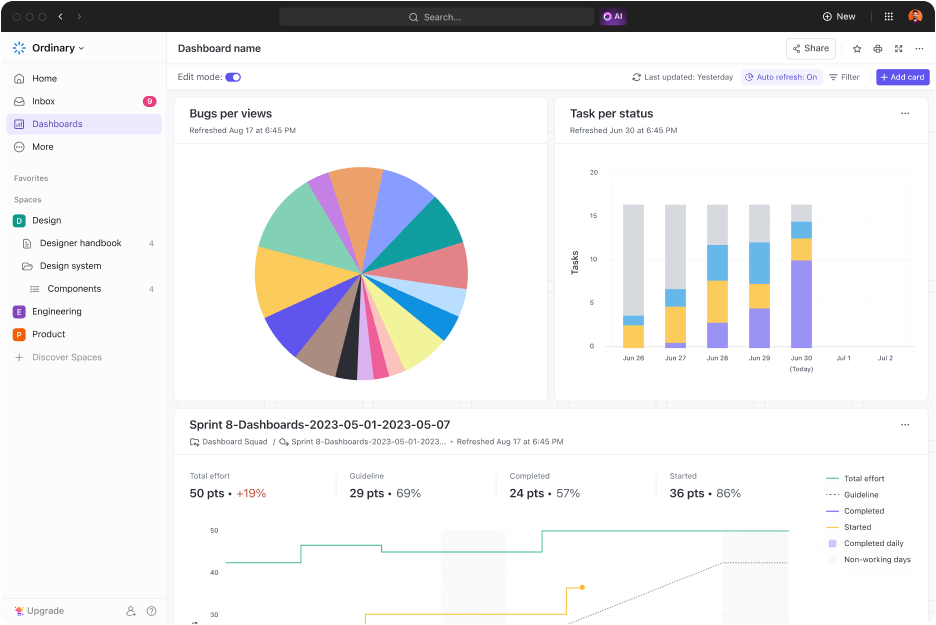هل تتطلع إلى تقديم بيانات فريقك في لوحة معلومات مرئية؟
تسهّل لوحات بيانات جداول بيانات Google التفاعلية تتبّع تقدّم المشروع وحالته. يمكنك بسرعة مقارنة التقدم المحرز بين المهام المختلفة وتحديد أولويات المهام الأكثر أهمية، ومعرفة المهام المتأخرة حتى تتمكن من اتخاذ الإجراءات اللازمة.
بالإضافة إلى ذلك، من خلال التحديثات التلقائية من مصادر مثل Google Analytics وSalesforce وGithub، من السهل البقاء على اطلاع على كل ما يحدث أثناء حدوثه.
سنوضح لك في هذه المقالة كيفية إنشاء لوحة تحكم في جداول بيانات جوجل، وسنقدم لك قوالب معدة مسبقًا، وسنتعمق في بديل أفضل لاحتياجات لوحة التحكم الخاصة بك! /%img/ https://clickup.com/blog/wp-content/uploads/2022/07/ClickUp-Tables-Feature-CTA.png انقر فوق الجداول المميزة للمدونة CTA /%img/
ما هي لوحة بيانات جداول بيانات Google؟
لوحة بيانات جداول بيانات جوجل هي طريقة رائعة لتصور وتتبع البيانات من مصادر متعددة.
بنقرة زر واحدة، يمكنك سحب المعلومات من جداول البيانات المختلفة وإنشاء المخططات والجداول والرسوم البيانية بسرعة للحصول على رؤى حول مشروعك أو عملك. يمكنك أيضًا إعداد تنبيهات تلقائية للبقاء على اطلاع دائم بالتغييرات التي تطرأ على البيانات، مما يسمح لك بتحديد الاتجاهات واتخاذ الإجراءات التصحيحية حسب الحاجة.
كيفية إنشاء لوحة بيانات في جداول بيانات جوجل
استخدم هذا البرنامج التعليمي المخصص للوحة بيانات جداول بيانات جوجل لتخزين بيانات فريقك:
1. إنشاء قاعدة بيانات
تحتاج إلى تحديد مصدر بياناتك لقاعدة بيانات لوحة المعلومات الخاصة بك.
إذا قمت بإنشاء نموذج جوجل لجمع البيانات، سيقوم تلقائيًا بإنشاء جدول بيانات بالنتائج. بدلاً من ذلك، يمكنك تنزيل البيانات كملف CSV من أداة التحليلات الخاصة بك.
ومع ذلك، هناك طرق قليلة جدًا لتوليد البيانات تلقائيًا في جداول بيانات جوجل.
لذلك سيكون عليك على الأرجح إنشاء قاعدة بيانات يدويًا.
ستستخدم هذه المقالة "نفقات التسويق الشهرية" كمثال لقاعدة بيانات. لقد أضفنا عمودًا لـ "الميزانية" للكشف عن اتجاه الإنفاق.
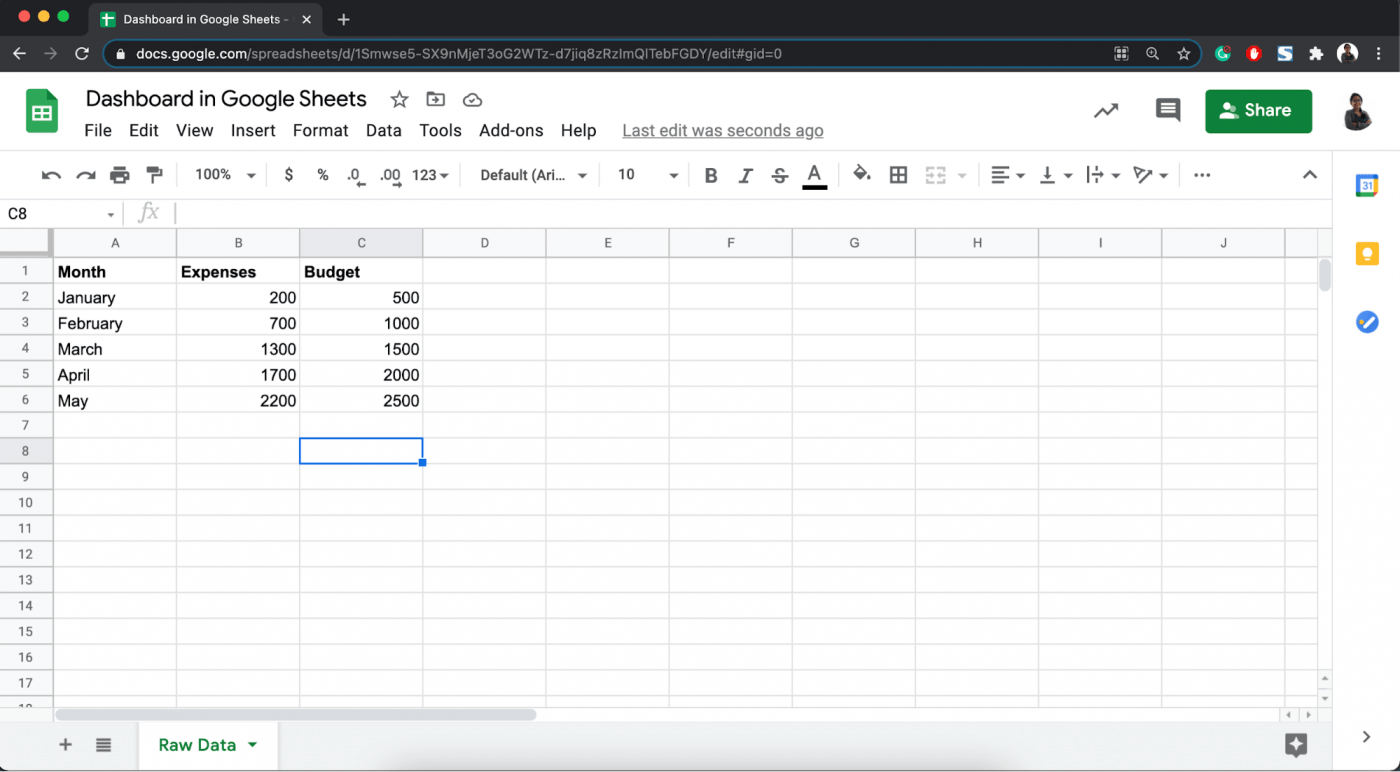
هل تتعامل مع مجموعات بيانات معقدة للغاية مثل بيانات Google Analytics حول أداء حملتك؟
تأكد من استخدام وظائف GSheet هذه لإجراء بعض التحليلات السريعة للبيانات:
- التنسيق الشرطي: تنسيق خلاياك باستخدام شروط "إذا
- البحث العمودي: البحث عن البيانات عموديًا
- البحث: البحث عن البيانات أفقيًا
- جدول محوري ه: فرز البيانات وعزلها بسهولة
2. إنشاء مخطط
الآن، حدد جميع بيانات جدول البيانات الخاصة بك، وانتقل إلى إدراج، وحدد مخطط.
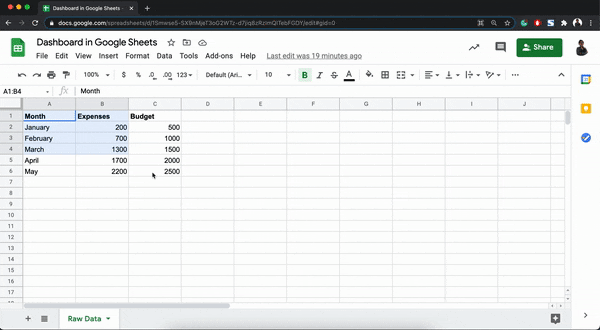
يمكنك تغيير الرسم البياني الخطي الافتراضي إلى مخطط دائري أو مخطط شريطي أو أي شيء آخر في محرر الرسم البياني على اليمين.
هذا هو المكان الذي يمكنك فيه أيضًا تعديل تفاصيل أخرى للرسم البياني أو المخطط مثل عناوين المحاور، وارتفاع المخطط، وموضوع اللون.
3. تنسيق المخطط لسهولة القراءة والاستخدام
حان الوقت لتحويل الرسم البياني المتنوع إلى لوحة بيانية كاملة!
أغلق محرر الرسم البياني وحدد منطقة الرسم البياني.
ثم اسحبه وانقله بجانب جدول البيانات الأولية.
الآن، انقر على رمز "النقاط الثلاث" في الزاوية العلوية اليمنى من منطقة الرسم البياني.
يكشف هذا عن خيارين:
- انشره
- انتقل إلى الورقة الخاصة
إذا قمت بتحديد "نشر"، فستقوم جداول بيانات جوجل بإنشاء رابط يمكنك مشاركته مع مستخدمين آخرين. قم بتحديث الأذونات للسماح لمستخدمين معينين أو تقييدهم في هذه المرحلة.
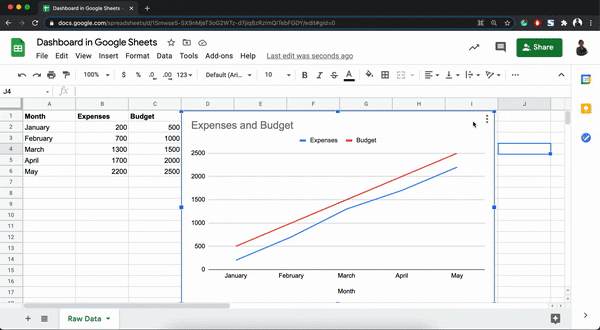
مخطط في أوراق جوجل نشر على الويب
ومع ذلك، لن نكذب، المخطط المنشور بطيء بعض الشيء.
حاول تحرير بياناتك الأولية وانظر كم من الوقت يستغرق تحديث منطقة الرسم البياني. 🙄
من ناحية أخرى، فإن خيار الانتقال إلى الورقة الخاصة سريع في تحديث بياناته.
ومع ذلك، سيتعين عليك الاستمرار في التبديل بين علامات التبويب لتحرير البيانات الأولية ورؤيتها تنعكس على المخطط.

كرر الخطوات أعلاه، ويمكنك إنشاء مخططات متعددة ونقلها إلى علامة تبويب منفصلة.
مثل تصور البيانات يتيح لك مقارنة مقاييس مختلفة في الوقت نفسه.
الآن، هذه لوحة معلومات يمكن أن تفخر بها جداول بيانات جوجل!
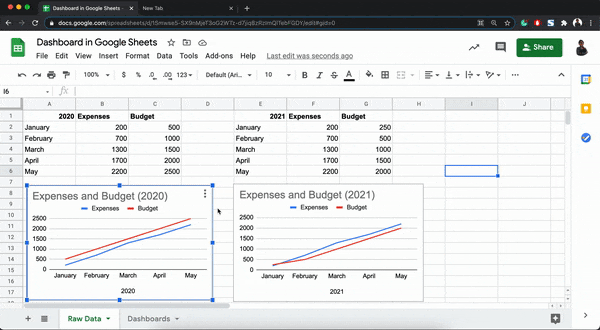
## قوالب لوحة بيانات جداول بيانات جوجل الديناميكية
1. قالب لوحة معلومات جداول بيانات Google Sheets PPC بواسطة Power My Analytics
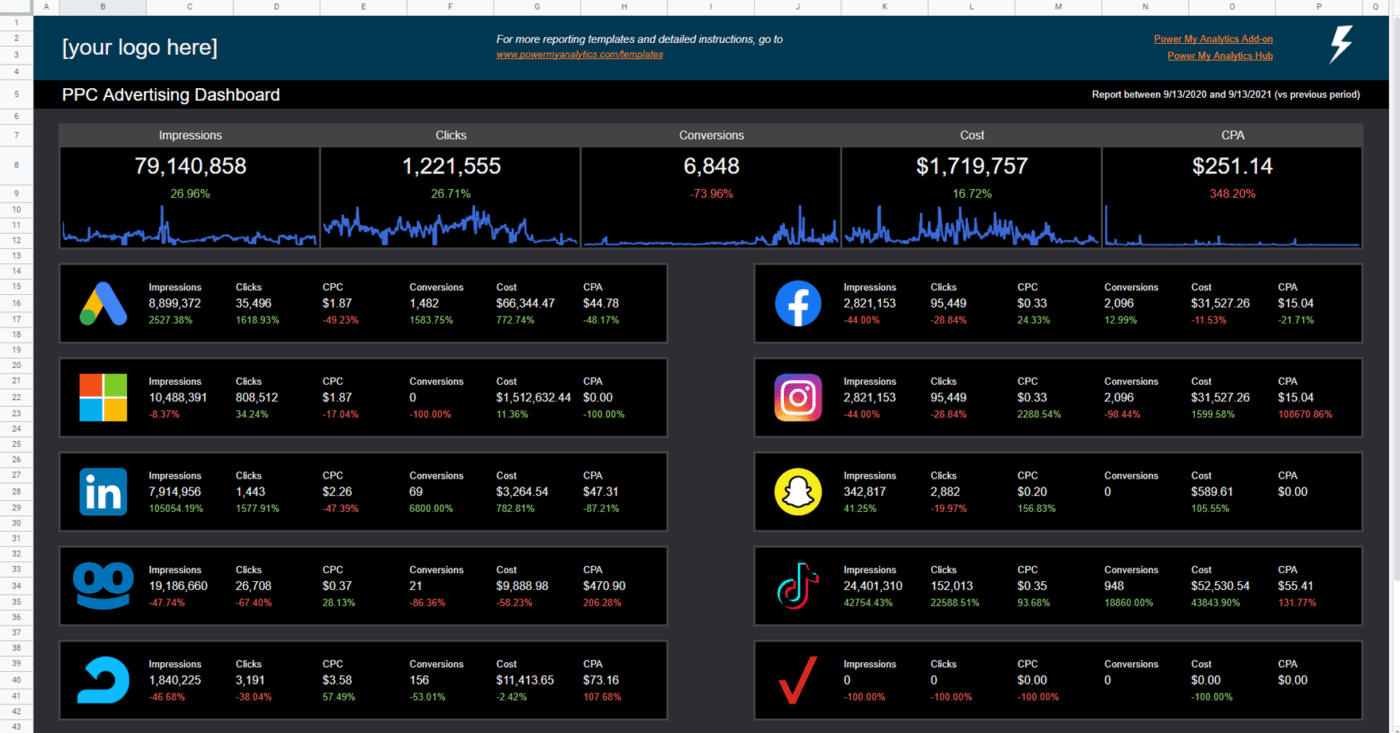
عبر تحليلات Power My Analytics
2. قالب لوحة معلومات إعلانات فيسبوك في جداول بيانات جوجل من Power My Analytics
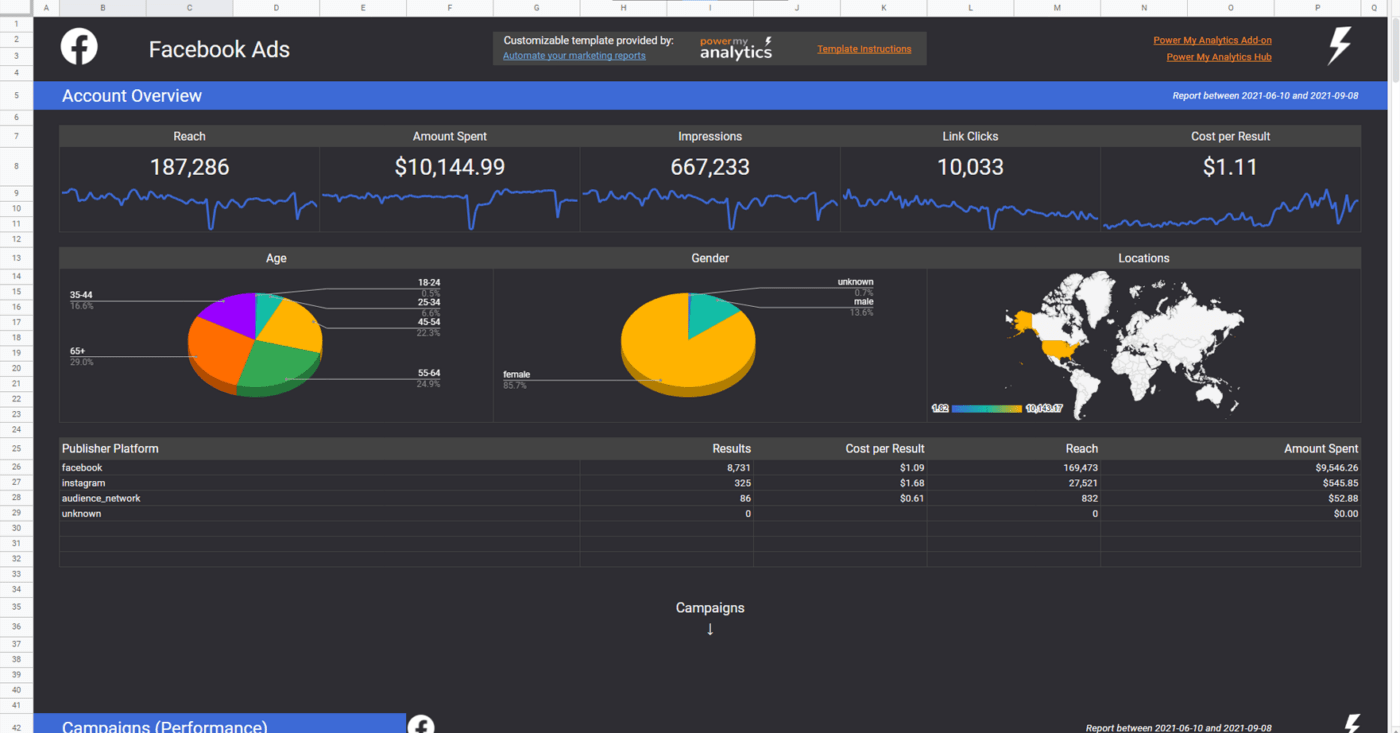
عبر تحليلات Power My Analytics
3. لوحة معلومات جداول بيانات Google Sheets Amazon MWS بواسطة Power My Analytics
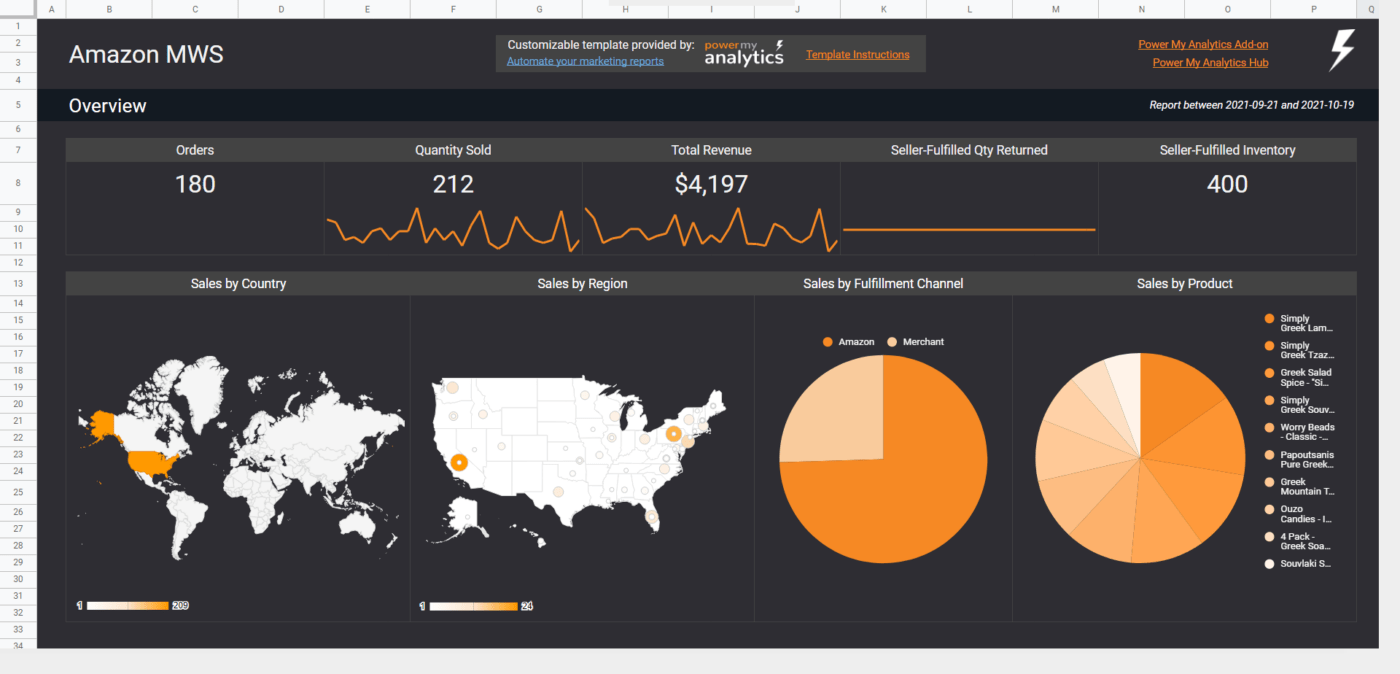
عبر تحليلات Power My Analytics
حدود إنشاء لوحة معلومات في جداول بيانات جوجل
على الرغم من أن لوحة معلومات جداول بيانات Google Sheets Dashboard تثبت أنها أداة قيّمة لتصور البيانات البسيطة، إلا أن لها حدودها:
1. تفتقر لوحة بيانات جداول بيانات جوجل إلى إمكانات الأتمتة المتقدمة. هناك نقص في التحديثات الآلية وتتبع التقدم في الوقت الفعلي. بينما تقدم جداول بيانات جوجل درجة معينة من الأتمتة من خلال البرامج النصية والوظائف الإضافية، إلا أنها لا ترقى إلى مستوى الأتمتة عند مقارنتها بأداة مخصصة لإدارة المشاريع مثل ClickUp. لا تزال المهام الروتينية مثل إدخال البيانات وتحديثها يدوية إلى حد كبير وتستغرق وقتًا طويلاً، مما قد يؤدي إلى إبطاء سير عملك.
2. تتمتع أوراق Google بقدرات تكامل محدودة. على الرغم من أنه يوفر تكاملاً سلسًا مع أدوات Google Workspace الأخرى، إلا أنه لا يوفر نفس السلاسة مع تطبيقات إدارة المشاريع الخارجية أو منصات إدارة علاقات العملاء (CRM). قد يكون هذا عائقًا كبيرًا خاصةً إذا كانت مؤسستك تعتمد على مجموعة متنوعة من الأدوات لمهام مختلفة.
3، لوحة بيانات جداول بيانات جوجل ليست حلاً كاملاً لإدارة المشاريع. في حين أنها قد تكون خيارًا قابلاً للتطبيق للمشاريع البسيطة، إلا أنها ليست مصممة للتعامل مع المهام المعقدة. فهي تفتقر إلى ميزات إدارة المشاريع المتقدمة مثل إدارة المهام والتعاون الجماعي وتتبع الوقت. وبالتالي، قد تجد نفسك تتنقل بين أدوات مختلفة لأداء هذه الوظائف.
4. الجانب السلبي الآخر لاستخدام لوحة بيانات جداول بيانات جوجل هو محدوديتها في التعامل مع مجموعات البيانات الكبيرة. فمع نمو مجموعة البيانات الخاصة بك، يبدأ التأخر في الأداء ويصبح التطبيق بطيئًا وغير مستجيب، مما يؤثر سلبًا على إنتاجيتك.
5. جداول بيانات جوجل ليست أفضل أداة لتحليل البيانات المعقدة. في حين أنه يمكنه التعامل مع الوظائف الرياضية الأساسية وفرز البيانات، إلا أنه يفتقر إلى ميزات تحليل البيانات الأكثر تقدمًا مثل تحليل الانحدار وتحليل السلاسل الزمنية والنمذجة التنبؤية. وهذا يجعلها أقل ملاءمة لاستكشاف البيانات بشكل مفصل ومتعمق.
5. تثير لوحة بيانات جداول بيانات جوجل بعض المخاوف المتعلقة بالأمان وخصوصية البيانات. نظرًا لأنه يتم تخزين جميع بيانات جداول بيانات جوجل على خوادم جوجل، فهناك دائمًا خطر اختراق البيانات والوصول غير المصرح به. أيضًا، يجب أن تكون حذرًا بشأن الأشخاص الذين تشارك أوراقك معهم، حيث أن منح حق الوصول إلى التعديل للشخص الخطأ قد يؤدي إلى فقدان البيانات أو التلاعب بها.
هل تبحث عن بديل أفضل؟ دعنا نتعمق في الأمر!
أفضل بديل للوحة بيانات جداول بيانات جوجل: كليك أب
ClickUp Dashboards
اكتشف قوة الإنتاجية مع لوحات معلومات ClickUp Dashboards!
ارفع مستوى إدارة مشروعك وحقق كفاءة من المستوى التالي مع لوحات معلومات ClickUp Dashboards. إنها ليست مجرد لوحات معلومات، بل تتحول إلى مراكز تحكم كاملة لمشاريعك. احصل على وصول فوري إلى رؤى في الوقت الفعلي، وتتبع التقدم المحرز بدقة، واكتسب وضوحًا شاملاً عبر مؤسستك بأكملها في مكان واحد.
تمنحك لوحات معلومات ClickUp Dashboards قوى تصورية خارقة! باستخدام طرق عرض لوحة المعلومات في ClickUp، يمكنك تحويل مشاريعك الجارية إلى مخططات ورسوم بيانية مذهلة ببضع نقرات فقط. تتبع تقدم العمل دون عناء، وحدد أولويات المهام، وركز على ما هو ضروري. انغمس في عالم الإنتاجية السلس مع ClickUp Dashboard واجعلها مركز قيادتك الشخصي لسير العمل بشكل انسيابي.
تنقل بطاقات لوحة المعلومات التخصيص وتصور البيانات إلى مستوى آخر. فهي تُضفي لمسة مرحة على إدارة مشروعك من خلال السماح لك باختيار المعلومات التي تريد عرضها بالطريقة التي تريدها بالضبط. مع وجود أكثر من 40 بطاقة فريدة من نوعها للوحة التحكم للاختيار من بينها، يمكنك الاستمتاع بالمرح وتخصيص لوحة التحكم الخاصة بك بالكامل لتلبية احتياجات مشروعك. مع بطاقات الحسابات، وبطاقات الدردشة، وبطاقات الحالة، وبطاقات الأولويات وغير ذلك الكثير، تتألق قوة الدمج ببراعة.
دمج لوحة معلومات ClickUp Dashboard في استراتيجية مشروعك يعني إطلاق العنان لمنارة الإنتاجية. بسِّط سير عملك، وتتبّع أدائك، وتغلّب على كل مشروع مع لوحات معلومات ClickUp Dashboards!
أمثلة على لوحة معلومات ClickUp
دعنا نغوص في عالم ClickUp Dashboards مع أمثلة واقعية توضح كيف يمكنك استخدام ClickUp Dashboards لأي حالة استخدام. ستمنحك هذه الأمثلة نظرة على الميزات القوية للوحات ClickUp Dashboards أثناء العمل. من البطاقات القابلة للتخصيص إلى طرق العرض الديناميكية، توضح هذه الأمثلة كيف يمكن للوحات ClickUp Dashboards إحداث ثورة في طريقة إدارتك لمشاريعك. دعنا نستكشف الإمكانيات اللانهائية للإنتاجية والكفاءة مع ClickUp Dashboards.
لوحة معلومات إدارة المشاريع

استخدم لوحة معلومات إدارة المشاريع في ClickUp كطريقة عرض لأي مشروع، يمكنك أن ترى على الفور أين توجد اختناقات أو مخاطر وأي أعضاء الفريق يحتاجون إلى الاهتمام لدفع المشروع إلى الأمام حتى تتمكن من تركيز وقتك بشكل أفضل.
لوحة معلومات بوابة العميل

هذه لوحة معلومات بوابة العميل هي قناة تواصل ومساحة تعاونية تدعو العملاء إلى عملية المشروع، مما يعزز الشفافية والشراكة.
تساعد لوحة المعلومات هذه الفرق على بناء الثقة والحفاظ على علاقات قوية مع العملاء.
لوحة معلومات حملة التسويق

حالة استخدام أخرى لفرق التسويق. باستخدام هذا القالب، يمكن للفرق إنشاء لوحات معلومات مخصصة لحملات التسويق لتجاوز التحليلات الأساسية.
أصبح تحليل أداء الحملة ومشاركة الجمهور وتتبع التحويل أسهل من أي وقت مضى. تُعد لوحة المعلومات هذه أداة أساسية لضبط استراتيجيات التسويق وتعظيم التأثير.
لوحة معلومات إدارة علاقات العملاء والاحتفاظ بهم

يمكن لفرق نجاح العملاء إنشاء لوحات معلومات إدارة علاقات العملاء والاحتفاظ بهم لتوفير رؤية شاملة عن حالة العملاء وتسليط الضوء على مجالات النمو المحتملة.
تعتبر لوحة المعلومات هذه ضرورية لتحديد مخاطر العملاء ورعاية علاقات العملاء على المدى الطويل.
لوحة معلومات المبيعات

هل تريد إشراك فريق المبيعات لديك أو تزويدهم بلوحة معلومات سريعة للحصول على رؤى سريعة؟ يمكن لفرق المبيعات وأصحاب الأعمال إنشاء لوحات معلومات المبيعات القوية لتصور بيانات المبيعات في الوقت الفعلي، مما يسمح بتحديد الاتجاهات والفرص بسرعة.
يتيح ذلك الاكتشاف السريع للاتجاهات والفرص. تركز لوحة المعلومات هذه على التعرف على الإنجازات والقيادة التكتيكية نحو أهداف المبيعات الجديدة.
لوحة بيانات سبرنت

تم تصميم قالب لوحة معلومات سبرينت المصممة مسبقًا لتعزيز فرق البرمجيات من خلال تحسين تخطيط وتتبع سباقات السرعة. توفر مجموعة الأدوات هذه مجموعة شاملة من المقاييس التي توجه سباقات السرعة الخاصة بك نحو الإنجاز الناجح. وهي تساعد فريقك على البقاء ذكيًا وموجهًا نحو تحقيق الأهداف ومهيئًا للنجاح.
موارد ذات صلة:_
- كيفية إنشاء تقويم على جداول بيانات جوجل
- كيفية عمل جدول زمني على جداول بيانات جوجل
- كيفية إنشاء لوحة كانبان على جداول بيانات جوجل
- كيفية عمل مخطط جانت على جداول بيانات جوجل
- إنشاء لوحة مؤشرات الأداء الرئيسية في Excel
- كيفية إنشاء مخطط تنظيمي في جداول بيانات جوجل
تخلص من لوحات بيانات جداول بيانات Google وجرب ClickUp اليوم!
هل جداول بيانات جوجل كافية لتصور سريع للبيانات؟ ربما.
ولكن لجميع احتياجات إدارة مشروعك؟ بالتأكيد لا.
بصفتنا مستكشفين منذ فترة طويلة في عالم إدارة المشاريع، يجب أن نعرف ذلك. لهذا السبب يمكن لـ ClickUp مواجهة كل تحدٍ والتغلب على كل ما هو غريب في طريق إنتاجيتك. تساعدك ClickUp Dashboards على فهم البيانات الأكثر أهمية حتى تتمكن من التخطيط لكل مشروع وتعديله والتغلب عليه. انضم إلى ClickUp مجانًا اليوم !