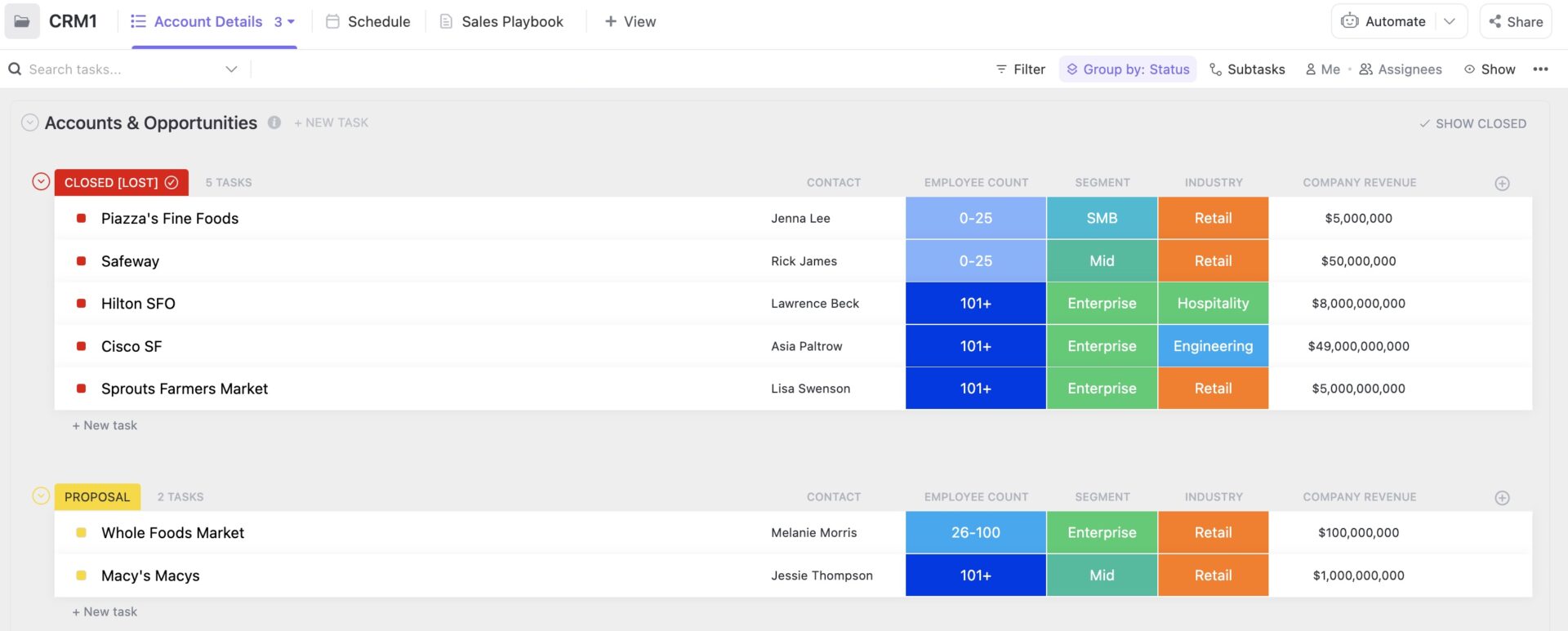يستخدم معظمنا بالفعل جداول البيانات كل يوم. بدءًا من إعداد الميزانيات الشهرية إلى حساب أرقام المبيعات، تشتهر جداول بيانات Google بسهولة استخدامها، وميزاتها التعاونية، وإمكانية الوصول إليها عالميًا وقدرات التخصيص.
ولكن من كان يعلم أن ورقة جوجل الفارغة يمكن أن تصبح أيضًا أداة إدارة علاقات العملاء التي تعمل بكامل طاقتها؟ 🤯
هذا صحيح - يمكنك استخدام جداول بيانات Google لإنشاء أو استخدام قوالب لا حصر لها من أجل إدارة مشاريع جداول البيانات , الحملات التسويقية ورسائل البريد الإلكتروني الجماعية، والتنبؤ، والتتبع، والمتابعة، وغير ذلك الكثير.
دعنا نلقي نظرة فاحصة على كيفية استخدام جداول بيانات Google Sheets CRM - مع أداة جديدة قوية يمكنها تغيير لعبة إدارة علاقات العملاء تمامًا!
فهم وظيفة إدارة علاقات العملاء على جداول بيانات جوجل
على الرغم من أنها ليست منصة إدارة علاقات العملاء التقليدية، إلا أن جداول بيانات Google Sheets تقدم طريقة فعالة بشكل مدهش لإدارة علاقات العملاء، خاصةً للشركات الصغيرة أو تلك التي تبحث عن حل فعال من حيث التكلفة.
تتضمن بعض وظائف إدارة علاقات العملاء الرئيسية في جداول بيانات جوجل ما يلي:
1. إدارة الاتصال : تنظيم جهات الاتصال في قاعدة بيانات منظمة، والتحقق من صحة البيانات للحفاظ على أصالتها وتصفيتها وفرزها بناءً على المجموعات المستهدفة، وتطبيق التنسيق الشرطي لفصل المعلومات المهمة
2. تتبع خط أنابيب المبيعات : مراقبة تقدم الصفقات بشكل مرئي خلال جميع مراحل المبيعات، وتعيين المهام وتتبع إنجازها، وحساب المقاييس، وتحديد العقبات
3. إدارة المهام والأنشطة: تتبع التفاعلات مع العملاء والعملاء، وتحديد تواريخ الاستحقاق والتذكير، وتفويض المهام والاطلاع على التقدم المحرز، واستخدام الفلاتر للتركيز على مجالات التحسين
4. إعداد التقارير والتحليل: تحويل البيانات إلى رؤى، وإنشاء التقارير، وتتبع الأداء، ومشاركة التقارير لسهولة اتخاذ القرارات
5. عمليات التكامل والأتمتة: دمج جداول بيانات جوجل مع بدائل إدارة علاقات العملاء الشائعة لتوسيع الإمكانات: التقاط العملاء المحتملين من رسائل البريد الإلكتروني والنماذج، وأتمتة قائمة البريد الإلكتروني للمتابعة، والمزامنة مع التقويمات لجدولة الاجتماعات وتتبعها
هذا ليس كل شيء. تقدم جداول بيانات Google Sheets الكثير من قوالب إدارة علاقات العملاء أيضًا، بحيث يمكنك التركيز على الحفاظ على علاقات العملاء وليس على العمل الشاق لإنشاء إدارة علاقات العملاء.
## أنواع قوالب إدارة علاقات العملاء في جداول بيانات جوجل CRM واستخداماتها
بدءاً من تنظيم بيانات العملاء الأساسية إلى أتمتة إدارة المبيعات، تقدم جداول بيانات جوجل قوالب إدارة علاقات العملاء تخدم حالات استخدام متعددة في إدارة العملاء. فيما يلي بعض من أكثر قوالب إدارة علاقات العملاء استخدامًا في جداول بيانات Google Sheets CRM.
1. قالب إدارة علاقات العملاء لإدارة المشاريع

عبر معرض قوالب جداول بيانات جوجل هذا مجاني للاستخدام مخطط جداول بيانات جوجل جانت نموذج مثالي للشركات التي لديها تفاعلات مستمرة مع العملاء خلال المشروع.
تجمع هذه القوالب بين معلومات الاتصال للعملاء مع تتبع المشروع ميزات مثل ميثاق المشروع وبيانات أصحاب المصلحة والجداول الزمنية والمهام والمواعيد النهائية وتخصيص الميزانية.
يمكنك تخصيص كل فئة والتعاون مع أعضاء فريق إدارة المشروع وحفظها على Google Drive. الآن جميع تحديثاتك في الوقت الفعلي متاحة أثناء التنقل!
2. قالب CRM الأساسي

عبر معرض قوالب جداول بيانات جوجل إدارة علاقات العملاء الأساسية هذه قالب جدول البيانات هو الأداة المثالية لإدارة المبيعات لأصحاب الشركات الصغيرة ومؤسسي الشركات الناشئة.
ابدأ بتخصيص علامة التبويب "الإعدادات". يمكنك تحديد فئات مثل نوع جهة الاتصال للأشخاص ومرحلة الفرص التي لديك معهم. لقد أصبحت رحلة إدارة علاقاتك مع العملاء أسهل للتو.
استخدم علامة التبويب "لوحة التحكم" كلوحة تحكم مصغرة. فهي تعرض القيمة الإجمالية للفرص؛ والعدد الإجمالي للأشخاص والشركات والفرص؛ وعدد الفرص حسب المرحلة مع قيمها.
تحتوي علامة التبويب "الأشخاص" على نقاط بيانات للعملاء الذين ترغب في التعامل معهم. استخدم العلامات المحددة مسبقًا مثل المتابعة، والساخنة، والبيع الإضافي لتحديد العلاقة التي قد تكون أنشأتها معهم.
وبالمثل، تحتوي علامة التبويب "الشركات" على معلومات عن العملاء المحتملين الحاليين والمحتملين للمؤسسة.
تمثل علامة التبويب "الفرصة" جميع جهود تطوير الأعمال التي ترغب في تتبعها.
3. قالب CRM لتتبع خط أنابيب المبيعات

عبر قالب HubSpot CRM يمكنك تصور وتسجيل خط أنابيب المبيعات بالكامل، بما في ذلك إدارة العملاء المحتملين , تتبع المبيعات والإبلاغ عن الإيرادات، في هذا القالب الوحيد الملائم في جداول بيانات Google Sheets CRM.
يتوفر القالب كتنزيل مجاني على HubSpot. إنه يبسط إدارة المبيعات من خلال عرض جميع البيانات من كل علامة تبويب في شكل رسوم بيانية ومخططات على لوحة التحكم الرئيسية.
يمكنك البدء في إعداد مسار مبيعات عملك على هذه الورقة. راجع علامة التبويب "التعليمات" لفهم ماهية جدول بيانات CRM وكيفية ملئه.
4. قالب إدارة التسويق وإدارة علاقات العملاء

عبر قالب إدارة علاقات العملاء التسويقية في جداول بيانات Google HubSpot إذا كنت قد قمت بإعداد نموذج أهداف التسويق ، يمكنك الآن تتبعها بسهولة مع جدول بيانات إدارة التسويق وإدارة علاقات العملاء المجاني هذا.
يركز قالب إدارة علاقات العملاء هذا على توليد العملاء المحتملين ورعايتهم، ويتميز هذا القالب بنماذج التقاط العملاء المحتملين، وتسلسلات متابعة البريد الإلكتروني، وتتبع أداء الحملة، و أدوات التجزئة بناءً على مستويات الاهتمام أو المشاركة.
يمكنك تصنيف العملاء المحتملين استنادًا إلى مصدرهم، مثل العملاء المحتملين لحملة فيسبوك، والعملاء المحتملين لحملة البريد الإلكتروني البارد، والعملاء المحتملين لحملة لينكد إن، وهكذا.
5. قالب إدارة علاقات العملاء المحتملين لتسويق الأحداث

عبر معرض قوالب جداول بيانات جوجل هذا القالب مفيد بشكل خاص لفرق إدارة الحسابات في وكالات الإعلان والتسويق عبر وسائل التواصل الاجتماعي. فهو يساعد في تقديم الجدول الزمني للتسويق الخاص بك إلى ملفات تعريف العملاء الصحيحة من خلال تتبع المحتوى وجدولته.
يمكنك إدارة ومراقبة وجدولة المحتوى الوطني الحملات التسويقية ، وحملات التسويق المحلي، والعلاقات العامة، وتسويق المحتوى، والمدونات، وصفحات الويب، وما إلى ذلك.
يساعدك القالب على الحفاظ على تواصل متسق للعلامة التجارية على جميع المنصات وتجنب الازدواجية.
تعامَل معه كحاسبة جاهزة لما حققته وأنشئ تقارير عن نجاح الحملات التسويقية.
إعداد CRM في جداول بيانات جوجل: دليل خطوة بخطوة
إذا كنت لا ترغب في التعامل مع أدوات إدارة علاقات العملاء المعقدة، سيرشدك هذا الدليل التفصيلي خطوة بخطوة إلى استخدام جداول بيانات جوجل المتواضعة كأداة لإدارة علاقات العملاء! 🙌
الخطوة 1: اختر قالب CRM

عبر معرض قوالب جداول بيانات جوجل أولاً وقبل كل شيء، تحتاج إلى العثور على قالب CRM مناسب يتناسب مع احتياجات عملك. في حين أن جداول بيانات جوجل تقدم قوالب مدمجة، يمكنك أيضًا استكشاف مواقع الويب الأخرى التي توفر قوالب مجانًا أو للبيع.
الخطوة 2: استيراد القالب
افتح جداول بيانات Google وانقر على "ملف > جديد > من قالب" ابحث عن قوالب CRM أو استخدم قالبًا تم تنزيله مسبقًا.
الخطوة 3: تخصيص جدول بيانات إدارة علاقات العملاء
يمكنك إضافة أو إزالة الأعمدة والصفوف لتعكس فقط المعلومات التي تريد تتبعها.
ضع في اعتبارك الحقول الأساسية بناءً على أهداف CRM الخاصة بك. قد تتضمن معلومات الاتصال (الاسم أو البريد الإلكتروني أو الهاتف أو الشركة) أو مصدر العميل المحتمل أو مرحلة المبيعات أو سجل المهام والأنشطة أو الملاحظات والتعليقات.
الخطوة 4: حماية سلامة البيانات
تُعد نقاط بيانات جداول بيانات Google Spreadsheets CRM بمثابة منجم ذهب لكل نشاط تجاري!
للحفاظ على دقة واتساق معلومات جهات الاتصال الخاصة بك، يمكنك تنفيذ قواعد التحقق من صحة البيانات. والآن، يمكن لقالب إدارة علاقات العملاء الخاص بك أن يمنح حتى أدوات إدارة علاقات العملاء المخصصة فرصة للتفوق على أدوات إدارة علاقات العملاء المخصصة.
لحماية البيانات الحساسة، ضع في اعتبارك تعيين أذونات على مستوى الورقة للتحكم في من يمكنه عرض معلومات معينة وتحريرها.
الخطوة 5: إعداد خط أنابيب المبيعات الخاص بك

عبر HubSpot CRM Templأكل قم بإعداد مسار المبيعات لتتبع العملاء المحتملين ذوي الصلة بالمبيعات خلال كل مرحلة. قم بإنشاء أعمدة أو علامات تبويب لتمثيل المراحل المختلفة (على سبيل المثال، عميل محتمل، مؤهل، عرض مرسل، مغلق فاز/خسر).
استخدم التنسيق الشرطي لتمييز الفرص في المراحل المختلفة أو تلك التي تحتاج إلى اهتمامك. يمنحك هذا رؤية واضحة لتقدم المبيعات من خلال الرسوم البيانية والمخططات.
يبسط Google Sheets CRM إعداد التقارير وتقديم الأرقام لعملائك. يمكنك إنشاء جداول محورية لتحليل بيانات العملاء وتحديد الاتجاهات وتتبع مقاييس الأداء.
الخطوة 6: تتبع المهام والأنشطة
من خلال إدارة علاقات العملاء في جداول بيانات جوجل، يمكنك إنشاء إدارة المهام النظام واستخدام أعمدة أو علامات تبويب أو أوراق منفصلة لتتبع المهام والأنشطة المتعلقة بكل جهة اتصال.
يمكنك تعيين المهام لفريق إدارة علاقات العملاء والتعاون في الوقت الفعلي ومراقبة التقدم المحرز.
نصائح وحيل لإظهار الإنتاجية باستخدام جداول بيانات جوجل كإدارة علاقات العملاء
جداول بيانات جوجل هي أكثر أداة إدارة علاقات العملاء متعددة الاستخدامات ، مع مجموعة من الميزات المصممة لتعزيز إنتاجيتك مع الحفاظ على إمكانية إدارة نفقات التسويق. دعنا نستكشف بعض النصائح والحيل المفيدة.
1. اقتراحات الصيغ الذكية

عبر مجتمع جوجل كلاود بمجرد البدء في كتابة صيغة، تقوم جداول البيانات بتحليل البيانات المحيطة لفهم مدى ملاءمتها. يتعرف على الأنماط، مثل الأرقام أو التواريخ أو النصوص أو النطاقات، ويأخذ في الاعتبار أحدث الصيغ ومهام جداول البيانات الشائعة.
تستخدم جداول بيانات Google Sheets تقنيات التعلُّم الآلي لفهم السياق وتحسين اقتراحات الصيغ بمرور الوقت. يقوم تلقائيًا بإكمال أسماء الصيغ تلقائيًا أثناء الكتابة، مما يقلل من الأخطاء المطبعية.
2. إدارة المشاريع باستخدام عرض المخطط الزمني

عبر مجتمع جوجل كلاود تستفيد طريقة عرض المخطط الزمني التفاعلي في جداول البيانات من قوة اللوحة الذكية. فهو يساعدك على التفاعل بسهولة مع معلومات المشروع وإدارة الحملات التسويقية, معالم المشروع والتعاون بين الفرق، وغير ذلك الكثير.
يمكنك تقديم تقارير إدارة علاقات العملاء والنتائج بطرق أكثر إبداعًا لمؤسستك أو عملائك.
3. استخدام إضافات جداول بيانات جوجل

عبر سوق Google Workspace Marketplace انتقل إلى "الإضافات > الوظائف الإضافية > الحصول على الوظائف الإضافية" لاستخدام المزيد من الأدوات التي قمت بتنزيلها خارجيًا. يمكن أن تساعد هذه الأدوات في أتمتة المهام على جداول بيانات جوجل.
يمكنك الاختيار من بين العديد من التطبيقات المتنوعة التي تركز على الذكاء الاصطناعي لكتابة وتعبئة الأوراق تلقائيًا ببضع مطالبات فقط. تساعدك أدوات إنشاء النماذج على دمج نماذج Google من رسائل البريد الإلكتروني إلى جدول بياناتك.
4. البرامج النصية لتطبيقات جوجل لجدول بيانات جوجل

عبر لوحة تحكم البرنامج النصي لتطبيقات Google يفتح البرنامج النصي للتطبيقات عالمًا جديدًا بالكامل من إمكانيات إدارة علاقات العملاء. فكّر في القوائم المخصصة، ومربعات الحوار المنبثقة، والأشرطة الجانبية المفيدة - كل ذلك لتخصيص ورقة Google Sheet الخاصة بك وفقًا لاحتياجاتك الدقيقة. يمكنك التخلص من الصيغ العامة وتصميم وظائف مخصصة تقوم بما تحتاجه بالضبط.
يمكنك أيضًا دمج جداول البيانات بسلاسة مع التقويم وGmail وGmail وغيرها. تخيل جدولة الاجتماعات أو إرسال رسائل البريد الإلكتروني مباشرةً من جدول بياناتك! أنشئ النماذج تلقائيًا استنادًا إلى بيانات جدول بياناتك أو املأ ورقتك بإجابات جديدة.
5. رقائق ذكية للتعاون والتنظيم

عبر مجتمع جوجل كلاود تساعدك الرقائق الذكية على تضمين ملفات مثل المستندات أو جداول البيانات أو الشرائح أو الصور مباشرةً في جدول البيانات. ما عليك سوى التمرير فوق الرمز "@" للكشف عن جميع الملفات المقترحة بناءً على نشاطك الأخير وكلماتك الرئيسية.
من خلال مشاركة رقائق البيانات في جداول بيانات Google Sheets التعاونية، يصبح من السهل على جميع أصحاب المصلحة الوصول إلى المعلومات ذات الصلة دون مغادرة جدول البيانات.
قيود استخدام جداول بيانات جوجل كأداة لإدارة علاقات العملاء
بينما توفر جداول بيانات Google Sheets مرونة مدهشة في إدارة علاقات العملاء، إلا أن لها حدودها مقارنةً بمنصات إدارة علاقات العملاء المخصصة.
1. إدارة البيانات
- لا توجد ميزات تكامل بيانات مدمجة: يفتقر إلى التحقق التلقائي من صحة البيانات أو منع التكرار، مما يزيد من مخاطر الأخطاء والتناقضات
- سعة البيانات المحدودة: قد لا يكون قادرًا على التعامل مع قواعد البيانات الكبيرة للغاية بكفاءة، مما يؤدي إلى مشاكل في الأداء
- عدم وجود تقارير متقدمة: لا يوفر فقط أدوات إعداد التقارير الأساسية، ولكنه يفتقر إلى قدرات إعداد التقارير والتحليلات الشاملة التي توفرها برامج إدارة علاقات العملاء المخصصة
2. الوظائف
- لا توجد إدارة مدمجة لمسارات المبيعات: يمكن أن يكون تتبع مسارات المبيعات المعقدة ذات المراحل والتبعيات مرهقًا ويتطلب حلولاً يدوية
- إمكانيات محدودة للأتمتة: تعتمد الأتمتة على الوظائف الإضافية والتكاملات، وقد لا تكون سلسة أو قوية مثل الميزات المدمجة في برامج إدارة علاقات العملاء المخصصة
- الافتقار إلى التسويق عبر البريد الإلكتروني وإدارة الحملات: لا توجد أدوات مدمجة لحملات التسويق عبر البريد الإلكتروني وتسلسلات رعاية العملاء المحتملين
3. الأمان وقابلية التوسع
- مخاوف تتعلق بأمن البيانات: قد يثير تخزين بيانات العملاء الحساسة على جداول بيانات Google المستندة إلى السحابة مخاوف أمنية لبعض الشركات
- قابلية التوسع المحدودة: مع نمو عملك، قد تصبح إدارة إدارة إدارة علاقات العملاء الكبيرة والمعقدة داخل جداول البيانات غير قابلة للإدارة وتعيق المزيد من التوسع
- قيود التعاون: في حين أن التحرير التعاوني يعمل بشكل جيد للفرق الصغيرة، إلا أن إدارة الوصول والأذونات للفرق الكبيرة قد تكون صعبة
تُعد جداول بيانات Google مثالية للشركات الصغيرة والشركات الناشئة التي تبحث عن برنامج مجاني ومرن وسهل الاستخدام حل إدارة علاقات العملاء .
ومع ذلك، يمكن أن تنكشف محدوديته مع نمو أعمالك وتصبح البيانات أكثر تعقيدًا.
اعتبرها بمثابة دراجتك المبتدئة. فهي رائعة لتعلم الركوب واستكشاف أساسيات القيادة. ولكن للرحلات الطويلة والتعامل مع الأحمال الثقيلة، فإن الدراجة المخصصة منصة CRM أو بدائلها قد يكون الخيار الأكثر واقعية!
قد يكون الوقت قد حان للتفكير في الترحيل إلى برنامج إدارة علاقات العملاء لضمان أمان البيانات والوظائف المتقدمة وقابلية التوسع السلس للنمو المستقبلي.
تعرف على ClickUp: بديل أفضل لجداول بيانات جوجل CRM

تتبع العلاقات مع العملاء وإدارتها والحفاظ عليها من خلال ClickUp إدارة المشاريع البرمجيات
ولكن هل يمكن لتطبيق واحد أن يحل محل جميع أدوات إدارة علاقات العملاء لديك؟ نعم، إذا كان ClickUp!
بفضل أدوات إدارة علاقات العملاء القوية، يسهّل عليك ClickUp التعاون والدردشة مع فريقك عبر الأقسام، سواءً التسويق أو المبيعات أو الشؤون المالية.
إنه أيضًا منصة عمل وإنتاجية شاملة تساعد في إدارة علاقات العملاء وزيادة رضا العملاء.
مشاهدات CRM

عرض جميع علاقاتك مع العملاء بمرونة عالية طرق عرض ClickUp CRM استخدم ClickUp CRM الخاص ب أدوات التعاون المرئي لتتبع تقدم الصفقة، وتحديد مسؤوليات الفريق، ومراقبة الملاحظات، وتوقع مواعيد إغلاق الصفقة.
من خلال أكثر من 10 طرق عرض مرنة وقابلة للتخصيص، يمكنك تحديد التقدم المحرز باستخدام لوحات كانبان وطريقة عرض الجدول والقوائم والخرائط الذهنية والمزيد لجعل نجاح العميل أمرًا سهلاً!
ClickUp Dashboards

استخرج رؤى العملاء وحلل البيانات باستخدام لوحة معلومات ClickUp الأدوات
إعداد لوحة تحكم CRM مخصصة مع ClickUp واحصل على تقارير مبيعات مفصلة تساعدك أنت وعملائك على تجنب الأخطاء المكلفة. يمكنك الإشارة بدقة إلى جهود المبيعات الخاصة بك، وتحديد الاختناقات، ومنع تسرب العملاء، وتحليل التحويلات.
يتيح ClickUp إمكانية الوصول إلى قاعدة بيانات مركزية للعملاء ؛ يمكن للأشخاص الذين تريدهم فقط عرض هذا المنجم الذهبي بأذونات قابلة للتخصيص.
ClickUp Automation

إنشاء أتمتة مخصصة لتوفير الوقت باستخدام أتمتة ClickUp اختر من بين أكثر من 100 عملية أتمتة لوضع المهام الروتينية على الطيار الآلي، وتبسيط سير العمل، وتسليم المشاريع، والمزيد.
يمكنك تعيين المهام تلقائيًا لكل مرحلة من مراحل خط سير العمل لديك، وتشغيل تحديثات الحالة بناءً على النشاط، وتبديل الأولويات لتنبيه فريقك إلى المكان الذي يجب التركيز عليه بعد ذلك.
تساعدك أتمتة ClickUp Automation على تنفيذ إجراءات تشغيل موحدة واضحة وإنشاء مهام جديدة دون عناء.
قوالب ClickUp CRM
قم بإدارة عملائك المحتملين وعلاقاتك بالعملاء وخط أنابيب المبيعات في مكان واحد باستخدام قالب ClickUp CRM
قالب إدارة علاقات العملاء في ClickUp يوفر هيكلاً لإدارة علاقات العملاء، ويوفر لك الوقت، ويعزز أفضل الممارسات، ويسمح لك بتخصيص إدارة علاقات العملاء لتتناسب مع احتياجات عملك.
تضع هذه الأطر المبنية مسبقًا أساسًا جاهزًا للاستخدام لمهام إدارة علاقات العملاء الشائعة. يمكنك الاختيار من بين مجموعة متنوعة من القوالب المصممة لقطاعات أو عمليات تجارية محددة، مما يضمن ملاءمتها لعملياتك.
ClickUp الحقول المخصصة

إنشاء انقر فوق الحقول المخصصة لأي نوع من المعلومات حرفيًا وإضافتها إلى المهام والمستندات ولوحات المعلومات والمزيد
تمكّنك الحقول المخصصة من ClickUp من تخصيص مساحة العمل الخاصة بك لتتناسب مع متطلبات البيانات الخاصة بك بالضبط، مما يعزز إدارة المشروع بشكل أكثر كفاءة وثاقبة.
باستخدام أنواع الحقول المخصصة المختلفة، يمكنك التقاط أنواع مختلفة من المعلومات واستخدامها لتنظيم المهام والحفاظ على الاتساق. على سبيل المثال، أنشئ حقلاً مخصصاً للهاتف لالتقاط أرقام هواتف العملاء أو استخدم حقول الصيغ لحساباتك.
قم بتعيين نظام CRM الخاص بك اليوم
للارتقاء بنظام إدارة علاقات العملاء الخاص بك، يمكنك بسهولة دمج جداول بيانات جوجل مع برنامج إدارة مشروعات إدارة علاقات العملاء من ClickUp . يتيح لك هذا البرنامج إمكانية الوصول إلى تعاون الفريق في الوقت الفعلي، والتخزين الموسع مع Google Drive، وأكثر من 1000 عملية تكامل، ومجموعة من قوالب إدارة علاقات العملاء للاختيار من بينها. الاشتراك وجرب ClickUp مجانًا اليوم!
الأسئلة الشائعة الشائعة
1. ما هي مزايا استخدام جداول بيانات Google كشركة CRM؟
يمكن أن تكون جداول بيانات Google أداة فعالة بشكل مدهش لتلبية الاحتياجات الأساسية لإدارة علاقات العملاء، خاصة للشركات الصغيرة أو الشركات الناشئة. في حين أن له حدوده مقارنةً ببرنامج CRM مخصص لإدارة علاقات العملاء، إلا أن فوائده كبيرة أيضًا:
- فعالية التكلفة: لا يتطلب اشتراكات أو تراخيص مدفوعة. وهذا يجعله خيارًا رائعًا للشركات ذات الموارد المالية المحدودة
- إمكانية الوصول وسهولة الاستخدام: يتميز بواجهة بسيطة وميزات سهلة الاستخدام. أصبح إعداد وإدارة إدارة علاقات العملاء الأساسية أمرًا سهلاً حتى للمستخدمين غير التقنيين
- التخصيص: يسمح بالحقول والصيغ والتقارير المخصصة لتكييف النظام مع احتياجات العمل المحددة وتتبع بيانات العملاء ذات الصلة
- التعاون والتحديثات في الوقت الفعلي: وصول متعدد المستخدمين لضمان قدرة الجميع على تحرير نظام إدارة علاقات العملاء والوصول إليه أثناء التنقل
- القابلية للتطوير والترحيل: سهولة ترحيل بياناتك إلى نظام CRM مخصص لاحقًا. لذلك لن تضطر أبدًا إلى البدء من الصفر إذا تجاوز نشاطك التجاري نظام Sheets
2. كيف يمكنني إدارة CRM بفعالية باستخدام جداول بيانات Google Sheets؟
الأمر بنفس سهولة إعداد ملف Excel الأساسي.
- ابدأ بقالب: ابحث عن قالب مجاني لإدارة علاقات العملاء عبر الإنترنت أو أنشئ قالبًا خاصًا بك مع الحقول الرئيسية مثل الاسم وجهة الاتصال والمرحلة وقيمة الفرصة
- التخصيص والأتمتة: أضف الحقول ذات الصلة، واستخدم الصيغ للحسابات، واستكشف الوظائف الإضافية لأشياء مثل النماذج والتقاط البريد الإلكتروني
- التركيز على التعاون: شارك ورقتك مع فريقك، واستخدم التنسيق الشرطي للإشارات المرئية، وتتبع التحديثات باستخدام سجل الإصدارات
- احصل على بيانات نظيفة، و رؤية واضحة: قم بإزالة التكرارات بانتظام، واستخدم الفلاتر لتحليل شرائح العملاء، وأنشئ رسوماً بيانية للملخصات المرئية
3. هل هناك طريقة لدمج جداول بيانات Google مع أدوات إدارة علاقات العملاء الأخرى؟
تعتمد أفضل طريقة للتكامل على ما تحتاجه ومهاراتك التقنية. تسمح لك معظم CRMs باستيراد وتصدير البيانات بتنسيق CSV. لذا يمكنك تصدير بيانات جداول بياناتك في جداول بيانات Google كملف CSV ثم استيرادها إلى CRM، والعكس صحيح.
يمكنك أيضًا تنزيل الوظائف الإضافية من Google Workspace Marketplace للتكامل مع Google Sheets CRM.
هل جداول بيانات Google هي CRM المناسب لك؟
في حين أن جداول بيانات Google Sheets يمكن أن تكون بمثابة أداة وظيفية لإدارة علاقات العملاء للشركات الصغيرة والشركات الناشئة، إلا أن لها حدودها عندما يتعلق الأمر باحتياجات إدارة علاقات العملاء الأكثر تعقيدًا. قد يكون افتقاره إلى ميزات إدارة علاقات العملاء المدمجة، والقيود المفروضة على إدارة البيانات، والمخاوف الأمنية المحتملة تحديًا مع نمو أعمالك.
لحسن الحظ، هناك أدوات مثل ClickUp التي تجمع بين بساطة جداول بيانات Google Sheets ووظائف إدارة علاقات العملاء الأكثر تقدمًا، مما يوفر منصة شاملة لإدارة علاقاتك مع العملاء. سواء كنت قد بدأت للتو أو كنت تبحث عن ميزات أكثر تقدمًا، فإن المفتاح هو العثور على أداة تتوافق مع احتياجات عملك بفعالية وكفاءة.
من المؤكد أن استكشاف إدارة علاقات العملاء في جداول بيانات Google Sheets CRM هو بالتأكيد مشروع جدير بالاهتمام، ولكن تذكر أن هناك دائمًا مجال للنمو والتحسين!