مع وجود الكثير من حياتنا على الإنترنت هذه الأيام، أصبح الأمن السيبراني مشكلة حقيقية. قد يكون لاختراق كلمة المرور وما يتبعه من اختراق للبيانات تداعيات خطيرة.
ومع ذلك، فإن الحفاظ على أمان جميع بياناتنا الشخصية يتطلب مجموعة من كلمات المرور - ويخبرنا خبراء الأمن على الإنترنت أن كل كلمة من كلمات المرور هذه يجب أن تكون فريدة من نوعها.
إذن كيف يفترض بنا تتبعها جميعًا؟ 🤔
الجواب هو مديري كلمات المرور عبر الإنترنت.
تعمل برامج إدارة كلمات المرور من خلال توفير مكان مركزي واحد لتخزين جميع كلمات المرور الخاصة بك. يمكنك بعد ذلك إعداد كلمة مرور رئيسية تتيح لك الوصول إلى كل شيء. 🔐
من المفهوم أنك قد تكون متوتراً قليلاً بشأن وضع جميع كلمات المرور الخاصة بك في مكان واحد. لهذا السبب نشاركك أفضل برامج إدارة كلمات المرور - بما في ذلك الخيارات المجانية - للحفاظ على أمان بياناتك ومنحك راحة البال. 🧘
سنقترح أيضًا أداة يمكنها تبسيط كل جانب آخر من جوانب حياتك اليومية - لأن الوصول إلى بياناتك هو مجرد البداية.
ما الذي يجب أن تبحث عنه في مديري كلمات المرور؟
في حين أن كلمات المرور ليست سوى جانب واحد من أمن البيانات ، فهي مهمة للغاية لأنها بوابات لحساباتك على الإنترنت.
توفر جميع متصفحات الويب مثل فايرفوكس وكروم وأوبرا وسفاري طرقًا لتخزين كلمات المرور الخاصة بك، ويقدم نظام ماك أو إس مدير كلمات مرور يسمى Keychain Access. لكنها ببساطة ليست فعالة مثل برامج إدارة كلمات المرور المصممة لهذا الغرض.
مع وضع ذلك في الاعتبار، هذه بعض الميزات والوظائف التي تشترك فيها معظم برامج إدارة كلمات المرور:
- القدرة على تشفير كلمات المرور وتخزينها وتأمينها
- مولدات كلمات المرور التي تنشئ كلمات مرور جديدة لك بسرعة
- خاصية تساعدك على إنشاء كلمات مرور قوية وتحذرك إذا أعدت استخدام كلمة مرور بالخطأ
- تنبيهات عندما تتعرض كلمة مرورك للاختراق
- خيار إلغاء الاشتراك في ميزات التعبئة التلقائية لكلمات المرور
- ملحقات المتصفح أو التطبيقات التي تتيح لك إدارة كلمات المرور الخاصة بك عبر جميع أجهزتك وأنظمة التشغيل
- ميزات الأمان مثل المصادقة متعددة العوامل
- واجهة مستخدم سهلة الاستخدام حتى تتمكن من الوصول إلى بياناتك بسهولة
## أفضل 10 أفضل برامج إدارة كلمات المرور لاستخدامها في عام 2024
هل أنت مستعد للعثور على أفضل مدير كلمات مرور لفريقك؟ اكتشف إيجابيات وسلبيات كل أداة، إلى جانب التقييمات والمراجعات، حتى تتمكن من اتخاذ القرار الأكثر استنارة.
1. بيتواردن

عبر بيتواردين Bitwarden هو مدير كلمات مرور متعدد المنصات يحفظ بياناتك الحساسة بأمان ويدير عمليات تسجيل الدخول الخاصة بك. كما يتيح لك أيضاً إنشاء عدد غير محدود من كلمات المرور ومفاتيح المرور على أي عدد تريده من الأجهزة. تتضمن ميزات الأمان المعرفة الصفرية، والتشفير من طرف إلى طرف، والامتثال الشامل، والتدقيق الأمني من طرف ثالث لبرمجياته مفتوحة المصدر.
في حين أن الإصدار المجاني يمنحك خزانة كلمات مرور آمنة، فإن الباقة المدفوعة الرخيصة تتضمن الوصول في حالات الطوارئ، وتقارير سلامة الخزانة وتطبيق مصادقة Bitwarden. يتيح لك ذلك التحقق من هويتك عند إكمال المصادقة الثنائية على المواقع الإلكترونية أو التطبيقات.
Bitwarden أفضل الميزات
- يمكنك الوصول إلى المصادقة بدون كلمة مرور باستخدام التحقق البيومتري، أو رمز لمرة واحدة، أو مفتاح أمان
- استخدم مدير كلمات المرور هذا على متصفحك أو سطح المكتب أو جهازك المحمول
- مزامنة بياناتك الخاصة عبر جميع أجهزتك
- مشاركة كلمات المرور والبيانات الخاصة الأخرى بأمان باستخدام Bitwarden Send
Bitwarden القيود
- يقول بعض المستخدمين أن ميزة مشاركة كلمات المرور ليست آمنة كما ينبغي أن تكون
- قد تحتاج واجهة المستخدم إلى تحديث
Bitwarden الأسعار
- مجاني
- القسط: أقل من 1 دولار شهريًا لمستخدمين اثنين
- العائلات: 3.33 دولار شهريًا لما يصل إلى 6 مستخدمين
- الفرق المبتدئة: 20 دولارًا شهريًا لما يصل إلى 10 مستخدمين
- المؤسسات: 6 دولارات شهرياً لكل مستخدم
- الشركات: اتصل لمعرفة الأسعار
بيتواردن التقييمات والمراجعات
- G2: 4.6/5 (أكثر من 140 تقييم)
- Capterra: 4.7/5 (أكثر من 150 تقييم)
2. كي باس

عبر كي باس KeePass هو برنامج مجاني لإدارة كلمات المرور يستخدم كوداً مفتوح المصدر لتخزين جميع كلمات المرور الخاصة بك، لذا لا تحتاج إلا إلى تذكر كلمة مرور واحدة للوصول إلى بقية كلمات المرور. يمكنك تعيين تذكيرات لتحديث كلمات المرور الخاصة بك بانتظام، كما يخزن النظام سجل كلمات المرور الخاصة بك لتجنب إعادة استخدامها.
كي باس أفضل الميزات
- استخدم KeePass بأكثر من 45 لغة 🌎
- لا تتردد في فحص شفرة المصدر بنفسك للتأكد من أنها آمنة
- تخصيص مدير كلمات المرور حسب متطلباتك الشخصية باستخدام مجموعة من المكونات الإضافية
- استخدم تطبيق سطح المكتب على مايكروسوفت ويندوز أو ماك أو لينكس، أو أضف ملحقات المتصفح إلى كروم أو فايرفوكس أو إيدج
KeePass قيود
- سهولة الاستخدام ليست أولوية لذا ستحتاج إلى بعض الخبرة التقنية لإعداده
- يشعر بعض الخبراء أن KeePass قد يكون عرضة للاختراق
KeePass الأسعار
- مجاني
KeePass التقييمات والمراجعات
- G2: 4.5/5 (أكثر من 200 تقييم)
- Capterra: 4.7/5 (أكثر من 570 تقييم)
3. داشلان

عبر داشلان يسمح لك مدير كلمات المرور Dashlane بحفظ كلمات المرور ومفاتيح المرور ومعلومات الدفع الخاصة بك ثم استرجاع تلك البيانات أينما كنت. توفر ميزة الملء التلقائي بسهولة بياناتك الشخصية وبيانات اعتماد تسجيل الدخول.
يشتمل مدير كلمات المرور هذا أيضًا على شبكة افتراضية خاصة ومراقبة للإنترنت المظلم، والتي تفحص تلقائيًا بحثًا عن أي علامات تدل على اختراق أي من حساباتك. 🚧
Dashlane أفضل الميزات
- ترحيل المعلومات بسهولة من مديري كلمات المرور الآخرين
- الوصول إلى مدير كلمات المرور هذا من أي جهاز أو منصة
- استخدام الوظائف الإضافية لمعظم المتصفحات الرئيسية
- مشاركة كلمات المرور بأمان وإلغاء الوصول إليها بسهولة من أي مكان إذا احتجت إلى ذلك
Dashlane القيود
- لا يوجد تطبيق لسطح المكتب
- لا توفر باقات الأصدقاء والعائلة وباقات Starter شبكة افتراضية خاصة لأعضاء الباقة
Dashlane الأسعار
- القسط: 4.99 دولار شهريًا لكل مستخدم
- الأصدقاء و خطة العائلة: 7.49 دولار شهريًا لما يصل إلى 10 مستخدمين
- باقة المبتدئين (للفرق): 20 دولارًا شهريًا لما يصل إلى 10 مستخدمين
- الشركات: 8 دولارات/شهرًا لكل مستخدم
- المؤسسات: اتصل لمعرفة الأسعار
داشلين التقييمات والمراجعات
- G2: 4.5/5 (أكثر من 290+ تقييم)
- Capterra: 4.5/5 (240+ تقييم) لداشلين للأعمال
4. LogMeOnce

عبر تسجيل الدخول توفر منصة LogMeOnce إدارة كلمات المرور بدون كلمة مرور. يمكنك استخدام صورة شخصية، رمز PIN، بصمة الإصبع، أو معرف الوجه البيومتري لتسجيل الدخول، بدلاً من كلمة المرور - على الرغم من أنه يمكنك أيضًا استخدام كلمة مرور إذا كنت تفضل ذلك.
يسمح لك الإصدار المجاني بتخزين عدد غير محدود من كلمات المرور الفريدة على أي عدد تختاره من الأجهزة. كما أن الباقات المدفوعة تحفظ تفاصيل بطاقتك الائتمانية بشكل آمن وتمنحك مساحة تخزين مشفرة معينة، حسب الباقة التي تختارها. 💳
أفضل ميزات LogMeOnce
- حماية معلوماتك الحساسة من خلال المصادقة متعددة العوامل
- وفر الوقت والمتاعب مع ميزة الملء التلقائي
- مزامنة بياناتك عبر أنظمة MacOS وWindows وLindux وAndroid وiOS
قيود LogMeOnce
- لا يوفر الإصدار Premium المجاني إمكانية الوصول في حالات الطوارئ أو المصادقة متعددة العوامل
- هناك العديد من الميزات التي قد تكون مربكة في البداية
تسعير LogMeOnce
- الإصدار المميز: مجاني
- الاحترافية: 2.50 دولار شهريًا لكل مستخدم
- أقصى حد (شخصي): 3.25 دولار شهريًا لكل مستخدم
- عائلة: 4.99 دولار/شهريًا لما يصل إلى 6 مستخدمين
- الفرق: 4$/شهرًا لكل مستخدم
- الشركات: 7 دولارات/شهرًا لكل مستخدم
- المؤسسات: اتصل لمعرفة الأسعار
تقييمات ومراجعات LogMeOnce
- G2: 4.0/5 (17 تقييمات)
- Capterra: 4.8/5 (130 مراجعة)
5. 1كلمة السر

عبر 1كلمة المرور صُمم برنامج 1Password للأفراد والعائلات والقوى العاملة العالمية، ويستخدم تشفيرًا كاملًا للحفاظ على أمان مفاتيح المرور وكلمات المرور والبيانات الخاصة الأخرى. توفر لك ميزة الملء التلقائي الآمن الوقت عند ملء نموذج وتساعدك أيضًا على تسجيل الدخول إلى مزودي خدمات آخرين، مثل Google أو Apple.
ويوفر المفتاح السري طبقة إضافية من الأمان، كما تضمن عمليات التدقيق من طرف ثالث اكتشاف أي تهديدات محتملة في وقت مبكر والتعامل معها بسرعة. 🎯
1Password أفضل الميزات
- اطلب من منشئ كلمات المرور إنشاء كلمات مرور معقدة
- استخدم 1Password دون اتصال بالإنترنت أو عبر الإنترنت
- حافظ على أمان بياناتك على الطريق باستخدام وضع السفر، الذي يزيل خزائنك من أجهزتك قبل عبور الحدود الدولية ثم يستعيدها بعد ذلك بنقرة واحدة ✈️
- التكامل مع الأدوات الأخرى مثل Microsoft وGoogle Workspace وGitHub
كلمة مرور واحدة القيود
- ليس من السهل استيراد كلمات المرور الخاصة بك من أداة أخرى
- أبلغ بعض المستخدمين أن ميزة الملء التلقائي لا تعمل دائمًا بسلاسة
1Password الأسعار
- الأفراد: 2.99 دولار شهريًا لكل مستخدم
- العائلات: 4.99 دولار شهريًا لما يصل إلى 5 مستخدمين
- حزمة الفرق المبتدئة: 19.95 دولارًا شهريًا لما يصل إلى 10 مستخدمين
- الشركات: 7 دولارات شهريًا لكل مستخدم
- المؤسسات: اتصل لمعرفة الأسعار
1 كلمة المرور التقييمات والمراجعات
- G2: 4.7/5 (أكثر من 1300 تقييم)
- Capterra: 4.7/5 (أكثر من 2,000 تقييم)
6. روبوفورم

عبر روبوفورم يصف RoboForm نفسه بأنه مدير كلمات مرور من الجيل التالي. يقوم بإنشاء كلمات مرور قوية وفريدة من نوعها لك، ثم يحفظها ويسجل دخولك بسرعة في المرة التالية التي تزور فيها الموقع.
يفحص مدير كلمات المرور هذا أيضًا الويب ويحذرك إذا تم اختراق أي من كلمات المرور الخاصة بك. 🚩
RoboForm أفضل الميزات
- ملء النماذج بسرعة باستخدام بياناتك المحفوظة
- استخدم مصادقة RoboForm لمصادقة 2FA على مواقع أخرى
- شارك كلمات مرورك بأمان مع الحفاظ على بياناتك آمنة من أعين المتطفلين
- استخدم RoboForm على أجهزة iPhone و Android، بالإضافة إلى متصفحات الويب
RoboForm القيود
- تمنحك الباقة المجانية إمكانية الوصول على جهاز واحد فقط
- واجهة المستخدم ليست بديهية كما يمكن أن تكون
RoboForm الأسعار
- مجاني
- القسط: 1.99 دولار شهريًا لكل مستخدم
- العائلة: 3.98 دولار شهريًا لما يصل إلى 5 مستخدمين
- اشتراك الشركات لمدة عام واحد: 39.95 دولارًا في السنة لكل مستخدم
- اشتراك الأعمال لمدة 3 سنوات: 33.95 دولار/سنة لكل مستخدم
- اشتراك الأعمال لمدة 5 سنوات: 29.95 دولارًا أمريكيًا في السنة لكل مستخدم
- المؤسسات: اتصل للحصول على الأسعار
RoboForm التقييمات والمراجعات
- G2: 4.5/5 (مراجعة واحدة)
- Capterra: 4.6/5 (أكثر من 300 تقييم)
7. نورد باس

عبر نورد باس NordPass هو "مدير حياة رقمي" سهل الاستخدام يقوم بإنشاء كلمات المرور وحفظها ويسمح لك بمشاركتها بأمان. كما أنه يحفظ تفاصيل بطاقتك الائتمانية ويملأ النماذج تلقائيًا نيابةً عنك. 📝
يدعم مدير كلمات المرور هذا عدة أنواع من المصادقة متعددة العوامل ويوفر إمكانية الوصول إلى حسابك من قبل صديق موثوق به أو أحد أفراد العائلة في حالة الطوارئ.
نورد باس أفضل الميزات
- استمتع براحة مفاتيح المرور بدون كلمة مرور
- اكتشف ما إذا كانت بياناتك قد تعرضت للاختراق باستخدام ماسح اختراق البيانات
- تخزين المعلومات الأخرى بأمان مثل كلمات مرور الواي فاي أو رقم الضمان الاجتماعي الخاص بك
- استخدم NordPass على حاسوبك المكتبي أو جهازك المحمول أو متصفح الويب عبر امتداد المتصفح
نورد باس القيود
- الخيار المجاني محدود إلى حد ما
- أبلغ بعض المستخدمين أن الملء التلقائي لكلمات المرور لا يعمل دائمًا
NordPass الأسعار
- مجاني
- قسط لمدة سنة واحدة: 1.69 دولار شهرياً لكل مستخدم
- بريميوم لمدة سنتين: 1.29 دولار شهريًا لكل مستخدم
- عام واحد للعائلة: 2.99 دولار شهريًا لما يصل إلى 6 مستخدمين
- عائلة لمدة عامين 2.49 دولار/شهرًا لما يصل إلى 6 مستخدمين
- فرق لمدة عام واحد: 1.99 دولار شهرياً لكل مستخدم
- فرق لمدة سنتين: 1.79 دولار/شهرياً لكل مستخدم
- أعمال لمدة عام واحد: 3.99 دولار/شهرياً لكل مستخدم
- أعمال لمدة عامين: 3.59 دولار/شهرياً لكل مستخدم
- الشركات لمدة عام واحد: 4.50 دولار/شهرياً لكل مستخدم
- 2 سنة للمؤسسات: 4.10$/شهرياً لكل مستخدم
نورد باس التقييمات والمراجعات
- G2: 4.7/5 (أكثر من 70 تقييمًا)
- Capterra: 4.5/5 (أكثر من 20 تقييم)
8. إن باس

عبر إن باس يسمح لك Enpass بحفظ كلمات المرور الخاصة بك في أي مكان تفضله، سواء كان OneDrive أو Dropbox أو Google Drive أو iCloud أو غير متصل بالإنترنت على جهازك الخاص. يمكنك إنشاء خزائن منفصلة لتفاصيلك الشخصية وبيانات العمل والمعلومات العائلية. 👪
تتم المزامنة عن طريق خدمات طرف ثالث، ولأن بياناتك لا يتم تخزينها على خوادم Enpass، فلا داعي للقلق بشأن اختراقها.
أفضل ميزات Enpass
- التحقق بانتظام من كلمات المرور القديمة والمنتهية الصلاحية باستخدام ميزة تدقيق كلمات المرور
- استخدم أحد النماذج لتخزين أنواع مختلفة من المعلومات، مثل بيانات بطاقتك الائتمانية أو وثائق التأمين أو جواز السفر
- ادفع شهريًا أو ادفع لمرة واحدة للوصول مدى الحياة
- استخدم Enpass على أنظمة ويندوز أو ماك أو لينكس أو جهازك المحمول
قيود Enpass
- قد تحتاج واجهة المستخدم إلى تحديث
- يمكن أن يكون تقييم قوة كلمة المرور مبالغًا فيه بعض الشيء، بافتراض أن أعلى قوة مطلوبة دائمًا
تسعير التجاوز
- فردي: 1.19 دولار شهرياً لكل مستخدم
- العائلة: 2.39 دولار شهريًا لما يصل إلى 6 مستخدمين
- لمرة واحدة فقط: 99.99 دولارًا أمريكيًا/شهريًا لكل مستخدم
- الشركة المبتدئة: 8.49 دولار شهريًا لما يصل إلى 10 مستخدمين
- الأعمال القياسية: 2.99 دولار شهريًا لكل مستخدم
- المؤسسات: 3.99 دولار شهرياً لكل مستخدم
تجاوز التقييمات والمراجعات
- G2: 4.6/5 (25 تقييم)
- Capterra: 4.3/5 (3 مراجعات)
9. حافظ

عبر الحارس Keeper هو مدير كلمات المرور الذي يخزن أيضًا معلومات أخرى، مثل الملفات السرية أو البنية التحتية الهامة لشركتك. يعمل بشكل جيد للاستخدام الشخصي أو العائلي أو الشركات.
تضمن بنية انعدام الثقة وانعدام المعرفة أن تكون معلوماتك آمنة دائمًا ولكن يمكن استرجاعها بسهولة عندما تحتاج إليها، حتى لو كنت غير متصل بالإنترنت.
أفضل ميزات #### أفضل ميزات الحفظ
- أتمتة تدوير كلمات المرور لتقليل المخاطر بشكل أكبر
- القيام بفحص الويب المظلم لمعرفة ما إذا كانت كلمة مرورك مخترقة
- استفد من مكتبة الموارد، والتي تتضمن تدريباً على كيفية استخدام Keeper 📚
- إذا كنت مؤهلاً، استفد من خصم 50% للطلاب و30% للعسكريين والمستجيبين الأوائل والممرضين والأطباء وموظفي المستشفيات
قيود برنامج Keeper
- ميزة الملء التلقائي لا تعمل دائمًا بشكل مثالي
- واجهة المستخدم ليست بديهية جدًا للمستخدمين غير التقنيين
تسعير الحفظ
- شخصي: 2.92 دولار شهريًا لكل مستخدم
- العائلة: 6.25 دولار شهريًا لما يصل إلى 5 مستخدمين
- مبتدئ الأعمال: 2 دولار/شهرياً لكل مستخدم
- الشركة: 3.75 دولار/شهرًا لكل مستخدم
- المؤسسات: اتصل للحصول على الأسعار
تقييمات ومراجعات
- G2: 5.0/5 (أكثر من 40 تقييم)
- Capterra: 4.7/5 (470+ تقييم)
10. لاست باس
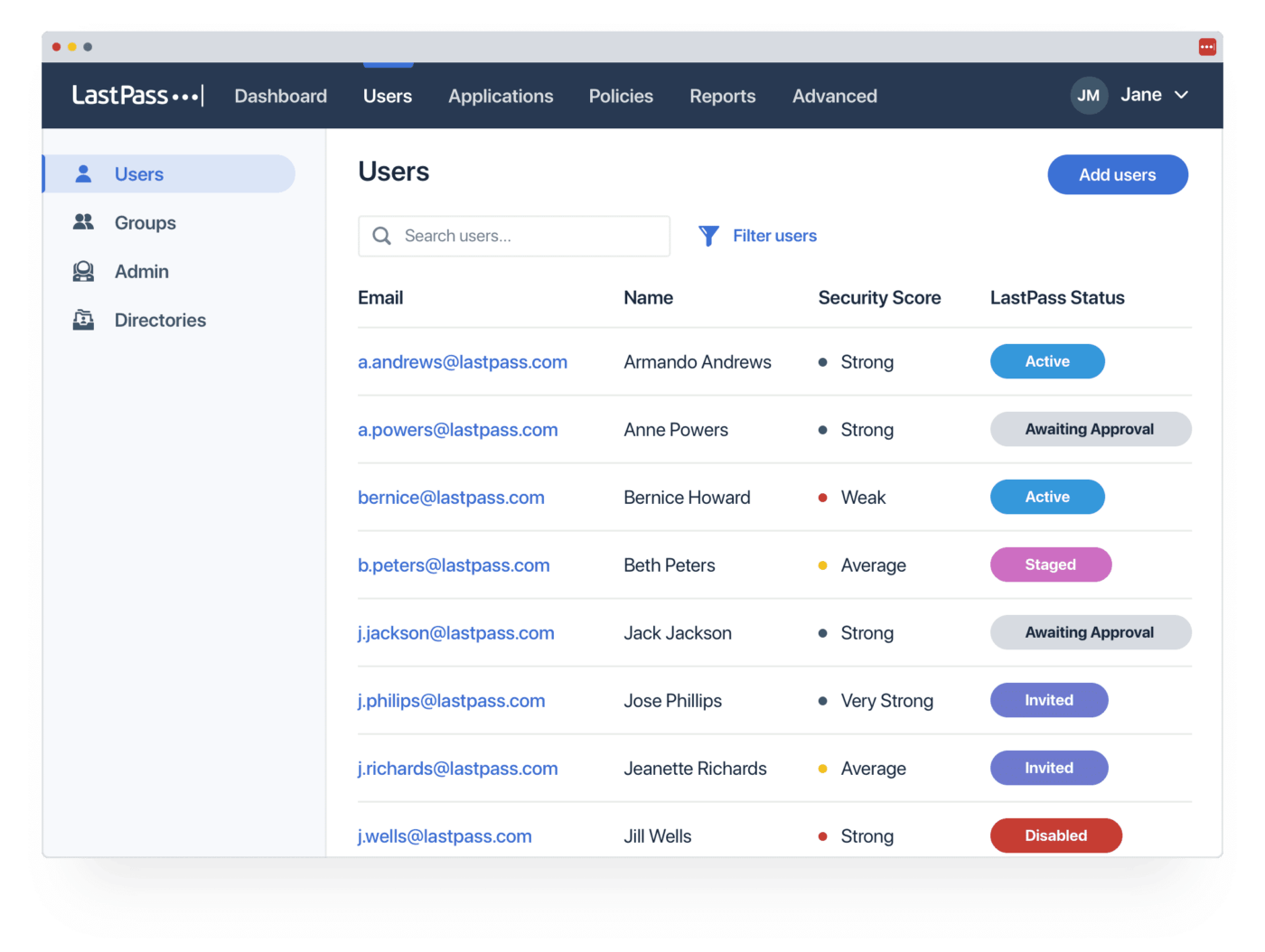
عبر LastPass يحفظ مدير كلمات المرور هذا كلمات مرور غير محدودة ويمكنه إنشاء كلمات مرور. كما أنه يملأ النماذج تلقائيًا ويتيح لك مشاركة كلمات المرور الخاصة بك بأمان مع الآخرين. 📨
تساعدك لوحة تحكم المشرف سهلة الاستخدام على البقاء على اطلاع على أمان كلمات المرور الخاصة بعائلتك أو شركتك.
LastPass أفضل الميزات
- يمكنك الوصول إلى كلمات المرور الخاصة بك سواء كنت متصلاً بالإنترنت أو غير متصل بالإنترنت
- تخزين السجلات الرقمية بجميع أنواعها، مثل تراخيص البرامج ومعلومات الواي فاي
- حافظ على أمان بياناتك من خلال المصادقة متعددة العوامل على باقات Premium وBusiness
- يمكنك الارتقاء بسهولة إلى مستوى الحساب التالي مع نمو أعمالك
LastPass القيود
- تسمح الباقة المجانية بالوصول من جهاز واحد فقط
- أدى اختراق أمني في عام 2022 إلى الإضرار بمصداقية الشركة، ولكنهم عززوا الأمان منذ ذلك الحين
LastPass الأسعار
- مجاني
- القسط: 3 دولارات شهرياً لكل مستخدم
- العائلات: 4 دولارات شهريًا لما يصل إلى 6 مستخدمين
- الفرق: 4 دولارات شهريًا لكل مستخدم
- الشركات: 7 دولارات/شهرًا لكل مستخدم
- المؤسسات: اتصل لمعرفة الأسعار
LastPass التقييمات والمراجعات
- G2: 4.4/5 (أكثر من 1300 تقييم)
- Capterra: 4.6/5 (2,700+ تقييم)
تحقق من هذه
/مرجع/ /مدونة؟ p=132713 بدائل LastPass /%/%href/
!
## أخرى إدارة كلمات المرور أدوات
إن ضمان الوصول إلى كلمات المرور المحفوظة أمر بالغ الأهمية، ولكنه مجرد جانب واحد من جوانب إدارة معلوماتك الحساسة. أنت بحاجة إلى إدارة المشروع منصة للحصول على رؤية شاملة وسير عمل سلس للمهام اليومية. وهنا يأتي دور ClickUp.
انقر فوق 
استكشف ClickUp لإدارة مشاريعك باستخدام قوة الذكاء الاصطناعي وأكثر من 15 طريقة عرض وأتمتة المهام
ClickUp عبارة عن منصة شاملة لإدارة المشاريع تعمل على تعزيز الإنتاجية وتحسين تعاون الفريق على كل المستويات
ابدأ مشروعك باستخدام ClickUp Whiteboards و انقر فوق الخرائط الذهنية للعصف الذهني و خريطة العملية الخاصة بك . ثم استخدم تلك الملاحظات لرسم خارطة طريق إدارة المشروع التي تتضمن نطاق المشروع وإنجازاته ومراحله الرئيسية وجداوله الزمنية، بالإضافة إلى الموارد الرئيسية والمخاطر المحتملة. برنامج التعاون في المشروع يجعل من السهل العمل مع الآخرين خلال هذه العملية. 🛤️
بمجرد إنشاء المشروع وتشغيله، يمكنك إدارة جميع مهامك الخاصة والحصول على إشراف واضح على تقدم فريقك من خلال برنامج إدارة المهام . التعاون في المستندات مع فريقك في الوقت الفعلي أو بشكل غير متزامن. ثم احفظ مستندات ClickUp التي تنشئها على المنصة حتى تتمكن دائمًا من العثور على ما تحتاج إليه.
عرض كل جانب من جوانب مشروعك بالتنسيق الذي تختاره - على سبيل المثال، كقائمة, مخطط جانت ، المجلس، أو في عرض الجدول .
نصيحة احترافية: يمكنك استخدام طريقة عرض الجدول لحفظ كلمات المرور الخاصة بك واستخدام منشئ كلمات المرور بالذكاء الاصطناعي لكلمات مرور آمنة وفريدة من نوعها 🙌
أفضل ميزات #### ClickUp
- كليك أببرنامج مجاني لإدارة المشاريع يقدم مجموعة واسعة من الوظائف بدون تكلفة
- اختر من بين أكثر من 1000 نموذج ومساعد الكتابة الخاص ب ClickUp AI لإعداد خطة عمل أوخطة عملإدارة إدارة علاقات العملاءتحسين أداء الفريقوغير ذلك الكثير
- تحكم في من يمكنه الوصول إلى ماذا باستخدام أذونات مخصصة لكل دور مستخدم
- كن مطمئنًا بمعرفة أنميزات الأمان في ClickUp من الدرجة الأولى
- قم بتبسيط سير عملك بشكل أكبر من خلال دمج ClickUp مع أدوات أخرى في مجموعتك التقنية مثلسلاكو HubSpot,مايكروسوفت تيمزو Google Drive وزندسك
- استخدم ClickUp على أنظمة ويندوز أو ماك أو لينكس لسطح المكتب أو تطبيقات iOS أو أندرويد
قيود ClickUp
- Clickup AI متاح فقط على الباقات المدفوعة
- تطبيق الهاتف المحمول ليس كامل الميزات مثل إصدار سطح المكتب
تسعير #### ClickUp
- مجاني للأبد: مجانًا
- غير محدود: 7 دولارات شهريًا لكل مستخدم
- الشركات: 12 دولارًا شهريًا لكل مستخدم
- المؤسسات: اتصل لمعرفة الأسعار
- ClickUp Brain: متاح في جميع الخطط المدفوعة مقابل 5 دولارات/عضو مساحة عمل/شهر
تقييمات ومراجعات ClickUp التقييمات والمراجعات
- G2: 4.7/5 (أكثر من 9,200 تقييم)
- Capterra: 4.6/5 (أكثر من 3,900 تقييم)
حماية بياناتك الحساسة وضمان راحة البال
الحفاظ على بياناتك آمنة من المخترقين أمر لا بد منه في عالم الإنترنت اليوم. يمكنك حفظ كلمات مرورك في جدول بيانات أو السماح لمتصفحك بالتعامل معها. لكن برامج إدارة كلمات المرور المخصصة أكثر أمانًا بكثير. 💯
بمجرد أن تختار مدير كلمات المرور الذي يناسبك بشكل أفضل، يمكنك تحسين بقية سير عملك باستخدام ClickUp. ستحصل على إنتاجية و أدوات إدارة المشاريع لدعم كل جانب من جوانب عملك. اشترك مجاناً مع ClickUp اليوم.

