يُعد تحديد الاتجاهات والأنماط في مجموعات البيانات الضخمة أو المعقدة أمرًا حيويًا لاتخاذ قرارات مستنيرة تدفع أعمالك إلى الأمام. وفي الوقت نفسه، فهي عملية تستغرق وقتًا طويلاً قد تبدو كمحاولة العثور على إبرة في كومة قش. 🪡
الخبر السار هو أن لديك أدوات تصور تساعدك على رسم صورة لبياناتك وتفسيرها بسهولة أكبر.
في الوقت الحاضر، يرتقي الذكاء الاصطناعي بلعبة تصور البيانات خطوة إلى الأمام - تساعدك أدوات الذكاء الاصطناعي لتصور البيانات على إنشاء الرسوم البيانية والمخططات والتقارير ولوحات المعلومات التي تكشف عن الأنماط المخفية. يمكنك بعد ذلك استخدام هذه الرؤى من أجل التخطيط الاستراتيجي جعل عملياتك أكثر كفاءة و تحسين الإنتاجية في جميع المجالات.
في هذه المقالة، سنقدم لك أفضل 10 أدوات لتصور بيانات الذكاء الاصطناعي لتعزيز عملية اتخاذ القرارات المستندة إلى البيانات.

ما هي أدوات تصور بيانات الذكاء الاصطناعي؟
تستخدم أدوات تصور بيانات الذكاء الاصطناعي خوارزميات قوية ل تحليل مجموعات البيانات وتحديد الأنماط وتمثيل النتائج بصريًا. فكر في هذه الأدوات كمترجمين - تقوم بتزويدهم بالبيانات الخام، ويقومون بتحويلها إلى مخططات ورسوم بيانية سهلة الفهم تتيح لك اكتشاف الاتجاهات التي قد لا تكون واضحة.
وبفضل قدرتها على معالجة كميات هائلة من البيانات المعقدة في ثوانٍ، تساعدك أدوات الذكاء الاصطناعي لتصور البيانات على وضع تنبؤات دقيقة وتحديد المسار الصحيح الذي يجب أن تسلكه شركتك في المستقبل. تشمل الفوائد الأخرى لاستخدام هذه الأدوات ما يلي:
- توفير الوقت والجهد والتكاليف
- الحد من التحيز في اتخاذ القرارات
- إنشاء تصورات مخصصة
- إنشاء تقارير مفصلة
- تحسين جودة البيانات
باستخدام الأداة المناسبة، يمكنك تحسين سير العمل والعمليات والارتقاء بالكفاءة إلى مستوى آخر. 💪
كيفية اختيار أفضل أداة ذكاء اصطناعي لتصور البيانات
إذا كنت تريد أداة عالية الجودة لتصور البيانات بالذكاء الاصطناعي، تحقق مما إذا كانت تتمتع بالخصائص التالية:
- ميزات أتمتة قوية: يجب أن تكون الأداة قادرة على تفسير البيانات وإنشاء تصورات بأقل قدر من الحاجة إلى مدخلاتك المباشرة
- قابلية التخصيص: يجب أن تتيح لك تعديل التصورات لمواءمتها مع متطلباتك وإرشادات علامتك التجارية. على سبيل المثال، ابحث عن خيارات لتغيير الألوان والخطوط وتسميات البيانات
- قابلية التوسع: يجب أن تكون الأداة قوية بما فيه الكفاية لتحليل مجموعات البيانات الصغيرة والكبيرة على حد سواء بنفس الكفاءة
- سهولة الاستخدام: يجب أن يكون لها تصميم واضح وواجهة سهلة الاستخدام. يجب ألا يتطلب استخدام الأداة شهورًا من التدريب أو مشاهدة البرامج التعليمية
- خيارات التصدير: يجب أن تتيح لك تصدير تصوراتك بتنسيقات مختلفة ومشاركتها مع أصحاب المصلحة
## أفضل 10 أدوات ذكاء اصطناعي لتصور البيانات يجب أن تجربها في عام 2024
لقد قمنا بتمشيط العشرات من أدوات تصور البيانات بالذكاء الاصطناعي ووضعنا قائمة مختصرة بأفضل 10 أدوات تتميز بسهولة استخدامها ووظائفها المتقدمة. اطلع على قائمتنا واعثر على ما يناسبك! 😍
1. تابلو
عن طريق: تابلو Tableau عبارة عن منصة قوية لذكاء الأعمال والتحليلات مدعومة بالذكاء الاصطناعي تعمل على تسريع عملية اتخاذ القرار من خلال مساعدتك على فهم بياناتك بشكل أفضل.
أحد الأسباب الرئيسية وراء شعبية Tableau هو سهولة استخدامه، فأنت لا تحتاج إلى أي مهارات في البرمجة لاستخدام خيارات التصور الخاصة بالأداة. وبفضل دعم الاستعلام باللغة الطبيعية، يمكنك "التواصل" مع Tableau لتوليد رؤى هادفة ومخصصة من بياناتك بلغة إنجليزية بسيطة. 📞
من خلال إمكانيات Tableau للنمذجة والتنبؤ التنبؤية، يمكن أن تصبح بياناتك أساسًا لاتخاذ قرارات مستنيرة ونجاح شركتك في المستقبل.
يمكنك اختيار Tableau Desktop إذا كنت بحاجة إلى حل محلي أو اختيار Tableau Cloud لمزيد من المرونة. استفد من Tableau Prep لتنظيف بياناتك وتوحيدها وتشكيلها لتحليلها وتصورها.
أفضل ميزات Tableau
- يقدم حلاً محليًا وسحابيًا
- ممتاز لتحليلات إدارة علاقات العملاء
- تصميم السحب والإفلات
- العديد من عمليات التكامل
قيود Tableau
- خادم تابلو بطيء في بعض الأحيان
- قد يكون مكلفاً للغاية بالنسبة للشركات الصغيرة
تسعير تابلو
- Tableau Creator: 75 دولارًا شهريًا لكل مستخدم
- Tableau Explorer: 42 دولارًا شهريًا لكل مستخدم
- Tableau Viewer: 15 دولارًا/شهرًا لكل مستخدم
\ * تشير جميع الأسعار المدرجة إلى نموذج الفوترة السنوي
Tableau التقييمات والمراجعات
- G2: 4.4/5 (أكثر من 1900 تقييم)
- Capterra: 4.5/5 (2,100 تقييم)
2. بوليمر
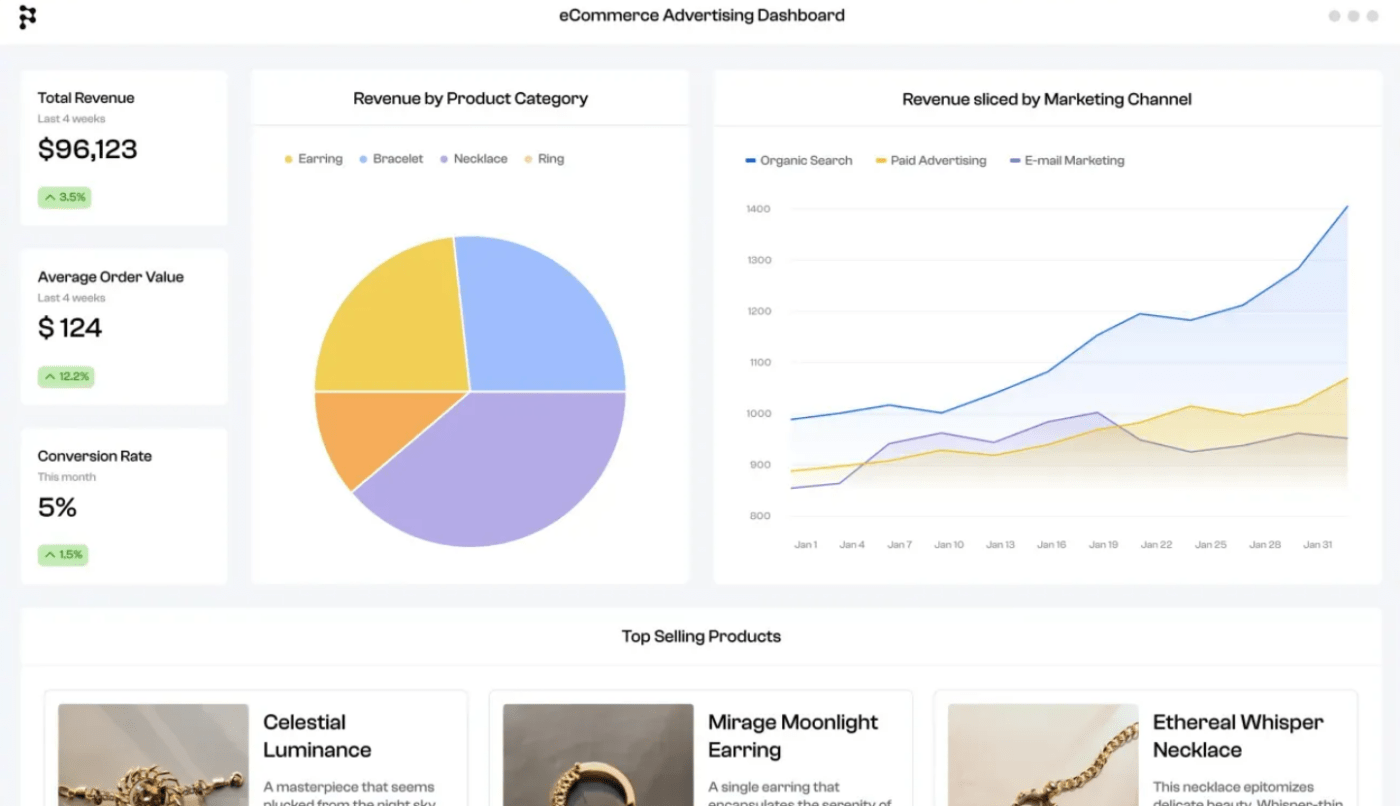
عبر بوليمر هل ترغب في إنشاء تصورات ولوحات معلومات ذات مظهر احترافي دون الحاجة إلى منحنى تعليمي حاد؟ بوليمر هو الحل الأمثل! تجمع المنصة بين سهولة الاستخدام ووظائف الذكاء الاصطناعي القوية وهي مثالية لفرق التجارة الإلكترونية والتسويق والمبيعات.
ابدأ في استخدام Polymer عن طريق تحميل مجموعة بيانات أو اختيار موصل. بعد ذلك، استفد من قوة الذكاء الاصطناعي في Polymer لتحليل البيانات. ستقوم المنصة بإنشاء لوحات معلومات تلقائيًا وتقديم رؤى تفصيلية. شارك الروابط مع أعضاء الفريق المعنيين، وقم بتضمين تصوراتك في موقعك الإلكتروني، أو أضفها إلى العروض التقديمية.
مع العديد من أدوات العرض المرئي (بما في ذلك المخططات العمودية والشريطية والخرائط الحرارية والسلاسل الزمنية) ولوحات المعلومات الديناميكية والقوالب، يمكن أن تكون Polymer إضافة قيّمة إلى ترسانة تحليل البيانات الخاصة بك.
أفضل ميزات Polymer
- Poly-AI لاكتساب رؤى فورية وإنشاء لوحات المعلومات تلقائيًا
- لا يتطلب مهارات ترميز
- قدرات تضمين عالمية (إضافة تصورات بوليمر إلى تطبيقك أو موقعك الإلكتروني)
- ثماني أدوات لتصور البيانات
- أكثر من 20 نموذجًا
قيود بوليمر
- قد تكون الواجهة مربكة للمستخدمين لأول مرة
- يمكن الاستفادة من المزيد من القوالب
تسعير بوليمر
- مبتدئ: 10 دولارات شهريًا لكل محرر
- محترف: 20 دولارًا شهريًا لكل محرر
- مؤسسة: 500 دولار شهرياً لكل محرر
\ * تشير جميع الأسعار المدرجة إلى نموذج الفوترة السنوي
تقييمات ومراجعات البوليمر
- منتج هانت: 5/5 (أقل من 10 تقييمات)
3. سيسينس
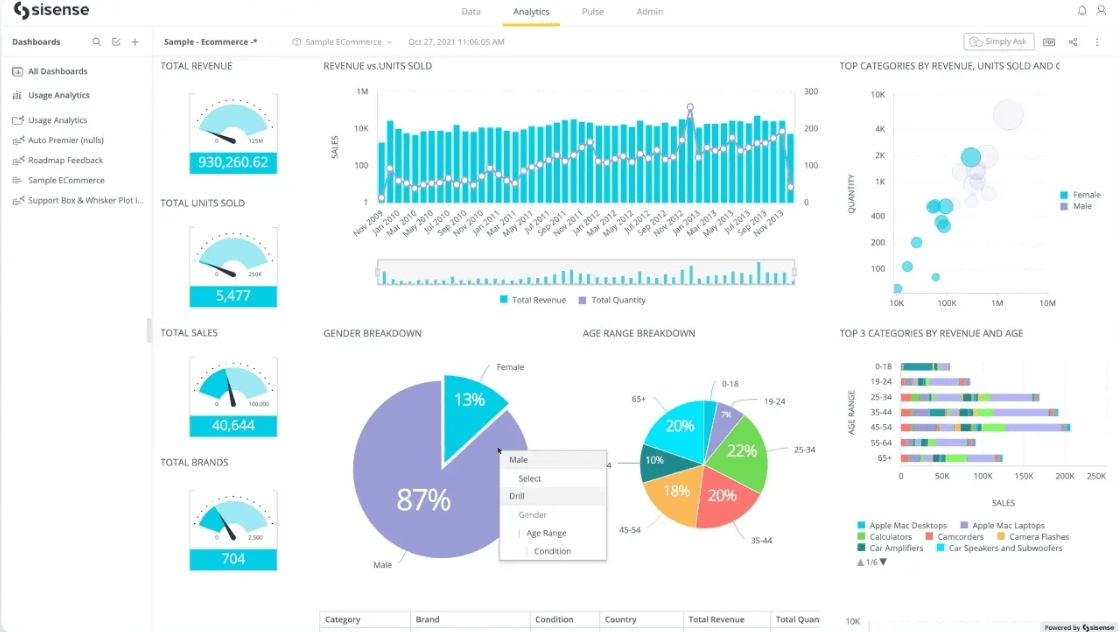
عبر سيسينس استفد من بياناتك مع Sisense، وهي منصة تتميز بواجهة سريعة الاستجابة مع تصميم السحب والإفلات لمساعدتك على التصور بسهولة.
يتيح لك Sisense إنشاء لوحات معلومات الأعمال التفاعلية وتحويل البيانات المعقدة إلى مرئيات سهلة الفهم. وبفضل خيارات الحساب والرسوم البيانية الذكية، يمكنك العمل مع أي مجموعة بيانات وتمثيلها بطريقة تتوافق مع أهدافك. لوحات المعلومات قابلة للتخصيص بنسبة 100% - يمكنك تخصيصها عن طريق إضافة صور أو نصوص أو مقاطع فيديو.
جميع التصورات على لوحات المعلومات الخاصة بك تفاعلية - يمكنها "التحدث" مع بعضها البعض، مما يسمح لك بتكبير رؤية معينة.
تتيح لك ميزة Blox الخاصة بالمنصة استخدام قوالب مُعدّة مسبقًا لتحويل البيانات إلى تطبيقات مخصصة وقابلة للتنفيذ يمكنك الوصول إليها مباشرةً من لوحة المعلومات - دون الحاجة إلى أي كود برمجي! 😎
أفضل ميزات Sisense
- لوحات معلومات مع حسابات ورسوم بيانية مدعومة بالذكاء الاصطناعي
- تصورات تفاعلية
- ميزة Blox لإنشاء تطبيقات التحليلات من خلال قوالب معدة مسبقًا
- خيارات متقدمة لإعداد التقارير ومشاركة البيانات
قيود Sisense
- عملية التثبيت الصعبة
- بعض المستخدمين لا يحبون التحديثات المتكررة
تسعيرة Sisense
- اتصل لمعرفة الأسعار
تقييمات ومراجعات Sisense
- G2: 4.3/5 (أكثر من 700 تقييم)
- Capterra: 4.5/5 (أكثر من 350 تقييم)
4. مونكي ليرن
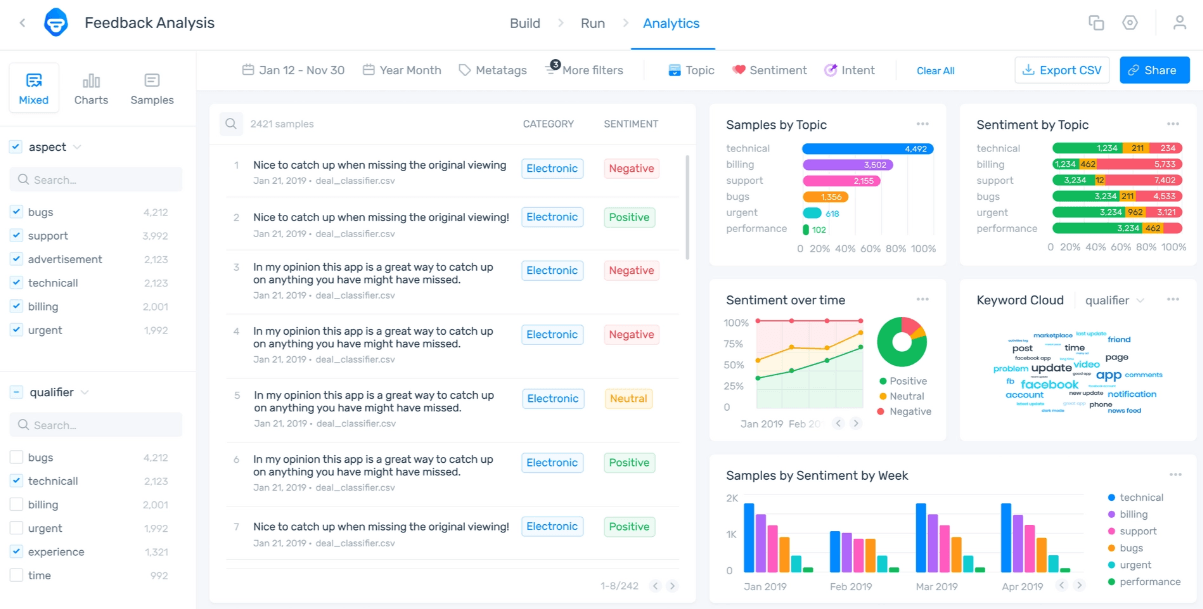
عبر مونكي ليرن يقدم MonkeyLearn ترسانة من أسلحة تحليل النصوص لمساعدتك على استخلاص رؤى قيمة من ملاحظات العملاء ومواصلة السير إلى الأمام دون عوائق. 🐒
تضم الأداة مصنفات ومستخرجات مدربة مسبقًا لمساعدتك في فرز بياناتك وتنظيمها. ألا تريد استخدامها؟ لا مشكلة - قم ببناء أدواتك الخاصة بك (بدون أي ترميز لا تحتاج إلى أي ترميز) واستمتع بأقصى قدر من التخصيص.
الأداة سهلة الاستخدام بشكل لا يصدق. أولاً، تقوم بتوصيل بياناتك النصية (عن طريق تحميل الملفات أو الاتصال بالتطبيقات). بعد ذلك، قم بتطبيق نماذج تحليل النص المدرّبة مسبقًا أو نماذج تحليل النص الخاصة بك لتمييز النص الخاص بك. بمجرد الانتهاء من التحليل، يمكنك إنشاء تصورات مخصصة ودمج العديد من مدخلات البيانات (مثل الحقول والتواريخ المخصصة). يمكنك أيضًا توصيل التطبيق بأدوات أخرى لتصور البيانات مثل Tableau أو Looker Studio (Google Data Studio) للحصول على رؤى أكثر تفصيلاً.
MonkeyLearn أفضل الميزات
- خيارات تحليل نصية قوية مع تصورات مخصصة
- يتيح لك تخصيص المصنفات والمستخرجات بدون أي ترميز
- يتصل بأدوات تصور البيانات الشائعة
قيود MonkeyLearn
- ذكر بعض المستخدمين أن الأداة باهظة الثمن
- عمليات تكامل محدودة
تسعير MonkeyLearn
- اتصل لمعرفة الأسعار
تقييمات ومراجعات MonkeyLearn #### تقييمات ومراجعات MonkeyLearn
- G2: 4/5 (أكثر من 5 تقييمات)
- TrustRadius: 9.2/10 (أكثر من 10 مراجعات)
5. باور بي آي
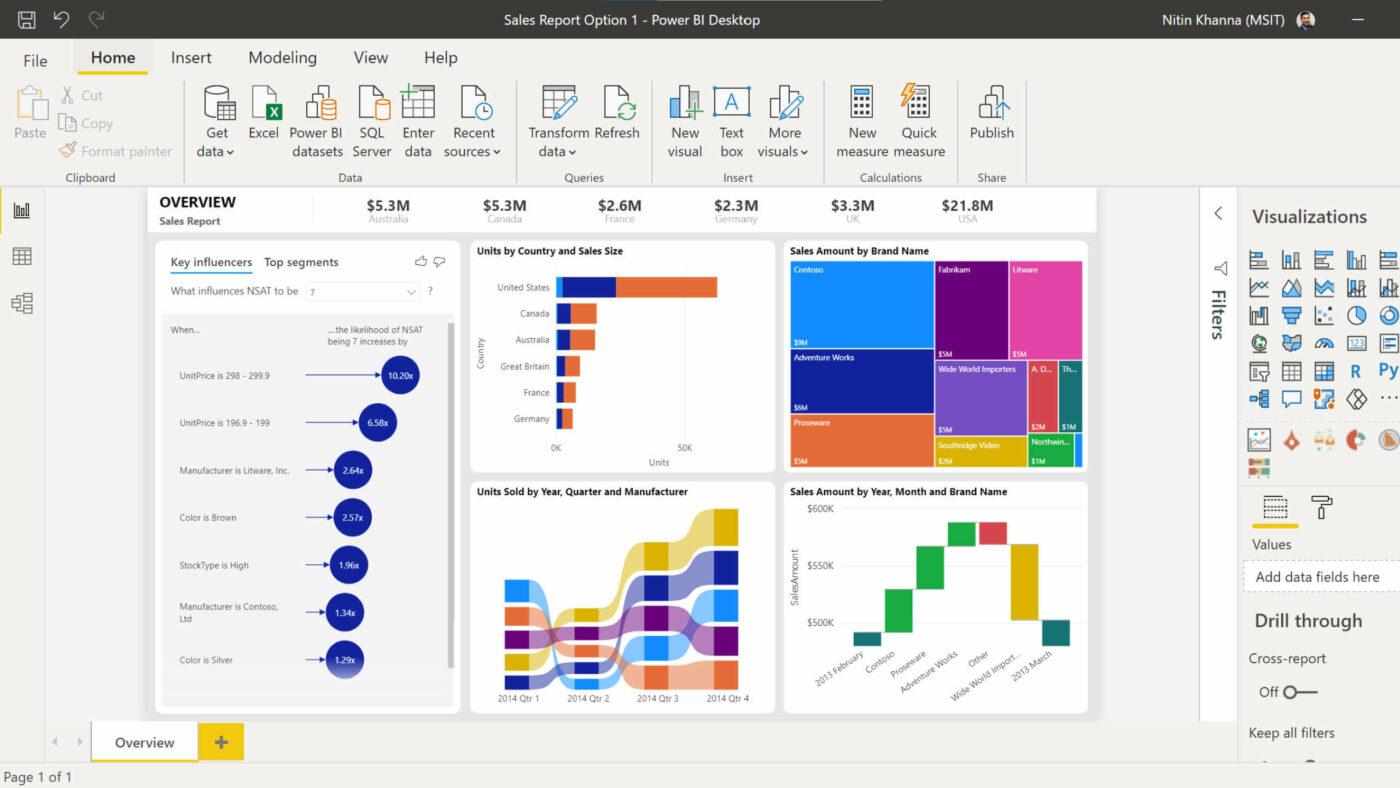
عبر: باور بي آي يمكن أن يحولك Power BI من مايكروسوفت إلى محترف في تصور البيانات بميزات تساعدك على اكتشاف الأنماط الخادعة وترجمة بياناتك إلى إجراءات.
بفضل خيار استخدام Copilot (مساعد الذكاء الاصطناعي من Microsoft) داخل Power BI، يمكنك الوصول إلى رؤاك بسرعة البرق. كل ما عليك القيام به هو إدخال بياناتك ووصف الرؤى التي تريدها، وستقوم الأداة بسحبها لك في لحظة.
وبفضل خيارات عرض البيانات في Power BI وخيارات تصور البيانات ولوحة تقارير السحب والإفلات، يمكنك تحديد الاتجاهات وإنشاء تقارير مخصصة قابلة للمشاركة.
قم بتوصيل Power BI بتطبيقات Microsoft الأخرى التي تستخدمها بالفعل واستمتع بوظائف رائعة وراحة فائقة.
أفضل ميزات Power BI
- تسخير قوة مساعد الذكاء الاصطناعي من Microsoft لاستخراج رؤى قابلة للتنفيذ
- لوحات معلومات مركزية لإدارة جميع بياناتك
- لوحة تقارير بالسحب والإفلات
- تكامل سلس مع تطبيقات أخرى من نظام Microsoft البيئي
قيود Power BI
- يفتقر إلى خيارات التخصيص المتقدمة لتصور البيانات
- منحنى تعليمي أكثر حدة
تسعير باور بي آي
- باور بي آي في نسيج مايكروسوفت: مجاني (خيارات محدودة)
- Power BI Pro: 10 دولارات شهريًا لكل مستخدم
- Power BI Premium: 20 دولارًا شهريًا لكل مستخدم
- باور باور بي آي بريميوم لكل سعة (وحدات تخزين مميزة): 4,995 دولاراً شهرياً لكل سعة
- باور باور بي آي بريميوم لكل سعة (وحدات تخزين قماشية): 262.80 دولار/شهريًا لكل سعة
تقييمات ومراجعات Power BI
- G2: 4.5/5 (أكثر من 1,000 تقييم)
- TrustRadius: 8.4/10 (أكثر من 1,500 تقييم)
6. هاي بلوت
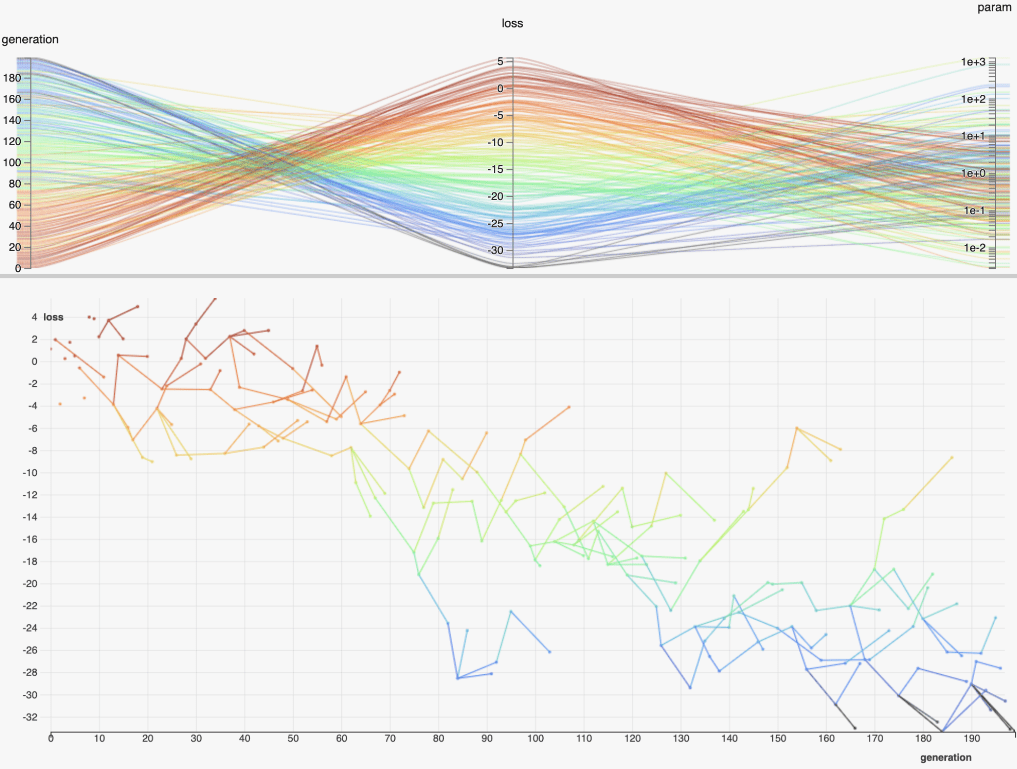
عبر: ميتا HiPlot من فيسبوك هي أداة خفيفة الوزن ومفتوحة المصدر لتصور البيانات تساعدك على اكتشاف الأنماط والاتجاهات الخفية. وهي تقوم بذلك باستخدام مخططات متوازية - وهو نوع من التصور مثالي لتحليل ومقارنة مجموعات البيانات والمتغيرات عالية الأبعاد.
تعتبر المخططات المتوازية التي يستخدمها HiPlot لتصور البيانات تفاعلية ولديك خيار تغيير أنماطها. ارسم على طول محور واحد أو أكثر، وخصص نطاقات القيم، واضبط الألوان لجعل مرئياتك فريدة من نوعها.
بشكل افتراضي، يمكن ل HiPlot قراءة ملفات JSON و CSV. يمكنك أيضًا إضافة محللي Python لإنشاء تجارب HiPlot.
أفضل ميزات HiPlot
- يستهدف المطورين الذين يبحثون في الذكاء الاصطناعي والتعلم الآلي
- تصورات البيانات من خلال مخططات تفاعلية متوازية
- مفتوح المصدر
- يدعم ملفات JSON و CSV بشكل افتراضي
قيود HiPlot
- قد يجده حديثو العهد بتصور البيانات معقدًا
- ليس خيارًا جيدًا لأولئك الذين يرغبون في استخدام المخططات والرسوم البيانية والجداول
تسعير HiPlot
- مجاني
تقييمات ومراجعات HiPlot
- لا توجد مراجعات
7. أكيو
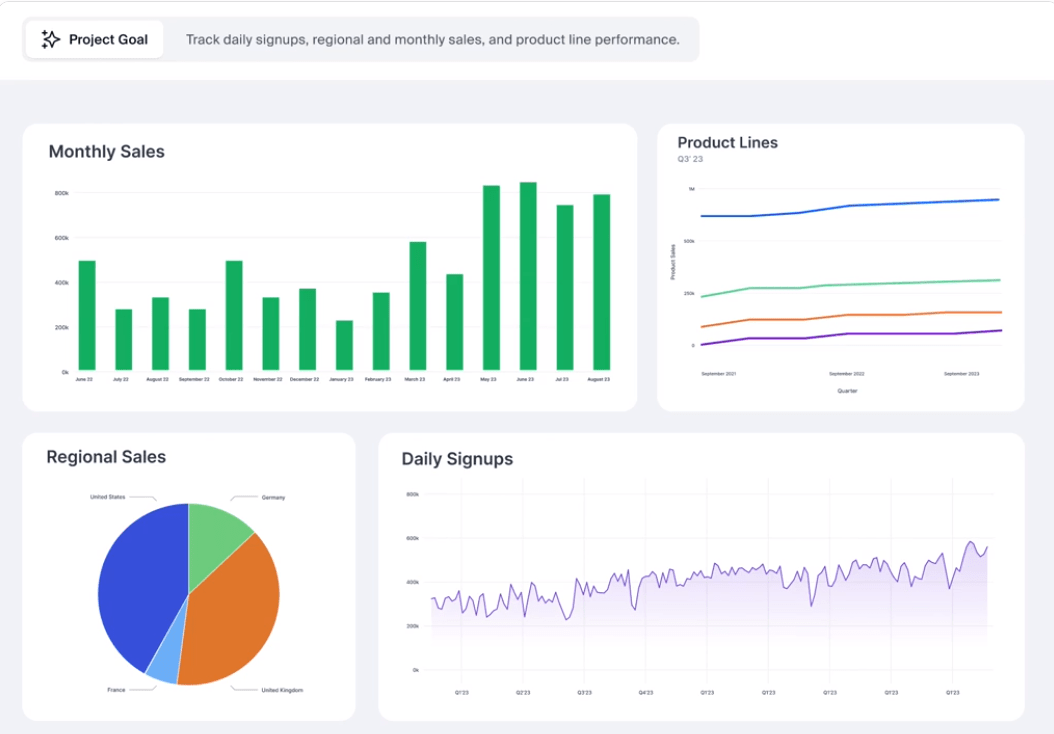
عبر أكيو يستخدم Akkio ذكاء الأعمال التوليدي لمساعدتك في تحليل البيانات وتصورها.
وميزة الذكاء الاصطناعي البارزة فيه هي الدردشة - فهي تتيح لك طرح أسئلة حول بياناتك والحصول على إجابات سريعة ودقيقة. يعتمد هذا الحل على نموذج لغة GPT-4 الكبير، بحيث يمكنك الحصول على الإجابات التي تحتاجها دون الحاجة إلى كتابة سطر واحد من التعليمات البرمجية. إلى جانب طرح الأسئلة، يمكنك استخدام الدردشة لإنشاء صور مرئية من بياناتك.
يمكن للذكاء الاصطناعي في Akkio إنشاء تقارير ولوحات معلومات مصممة خصيصاً لأهدافك. ما عليك سوى توصيل بياناتك ووصف المشروع أو التطبيق أو المشكلة، وسيقوم Akkio على الفور بإنشاء تقارير بناءً على المعلومات المقدمة.
تتكامل الأداة مع التطبيقات والمنصات الشائعة مثل Hubspot و Airtable و Salesforce, و Zapier يتناسب مع سير عملك بسلاسة.
أكيو أفضل الميزات
- دردشة مدعومة بالذكاء الاصطناعي
- التقارير التوليدية ولوحات المعلومات
- تنبؤات وتوقعات قائمة على التعلم الآلي
- العديد من عمليات التكامل
قيود أكيو #### قيود أكيو
- يفتقر إلى ميزات الحصول على البيانات المتقدمة
- عدد الخيارات يمكن أن يكون مربكاً
تسعير أكيو
- المبتدئ: 49 دولارًا شهريًا لكل مستخدم
- محترف: 499 دولارًا شهريًا لخمسة مستخدمين
- شركة: 1,499 دولارًا شهريًا ل 10 مستخدمين
- المؤسسات: مخصص
تقييمات ومراجعات أكيو
- G2: 4.7/5 (أقل من 10 مراجعات)
- منتج هانت: 5/5 (أكثر من 50 تقييمًا)
8. جرافي

عبر الرسم البياني هل تريد أداة بدون زخرفة لإنشاء الرسوم البيانية؟ Graphy هي الطريقة المثلى - تتيح لك المنصة تصور بياناتك من خلال الرسوم البيانية مجانًا، حتى بدون اشتراك. 📊
لا يمكن أن يكون استخدام المنصة أبسط من ذلك. كل ما عليك القيام به هو إدخال بياناتك في الجدول الموجود على الجانب الأيمن من الشاشة، وسيقوم Graphy بتصورها. اختر من بين ستة أنواع من الرسوم البيانية - شريطية أو خطية أو كومبو أو دائرية أو قمعية أو خريطة حرارية. قم بتخصيص المخطط الخاص بك عن طريق تغيير السمة ولوحة الألوان والخلفية والحدود.
الاشتراك في المنصة مجاني أيضًا ويمنحك إمكانية الوصول إلى المخططات التي تم إنشاؤها بالذكاء الاصطناعي والرؤى التفصيلية. يمكنك استخدام كاتب الذكاء الاصطناعي في Graphy لاكتشاف الحالات الشاذة وتلخيص البيانات وكتابة العروض التقديمية والتقارير.
أفضل ميزات Graphy
- كاتب الذكاء الاصطناعي لإنشاء رؤى وتقارير من بياناتك
- سهل الاستخدام
- تصور بياناتك باستخدام ستة أنواع من الرسوم البيانية
- خيارات التخصيص
قيود الرسم البياني
- تتطلب بعض الوظائف اشتراكًا مدفوعًا
- يركز فقط على الرسوم البيانية
تسعير #### Graphy
- مجاني
- بالإضافة إلى 10 دولارات شهرياً لكل مستخدم
Graphy التقييمات والمراجعات
- لا توجد تقييمات
9. بصرياً
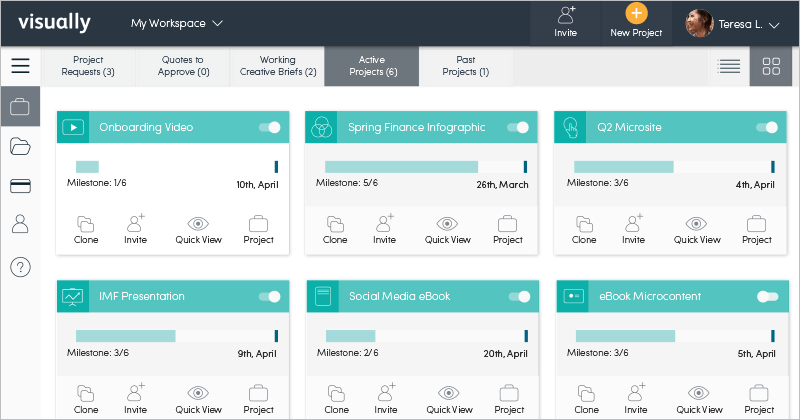
عبر Visual.ly بصرياً ليست أداة لتصور البيانات في حد ذاتها، ولكن يمكنك جعلها كذلك. وبالتحديد، هذه المنصة عبارة عن سوق عبر الإنترنت تربط الشركات بالخبراء في التصميم، ووسائل التواصل الاجتماعي، وكتابة المحتوى، والتسويق.
على "بصرياً"، يمكنك العثور على محترفين يمكنهم مساعدتك في إنشاء وإطلاق مقاطع الفيديو والتقارير والكتب الإلكترونية والرسوم البيانية وغيرها. بمجرد تجميع فريقك، اعمل على مشاريع تصوُّر البيانات الخاصة بك داخل مساحة العمل المرئية. أنت في تحكم كامل ويمكنك الإشراف على العملية بأكملها وتقديم الملاحظات وطلب المراجعات حتى تحصل على نتائج مثالية.
بصريًا أفضل الميزات
- يساعدك على التواصل مع خبراء تصور البيانات
- سهل الاستخدام
- فعال من حيث التكلفة
قيود بصرية
- مشاكل التواصل المحتملة
- لا يناسب أولئك الذين يرغبون في تصور البيانات بأنفسهم
بصرياً #### التسعير المرئي
- الاتصال للتسعير
التقييمات والمراجعات البصرية
- G2: 4.7/5 (أقل من 10 مراجعات)
- TrustRadius: 9/10 (أقل من 5 مراجعات)
10. مخططات جوجل
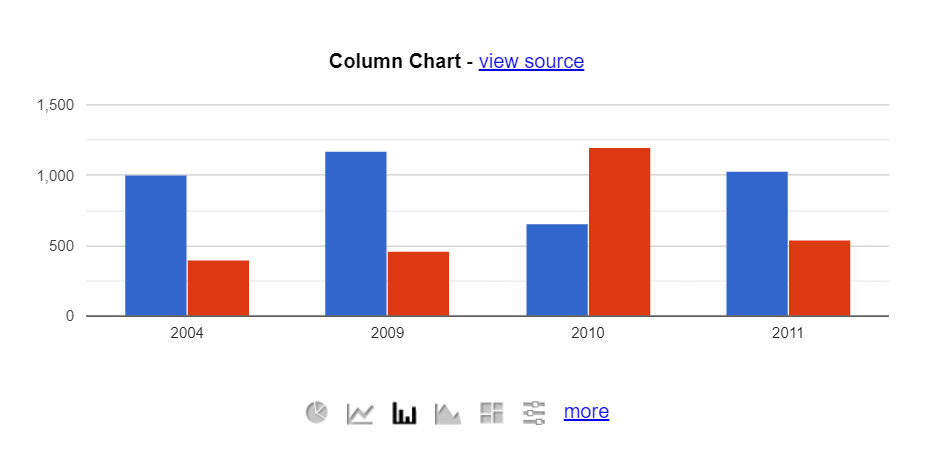
عبر المطورون هل تريد أداة تحتوي على مكتبة ضخمة من التصورات؟ إذًا أنت على موعد مع Google Charts! تقدم المنصة العشرات من الخيارات الجاهزة للاستخدام لتصور البيانات، بدءًا من المخططات الشريطية وأشجار الكلمات إلى الرسوم البيانية والفواصل الزمنية. 📈
استخدام المنصة يتضمن جافا سكريبت - تحتاج إليها لتضمين مخططات جوجل البيانية في صفحة الويب الخاصة بك. بعد ذلك، قم بتحميل المكتبات المرغوبة، وقم بإدراج البيانات التي تريد عرضها مرئيًا، ودع الأداة تقوم بالعمل.
يمكنك ربط المخططات بلوحة معلومات تفاعلية لاكتساب رؤى قيّمة ومقارنة البيانات وإجراء تنبؤات.
أفضل ميزات مخططات جوجل البيانية
- مكتبة واسعة من المخططات والرسوم البيانية لتصور البيانات
- لوحات معلومات تفاعلية
- سهولة التضمين في موقع الويب الخاص بك
قيود مخططات جوجل البيانية
- مشكلات في الأداء عند التعامل مع مجموعات البيانات الكبيرة
- يتطلب جافا سكريبت
تسعير مخططات جوجل البيانية
- مجاناً
تقييمات ومراجعات مخططات جوجل البيانية
- G2: 4.2/5 (أكثر من 500 تقييم)
- Capterra: 4.7/5 (أكثر من 700 تقييم)
أدوات أخرى
تتفوق الأدوات التي قدمناها حتى الآن في تصور البيانات، لكنها تفتقر إلى مجموعات الميزات الشاملة اللازمة لإدارة البيانات، والإشراف على المشاريع والمهام، والتعاون، وتتبع التقدم المحرز. إذا كنت تبحث عن منصة كل في واحد يمكنها مساعدتك في القيام بكل هذه الأشياء وأكثر، فإن ClickUp هو الحل الأمثل.
انقر فوق ClickUp هو مشروع قادر بشكل ملحوظ و
إدارة المهام منصة مليئة بالخيارات التي تتيح لك مراقبة جميع الأنشطة داخل مؤسستك وضمان سلاسة العمليات.
أحد هذه الخيارات هو انقر فوق الذكاء الاصطناعي -قوي مساعد الكتابة يمكن أن يساعد في تبسيط مختلف المهام المتكررة واليدوية. استخدمه لكتابة رسائل بريد إلكتروني احترافية، وتلخيص المستندات الطويلة، والعصف الذهني للأفكار, إنشاء عناصر العمل أو إنشاء الجداول الزمنية للمشروع .
الاستفادة من قوة ClickUp AI سهلة - فأنت لا تحتاج إلى أي مهارات في البرمجة. يقترن ClickUp AI بشكل جيد مع ميزة أخرى ستحبها - وهي مستندات ClickUp . استخدمه لإنشاء المستندات المهمة وتحريرها ومشاركتها وإدارتها، مع منع الوصول غير المصرح به والانتهاكات الأمنية. 🔒
استخدام ClickUp AI في ClickUp Docs
يمكن لـ ClickUp AI إنشاء أنواع لا حصر لها من المستندات مثل ملخصات المشاريع، وخطط الدروس، وغيرها من المستندات لتسريع سير العمل
دعنا نتخيل أنك مدير مشروع تحتاج إلى كتابة موجز مشروع في أسرع وقت ممكن. يأتي ClickUp AI و ClickUp Docs للإنقاذ ويجمعان قواهما الخارقة لمساعدتك في إكمال المهمة.
خطوتك الأولى هي فتح مستند ClickUp Doc وكتابة "/AI tools" فيه.
ستظهر قائمة منسدلة على الشاشة. حدد شائع على الجانب الأيمن من القائمة وانقر على مشروع. والآن، اختر موجز المشروع، وأدخل التفاصيل ذات الصلة، ودع ClickUp AI ينشئ موجزًا مثاليًا للمشروع!
ClickUp Dashboards

احصل على عرض شامل لحالات المشروع والمهام المتبقية في فريقك أو قسمك باستخدام لوحات المعلومات في ClickUp 3.0
يحتوي ClickUp على خيار آخر تحت حزامه يمكن استخدامه من أجل تصور البيانات - لوحات معلومات ClickUp . باستخدامه، يمكنك:
- بناء سيناريوهات الأعمال
- تصور المعلومات مننماذج ClickUp
- احصل على رؤى تفصيلية حول مشاريعك ومهامك لتبسيطإدارة الموارد
- إدارةقواعد بيانات العملاء تحتوي لوحات معلومات ClickUp Dashboards على أكثر من 50 أداة (مثل المخططات المخصصة، والركض السريع، وتتبع الوقت) التي تتيح لك تخصيص تصوراتك. تثبت هذه الأدوات متعددة الاستخدامات أنها لا تقدر بثمن في حالات الاستخدام المختلفة، بما في ذلك تحليلات التسويق وإدارة المشاريع وتخطيط التكاليف إدارة قواعد البيانات ومراقبة عبء العمل.
- احصل على رؤى تفصيلية حول مشاريعك ومهامك لتبسيطإدارة الموارد
إذا كنت بحاجة إلى مساعدة في تمثيل بياناتك أو تريد اختصارًا، استفد من قوالب ClickUp . لديك أكثر من 1,000 خيار لإنشاء مخططات تدفق البيانات , خرائط الفقاعات أو المخططات التنظيمية .
هناك أيضًا قوالب ل بناء قواعد البيانات وإدارتها , التخطيط الاستراتيجي و إدارة المشاريع -استخدمها لتعزيز إنتاجيتك وضمان الاتساق.
أدوات الذكاء الاصطناعي لتحليل البيانات: فهم الماضي، ومراقبة الحاضر، والتنبؤ بالمستقبل
سواء كانت مدعومة بالذكاء الاصطناعي أم لا، يمكن لتقنيات تصور البيانات التي يساعدها التعلم الآلي أن تقدم عالمًا من الفوائد. فهي تساعدك على كشف الأنماط الخفية في تحليلات البيانات الخاصة بك حتى تتمكن من الاستفادة منها لتحسين جوانب مختلفة من عملك.
إذا كنت تريد أكثر من مجرد أداة لتصور البيانات, اشترك في ClickUp واستمتع بـ إدارة المشاريع والمهام والتنظيم والتعاون وخيارات التواصل. 😍

